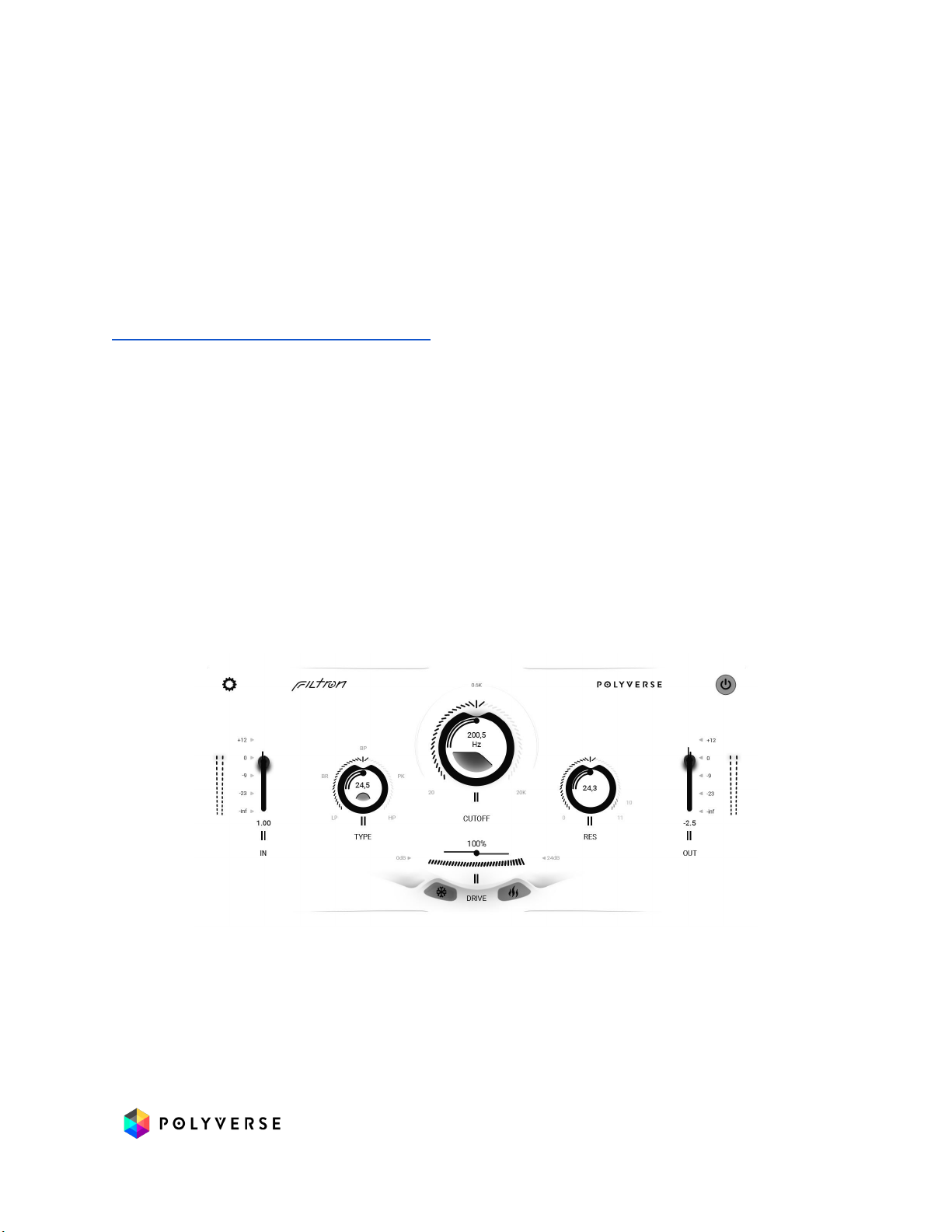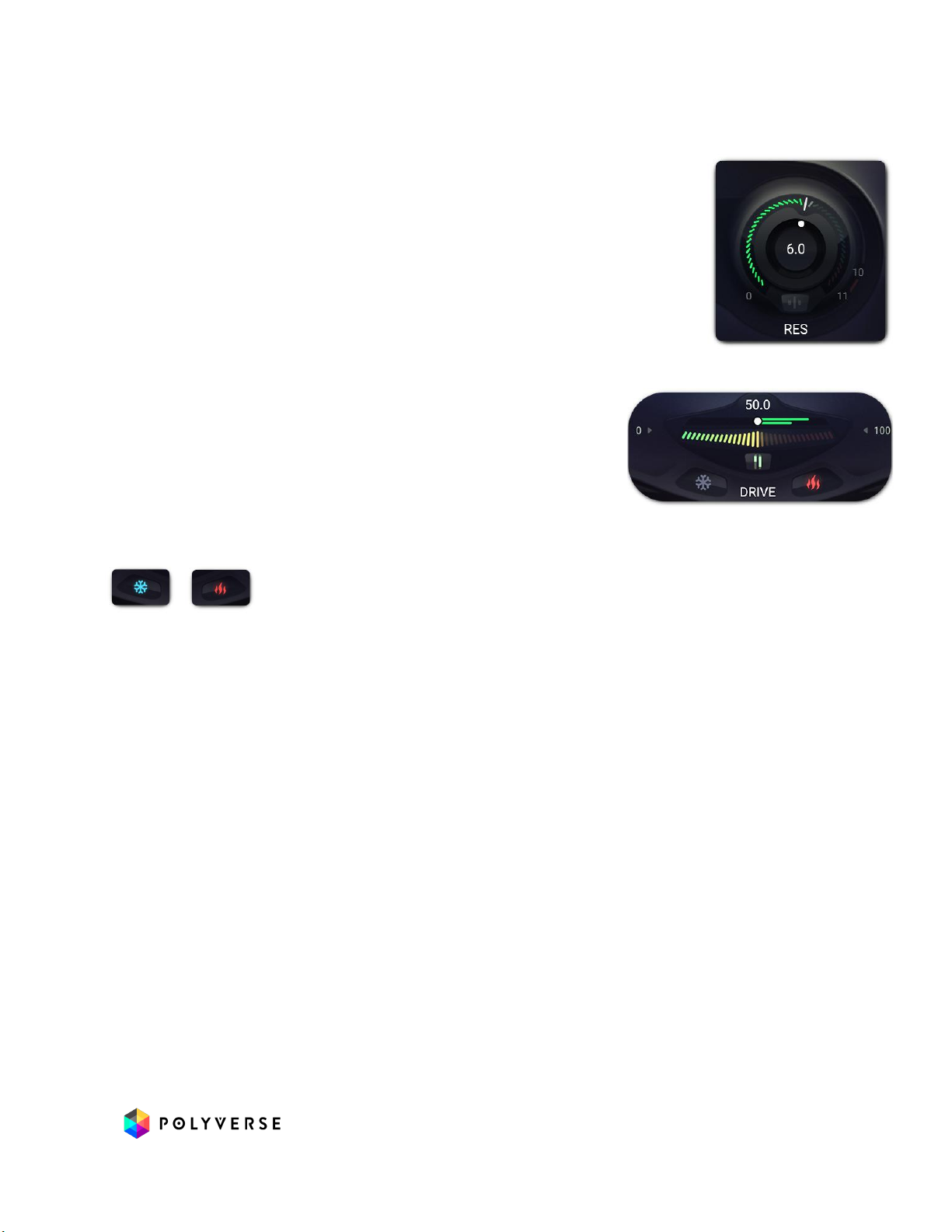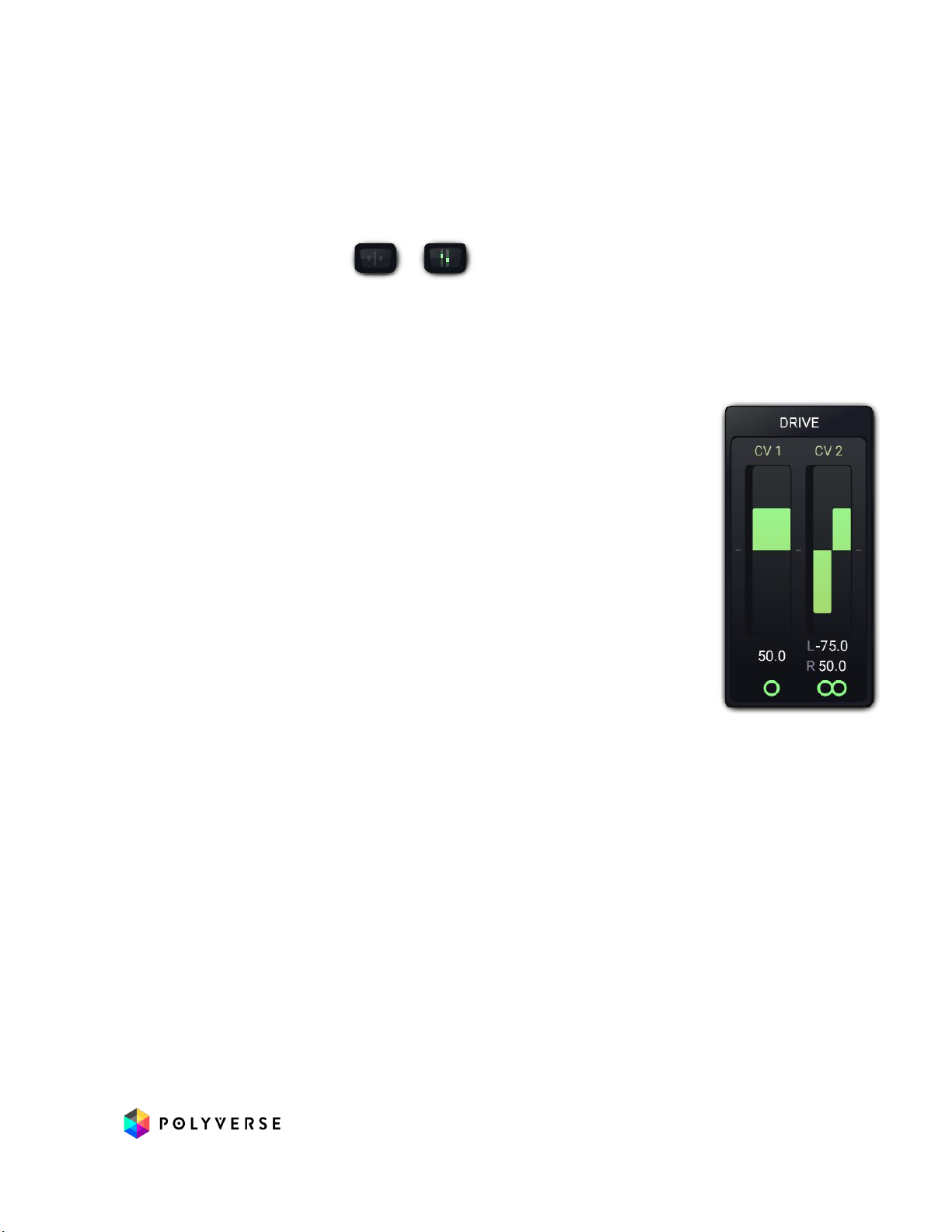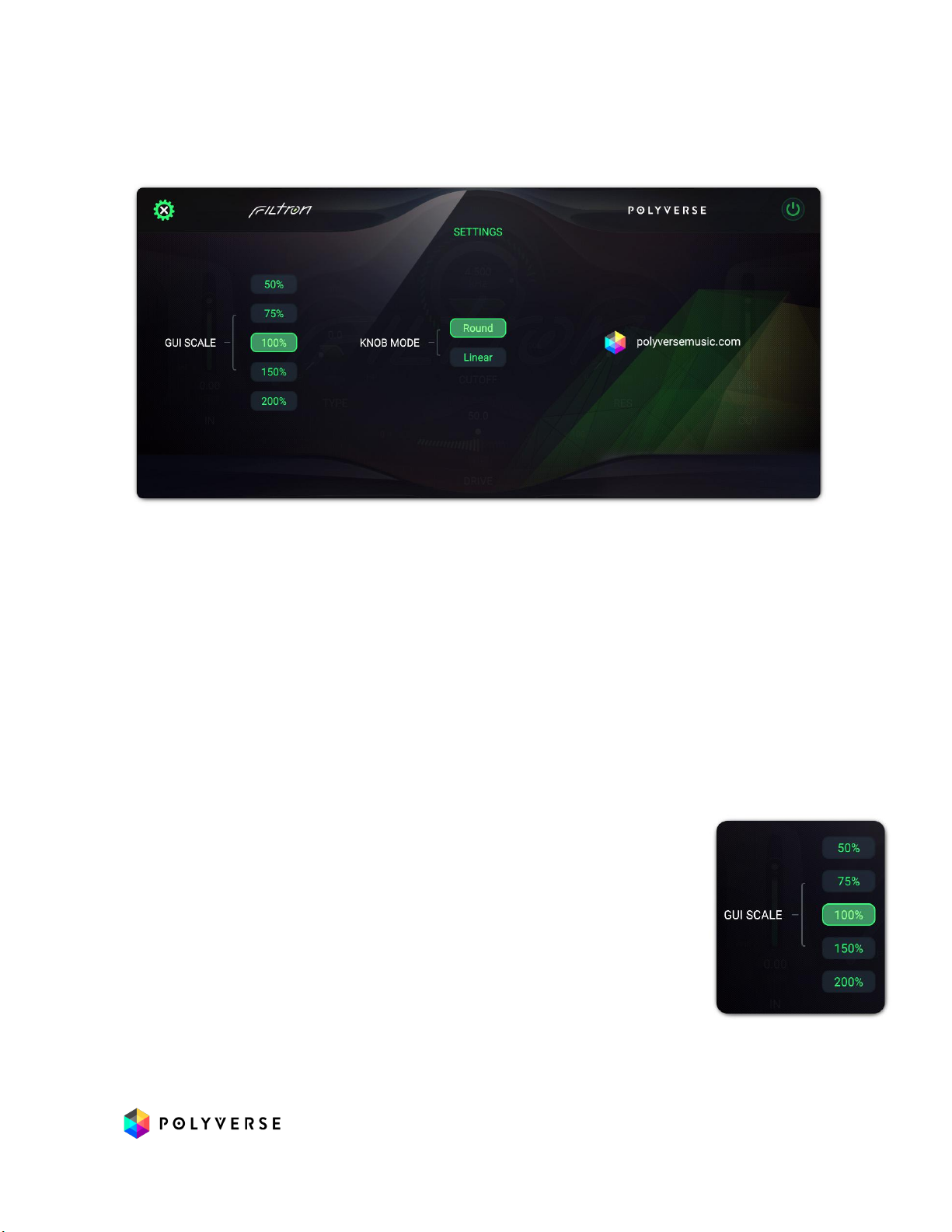Modulation
Filtron’s main parameters can all be modulated by external CV via the Side
Chain input.
Modulation Popup Buttons
To open the modulation Popup click underneath any main control that’s
eligible to be a modulation source. These appear as small vertical lines.
Modulation Pop-up Sliders
The modulation Pop-up contains modulation amount sliders.
Again, modulation controls have the same color as the
Modulation Source Slot they represent and will appear only if
the slot is enabled.
The controls are bipolar, so sliding them up to the maximum
will result in positive modulation, while sliding them down to
the minimum will result in negative modulation. Double Click
to set to 0 - and turn the modulation o.
Most modulation amount sliders have the following curve -
which enables more resolution in values that are closer to zero
until the 25% mark, and then linear action afterwards.
Stereo Modulation
Notice that Mod slot 2 looks dierent in the image of the sliders above. Click
the circle icon below any modulation slider to toggle modulation from that
source between mono and stereo. In stereo mode, you can set dierent
modulation depths — even one positive and the other negative — for the left
and right sides of a stereo signal. This can result in some truly wild
modulation eects. Want the filter cuto to sweep up for the left side as it
goes down for the right? You can do that!