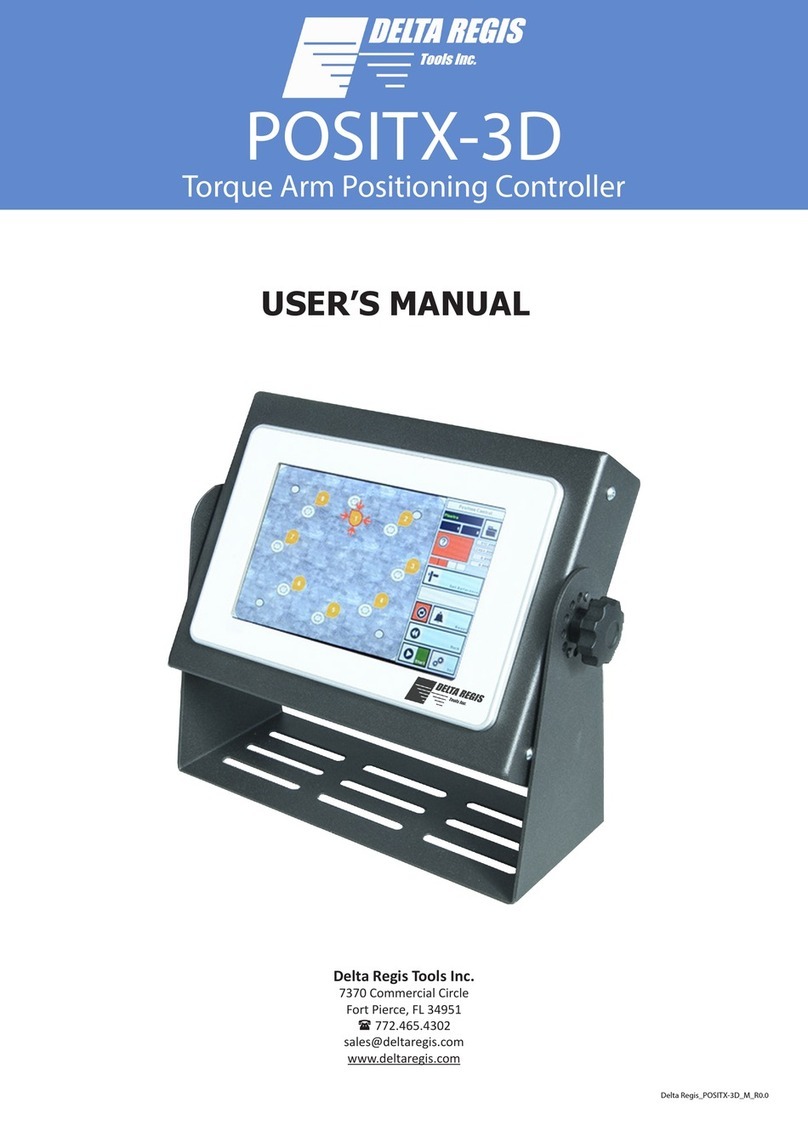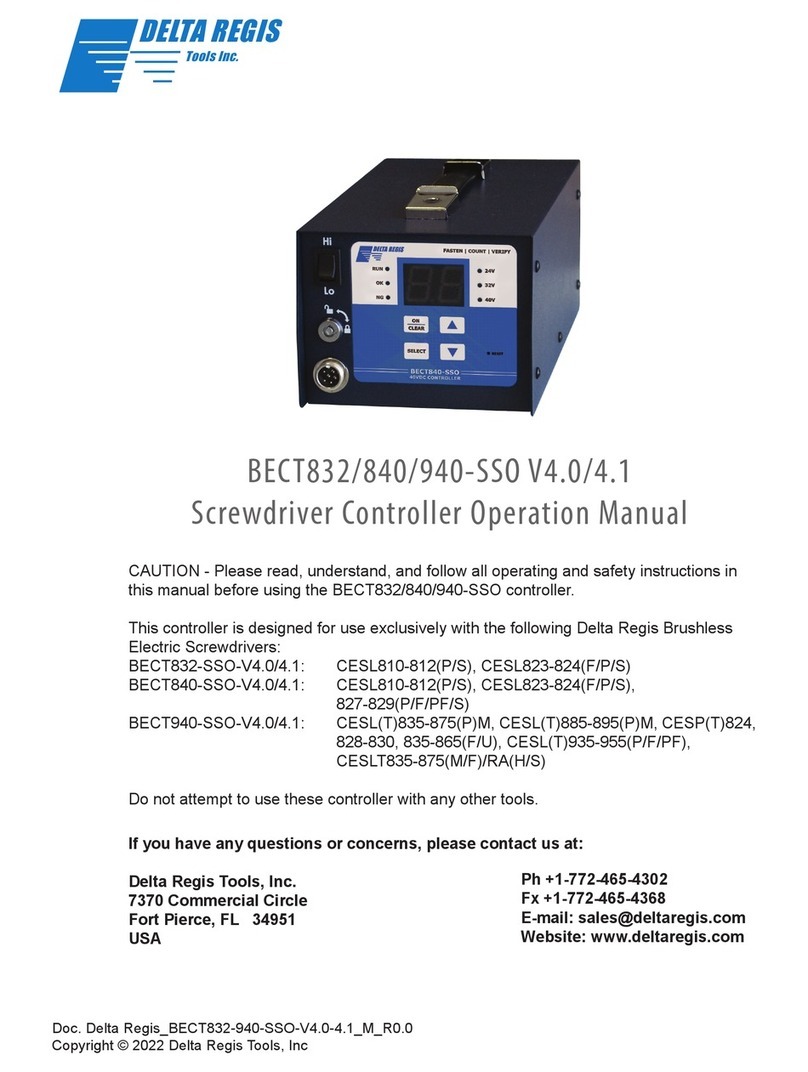BECT840/940(N)-SSO Screwdriver Controller
Operation Manual
Tools Inc.
www.deltaregis.com
Page 2
Important - Installation and Safety
1. Please read and understand the operation manual and follow all safety and operation instructions.
2. Place the controller in a suitable dry, indoor location. Do not use this controller in damp, wet or high
temperature environments. Do not use in the presence of ammable liquids or gases.
3. Ensure that the controller has proper ventilation. Do not expose the controller to areas subject to
airborne contaminants (eg. dust, metal lings).
4. Use only a properly grounded electrical outlet of the correct supply voltage to power the screwdriver
co ntroller. Ensure that the supply outlet is overload protected and of sucient amperage capacity.
5. Use only the correct plug for the controller and outlet. Hold the plug of the power cord when
connecting or disconnecting. Do not pull on the cable.
6. Do not expose the cable or controller to oil, chemicals, or heat. Ensure that the cable is routed and
used in such a manner as to not be subject to sharp objects that may abrade or cut the cable.
7. Locate the controller in a suitable, safe location on a steady surface. Do not place in a high location
where there may be a risk of it falling. Secure the controller in position to prevent possible movement
caused by pulling on the power or tool cables.
8. Do not cover the controller or stack any objects on top of or near the controller. Ensure that adequate
clearance and ventilation is provided around the perimeter of the controller.
9. The BECT840/940(N)-SSO Controllers are for use exclusively with Delta Regis brand screwdrivers
as specied on page 3. Use of these controllers with any other tool may result in malfunction,
damage, or injury.
10. In the event that the controller is overloaded beyond the maximum current rating, an internal fuse will
disrupt power. Should the controller stop functioning, or exhibit abnormal or intermittent operation,
please discontinue use immediately and send the controller to an authorized service centre for
troubleshooting and repair.
11. Excessive duty cycle will cause the tool and/or controller to overheat. If this occurs, discontinue use
until cooled down and reduce cycle rate. As a general rule, do not exceed 10-15 screws/minute.
12. The brushless screwdrivers incorporate a protection circuit which stops the electric screwdriver if
the tool is switched from forward to reverse while running. Should this happen, the operator must
release the tool trigger and restart the fastening cycle.
13. Turn the main power switch o when the controller is not being used. Unplug the controller if it is not
being used on a regular basis.
14. Do not attempt to disassemble or repair the screwdriver or controller. Repairs should only be
performed by qualied technicians properly trained in the safe operation, troubleshooting, and repair
of these devices. Please consult Delta Regis for the location of the nearest service depot.
15. Use only the factory specied Delta Regis brand replacement parts and accessories with these tools
and controllers.
16. Any damage to the tool and/or controller resulting from misuse, abuse, or failure to follow these
guidelines will void the limited product warranty.
Warning - Failure to understand and follow proper installation guidelines, safety requirements,
and operating instructions may result in malfunction, component damage, property damage,
shock hazard, re hazard, injury or death.
Grounding - This controller (and AC power cord) is equipped with a 3-prong electrical receptacle/plug
with ground pin. The controller must be connected to a properly grounded AC electrical outlet. Do not
attempt to use this controller without a properly functioning ground connection. Never connect a live
circuit to the ground pin or internal yellow-green ground wire.