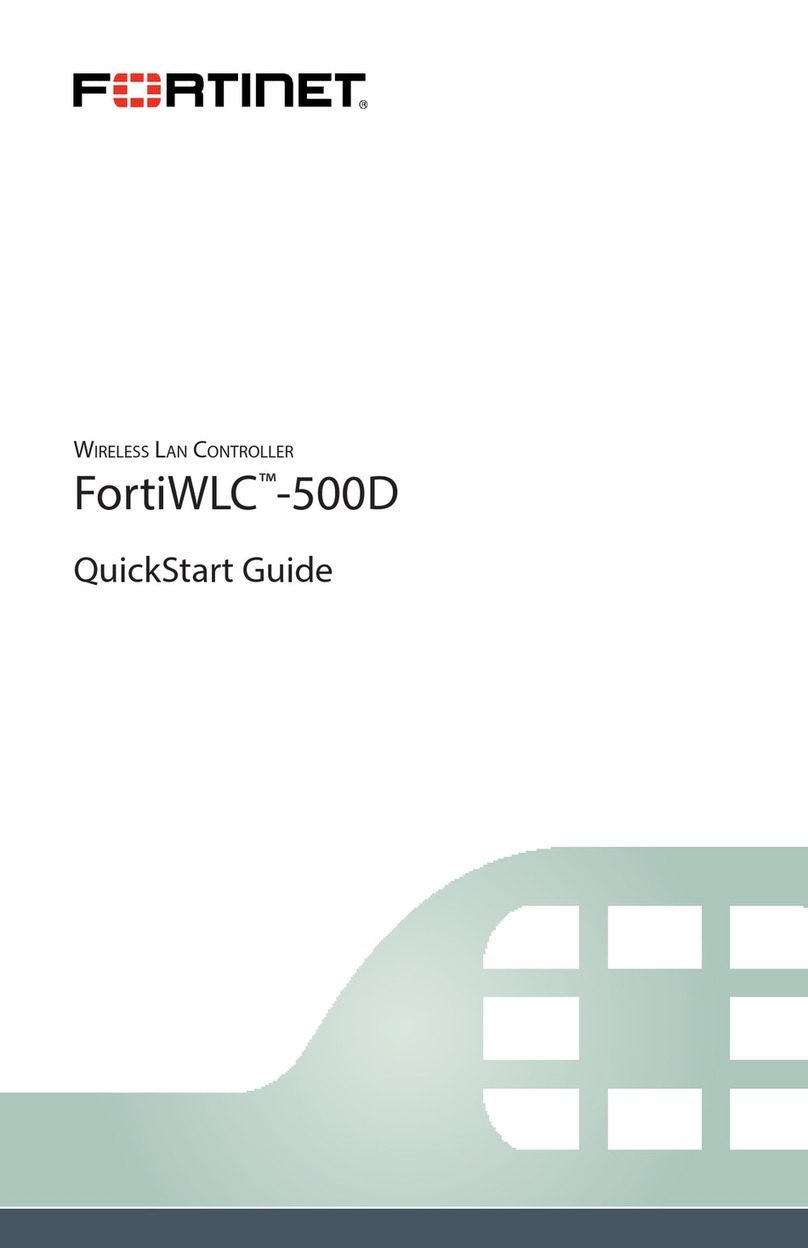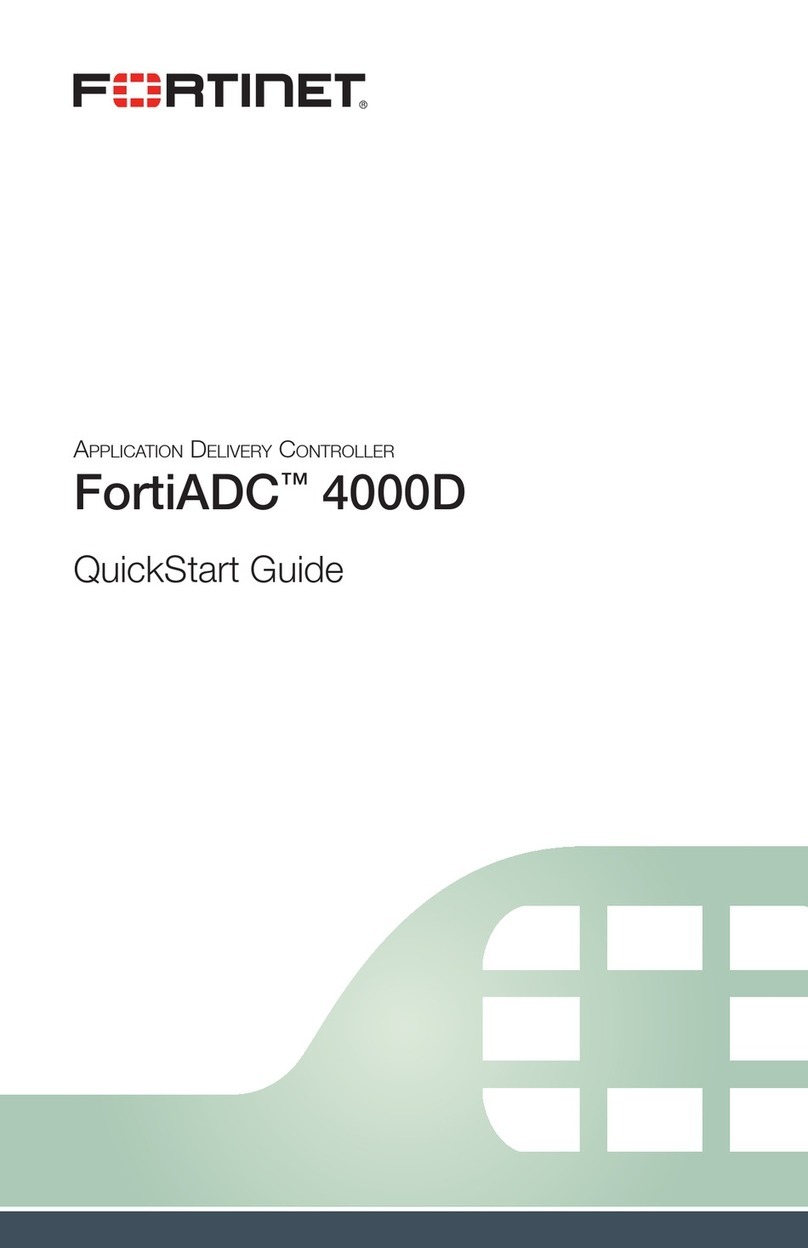October 26, 2018
2nd Edition
Copyright© 2018 Fortinet, Inc. All rights reserved. Fortinet®, FortiGate®, FortiCare®
and FortiGuard®, and certain other marks are registered trademarks of Fortinet,
Inc., in the U.S. and other jurisdictions, and other Fortinet names herein may also
be registered and/or common law trademarks of Fortinet. All other product or
company names may be trademarks of their respective owners. Performance and
other metrics contained herein were attained in internal lab tests under ideal
conditions, and actual performance and other results may vary. Network variables,
dierent network environments and other conditions may aect performance
results. Nothing herein represents any binding commitment by Fortinet, and
Fortinet disclaims all warranties, whether express or implied, except to the extent
Fortinet enters a binding written contract, signed by Fortinet’s General Counsel,
with a purchaser that expressly warrants that the identied product will perform
according to certain expressly-identied performance metrics and, in such event,
only the specic performance metrics expressly identied in such binding written
contract shall be binding on Fortinet. For absolute clarity, any such warranty will
be limited to performance in the same ideal conditions as in Fortinet’s internal
lab tests. In no event does Fortinet make any commitment related to future
deliverables, features or development, and circumstances may change such that
any forward-looking statements herein are not accurate. Fortinet disclaims in full
any covenants, representations, and guarantees pursuant hereto, whether express
or implied. Fortinet reserves the right to change, modify, transfer, or otherwise
revise this publication without notice, and the most current version of the
publication shall be applicable.