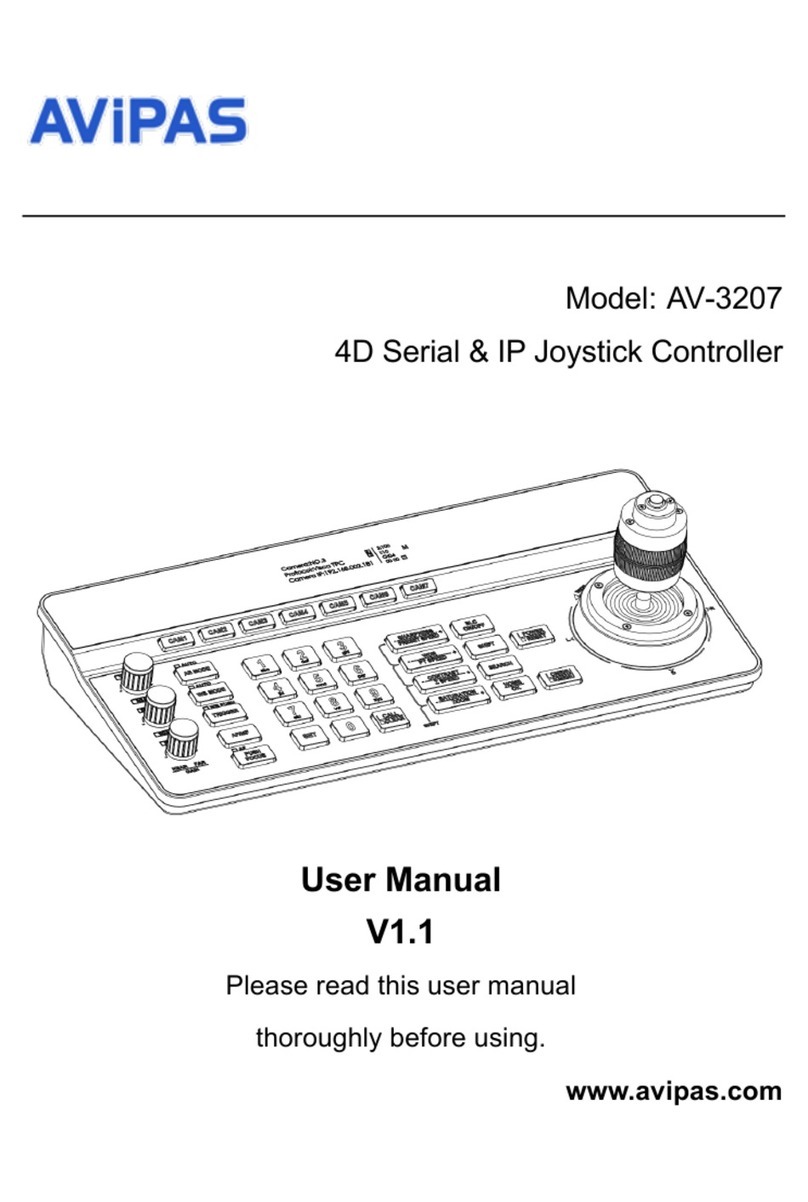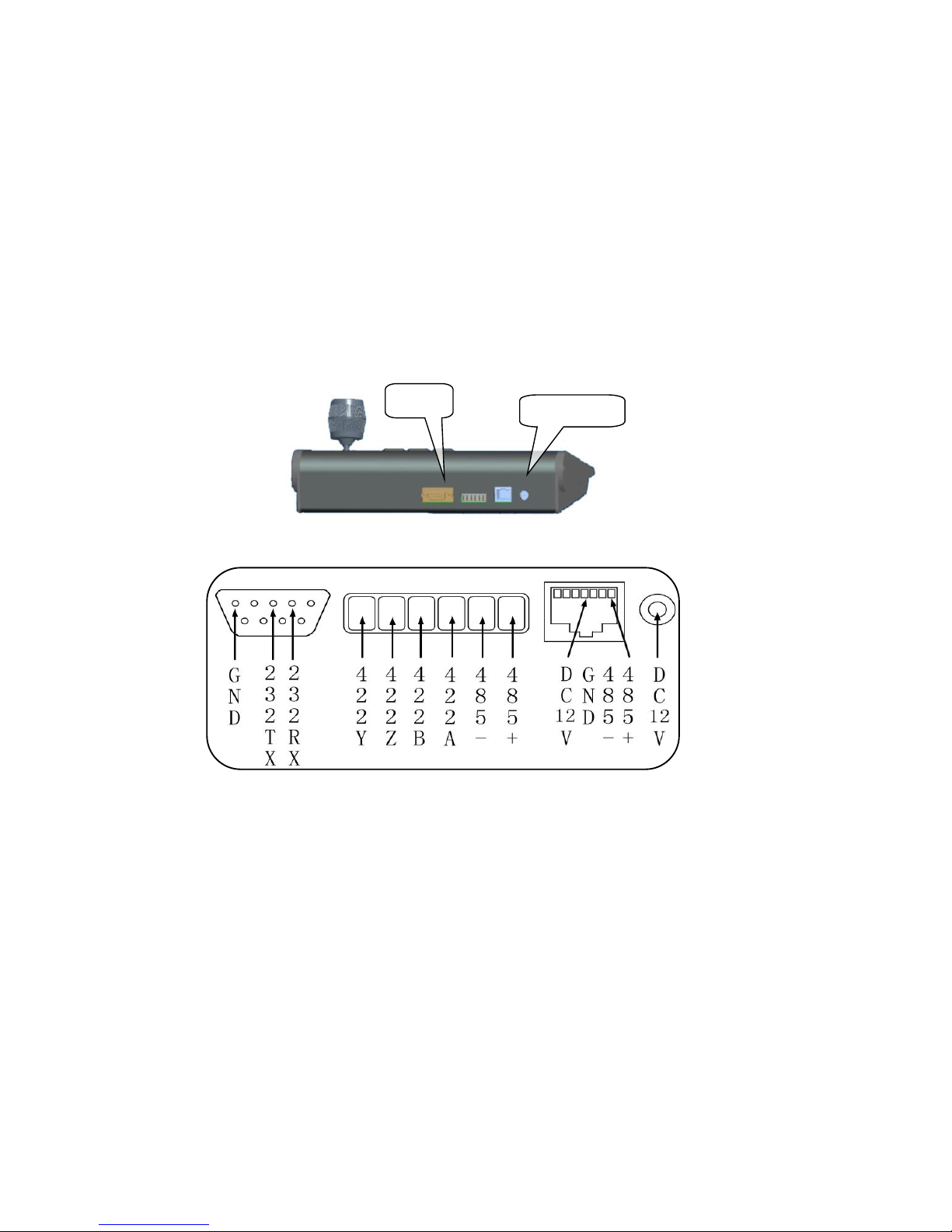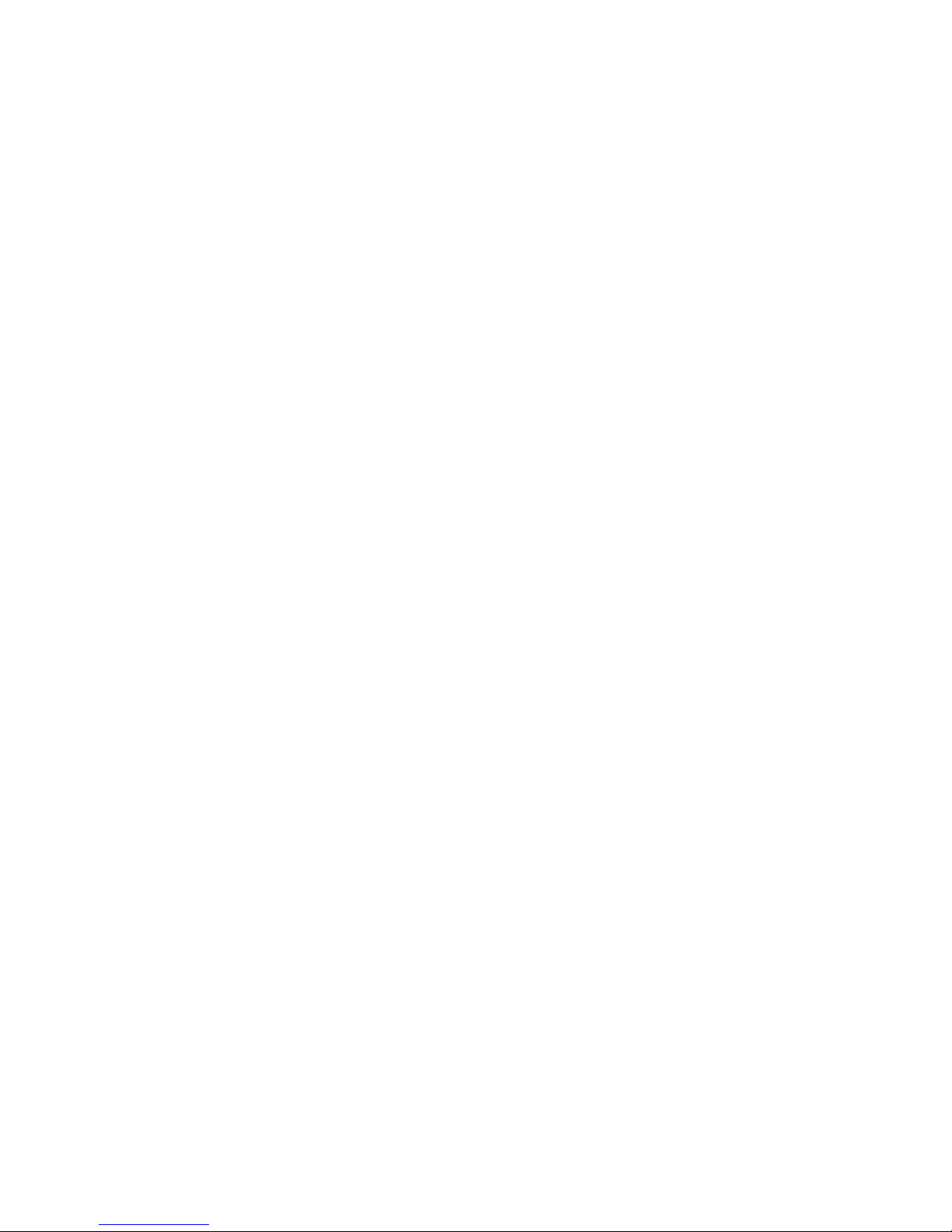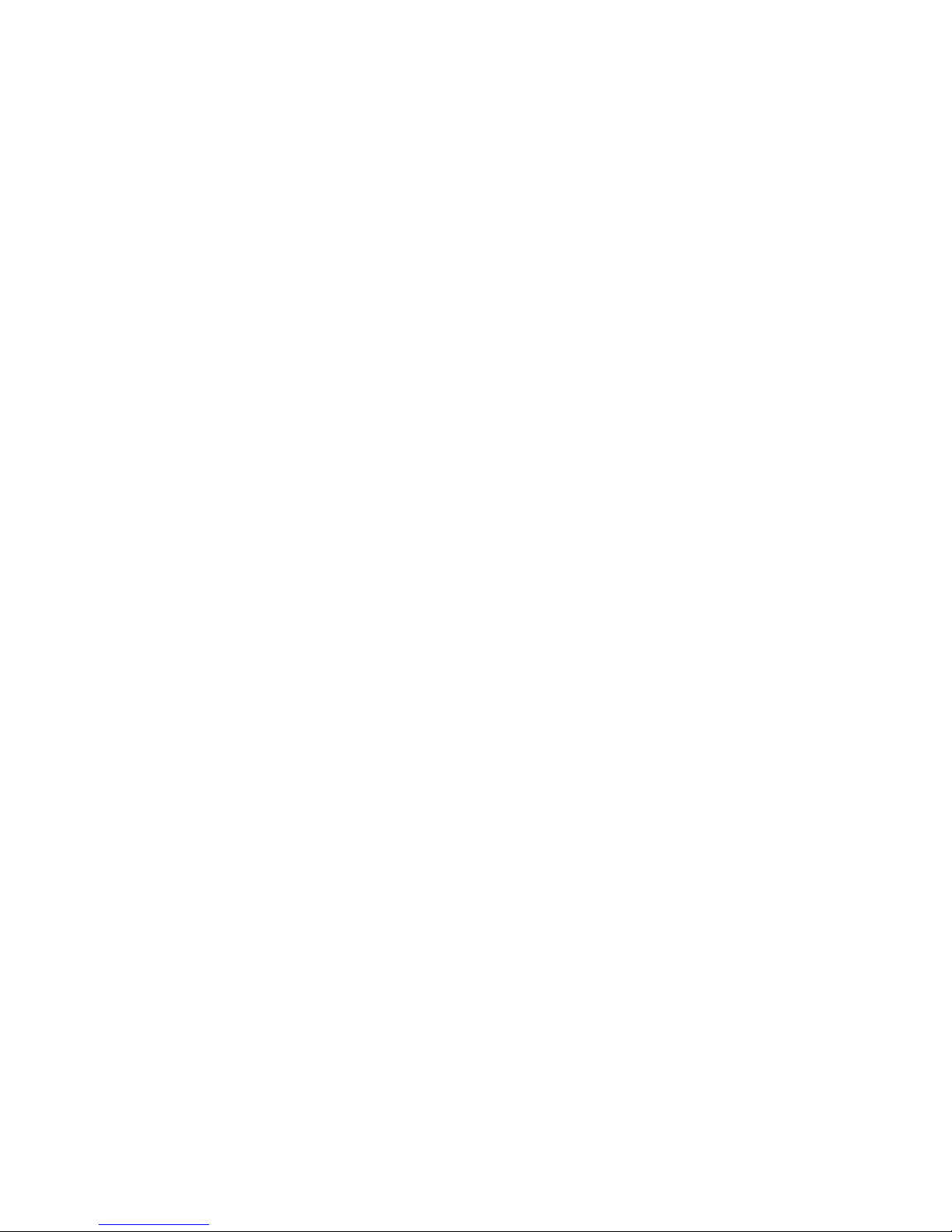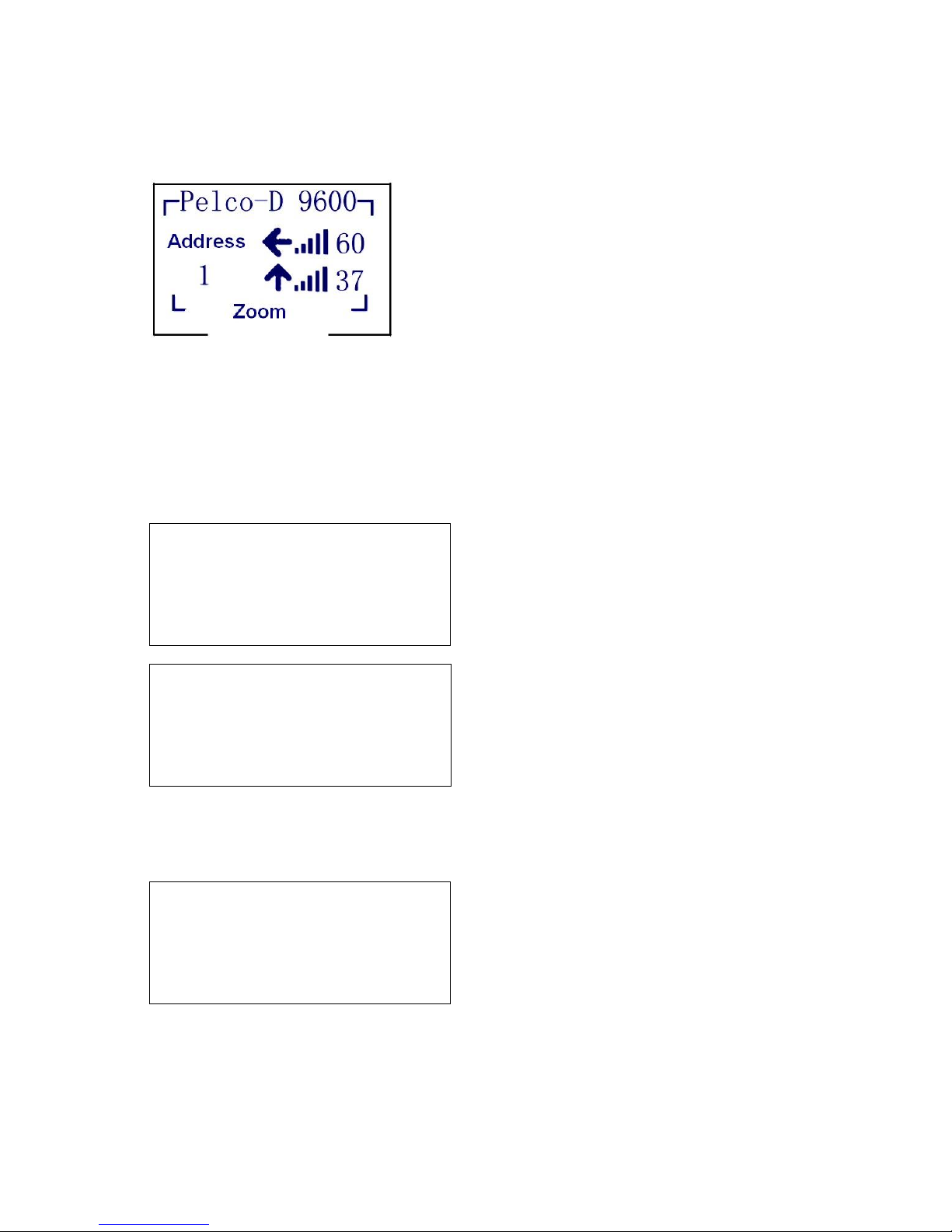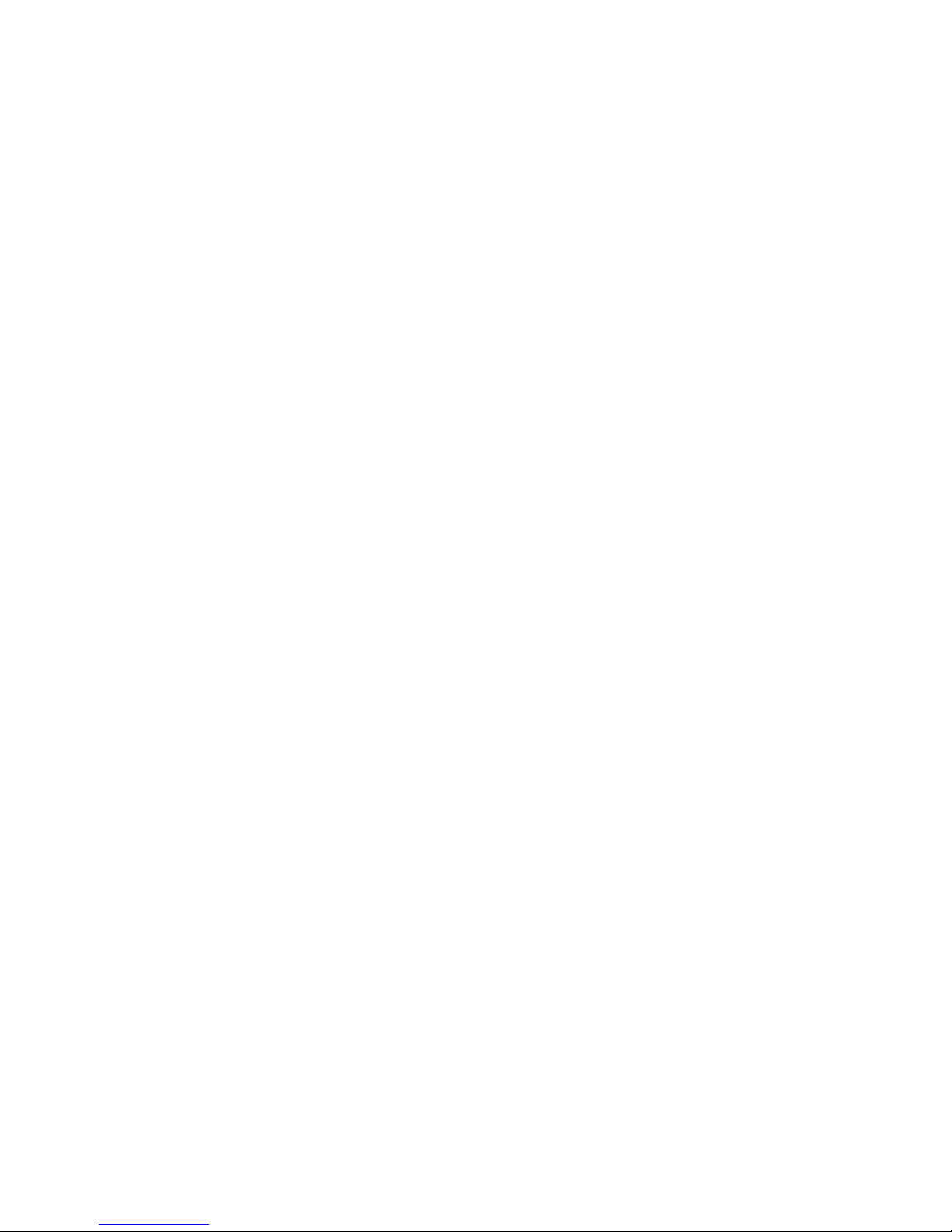4. OSD Operations
4.1 Basic operations
*Note: All the keyboard instructions mentioned in this manual should be operated in accordance with the
specified order. For example: 【1】+【CAM】indicates that press 【1】first, then press 【CAM】.
●
PAN/TILT Control
Push the joystick up, down, to the right, to the left to control the directions of the dome/camera. The speed
of pan and tilt is relative to the amount of movement applied to the joystick; twist the joystick to control the
zoom of the lens- clockwise to zoom in and counter-clockwise to zoom out; the lens is controlled by the
following keys: WIDE, TELE, CLOSE, OPEN, FAR, NEAR.
●
Iris, Zoom, Magnification
OPEN: Open Iris CLOSE: Close Iris FAR: Focus far NEAR: Focus near
TELE: Zoom in WIDE: Zoom out
●
Input numbers (keys)
Input the numbers 【0】~ 【9】accordingly. Input range is 0~1000. Press 【0】and hold it for a few
seconds to clear the inputs.
●
Set the dome address
In the Main Menu: 【Number Key】+【CAM】
●
Set the preset position
In the Main Menu: 【Number Key】+【Preset】(hold 【Preset】for 2 seconds)
●
Run the preset position
In the Main Menu: 【Number Key】+【Preset】
●
Function key 【F】
Open auxiliary: 【Number Key】+【F】
Close auxiliary: 【Number Key】+【F】
Pattern scan: 【1】+【F】to record the pattern
【2】+【F】to save the pattern
【3】+【F】to run the pattern.
Position(absolute) operation: press 【F】to enter the operating interface of absolute position, and set the
parameters accordingly.
Zoom set: press 【F】to enter the operating interface of zoom, and set the parameters accordingly.
Dome menu: press 【F】to enter the dome menu.
Goto zero (center position): press 【F】to let the dome pan&tilt back to its center position.
Camera switch: press 【F】to power on/off the camera/dome.
Arrow key: use the 2D keyboard to operate the movement.
UP【2】, DOWN【8】, LEFT【4】, RIGHT【6】, Left-Up 【1】
Left-Down 【7】, Right-Up【3】, Right-Down【9】, pan/tilt speed up 【CAM】/【0】
pan/tilt speed slowdown 【PRESET】/【5】.
Clear all the presets: 【Number Key】+【F】.
Disable: disable the keyboard buttons.
*Note: The corresponding 【F】key function can be defined in the keyboard menu. The factory default
settings are: 【F1】auxiliary open, 【F2】auxiliary close, 【F3】pattern scan function, 【F4】clear all the
5