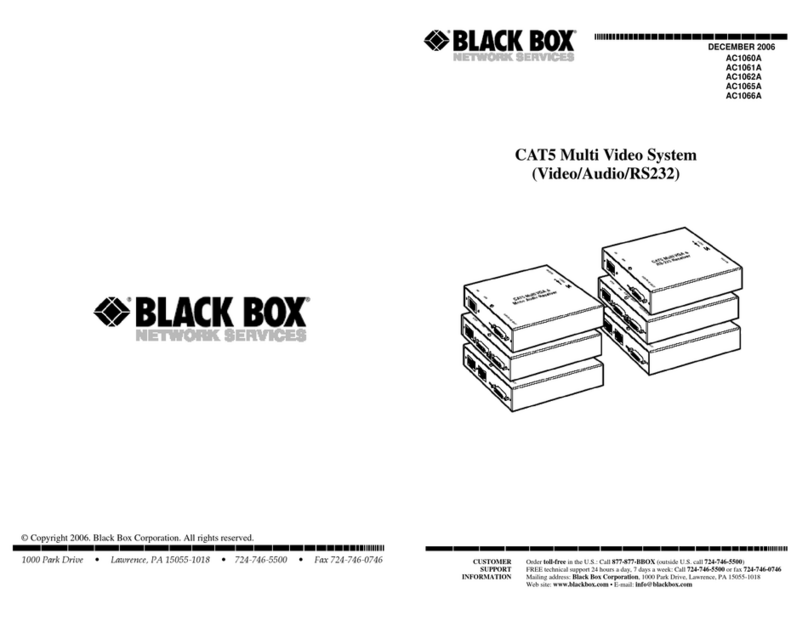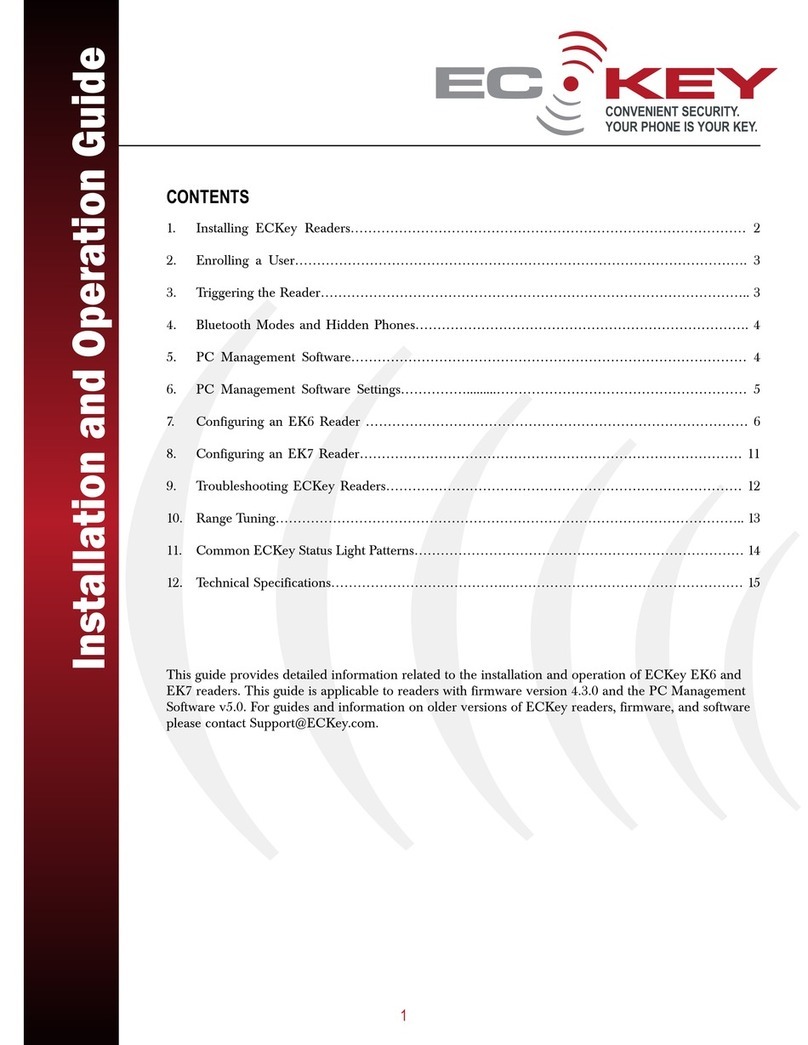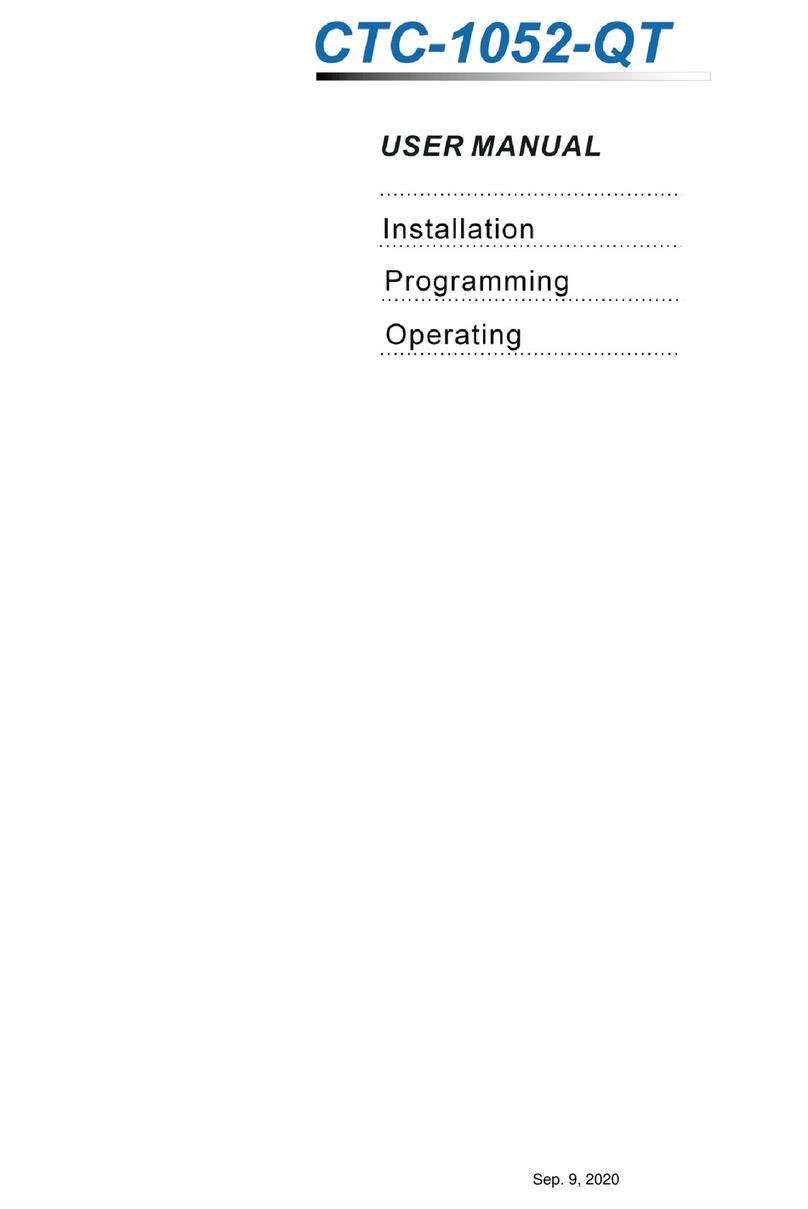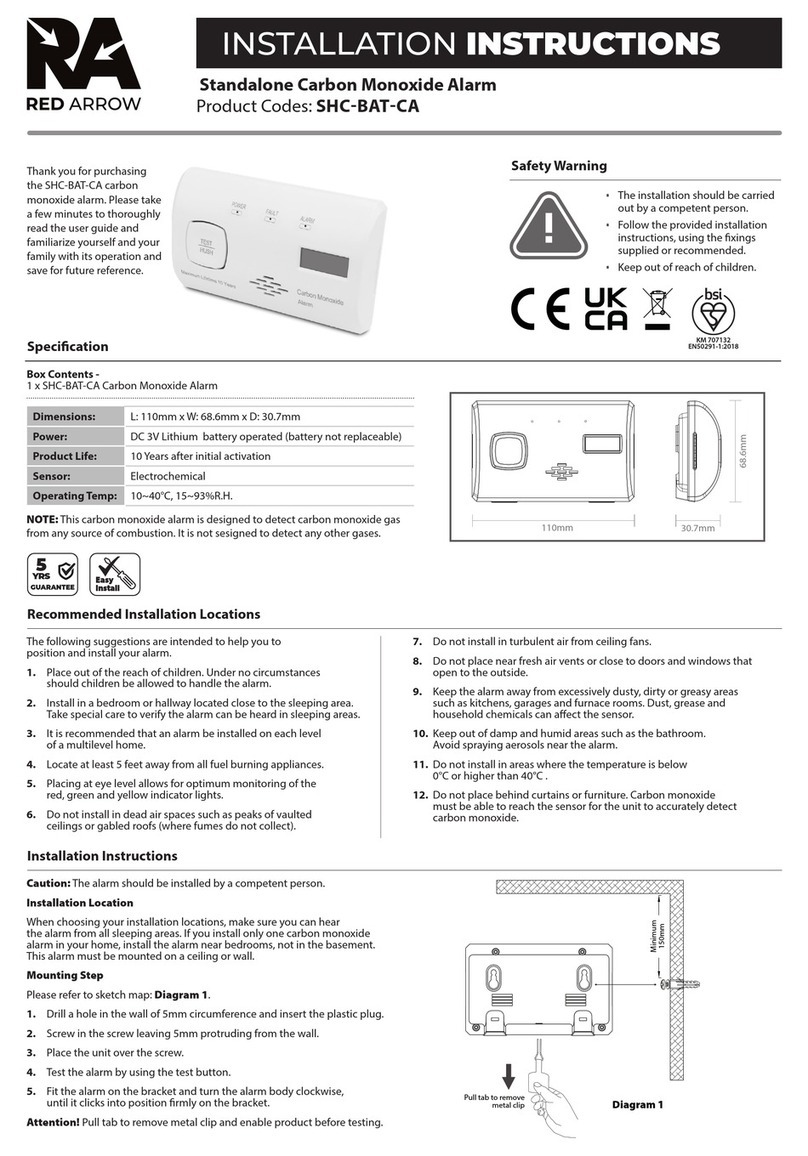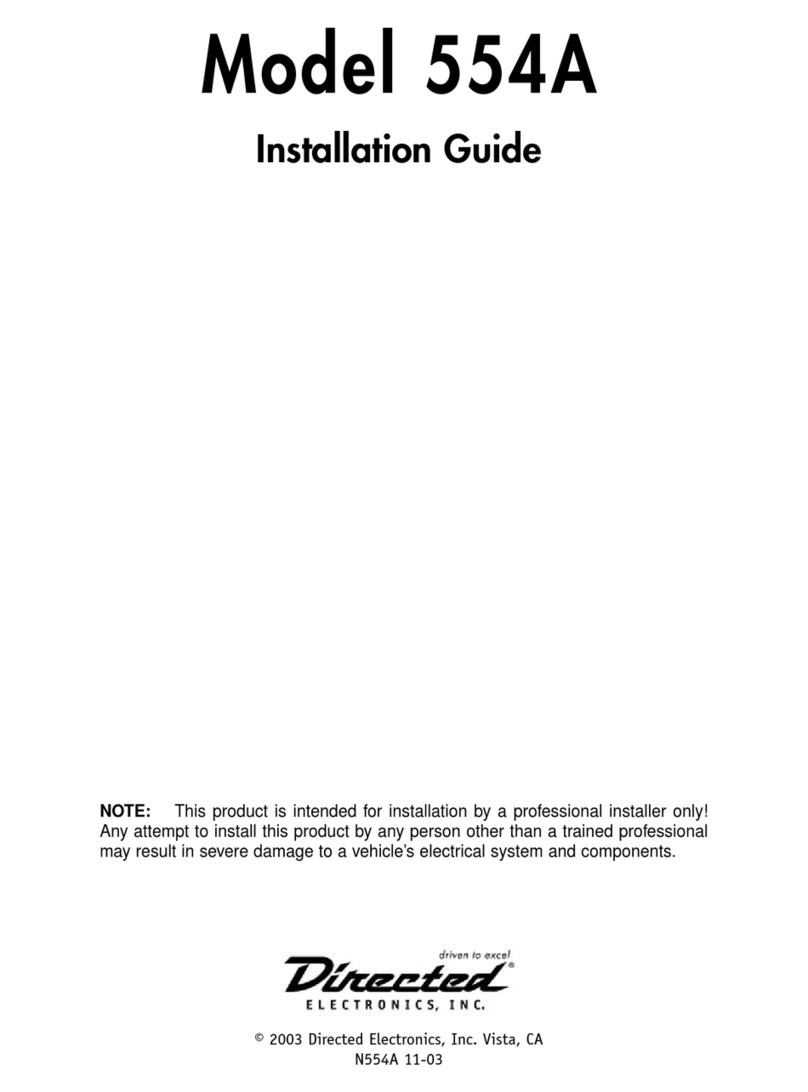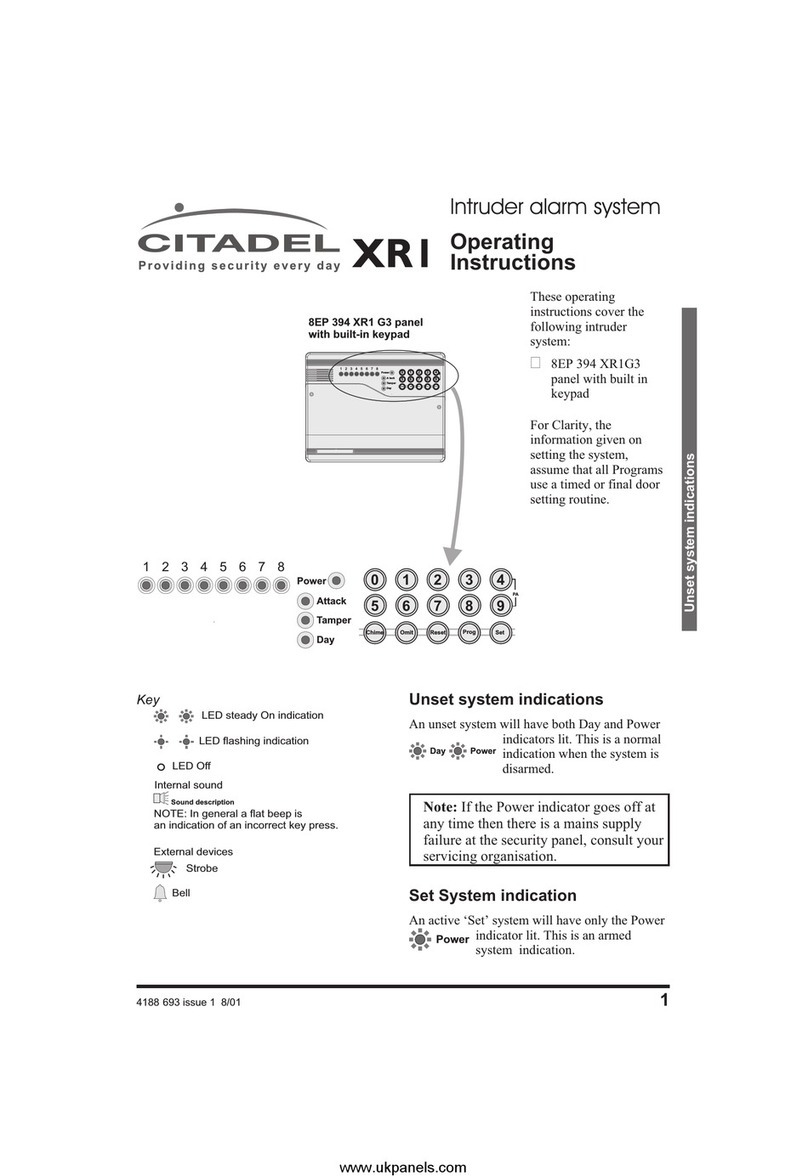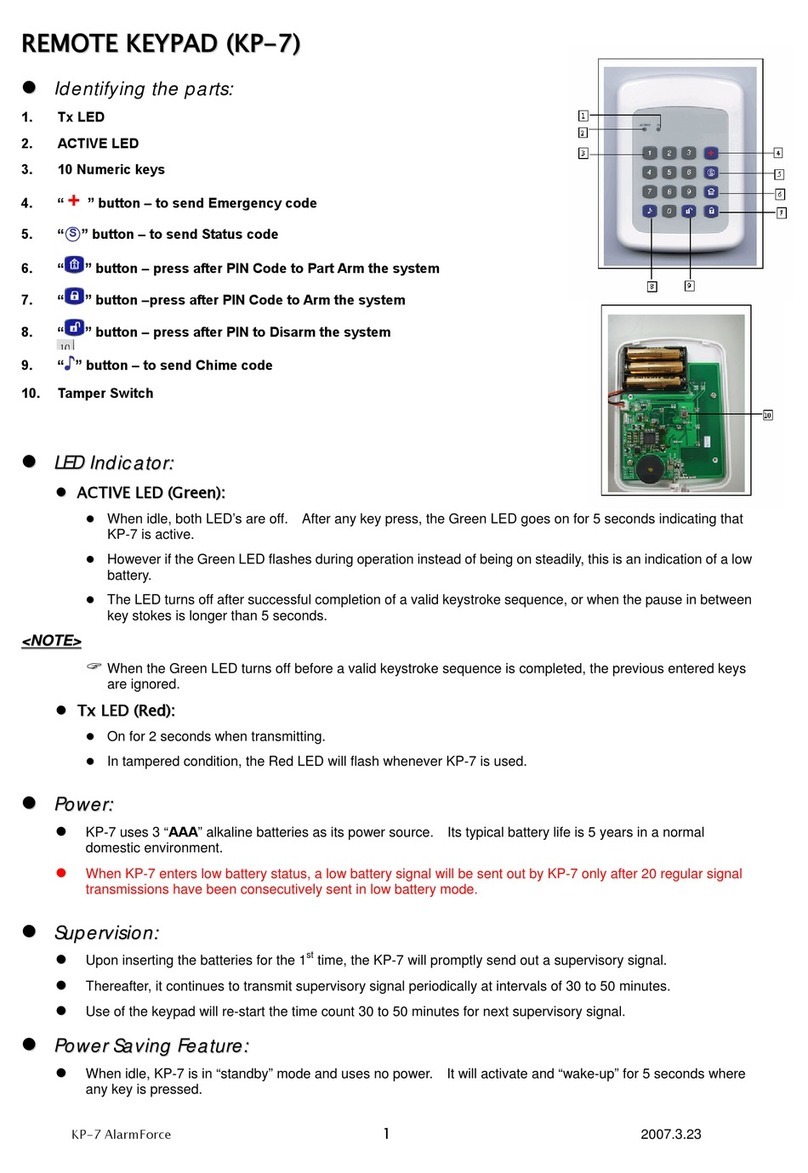Delta X 2000/6 Real-Time User manual

Delta X. User Manual
1
Content
Content..........................................................................................................................................................1
General description.......................................................................................................................................3
Introduction ..............................................................................................................................................3
General features........................................................................................................................................3
Features of the new generation................................................................................................................4
Advantages................................................................................................................................................4
Functions of the software .........................................................................................................................5
Working modes.........................................................................................................................................6
Specification..............................................................................................................................................7
Supplied set...............................................................................................................................................9
Warnings .....................................................................................................................................................11
Startup.........................................................................................................................................................11
Setup .......................................................................................................................................................11
Placement of a laptop or tablet ..............................................................................................................12
USB connections......................................................................................................................................14
Connection and mounting of antennas ..................................................................................................15
Running the software..............................................................................................................................17
Controls and elements ................................................................................................................................18
Settings - General....................................................................................................................................18
Settings - Bands.......................................................................................................................................20
Auto-Setup ..........................................................................................................................................20
Fields ...................................................................................................................................................21
Import and Export...............................................................................................................................22
Manual editing ....................................................................................................................................23
Settings - Known signals..........................................................................................................................23
Import and export...............................................................................................................................24
Fields and controls ..............................................................................................................................25
Menu.......................................................................................................................................................27
Status.......................................................................................................................................................27
Signals......................................................................................................................................................27
Locator ....................................................................................................................................................31
Detector ..................................................................................................................................................32
Spectrum.................................................................................................................................................34
Spectrogram........................................................................................................................................35
Persistence..........................................................................................................................................36
Waterfall..............................................................................................................................................37
Modes of operation.....................................................................................................................................39
Update Masks..........................................................................................................................................39
RF Sweep.................................................................................................................................................41
Preparations........................................................................................................................................41
Initial parameters................................................................................................................................42
Detection process................................................................................................................................44
Updating mask of a known signal .......................................................................................................45
Adjustment of the bands' thresholds..................................................................................................47
Detection distance ..............................................................................................................................48
Scanning the area................................................................................................................................48
Results of detection ............................................................................................................................49
Radiated Spurious Emissions...............................................................................................................49
Training................................................................................................................................................49
Signal Analyzer ........................................................................................................................................50

Delta X. User Manual
2
Spectrum.............................................................................................................................................51
Demodulation......................................................................................................................................52
Physical locating of the transmitter ....................................................................................................52
Directed microwave antennas MWA-6 and LPDA-12 .........................................................................54
Inspecting wireless bands (Wi-Fi, etc.)................................................................................................55
Adding signals to the Known Signals table..........................................................................................56
Guard 24/7 ..............................................................................................................................................60
Reaction time ......................................................................................................................................60
Initial parameters................................................................................................................................60
Usage of 2 wideband antennas...........................................................................................................61
Detection process................................................................................................................................62
Car Tracker Detector...............................................................................................................................62
GPS trackers ........................................................................................................................................62
Algorithm of detecting the periodical exchange.................................................................................63
Location change algorithm..................................................................................................................64
Stop / View Log .......................................................................................................................................64
Selecting log and date.........................................................................................................................65
Viewing signals and alarms .................................................................................................................66
Probe.......................................................................................................................................................68
Infrared (IR).........................................................................................................................................72
Low frequency (LF)..............................................................................................................................72
AC wires (WIRE)...................................................................................................................................73
Low-voltage wires - Telephone, Ethernet and alarm (WIRE)..............................................................75
Reporting.....................................................................................................................................................79
Advanced possibilities for experienced users.............................................................................................81
Email notifications...................................................................................................................................81
Setting up remote access........................................................................................................................83
Advanced power settings........................................................................................................................83
Localizing the interface ...........................................................................................................................84

Delta X. User Manual
3
General description
Introduction
Welcome to the world of professional counter surveillance! The Delta X system will make your bug sweeps
quick and easy, while providing extremely reliable results. The system's hardware incorporates a powerful
spectrum analyzer which provides a super-fast speed of measurements with extreme sensitivity, while
the built in RF "switcher" extends the system's functionality. The supplied set includes the full set of
equipment needed for professional bug detection: omnidirectional antenna, directed microwave
antenna, multifunction probe for checking the infrared/low frequencies and wires, cables and adapters.
Unlike conventional spectrum analyzers which require the individual inspection of each radio band
depending on its assignment, the Delta X does everything automatically. The signals are recognized in the
spectrum and depending on the type are saved in the "common" or "mobile & wireless" sections of the
constantly updated list. Each signal is assigned an individual danger level, helping the operator to
distinguish between safe external sources and suspicious local transmitters.
The great advantage of the Delta X is its high sensitivity and immunity to interference. While near-field
receivers and detectors lose their sensitivity either significantly, or fully, near strong transmitters such as
cellular towers, communication antennas, broadcasting stations, Wi-Fi access points, and wireless phones
etc. the Delta X retains its ability to detect RF bugs at a significant distance.
The second generation of the Delta X (G2) is designed in a new portable format, which significantly eases
the search process and has an extended frequency range to 12 GHz. New models mate with a laptop, or
tablet, with the help of magnetic holders. They hold the laptop/tablet reliably in all situations giving the
operator the ability to move and tilt the system during sweeping.
General features
•Quickly and reliably detects all kinds of RF listening devices, including analog, digital, constantly
existing and intermittent, sending audio or video, with or without encryption
•Finds hidden surveillance devices employing the digital standards GSM, 3G, 4G/LTE, 5G(<6GHz)
Bluetooth, Wi-Fi, DECT, etc.
•Detects illegal information transmission in AC, telephone, Ethernet, alarm and other wires as well
as in the infrared range with the help of the supplied Multifunction Probe
•Can work in instant detection mode, guarding mode, locating mode and car tracker detection
•Has a 20-50 times higher sensitivity and detection distance compared to conventional RF
detectors and near-field receivers
•Real-time spectrum analysis gives the ability to detect short-burst signals such as Wi-Fi, Bluetooth
or mobile devices within just a few seconds
•Automatic antenna selection provides high sensitivity and detection distance on all frequency
bands
•Can monitor the RF environment 24 hours a day with data logging
•Capable of detecting covert bugging devices with an accumulation function and transmitters
hidden within the spectrums of other signals
•Supports storage of an unlimited quantity of signals. Full information is stored in the log and can
be reviewed during the detection, or at a later time. Multiple logs are supported.
•Demodulation of audio in FM, AM, USB, LSB, CW (adjustable BW 3…240 kHz)
•Alarm relay output can activate external devices when a dangerous signal is detected (turn on a
CCTV system, for example)

Delta X. User Manual
4
•Powered from the laptop's or tablet’s USB
Features of the new generation
•New portable design –the device is reliably mated with the laptop or tablet and moved during
the detecting and locating process
•The laptop or tablet is attached with the help of the magnetic holders
•Side handles are used for carrying
•All antennas are fixed to the main unit
•Carrying case is in the supplied set
•2 models –up to 6 GHz or 12 GHz
Advantages
➢What it is: a portable system controlled by a laptop computer or tablet
•The high capacity of the hard drive enables full data logging during the detection (24/7 possible)
•Wider screen is more convenient for analysis
•Compatible with touch screens
•Magnetic holders provide reliable attachment of the laptop/tablet to the unit while the side
handles make it easy to carry the entire system
➢Handling of the mobile and wireless bands GSM, CDMA, 3G, 4G/LTE, 5G(<6GHz), DECT, Wi-Fi,
Bluetooth, etc.
•Mobile and wireless signals are detected simultaneously with analog transmissions
•Mobile/wireless signals are detected with the use of individual thresholds and are displayed
separately from other signals
•Activities within each band are stored as one signal with a certain danger level to avoid excessive
records in the Signals table and to locate the sources with a hopping frequency
•Additional sweepings on the "short-burst" bands are performed to increase the probability of
interception of such signals as GSM, 3G, 4G, 5G(<6GHz), DECT, Wi-Fi, Bluetooth, etc.
•External interference from neighboring mobile phones and Wi-Fi routers can be rejected with the
help of the thresholds
•The supplied data files allow the operator to adjust the system to the mobile/wireless bands
employed in the country of use
➢Sensitivity and detection distance
•The built-in spectrum analyzer has a 20-50 times higher sensitivity and detection distance
compared to conventional RF detectors and near-field receivers
•Resistant to interference - sensitivity remains high regardless of the proximity to wireless routers,
cordless phones, mobile phones, TV towers, radio broadcasting and mobile communications
➢Support of the "Known signals" table
•The operator can easily distinguish between safe and dangerous signals
•The TV frequencies employed in the country of use can be quickly imported from the supplied
data files
•The FM, VHF/UHF police and municipal channels can be collected and stored for further use
➢Advanced signal recognition method
•The signals are automatically recognized in the spectrum traces and inserted or updated in the
Signals table
•Both analogue and digital signals are captured with an assigning of a corresponding Danger level

Delta X. User Manual
5
➢Unique algorithm of measuring the signal's Danger level
•Uses a combination of the reference trace and individual thresholds for mobile/wireless bands
•Takes into consideration both the signal's strength and bandwidth
•Works for both analogue and digital signals including transmissions with a changing frequency
•Is used during the locating procedure and provides more reliable results compared to the
traditional "signal strength" method.
➢Low demands on the operator's level of knowledge
•The system can be prepared for detection with the help of the "Update Masks" procedure within
a few minutes
•Manual handling of spectrum traces is not necessary
•Everything is done automatically after the detection starts
•The operator is warned by an audio alarm when a dangerous signal is detected
➢Data logging
•All the spectrum traces and alarms are logged during detection
•The situation at any given time can be reviewed and studied
•24 hours a day logging provides detection of periodically working/remotely controlled bugging
devices
➢Tracking of the signal's activity
•The full history of each separate signal, or of all signals simultaneously, is displayed on the Alarms
graph
•The events at any given time can be reviewed by simply clicking on the graph
•The operator can see the duration of an activity and as such distinguish between any interference
and real danger
➢The Waterfall and Persistence graphs
•Both the present and previous measurements at any given time can be displayed
•The displayed time interval (density) is selectable in the range of 2 minutes to 6 hours
➢Car Tracker Detector mode
•The monitoring of mobile bands can detect signals from GPS trackers hidden within a vehicle
Functions of the software
•Rich visual representation: Spectrogram/Persistence, Waterfall, Alarms graph
•The Known Signals table allows the system to reject TV, FM and other "friendly" signals while
maintaining high sensitivity to unknown signals.
•The Detector and Locator allow the operator to perform location of a bugging device with both
visual and audio notification
•The Alarm Threshold decreases the false alarm rate
•The Hold Max Danger feature selects and shows the strongest signals for their location as the
system is moved during detection
•The Update Mask procedure allows the operator to quickly adjust the system to the local RF
environment in order to reject safe signals
•Sorting and filtering is supported in the Signals table
•The Report function allows the operator to export all obtained information about the desired
signals
•Is easily localizable to any language

Delta X. User Manual
6
Working modes
oStop / View Log
Review of the detection results stored in the log. The Signals table, Spectrogram, Waterfall and
Alarms graph give full information about the detected signals and alarm events
oUpdate masks
Quick preparation for detection –the system automatically accumulates the broadcasting and
other safe signals existing in the area in order to pass over them during the subsequent
detection
oRF Sweep
The main detection mode. Provides maximum reaction time and the highest sensitivity. The
operator can move the system or its antenna during the detection.
oGuard 24/7
Rejection of short transmissions and usage of two antennas reduces false alarms in this mode.
Suitable for 24-hour detection without unwanted false alarms
oCar Tracker Detector
Detection of vehicle mounted GPS trackers transmitting the coordinates via mobile networks
oProbe
Checking of AC, Ethernet, Telephone and Alarm wires and the infrared/low frequency for the
presence of unwanted bugging signals
oSignal Analyzer
Analysis, demodulation and physical locating of detected signals
oSettings
Includes the general settings and information about the mobile networks and wireless bands
existing in the area as well as the known signals table

Delta X. User Manual
7
Specification
General
2000/6 Real-Time
G2/6
G2/12
Frequency range
9 kHz - 6GHz
9kHz - 6 GHz
9kHz - 12 GHz
Update rate1
2-3 GHz/sec
2-3 GHz/sec
3-4 GHz/sec
Reaction time
(How quickly a dangerous signal is detected)
2-3 sec
2-3 sec
3-4 sec
Format
Case
Handheld unit
Handheld unit
Antenna inputs
INPUT, AUX
INPUT, AUX
INPUT, AUX1,
AUX2
Probe input
PROBE
PROBE
PROBE
Occupied disk space per 24 hours
< 12 Gb
< 12 Gb
< 24 Gb
Spectrum resolution
9.8 kHz
Temperature range
0°C to +65°C
Demands on laptop/tablet
(Not included in the standard supplied set)
Intel Core i3 / AMD Ryzen 3 or higher
(Intel Core i5 / AMD Ryzen 5 recommended)
1 x USB 3.0/3.1/3.2 (or USB Type C)
1 x USB 2.0 (or USB Type C)
RAM 8 Gb or more
SSD 128 Gb or more
Windows 7, 8, 10 or newer
Screen 12-14”
Displayed dynamic range
-90…-10 dBm
Displayed spectrum spans
0.5, 1, 2, 5, 10, 25, 50, 100, 200, 500, 1000, 2000,
3000, 6000, 12000 MHz
Spectrum graphs
Spectrogram, Waterfall
Spectrogram's displayed data
Persistence, Live, Max, Threshold
Detector's modes
Wide-Range, Signal, Selection
Updated spectrum span
RF Sweep, Guard 24/7: broadband
Signal Analyzer: displayed, selected, real-time
Car Tracker Detector: mobile bands
Fields of "Signals" table
Frequency, Bandwidth, Name, dbm Level, dbm Peak
Level, Danger Level, Peak Danger Level
Fields of "Bands" table
Begin, End, Name, Type, Threshold, Priority, Tracker
detection
Fields of "Known Signals" table
Frequency, BW, Name, Modulation
ODA-4 omnidirectional wideband antenna
•Can be used with any RF equipment, including receivers, spectrum analyzers, RF detectors, etc.
•Is capable of receiving the entire frequency range 9 kHz –6000 MHz with increased sensitivity in
the range of 80 MHz - 4000 MHz
•Connector type: SMA
•20 or 80 cm cable
•Dimensions 20 x 3.5 x 0.6 cm
•Mode of use: receive
•Indoor use only
1
Depends on the number of mobile and wireless bands employed in the country of use

Delta X. User Manual
8
MWA-6 microwave antenna
•Can be used with any RF equipment, including receivers, spectrum analyzers, RF detectors, etc.
•Is particularly good for the location of GSM, CDMA, 3G, 4G (LTE), 5G(<6GHz), Wi-Fi 2.4GHz,
Bluetooth, Wi-Fi 5GHz, DECT and other digital transmissions
•Frequency range 800-6500 MHz
•Directed (log-periodic)
•Typical forward gain: 6 dBi
•Connector type: SMA
•20 or 80 cm cable
•Dimensions 18 x 14.5 x 0.7 cm
•Mode of use: receive
•Indoor use only
LPDA-12 microwave antenna
•Can be used with any RF equipment, including receivers, spectrum analyzers, RF detectors, etc.
•Is particularly good for locating digital transmissions above 2GHz: 4G/LTE(2-12GHz), 5G (2-
12GHz), Wi-Fi 2.4GHz, Bluetooth, Wi-Fi 5GHz; For tracing other microwave sources, including
bugging devices
•Frequency range 2000-12000 MHz
•Directed (log-periodic)
•Typical forward gain: 8 dBi
•Connector type: SMA male
•Dimensions 8 x 6 x 0.7 cm
•Mode of use: receive
•Indoor use only
The Multifunction Probe
•Detects electronics emitting an electromagnetic field, infrared signals and illegal signals in
110V/220V wires (line carrier bugs, covert powerline networking), Ethernet, telephone, alarm and
other low-voltage wires
•3 channels of detection:
oIR –infrared (built-in sensor)
oLF - low frequency (built-in sensor)
oWIRE - high and low-voltage wires
•Frequency range
oIR: 9 kHz –4 MHz
oLF: 9 kHz –10 MHz
oWIRE: 9 kHz –100 MHz
•WIRE: Max. voltage 250V (Measurement Category II)
•IR: Spectral range of sensitivity: 740 ... 1080 nm
•Direction of sensor:
oIR: 20°
oLF: Omni-directed 360°
•Dimensions 145 x 82 x 30 mm
•Connectors: BNC male, IEC C7 socket
•Supplied with a high voltage cable and a low voltage "alligator" cable

Delta X. User Manual
9
Supplied set
Delta X 2000/6 Real-Time
Item
2000/6 Real-Time
1. Main unit - case with the built-in spectrum analyzer and RF switcher
1
2. Software Delta X on the USB drive
1
3. ODA-4 - omnidirectional wideband antenna
1
4. MWA-6 - microwave antenna
1
5. Multifunction Probe with cables
1
6. Coaxial low-attenuation cable 5 m
1
7. In-line modular adapter
1
8. Tripod convertible to handle
1
9. Set of accessories (case's cover lock, angle USB adapters, BNC-to-SMA and SMA-
to-BNC adapters)
1
Software Delta X on the USB drive
ODA-4 –omnidirectional wideband antenna
MWA-6 - microwave antenna
Multifunction Probe with cables
Coaxial low-attenuation cable 5 m
In-line modular adapter
Set of accessories
(case's cover lock,
angle USB adapters,
BNC-to-SMA and
SMA-to-BNC
adapters)
Tripod convertible
to handle

Delta X. User Manual
10
Delta X G2/6, Delta X G2/12
Item
G2/6
G2/12
1. Main unit with the built-in spectrum analyzer and RF
switcher
1
1
2. Carry case
1
1
3. Software Delta X on a USB drive
1
1
4. ODA-4 - omnidirectional wideband antenna with
screw and 20 cm cable
1
1
5. MWA-6 - microwave antenna with screw and 20 cm
cable
1
1
6. LPDA-12 - microwave antenna (G2/12 only)
-
1
7. Multifunction Probe with cables (high-voltage cable,
low-voltage cable, 2 m coaxial cable)
1
1
8. In-line modular adapter
1
1
9. Set of accessories (USB Type C to USB Type A adapter
- 2, angle USB adapter - 2, magnetic stickers for
laptop/tablet - 4)
1
1

Delta X. User Manual
11
Warnings
The spectrum analyzer's input attenuator and front-end switches are sensitive to Electro-Static Discharge
(ESD) and have a damage level just above +20 dBm peak. Cases of breakage due to this reason will not be
accepted under the product's warranty.
Some common events which may lead to front end damage and the loss of warranty include:
•Applying more than +20 dBm peak power, such as an antenna exposed to a radar pulse or used
near a signal exceeding 2 Watts (nonlinear junction detector, transceiver)
•ESD from a passive antenna, either from discharge to an antenna element, or from connecting a
large antenna or cable which has built up a static charge
•Connecting to an active antenna which is already powered up
The general recommendations are:
•Never connect any signals or outputs of active equipment directly into inputs of the system
•Do not use active antennas
•Do not turn on 2-5 Watt VHF/UHF transceivers and NLJD (nonlinear junction detectors) in a
close proximity to the antenna
Startup
Setup
Use a laptop or tablet in accordance with the specifications above. Insufficient processing power may
result in unstable operation.
➢Depending on the computer being used and the Windows version select the appropriate setup file on
the supplied USB flash drive and run it:
•64 bits: Delta X Setup x64.exe (recommended)
•32 bits: Delta X Setup x86.exe
The Delta X software and drivers will be installed automatically.
It is strongly recommended to use the latest version of the software. It is always possible to
download it using this link:
https://sweeping-tscm.com/ (Downloads)
➢Reboot the computer
➢Disable all audio enhancements for the playback device in order to allow the Delta X software to
produce sounds correctly:
•Right-click the speaker icon in the system tray (near the clock)
•Select "Playback devices"
•Click the sound device which will be used for playback (typically "Speakers"), and then click
the Properties button

Delta X. User Manual
12
•On one of the shown tabs find the checkmark responsible for the audio enhancements and disable
them. Remove the checkmark if it is "Enable Audio Enhancements" or set it if you see "Disable all
sound effects".
•Click OK.
Placement of a laptop or tablet
The “2000/6 Real-Time” model is designed in the form of a case, into which a laptop or tablet can fit.
Place the laptop/tablet inside the case selecting an appropriate position depending on the location of USB
sockets.
Before starting work, to prevent accidental closing of the case's cover insert the lock into the groove near
the veil of the case's cover:
The newer models “G2/12” and “G2/6”are designed in the form of a portable unit which holds the laptop
or tablet with the help of magnetic holders on its upper side. The counter magnets (magnetic stickers) are
included in the supplied set and must be stuck to the underside of the laptop or tablet before the system
is used. Once the stickers are fixed on the bottom side, the laptop or tablet can be attached to or de-
attached from the Delta X unit when necessary.
Attaching of magnetic stickers:
1. Clean the bottom side of the laptop/tablet with an anti-grease cleaning wipe
2. Temporarily screw the ODA-4 wide-band antenna to the holder on the right side of the main
unit and the MWA-6 microwave antenna to the left side. Both antennas must be positioned
vertically.
3. Put your laptop or tablet on the Delta X unit, connect the power cable to it, connect the USB
cables and adapters as described in section “USB connections”and find the best location for
laptop/tablet keeping in mind the following suggestions:
•The laptop or tablet should not protrude beyond the edges of the main unit
•Protrusion of the USB cables can be minimized by shifting the laptop/tablet to the
side opposite to the USB sockets
•Interference between the cables and antennas can be avoided by shifting the
laptop/tablet back-or-forth
•If a tablet is being used make sure the Delta X magnetic holders do not interfere with
the tablet’s magnetic sensors of “closed cover”. If the screen turns off, or a sleep

Delta X. User Manual
13
mode is entered suddenly when the tablet is on the holders, it is necessary to change
the position of tablet.
•Areas on the laptop’s bottom side which touch the magnets must be flat and without
any legs or ventilation slots (the stickers will be fixed there). Change the position of
laptop if necessary
4. Remember the selected location and remove the laptop/tablet
5. Put 4 magnetic stickers on the holders with the adhesive side up and protective film removed.
Align the centers
6. Keep the laptop/tablet above the main unit in the desired location, then lower and press it
firmly to the stickers. Hold for a minute or two, then lift the laptop by raising its corners in
turn. The stickers will be fixed to the bottom side of the laptop/tablet. Allow the glue layer to
dry, and avoid multiple matings during the first 24 hours.

Delta X. User Manual
14
USB connections
➢Connect the cables to the corresponding USB slots of the computer in accordance to the marking on
the USB connectors. The main blue USB 3.0 plug can only be connected to the USB 3.0/3.1/3.2 socket,
marked as “SuperSpeed” or “SS”:
Use the adapter from the supplied set or a hub (not included in the supplied set) if your tablet or
laptop does not have a Type A superspeed USB 3.X socket but instead has Type C only. The adapter
or hub must support “5 Gbps” or “10 Gbps” superspeed modes:
Constantly repeated USB notification sounds (Connect –Disconnect) mean that either the USB socket,
hub or adapter is incompatible with the “5 Gbps” or “10 Gbps” superspeed modes, or the device
driver is not installed properly. It is possible to install the device driver separately by running the
C:\Program Files\Digiscan Labs\Delta X 1.2\Driver64bit.exe program "as administrator".
USB Type C
Type C to Type A
adapter

Delta X. User Manual
15
➢The other USB 2.0 plugs can be connected to any type of USB port
➢The short cable coming out of the main blue USB plug is designed to supply additional power in case
the main USB socket is not able to supply sufficient current to the device. This may happen with older
laptops equipped with the first 3.0 version of USB. Modern computers usually have 3.1, 3.2 or USB
Type C generations being able to provide higher current so the connection of additional powering
cable is not needed.
➢Use the angle USB adapters to shorten the protrusion of the connectors and avoid bending the cables
Connection and mounting of antennas
In most of modes the antennas should be connected as follows:
Connector
Antenna
INPUT
Omnidirectional wideband antenna ODA-4
AUX / AUX1
Microwave antenna MWA-6
AUX2
Microwave antenna LPDA-12 (G2/12 only)
PROBE
Multi-function Probe (the “Probe” mode only)
Delta X 2000/6 Real-Time
The recommended way of the antenna's placement is mounting them to the upper part of the case with
the use of supplied screws. When using this method, the operator can easily move the Delta X system
during detection and locating:
The ODA-4 antenna
The MWA-6 antenna

Delta X. User Manual
16
Both the omnidirectional antenna ODA-4 and directed microwave antenna MWA-6 can be mounted
simultaneously and connected to the INPUT and AUX correspondingly. The connectors are located on the
rear side of the upper panel:
During the locating procedure the operator might need to keep the antenna in hand to probe objects and
hard-to-access places more closely. For this the selected antenna can be mounted on the supplied tripod
which easily converts to a handle and is connected via the 5m extension cable.
When the Delta X systems is used in a fixed position (Guard 24/7 mode) the selected antenna can be
mounted on the tripod.
Delta X G2/6, Delta X G2/12
The ODA-4 wide-band antenna must be screwed vertically to the holder on the right side of the device
with the help of the ¼” bolt from the supplied set. Connect the cable to the INPUT socket on the rear
panel.
Screw the MWA-6 microwave antenna to the holder on the left side of the device with the help of the ¼”
bolt from the supplied set. Position the antenna by its “back” and cable directed to the operator. Connect
the cable to the AUX1 socket on the rear panel.
Screw the LPDA-12 antenna directly to the AUX2 socket on the rear panel of the unit (G2/12 only).
ODA-4
MWA-6
LPDA-12 (G2/12
only)

Delta X. User Manual
17
Running the software
Start the Delta X software. The startup window will appear on the screen and the procedure of finding the
connected hardware will be performed.
In case of detecting the Delta X equipment the "Found device" will appear and the main window will open.
Select the desired language if necessary. If the software does not display text correctly, it is necessary to
change the system locale in Windows. Open the “Control Panel”, make sure its content is displayed as
“Small icons”; then open the “Region”. Open the “Administrative” tab and press “Change system locale”.
Set the “Current system locale” corresponding to the language of the Delta X.
When the software is started for the first time, some required settings are missing. The application will
ask the operator to perform a calibration and specify the country of use by entering the "Settings –
General" automatically:
•Make sure nothing is connected to the INPUT, AUX (AUX1, AUX2) and PROBE sockets and press
the "Perform calibration" button. The procedure will finish within a few minutes.
•The "Location –Country" allows the Delta X to correspond to the local frequency allocation and
recognize the location's broadcasting signals. Specify the country and follow the instructions
(please read the "Settings - General" section if necessary)
If there is no connection, there will be a "Device not found" message. It is possible to close the software
and try again, or run in the Read mode for reviewing the logs and changing settings.
Possible reasons for the absence of connection:
•Not all USB cables are connected
•The blue USB 3.0 connector has been inserted in the incompatible USB slot (no “SS”sign)
•The powering cable is connected before the signal cable (must be connected after)
•For some reason the drivers are not installed during the software setup (can be checked in the
Device Manager)
•The computer was not rebooted after the installation of the software
If any connection problems appear the device can be quickly reset by unplugging the USB cables
temporarily and then connecting them again.

Delta X. User Manual
18
Controls and elements
Settings - General
Menu
Maximize and
minimize menu
Signals
Detector
Spectrum
Theme (contrast mode)
Locator
Status
Touch keyboard
on/off
Language

Delta X. User Manual
19
If the computer being used is online, the "Check for updates" button checks for the presence of newer
versions on the dedicated web site and offers to download, if available. If confirmed, the Delta X software
will close and downloading will commence in a default browser. It will then be necessary to find the
downloaded zip file in the default "Downloads" folder, unzip it and start the setup. All logs and settings of
the Delta X will stay unchanged after the update.
Calibration is needed for the compensation of the changing dynamic range on different frequencies, thus
making the spectrum traces smoother and more understandable.
Perform the calibration once on each computer the system is being used on.
Make sure nothing is connected to the INPUT, AUX (AUX1, AUX2) and PROBE sockets and press the
"Perform calibration" button. The procedure will finish within a few minutes. The antennas or probe can
then be connected.
The "Location –Country" allows the Delta X system to know the local frequency assignment and as such
to setup the mobile and wireless bands and recognize the location's broadcasting signals. After the
country is selected, the software will offer to set up the Bands and clear the "Known Signals" table:
Press "Yes" to continue.
Additionally, you will be asked permission to rewrite the data in the Bands table.
Please note: since the FM and TV broadcasting frequencies might differ in the new country the Delta X
software will offer to clear the Known Signals table. Press "Yes" to agree or "No" if the table contains
precious information at this point and you wish to export it first.
Additional parameters
If necessary, the data storage folder can be changed. In the case of changing the data storage path after
using the system, it is recommended to manually delete the previous folder to free up disk space.
This manual suits for next models
2
Table of contents