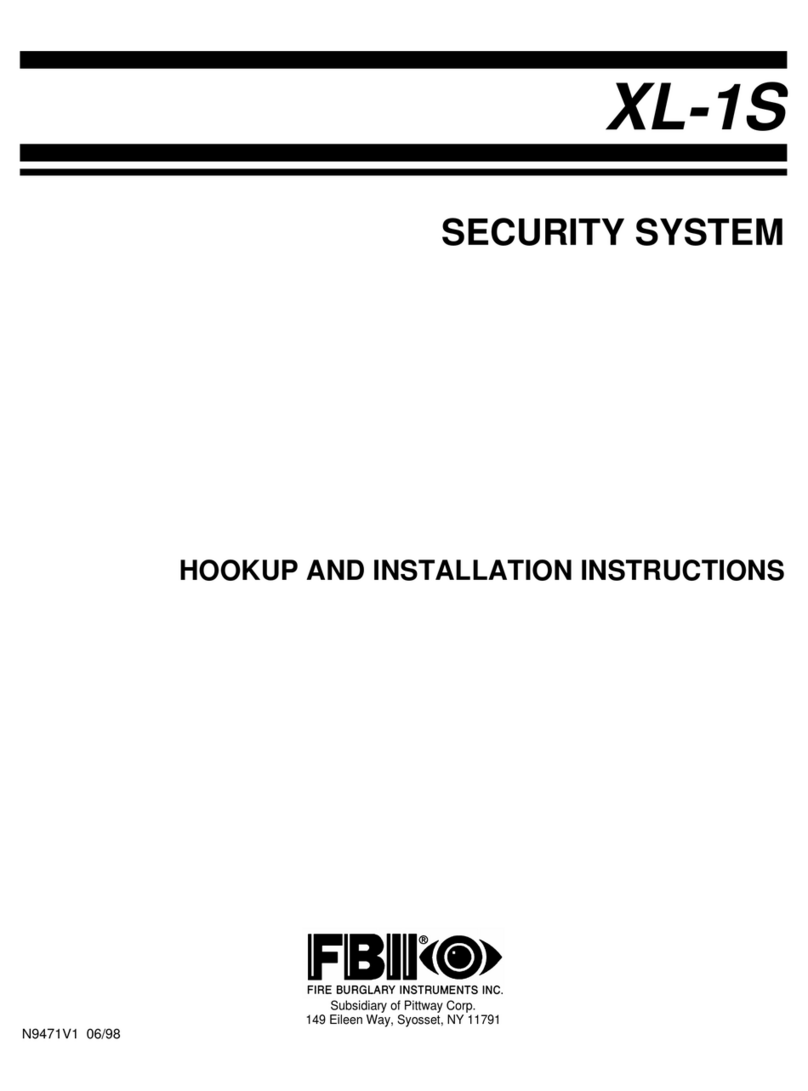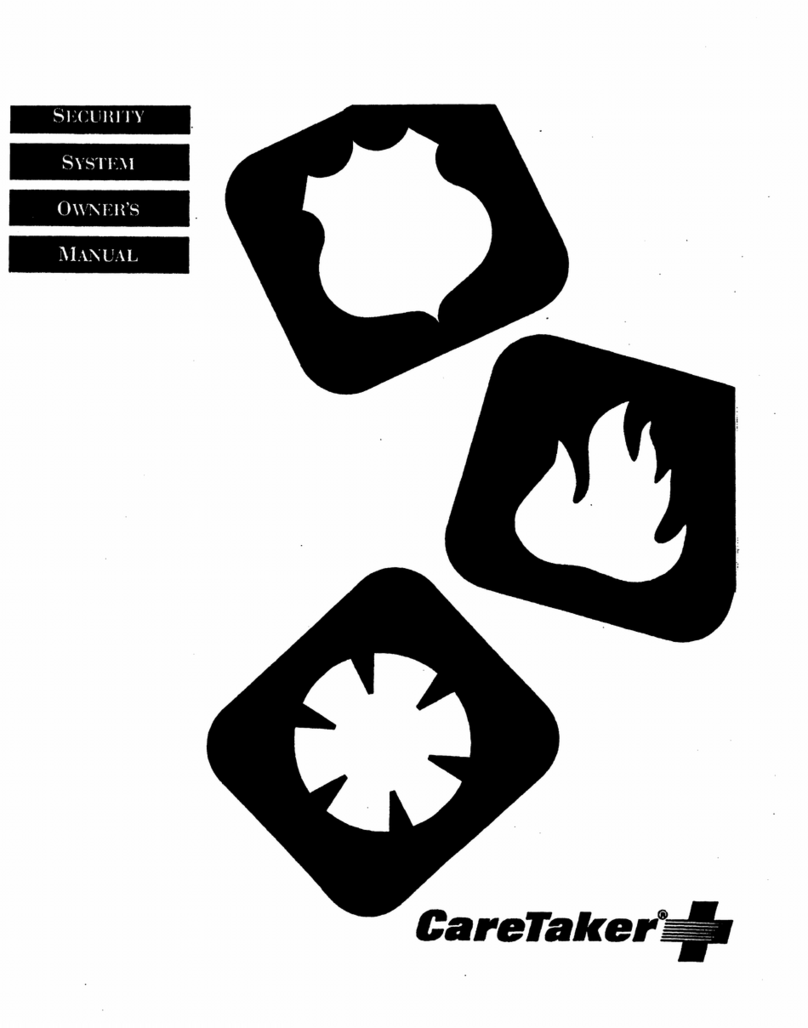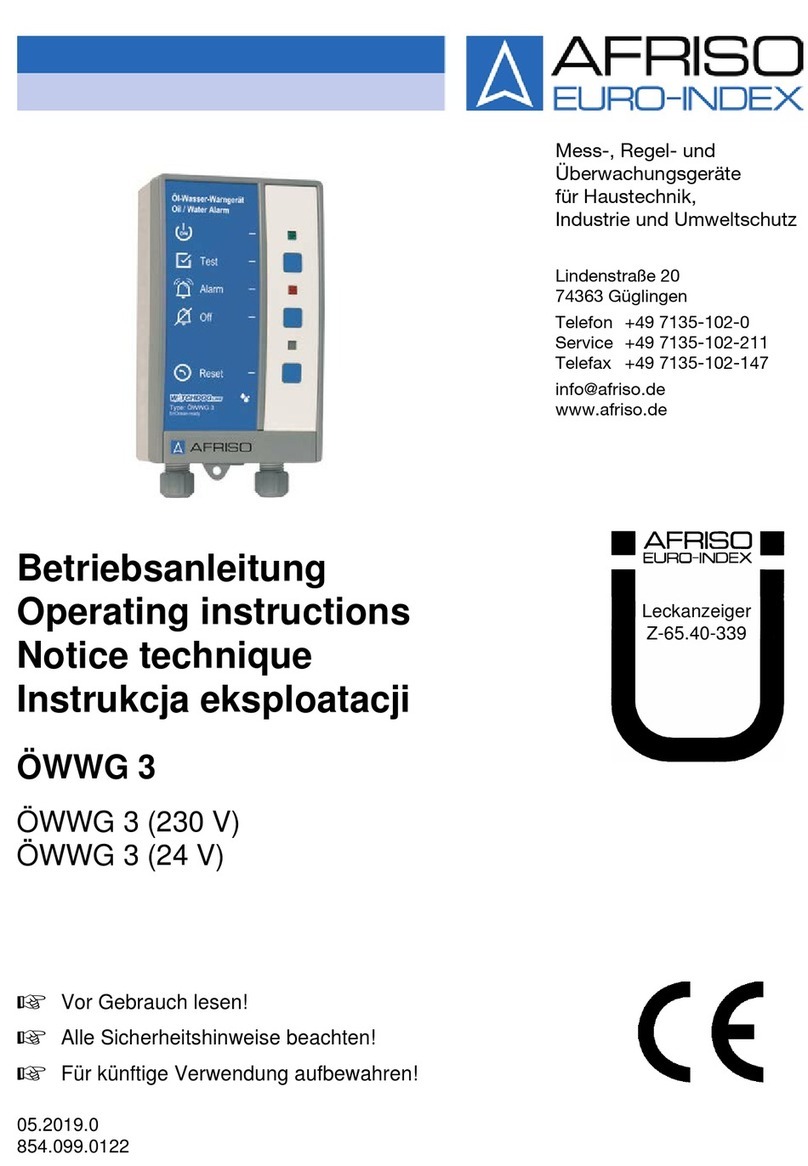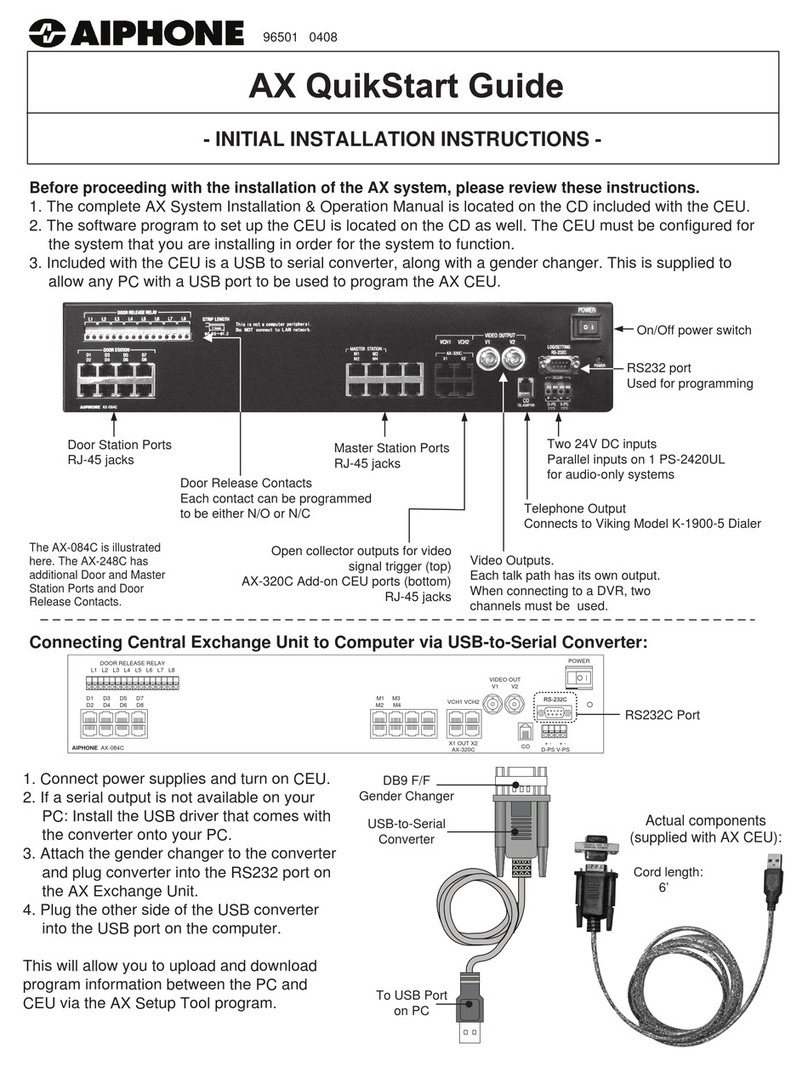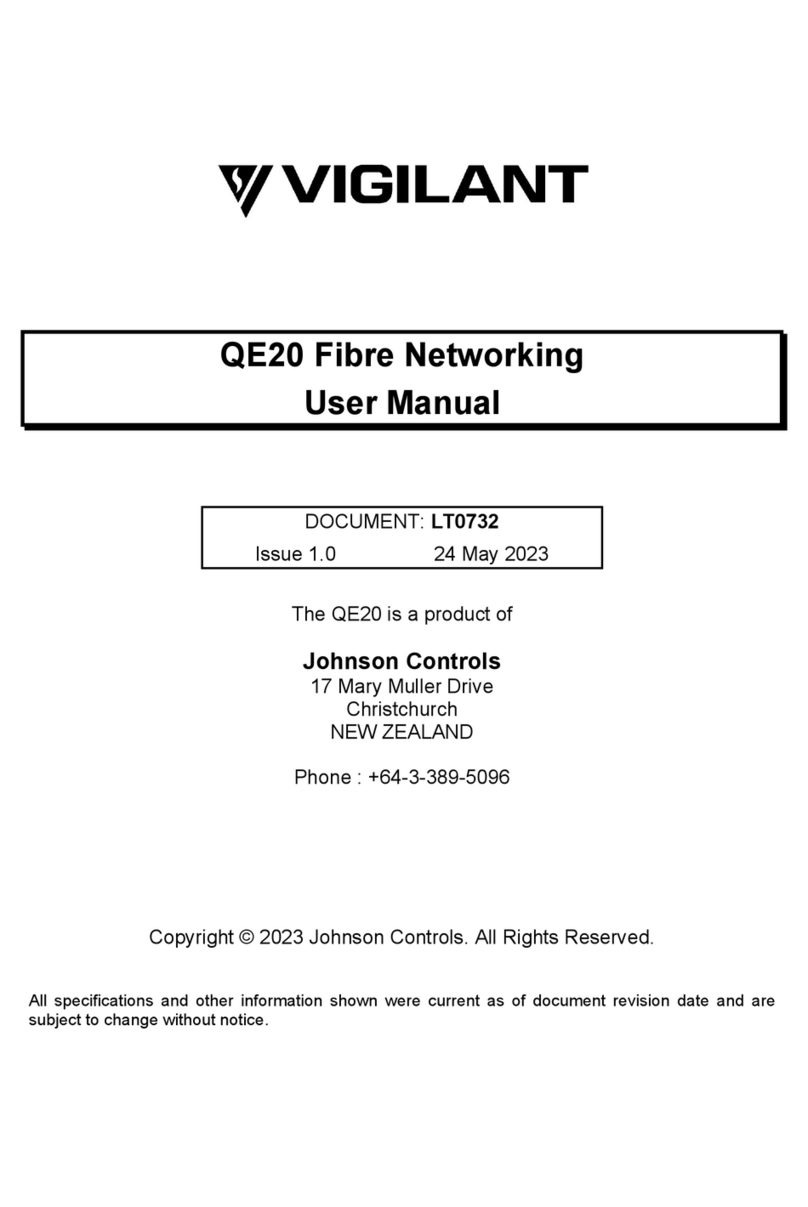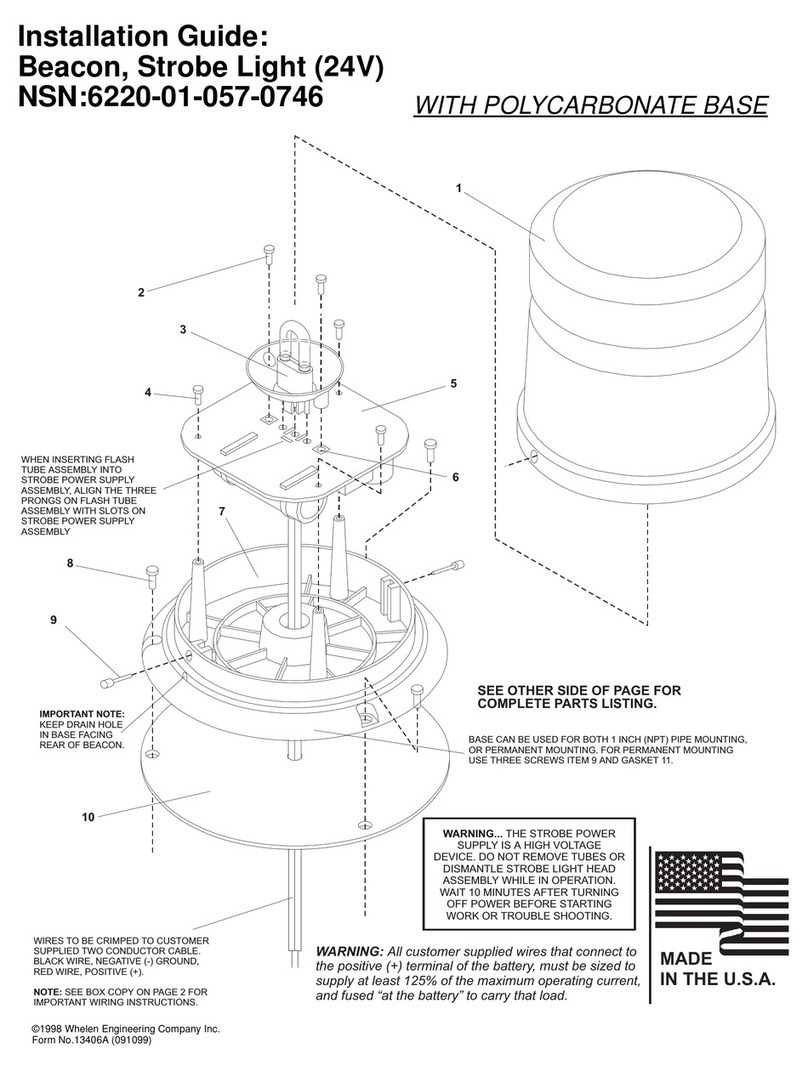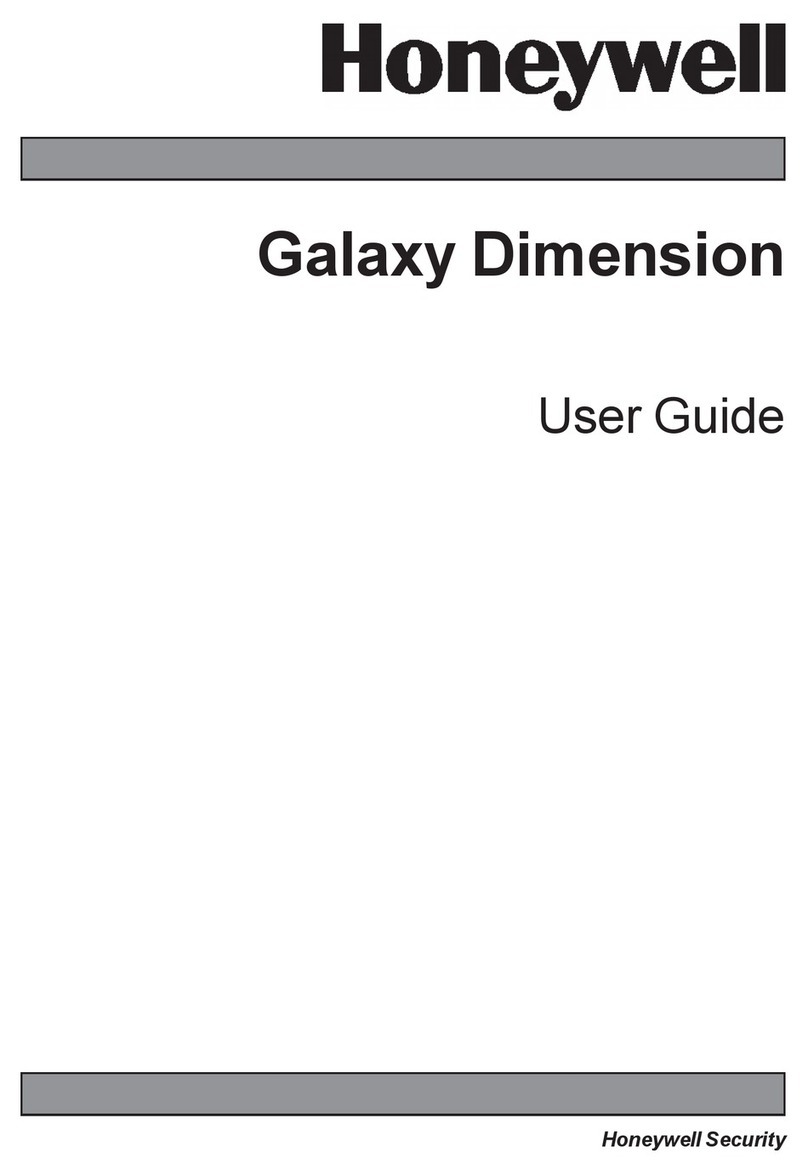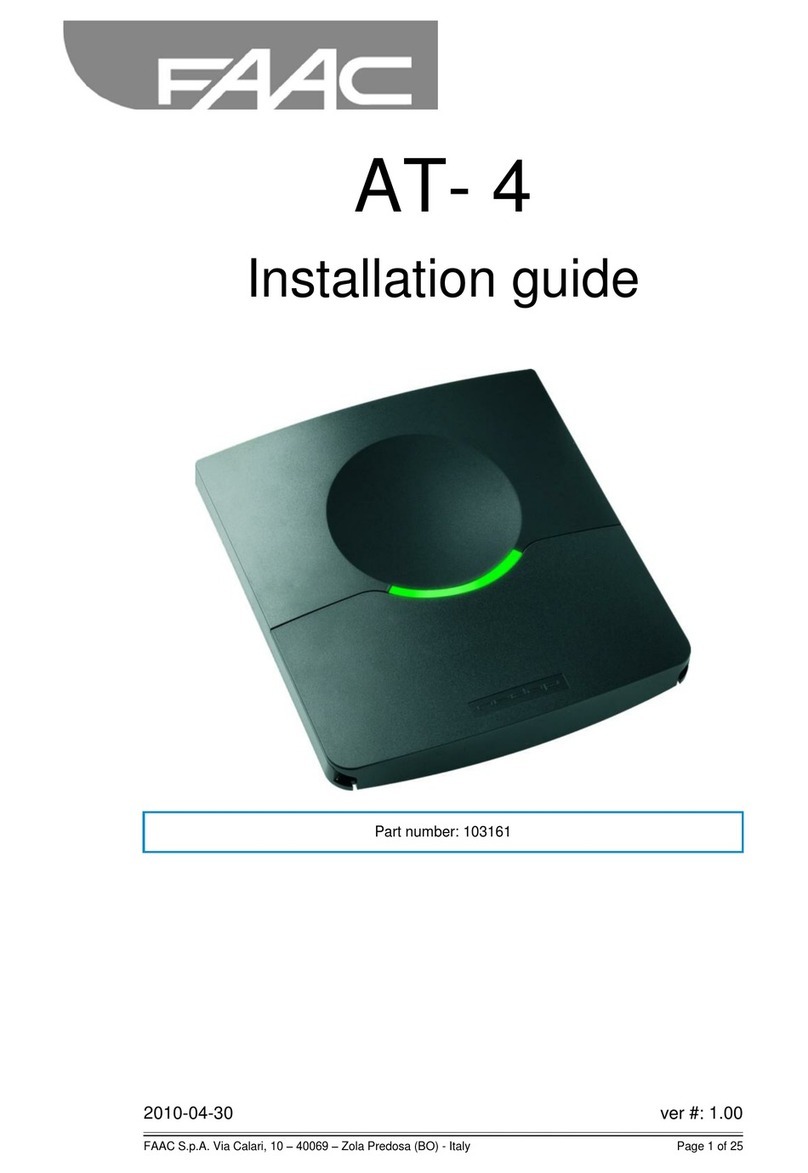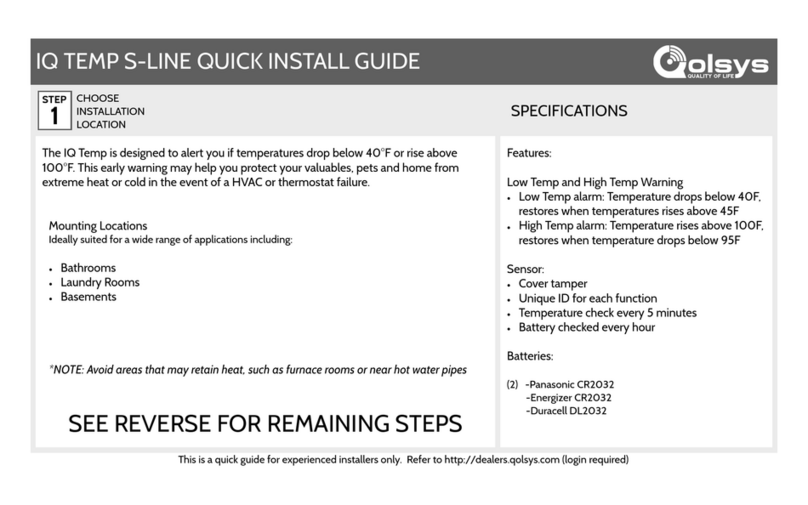ECKey EK6 series Instruction Manual

((((((
Installation and Operation Guide
)
)
)
)
)
)
•
KEY
EC
CONVENIENT SECURITY.
YOUR PHONE IS YOUR KEY.
CONTENTS
1. Installing ECKey Readers……………………………………………………………………………… 2
2. Enrolling a User…………………………………………………………………………………………. 3
3. Triggering the Reader…………………………………………………………………………………….. 3
4. Bluetooth Modes and Hidden Phones…………………………………………………………………. 4
5. PC Management Software……………………………………………………………………………… 4
6. PC Management Software Settings…………….........………………………………………………… 5
7. Configuring an EK6 Reader …………………………………………………………………………… 6
8. Configuring an EK7 Reader…………………………………………………………………………… 11
9. Troubleshooting ECKey Readers……………………………………………………………………… 12
10. Range Tuning…………………………………………………………………………………………….. 13
11. Common ECKey Status Light Patterns………………………………………………………………… 14
12. Technical Specifications………………………………….……………………………………………… 15
This guide provides detailed information related to the installation and operation of ECKey EK6 and
EK7 readers. This guide is applicable to readers with firmware version 4.3.0 and the PC Management
Software v5.0. For guides and information on older versions of ECKey readers, firmware, and software
please contact Support@ECKey.com.
1

ECKey Installation and Operation Guide
1. Installing ECKey Readers
a. Record serial number and remove the screw holding the backplate to the reader housing.
b. Run power and other wiring to reader location.
c. Wire the reader according to table below and attach backplate to mounting surface with two screws through
the slots.
d. Mount housing over backplate and replace screw.
• EK6 and EK7 readers have unique features. Carefully review the table below for correct wiring.
• ECKey readers are not weather-proof so use caution when choosing a mounting location.
• Make sure you have a back-up, like a key, in case power is lost to the reader or phone.
• Construction materials will affect read-range so test the phones before commissioning the system.
When properly powered, the reader should have a solid red status light. If the reader has a purple status light on
initial power up, simply remove and reapply power.
2
Red
Black
Tan
Green
White
Orange
Grey
Purple
Pink
Yellow
Blue
Brown
WIRE EK6 EK7
12-24V DC supply (+), 24VAC (+)
DC ground (-)
24 VAC (-)
Wiegand Data 0 N/A
Wiegand Data 1 N/A
External Blue Light *
Remote Admin Button **
Green Status Light Control *** Door/Gate Sensor
External Trigger
N/A Relay Common
N/A Relay Normally Closed
N/A Relay Normally Open
* External blue light mimics the blue activity of ECKey Status Light
** If ECKey Admin Button is disabled, Secondary Admin Button is still enabled
*** ECKey Status Light color controlled by access control system

ECKey Installation and Operation Guide
2. Enrolling a User
a. Manual Pairing Mode (default)
While the status light is red, press and hold Administration Button until it flashes blue and red.
Enroll user on reader by enabling phone’s Bluetooth and placing within range of the reader. Consult your
phone’s documentation for proper procedure.
Locate and select reader from phone, and enter PIN when prompted (default is 1234) – status light blinks
blue during enrollment, solid blue when successful. The reader will trigger once and status light will return
to red. Repeat this process, from button press to trigger, for each phone you would like to pair.
After all phones have been paired, press and release the Administration Button to reset the reader.
b. Automatic Pairing Mode
Enroll user on reader by making phone discoverable and placing within Pairing Range of the reader
(default is approx. 3ft/1M). Use the ECKey Unlock App to easily place in discoverable mode, or consult
your phone’s documentation for proper procedure.
Reader should locate your phone. Enter PIN when prompted (default is 1234) – status light blinks blue
during registration, solid blue when successful. The reader will trigger once and status light will return to
red. Make phones discoverable one-by-one until all phones are paired.
After all phones have been paired, press and release the Administration Button to reset the reader.
3. Triggering the Reader
Most triggering options require the phone to be in discoverable mode, and we offer the ECKey Unlock App for
iPhones and Android Smartphones that makes it easy to accomplish this at http://www.ECKey.com/download/.
You can also make your phone discoverable by following your phone manufacturer’s instructions; this is typically in
Settings->Bluetooth->Make My Phone Discoverable.
Some versions of the Android OS allow phones to remain discoverable all the time, others may limit Bluetooth dis-
coverable mode to a few minutes before shutting off. In these cases, you would need to re-enable discoverable mode
for each trigger of the reader.
Note: To make iPhones discoverable you must be in the Bluetooth settings page or use the ECKey Unlock App for iPhones.
iPhones will not be discoverable on the home screen or when sleeping.
3

ECKey Installation and Operation Guide
4. Bluetooth Modes and Hidden Phones
Two enrolled phones can be defined as Hidden. This allows them to trigger the reader whenever Bluetooth is on, even if
the phone is not discoverable. By default, enrolled phones are not hidden so they must be made discoverable to trigger the
reader.
In most cases Bluetooth will remain on after exiting the Bluetooth settings and when the phone ‘sleeps’, but there are
some phones that simply will not trigger the reader when defined as Hidden (mainly iPhones) – these phones should not
be defined as Hidden Users.
Also, if you’re on a call with a Bluetooth headset or car kit with your Hidden phone, you will still be able to trigger the
ECKey reader without changing Bluetooth modes or interrupting your phone call.
5. PC Management Software
The PC Management Software requires Windows 7, and an internet connection to obtain installation files and to check for
software updates. It can be downloaded from http://www.ECKey.com/download/.
Locate the downloaded installation file, right-click on it and choose ‘Run as Administrator.’ Follow the prompts to complete
installation.
You can then connect your PC to the reader using the USB programming cable or over a Bluetooth connection. Both offer
secure methods for administration.
a. To connect with USB cable
i. Plug the USB programming cable into the PC.
ii. Remove the screw at the bottom of the reader and carefully remove the backplate.
iii. Connect the red connector on the USB cable to the red connector on the reader. Use care when connecting
the USB cable – both connectors are keyed and must be aligned properly.
iv. The status light should be red and drivers should be installing on the PC. If the PC does not automatically
install drivers, they can usually be obtained through Windows Updates or can be manually downloaded
from http://www.ECKey.com/download/.
v. Launch the PC Management Software. At the ECKey Connection Window, select the radio button for
‘Connect Via Cable or Bluetooth COM Port.’ If necessary, click the Detect or Refresh buttons to update
the active COM ports.
vi. Select the appropriate COM port that is associated with the reader and click ‘Connect’. You will be
prompted to enter the Manager PIN (default is 12345678) if the reader is configured for Secure Reader
Mode – this is enabled by a checkbox on the Security Tab (this option is off by default).
b. To connect with Bluetooth
i. Turn on the PC’s Bluetooth radio. There may be a button or switch that enables Bluetooth. If the PC is not
Bluetooth ready, we recommend using a 3rd party radio with a CSR chipset that supports Classic Bluetooth.
ii. Place the reader in admin mode by pressing the Administration button for about 3 seconds until status light
flashes blue/red. Release Admin button. Press and hold the Admin button a second time for about 3 seconds
until status light is solid yellow.
iii. Launch PC Management Software. At the ECKey Connection Window, select the radio button for Direct
Bluetooth Connection and click the ‘Detect’ button to the right. This will display all readers in range, as well
as previously connected readers that may not be present.
iv. Highlight the correct reader and click ‘Connect’
v. Enter the Manager PIN (default is 12345678) – the status light should be yellow with an occasional blue
flash.
4

ECKey Installation and Operation Guide
5. PC Management Software (cont’d)
You are now connected and ready configure your reader! See the Configuration section for more details.
c. Offline Mode
Offline mode can be used to configure a reader and save those settings even when there is no reader
present. When you do connect to an ECKey reader, you can easily open those settings and apply them to
the reader.
6. PC Management Software Settings
MENU ITEMS
a. File
i. Open Settings – Use this option to import a settings file that was previously saved from the PC Management
Software. This allows you to easily configure multiple readers with identical settings.
ii. Save Settings – Saves the current settings to a local TXT file for backup purposes, or to copy settings from
one reader to another.
iii. Command Import – For advanced users only. Use this option to import a TXT file containing commands
that will change specific ECKey settings (not necessarily all settings on the reader).
b. ECKey
i. Get Settings – See below under Toolbar Items section.
ii. Apply Settings – See below under Toolbar Items section.
iii. Manual Pairing – Places reader into discoverable mode, allowing a phone to locate it and begin the manual
pairing procedure.
iv. Reset-> Settings Reset – Will revert all reader settings back to factory defaults. Users and audit trail remain
intact.
v. Reset-> Factory Reset – Completely reverts reader back to factory state. All custom settings, users and
audit events are removed.
vi. Reset-> Audit Reset – Clears the audit trail of all events.
vii. Reset-> Devices Reset – Deletes all users from ECKey reader.
c. Upgrade
i. Check Application Update –Checks for newer PC Management Software.
ii. Check Firmware Update – Checks for newer version of ECKey firmware (only available when connected
via USB cable).
iii. Check Profile Update – Checks for updated system profiles.
iv. Update Firmware – Starts the firmware upgrade process. Do not disconnect or power off your ECKey
reader or PC until upgrade is complete (only available when connected via USB cable).
5

6. PC Management Software Settings (cont’d)
TOOLBAR ITEMS
a. User Guide – Displays a guide for the current profile being used (n/a for v5.0.0.4646).
b. Install Guide – Displays general installation guide for specific model of connected ECKey reader.
c. Summary – Provides paragraph description of current ECKey reader settings.
d. Get Settings – Gets the current settings from the reader.
e. Apply Settings – Applies current PC Management Software settings to the reader.
7. Configuring an EK6 Reader
Setup Tab
a. Reader Name – Name of connected reader.
b. Application – Defines the type of application the reader is being configured for. The EK6 offers only ‘Card Reader’.
c. Relay Type – Defines the Wiegand output format that will be sent to the access control system on trigger.
d. Buzzer – Defines the on-board buzzer duration when triggered by phone. Options are:
i. Silent (no buzzer)
ii. On with relay (buzzer on for duration of triggered action)
iii. On for period of 1 second (momentary buzz when triggered)
e. Site Code – Site code for the 26 bit Wiegand card number. Range is 0-255.
f. Card Range – Sets the min/max 26 bit Wiegand virtual card number. Range is 0-65535.
g. Minimum Delay – Minimum time before repeated virtual card numbers are sent to the access control system
for the same phone. When multiple phones are in range, the unique virtual card numbers are sent every
500ms, but will not be repeated during the delay period.
ECKey Installation and Operation Guide
6

7. Configuring an EK6 Reader (cont’d)
Security Tab
a. Access Level – Sets single or multi-level user access to the reader. Options are:
i. One Level (default) – Single set of Identification and Trigger options for all phones.
ii. User & Manager – Separate Identification and Trigger options for Users’ phones vs. Managers’ phones.
Defining a phone as a User or Manager can be done via the ‘Manager’ checkbox on the Users Tab.
b. Range – The approximate distance from the reader that a phone must be within to trigger. This applies only
to non-paired phones. Paired phones have their range automatically set during the pairing process, and have
device-specific range controls in the Users Tab. See Range Tuning section below.
c. Pairing Range – The approximate distance from an ECKey reader that a phone must be within to initiate
the automatic pairing process.
d. Button – Indicates whether the on-board Admin Button is enabled or disabled. When disabled, an optional
external Admin Button will still be enabled.
e. Audit Level – Defines which events will be stored in the audit trail.
f. Passkey – String of characters used to generate VIZpins. This option is only available when the ‘VIZpin’
checkbox is checked on the PIN Tab. Oftentimes this does not need to be changed from the default, but if
the Passkey is changed here, the Passkey must also be updated on the VIZpin Portal. See the VIZpin
Configuration Guide for details.
g. Trigger Sensor – The Trigger Sensor setting is referring to the optional device connected to the ECKey
reader’s pink wire. Oftentimes this is a presence detector such as a loop detector, IR motion detector, or
simple pushbutton. Set this option to the triggered state of the device.
• This sensor is in addition to your Trigger option below. When using an external sensor and Trigger
is set to Range, the reader will only be triggered when a valid phone is in range AND the sensor is
activated simultaneously.
• When using the external sensor and Trigger is set to PIN, the sensor must again be activated AND
a valid phone in range – the reader will then send a PIN request to the user. When the correct PIN
is entered, the EK6 would output the virtual card number for the user and the EK7 would activate
the relay.
• Set this option to None when there is no Trigger Sensor being used.
h. Secure Reader - When checked, the reader will require users to enter the Manager PIN when connecting
with the USB cable (Manager PIN is always required when using Bluetooth for administrative connections).
ECKey Installation and Operation Guide
7

7. Configuring an EK6 Reader (cont’d)
i. Identification – Defines which User/Manager phones will trigger the ECKey reader. Options are:
i. All phones – All Bluetooth discoverable phones (even unpaired phones).
ii. Previously paired phones – Only phones that have been paired with the reader.
iii. Authenticated Phones - Previously paired phones that are re-authenticated each time they are in
range. This will take slightly longer to trigger the reader but is the most secure method as it will
ensure the phone has not been cloned. Phones that are using Authenticated Mode must keep the
Bluetooth link key stored on their phone – the link key is removed when the ECKey reader is
forgotten or removed from a phone’s Bluetooth device list.
j. Trigger – Defines what will trigger the reader. Options are:
i. Range – Valid user will trigger the reader simply by making phone Bluetooth discoverable within
range of the reader. This is sometimes referred to as “hands free” because many phones can be
made discoverable indefinitely requiring no user interaction to trigger the reader.
ii. PIN – Requires a PIN to be entered on the phone to trigger the reader. Phones defined as Users
must enter the User PIN, and phones that are defined as managers must enter the Manager PIN.
This is known as “keypad mode.”
k. Pairing – Defines how you enroll/pair a phone with the reader. See Enrolling a User section.
i. Automatic – The reader attempts to pair with any discoverable phone in range.
ii. Manual (default) – User must hold the administration button for 3 seconds to initiate pairing.
PIN Tab
a. PIN – PIN used for enrollment/triggering the reader on USER section, PIN used for enrollment/triggering/
administrative tasks on MANAGER section.
b. Mode – Defines the type of PIN. Options are:
i. Fixed – PIN is static and the same for all Users/Managers.
ii. VIZpin – Used when configuring the reader for the VIZpin service. This will set the reader for
phone-specific and time-specific PINs required for VIZpin to work properly. NOTE: When
configuring the reader to be used with VIZpin, you must also set the One Level Trigger (or the
User Trigger when in User & Manager mode) to PIN. Also, you must be subscribed to the VIZpin
service and have added this reader to your VIZpin account prior to using VIZpin. See the VIZpin
Configuration Guide for details.
c. PIN Length – Defines the length of the fixed PIN. We recommend using 4-8 digits.
d. Force Pairing on PIN Change – When checked, this will require phones to re-pair each time the PIN has
changed. If not checked but the PIN has changed since the phone was last paired, the ECKey reader and
phone will remain paired.
ECKey Installation and Operation Guide
8

7. Configuring an EK6 Reader (cont’d)
Users Tab
Displays all enrolled users. Clicking on any header will sort and group the events by the chosen field.
a. Address – Bluetooth address of phone.
b. Manager – When checked, this phone will be treated as a Manager and will use the options defined in the
Security Tab-> Manager section.
c. Hidden – When checked, this phone can trigger the reader whenever Bluetooth is on, even if it is not
discoverable. Up to two enrolled phones may be set as Hidden simultaneously.
d. Blacklisted – When checked, this phone cannot trigger the reader and will be ignored until Whitelisted
again, or the phone has been deleted and re-enrolled.
e. Name - Name of enrolled phone.
f. Last Seen – Last time and date this phone was recognized by the reader.
g. Range – The strength of the Bluetooth signal of this phone required to trigger the reader. This is automati-
cally set during the enrollment process. This value ranges from 35 to 100; 35 being the shortest distance
from the reader. Double clicking on the Range value will allow you to adjust this device-specific trigger
range.
h. PIN – Static PIN for this phone.
i. Card Number – Wiegand Card Number associated with this phone (EK6 Only).
j. Refresh – Updates User list with most recent information.
k. Set Pairing Mode – Makes the reader discoverable so that a user can locate and pair with it from their
phone. Status light will begin blinking blue and red.
l. Delete – Deletes selected user from ECKey reader.
m. Blacklist Phone/Whitelist Phone – Blacklist will block the selected user from triggering the ECKey reader.
Whitelist is the opposite and will allow the selected user to again trigger the reader.
n. Hidden Permitted – Defines the selected user as Hidden.
o. Rename – Allows you to edit the selected phone’s name.
p. Manager/User – Sets the access level of the phone to Manager or User (see the Security Tab section for
more details).
q. Export Devices – Exports the details from the Users Tab to a .CSV or .TXT file for record keeping.
ECKey Installation and Operation Guide
________________________________/ /_______________________________
9

7. Configuring an EK6 Reader (cont’d)
Audit Tab
Provides information on the last 1500 events on the reader. Clicking on any header will sort and group the events by
the chosen field.
Also, double-clicking on a particular event will allow you to Blacklist the associated user/device. This is useful if you
have a device in range of the reader that consistently interferes with the reader’s normal operation.
a. Time – Date and time of event.
b. Name – If event is related to a user, the user’s name will be displayed here.
c. Address – Bluetooth address of the associated user.
d. Event – The type of event that occurred.
e. Detail – Information about the event.
f. Refresh – Updates the Audit Trail to show all available events since last refresh.
g. Clear – Permanently purges the Audit Trail.
h. Export – Allows a user to save the current Audit Trail as a .CSV or .TXT file.
ECKey Tab
General Information about the connected reader.
ECKey Installation and Operation Guide
10

a. Refresh – Updates information on this tab.
b. Get Clock – Retrieves current time from the reader.
c. Set Clock – Sets reader time to match time from connected PC.
d. Unlock/Lock – Manually trigger the reader (EK7 only).
e. Copy to Clipboard – Copies all the information from this tab to PC’s clipboard for pasting.
8. Configuring an EK7 Reader
The following settings are unique to EK7 readers. EK7 readers have several operating modes and the operating mode
will determine the available options.
Setup Tab
a. Reader Name – Name of connected reader.
b. Application – Defines the type of application the reader is being configured for. Options for the EK7 are:
i. Door Lock
ii. Gate/Garage Opener
c. Relay Type – Defines how the relay operates when the EK7 is triggered (dependent on Application selected
above). Options are:
i. Unlock simulated button press – Relay is activated for Open Pulse Length then deactivates and
resumes searching for phones. Set the Minimum Delay period to the time the door will be held
open from this activation. Reader will resume searching for phones after Min. Delay period has
passed.
ii. Unlock when phone is in range – Relay will be activated while phone is in range (or the Minimum
Delay period, whichever is longer), and then deactivates when phone moves out of range. If multiple
phones overlap, the relay will remain activated until all phones have left range.
iii. Unlock for a period – Relay is activated for Open Pulse Length then deactivates. Reader resumes
searching for phones after Minimum Delay period has passed since previous trigger.
ECKey Installation and Operation Guide
11

8. Configuring an EK7 Reader (cont’d)
iv. Open and close simulated button press – Reader will activate relay for Open Pulse Length when
phone comes into range and waits for Minimum Delay period to pass (to allow door/gate to fully
open). Relay is then activated for close pulse length when phone moves out of range.
v. Open simulated button press – Relay is activated for Open Pulse Length then deactivates and
resumes searching for phones.
d. Buzzer Options – Defines the on-board buzzer duration. Options are:
i. Silent (no buzzer)
ii. On with relay (buzzer on for duration of relay activation)
iii. On for period of 1 second (momentary buzz when triggered)
e. Open Pulse Length – Set how long the relay is activated on an open/unlock trigger.
f. Close Pulse Length – Set how long the relay is activated on close/lock trigger.
g. Minimum Delay – Dependent on Application and Relay Type. Typical uses are setting the time between
consecutive triggers, an open and close pulse from a single trigger, and allowing enough time for users to
enter/exit facility before triggering reader again. Minimum value allowed is 10 seconds.
h. Sleep After Open – When ON, the reader will stay in the unlock/open mode and ignore phones until the
Admin Button is activated.
i. Sensor – If a position sensor is installed it will be used as follows:
i. Door Lock: Lock the door when sensor indicates door is closed.
ii. Door & Gate Opener: Reader will not attempt to open/close door if sensor indicates door is already
in that state.
iii. Door & Gate Opener: Reader will try to re-open a door if sensor indicates it was not opened first
attempt.
j. Sensor Configuration – This option sets the configuration of door position sensor that is being used. The
sensor is wired to the Door/Gate Sensor Input (purple wire) and Ground.
k. Propped Time – If the door is held open for this duration or longer the buzzer will sound. A value of
0 seconds disables this feature.
Security Tab – Same as EK6, see above.
PIN Tab – Same as EK6, see above.
Time of Day Tab – Same as EK6, see above.
Users Tab – Same as EK6, see above.
Audit Tab – Same as EK6, see above.
ECKey Tab– Same as EK6, see above.
9. Troubleshooting ECKey Readers
Status light is off
The ECKey reader is probably not getting sufficient power. Check wiring and power supply. If your reader is the
EK6 model, be aware that your access control system can control the ECKey reader’s status light and therefore may
display unexpected status light patterns.
Press and release the Admin button to reset the reader.
ECKey Installation and Operation Guide
12

9. Troubleshooting ECKey Readers (cont’d)
Reader is not being triggered
Check the settings for Identification and Trigger.
Ensure that Bluetooth is enabled on your phone. Unless you are one of the two Hidden users per reader, your
phone will need to have Bluetooth discoverable mode enabled.
Ensure that you are within range of the reader. Check the reader’s Range setting, and see the Range Tuning section
below.
Reader is being triggered too early or too late
Check the reader’s Range settings. Adjust phone’s Range value under the Users Tab. Delete the phone from the
reader, and re-pair at the correct distance. Also see the Range Tuning section below.
Reader shuts off or reboots after triggering
Check wiring and use separate power supplies for your reader and the powered device (door lock/opener). Likely
the current draw between both devices is too much for the power supply to handle during the relay activation, which
then forces the reader to reboot.
10. Range Tuning
ECKey uses proprietary and patented technology to calculate and store signal strength of phones during pairing in
the form of RSSI (Received Signal Strength Indication) values. RSSI values close to 35 indicate a shorter distance
from the reader (range values are from 35 - 100). The reader uses the RSSI and Range setting to estimate trigger
range, however, there are many variables that will affect the RSSI and therefore may produce shifting results.
Ideally, the Range setting under the Security Tab should be set to '55' and the phone should be paired at the longest
required trigger distance. In most cases, this will ensure the paired signal strength (and distance) matches the thresh-
old required to trigger the reader. To adjust trigger range:
Firmware v4.2.0 and higher:
a. Locate appropriate phone in Users Tab.
b. Double click on the phone’s Range value.
c. Adjust Range value as needed. The minimum distance is 35, max is 100. Click OK.
d. Click the Refresh button on the Users Tab to update the Range value.
Alternatively (for all versions):
a. Delete the phone from the reader’s User List.
b. Initiate the pairing process with phone less than 12 inches from reader.
c. When you are about to enter the PIN, step back from the ECKey reader to the desired trigger range
distance. Enter the PIN to complete the pairing process – Keep the phone at this distance until the pairing
process is finished and the reader is triggered and status light returns to solid red.
d. Reset the reader by pressing and releasing the Admin Button.
e. Test the new range several times (phone orientation can cause varying results). Repeat this process if
range is still not ideal.
ECKey Installation and Operation Guide
13

11. Common ECKey Status Light Patterns
Note: The status lights on the EK6 can be controlled by an access control system via the purple wire. If
you are using this wiring option in your installation, be aware that the below table may not be accurate
regarding the status light colors.
ECKey Installation and Operation Guide
14
STATUS LIGHT DESCRIPTION
Off Not operating, check power supply
Red Lock or closed and searching for phones (normal operating mode)
Red Flashing Time allocated for closing
Green Unlocked or open
Green Flashing Time allocated for opening
Yellow Passage/Administrative mode. ECKey is not searching for phones,
but can be connected over Bluetooth for administration
Blue
Single Flash to Off ECKey requesting PIN from phone
Single Flash to Red ECKey available to be discovered by phones for pairing
Single Flash to Yellow ECKey requesting Manager PIN
Double Flashes Phone has been paired and is now a Hidden device
Triple Flashes ECKey available to be discovered for administration
Quadruple Flashes Pending delete of all phones
Eight Flashes Pending factory reset
Solid Momentarily Sending Wiegand message (EK6 only). Solid blue for 3 seconds, or until
success/failure response is received from access control system
Solid for 3 Seconds Pairing is successful
Solid for 5 Seconds Confirmation of previous action
Purple Factory upgrade was successful. Remove and reissue power to return to
normal operating state

12. Technical Specifications
ECKey Installation and Operation Guide
Find additional guides, videos, and FAQs at
ECKey.com
Ph: +1-717-327-4244
IAOG 04 17 14
)
)
)
)
))
•
KEY
EC
CONVENIENT SECURITY.
YOUR PHONE IS YOUR KEY.
15
Power Supply 12-24 VAC / VDC
Current 50mA peak, <20mA average
Dimensions 4.0" x 1.3" x 0.8" (101mm x 34mm x 20mm)
Weight 1.6 oz (46 grams)
Operating Temperature -40°F (-40°C) to +185°F (+85°C)
Inputs/Sensors Status light control (EK6), door sensor (EK7), external trigger (EK6 & EK7),
admin button (EK6 & EK7)
Outputs Wiegand 26 or 48 bit (EK6) or NC, NO dry contact relay (EK7)
Relay 750mA @ 24v, latching or pulse. 0.1 to 60 secs (EK7)
Range 0-30 feet (0-10M)
Range Tuning Manual, Automatic, Device Specific
User Limit Unlimited for non-paired and VIZpin users; 100 if paired
Audit Trail Customizable, 1500 events
Compatible Devices Any Classic Bluetooth device
Certifications and Approvals FCC, CE
Other manuals for EK6 series
1
This manual suits for next models
1
Table of contents