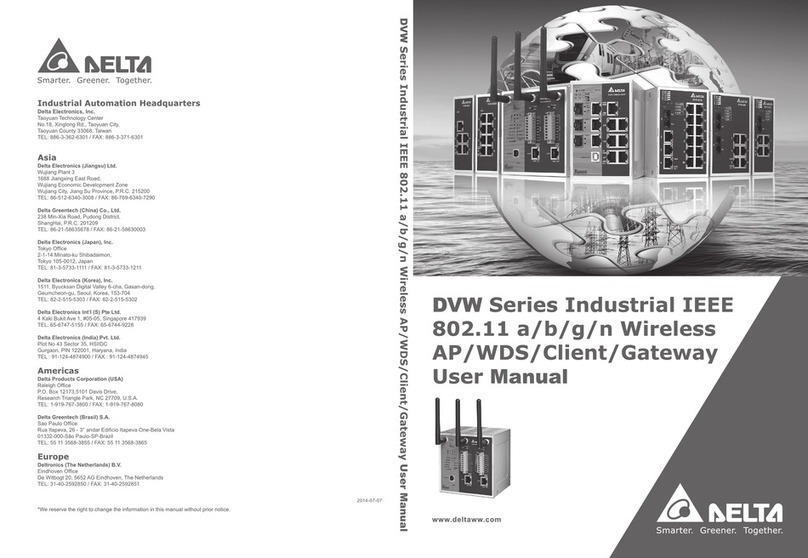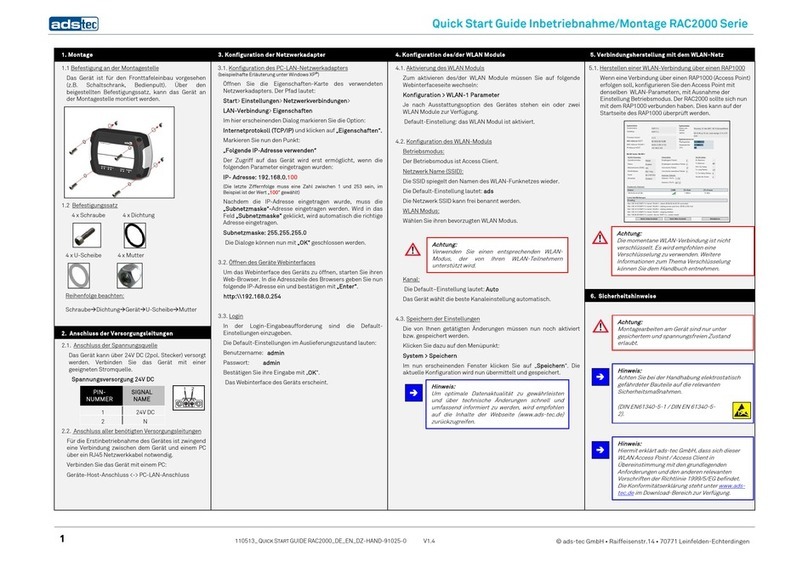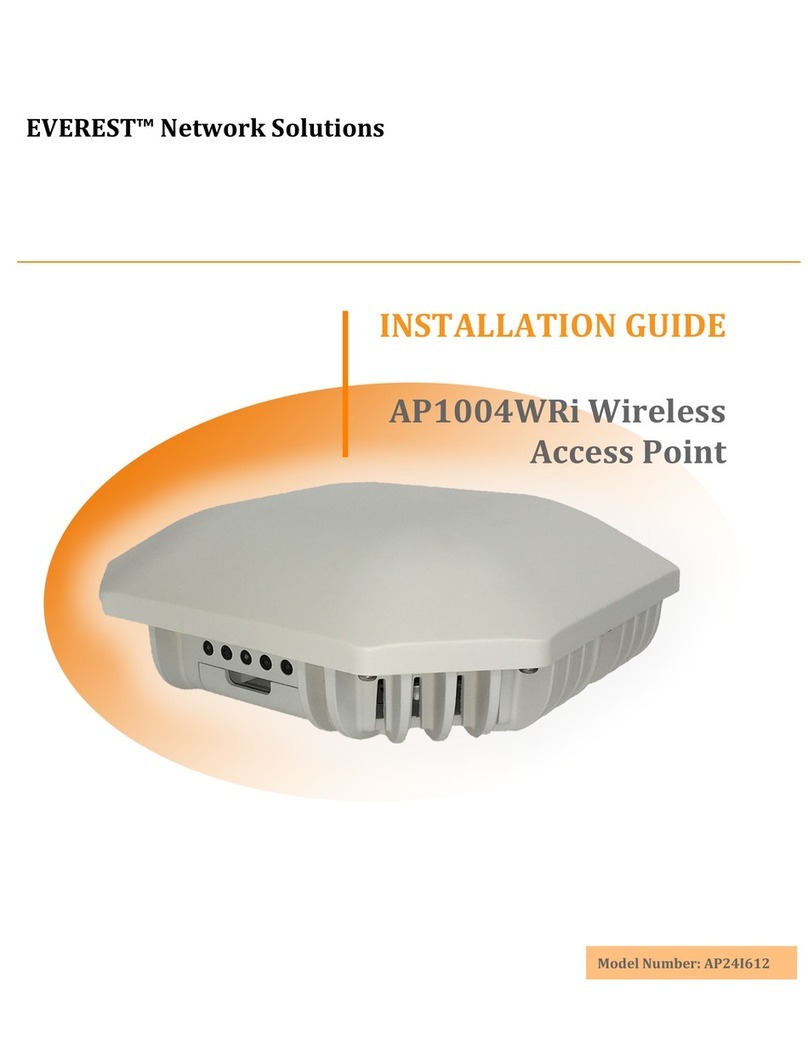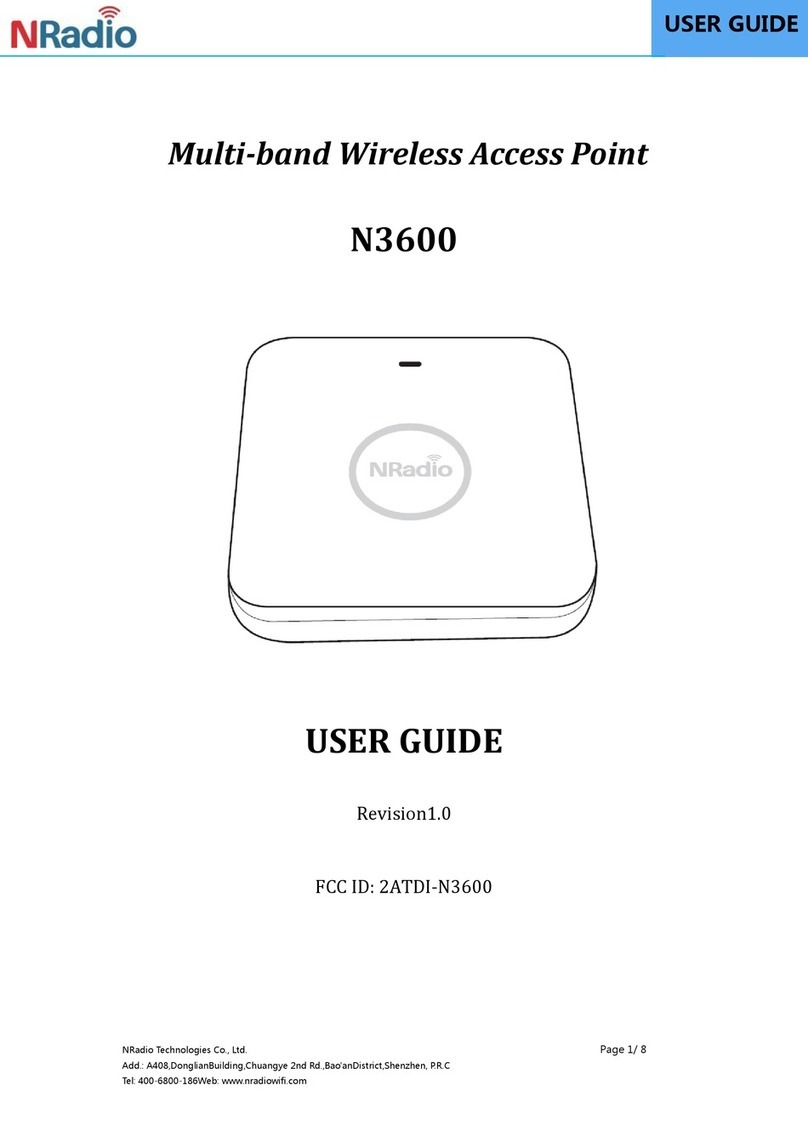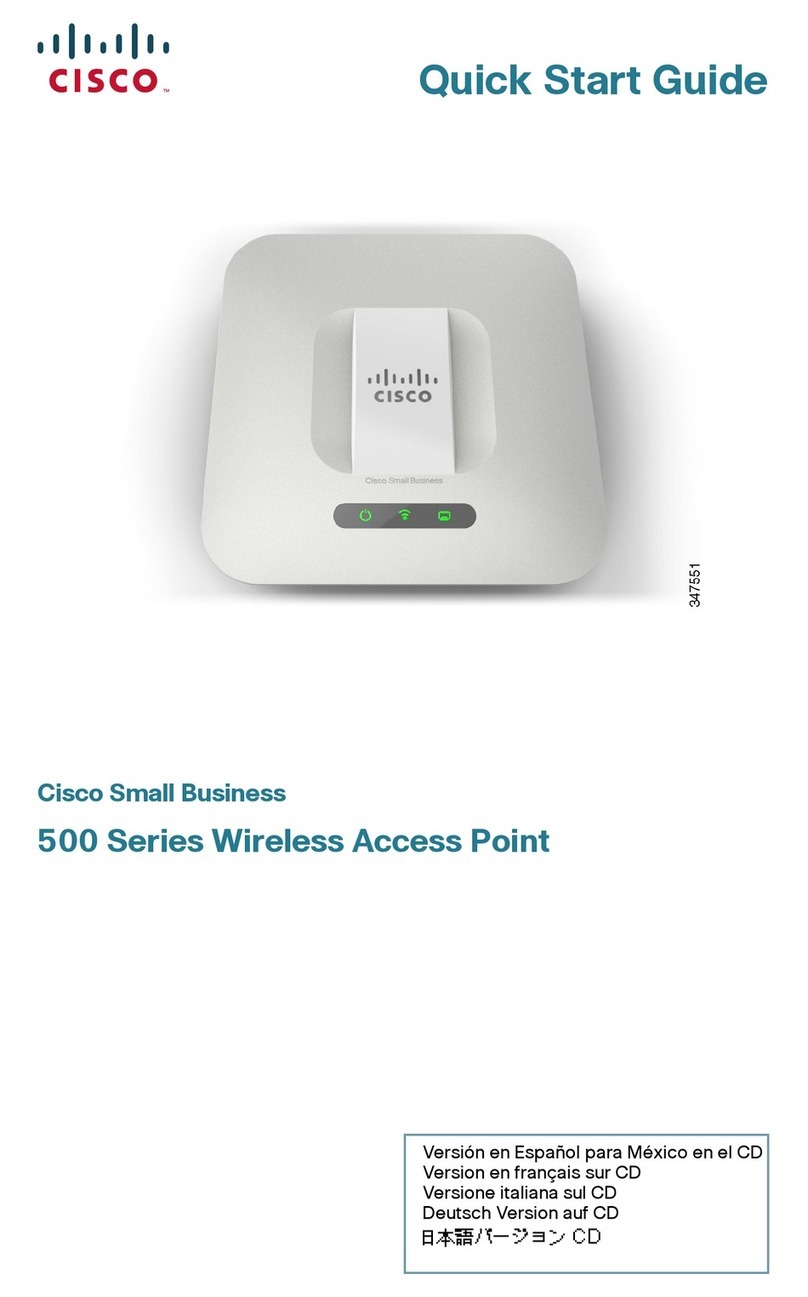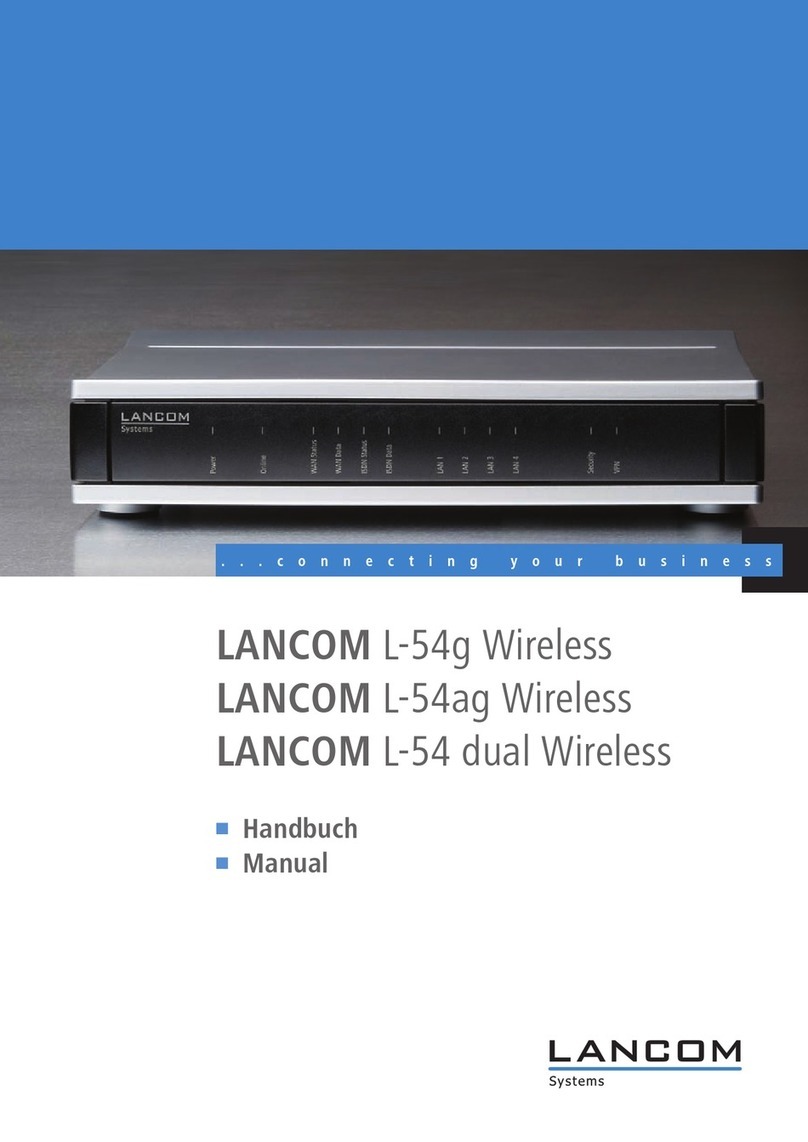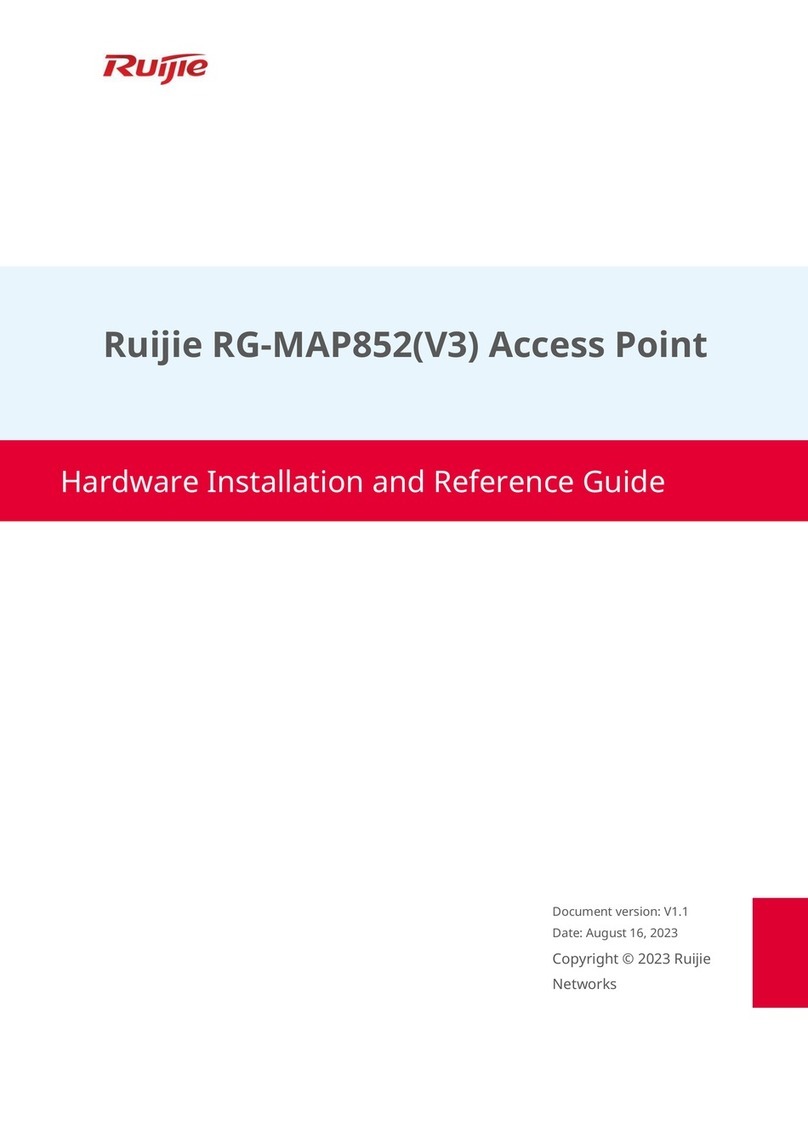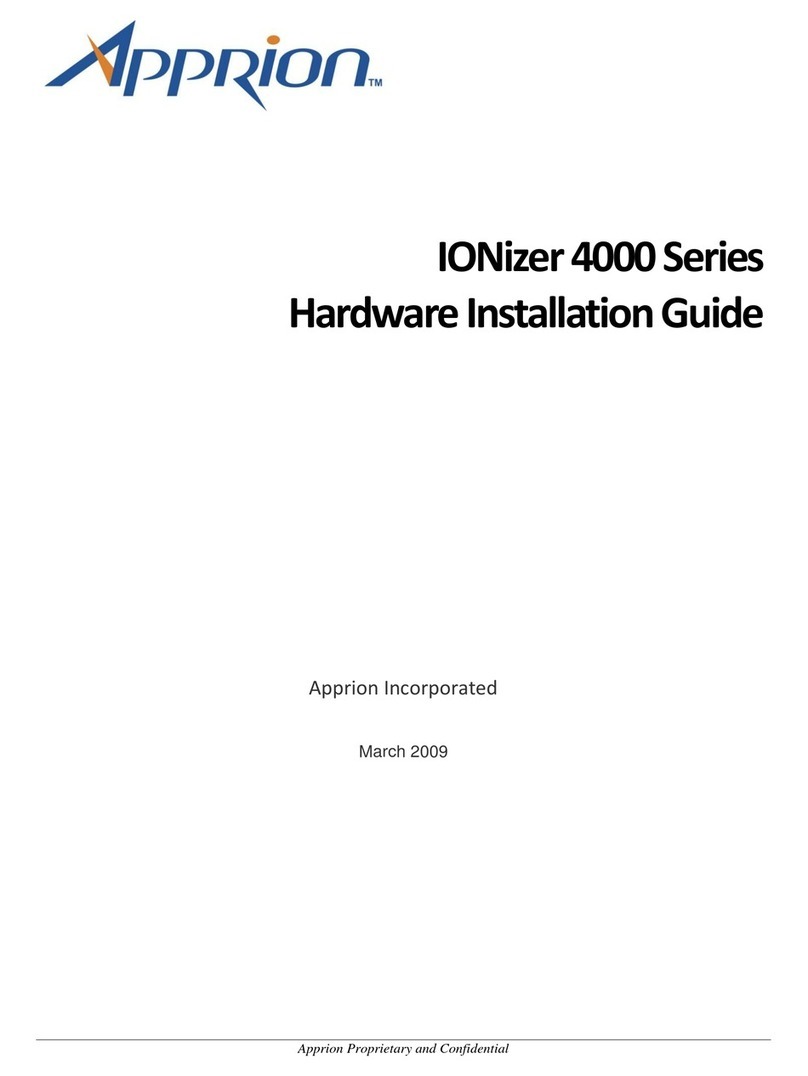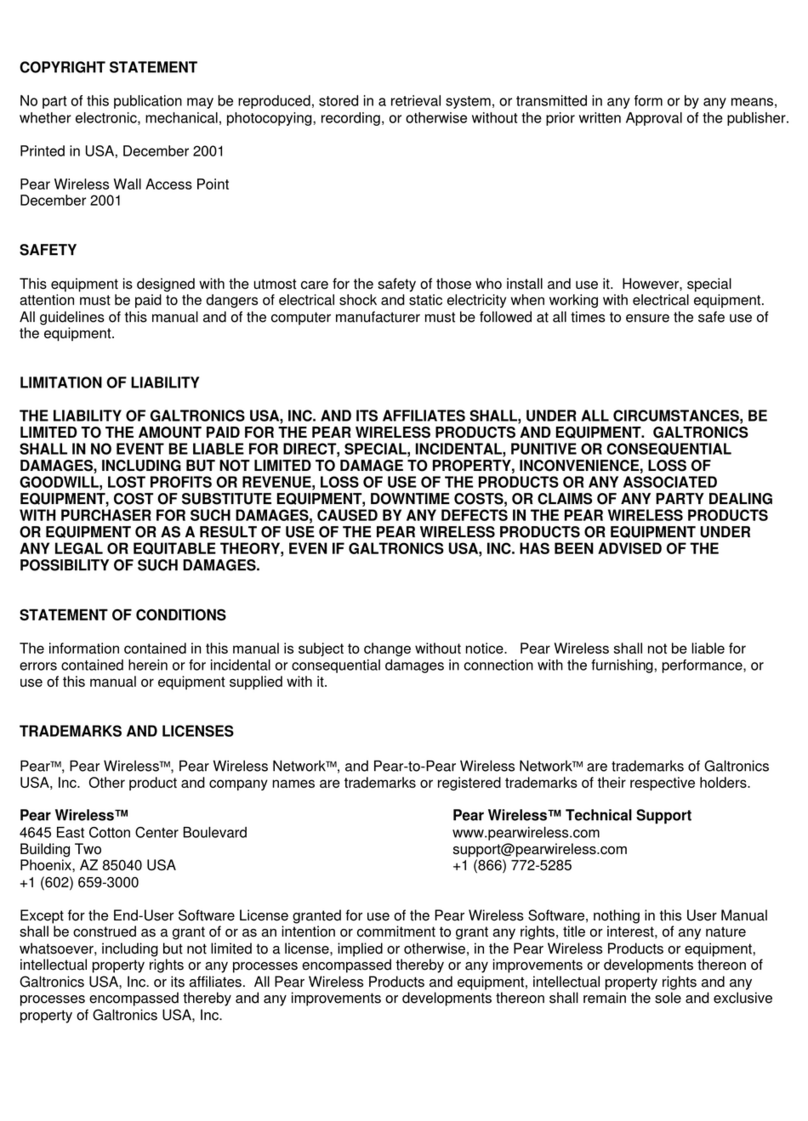Delta DVW-W1I2-E1 Series User manual

1-1
1
Chapter 1 Product introduction
Table of Contents
1.1 Overview....................................................................................................1-4
1.1.1 High performance wireless technology.......................................................1-4
1.1.2 Good reliability and design optimization.....................................................1-5
1.1.3 Robust design for industrial hardware........................................................1-5
1.1.4 Product profile and dimensions.................................................................1-5
1.2 LED indicator..............................................................................................1-6
1.3 Installation ................................................................................................1-6
1.3.1 DIN-rail mounting ..................................................................................1-6
1.3.2 Wall mounting .......................................................................................1-7
1.3.3 Wiring the redundant power input.............................................................1-8
1.3.4 Wiring the Alarm Contact ........................................................................1-8
1.3.5 Wiring the Digital Input...........................................................................1-9
1.3.6 Pin definition ....................................................................................... 1-10
1.3.7 Wiring ................................................................................................ 1-11
1.4 Package checklist.....................................................................................1-11

Delta Industrial Wireless DVW-W01I2-E1 Series User Manual
1-2
_
1
About this Manual
This manual contains information about DVW-W01I2-E1 series. When using Delta DVW series product in
China, please refer to Delta official website with model
name DVW-W01I2-E1 or contact our nearest branch offices or distributors for further information.
FCC Interference Statement
This equipment has been tested and found to comply with the limits for a class A digital device, pursuant to part 15 of the
FCC Rules. These limits are designed to provide reasonable protection against harmful interference in a residential
installation.
This equipment generates radio frequency signal and, if not installed and used in accordance with the instructions, may
cause harmful interference to radio communications. However, there is no guarantee that interference will not occur in a
particular installation. If this equipment does cause harmful interference to radio or television reception, which can be
determined by turning the equipment off and on, the user is encouraged to try to correct the interference by one or more of
the following measures:
---Reorient or relocate the receiving antenna.
---Increase the separation between the equipment and receiver.
---Connect the equipment into an outlet on a circuit different from that to which the receiver is connected.
---Consult the dealer or an experienced radio/TV technician for help.
CE Declaration of Conformity
The DVW series switches are CE certificated products, they could use in any kind of the environments under CE
environment specification. For keeping more safe application, we strongly suggest to use the CE-compliant industrial
enclosure products.
Test Items:
EN 300 328
EN 301 893
EN 301 489-1/-17 for WLAN
EN 55032+EN 55024
EN 61000-6-4+EN 61000-6-2
EN 55011
EN 50385
Disclaimers and Limitation of Liabilities
To the maximum extent permitted by law and regardless DELTA be aware or has been advised of the possibility of these
damages, DELTA is not liable to any user or anyone else for: (a) any loss of use, data, reputation, goodwill, credit,
opportunity, economy or profits, whether or not foreseeable; (b) any special, incidental, indirect, consequential, or punitive
damages whatsoever; (c) any losses or damages based on any theory of liability, including breach of contract or warranty,
negligence or other tortious action; (d) any losses or damages resulting from use or unable to use the systems or devices
to which the Software or Services are incorporated or co-operated; and (e) any losses or damages arising from any other

Chapter 1 Product introduction
1-3
1
_
claim or in connection with the use of or access to the Software or Services.
Warning
此设备应安装在限制进出的场所。限制进出场所指仅能透过特殊工具、锁和钥匙或
其他安全手段才能进出的场所。
This equipment should be installed in a place where access is restricted.
Restricted places are places that can only be accessed through special tools,
locks and keys or other security means.
在接近热源部分的明显位置上会有警告标示。
There will be a warning sign in an obvious position near the heat source part
Warning
Supplied by LPS power source

Delta Industrial Wireless DVW-W01I2-E1 Series User Manual
1-4
_
1
1.1 Overview
Delta’s industrial wireless DVW-W01I2-E1 series features Ethernet port, RS-232 and RS-485, supports
standard MODBUS protocol for executing and controlling data transmission with operating devices.
DVW-W01I2-E1 supports fast-roaming solution especially suitable for clients in wireless environment to
quickly switch connection from one AP to another for continuous roaming experience and applications, such
as automatic storage system or autonomous carriers.
1.1.1 High performance wireless technology
10/100/1000/Base-T
Auto detects transmission speed
Auto-MDI/MDI-X
802.11 a/b/g/n/ac, up to 866 Mbps
Supports fast roaming (personal network)

Chapter 1 Product introduction
1-5
1
_
1.1.2 Good reliability and design optimization
Redundant dual DC power input
One set of digital input (DI)
One set of alarm output (DO)
1.1.3 Robust design for industrial hardware
Operating temperature: -10~60℃
Storage temperature: -40~85℃
Humidity: 5%~95% (non-condensing)
Metal case: IPX0
1.1.4 Product profile and dimensions
31
7
5
3.4 8.9
110 6
13.5
Unit = mm

Delta Industrial Wireless DVW-W01I2-E1 Series User Manual
1-6
_
1
1.2 LED indicator
LED Color Status Description
PWR1/PWR2 Green On The device is powered up
Off The device is not powered up
RS-232 Green Blinking Data transmission
Off No data transmission
RS-485 Green Blinking Data transmission
Off No data transmission
DI/ALARM
Red On Closed relay
Off Disconnect relay
Green On Valid digital input (DI)
Off No digital input (DI)
Blinking Relay closed and DI occurs simultaneously
Signal light Green On Lighting 1-3 lights based on signal strength
Off No network signal
1.3 Installation
1.3.1 DIN-rail mounting
Attach the back trench of the device to the mounting rail in arrow ①direction and push the device against the
rail in arrow ②direction. To disassemble, first push down the device in arrow ①direction and follow arrow
③direction to push out the device.
No Description
1 LED indicator
2 Antenna socket
3 Signal strength
4 Ethernet port
5 RS-485 port
6 RS-232 port
7 Power terminal
8 Reset button

Chapter 1 Product introduction
1-7
1
_
1.3.2 Wall mounting

Delta Industrial Wireless DVW-W01I2-E1 Series User Manual
1-8
_
1
1.3.3 Wiring the redundant power input
The DVW-W01I2-E1 is equipped with one to two sets of DC input (PWR1 / PWR2). Both sets of DC input can
be connected to a wide range of power sources (12 to 48VDC). When one power source fails, the other
source can work as a backup to ensure that the machine operates normally.
Step 1: Detach the terminal block from DVW-W01I2-E1 and insert the negative and positive DC wires into the
terminal block. Make sure that the positive DC wire is connected to V1+ or V2+, and that the negative DC wire
is connected to 0V.
Step 2: To prevent the loose DC wires, tighten the wire clamp screws on the terminal block with the flat-blade
screwdriver.
Note: Please use copper wire 60/75oC,AWG 28-14; screw torque is 2.2kgf-cm (1.91 in-lbs)
1.3.4 Wiring the alarm contact
The DVW-W01I2-E1 is equipped with one to two sets of alarm output. The alarm contact is a dry relay. Under
normal mode of operation, the contact is in “OPEN” circuit; when one of the two power sources fails or
communication is interrupted, the contact will change to a “CLOSED” circuit. The relay can be connected up
to 1A/24VDC power source.

Chapter 1 Product introduction
1-9
1
_
1.3.5 Wiring the digital input
The DVW-W01I2-E1 is equipped with one to two sets of digital input. When input voltage is between 0 to 5V,
the state of DI is OFF; input voltage between 11 to 30V, the state of DI is ON. The maximum input current is
6mA.

Delta Industrial Wireless DVW-W01I2-E1 Series User Manual
1-10
_
1
1.3.6 Pin definition
RS-232 & RS485
Pin no. RS-232 Pin no. RS-485
1 RX
1 D+
2 TX 2 D-
3 SG 3 SG
4 RTS
5 CTS
Ethernet port (RJ45) & power input
Ethernet port (RJ45) Power input
1 TX+ 2 TX- 3 RX+ 4 N/C
5 N/C 6 RX- 7 N/C 8 N/C
Interface
Category Terminal Explanation
Power Power ground where two grounds interconnect
Power 1 Input voltage: DC 12V~24V, +/- 20%;
Power consumption in normal operation: 2.5W;
Reverse voltage protect;
Dual redundant power supply, the device will automatically
match to the higher voltage side and disconnect from the
lower voltage side
Power 2
I/O
DI:
Input type: DC (sourcing or sinking)
Input current: 24V:5ma
Max. input frequency: 1KHZ
Input impedance: 5.6K
DO:
Contact rating: DC24V: 2A, AC125V: 0.5A, AC220V: 0.2A
ANT1
Wi-Fi antenna, external thread connector (male)
Internal diameter: 4.45mm
External diameter (thread excluded): 5.32mm
External diameter: 6.26mm
RST
Press less than 3 seconds: restart the device
Press longer than 6 seconds: restore to default

Chapter 1 Product introduction
1-11
1
_
1.3.7 Wiring
RS-232 RS-485
RS-232
12345
6789
RX
TX
SG
RTS
CTS
RXD
TXD
GND
RTS
CTS
RS-232 Pin
1
2
3
4
5
-
RXD
TXD
-
GND
Pin
6
7
8
9
-
RTS
CTS
-
D+ D- SG D+ D- SG SG D+ D-
Ma
s
t
er n
o
d
e
S
lave n
o
d
e
S
lave n
o
d
e
Terminal
resistor
(120 ohm)
Terminal
resistor
(120 ohm)
1.4 Package checklist
The package contains the following accessories:
Delta industrial wireless DVW-W01I2-E1 series x1
Instruction sheet x1
SMA antenna x 2
Wall mount metal accessory x1
Screws x4
Attention
Each released DVW-W01I2-E1 contains accessories that are listed above. When you receive the
product, please open the package and check for any missing or broken accessories. For any
enquiries, do contact our local distributors.

2-1
2
Chapter 2 User Interface
Table of Contents
Chapter 2User Interface..................................................................................................... 2-1
2.1Configuration ................................................................................................................... 2-2
2.2Connection and access settings........................................................................................ 2-2
2.3General configurations ..................................................................................................... 2-4
2.3.1 AP mode setup........................................................................................................ 2-4
2.3.2 Client mode setup................................................................................................... 2-6

Delta Industrial Wireless DVW-W01I2-E1 Series User Manual
2-2
_
2
2.1 Configuration
Before using DVW-W01I02-E1 series, please pay attention to the following item preparation.
No Item Description
1 PC Contains Windows operating system and web browsers.
2 Power supply Supports 12-48V with output power larger than 2.5W.
3 Cable Includes 5 types of twisted pair as communication cables of DVW-W01I02-E1.
2.2 Connection and access settings
1. The DVW-W01I02-E1 series and PC connects to RJ45 port through using web-based Ethernet for
parameter settings.
2. When PC and DVW device connection is complete, continue configuring the PC’s IP address.
1) Click the start button , then click the control panel to open network connection.
2) In Network and Sharing Center, check the network connections.
3) Right-click the connection for modification, then click Attribute. When the UAC appears as a reminder,
please type in the user password for confirmation.
4) Click Network. Under this option, select Internet Protocol Version 4 (TCP / IPv4) or Internet Protocol
Version 6 (TCP / IPv6), then click Attribute.

Chapter 2 User Interface
2-3
2
_
Manually configure the local IP address. Since the default IP address is 192.168.1.5 for router settings, the
subnet masks is 255.255.255.0, therefore, the local IP on PC can be set anywhere between 192.168.1.1 to
254 excluding 192.168.1.5 and with no repeating IPs. We setup the IP address as 192.168.1.10, the default
gateway is 192.168.1.5, select an available DNS address or configuring to 192.168.1.5.

Delta Industrial Wireless DVW-W01I2-E1 Series User Manual
2-4
_
2
3. Open browser (e.g. IE) then type in default IP address 192.168.1.5 and click enter. The following log-in
page appears for users to enter the correct username and password (Default setting: admin/password).
2.3 General configurations
2.3.1 AP mode setup
In AP mode, the access point serves as intermediate point between devices for wired or wireless connection
and data transmission.
Configuration procedures
1. Set all IP addresses in the same segment.
2. Log in the DVW wireless device page on the PC, the default IP is 192.168.1.5. Username and password
by default is admin/password.

Chapter 2 User Interface
2-5
2
_
3. From WLAN2.4G listed on the menu, select Operation Mode, choose AP mode and click Apply.
4. Select Basic Configuration and setup SSID name as well as WPA2-PSK for security mode
(recommended), then click Apply.
5. For wireless client, search for DVW SSID (SlimWiFi_B4F8) in the AP list and click to complete on-line
data transmission via wireless connection.

Delta Industrial Wireless DVW-W01I2-E1 Series User Manual
2-6
_
2
2.3.2 Client mode setup
When users have two DVW devices, one uses AP mode and the other as client mode, both are combined via
wireless connection. However, only LAN connection can be used in client mode but not wireless devices or
connections.
Configuration procedures
1. Set all IP addresses in the same segment.
2. AP mode: please refer to section 2.3.1.
3. Client mode: Log in the wireless client device page on PC through default IP setting 192.168.1.6.
Username and password by default is admin/password.

Chapter 2 User Interface
2-7
2
_
4. From WLAN2.4G listed on the menu, select Operation Mode, choose Client mode and click Apply.
5. Select Basic Configuration and click “Site Survey”.
6. Select the configured AP SSID (e.g. SlimWiFi_4456). When SSID cannot be found, please click
“Refresh”.

Delta Industrial Wireless DVW-W01I2-E1 Series User Manual
2-8
_
2
7. Type in the password for AP setting and click APPly to complete Client and AP connection.
8. When connection is complete, select Ping under Maintenance. Then, type in destination IP to test the
connection. For successful connection, the AP Ping response time appears. (See below)

3-1
3
Chapter 3 Function Guide
Table of Contents
3.1System .......................................................................................................3-2
3.1.1System configuration.................................................................................3-2
3.1.2System CPU status....................................................................................3-2
3.2Basic configuration.....................................................................................3-3
3.2.1System information...................................................................................3-3
3.2.2Network configuration ...............................................................................3-4
3.3Serial configuration....................................................................................3-5
3.3.1MODBUS gateway.....................................................................................3-5
3.3.2Serial server ..........................................................................................3-12
3.3.3Transparent server..................................................................................3-18
3.3.4 MODBUS cache table .............................................................................3-21
3.4WLAN management - 2.4G........................................................................3-25
3.4.1Operation mode......................................................................................3-25
3.4.2WLAN 2.4G............................................................................................3-25
3.5WLAN management - 5G...........................................................................3-30
3.5.1Operation mode......................................................................................3-30
3.5.2WLAN 5G...............................................................................................3-31
3.6Auto alarm function..................................................................................3-35
3.6.1Using relay for alarm system....................................................................3-35
3.7Maintenance.............................................................................................3-36
3.7.1Session timeout......................................................................................3-36
3.7.2Password...............................................................................................3-36
3.7.3System log backup..................................................................................3-37
3.7.4Roaming log...........................................................................................3-37
3.7.5Serial log...............................................................................................3-38
3.7.6Ping......................................................................................................3-38
3.7.7Ping detection ........................................................................................3-38
3.7.8Firmware upgrade...................................................................................3-39
3.7.9Configuration Import & Export..................................................................3-39
3.7.10Load factory default ................................................................................3-39
3.7.11Log off ..................................................................................................3-40
Table of contents
Other Delta Wireless Access Point manuals