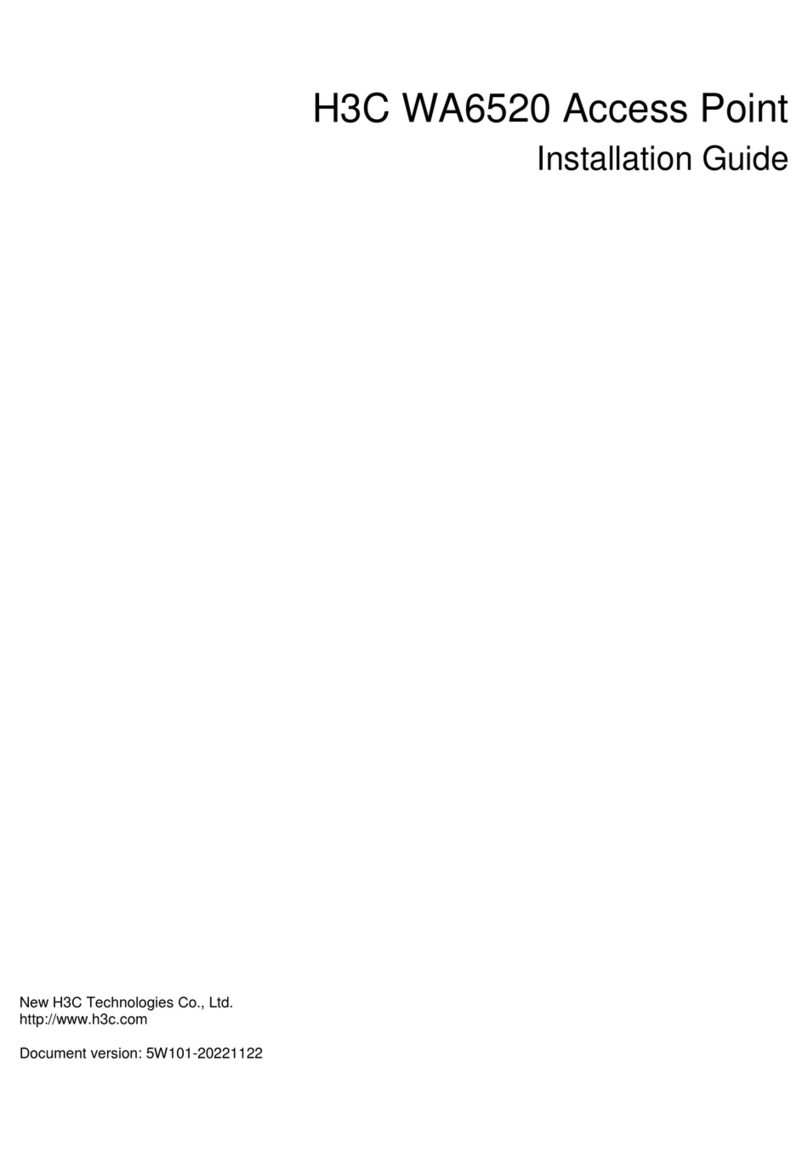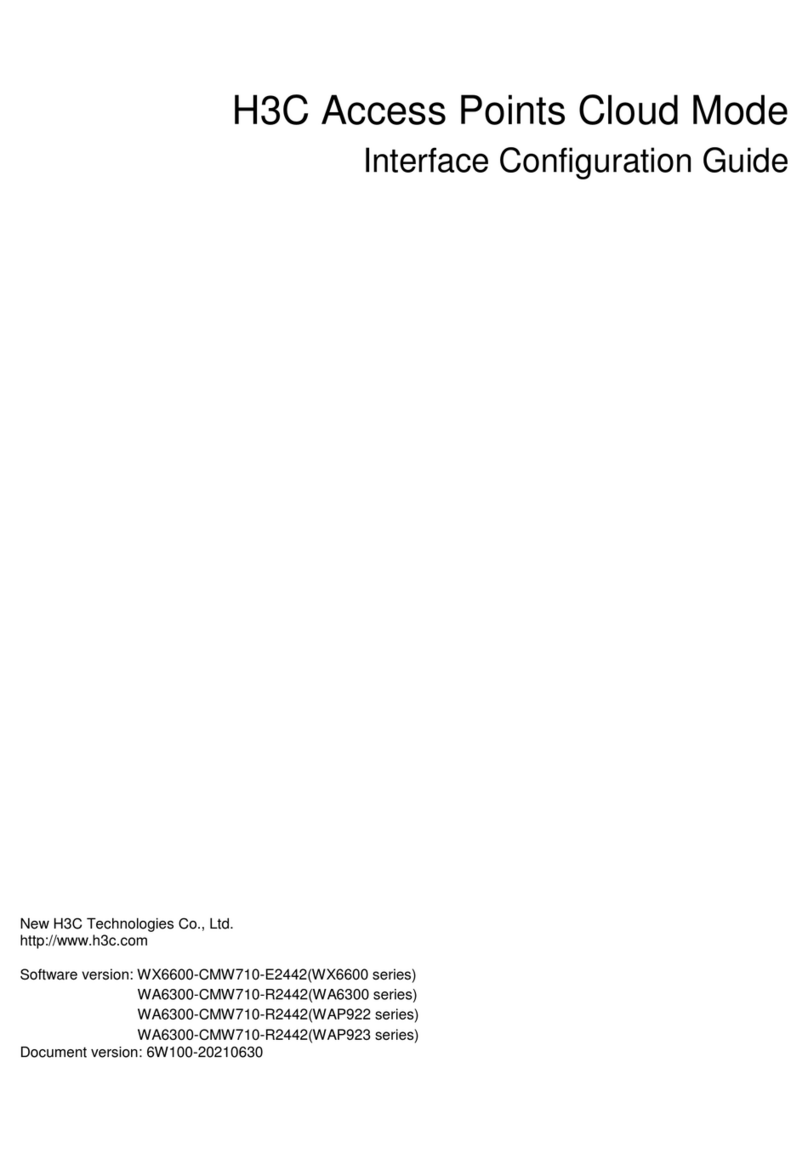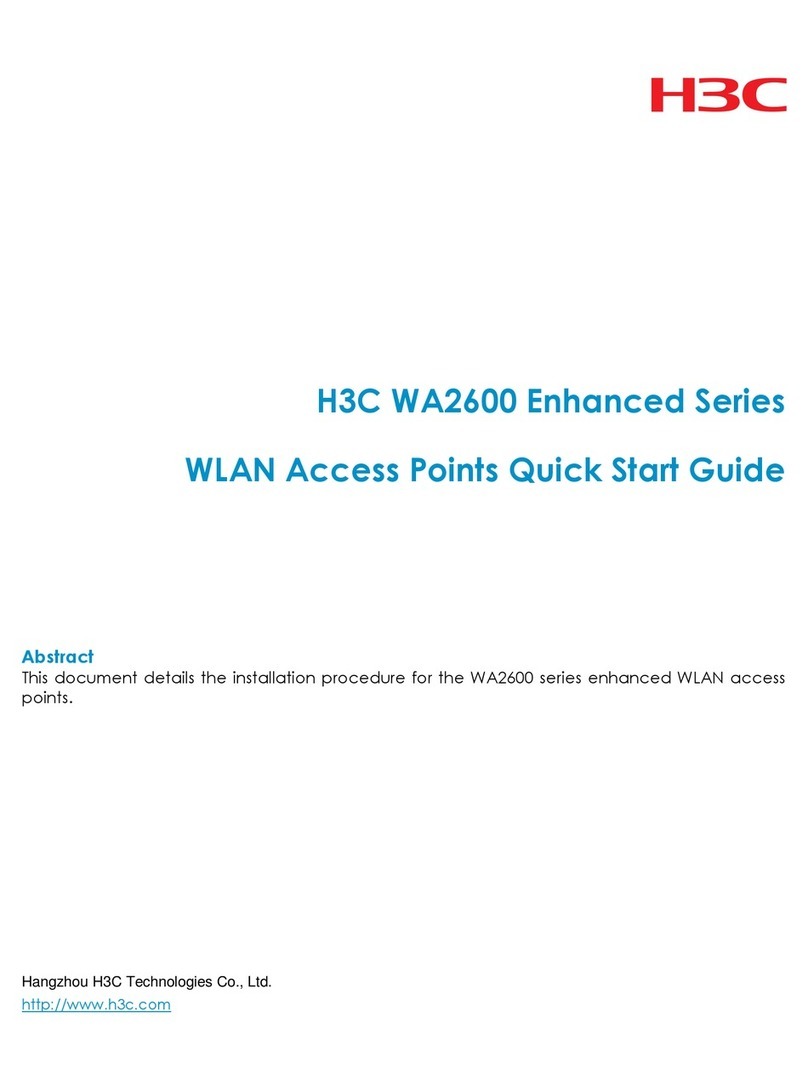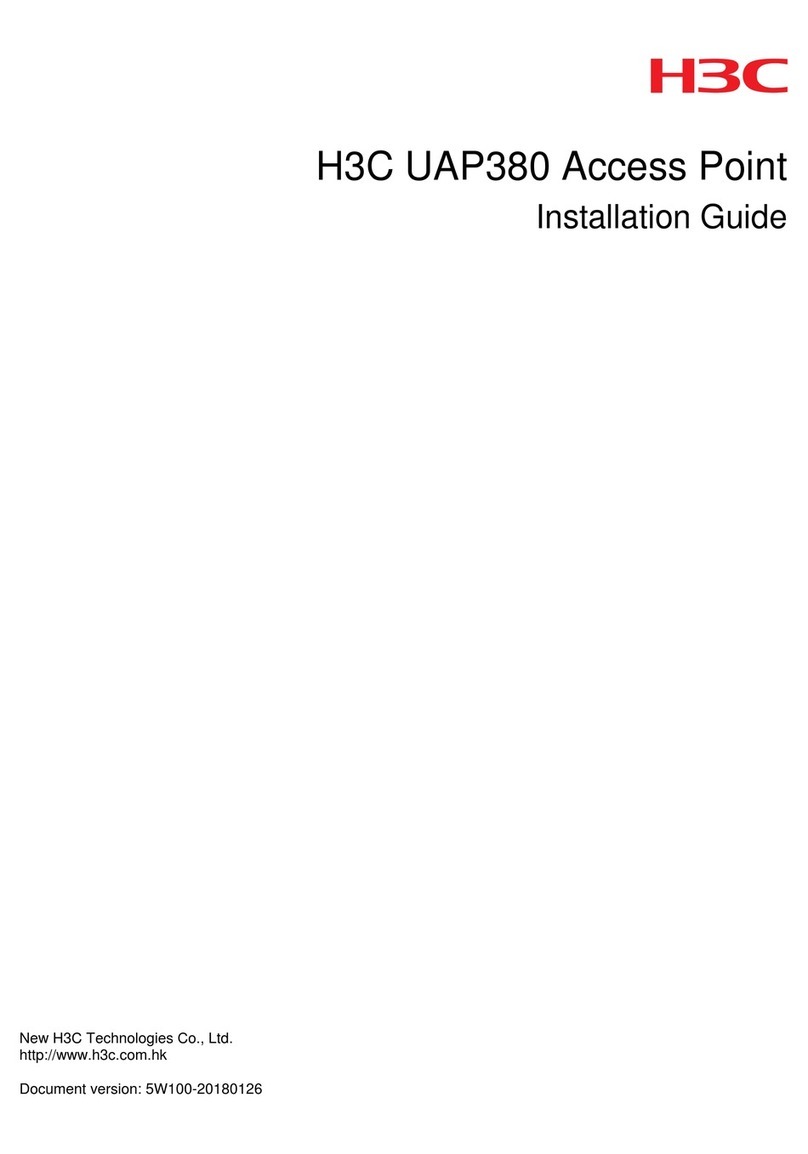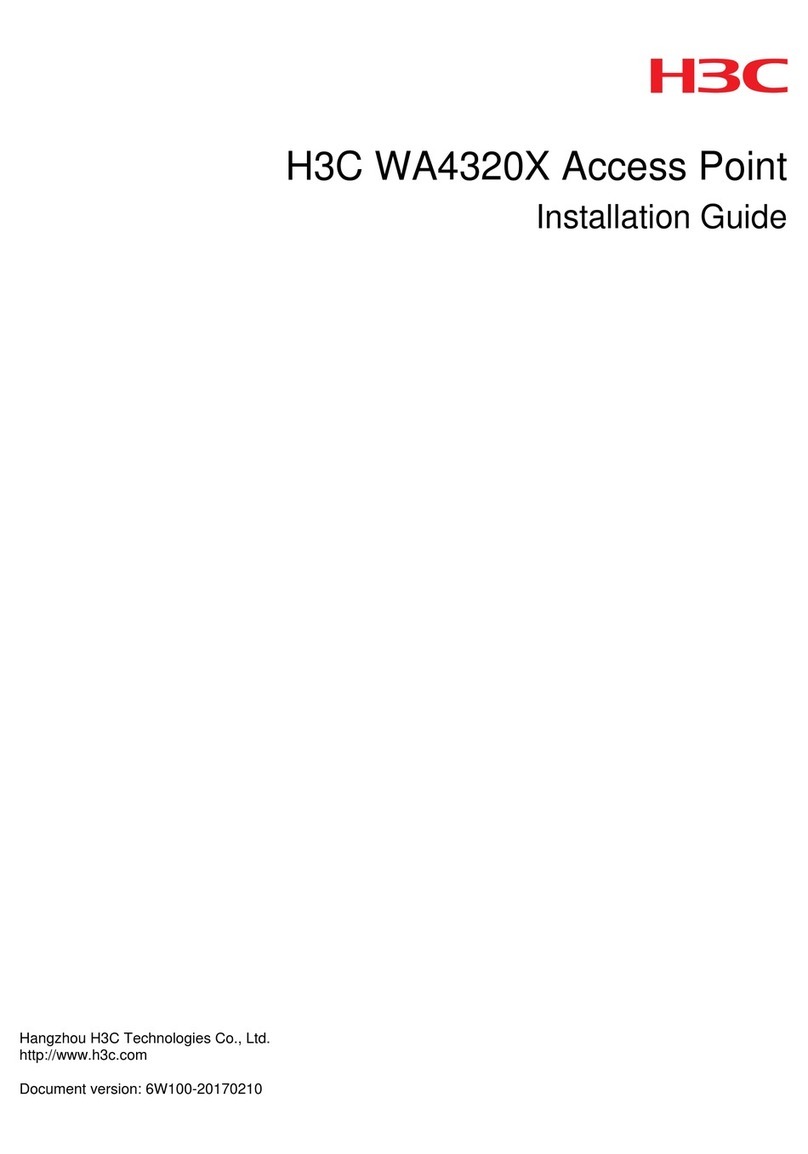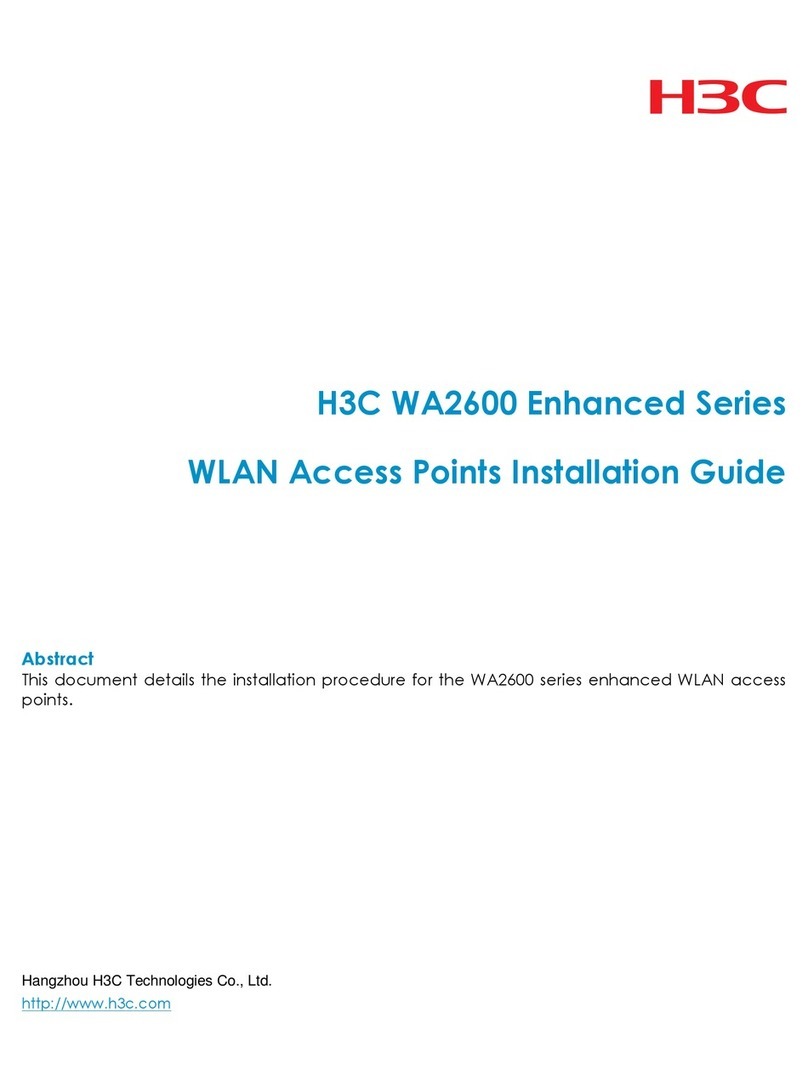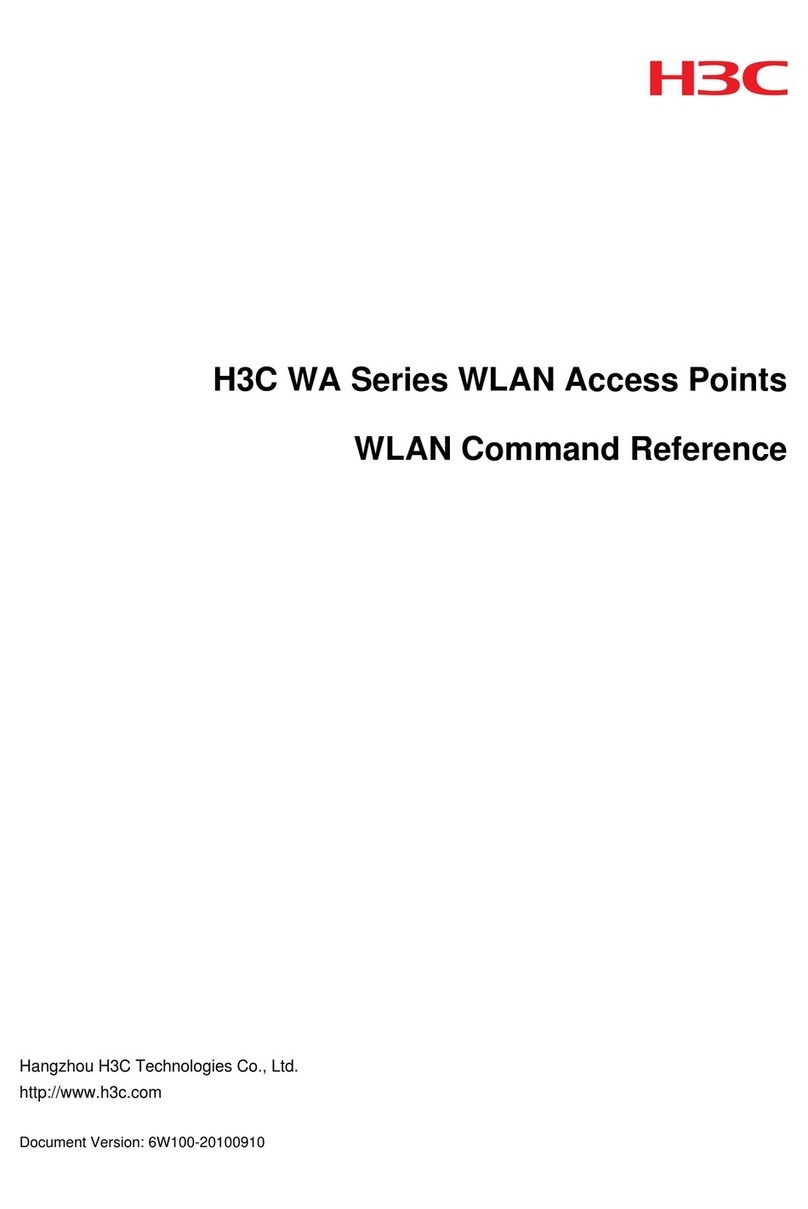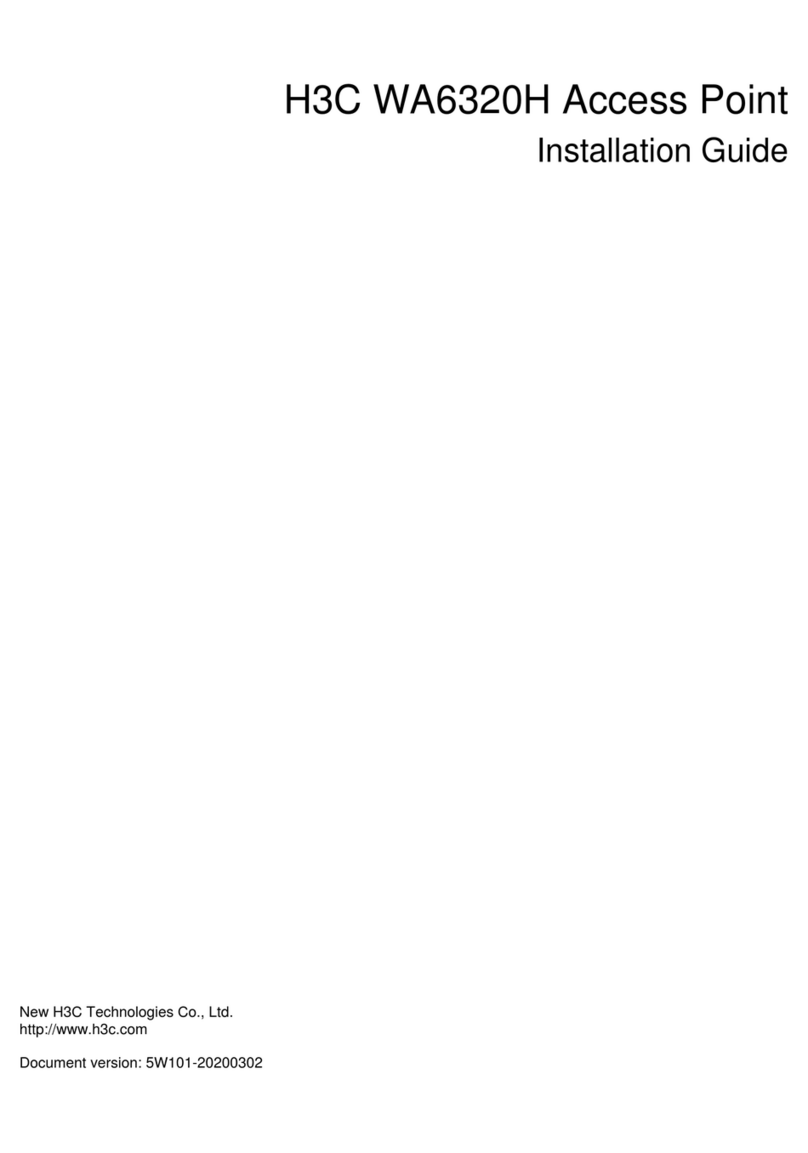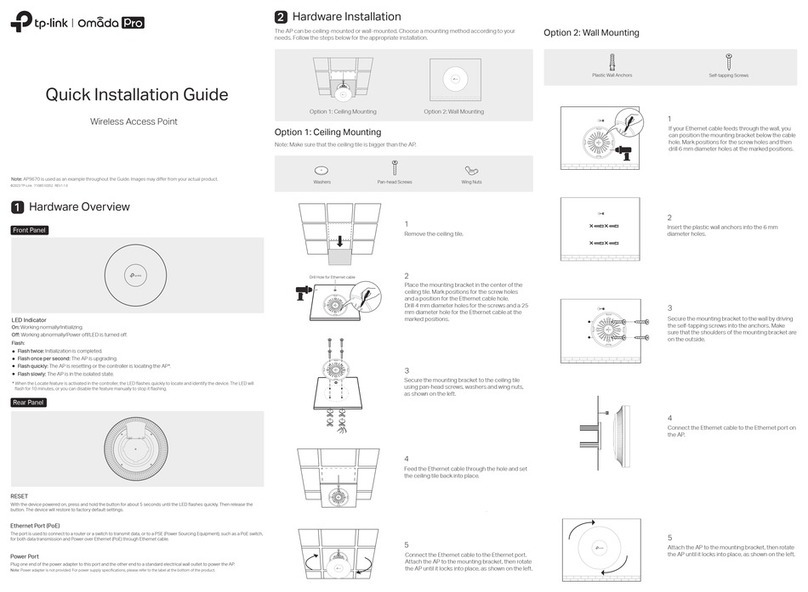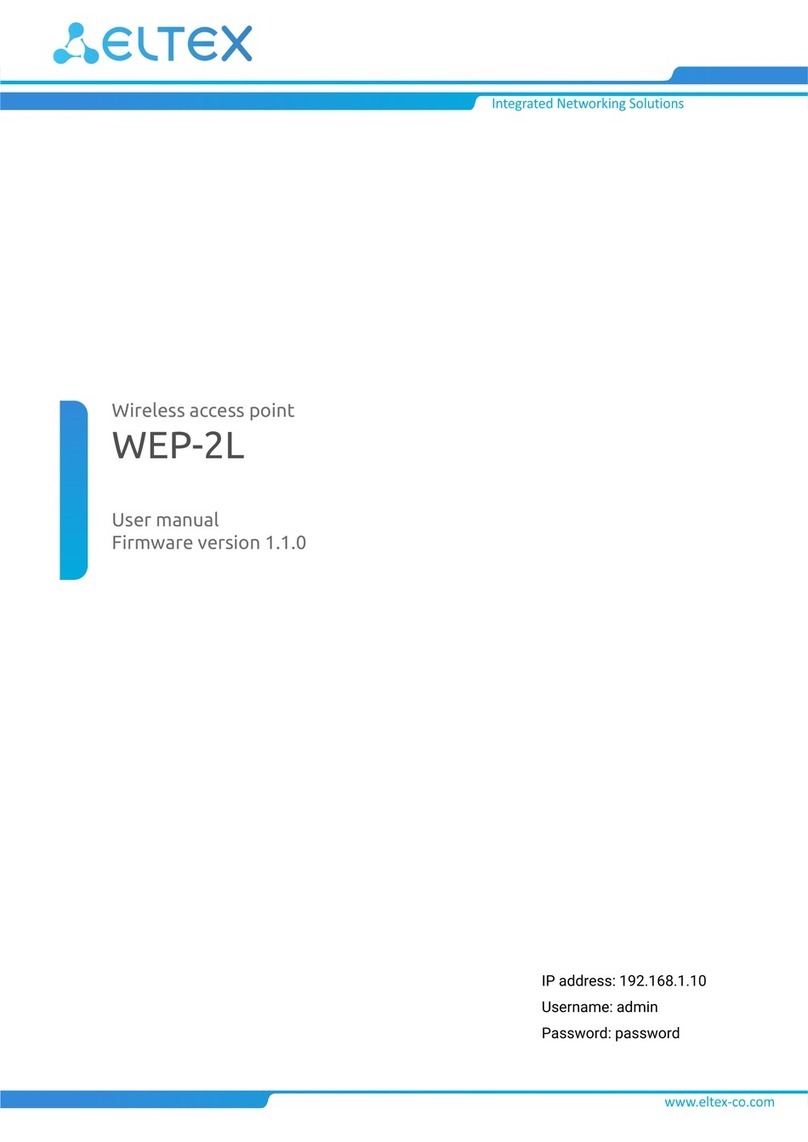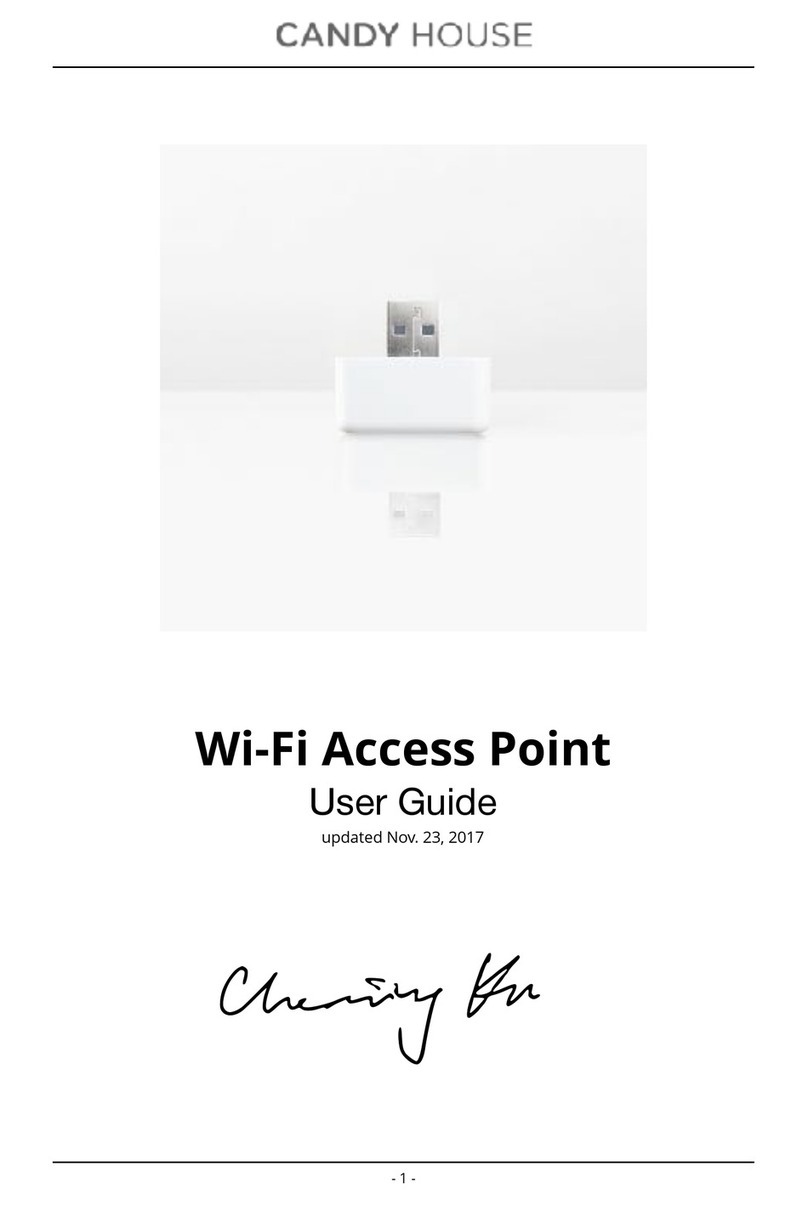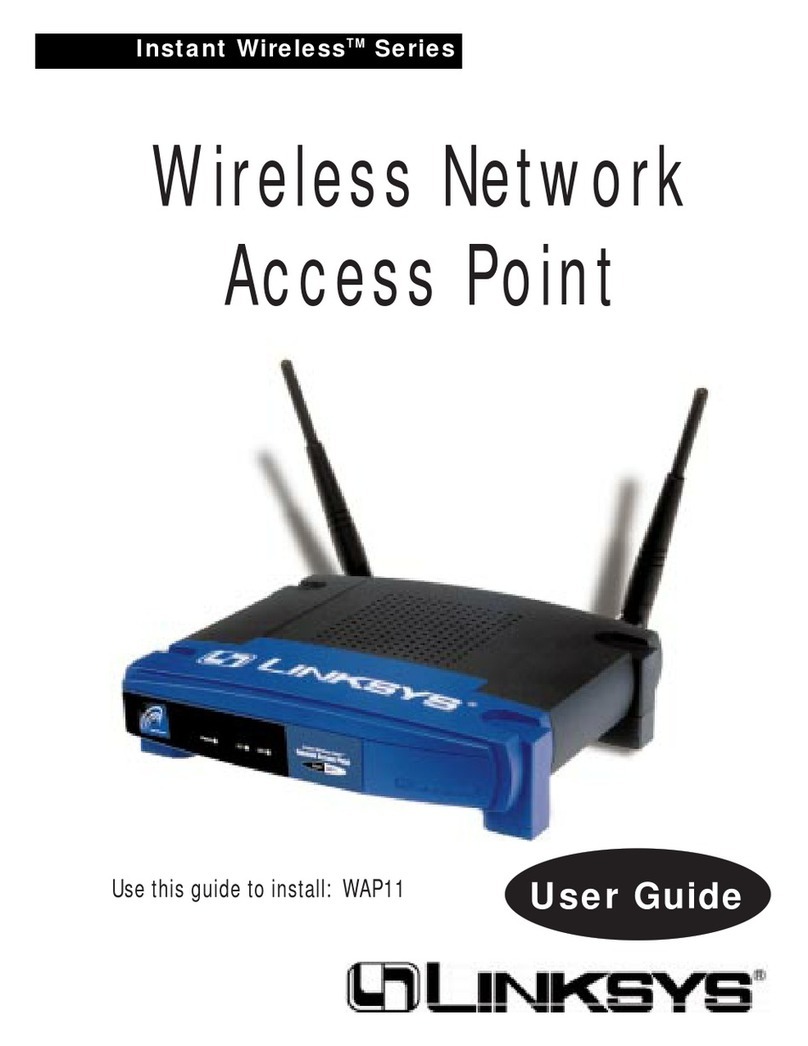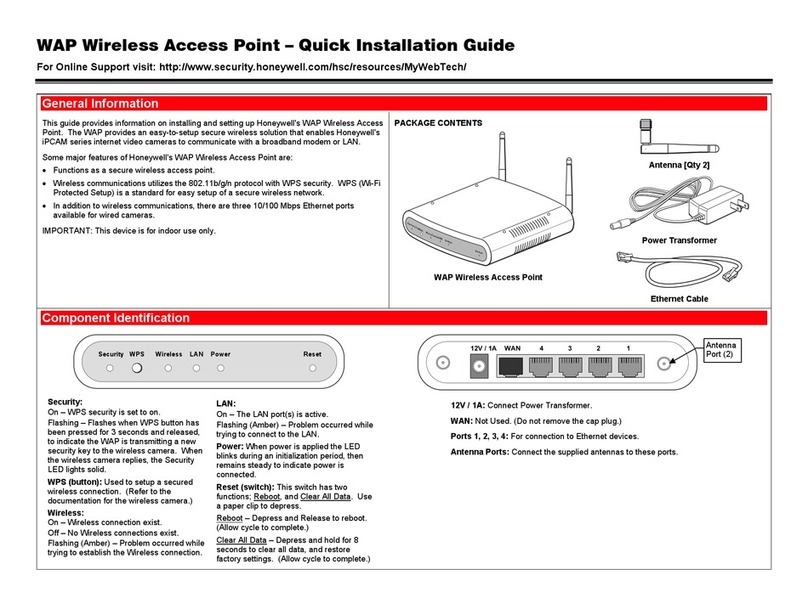H3C WA6528X-E User manual

H3C WA6528X-E Access Point
Installation Guide
New H3C Technologies Co., Ltd.
http://www.h3c.com
Document version: 5W100-20230316

Copyright © 2023, New H3C Technologies Co., Ltd. and its licensors
All rights reserved
No part of this manual may be reproduced or transmitted in any form or by any means without prior written
consent of New H3C Technologies Co., Ltd.
Trademarks
Except for the trademarks of New H3C Technologies Co., Ltd., any trademarks that may be mentioned in this
document are the property of their respective owners.
Notice
The information in this document is subject to change without notice. All contents in this document, including
statements, information, and recommendations, are believed to be accurate, but they are presented without
warranty of any kind, express or implied. H3C shall not be liable for technical or editorial errors or omissions
contained herein.
Environmental protection
This product has been designed to comply with the environmental protection requirements. The storage, use,
and disposal of this product must meet the applicable national laws and regulations.

Preface
This installation guide describes the installation procedure for the WA6528X-E access point.
This preface includes the following topics about the documentation:
•
Audience.
•
Conventions.
•
Documentation feedback.
Audience
This documentation is intended for:
•
Network planners.
•
Field technical support and servicing engineers.
•
Network administrators working with the WA6528X-E access points.
Conventions
The following information describes the conventions used in the documentation.
Command conventions
Convention
Description
Boldface Bold text represents commands and keywords that you enter literally as shown.
Italic Italic text represents arguments that you replace with actual values.
[ ] Square brackets enclose syntax choices (keywords or arguments) that are optional.
{ x | y | ... }
Braces enclose a set of required syntax choices separated by vertical bars, from which
you select one.
[ x | y | ... ]
Square brackets enclose a set of optional syntax choices separated by vertical bars,
from which you select one or none.
{ x | y | ... } *
Asterisk marked braces enclose a set of required syntax choices separated by vertical
bars, from which you select a minimum of one.
[ x | y | ... ] *
Asterisk marked square brackets enclose optional syntaxchoices separated byvertical
bars, from which you select one choice, multiple choices, or none.
&<1-n> The argument or keyword and argument combination before the ampersand (&) sign
can be entered 1 to n times.
# A line that starts with a pound (#) sign is comments.
GUI conventions
Convention
Description
Boldface Window names, button names, field names, and menu items are in Boldface. For
example, the New User window opens; click OK.
> Multi-level menus are separated by angle brackets. For example, File > Create >
Folder.

Symbols
Convention
Description
WARNING! An alert that calls attention to important information that if not understood or followed
can result in personal injury.
CAUTION:
An alert that calls attention to important information that if not understood or followed
can result in data loss, data corruption, or damage to hardware or software.
IMPORTANT:
An alert that calls attention to essential information.
NOTE:
An alert that contains additional or supplementary information.
TIP:
An alert that provides helpful information.
Network topology icons
Convention
Description
Represents a generic network device, such as a router, switch, or firewall.
Represents a routing-capable device, such as a router or Layer 3 switch.
Represents a generic switch, such as a Layer 2 or Layer 3 switch, or a router that
supports Layer 2 forwarding and other Layer 2 features.
Represents an access controller, a unified wired-WLAN module, or the access
controller engine on a unified wired-WLAN switch.
Represents an access point.
Represents a wireless terminator unit.
Represents a wireless terminator.
Represents a mesh access point.
Represents omnidirectional signals.
Represents directional signals.
Represents a security product, such as a firewall, UTM, multiservice security
gateway, or load balancing device.
Represents a security module, such as a firewall, load balancing, NetStream, SSL
VPN, IPS, or ACG module.
Examples provided in this document
Examples in this document might use devices that differ from your device in hardware model,
configuration, or software version. It is normal that the port numbers, sample output, screenshots,
and other information in the examples differ from what you have on your device.
T
T
T
T

Documentation feedback
You can e-mail your comments about product documentation to info@h3c.com.
We appreciate your comments.

i
Contents
1 Preparing for installation··········································································1-1
Examining the installation site·························································································································1-1
Installation site selection·························································································································1-1
Temperature and humidity requirements································································································1-1
Power supply···········································································································································1-1
Grounding and lightning protection·········································································································1-1
Installation accessories···································································································································1-3
Installation tools ··············································································································································1-3
2 Installing the AP·······················································································2-1
Pre-installation tasks·······································································································································2-1
Installation flowchart········································································································································2-2
Installing the AP··············································································································································2-2
Attaching the AP bracket to the AP·········································································································2-3
Mounting the AP in a PDC······················································································································2-3
Mounting the AP on a wall ······················································································································2-5
Mounting the AP on a vertical pole ·········································································································2-8
Mounting the AP on a horizontal pole···································································································2-10
Adjusting the AP angle··························································································································2-11
Connecting cables·········································································································································2-12
Connecting an Ethernet cable···············································································································2-12
Connecting a fiber cable ·······················································································································2-13
Connecting an RF cable························································································································2-15
Connecting the grounding cable ···················································································································2-16
Connecting power to the AP ·························································································································2-17
Connecting the AP to an AC power source···························································································2-17
Powering the AP by using a power injector···························································································2-20
Labeling cables·············································································································································2-21
Verifying the installation································································································································2-22
Powering on the AP ······································································································································2-22
3 Accessing the AP···················································································2-22
Logging in to the AP from the console port···································································································2-22
Connecting the AP to a configuration terminal from the console port···················································2-22
Setting parameters for the configuration terminal·················································································2-23
Procedure··············································································································································2-23
Logging in to the AP through Telnet ·············································································································2-23
Cloud mode···········································································································································2-23
Anchor mode·········································································································································2-24
Logging in from the Web interface················································································································2-24
Cloud mode···········································································································································2-24
Anchor mode·········································································································································2-24
4 Configuring the AP from the Cloudnet platform········································2-1
Downloading and installing Cloudnet App Int ·································································································2-1
Logging in to the Cloudnet platform················································································································2-1
5 Appendix A Technical specifications························································5-1
6 Appendix B LEDs and Ports ····································································6-1
LEDs ·······························································································································································6-1
Ports································································································································································6-2
7 Appendix C Transceiver modules····························································7-1
Transceiver module view ································································································································7-1
Transceiver module specifications··················································································································7-1

ii

1-1
1 Preparing for installation
WARNING!
Install the AP under the guidance of technical
engineers and read this chapter carefully before
installation.
Examining the installation site
Examine the installation site before installation to ensure that the AP will work in a good
environment.
Installation site selection
The installation site must be selected according to the network planning and technical requirements
of telecommunications equipment, with factors such as climate, hydrology, geology, earthquake,
electric power, and transportation taken into consideration.
Determine the installation location by observing the following principles:
•
The AP will not be exposed to high temperature, dust, harmful gases, electromagnetic
interference sources (high power radars, radio stations, or electrical substations), unstable
voltage, heavy vibration, and loud noise.
•
The location is not water seeping, water soaking, and condensing.
•
The location is away from inflammable and explosive substances.
Temperature and humidity requirements
Table1-1 Temperature and humidity requirements
Item
Specification
Operating temperature –40°C to +70°C (–40°F to +158°F)
Storage temperature –40°C to +85°C (–40°F to +185°F)
Operating humidity 0% RH to 100% RH, noncondensing
Protection class IP68
Power supply
You can power the AP from an AC power source or by using a power injector. For information about
connecting power to the AP, see "Connecting power to the AP."
Grounding and lightning protection
The AP must be reliably grounded. Make sure the grounding points of the grounding conductor of
the AP, lightning arresters, PE wire of the power cord, and antenna support are separate from each
other, make good contact, and are securely connected and treated with corrosion protection.

1-2
Ground resistance
The ground resistance is typically required to be less than 5 ohms, and less than 10 ohms in an
area with less than 20 thunderstorm days a year. For a piece of angle steel buried in the earth as a
grounding conductor, the ground resistance is required to be less than 10 ohms. In an area with a
higher ground resistance, reduce the ground resistance by using brine or resistance reducing agent
around the grounding conductor.
The top of the grounding conductor must be a minimum of 0.7 m (2.30 ft) away from the ground
surface. In cold areas, the grounding conductor must be buried below the frozen soil layer.
Grounding conductor
If a grounding strip is available, connect the yellow and green grounding cable to the grounding strip.
To make a grounding cable, make sure the cable has a cross-section area of a minimum of 6 mm2
(0.01 in2) and a length of no longer than 3 m (9.84 ft).
If no grounding strip is available, bury a piece of angle steel/steel tube a minimum of 0.5 m (1.64 ft)
long in the earth to act as the grounding conductor. It must be zinc-plated. In the case of a piece of
angle steel, the size must be a minimum of 50 × 50 × 5 mm (1.97 × 1.97 × 0.20 in). In the case of a
piece of steel tube, it must have a wall thickness of a minimum of 3.5 mm (0.14 in). Weld the
grounding cable of the AP onto the grounding conductor and use anti-erosion treatment on the
welding joint. With a cross-section area of a minimum of 6 mm2(0.01 in2), the grounding cable must
be as short as possible and must not be coiled.
Make sure the grounding terminals of all the lightning arresters of the AP and the peer device of the
AP are reliably grounded.
Ground lead
A ground lead is a metal conductor connecting a grounding net and a grounding strip. The
grounding cable of the AP must be connected to the grounding strip. The ground lead must be 30 m
(98.43 ft) or shorter. A piece of zinc-coated flat steel with a cross-section area of 40 × 4 mm (1.57 ×
0.16 in) or 50 × 5 mm (1.97 × 0.20 in) is recommended. Connect the grounding strip and the ground
lead of the AP through the yellow and green grounding cable with an area of 35 mm2(0.05 in2), or
weld them directly. Use anti-erosion treatment on the welding joint.
Power grounding (AC)
Use a power cord with a protective earth (PE). Do not use a power cord with only an L line and an N
line.
The neutral line of the power cord must not be connected with the PGND of other communications
equipment. The L and N lines cannot be connected.
Lightning rod
The lightning protection grounding (for example, the grounding of the lightning rod) must be
connected to the grounding conductor of the equipment room.
The lightning rod must be tall enough to protect the AP and its antennas.
In plain areas, the shielding angle of the lightning rod must be less than 45 degrees. In mountainous
areas or lightning areas, the shielding angle must be less than 30 degrees.
Ethernet cable
Use a shielded twisted pair cable for outdoor installation. Make sure the devices at the two ends of
the cable are reliably grounded.
If a metal tube is used, make sure the Ethernet cable is reliably grounded at both ends of the tube.

1-3
Installation accessories
Figure1-1 Installation accessories
Installation tools
When installing the AP, you might need the following tools. Prepare the installation tools yourself as
required.
Figure1-2 Installation tools

2-1
2 Installing the AP
WARNING
!
The AP is large and heavy. Avoid bodily injury and device damage during the installation.
Pre-installation tasks
Before installing an AP, perform the following tasks:
•
Connect the AP to the power source and the network. Examine the LED to verify that the AP
can operate correctly. For more information about the AP LED, see "Appendix B LEDs and
Ports."
•
Verify that cabling at the installation site has been completed.
•
Record the AP MAC address and serial number marked on the rear of the AP for future use.
Before connecting cables to the AP, read the following guidelines carefully:
•
Route cables according to the cabling design.
•
Arrange cables firmly and neatly without crossing, twisting, or cracking them.
•
Do not route cables together with high-voltage electric power pipelines, fire-fighting pipes, or
lightning protection cables to avoid the electromagnetic interference.
•
Use PVC pipes, iron pipes, Plica tube, or cable troughs for cable routing. Route cable pipes
and troughs neatly against the wall and connect them through hoses or pipe joints at the bend.
Secure cable pipes and troughs by using cable ties or angle steels at the spacing of 1 m (3.28
ft) to 1.5 m (4.92 ft) and ground the two ends in the case of metal tubes.
•
When you route PVC pipes outdoors in a horizontal way, cut an opening at the bottom of the
PVC pipes every 6 m (19.69 ft) to avoid water accumulation.
•
Seal the holes for routing cables in the wall with waterproof and flame retardant material.

2-2
Installation flowchart
Figure2-1 Installation flowchart
Installing the AP
CAUTION:
Do not remove the seal screw from the AP.
Start
Install the AP
Connect the power cord
Label cables
Verify the installation
Power on the AP
Operating correctly? Power off the AP
Troubleshoot the AP
End
Yes
No
Connect cables (Ethernet
cable, fiber cable, and
feeder line)
Ground the AP
Mount the AP in a PDC Yes
No
Attach the AP bracket
Mount the AP on a
wall Mount the AP on a
horizontal pole
Mount the AP on a
vertical pole
(Optional) Adjust the AP
angle

2-3
Attaching the AP bracket to the AP
This procedure is required only for wall mounting and pole mounting.
Align the AP bracket with the screw holes on the rear of the AP, and then use M5 × 12 screws to
attach the AP bracket to the AP.
NOTE:
The AP bracket supports both horizontal and vertical installations.
•
To mount the AP on a vertical pole, make sure the vertical pole mounting arrow on the AP
bracket points up. To mount the AP on a horizontal pole, make sure the horizontal pole
mounting arrow on the AP bracket points up.
•To mount the AP on a wall, you can orient the AP bracket horizontally or vertically as required.
Figure2-2 Attaching the AP bracket to the AP
Mounting the AP in a PDC
You can mount the AP in a power distribution cabinet (PDC) by using the mounting holes in the AP
rear or at AP sides.
To use the mounting holes at AP sides, attach the AP bracket as shown in Figure2-3 to the AP.
To use the four mounting holes in the rear, prepare a mounting bracket and M8 × 10 screws
yourself.

2-4
AP brackets and AP installation holes
Figure2-3 AP brackets for installation in a PDC
Figure2-4 Installation holes in the AP rear
Attaching the AP brackets to the AP
Attach the AP brackets to the AP. Align the screw holes in the AP brackets with the installation holes
at the AP sides, and use M8 screws to attach the AP brackets to the AP. Tighten the screw to a
torque value of 12.4 Nm.

2-5
Figure2-5 Attaching the AP brackets to the AP
Mounting the AP on a wall
The following procedure mounts the AP on a wall with the vertical pole mounting arrow on the AP
bracket pointing up. To mount the AP on a wall with the horizontal pole mounting arrow on the AP
bracket pointing up, adjust the installation direction of the wall/pole bracket accordingly.
To mount the AP on a wall:
1. Use the wall/pole bracket to mark four installation holes on the wall.
Figure2-6 Marking the installation holes
2. Use a hammer drill to drill holes with a diameter of 8 mm (0.32 in) at the marked locations, as
shown in Figure2-7.

2-6
Figure2-7 Drilling holes in the wall
3. Insert an expansion bolt into each hole, and tap the bolt with a rubber hammer until the
expansion sleeve is flush with the wall surface, as shown in Figure2-8.
Figure2-8 Hammering an expansion bolt into a hole
4. Fasten the nut on each expansion bolt to expand the expansion sleeve.
Figure2-9 Fastening the nut on an expansion bolt
5. Remove the nut and washers from each bolt.

2-7
Figure2-10 Removing the nut from an expansion bolt
6. Align the installation holes on the wall/pole bracket with the bolts on the wall, and then fasten
the nuts and washers on the expansion bolts to secure the wall/pole bracket to the wall.
Figure2-11 Attaching the wall/pole bracket to the wall
7. Orient the AP with the vertical pole mounting arrow on the AP bracket pointing up. Use M5 ×
20 screws to secure the AP bracket attached to the AP to the wall/pole bracket.

2-8
Figure2-12 Attaching the AP to the wall/pole bracket
Mounting the AP on a vertical pole
The optional band clamps support poles with a diameter of 60 to 80 mm (2.36 to 3.15 in). If the
diameter of the pole is not in the range, prepare band clamps yourself.
To mount the AP on a vertical pole:
1. Use band clamps to secure the wall/pole bracket to the vertical pole.

2-9
Figure2-13 Securing the wall/pole bracket to the vertical pole
2. Orient the AP with the vertical pole mounting arrow on the AP bracket pointing up. Use M5 ×
20 screws to secure the AP bracket attached to the AP to the wall/pole bracket.
Figure2-14 Attaching the AP to the wall/pole bracket

2-10
Mounting the AP on a horizontal pole
1. Use band clamps to secure the wall/pole bracket to the horizontal pole.
Figure2-15 Securing the wall/pole bracket to the horizontal pole
2. Orient the AP with the vertical pole mounting arrow on the AP bracket pointing up. Use M5 ×
20 screws to secure the AP bracket attached to the AP to the wall/pole bracket.
Figure2-16 Attaching the AP to the wall/pole bracket
Table of contents
Other H3C Wireless Access Point manuals
Popular Wireless Access Point manuals by other brands

Cambium Networks
Cambium Networks PMP 450i user guide

Fortinet
Fortinet FortiAP FAP-U24JEV quick start guide

Rutenbeck
Rutenbeck AC WLAN Series Mounting instructions
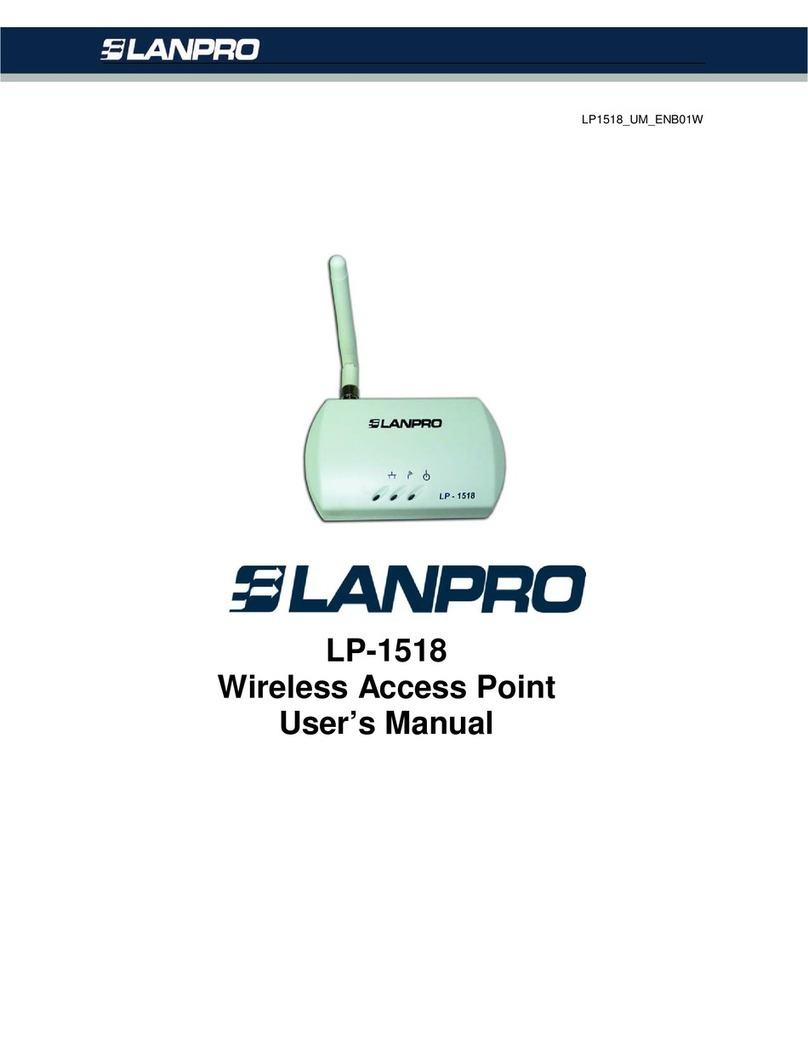
Lanpro
Lanpro LP-1518 user guide
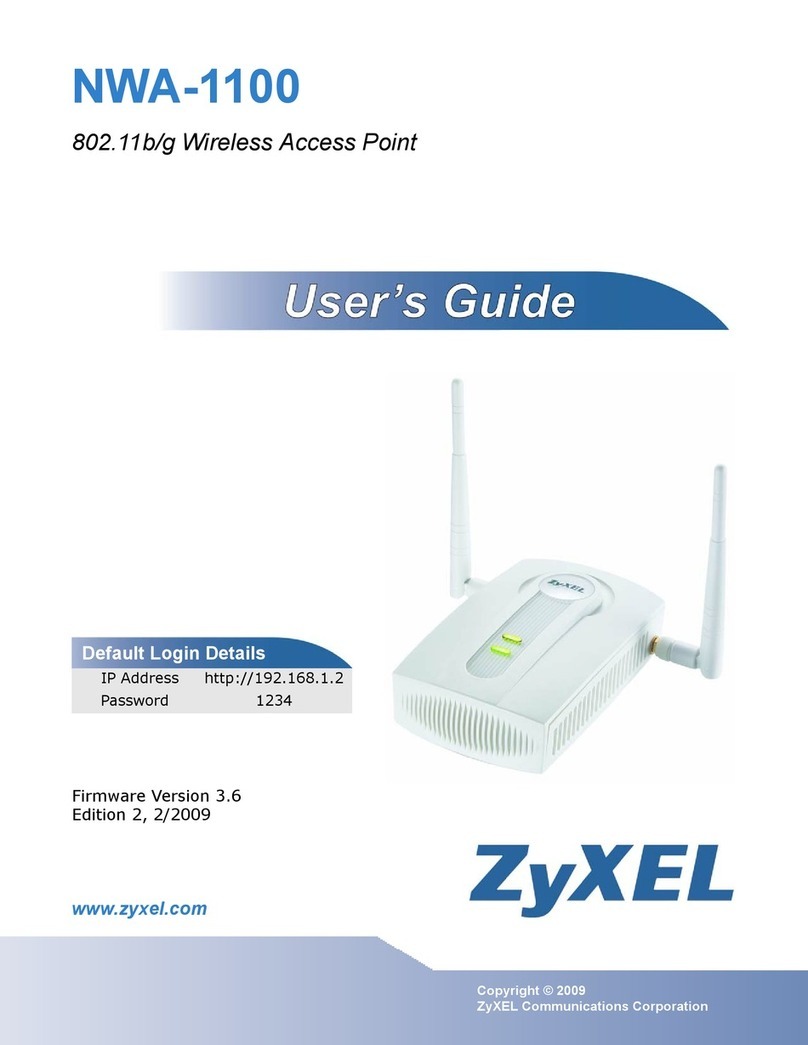
ZyXEL Communications
ZyXEL Communications NWA-1100 user guide
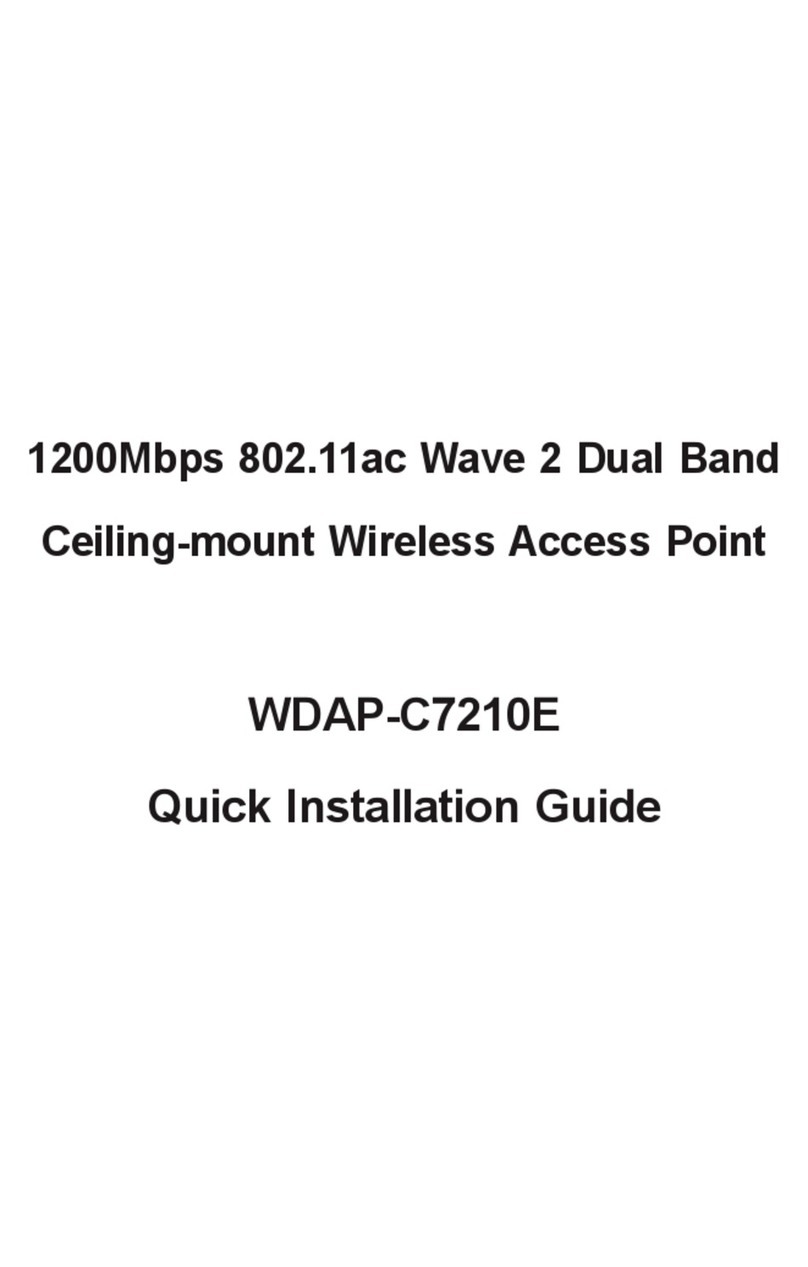
Planet Networking & Communication
Planet Networking & Communication WDAP-C7210E Quick installation guide