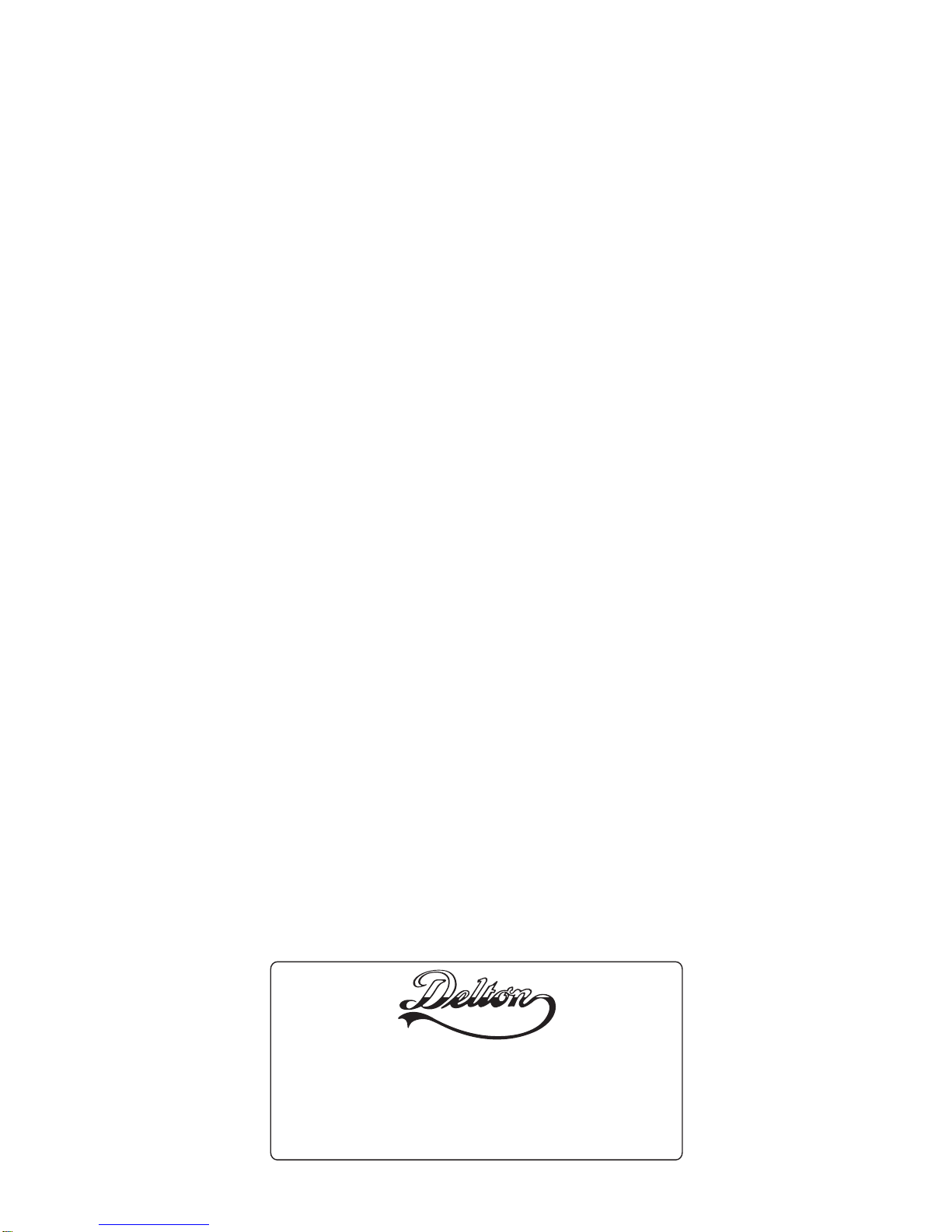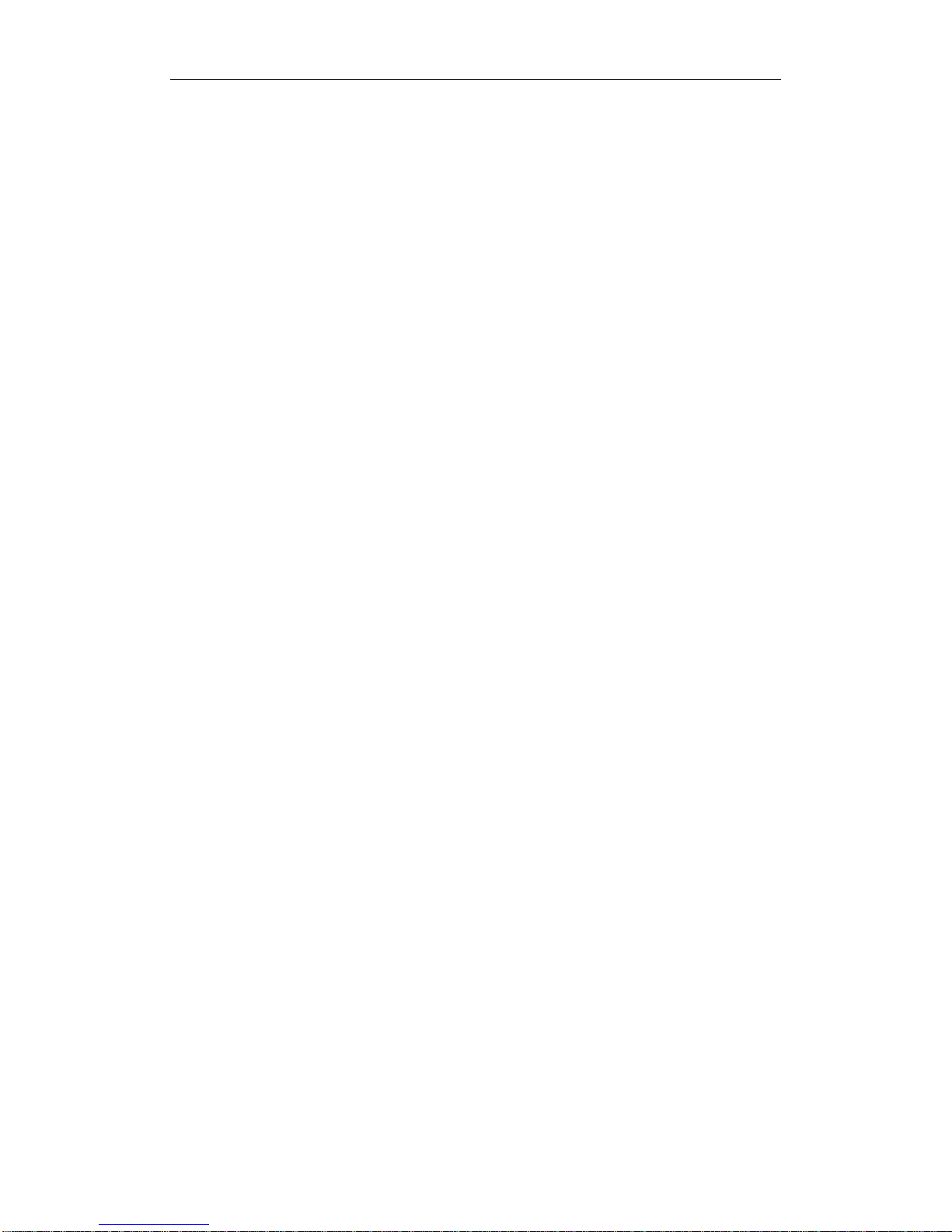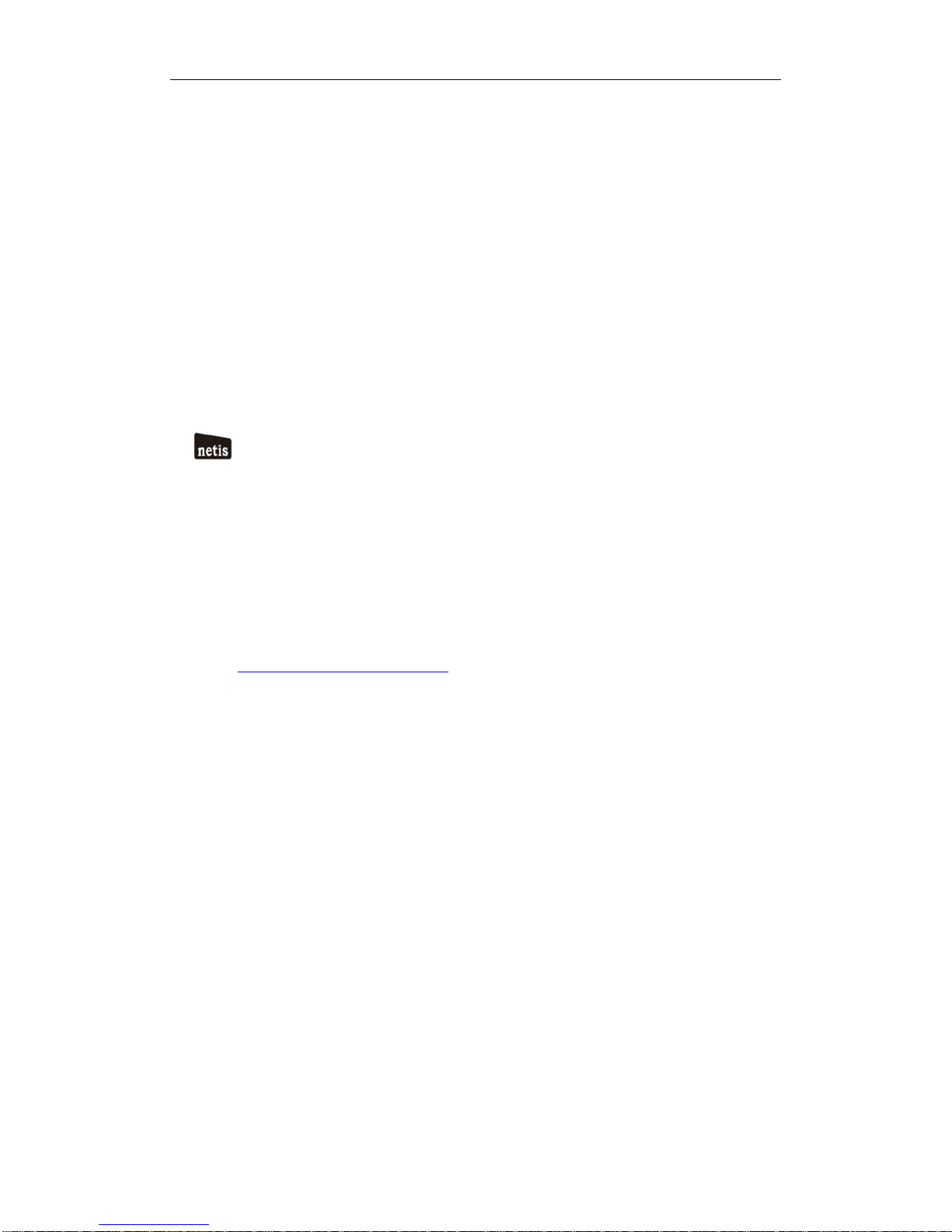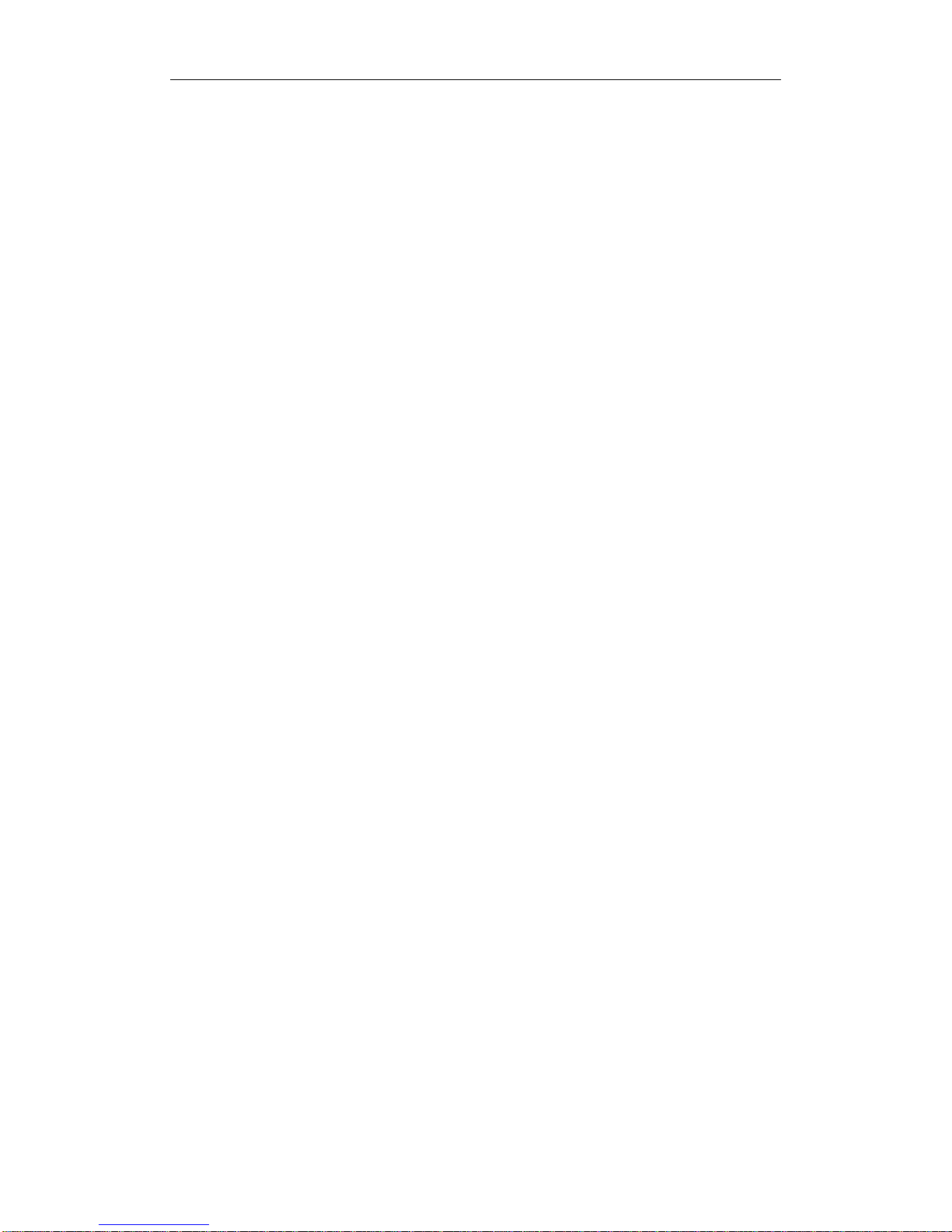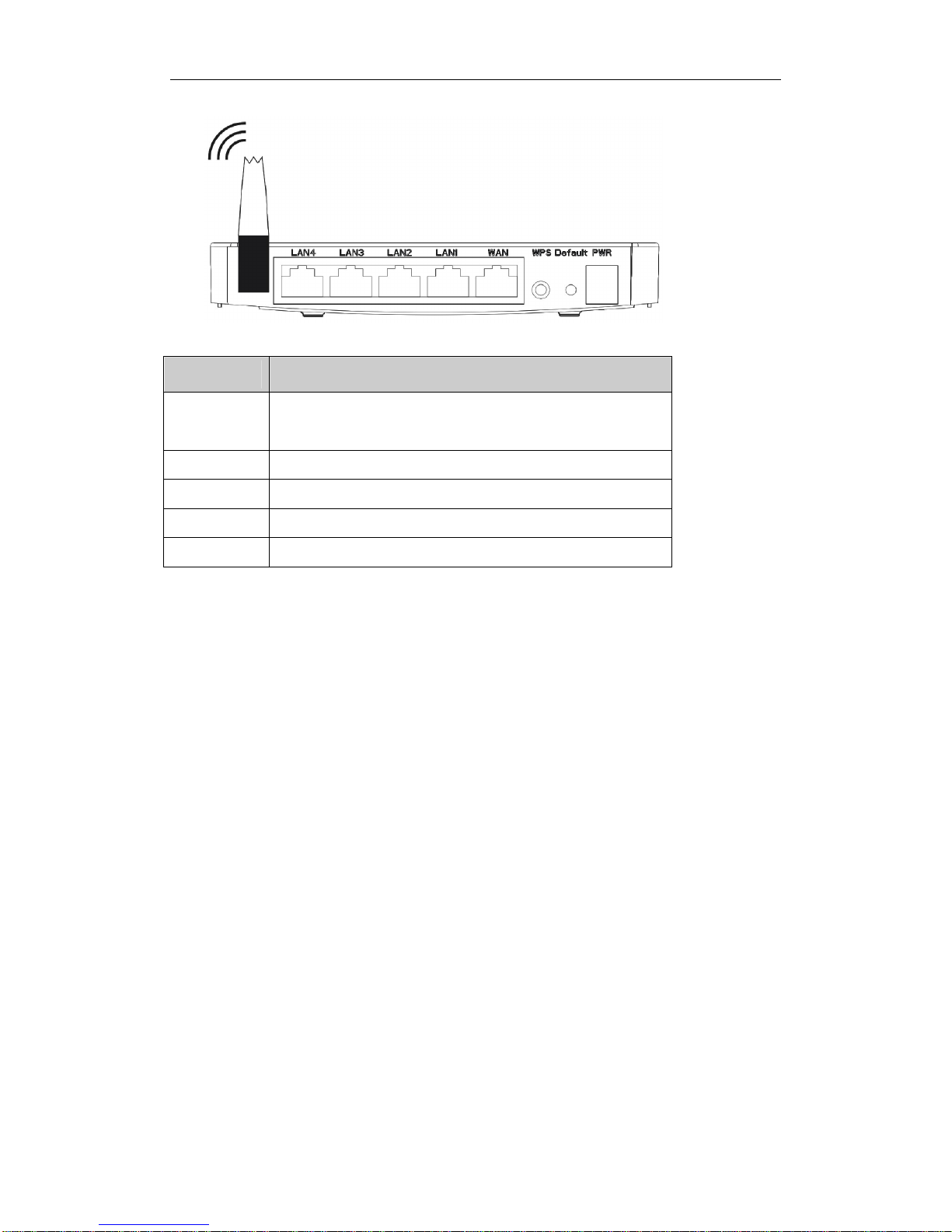150Mbps Wireless-N AP/ Repeater / Router clientUser Manual
4
4.4.1. WAN........................................................................................................................35
4.4.1.1. Wired Access ................................................................................................................... 35
4.4.1.2. Wireless Access................................................................................................................ 36
4.4.2. LAN.........................................................................................................................37
4.4.3. MAC Clone .............................................................................................................37
4.4.4. Port Settings............................................................................................................37
4.4.5. IGMPProxy............................................................................................................38
4.5. WIRELESS ........................................................................................................................38
4.5.1. Wireless Settings......................................................................................................38
4.5.2. Wireless Security .....................................................................................................39
4.5.2.1. None................................................................................................................................40
4.5.2.2. WEP................................................................................................................................ 40
4.5.2.3. WPA-PSK........................................................................................................................41
4.5.2.4. WPA2-PSK......................................................................................................................41
4.5.2.5. WPA/WPA2-PSK............................................................................................................. 41
4.5.3. Wireless MAC Filtering...........................................................................................42
4.5.4. WDS Settings...........................................................................................................43
4.5.5. Wireless Advanced...................................................................................................43
4.5.6. Wireless Statistics....................................................................................................45
4.5.7. Multiple AP Settings................................................................................................45
4.6. DHCP..............................................................................................................................46
4.6.1. DHCPSettings........................................................................................................46
4.6.2. DHCPClients List...................................................................................................46
4.6.3. Address Reservation................................................................................................46
4.7. FORWARDING ...................................................................................................................47
4.7.1. Virtual Servers.........................................................................................................47
4.7.2. Port Triggering........................................................................................................47
4.7.3. DMZ .......................................................................................................................48
4.7.4. UPnP......................................................................................................................48
4.7.5. FTP Private Port.....................................................................................................49
4.8. SECURITY.........................................................................................................................49
4.8.1. Security Settings......................................................................................................49
4.8.2. IPAddress Filtering.................................................................................................50
4.8.3. MAC Filtering.........................................................................................................51
4.8.4. Domain Filtering.....................................................................................................52
4.9. STATIC ROUTING ..............................................................................................................52
4.10. QOS SETTINGS.................................................................................................................54
4.11. DYNAMIC DNS ................................................................................................................54
4.12. SYSTEM TOOLS.................................................................................................................55
4.12.1. Firmware ................................................................................................................55
4.12.2. Time Settings...........................................................................................................55
4.12.3. Password.................................................................................................................56
4.12.4. WOL .......................................................................................................................56
4.12.5. System Logs.............................................................................................................56