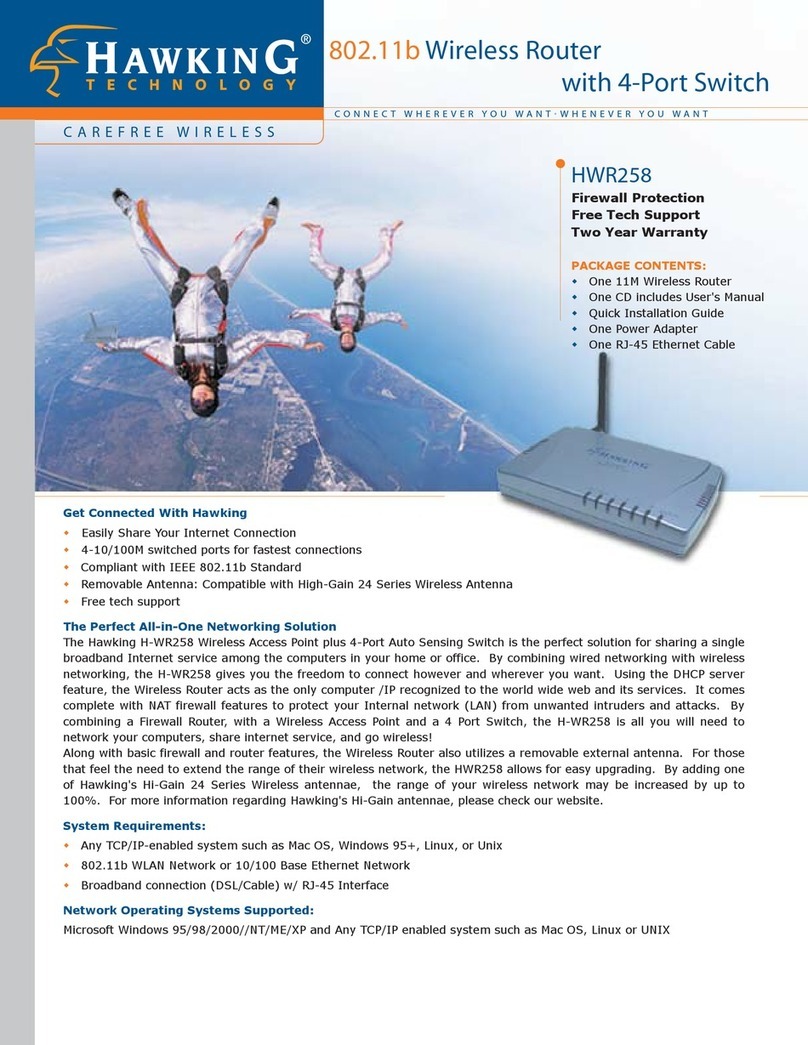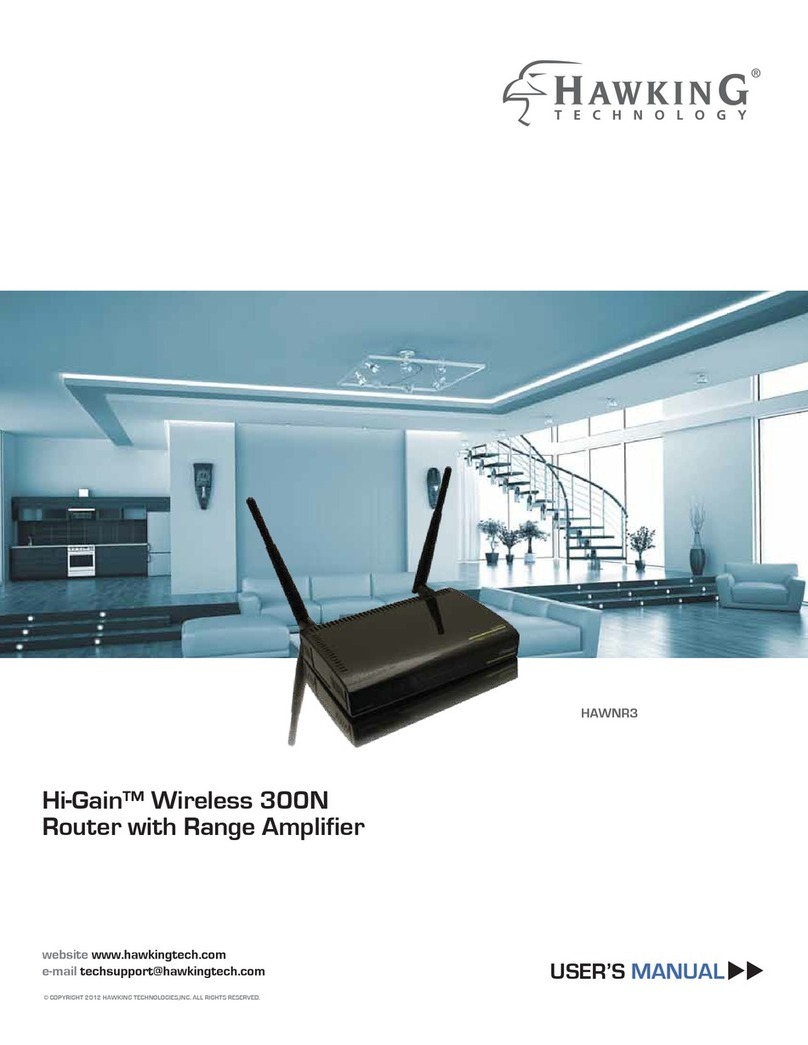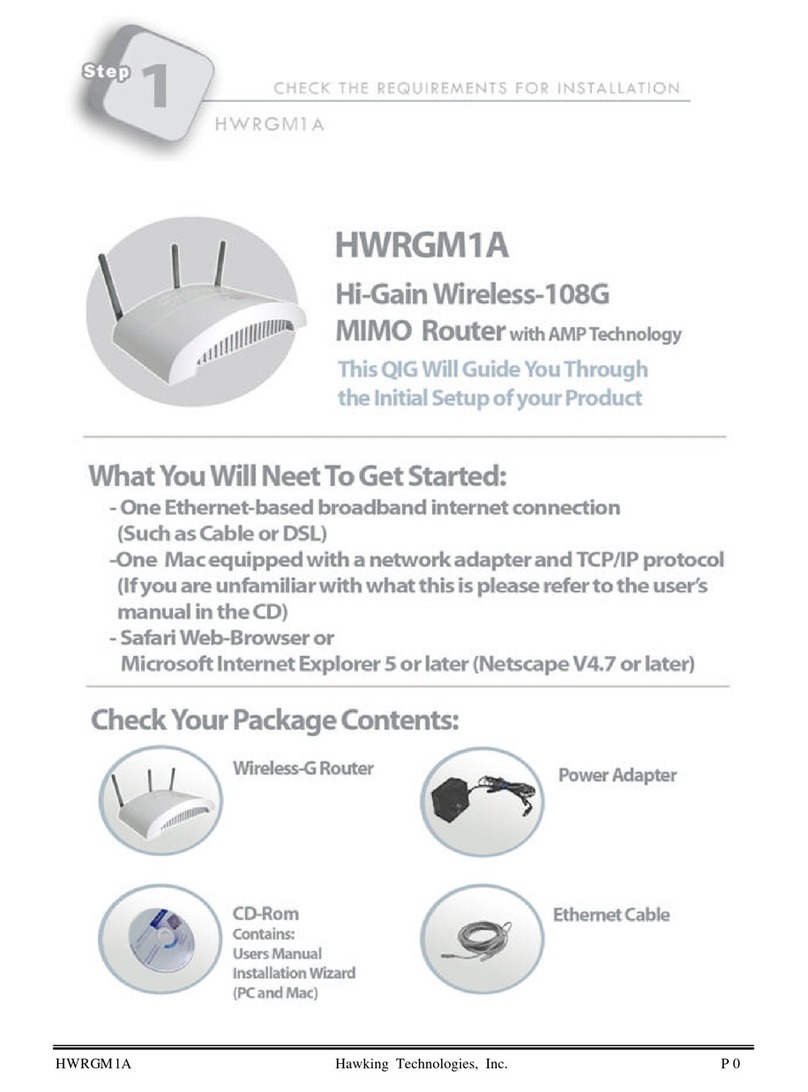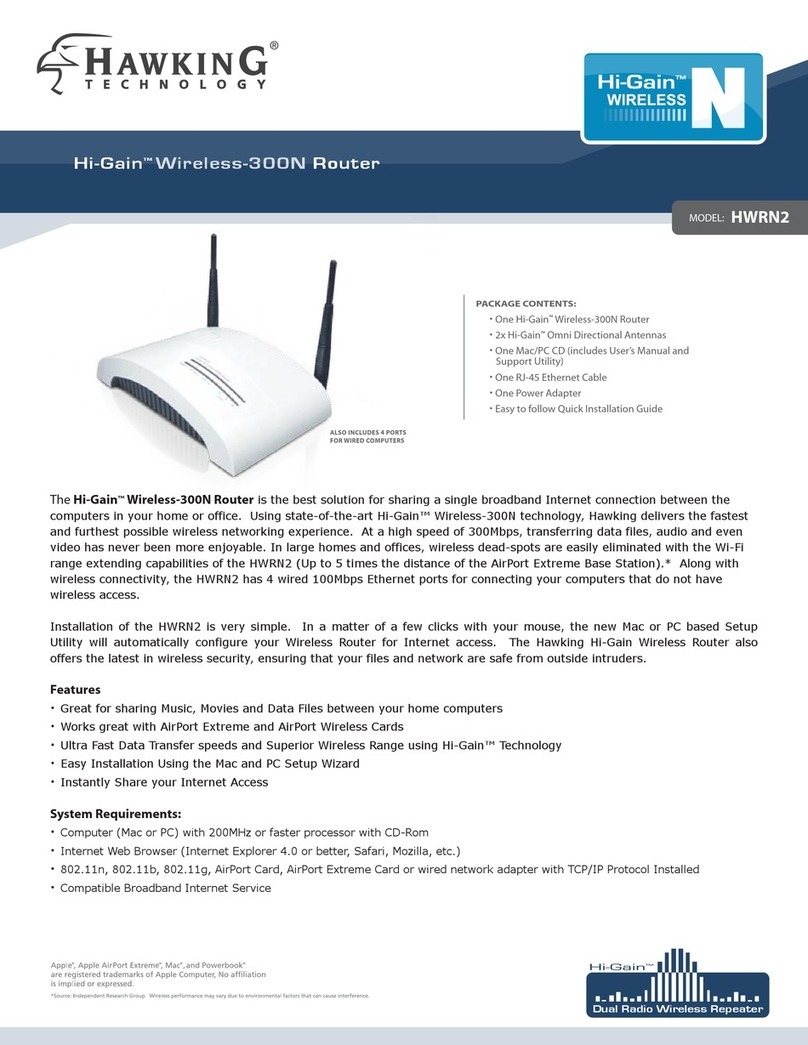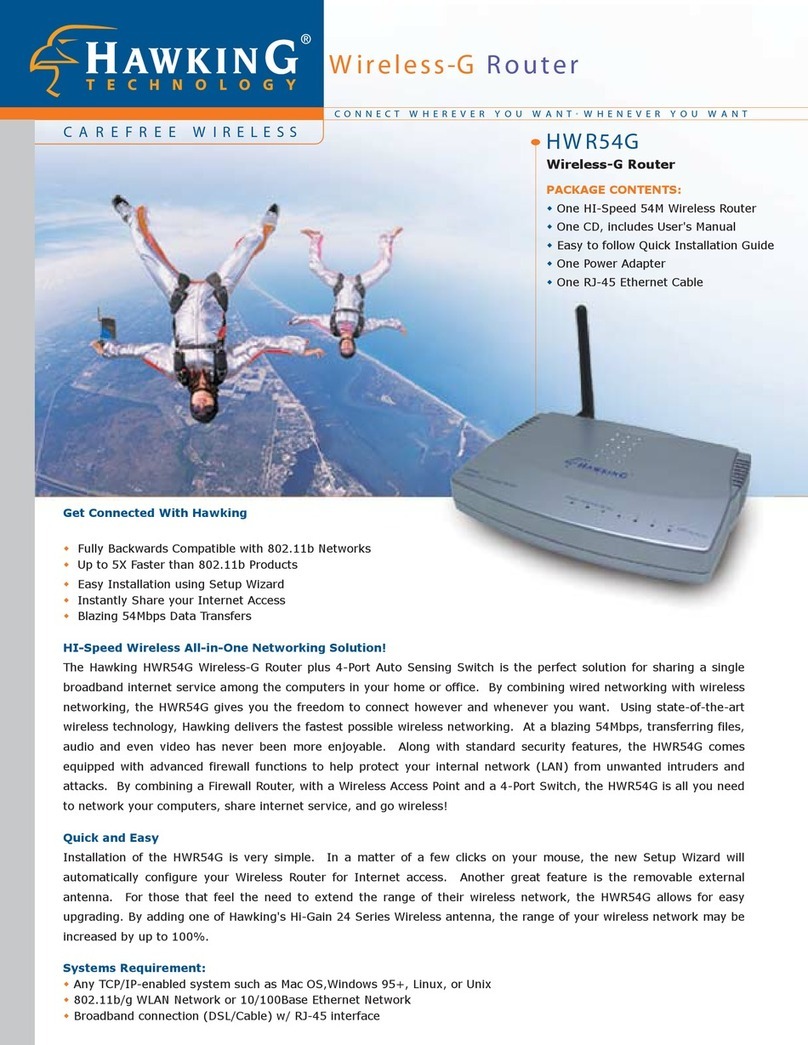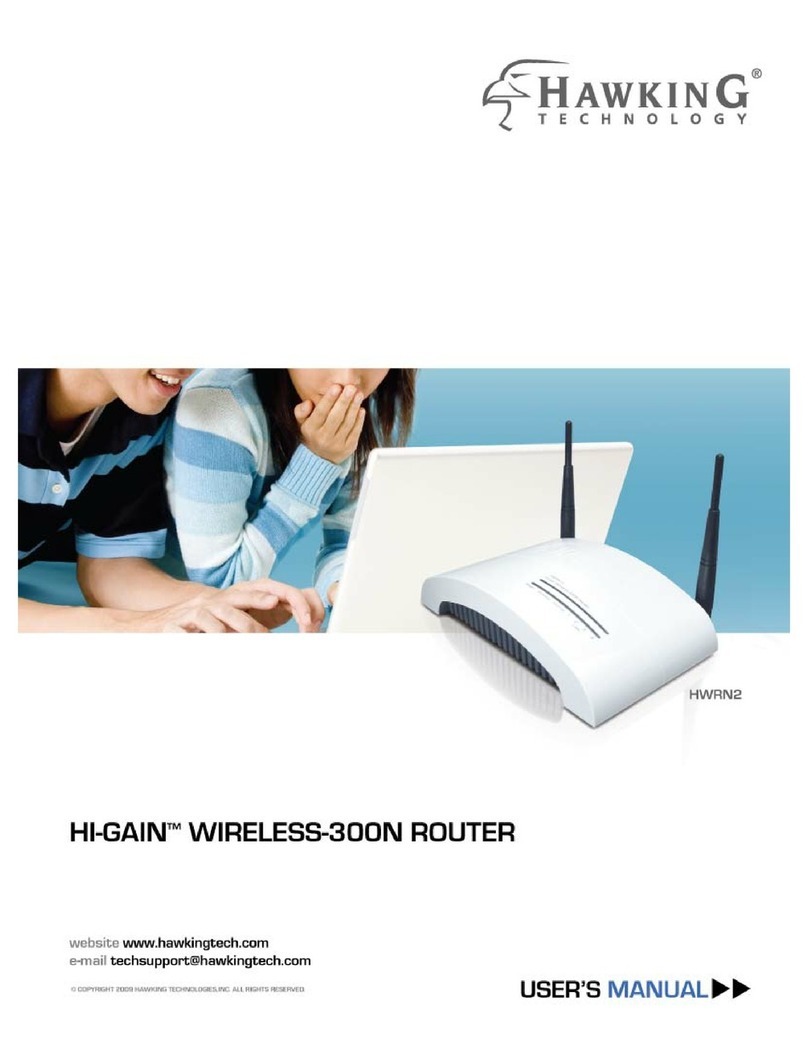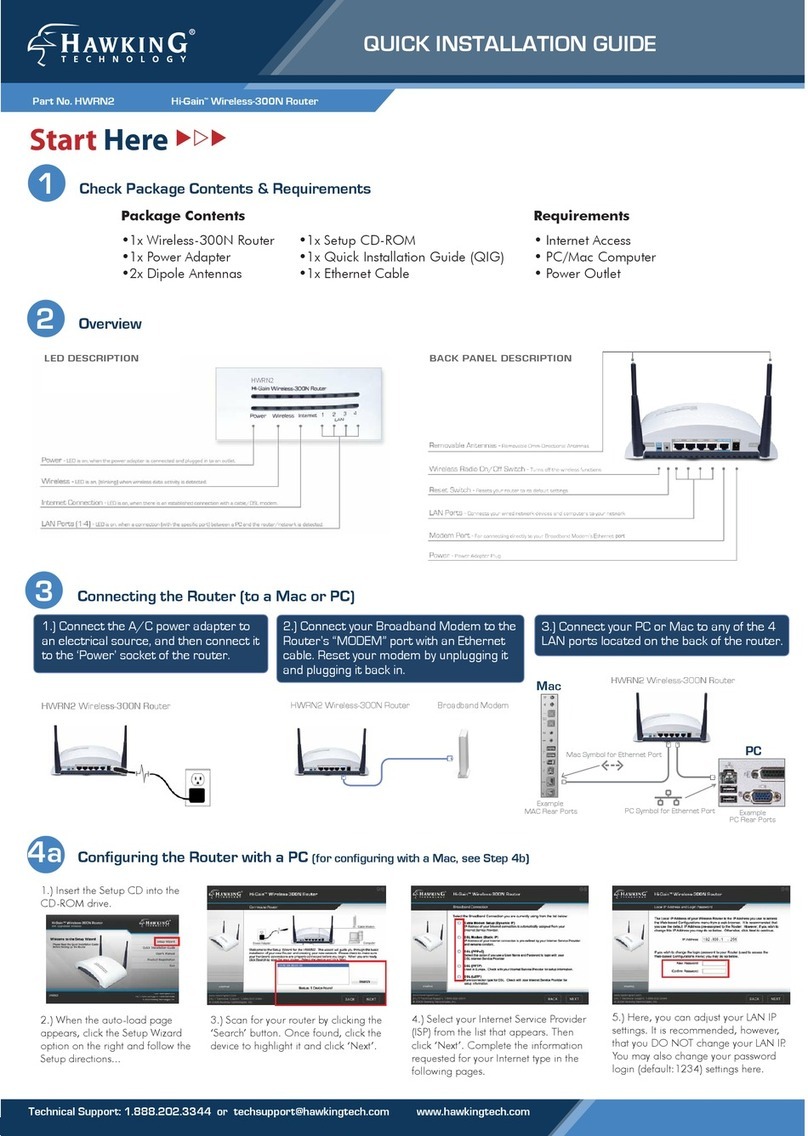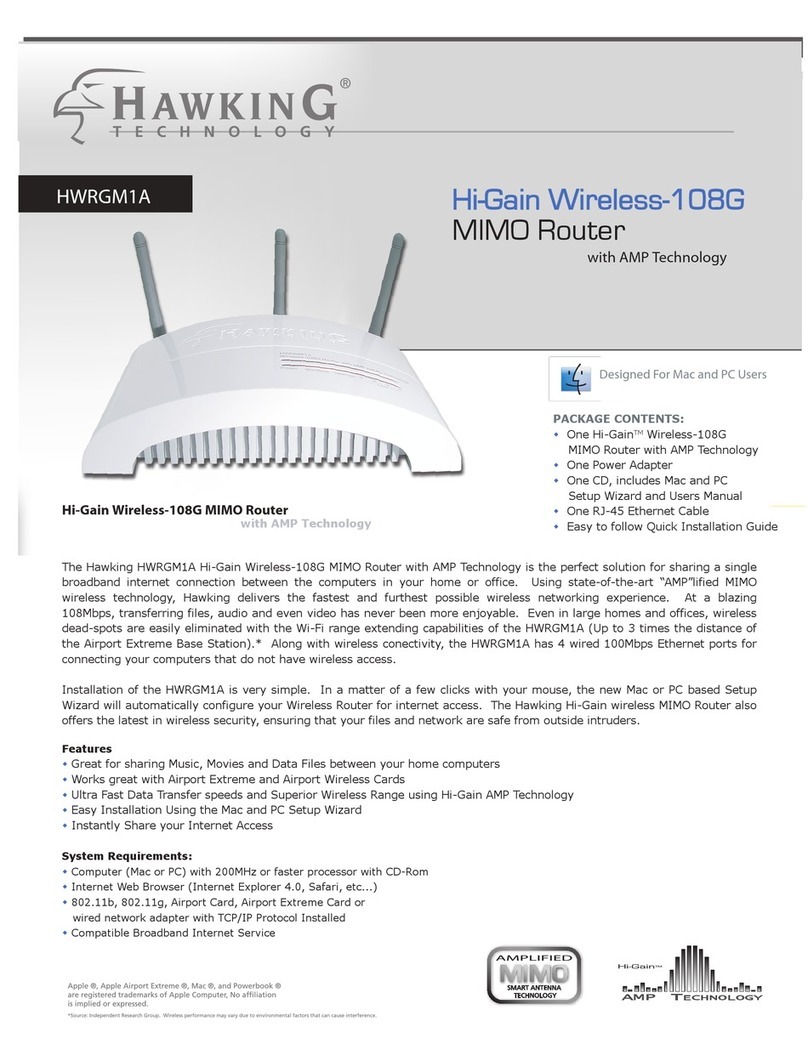iii
Table of Contents
CHAPTER 1 INTRODUCTION ............................................................................................. 1
Hi-Speed Wireless-G Router Features ............................................................................ 1
Package Contents .............................................................................................................. 3
Physical Details.................................................................................................................. 4
CHAPTER 2 INSTALLATION............................................................................................... 6
Requirements..................................................................................................................... 6
Procedure ........................................................................................................................... 6
CHAPTER 3 SETUP ................................................................................................................ 8
Overview ............................................................................................................................ 8
Configuration Program .................................................................................................... 9
Setup Wizard ................................................................................................................... 11
LAN Screen......................................................................................................................14
Wireless Screen................................................................................................................ 16
Password Screen.............................................................................................................. 19
CHAPTER 4 PC CONFIGURATION .................................................................................. 20
Overview .......................................................................................................................... 20
Windows Clients .............................................................................................................. 20
Macintosh Clients............................................................................................................ 32
Linux Clients.................................................................................................................... 32
Other Unix Systems......................................................................................................... 32
Wireless Station Configuration...................................................................................... 33
CHAPTER 5 OPERATION AND STATUS ......................................................................... 34
Operation ......................................................................................................................... 34
Status Screen.................................................................................................................... 34
Connection Status - PPPoE ............................................................................................ 36
Connection Status - PPTP .............................................................................................. 38
Connection Status - L2TP............................................................................................... 39
Connection Details - Fixed/Dynamic IP Address ......................................................... 41
CHAPTER 6 ADVANCED FEATURES .............................................................................. 43
Overview .......................................................................................................................... 43
Access Control ................................................................................................................. 43
Dynamic DNS (Domain Name Server) .......................................................................... 50
Advanced Internet Screen .............................................................................................. 52
Virtual Servers................................................................................................................. 60
Upgrade Firmware.......................................................................................................... 61
Remote Management……………………………………………………………………62
CHAPTER 7 ADVANCED CONFIGURATION................................................................. 63
Overview .......................................................................................................................... 63
Logs................................................................................................................................... 64
Options ............................................................................................................................. 65
PC Database.....................................................................................................................68
Routing ............................................................................................................................. 72
Security............................................................................................................................. 76