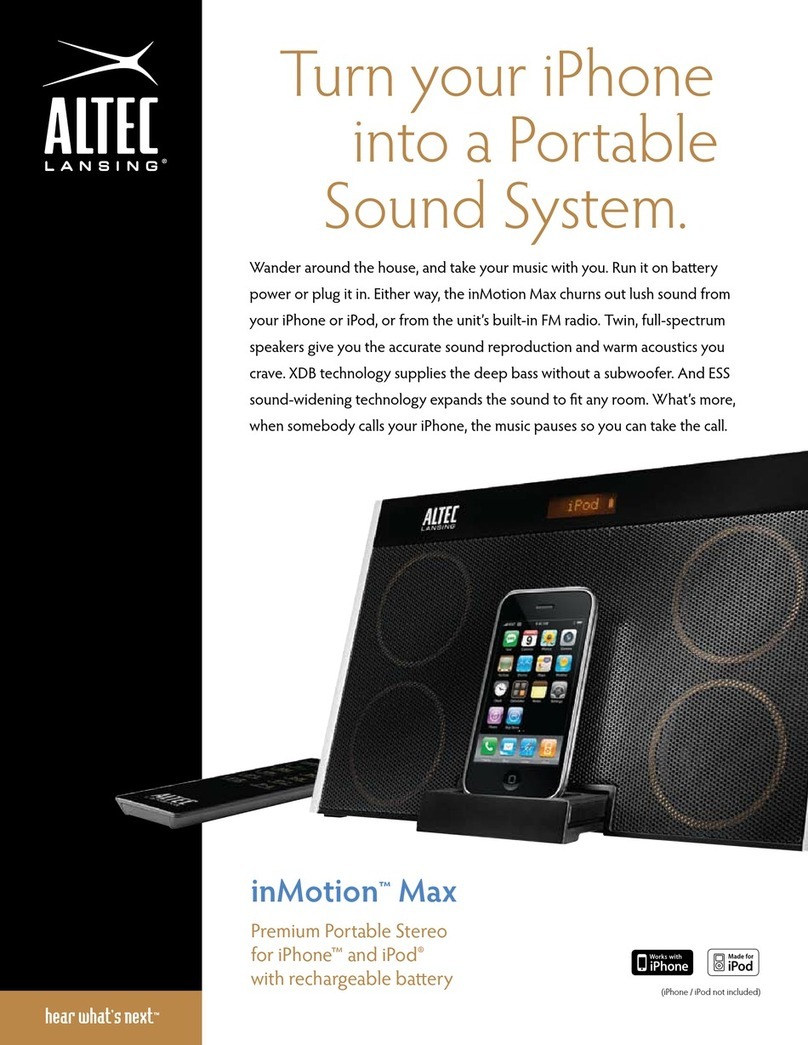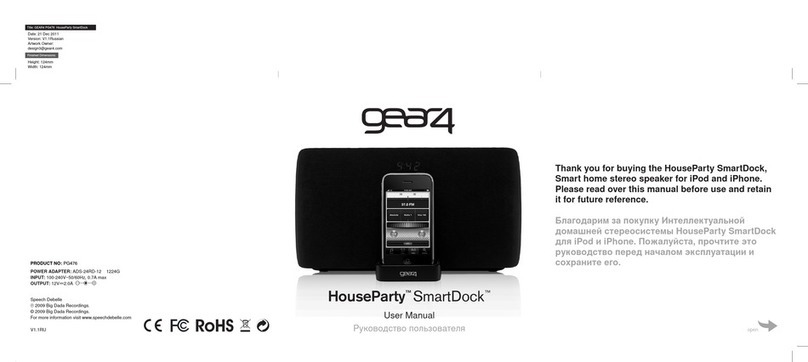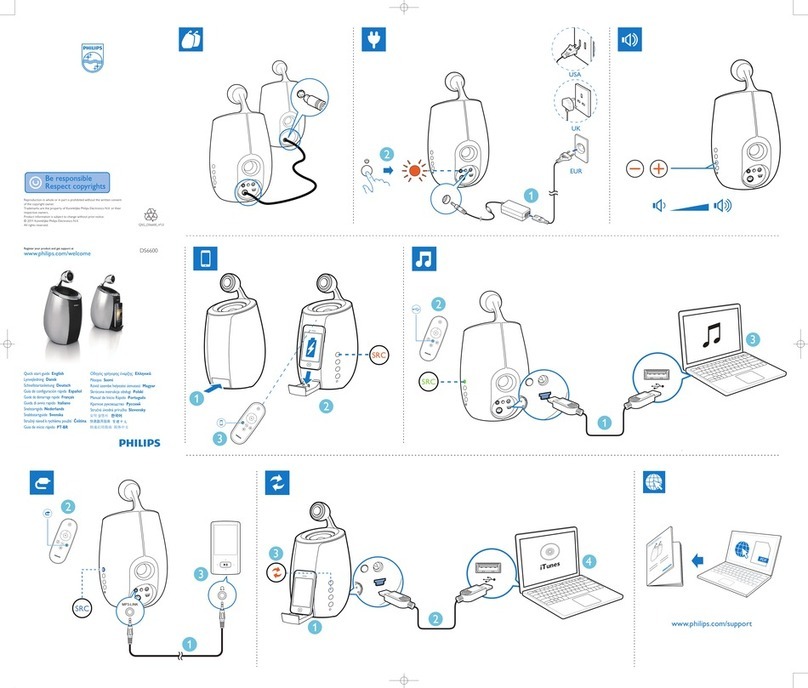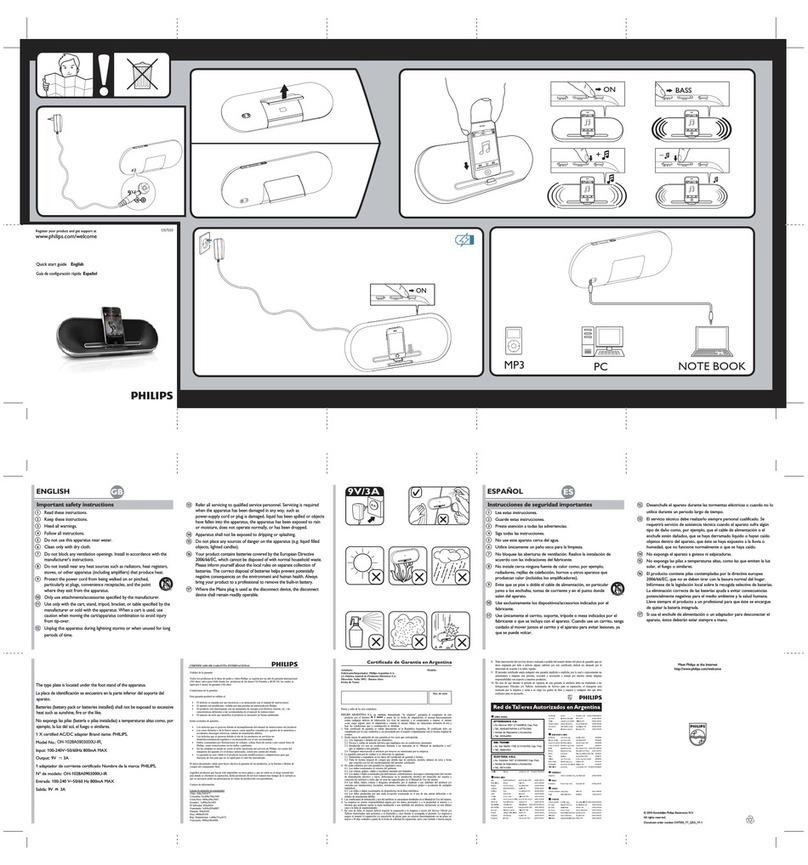Denon COCOON guide User manual

DE
NON
cocon
PORTABI
F
PORTABLE
SPEAKER
DOCK
www.denon.com
QUICK
SETUP
GUIDE
. ;
FEEL
IT


EN
THANK
YC)LJ
FOR
PURCHASING
THE DENON
COCOON
PORTABLE
DE
VIELEN
DANK
F(JR
DEN KAUF DES DENON
COCOON
PORTABLE
FR
MERCI D'AVOIR FAIT LACOUISITION
OU
DENON
COCOON
PORTABLE
ES
GRACIAS POR ADOUIRIR DENON
COCOON
PORTABLE
NL BEOANKT
OAT
U HEBT GEKOZEN VOOR DE OENON
COCOON
POR-fABLE
IT
GRAZIE
PER
AVER SCELTO OENON
COCOON
PORTABLE
SE
TACK
FOR
ATT DU VALT DENON
COCOON
PORTABLE
CH
~i~11~~~
OENON
COCOON
PORTABLE

DE
FR
ES
NL
MUSIK ABSPIELEN
Schalten Sie lhren Cocoon Portableein und dockenSie lhriOS-Gerat
0
Schlie
Ben
Sie das mitgelieferte Netzte
il
an
den Cocoon Portable und
die Steckdosean.
8
Drucken Sie, um den Dockauszufahren, Musikabzuspielen und lhr
iOS-Gerataufzuladen.
0
Wahlen Sie
fUr
einepermanenteAnzeigederUhrzeit ,Yes/No"
(J
a/Nein)
mit derPlus- oderMinustastean lhrem Cocoon Portable aus. Bitte
warten Sie, bis ,iDevice" aufdem Display erscheint.
8
Hinweis: Wenn ,AlwaysDisplayClock?" (Zeit immeranzeigen?) auf,NO"
(AUS)
steht, schaltetsich dieCocoon Portable automatisch
in
den
STANDBY.
0
Um dieCocoon Portable zu nutzen, schlieBen Siedas Netzteil
an
und
stellen den ,POWER"-Schalterauf,ON".
5
Fur dasNetzwerk-Setupgehen Sie
zu
Seite
7.
PROFITEZ
DE
VOTRE MUSIQUE
Mise en marchedevotre Cocoon Portable et insertion devotre appareil iOS
IT
0
Connectez le cordon secteur duCocoon Portable,
au
secteur.
SE
8
Pressezpourouvrir
Ia
stationd'accueilpermettant d'ecoutervotre
musiqueet dechargervotre appa
re
il
i
OS.
0
Selectionnez"
Yes/No"
(Oui/Non) pourtoujours afficher l'horlogeen
pressant les boutons + ou -
de
votre Cocoon Portable.
Veu
illez patienter
jusqu'a
ce
que"
iDevice "s'affichea l'ecran.
8
Note quand
Ia
question " Always Display Clock ? "
(Toujours afficherl'horloge)apparait etquevous selectionnez 'No' (Non)
le
Cocoon Portablese mettraautomatiquement en veille.
0
Pour utiliserle Cocoon Portableconnecterle cablesecteuret mettezle
bouton " POWER " sur" ON "·
5
Allez a
Ia
page
7
pourconfigurer
Ia
connexion reseau.
COMO DISFRUTAR
DE
TU MUSICA
Enciende
el
Cocoon Portabley acoplaeldispositivo iOS
0
Enchufe a
Ia
pared Cocoon Portablecon
el
alimentadorsuministrado
f)
Pulsapara
de
jar a
Ia
vista
Ia
basea fin de reproducirmusicaycargar
JP
el
dispositivo i
OS.
0
Selecciona"Yes/No" (Sf/No) paraque
el
reloj siempre sea visible
pulsando los botones + o - en el Cocoon Portable. Espera a que
aparez
ca
Ia palabra "iDevice" en
Ia
pantalla.
8
Nota: Cuandoseleccione "Always DisplayClock?" en NO
(OFF)
,
Cocoon Portableautomaticamente pasara a STANDBY
0
Para usarCocoon Portable ,conecte
el
alimentador
CAy
ponga
"POWER"
en
"ON".
5
Ve
a
lapagina
7 para consultar
Ia
configuraci6n
de
red.
NAAR MUZIEK LUISTEREN
Schake! deCocoon Portable
in
en plaatsuwiOS-apparaat
op
het
dock
0
Sluit de meegeleverdeAC-adapter aan op deCocoon Portable
en een stopcontact.
8
Druk
om
het
dock
te onthullen, zodat u uwmuziekkunt afspelen en
uw
CH
iOS-apparaat kunt opladen.
0
Selecteer"Yes/No" (Ja/Nee) voorcontinue weergave van de klok door
hetindrukkenvan de +
of-
knoppen opje Cocoon Portable.Wachttot
hetwoord "iDevice"
op
je displayverschijnt.
8
Noot: Wanneeru de "Always DisplayClock?" (Kiok alti
jd
zichtbaar) op
'NO' instelt gaat
de
Cocoon Portableautomatisch
in
S
TA
NDBY.
0
Om
de
Cocoon Portablete gebruiken sluit u
de
AC-adapteren zet u de
"POWER"-schakelaarop "ON".
5
Ganaar
pagina
7voor
de
netwerkconfiguratie.
ASCOLTO DEL
LA
MUSICA
Accenderel'impiantoCocoon Portable e inserire
il
dispositivo iOSne
ll
a
doc
king station
0
Collegarel'adattato
re
AC in dotazionetraC
oc
oon Portablee una
presadi corrente.
8
Premere
per
mostrare
Ia
docking stational
fi
ne di riprodurre
Ia
musicae caricare ildispositivo iOS.
0
Scegliere "Yes/No" (S
l/
No) pervisualizzare sempre l'orologio
premendo i pulsanti + o - sui Cocoon
Po
rtable.Attendere fino a
quandol'indicazione "iDevice" appare
su
i displa
y.
8
Nota: quandoselezionate "Always DisplayCl
oc
k?" (Mostrare
semprel'orologio)su 'NO' (spento
),
Cocoon Portable
si
mette
jautomaticamente in Pausa.
0
PerutilizzareCocoon Portable, collegare I
'adatta
tor
eAC eselezio-
nare
il
tasto "POWER"
su
"ON".
5
Passare a
pagina
7 per Ia configurazione di rete.
NJUT
AV
DIN MUSIK
Sla paCocoon Portable och dockadin iOS-enhet
0
Anslut
den
medfoljandeAC-adaptern mellan din Cocoon Portable
och
ett
eluttag.
e
Tryckfor
att
oppnadockanfor
att
kunnaspela din musik och ladda
din iOS-enhet.
0
Valj "Yes/No" (Ja/Nej) foratt alltid visaklockan genom a
tt
tr
ycka pa
knapparna+ eller- pa din Cocoon Portable.Vanta tills
"i
Device"
visas padisplay
en
.*
8
For attanvandadin Cocoon Portable, anslut natadaptern och stall in
"POWER"-knappen pa "ON".
0
Obs! Nardu staller
in
installningen "Always
Di
splayClock?" (Visa
al
ltid klockan?) pa "NO" (
AV),
stallsdinCocoon Portableautomatiskt
in
pa vilolage
(STAN
DBY).
5
Gatill
side
7
for
natverksinstallningar
~~~
;!;)~
I_,Jj.~C:
foJ;.Q
:J?-::.n!'{-5'7J~O)
~iffli
~.A.tl."t,
iOS7J\-1.A~~
·
:;?,c::ti~G3':9
0
~mJO)AC?$'75'-~
:J
/'lz/"
t::J?-/Jte-5'
7J~'t::-:>fJ:~
Y{'(
tC.
c!E
~
\0
8
I--L--i~W9t,
~·:;?1J{/:l:j"t~3':9
o
i
OS7
JH.A~:ti~G"t~~~dS
~GJ.J.<tC.c!E~'o
0
'iii''t:~~tH.~)]i:9.Q't:
'
<l:,
:J?-::.;Jte-5'7'WC'77.A(+)a':td<l:';('-i
"t'.A(-)
1!{$'/~WVt'
"Yes/
No"
(
rt<l:~'J
a':td<l:
r
~,,
~,\~.J
)~i!tiR
G
3':9o
71'.A7[..,-{'t:
ftDeviceJ
t~)]i:'c!Etl..Qa':L'm-:>"t(tc'c!E\,\0
8
ii:~~O)~jf-:0)
"Always DisplayCl
oc
k?"
~"NO
(
\,
\\,
\j{_)
"'t:~:lE9
.Q
t,
-:lE~M~
i
'FVJ:~'~-8-,
~iffllfJ
{
EJti.JIY~Ht:.A
5'
/J\-1
't:tJ:IJ3':9o
0
:J?-/Jte-5'7J~
~~ffl9-Qil.~lH<l:,
~iffli7"
-7J~~:ti~G
"t
,
r~iffli.A-1·:;7-J
~roN
(
:::t
/)
1
'c:
G
"t
<
tC.
c!E
~'o
5
~·:;
1--'7
-?0)-tz·
;;
l--:r·;;7,<~:7-"'-V'~~Ji<tc'c!E\-'o
fiX
:!!5:
fi!.H
t-:m
*
tJ7ff~i¥JCocoon
Portable,
tfli%f~i¥J
iOS
i9:\l!§~~)!:fi
0
ffll!C~i¥J~;]itetl.
i
ffitleJCocoon
Po
rt
ablef0Etl.1fll~i¥:tii8Hl~
8
~ll1&11§"5f#-7'9f~i¥J
iOS i9:1lnetl.,
i~l:ti.'"fl:ti.'ill
,
IJ.~IE't~SI±lo
0
l:ti.'"ff~i¥J
Cocoon Portable ..ti¥J "+"
!ilG
"-"
l:ti.'illizlH~
"Yes/No"
(~/'i'S)IJ.~~Jm.)Ji:E-;J{l!lo
iM
¥~mg..tl±l
ml
"iDevice"
~~
o
8
ii~:
Mlfmtel "Always Display Clock?"
i9:ififol~IJ"NO"
(3<:)
fl'1,
Cocoon
Portabl
e
~ElMJtt.A.m$tJ;;it
o
0
~~ffl
Cocoon Portable
fl'1,
J!:til'l3ifflltftel7f3C"Power Switch"
1&Ei¥1J
"ON"
5
~~i9:ii'm$~~~
7
:m
0

ENJOYING YOUR MUSIC
Turn on your Cocoon Portable
&
dock
your iOS Device
D
0 0
Connect the
supp
lied
AC adaptor between
·he Cocoon Portable
and a power outlet.
e o
Press to reveal the
dock
rn
order to
pl
ay
your rnusrc
and charge your
iOS devrce.
__,.
Select "Yes/No" for always display clock by pushing
+
or
-bottoms on your
Cocoon Portable. Please wait until "iDevice" appears on the display.*
0 0
To
use the Cocoon Portable, connect the AC
adaptorand set the "POWER" switch
to
"ON".
-e
Go
to
page
7
tor
network
setup
• Note: When you set the
"Always Display Clock?"
settrng at 'NO'
(OFF),
Cocoon Portable autornatr-
cally goes to STANDBY.

DE EINE
VERBINDUNG
ZU IHREM
HEIM-NETZWERK
HERSTELLEN
0 Wireless
1
Wahlen Sie eine
der
fol9enden M69lichkeiten
0 Wenn Sieim Besitzeines iOS-Gerats sind, 9ehen SiezuSeite
9.
0 WPS-
RouteriWenn
Sie nicht im Besitzeines iOS-Geratssi
nd
,
sondern einenWPS-Routerbesitzen, 9ehen Sie zu
Seite
15.
8 Keinen WPS-RouterI
Wenn Sie kein iOS-Gerat und keinen
WPS-Routerbesitzen, 9ehen Siezu Seite 17.
8 Kabel9ebunden
& VerbindenSie
das
mit9elieferte
LAN-
Kabel von lhrem Router
zu lhrem
Cocoon
Portable und 9ehen Sie
zu
Seite
21.
FR
CONNEXION A
VOTRE RESEAU DOMESTIOUE
0
Reseau sansfil IChoisissez l'une
des
options suivantes
0
Appareil
iOSISi
vousavez un appareil iOS,alleza
lapage9
.
0
RouteurWPS ISivousn'avez
pas
d'appa
re
il
iOS, maisun
routeurWPS, alleza
Ia
page
15.
e
Pas
de
routeurWPSI
Si
vous n'avezni appareil iOS, ni routeur
WPS, allez a
Ia
page
17.
8 Reseau cable
& Avec le cable reseau fourni, raccordezvotre routeura votre
Cocoon Portable, puisallez a
Iapage
21.
ES
CONEX16N A
LA
RED DOMESTICA
0
lnalambricaIEli9e una
de
las opcionessi9uientes
0 Dispositive iOSISi tienes un dispositive iOS,ve a
Ia
pagina
9.
0
WPS-router(RouterWPS) I
Sino
tienes un dispositiveiOS,
perosf un routerWPS, ve a
lapagina
15.
e
Sin router
WPS
1
Si notienes un dispositive iOS ni
tampoco
un routerWPS, ve a
lapagina
17.
8
Conexi6n
con
cab
le
& Conecta
el
cab
le LAN provistoentre
el
router
y
el
Cocoon
Portabley lue9o
co
nsulta
lapagina
21.
NL
AANSLUITEN
OP
EEN
THUISNETWERK
0 DraadloosIKies een van
de
vol9endeopties
0 iOS-apparaatIA
Is u een iOS-apparaat hebt, 9aat u naar
pagina
9.
0
WPS-routerIAls u 9een iOS-apparaat
hebt
,
maar
wei een
WPS-router, 9aatu naar
pagina
15.
e
Geen WPS-routerIAls u9een iOS-apparaaten 9een WPS-
routerhebt,
9aat
u naar
pagina
17.
8 Bedraad
& Sluit
de
mee9eleverdeLAN-kabel aan tussen
de
routeren
de
Cocoon Portableen
9a
vervol9ens naar
pagina
21.
IT CONNESSIONE
ALLA
RETE
DOMESTICA
0 WirelessISce91iereunadellese9uentiopzioni
0 iOS Device(dispositive iOS)ISe si poss
ie
de un
disp
os
itive iOS,
andare a
pagina
9.
0 WPS-router (routerWPS) ISe non si
po
ssiede un disp
os
itive iOS
ma un router WPS, andare
apagina
15.
8 No WPS-router(senza routerWPS)ISenon
si
possiede
un
dispositive iOS ne un rou
te
rW
PS, andare
apagina
17.
8 Wired (con cavo)
&
Con
il
cavo LAN fornito in dotazionecolle9are il router all'
imp
ianto
Cocoon
Portable,quindi passarea
pagina
21.
SE ANSLUT
TILL
DITT
HEM
MA
NATVERK
0
T
r~
dlos
IValj
ett
avfoljande alternativ
0 iOS
-e
nhetI
Om
du
haren iOS-enhet
9~
till
sid
9.
0
WPS-routerI
Om
du inte
har
en iOS-enhet och
du
ha
r en
WPS-router,
9a
till
sid
15.
e
ln9enWPS-routerIOm du inte harvarken en iOS-enhet eller
WPS-router,
9~
ti
ll
sid
17.
8
Tr
~dbunden
& Anslut
den
medfo
ljande natverkskabeln me
ll
an routern och
din
Cocoon
Portable,
och
9a
sedan t
ill
sid
21.
JP
iti-.l..::f.'YI--'7-?fC::ffl
*:;
H-iS
0
11!U~milff.:(J)i~r€l
:;X(J)
;:;t/Sl3Yf.J'6iiH.RV'L
<t2~\,\o
0
iOS7'J\1:A~if,)j>~f5(J)
Ilf
iHi9~-:J~L:'~'"f~\,\o
0
WPSJL--5'-~<l5m'5L',
iOS
7'J\1
:A~<l5m'5
L'fd:\,
\
~'€;-(i15~
-
:;~
<=-Ji'"f~
\,\0
8
iOS7'J\1:A'tWPS
-
rou
ter(
WPSJL--5'-
)
:t<l5m'5L'tcJ:\,\~'€;
(;j:,
17~-:.i~L:'
~'"f~\,\0
e
lf~milff.:(J)~'€i"
&
~ffij(J)LAN'T-/J[.,L'J
t.-
-5'-c::J?-y~milff.:V'L
,
21~-:.i~L:'
~'"f~\,\0

CONNECTING TO YOUR
HOME
NETWORK
0 Wireless
Choose from one
of
the following options
0 iOSdevice
D
@
If
you
have
an
10S
dev1ce
go to
page
9.
f.) Wired
l
e WPS-router
Ifyou don't
have
an
10S
di""ICe
and
you
have
a
WPS
router,
go to
page
15.
~~
g
WRUSSINC
HErul(
WI'S
(I) (I)
e No WPS-router
If
you
don't
have
an
iOS
device or a
WPS
router.
go
to
page
1Z
UlllNESS
(I)
Connect the
SUP!=Iied
LAN
cable between
your router and
your Cocoon
Portable, then
go to
page
21.

DE
MIT HILFE DER DENON COCOON A
PP
MIT
OEM
HEIM-NETZWERK VERBINDEN
MitHilfe derDenon CocoonApp kann lhriOS-Gerat automatisch
die Netzwerkeinstellungen lhres Cocoon Portable konfigurieren.
0 Gehen SieaufdenAppStore®
und such
en
Sie
nach
..
DenonCocoo
n"
.
f)
Downloaden und installieren Sie diekost
en
loseDenon C
oc
oonApp.
f)
Gehen Sie zu
Seite
11.
8 ScannenSie den OR-Code mit Hilfe lhresiOS-Geratsund
ei
ner
Scan-App, um diekostenlose Den
on
Cocoon Appzu
dow
nloaden
und
zu
installieren.
f)
Gehen Sie
zu
Seite
11
.
Wenn Sie im Besitzeines Android-Gerats
si
nd,gehen
Si
ezu
Seite
21.
FR
CONNEXION
A
VOTRE RESEAU DOMESTIOUE
EN
UTILISANT L'APPLICATION DENON COCOON
En
utilisantvotre appareil i
OS,
!'application
Den
onCocoon peut co
nfi
gu-
rerautomatiquement lesparametres reseau survotreCocoon Portabl
e.
0 Rendezvoussur
I'App Store®
etcherch
ez
"
Den
on Cocoon "·
f)
Tele
chargezet installez!'applicationgratuite Denon Cocoon.
f)
All
ez a
lapage
11
.
8
Lisez le
code
OR
pourtelechargeret installer !'application gratuite
Denon Cocoonen utilisant votreappareil iOS et une
app
lication
dedecodage.
f)
Allezalapage
11
.
Si
vous avez un
app
areil Android, allez a
Ia
page
21.
ES
CONEXION A
LA
RED DOMESTICA MEDIANTE
LA
APLICACION DENON COCOON
Media
nt
e el dispositi
ve
iOS,
Ia
aplicaci6n Denon
Co
coon puede
configurarautomaticamentelosajustes
de
red en
el
Coc
oo
n P
or
table.
0
Ve
a
Ia
AppStore®
y
busca"Denon
Co
coon
".
f)
Descargae instala
Ia
aplicaci6n gratui
ta
Denon Cocoon.
f)
Ve
a
lapagina
11
.
8
Escanea
el
c6di
go
OR
paradescargare instalar
Ia
aplicaci6n
gratuitaDenon Cocoon mediante eldispositiveiOS
y
una
aplicaci6n deescaneo
de
c6digos.
f)
Ve
a
lapagina
11
.
Si
ti
enes un dispositive Android, ve a
lapagina
21
.
NL
AANSLUITEN
OP
EEN THUISNETWERK MET DE
DENON COCOON-APP
Als u
de
Denon
Co
coon-appgebrui
kt
op
uw
iOS-apparaat,kunt
u de netwerkinstellingen van de
Co
coon Portableautomatisch
configureren.
0
Ga naardeAppStore®
en
zoeknaar'Den
on
Cocoon'.
f)
Downl
oa
d en insta
ll
ee
rde
gr
atis Denon Cocoon-app.
f)
Ga naar
pagina
11
e
Scan
de
OR-codemeteen scan-appop uw iOS-apparaatom
degratis Denon Cocoon-appte
dow
nloaden
en
installeren.
f)
Ga naar
pagina
11
Als ueen Android-apparaat hebt,gaatu naar
pagina
21.
IT
CONNESSIONE
AL
LA
RE
TE DOMESTICA CON L'APP
DENON CO
CO
ON
Con ildispositive iOS,l'
app
Denon C
oco
on puo configurare
automaticamente leimpostazio
ni
di rete delCocoon Po
rt
able.
0 Andare neii'
Ap
pStore®
e
ce
rcare "Den
on Cocoon".
f)
Scaricaree
in
stallare l'app gratuita Denon Cocoon.
f)
Andare
apagina
11
.
8
A
cq
uisire
il
cod
ice
OR
pe
r
sc
ari
ca
re e installarel'app gratuitaDenon
Cocoon tramite il pro
pr
io dispositive iOSe un'app discansion
e.
f)
Andare
apagina
11.
Sesi possiede un dispositiveAndroid,andare
apagina
21.
SE
AN
SLUT
TILL
DITT HEMNATV
ER
K MED HJALP AVAPPEN
DENON
COCO
ON
Med hjalpav din iOS-enhet kanappen Denon Cocoon kon
fi
gurera
na
tverksinstallningarnaauto
ma
ti
skt
pa dinCo
co
on P
or
table.
0 Gatill dinApp Store®
och sok efter "D
en
on
Cocoo
n".
f)
Laddaneroch installera
de
nkostnadsfriaappen Denon Cocoo
n.
f)
Gat
ill
sid
11.
8 SkannaOR-kodenfor a
tt
hamtaoch installeraden kostnadsfria
appen Denon
Coc
oon med hjalp av d
in
iOS-enhet
oc
hen
scanningsapp.
f)
Gatill
sid
11
.
Om du haren Android-enhet,gatill
sid
21.
JP
7
/:
:.
.<J ? -
:/r
7'
J'tf1Jffll..<
l'111
-b4<.
·:;
~'7
-
·
%
:::
~~9~
i
O
ST'l\-1'A....tL'T'
/::
.<J
?
-
/
77
1
J't~ffl9~c
,
Elltlff.HC::::J
? - /
w4<.
~
~'7-?0R
~
't9~~c~L'~*9
0 AppStore
L'
ro
enonC
oc
oo
nJ
c~
*
G'l(tc2'~'
o
f)
1m*4
0
7'
/ /
::J?-/77
1
J't:$1''7/
D-
f.:
G
'l-1/A.
1---
J
i.-
G
'l
(
tc
2'~\
0
f)
11"'--::i';::::)it
0
8 iO
S7'1\-1A.cOR::J-
f.:
1
)-:$1'-77
1
J't~fflG'l
,
OR::J-
f.:'t
A.
:f
t'/
G'l1m*407
//
::J?-/77
1
)
't
:$1'
'7/D-
f.:
G
'l-1/A.
~
J
i.-
G'l(t
c
2'~'o
f)
11"'--::i,;::::)it
0
Androi
dT'l
\-1'
A.'t<f.>~'b0
ll
fi
H
<I:21"'--
::i
't2
Jl~
2'
~
'o
CH
i
¥fffl
DEN
ON
COCOON APP
ii~:¥:1
!!.1fEJ
~Jfi:!m!&
Denon
Cocoon
App
~g
~~:i1.
1
i!.UlkJ
iOS
i~
fhEI
~
l!C'l§'
11!.:
Cocoon
Portable
ilkJ!n.l~
i~
i[
0
~
~Appiff.i/;5#:!!~
"Denon Cocoon" o
f)
~!X#~JI!i~~
Denon
Coc
oon Appo
e
-rt~m~m
11
:ar
0
e
m~ffl1i!.:ilkJiOS
i~
fhf
D
-
~
B:f!B@ffl~I¥B:nl=
;t
¢}
~
~~
~
#~
~~MilkJDe
non
CocoonAppo
e
uu
~~m
11
m
o
~D~
1i!.::tm~ilkJ~-l'!ll
Android
i~fh,
~B
i..
m$~~m
21
i'io

0
0
CONNECTING
TO
YOUR HOME NETWORK
USING THE DENON
COCOON
APP
Using your iOS device, the Denon Cocoon
App
can automatically
configure the network settings on your Cocoon Portable.
Go
to
the
App
S
to
r
e®
and
search for
Denon Cocoon".
Download and
1nstall
the free Denon
Cocoon App.
Scan
the
OR
Code
to
download
and
instal
the
free Oenon Cocoon
App
using your 10S
dev1ce
and
a scann1ng app.
If you have
an
Android
dev1ce.
go
to
page
21.
8
8
Go
to
page
11
Go
to
page
11

DE
MIT HILFE DER DENON COCOON APP MIT OEM HEIM-
NET
ZW
ERK VERBINDEN (FORTSETZUNG)
Docken Sie lhriOS-Gerat
0
BerOhren
Siedas
Display,
umdenDo
ck
auszufahren.
8 SetzenSie lhriOS-Gerataufden Dock.
8
GehenSie zu Seite
13.
FR
CONNEXION
A
VOTRE RESEAU DOMESTIQUE
EN
UTILISANT L'APPLICATION DENON COCOON (SUITE)
Installation
de
l'appareil iOSdans
Ia
station d'accueil
0
Appuyezsurl'ecran pourdevoiler
Ia
station d'accueil.
8
Placezvotreappareil iOS dans
Ia
station d'accueil.
t)
Allez
a
Iapage
13.
ES
CONEXION A
LA
RED DOMESTICA ME
DI
ANTE
LA
APLICACION DENON COCOON (CONTINUACION)
Acoplael dispositive iOS
0
Pulsa
Ia
pantallaparadejara
Ia
vistaIabase.
8
Colocael dispositive iOS en
Ia
base.
8
Ve
a
la
pagina
13
.
NL
AANSLUITEN
OP
EEN
THUISNETWERK MET
DE
DENON
COCOON-APP
(VERVOLG)
UwiOS-apparaat op het
dock
plaatsen
0
Raakhetscherm
aan
omhet
doc
kteonthu
ll
en
.
8 PlaatshetiOS-apparaat
op
het
do
ck.
8
Ganaar
pagina
13.
IT C
ON
NESSIONE A
LL
A RETE DOMES
TI
CA CON
L'
APP
DE
NON C
OCOO
N (CONTINUA)
lnserire
il
di
spos
itive iOS ne
ll
a docking station.
0
Pre
mere
il
display perscopri
re
Ia
do
cking statio
n.
8
lnserire
il
dispositive iOS nella
do
ckingstatio
n.
8
Andare
apagina
13.
SE
ANSLUT
TILL
DITT HE
MN
ATV
ER
K MED HJALP AV APPEN
DE
NON COCOON (FORTSATTNING)
Docka din iOS-enh
et
0
Tryck
pa
displayenforattoppnad
oc
kan.
8
PlaceradiniOS-enhet i
do
ckan.
8
Gatill
sid
13.
JP
7/:
:.<J-:7-
/7
7 ') 'lt
flj
ffl
L
,-
Ot\
-b.
.f.
'Y
f..
'7-
-:/
,
<::
~~
9~(
~
~
)
iOST'/ H
.A.~~
•;;
7 '
<:n
H%
l.;
*9
0
1-
l..-
-(~
J:!ll9c~
·;;
-:/:f.J~
t±l
-r~*9
o
8
i
OST'/H.A.~~·
;;
?
'
<::~
~l.;
T(
tc
~\,\
o
8
13~-Y,<:llt
o
CH
il!iffl
DENON COCOON APP
ii~
~
1
&H
t
"J%
JM
w.J
;g
<
~
.r.
:
v.n
~
!f!.ll¥.1
iOS
i9:~1D!:AIEE
~
o
ntf.IDl.)f-M~Rt±liEE~
o
8
~
1
f!.l
l¥.!
iOS
~~tD!:
A
IEE
~
o
e
ll
W:¥:~
13
Di
o

CONNECTING
TO YOUR
HOME
NETWORK
USING THE DENON
COCOON
APP (CONTINUED)
Dock your iOS device
0
Press the
d1splay
to
reveal
the dock.
Place your
iOS
device
tnto
the dock.
Go to
page
13

DE
MIT HILFE
DERDEN
ON
COCOON APP MIT DEM HEIM-
NETZWERK VERBINDEN (FORTSETZUNG)
Offnen Sie die Denon Cocoon App
... und befolgen Sie die Anweisungen
8
Netlink
funktioniert nur, wahrend lhr iOS-Gerat sich im Dock
befindet.
Lesen
Sie
Seite
11.
Sobald eine Netzwerkverbindung hergestellt ist,erscheint
"9'
auf dem
Display.
&
Gehen Sie
zu
Seite
21.
FR
CONNEXION
A
VOTRE RESEAU DOMESTIQUE
EN
UTILISANT
L'APPLICATION DENON COCOON (SUITE)
Lancement de !'application Denon Cocoon
... et suivez les instructions
8
Netlink
fonctionne uniquement quand votre appareil iOS est place
dans
Ia
station d'accueil.
Voir
page
11.
Une fois
le
reseau active,
"9'
s'affiche a
l'ecran.
&
Allezalapage21.
ES
CONEXION A LA RED DOMESTICA MEDIANTE LA
APLICACION DENON COCOON (CONTINUACION)
Abre
Ia
aplicaci6n Denon Cocoon
... y sigue las instrucciones
8
Netlink
solo funciona cuando
el
dispositivo iOS esta acoplado.
Consulta
lapagina
11
.
Unavez
Ia
red esta conectad
a,
"9'
aparece
en
Ia
pantalla.
&
Ve
a
Ia
pagina
21.
NL AANSLUITEN OP
EEN
THUISNETWERK MET
DE
DENON COCOON-APP (VERVOLG)
Open de Denon Cocoon-app
...
en
volg de instructies
8
Netlink
werkt aileen als
uw
iOS-apparaat op het
dock
is
geplaatst.
Ziepagina
11.
Na verbinding met het netwerkverschijnt
"9'
op het display.
&
Ga naar
pagina
21.
IT
CONNESSIONE
ALLA
RETE DOMESTICA CON L'APP
DENON COCOON (CONTINUA)
Apri
re
l'app Denon Cocoon.
... eseguire
le
istruzioni.
8
Netlink
funziona soltanto quando
il
dispositivo iOS
e
collegato alia
docking station.
Vederepagina
11.
Una volta che
il
collegamento della rete eattivo, sui
"9'
display appare
&
An
dare a
pagina
21.
SE
ANSLUT TILL DITT HEMNATVERK MED HJALP
AV
APPEN
DEN
ON COCOON (FORTSATTNING)
Oppna appen Denon Cocoon
... och folj instruktionerna
8
Netlink
fungerar bara nar iOS-enheten ardockad.
Sesid
11.
Nar natverket ar anslutet visas
"9'
pa displayen.
&
Ga
till
sid
21.
JP
7'/
Y
::J
-7-Y77')
{i':;flj
ffl[.,Tiil-b.*•
;;
l--'7-
:n<:::j~J
7'C
9.0(~~)
'T/
Y::J-7-Y77'){i':~liJG*9
..
.
77'J
(J)fei~'<=1tf.-:::>-r<
tc.~~..,
8
* '
Yi'-
1
)Y-777')'i,
iOS'T/\-(.AtJ{j·~·;;?,<:::Ji~
~tl.TI..\.0(::~
(J)#f'FII.J
u*9o
11~-Y:a:<:-!ii~<
tC.~
l..\o
* 'Y
I--'7-?(J)Ji*5i:ftt,
"9'
tl''T-1-A
7Ld'<:::~~~tL*9o
&
21~-Y,<:::Jit
o
CH
mffl
DENON COCOON APP
u::t~~
f:Eil'J~if!
INJ
~
(ji_t
:ffi)
:IJ1f
Denon Cocoon App
...
tt~fei~tif'F
8
.R~~P.!.\il'J
iOS
i9:li-$:A/Ei::~;Z)§,
Netlink
::t~.&~f'Ffflo
m:li~m
11
iii
o
-.§.)!ji_t~~'
"9'
~~@.~tE3HJ...to
e
ilW~m
21
:w:
o

CONNECTING TO YOUR
HOME
NETWORK
USING THE DENON C
OCOON
APP (
CONT
INUED)
Open the Denon
Cocoon
App
@)
<:::::::)
O
Netlink
only works when
your lOS device is docked.
See
page
11
... and follow the
instructions
Once network is connected,
appears on the display.
Q -
l •
.)
fE
J
~
T
Jr
!J~
~ro
rp
~~
~r
,
~
~(j
~r':J
<>
~~rc
~ra
N
~
Go to
page
21

DE
MIT HILFE EINES WPS-ROUTERS MIT
OEM
HEIM-
NETZWERK VERBINDEN
Wi-Fi gesichertes Setup
0
Drucken Sie den WPS-Schalter auf lhrem Router.
8
Drucken Sie anschlieBend innerhalb von
2
Minuten den
WPS-Schalter auf lhrem Cocoon Portable.
8
Bitte habenSieein wenig Geduld, dadieVerbindungsherstellung
einige Minuten
in
Anspruch nehmen kann.
Dievordere Anzeige desCocoonzei
gt
denVerbindungsstatus.
&
Gehen Sie
zu
Seite
21.
FR
CONNEXION AVOTRE RESEAU DOMESTIQUE
EN
UTILISANT UN ROUTEUR WPS
Configuration d'un reseau WiFi protege
0
Appuyez sur le bouton WPS
de
votre routeur.
8
Puis, appuyez sur
le
bouton WPS devotre Cocoon Portable
dans les deux minutes qui suivent.
e
Attendezpatiemmentl'etablissementde
Ia
connexionquipeut
prendrequelques minutes.
L.:ecran
en
fa<;ade
du Cocoon afficheralestatutdeIaconnexion.
&
Allezalapage21.
ES
CONEXION A
LA
RED
DOMESTICA MEDIANTE UN
ROUTER WPS
Configuraci6n paraWi-Fi protegida
0
Pulsa el bot6n WPS del router.
8
Luego pulsa el bot6n WPS del Cocoon Portable en un periodo
de2 minutos como maximo.
e
Esperaun momenta, puesto
que
Ia
conexi6n puedetardarunos
minutos
en
realizarse.
El
panel frontal del Cocoon muestra
el
estado
de
Iaconexi6n.
&
Ve
a lapagina 21.
NL
AANSLUITEN OP
EEN
THUISNETWERK
MET
EEN
WPS-ROUTER
Beschermde configuratie via Wi-Fi
0
Druk op
de
WPS-knop
op
de
route
r.
8
Druk vervolgens binnen 2 minuten opdeWPS-knop op de Cocoon
Portable.
e
Het
tot
stand brengen van deverbinding kan enkele minuten duren.
Op
hetfrontpaneel van de Cocoonwordt destatusvan
de
verbinding weergegeven.
&
Ganaar
pagina21.
IT CONNESSIONE AL
LA
RETE DOMESTICA CON UN
ROUTER WPS
ConfigurazioneWi-Fi protetta
0
Premere
il
tasto WPS del router.
8
Entro 2 minuti, premere
il
tastoWPS del Cocoon Portabl
e.
e
Attendere; Iaconnessione potrebbedurare qualcheminuto.
IIpannelloanteriore
de
lCocoon indicalostato
de
ll
a connessione.
&
Andareapagina21.
SE
ANSL
UT TILL OITT
HEMNA
TVERK MEO
EN
WPS-
ROUTER
Wi-Fi skyddad
in
sta
ll
ation
0
Tryck
pa
WPS-knappen pa din rout
er.
8
Tryck sedan paWPS-knappen pa din Cocoon Portable
inom 2 minut
er.
8
Vanta
ett
tag daslutforandetav anslutningenkan tanagra
minuter. Frampanelen
pa
din Cocoon
ko
mmer
at
t visa status
foranslutningen.
&
Gatillsid21
.
JP
WPSJl.--7-~
{~lf!
G-ul\-l.>.f.
·:;
f-..'J-
:'7((::}ii;~9
-iS
Wi-Fi Protected Setup
0
JI,-')7-0)WPS7t{7/'[:ti!!Vr<tc2'~'a
8
2Jtl;{p;j~;::J?-/lt{-77Ji,WPSJt{7
/'[:ti!!Vr<
tc2'~'a
e
li~1J~7'C79.Q*~~7t
r
l3,~'!5*9a
:J
?-/lt{-77Ji,7
o /
f-..J\;t.Mc::JitJ'W
~5.71.1J~
~m2'n*9
a
&
21~-V'~c:::iiV
a
CH
ij1ff
j~
lf!-flB
WPS
l
liHE~i.!m
:¥1
&.Hf.J%1M~~
Wi-Fi
:IJO\fi9:
1l
o
i1fnfffi!.l~!E~...tll'9
WPS
~rno
8
f?.\l§:f:E
2
Jt~P'l~'ffi!.l
Cocoon Portable _til{] W
PS
~W
a
e
ifjfi!l~.
7'CP.!Zl!liPJim~~J1.7t~ll'91l'<ti'B.lo
Cocoon
il'9ii1.iYilijim~~~!m.ml!fflll'9~~
o
&
~W~~21
ill:
o

CONNECTING
TO YOUR
HOME
NETWORK
USING A
WPS
ROUTER
Wi-Fi protected setup
Press the WPS
button
on
"~Ur
router.
Then pusl1 the
WPS
bu
tt
on
on
your
Cocoon
Portable wtthtn
2minutes.
~======
W
P
===
S
:::=::::::)
-
~
Su
cc
eeded
)
e o
Please
wa1t
as completing the connection
can
take a few rn1nutes.
The front panel of the
Cocoon
Portable
w11
show
the status of the connectton.
Go to
page
21

DE
MIT
HILFE EINES PC ODER
MAC
MIT
OEM
HEIM-NETZWERK
VERBINDEN
Starten Sie neu und wahlen Sie lhr
Ne
tzwerk
0 Drucken Sie den ,NETLINK"-Schalter.
0
Bitte haben Sie ein wenig Geduld,
da
der
Neustart ungefahr
30
Sekunden dauert.
0 Wahlen SieauflhremMacoderPCdas Netzwerknamens
,Cocoon_
SetupXXXXXX" auslhren Wi-Fi-Netzwerkeinstellungen
(Mac) oderaus lhrerTaskleiste (PC).
G
Gehen Sie zuSeite
19.
FR
CONNEXION
A
VOTRE RESEAU DOMESTIQUE
EN
UTILISANT
UN PC OU UN
MAC
Redemarrage et selection du reseau
0 Appuyez surle bouton NETLINK .
0 Veuillez patienter, le redemarrage pouvant prendre 30 secondes.
0 Survotre Macou PC, selectionnezle reseau " Cocoon_Se
tup
XXXXXX,apparaissantdans lesparametres reseau Wi
Fi
(Mac) ou
dans
Ia
barredestaches
(PC).
G Allez a
Iapage
19.
ES
CONEXION A
LA
RED DOMESTICA MEDIANTE
UN
PC 0 MAC
Reinicia el equipo y selecciona
Ia
red
0
Pulsa el bot6n NETLINK.
0 Espera, puesto que
el
reinicio puedetardar aproximadamente
30 segundos.
0
En
Maco PC, seleccionaIared llamada "Cocoon_SetupXXXXXX"
desde
Ia
configuraci6n deredes inalambricas(Mac) o desdeIa
barra detareas
(PC).
G
Ve
a lapagina
19.
NL AANSLUITEN OP EEN THUISNETWERK MET EEN PC OF MAC
Opnieuw opstarten en het netwerk selecteren
0 Druk
op
de NETLINK-knop.
0
Het opnieuw opstarten kan ongeveer
30
seconden duren.
0
Selecteer
op
uw
Mac
of
pc
hetnetwerkmetdenaam
'Cocoon_
SetupXXXXXX'
in
de
Wi-
Fi
-netwerkinstellingen(Mac)
of
op
de
taakbalk
(pc).
G
Ganaarpagina
19.
IT
CONNESSIONE
ALLA
RETE DOMESTICA CON UN PC 0 MAC
Riavviare e selezionare Ia rete
0 Premere
il
tasto NETLINK.
0
Attendere;
il
riavvio durera all'incirca
30
second
i.
0
DalMaco dal PC, selezionare
Ia
rete "Cocoon_Se
tu
p XXXXXX"
da
lle impostazionide
ll
arete Wi-Fi {Mac)odalla barra delle
ap
plicazioni
(PC).
G
An
dareapagina
19.
SE
ANSLUT
TILL
DITT HEMNATVERK MED
EN
PC ELL
ER
MAC
Starta om och valj di
tt
natverk
0
Tryck
pa
NET LINK-knappen.
0
Vanta ett tag da omstart kan
ta
ca
30
sekunder.
0 Pa din
Mac
eller PC,markera natverket "Cocoon_Se
tup
XXXXXX"
underWi-Fi-natverksinstallningar(Mac) elleraktivitetsfaltet(
PC).
G
Gati
ll
sid
19.
JP PC
il''Y'Y?
~~Ffl
G(
11\
-
Lx*
·
;;
t--
'7-?
'<=
'!
N
~
9
.Q
~m~G-r*~t--'7-?~~m
G
*9
0
NetLiNk(*•;;I'-
1
J~?);t{$'~~~L_,*9o
o
~mtJJtJ'jG79
.QO)I<=3
o
f'J>Ia:ct.l'tJ
''?
*9on._
<~S~'5
<
t.:~
~,
0
0
?•;;?O)~'i~d;!:Wi-Fi*•;;
t--
'7-?~:lE
,
PCO)~-ei;I:$'.A?J\-tJ'6
rcocoon_Setup
XXXXXXJ
C~'?*~
l--'7-?~~tRG*9o
G
19~-:ll<::i1H.J
o
CH
i~Ff]
-g
PC
9X:
MAC
E13
1l&Jii
:l§f~j(r,ft:J%1H
I#Jtil
~lt,g:J:t.z~f~rt:J~~
0
~"f
NETLINK
~W
o
0
mffl*,
mli~fliJfjg~~="'~
30
f'.J>ft:JI!<Hill
o
0
tEf~fi"J
Mac
9X:
PC
E131l&J...t
,
mff
Wi-Fi
~~i9:1!
(Mac)
9X:ff%-t
(PC)
tpz~;g,1;)
"Cocoon_SetupXXXXXX"
fi"JI#.l~o
G
m~~m
19:ifio
* XXXXXX :
MA
C address

e CONNECTING TO YOUR
HOME
NETWORK
USING A PC OR MAC
Reboot and select your network
Press
N
ETLINK
button.
LllllliiESS
I'OMII
Off
ON
-
Re
b
oo
t in
Net
link
mo
de
Please
wa1t
as
reboot1ng
may
take
approximately 30 seconds.
E)
On
your Mac or
PC,
select thenetwork called "Cocoon_
Setup
XXXXXX"
from the
W1-F1
network
sett1ngs
(M
ac)
or
task bar
(PC)
.
•
Mac
~
·
PC
-- ••
\\'
r
o....
.d!!J
c-
--
TumWl..fl
Off
.t
Cocoon_.sttup
123&56
•
'1'01.1111'1'0~
·
~
Homt_Ndwork
a• --
4l
join Other
Network.
..
Ce<~1n-Si
..
Create Nttworlt...
()pen
Network
Pn!ferencu
...
,.,__,...so-..,
c-
(!)
45s
~
• (!)
45-120s
cd11]
~
•
Go to
page
19

DE
MIT
HILFE EINES PC ODER
MAC
MIT
OEM
H
EIM-NETZWERK
VERBINDEN (FORTSETZUNG)
Verwenden Sie lhren Webbrowser fur die Konfiguration
0 Starten Sie lhren Webbrowser und geben Sie
in
die Adresszeile
folgende Adresse ein:
http:/1169.254.1.1.
f)
Klicken Sie auf
Profile Configuration.
f)
Wahlen Sie den Namen lhres Heimne
tzw
erks(SSID)aus
dem
Auswahlmenu und gebenSie dasPassw
ort
ein (sofern zutreffend).
Klicken Sie
auf
APPLY (Anwenden
).
urn die Einstellungen auflhrem
CocoonPortablezu speichern.
0
Bittehaben Sieeinwenig Geduld,
da
der
Neustartungefa
hr
30
-120Sekundendauert.
&
Gehen Siezu
Seite
21.
FR CONNEXION
A
VOTRE RESEAU DOMESTIQUE EN UTILISANT
UN
PC OU UN
MAC
(SUITE)
Utilisation
de
votre navigateur Internet
po
ur
Ia
configuration
0 Lancez votre navigateur Internet et saisissez
http:/1169.254.1.1
dans Ia barre d'adresse.
f)
Cliquez sur
Profile Configuration.
f)
Selectionnezle
nom
de
votrereseau domestique(SSID) dansIaliste
deroulanteetsaisissez le
mot
de
passe
(le
cas echeant). Cliquez
surAPPLY (Appliquer) pourenregistrerces parametresdansvo
tre
CocoonPortable.
0 Veuillez patienter, le redemarrage pouvant prendre
30-1
20
secondes.
&
Allezalapage21.
ES CONEXION A
LA
RED DOMESTICA MEDIANTE UN PC 0
MAC
(CO
NTINUA
CION)
Utiliza el navegador web para realizar Ia configuraci6n
0 lnicia el navegador web y conectate a
http:/1169.254.1.1
en
Ia
barra
de
direcciones.
f)
Haz clic en
Profile Configuration.
f)
Selecciona
el
nombre
de
tu red
domest
ica(SSID)
de
Ia lis
ta
desple-
gable
y
escribe
Ia
contraseiia
(si
es
necesario). Hazclic en APPLY
(Aplica
r)
para guardarestosajustes en elCocoon Portabl
e.
0 Espera, puesto
qu
e
el
reinicio puedetardaraproximadamente
entre
30y
120segundos.
&
Ve
a
Ia
pagina
21.
NL
AANSLUITEN
OP
EEN THUISNETWERK
MET
EEN PC OF
MAC
(VERVOLG)
Webbrowser gebruiken voor configuratie
0 Start een webbrowser en maak verbinding
met
http:/1169.254.1.1
in
de
ad
resbalk.
f)
Klik
op
Profile Configuration.
f)
Selecteer
de
naamvan jethuisnetwerk (
SSID)
in
de
v
er
volgkeu-
zelijsten voerhetwachtwoord
in
(indien van toepassing
).
Klikop
APPLY (Toepassen) om deze instelli
ng
en opje Cocoon Portab
le
opteslaan.
0
Hetopnieuwopstarten kan
onge
veer 30
-120
seconden duren.
& Ganaar
pagina
21.
IT CONNESSI
ONE
ALLA
RETE DOMESTICA CON
UN
PC 0
MAC
(CONTINUA)
Utilizzare
il
browser Web
per
Ia
co
n
fi
gurazione
0 Avviare
il
browser Web e collegarsi all'indirizzo
http:/1169.254.1.1
ne
ll
a barra degli indirizzi.
f)
Fare clic su
Profile Configuration.
f)
Sce
gliere ilnomedella re
te
domesti
ca
(
SS
ID)
da
ll'el
enco
adiscesae
i
mm
ettereIa password (se applicabile).
Fa
re clic su APPLY(Applica)
persalvare le impostazioninell'impianto Cocoon Portable.
0 A
tt
endere;
il
ria
vv
io durera a
ll
'incirca30-120 secondi.
&
Andareapagina21.
SE ANSLUT TI
LL
DI
TT
HE
MNATV
ERK MED
EN
PC ELLER MAC
(FORTSATTNING)
Anv
and
en
web
blasa
re
for
ko
nfiguration
0 Starta din
webb
lasare och ansluttill
http:/1169.254.1.1
i adressfaltet.
f)
Kl
ick
a pa
Profile Configuration
(P
ro
fi
lkonfiguratio
n)
.
f)
Valj
ditt
hemnatverk (SSI
D)
irullgardinslistan och ange losenor
det
(iforekommandefa
ll)
. Klicka
pa
APPLY (Anvand)nar
du
viii spara
installningarna
pa
din
Co
coo
n Po
rt
able.
0
Vanta
ett
tag
da
oms
ta
rt
ka
n
ta
ci
rk
a
30-120
sekunder.
&
Ga
till
sid
21.
JP
PC
J'J•
'?·
;;-:7
'5;{
'f.i
ffllJ
T/1\-b.
;:f:.•
:;
f--'7-
-:/'l<:::m&,"C-9
~
(
t>J
"C~
)
?I~~7?~'5;~ffi
lJ
T~~u*9
o
?
:r:
~~
7
?~{!:~
IIJ
u
-c
7
t'
t--::z..;
\-rc.
http:/1169.254.1.1
.t.A.t.J
u
-rii
*1Cu
*9
·
e
Profile Configuration
'5::
-:7
1
)';
1
-:7
u
*
9
0
f)
t'D
•:;
7$"'?Y
1
)'A
f--il
'
6!1\-b*'
Y
f-'7--:/'0):g
il1.J
(SSID)
'5;)R
;IR
u
T,
J\:J..'7-i-!'5::/\t.Ju*9
(~:§:
)
o
APPLY
(
~ffi)
{f:-:/'
1
) ·:;
-:/'1.,
T,
~J'E-5::::J-:/'-Yit{-$'~Jl,,<::i!fal6<h-*9•
o
~~ttJt.J
~
jt79
~
*-z:-
3o
~
12of'.,Ha;ct.J'b'fJ
*9
0)-z:-
t.>~'S"'F<!
l,\0
&
21-"'-Y''<:::~t
0
CH
i~f§-g
PC
llX
MAC
~~i3iff1§f~
1
1Eftl%1liW!~&
(:l~
..t
:Ui)
~
i1WJ~~JW:
~l~H1~X
0
J6i1;JJ1~~WJ~
~JW:
~:J:t.f:E~!.tl:t>P
!fW)Ij{g!.tl:
http:/1169.254.1.1.
f)
~$Profile
Configuration.
0
M.TI.iL11J~>Pl2'H~
1~~
~1liWJ~:gfl]l
(SSID)
:J:t.~A~~
(~D~ffi)
•
#.\$APPLY
(@ffi) ,
~~
~i2'i'-l*ff::¥:1
~~
Coco
onP
or
ta
bl
e.
0
~~~.
~16PJ
~lli~
~::*:
r-.J
30-120
f'}~II'Jfii].
&
il~:¥:m
21
m.

CONNECTING
TO YOUR
HOME
NETWORK
USING A PC OR MAC (CONTINUED)
Use web browser for configuration
000
Gill81~~~~
ht
-
tp
~
:V
~
16
=
9
~
.2
~
54
~
.1
~
.
1
------------------~J
0
(
Conne
cti
ng
)
~
+
0 0
~
S
ucceeded
)
Plense wart
as
rebooting may take approximately
30 -120 seconds.
0 Launch your web browserand
connect to
http
:
/1169
.254.1.1
rn
theaddress bar.
f)
ClickProfile Configuration.
e
Select your home network
11ame
(SSID) from the dr
op
down list and
enter the password, ifapp
li
cable
ClickAPPLYto save these settrngs
to your Cocoor. Portable.
e
Go
to
page
21

DE MIT HILFE DER DENON COCOON APP MUSIK ABSPIELEN
Downloaden Siedie Denon Cocoon
App
.
Gehen Sieauf
den
App
Store®
oder
GooglePlay und suchen Sie
nach ,Den
on Cocoon" oderscannen Sie den OR-Code, um die
Denon
Cocoon
App
mitlhrem Smartphoneund einer Scan-App
zu downloadenund zu installieren.
Wahlen Sie einen Musik-Piayer ...
... und genieBen Sie lhre Lieblingsmusik.
FR
ECOUTER SES MUSIOUES AVEC L'APPLICATION DENON
COCOON
Telechargement
de
!'application Denon
Co
coon.
Allez surI'App Store®
ou surGooglePlay et cherchez • Denon
Cocoon
»
oulisez le codeOR
pour
telechargeret installer!'application
De
non
Cocoon
au moyen
de
votre smartphone et d'une
ap
plication
de
decodage.
Selectionnezle lecteurde musi
que
...
... et ecoutez vos morceaux preferes.
ES
COMO DISFRUTAR
DE
LA
MUSICA CON LA APLICACION
DENON C
OCOON
DescargaIa apli
cac
i6n Denon
Coco
o
n.
Ve
aIa
App
Store" o a Google Play y busca "Denon
Coco
on"
o escanea
el
c6
digoOR para descargare instalarIaaplicaci6n
Denon
Cocoon
con
el telefono inteligen
te
y unaaplicaci6n
de
escaneo
de
c6digos.
Selecciona
el
reproductordemusica ...
... y empiezaa disfrutar
de
tu musica favorita.
NL
LUISTEREN N
AA
R MUZ
IE
K M
ET
DE DENON
COCOON
-APP
De
Denon Cocoon-
app
downloaden.
Ga
naar
de
App
Store"
ofnaarGoogle Playen zoek naar 'Denon
Cocoon'
of
scan
de
OR-codemeteen
sca
n-app
op
uw
sma
r
tph
one
om
de
Denon
Coco
o
n-app
tedownloaden en installeren.
Selecteer
de
muziekspeler ...
...
en
genietvan
uw
favoriete muziek.
IT
SE
ASCOLTO Dl
MUS
I
CACO
N L'APP DENON
COCOON
S
car
icare
l'app
De
nonCo
coon
.
Anda
re
neii'App
St
ore®
o su Google Play e
cerc
are "DenonCocoon"
oppure acquisire
il
cod
ice OR
per
sc
ar
icare e insta
ll
are l'
app
De
non
Coco
on
con
uno smartphone e un'app discansione.
Scegliere
illett
or
e ...
.
..
e godetersi
Ia
propria musica preferita.
NJ
UT
AV MUSIK MED
HJA
LP AV APP
EN
DE
NON C
OCOON
Laddanerappen Denon Co
co
on
Gati
ll
App
Store® eller Google Play
och
siik
efter "Den
on
Co
co
on"
el
l
er
sk
annaOR
-ko
de
nfor att l
adda
ner
oc
h installera
de
n
kostnadsfriaa
pp
en
De
non C
oc
oon
med
hjalp av
di
n
sm
ar
tphone
och en scannings
ap
p.
Valj Musikspelare
..
.
...
oc
h njut
av
dinfavoritmusik.
JP
7''/:
f J
?-/
7/
')
~
{
~ffl
l_
;"('g;JR~~[,{;
o
App
Store:t
L.,
<
I
~G
oogl
e
P
lay
~
roen
onCocoonJ
~~~9
~
'h\
.A
7?
-l-7;;t/0)0R
:J-~
'
J-:9"-7/
'
H
.'
OR:J-
~~
.A:fv
/
V
C
'T/
/:J?-/7/'J
~:9"?/D-
~
G,
-1/.A
1--J~Vr
<
t
c
'd~'
o
Music Play
er(.O::
.:1.
-
~'Y?
7L.,-1'V-)~i~U~Ga:;9
o
cl;)ilf~td:E?f~~
ci;)
~GJ;.
<
t
c
'd~''
CH
llili.:t
DENON COCOON APP
fiX3l:
!Til'JE§'}f;
~
~
Denon
Co
coo
n A
pp
.
Wi!J
App
Store"
lit
Google Play,
:It~
"Denon
Cocoo
n"
~Btlil
=~:jij,
~m~~=Ffll.ffH3tli\'/S)Zffl.ffill¥~
!.t:t
t·~
~
Denon C
ocoo
n
Appo
)2\i~E?f)f;Jit!ll:~
...
...
:tt
fiX
~!ir-~:@'~ll'J'Iit}f;
0
Other manuals for COCOON guide
5
This manual suits for next models
1
Table of contents
Other Denon Docking Speakers manuals