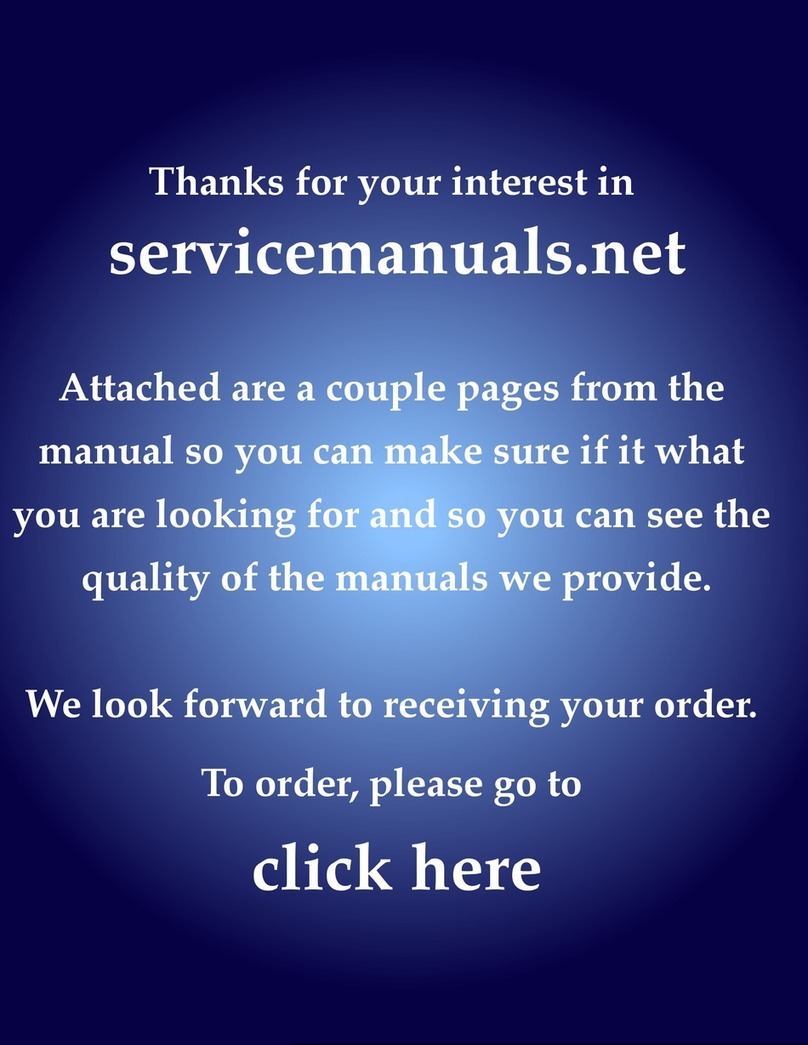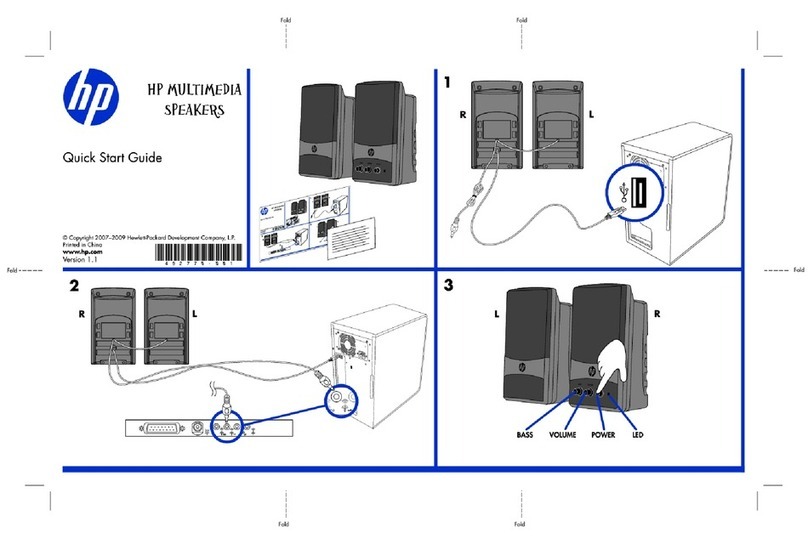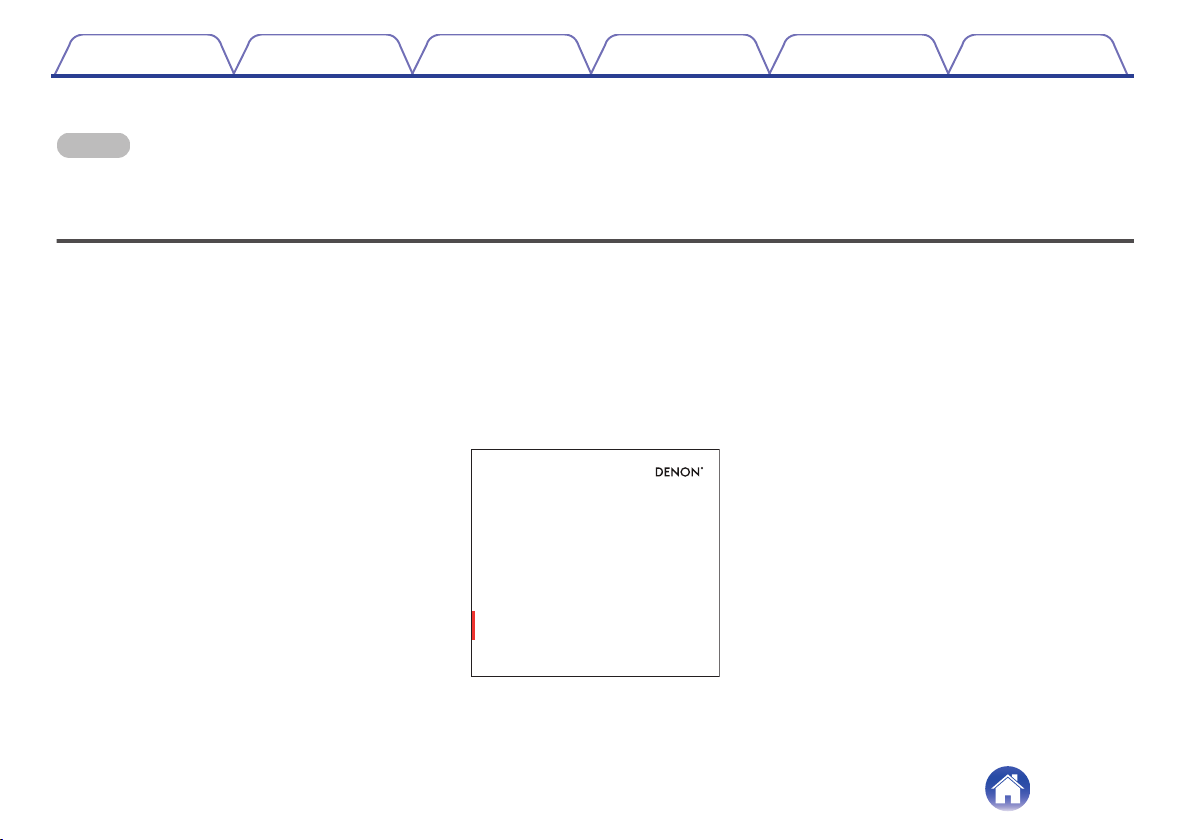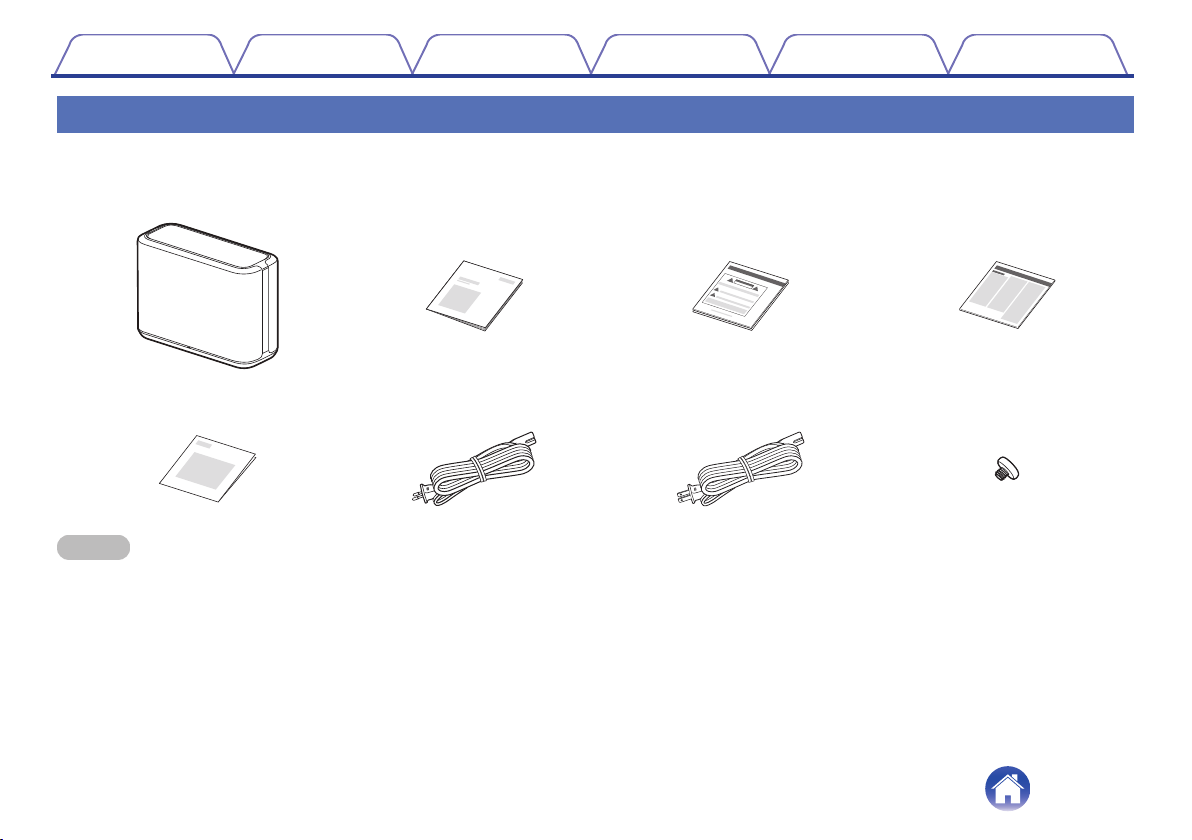Denon HOME 250 User manual
Other Denon Speakers manuals

Denon
Denon S-76HT User manual

Denon
Denon HOME 350 User manual
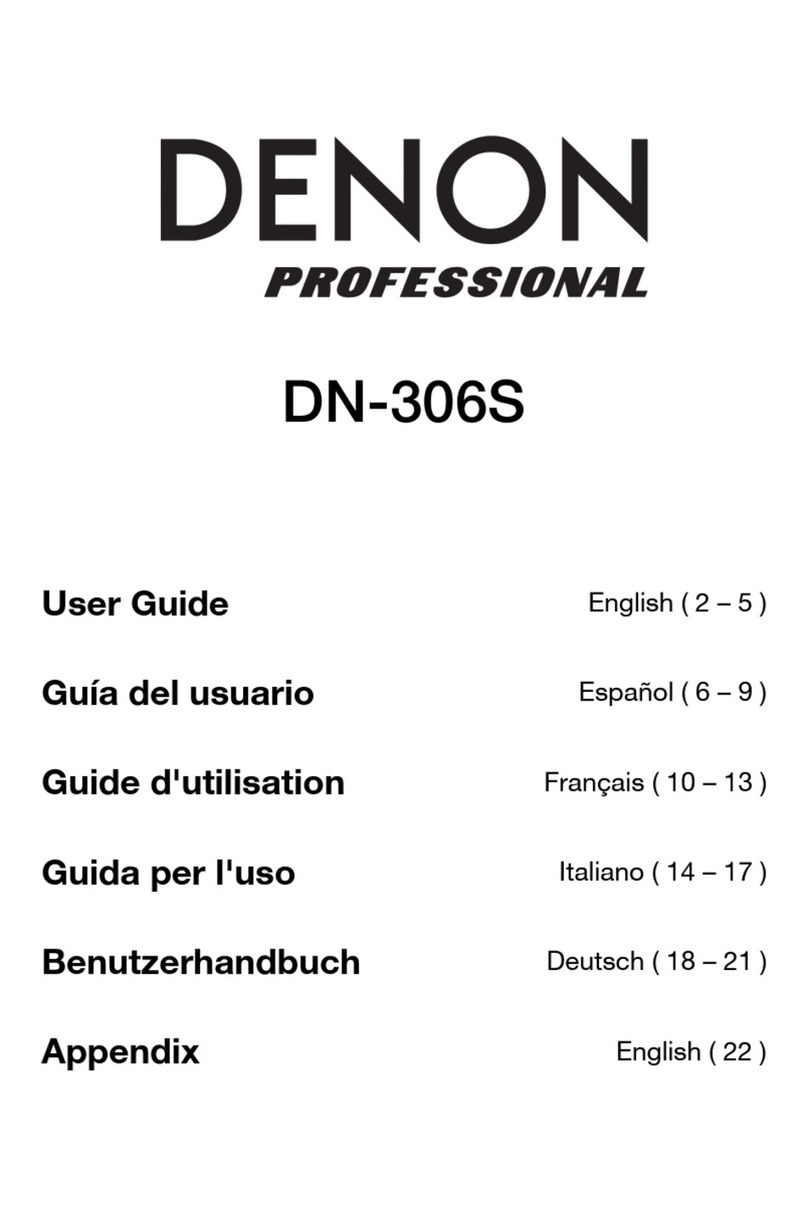
Denon
Denon DN-306S User manual
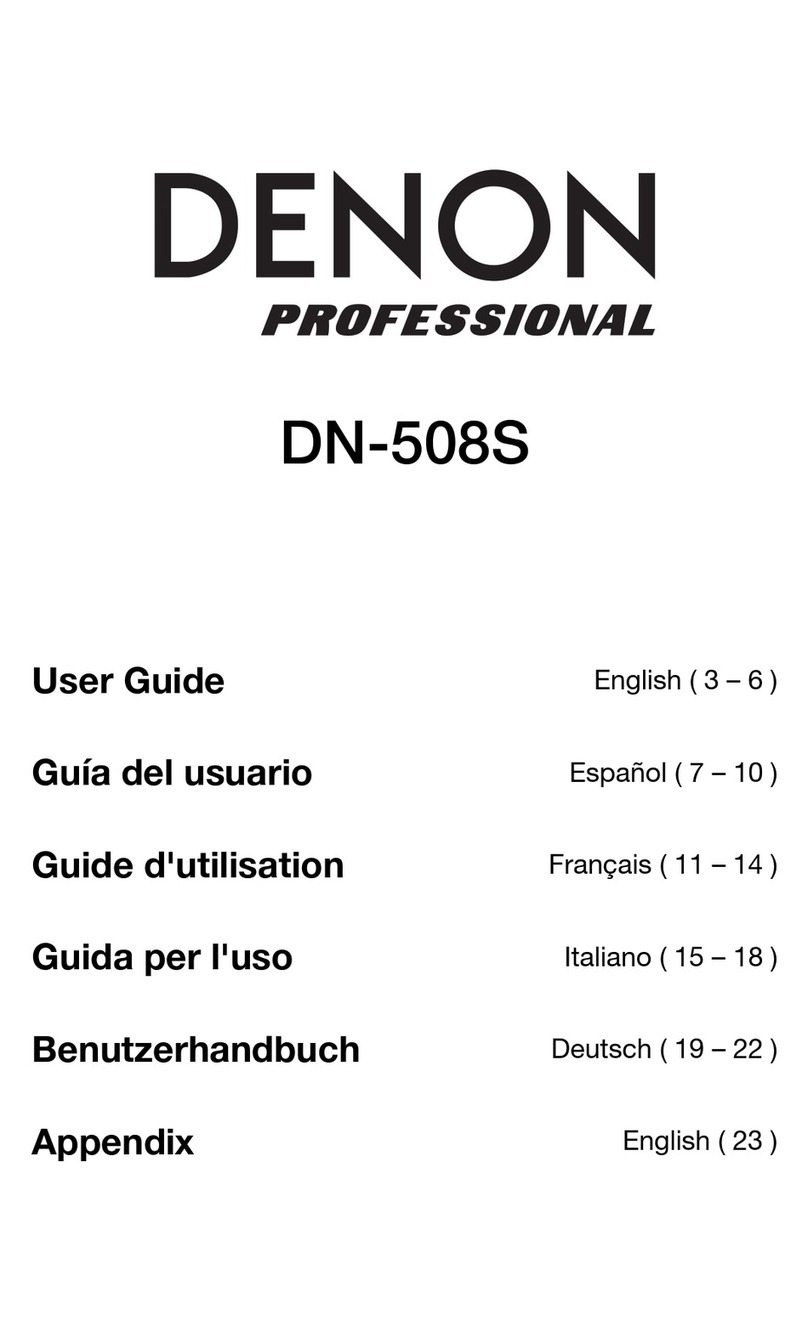
Denon
Denon DN-508S User manual

Denon
Denon Envaya DSB200BK User manual

Denon
Denon HEOS 1 User manual

Denon
Denon SC-T11R User manual

Denon
Denon DN-303S User manual

Denon
Denon DN-506S User manual

Denon
Denon HEOS 1 User manual

Denon
Denon HEOS 7 HS2 User manual

Denon
Denon Audio Commander User manual

Denon
Denon SC-C5L User manual

Denon
Denon HEOS 1 Go Pack User manual

Denon
Denon Heos 7 User manual

Denon
Denon HEOS HomeCinema User manual

Denon
Denon SC-X1000 User manual

Denon
Denon DHT-T100 User manual

Denon
Denon SC-F109 User manual

Denon
Denon SC-N10 User manual