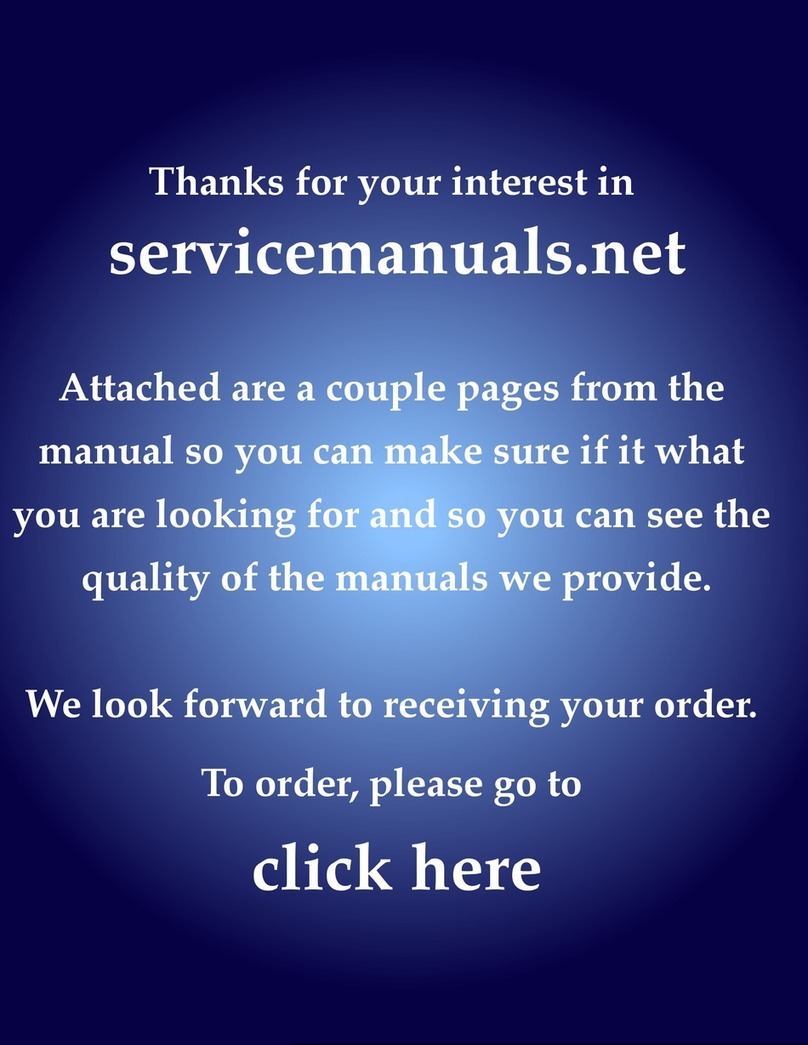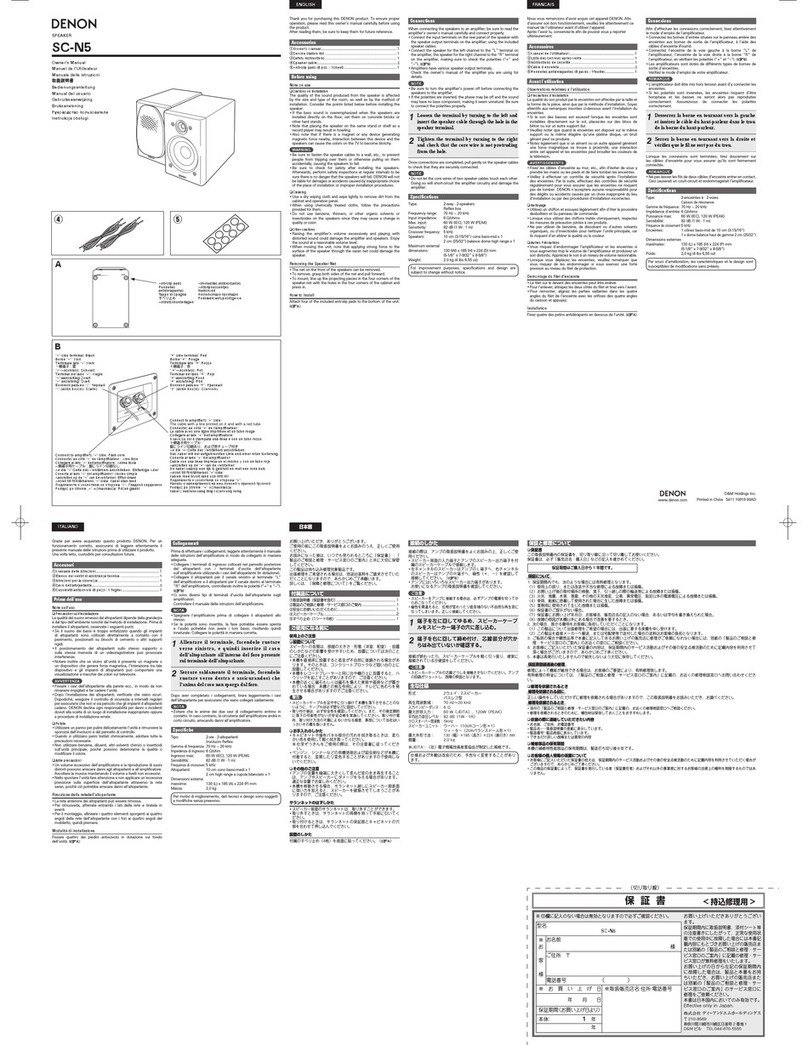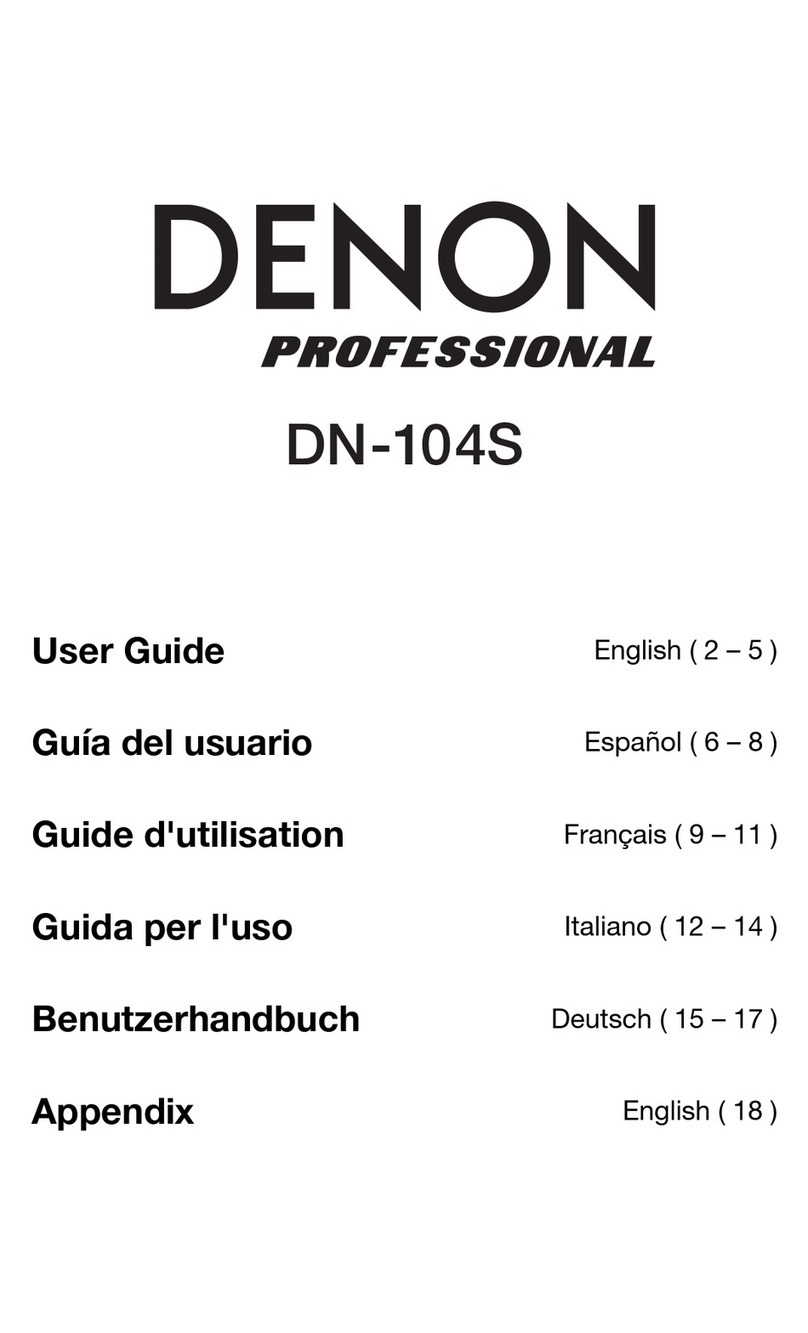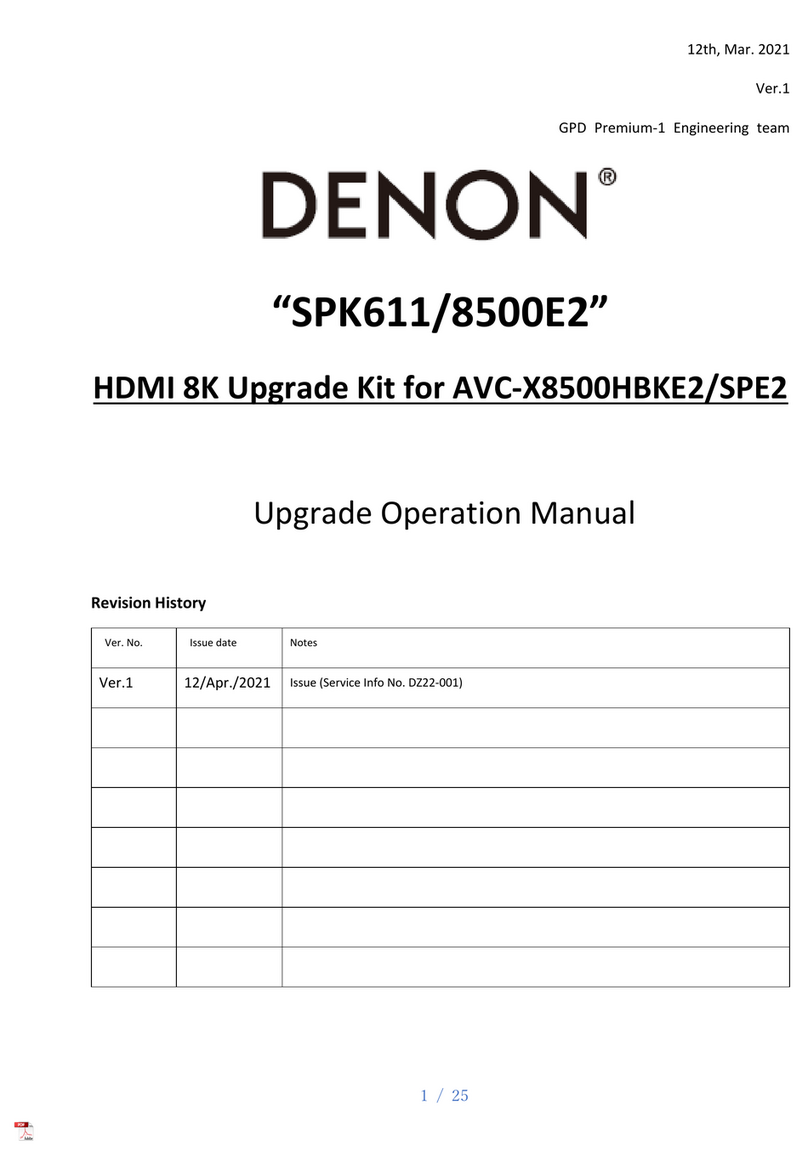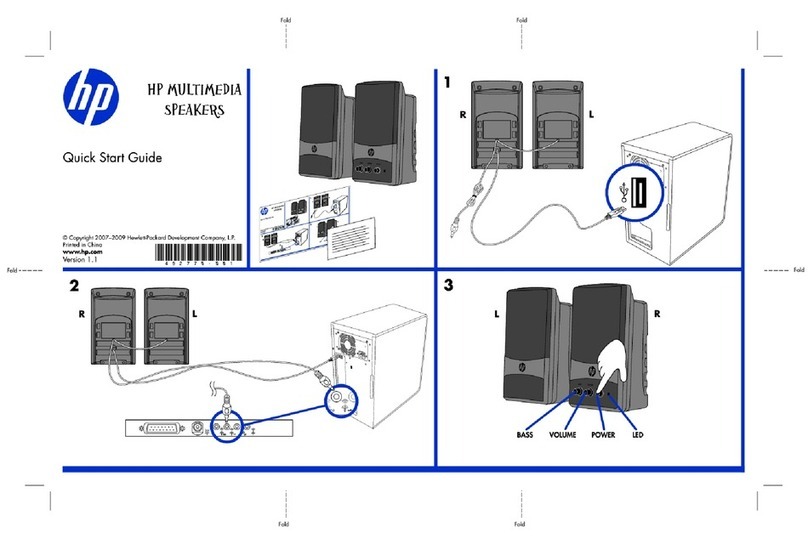6
Features
Front Panel
1. Display: Displays the Media Panel modes for
Bluetooth, USB, and SD.
2. USB Port: Connect your USB flash drive to play
MP3 and WMA music files.
3. SD Card Slot: Insert your SD card here to play
MP3 and WMA music files.
4. Media Panel: Controls for the Bluetooth, SD, and
USB sources. The Media Panel Mode source
symbol will illuminate when that source is playing.
5. Input Source Switch: Selects whether channel
5/6 will use SD/MP3/USB as the source or the
1/8” (3.5mm) / 2-Trk input.
6. Master Volume: This controls the overall level for
the channel inputs.
7. LED Meters: Shows the audio level of the
combined channel levels along with the Master
volume level. Turn the volume down if the LIM
(Limiter) LED lights up excessively.
8. FX On/Off: Press this button down to activate the
internal effects.
9. DSP Effects Knob: Select from the controller's
internal effects presets to apply to the channel
inputs.
10. FX Return: Adjusts the level of the signal being
sent from the internal DSP effects to the channels.
11. Level: Adjusts the signal gain for each channel.
12. Channel Peak LED: This LED will illuminate red if
the channel’s signal is clipping. If this occurs, turn
down the Level knob for that channel or press the
Pad button.
13. High EQ (Treble): Increases or decreases the high
(treble) frequencies at a range between -12dB to
+12dB.
14. Low EQ (Bass): Increases or decreases the low
(bass) frequencies at a range between -12dB to
+12dB.
15. FX/Aux: Controls the amount of the signal that is
sent to the internal effects processor and the Aux
Out.
16. Pad: Press this button in to reduce high input signals (such as from closely mic'ed instruments during
a performance) to avoid clipping the channel.
17. Mic Input (XLR): Connect dynamic microphones to the XLR inputs. Control the volume of these
inputs using the Level knob.
18. 1/4” (6.35mm) Line Input: Connect a line-level device here, such as a keyboard or drum machine.
19. Stereo 1/8” (3.5mm) Input: Connect a line-level device here, such as a CD player, computer
soundcard, smartphone, media device, etc.
20. L/Mono / Right: Connect a line-level device, such as a keyboard, drum machine, etc., to this stereo
channel. For mono sources, connect to only the L/Mono input.
21. 2-Trk In: Connect the outputs of an external device to these inputs using standard RCA cables. This
can be used to connect to a CD player or mobile device (laptop, tablet, mobile phone etc.).
22. 2-Trk Out: Route the signal into a tapedeck, computer soundcard, or a portable recorder.
23. Aux Out: Sends the FX/Aux signal to an outboard device.
24. External Insert Effects: Connect to an external equalizer or compressor using “Insert Y-cables”.
When an external processor is inserted into the jack, the stereo signal will be sent out after the Master
level and returned into the stereo mix before the amplifier.
11