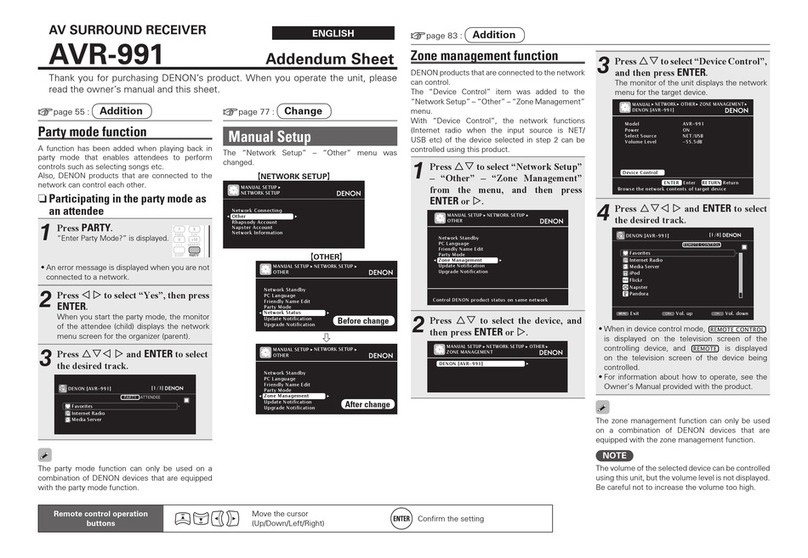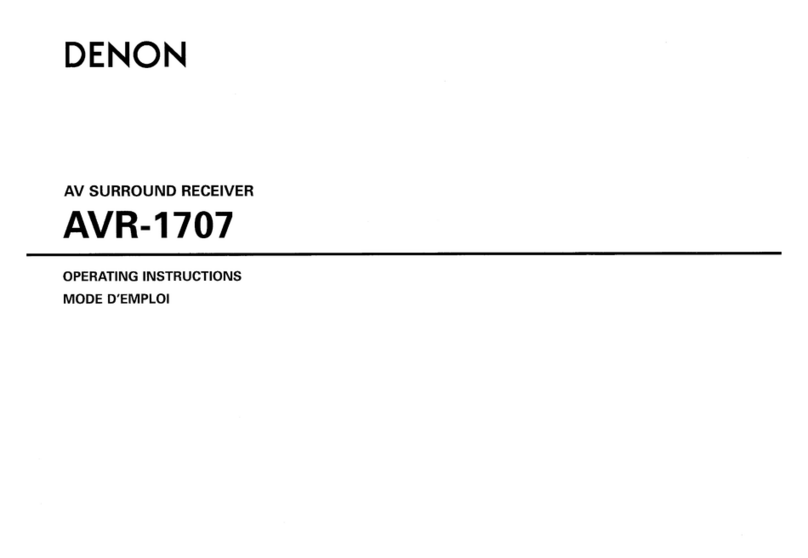Denon AVR-X2700H User manual
Other Denon Stereo Receiver manuals

Denon
Denon AVR-3808CI User manual

Denon
Denon AVR-X3200W User manual

Denon
Denon AVR-2106 User manual

Denon
Denon DRA-697CIHD - Premier AM/FM Stereo User manual

Denon
Denon AVR-1082 User manual

Denon
Denon AVR-591 User manual

Denon
Denon AVR 3802 User manual
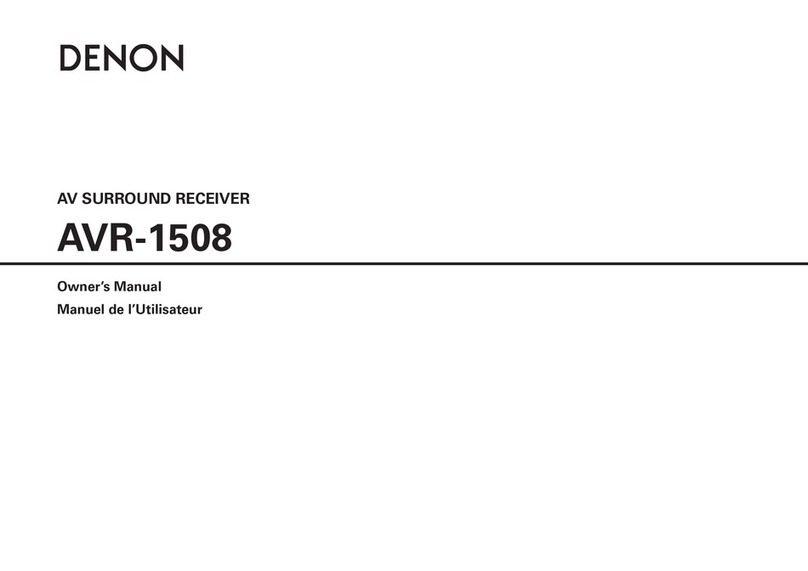
Denon
Denon AVR-1508 User manual
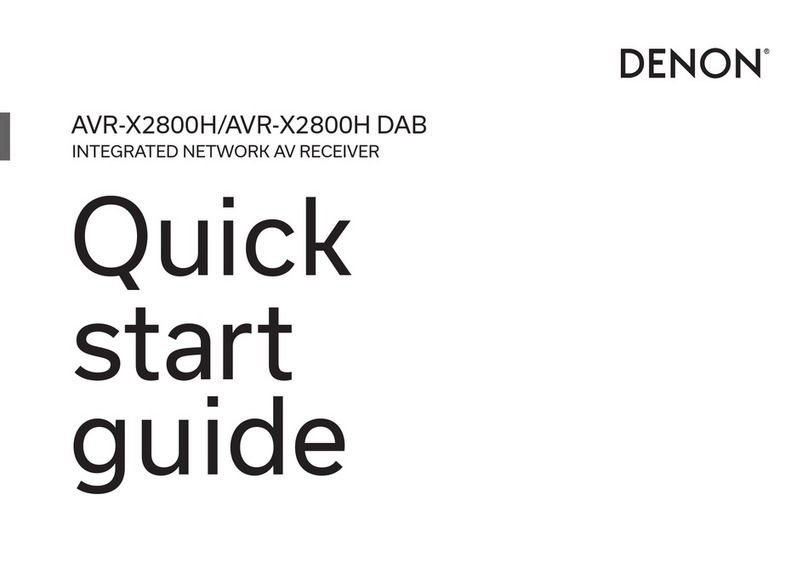
Denon
Denon AVR-X2800H User manual

Denon
Denon AVR-982 User manual

Denon
Denon AVR-A110 User manual

Denon
Denon AVR-1404 User manual

Denon
Denon AVR-S530BT User manual

Denon
Denon AVR-2801/981 User manual

Denon
Denon AVR-X2100W User manual

Denon
Denon AVR-982 User manual
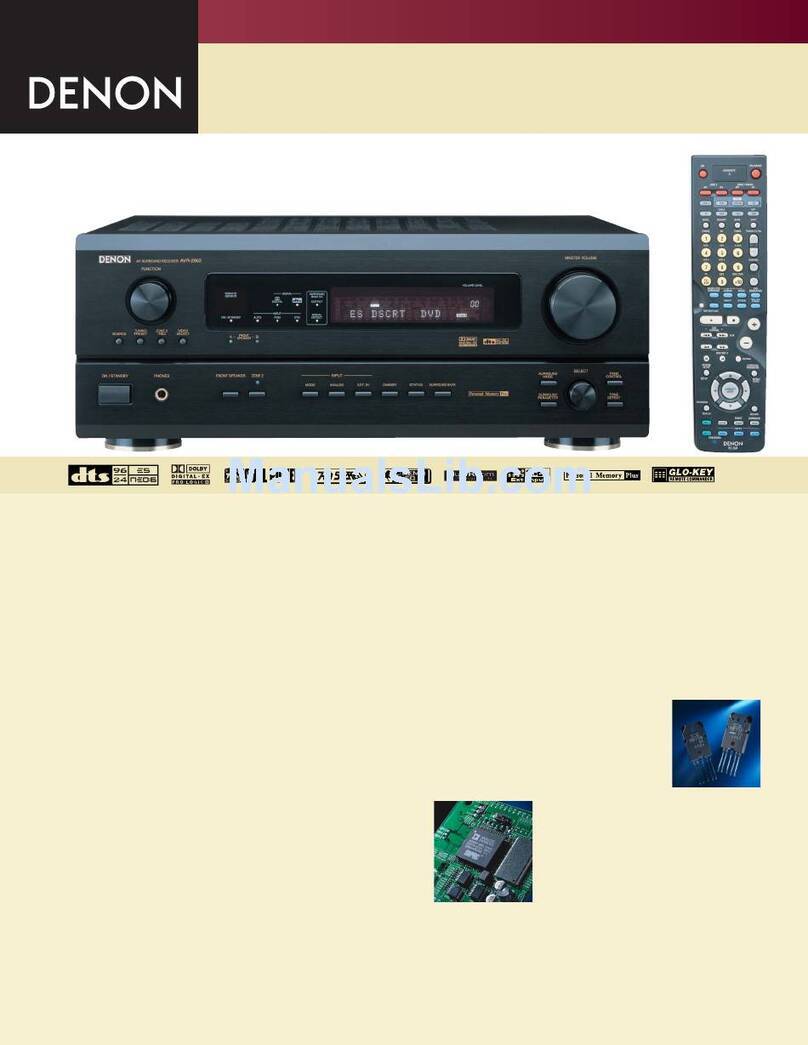
Denon
Denon AVR-983 User manual

Denon
Denon AVR 2808CI - AV Receiver User manual

Denon
Denon DRA-900H User manual
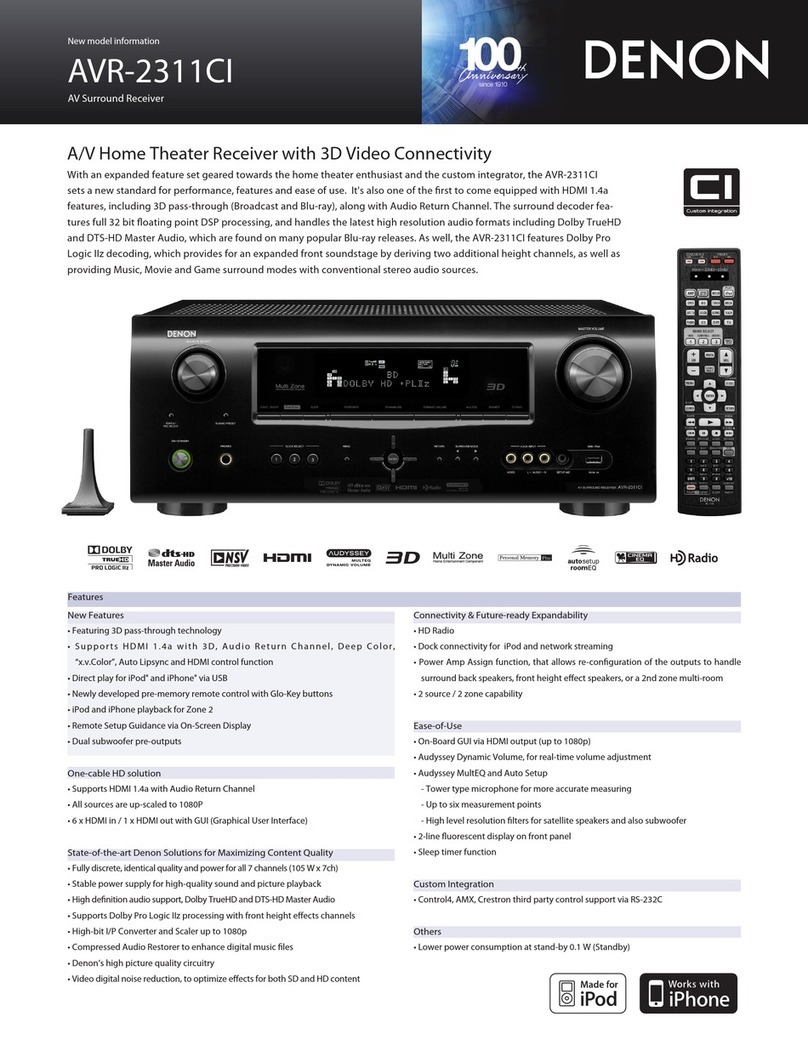
Denon
Denon AVR-2311CI User manual
Popular Stereo Receiver manuals by other brands

Sony
Sony STR-DE535 - Fm Stereo/fm-am Receiver operating instructions

Pioneer
Pioneer SX-1000TA operating instructions

Yamaha
Yamaha MusicCast TSR-5B3D owner's manual

Sony
Sony STR-DG500 - Multi Channel Av Receiver Service manual

Sherwood
Sherwood Newcastle RX-770 operating instructions

Panasonic
Panasonic AJSD955B - DVCPRO50 STUDIO DECK Brochure & specs