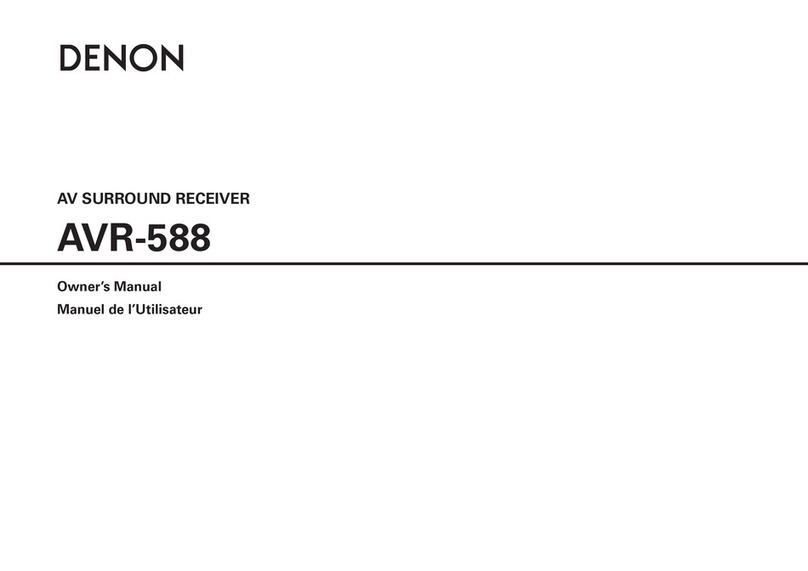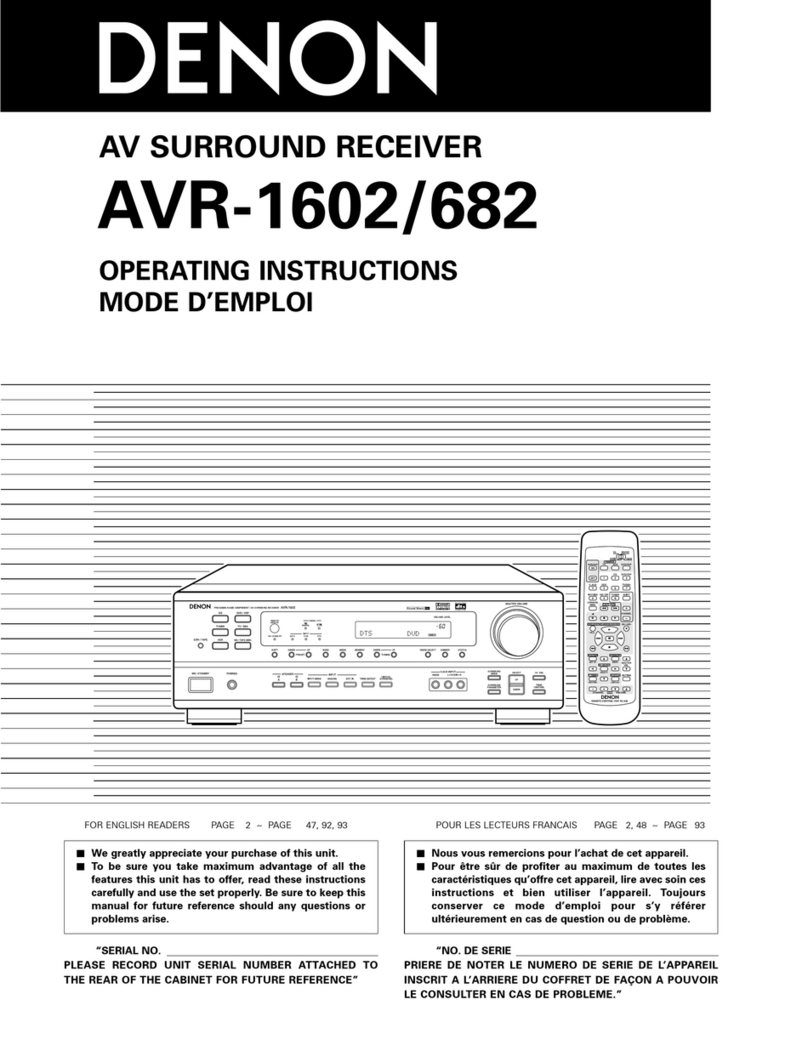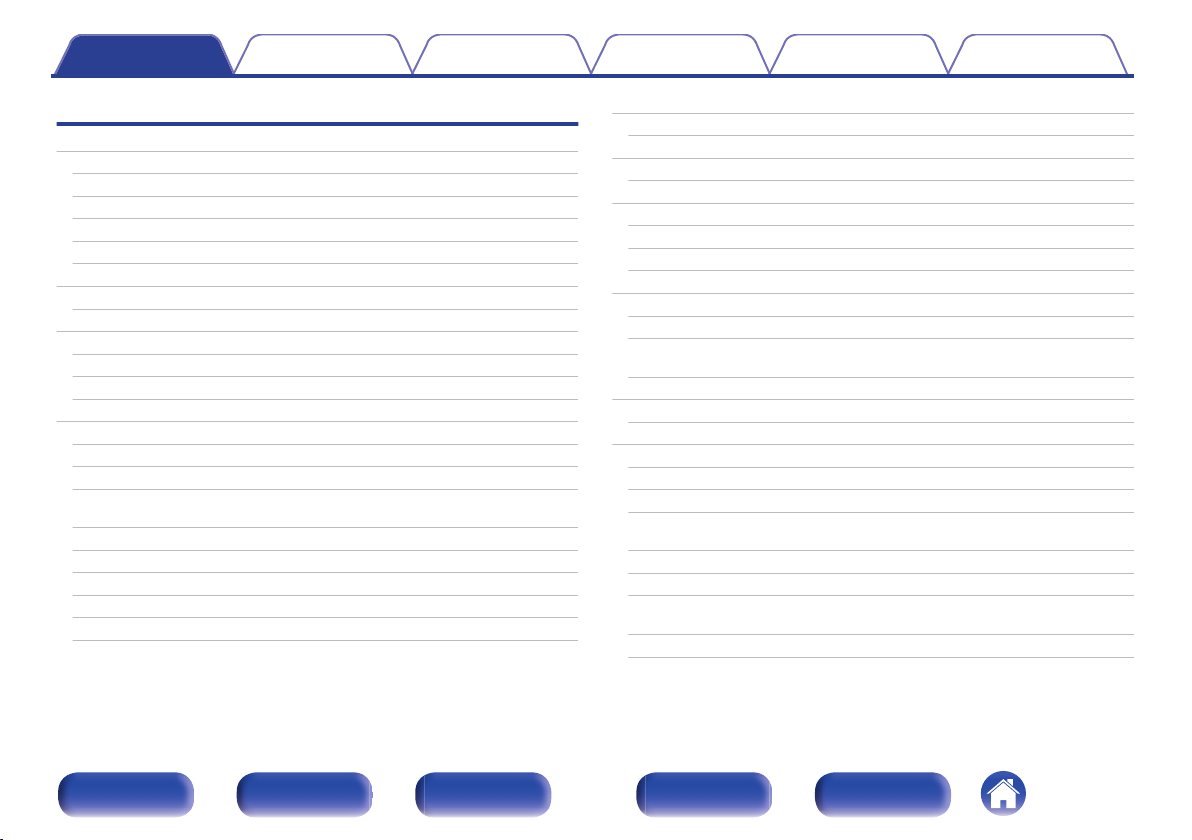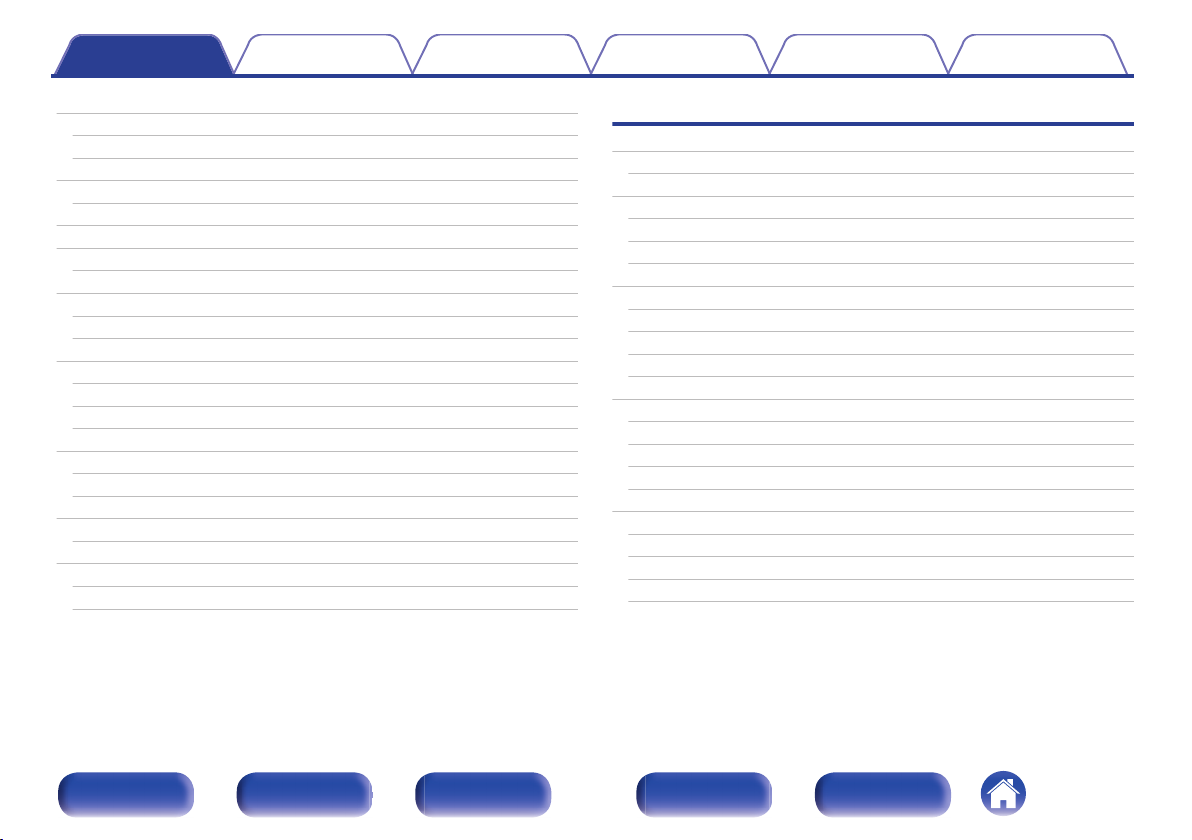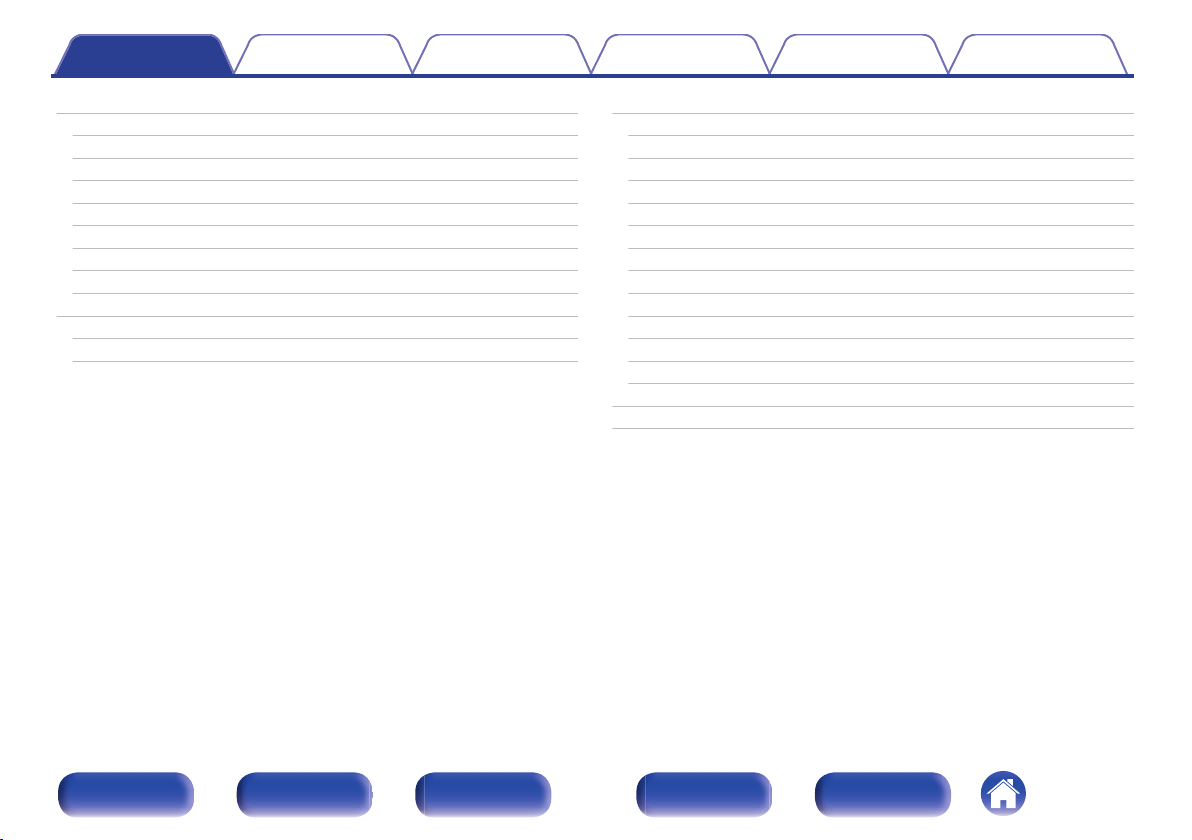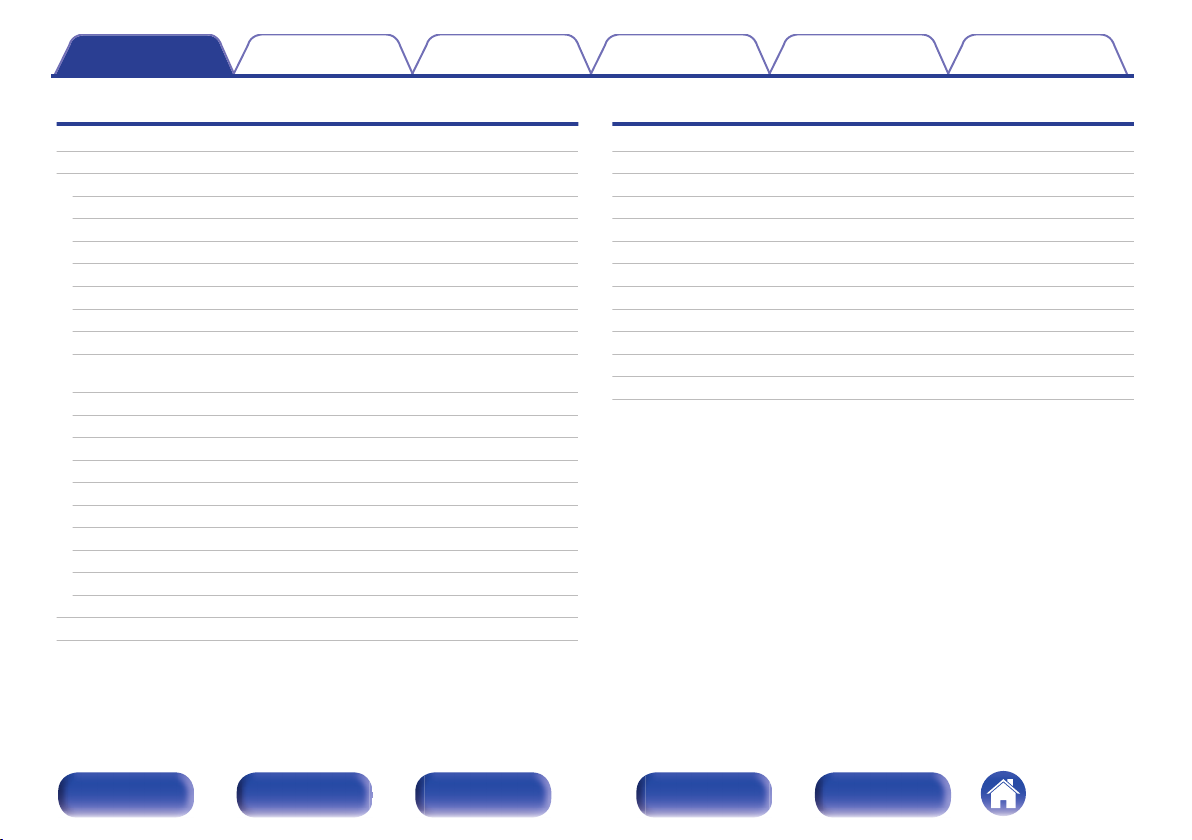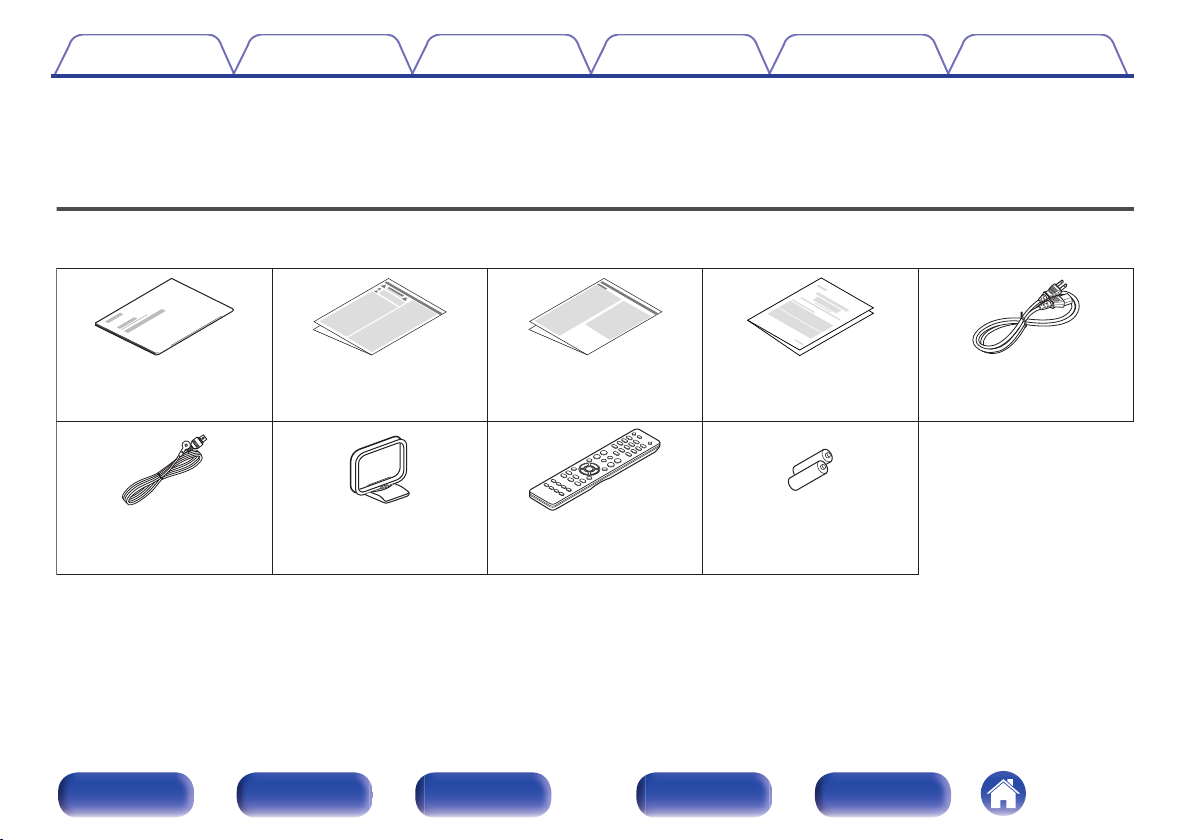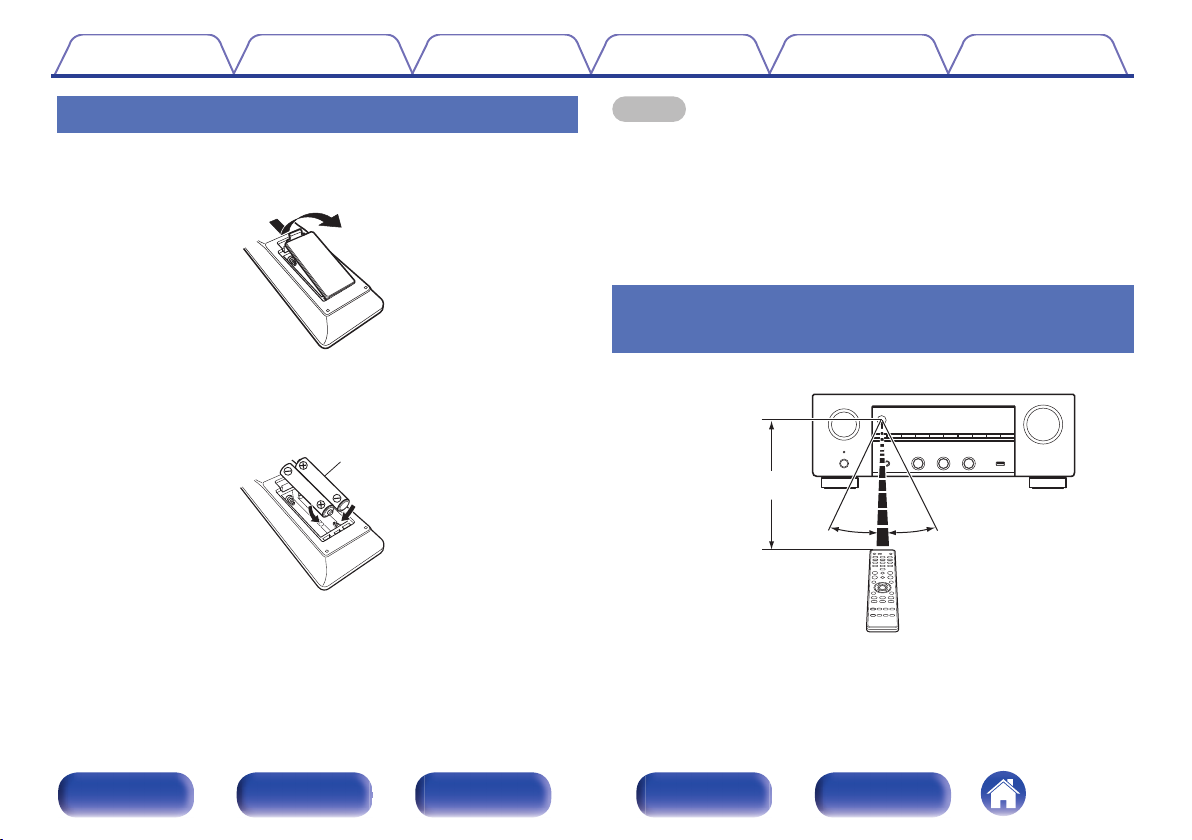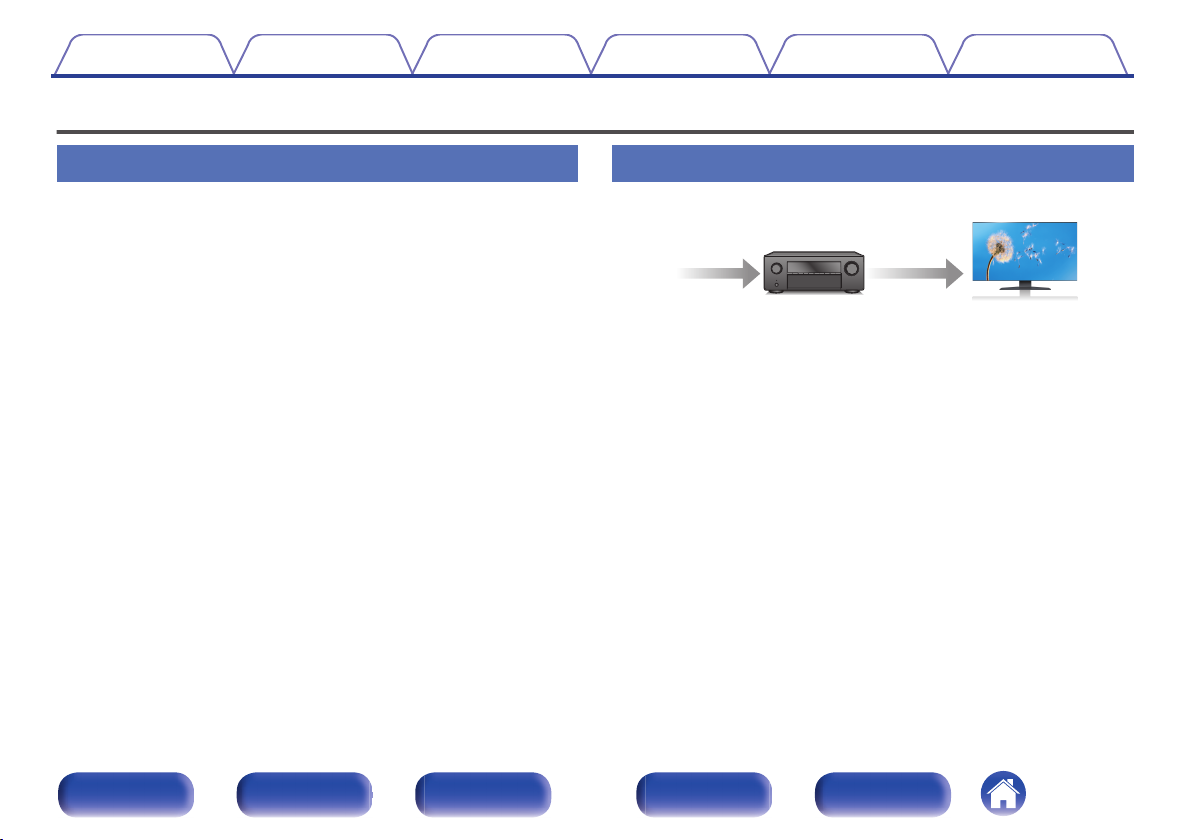Denon DRA-800H User manual
Other Denon Stereo Receiver manuals
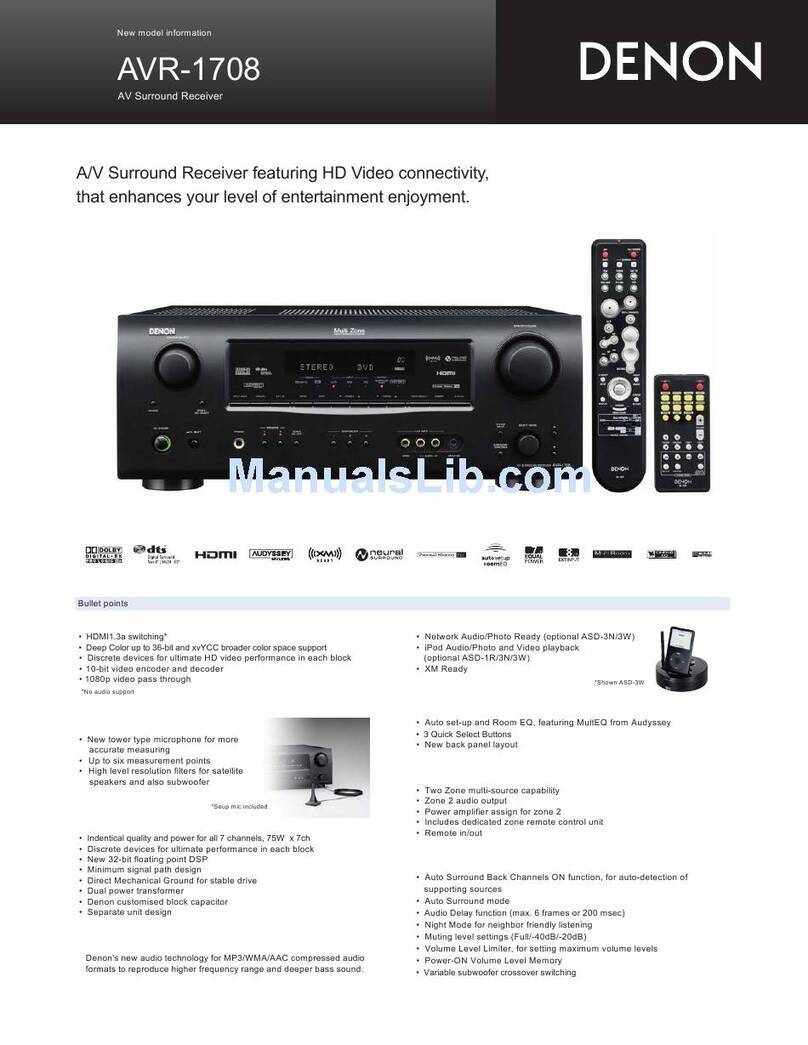
Denon
Denon AVR-1708 User manual

Denon
Denon AVR-886 User manual

Denon
Denon AVR-2105 User manual
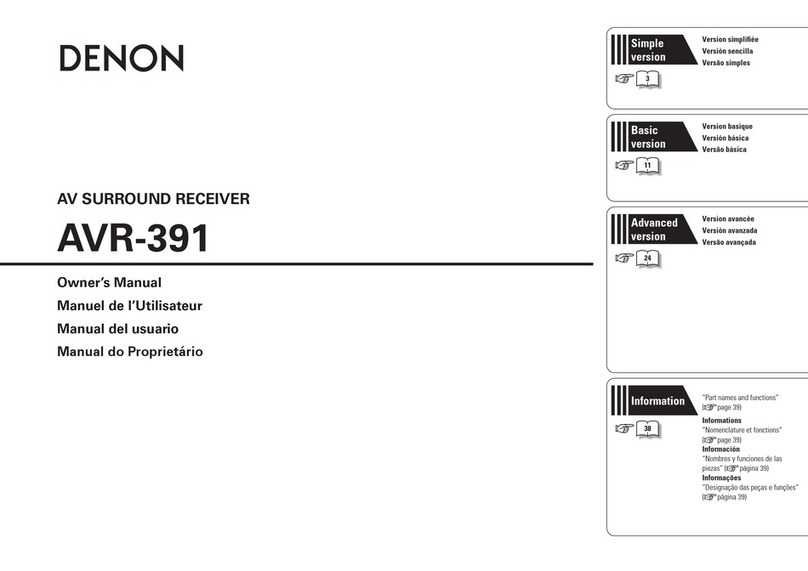
Denon
Denon DHT-391XP User manual

Denon
Denon AVR-2105 User manual

Denon
Denon AVR-786 User manual

Denon
Denon AVR-1506 User manual

Denon
Denon AVR-550SD User manual

Denon
Denon AVR-X3400H User manual

Denon
Denon AVR-1803 User manual

Denon
Denon AVR-S500BT User manual

Denon
Denon AVR 1709 - AV Receiver User manual

Denon
Denon DRA-395 User manual

Denon
Denon AVR-5803/AVR-5803A User manual

Denon
Denon AVR-S640H User manual

Denon
Denon AVR-2311CI User manual

Denon
Denon AVR-X2300W User manual

Denon
Denon AVR-3805 User manual

Denon
Denon AVR-884 User manual

Denon
Denon AVR-X3200W User manual
Popular Stereo Receiver manuals by other brands

Sony
Sony STR-DE535 - Fm Stereo/fm-am Receiver operating instructions

Pioneer
Pioneer SX-1000TA operating instructions

Yamaha
Yamaha MusicCast TSR-5B3D owner's manual

Sony
Sony STR-DG500 - Multi Channel Av Receiver Service manual

Sherwood
Sherwood Newcastle RX-770 operating instructions

Panasonic
Panasonic AJSD955B - DVCPRO50 STUDIO DECK Brochure & specs