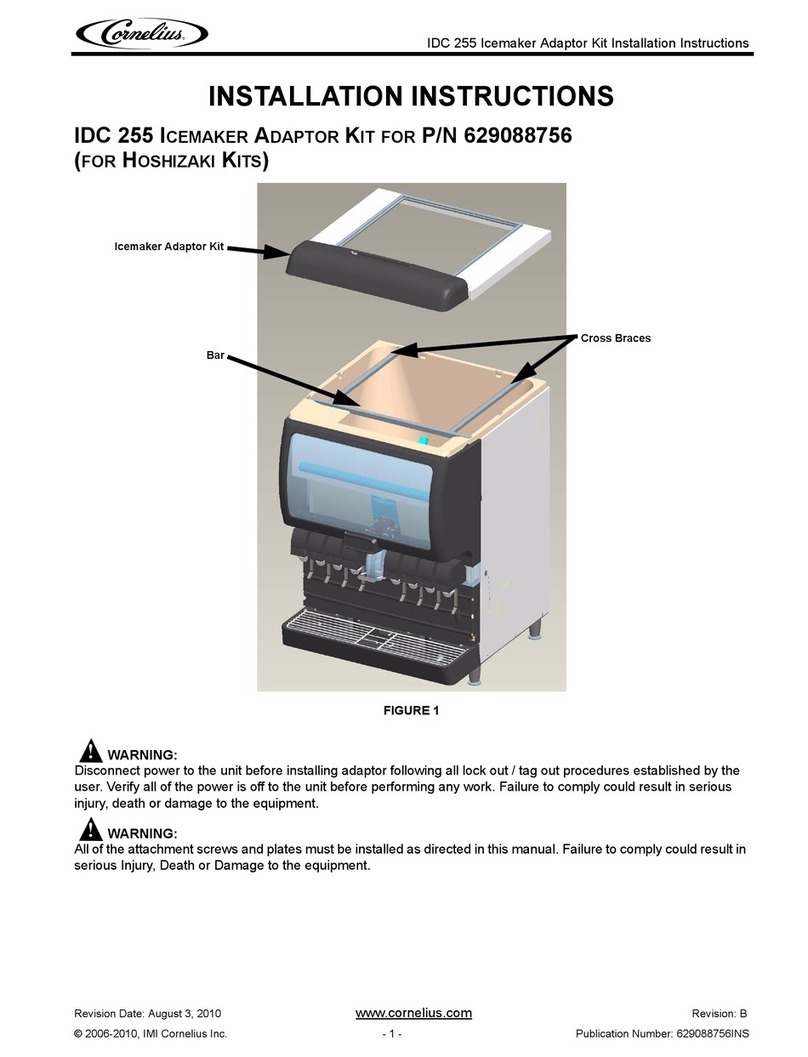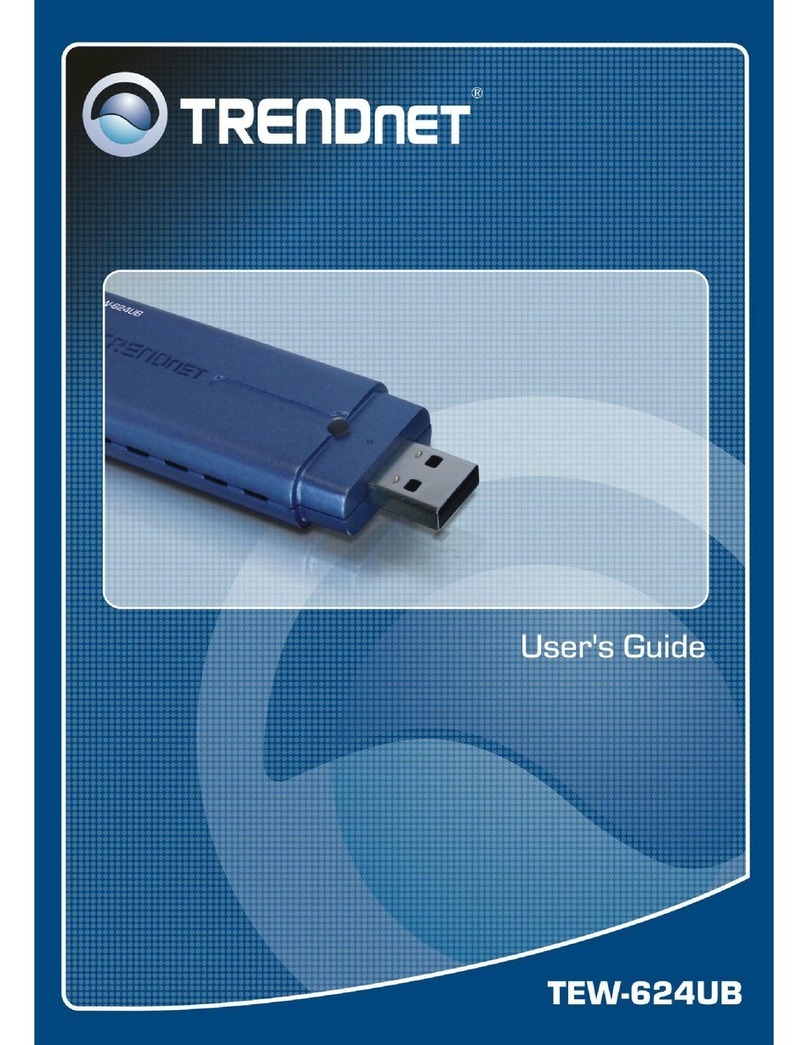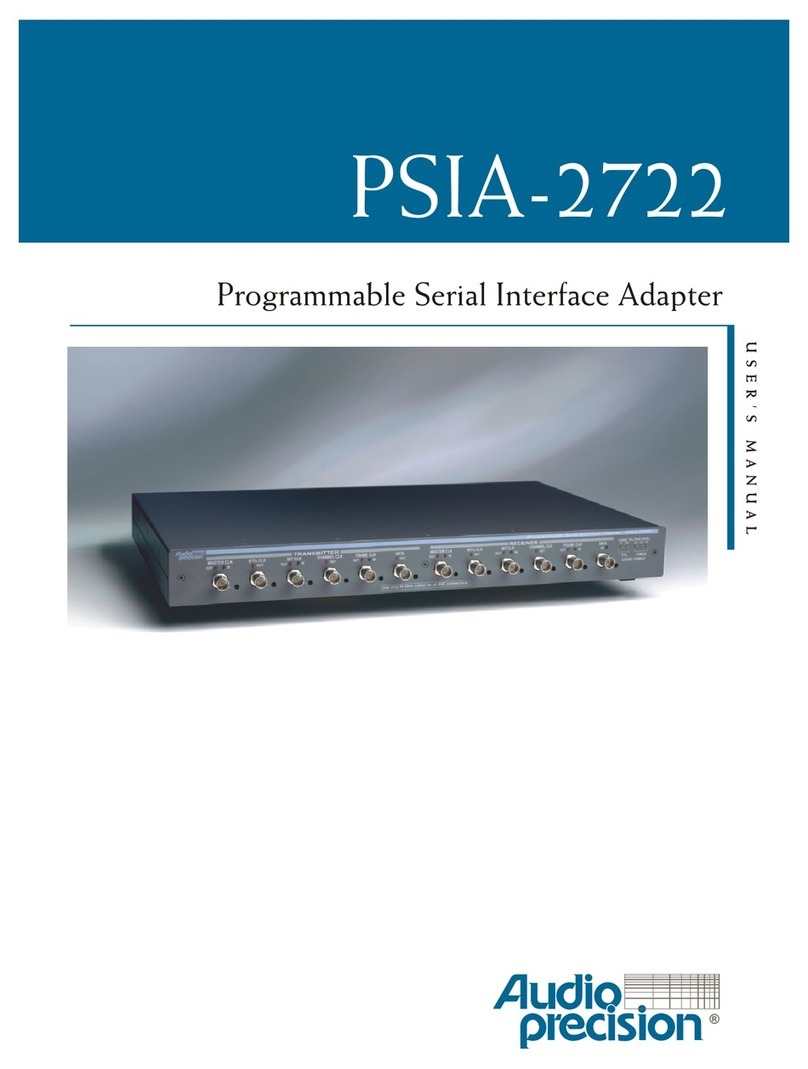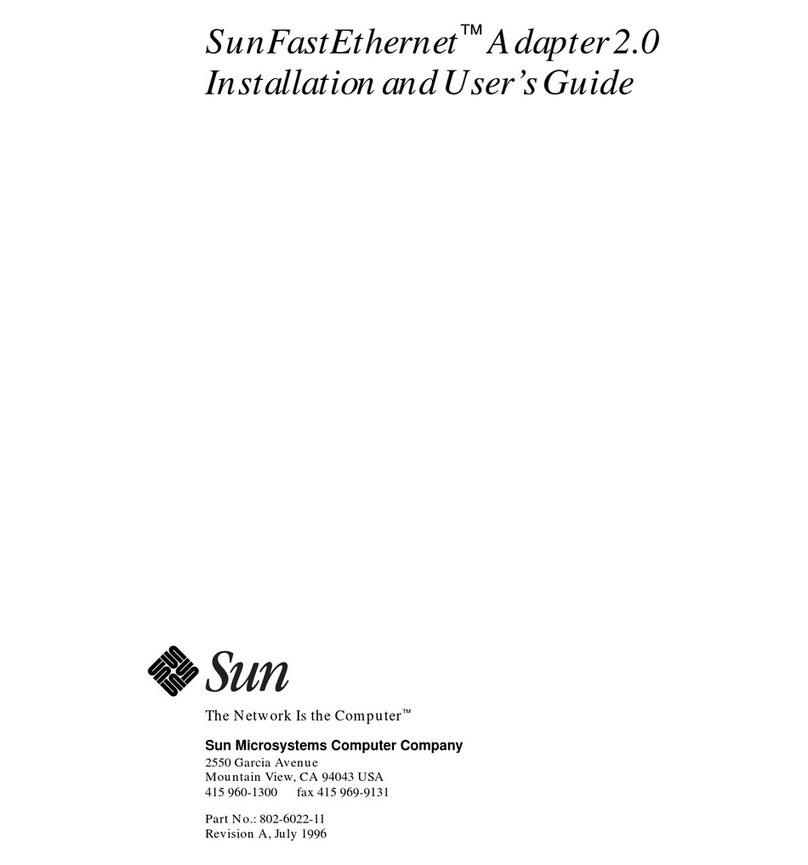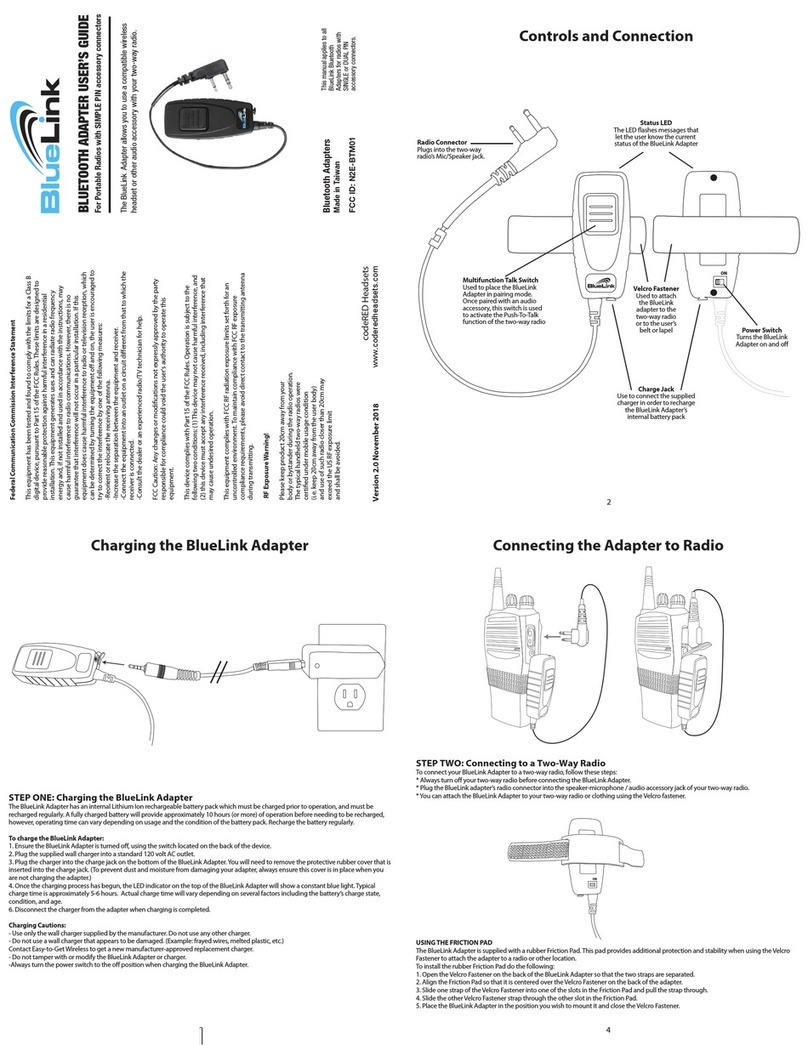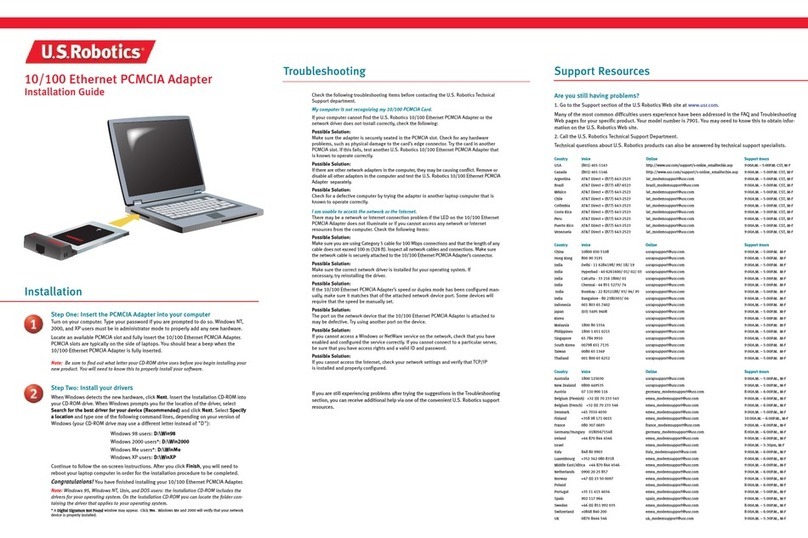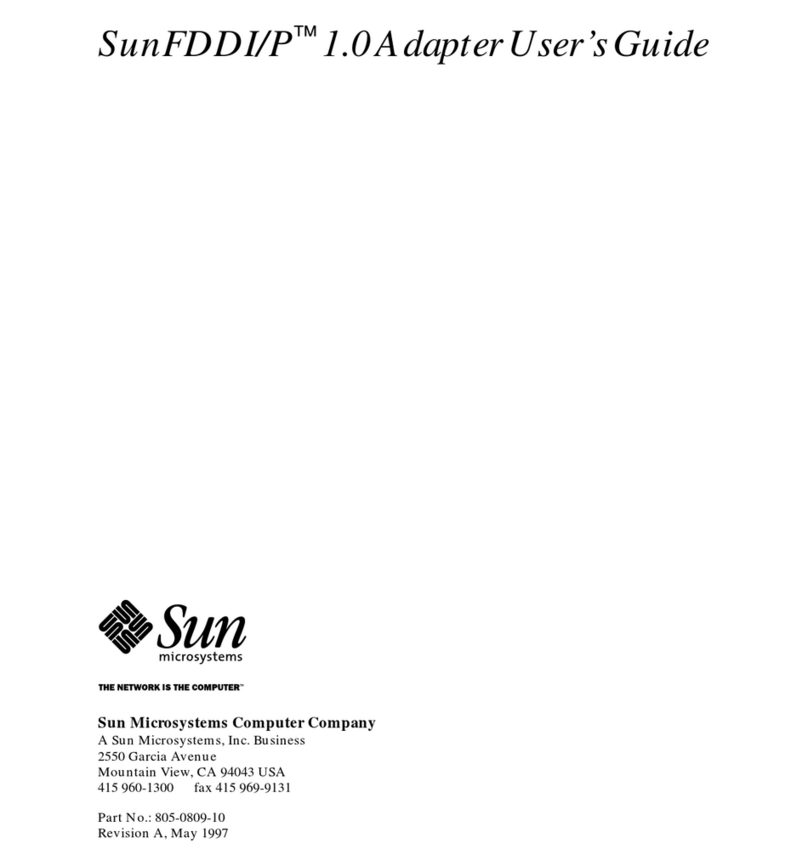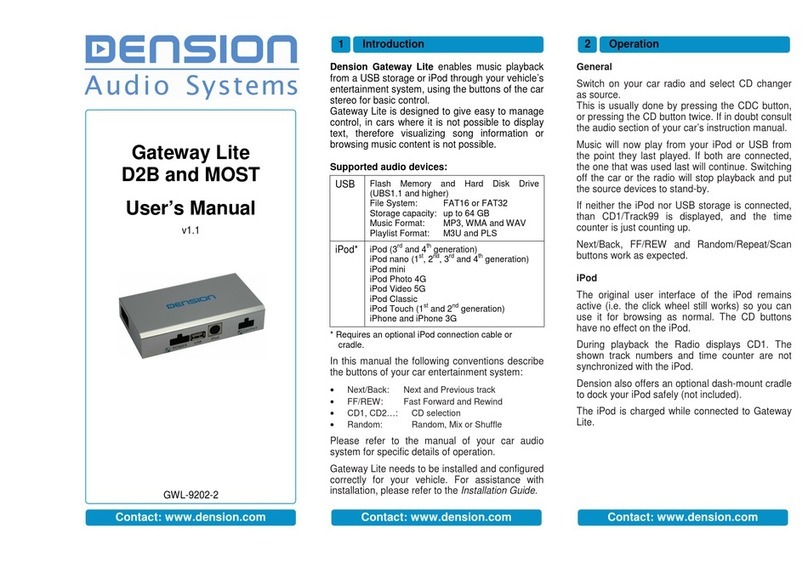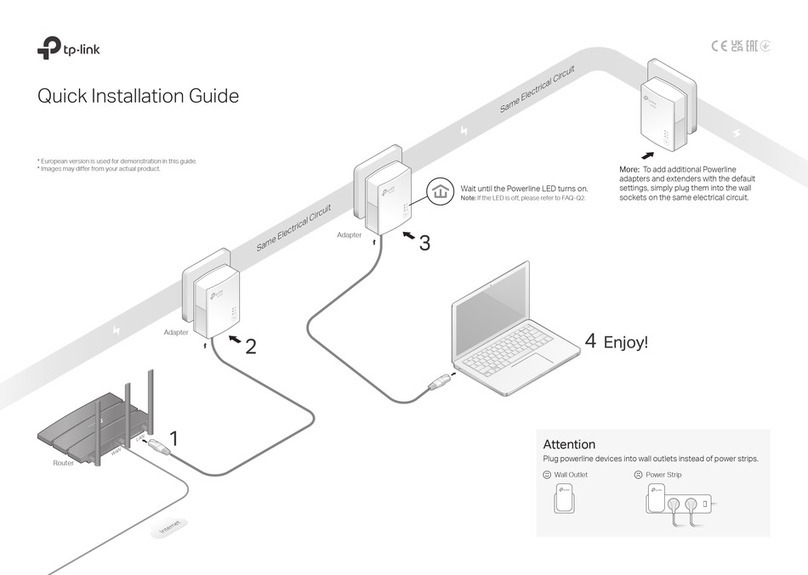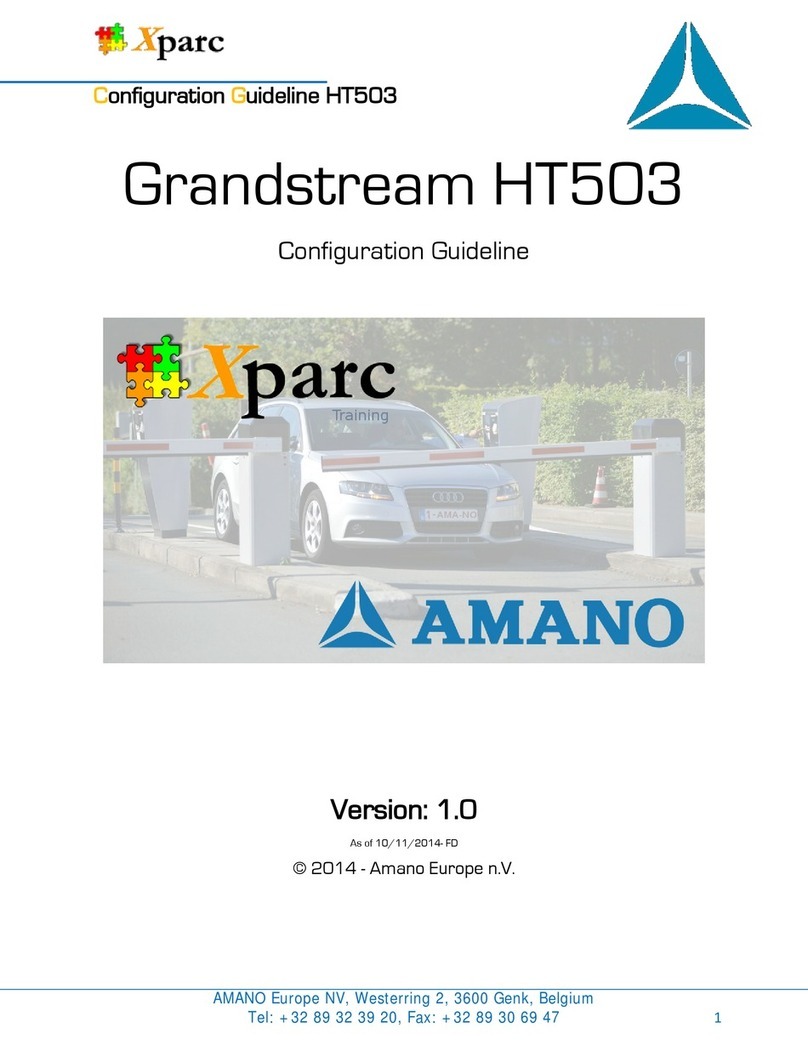3 Connection
The below diagram depicts how the different
modules connect to the Gateway Five.
Connect the 18 way micro-fit to the Car side of the
Gateway Five module.
The Connector port allows easier access to the
USB and Aux connections of the gateway, and
provides a bypass switch and an easy reset
option. The iPod connection and charging is
possible directly through the iPod Dock Cable or
an iPod Cradle (not included).
The Connector port
Please fix the connector port in a position where
the user can access the inputs, and leave
sufficient room for attaching USB storage devices.
The dock cable or the cradle can also be fitted at
this stage. These can either be run to the Glove
box or centre console.
4 Installation
You can find dip switches on the bottom of the
Gateway Five. These are factory set according to
the car type and software version. Please do not
change these settings, as in that case the
Gateway Five will not function in your car.
The Bluetooth Dongle
The Bluetooth dongle is factory inserted to the
relevant USB port. Please do not remove or
replace the original dongle.
Fitting the microphone
The microphone will work best when it is kept
away from all noise sources (open windows or
speaker) and close to the speaker. So the best
place to ensure perfect sound is to install at the
light cluster or rear view mirror in the centre of the
wind screen. There are clips that help you to do
this.
The optimal place for the microphone depends on
many factors, so it is recommended that you try
different installation places before finally mounting
the microphone.
Test and refit
Before you refit the head unit, test the Gateway
Five with your car audio, making sure all
connections are correct and that you have full
functionality.
Note: If during testing you notice any changes
or inconsistencies in the way the car's
electrical system operates, disconnect the
Gateway product immediately and consult
your dealer.
When you have tested everything, refit your head
unit. Take care not to trap any wires or the
Dension product. We supply cable ties to mount
the Gateway Five module.
Refit is the reversal of the removal process for
your specific vehicle, as per your manufacturer's
instructions.
Warning! Do not trap the cables, or leave them
in a position where they may become trapped
after refitting the head unit.
5 Disclaimer
Disclaimer
All photos/illustrations are for representation
purposes only and may differ visually from the
equipment in your vehicle. Information correct at
time of going to print E. & O. E. Dension Audio
Systems Ltd. and it's registered partners cannot
be held liable for any damages caused by the
incorrect installation of any Dension product