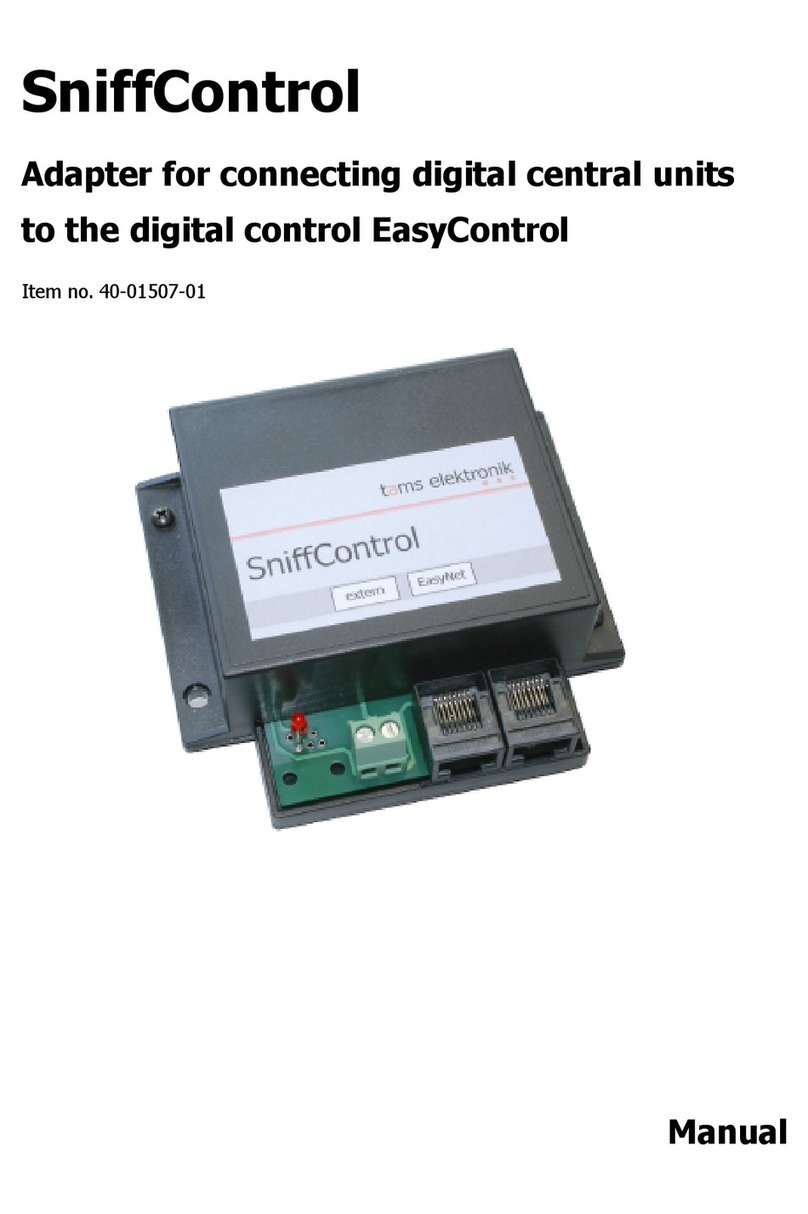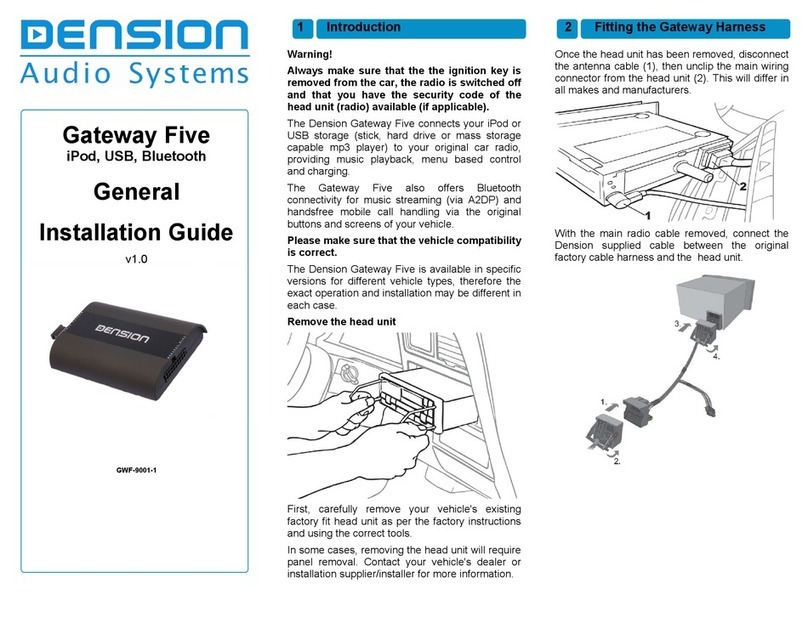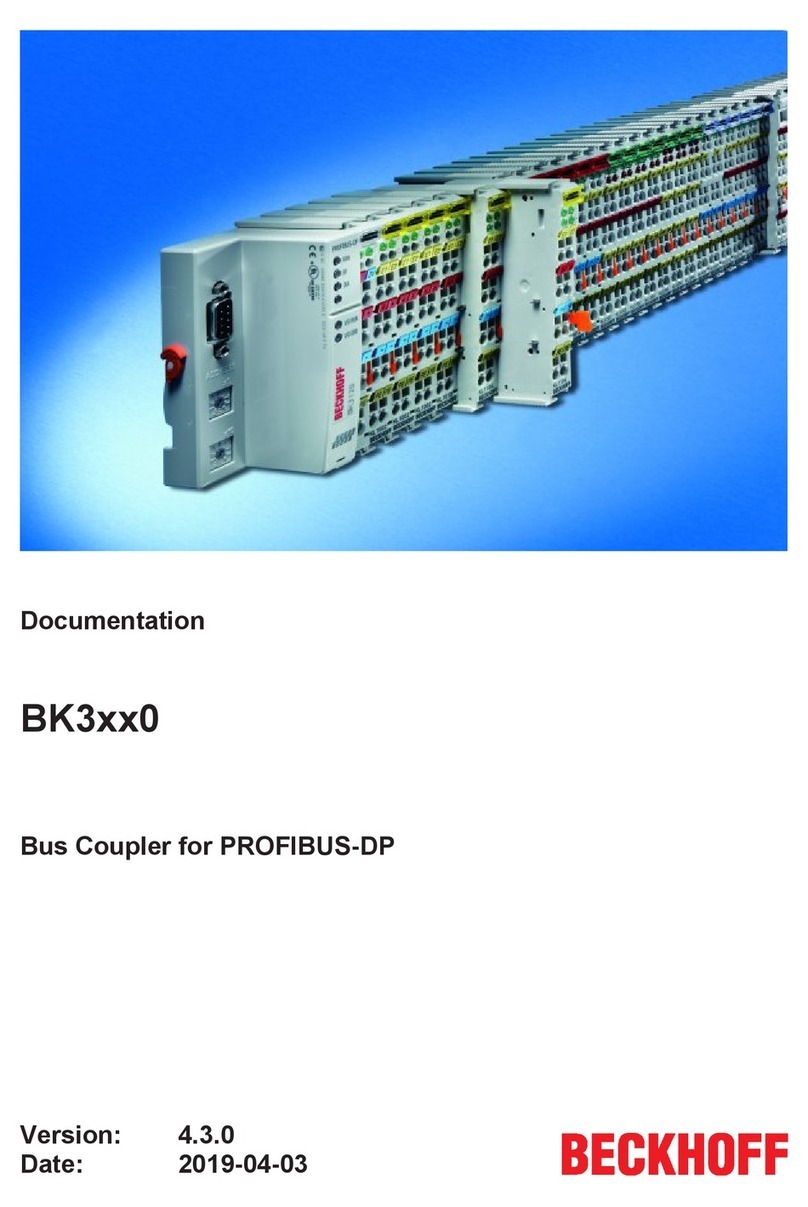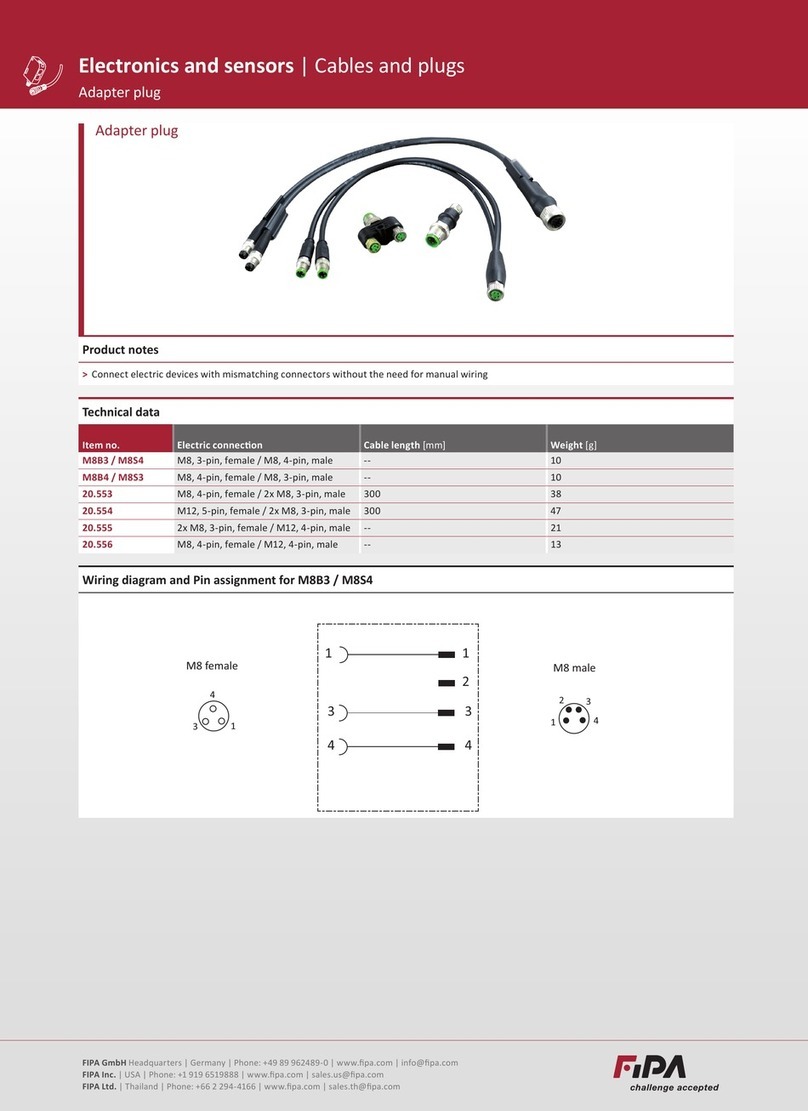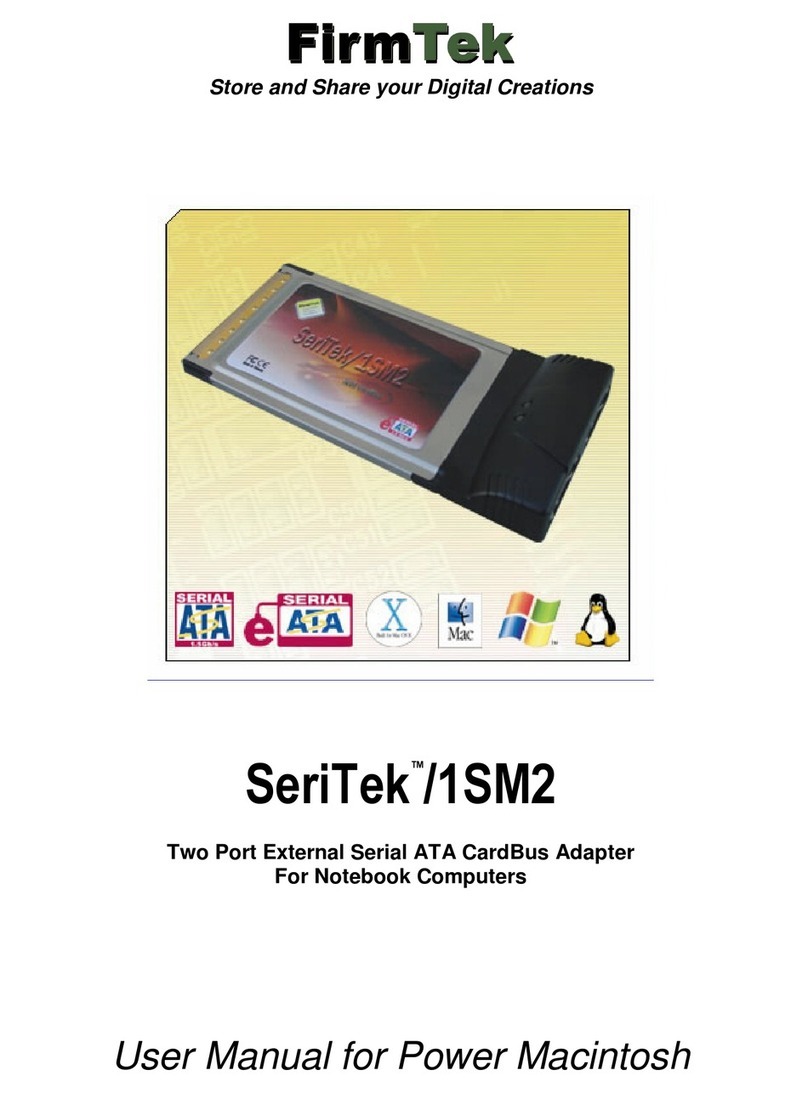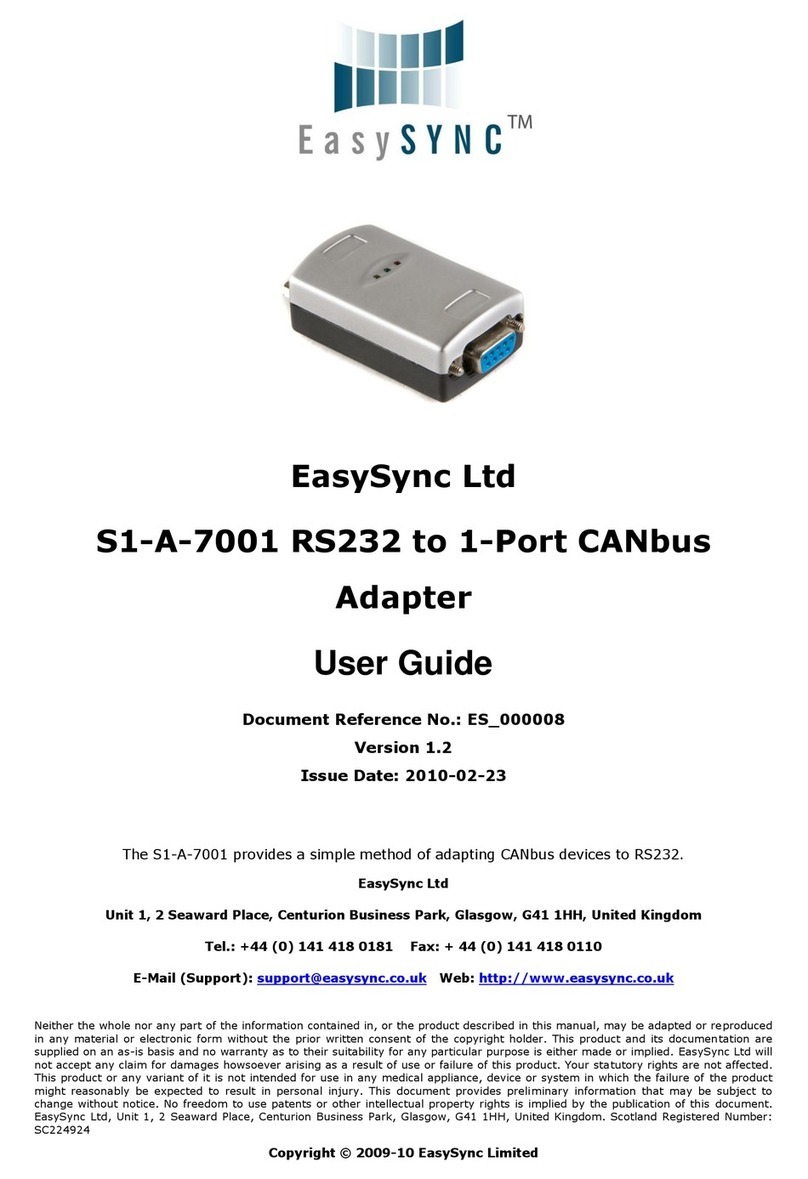2 Operation (continued)
USB
When the USB storage is inserted the first time,
the Gateway will start Play_All on the whole
content.
You can choose Playlists or Folders stored in the
root directory by using the CD selection buttons.
Playlists and Folders are linked to the CD#
buttons: first playlist assigned in alphabetical
order, then folders follow similarly.. E.g. CD1 is
assigned to the first playlist, CD2 to the second,
and so on.
During playback the Radio displays CD and Track
numbers and the elapsed time of the actual song.
Tips and Tricks:
•You can easily define how the CD selection
buttons get assigned by naming the Folders or
Playlists as: 1-Rock, 2-Blues, 3-Latin, etc.
•If you want to listen to the whole content of a USB
storage again in Play_All mode, just remove it
during playback, and re-insert it after a few
seconds. Play_All will start again.
Alternatively you may also create a playlist with all
songs, and start it with a CD# button.
•Play_All combined with Random gives you the
chance to find music that suits your mood. Start by
playing songs randomly. If a song does not fit your
mood, press Next. If you particularly like a song,
play the whole of that Folder by pressing Next and
Back within 1 sec.
When the playback of the last song in the Folder is
finished, Gateway returns to Random.
3 Service your car (Bypass mode)
Certain vehicles have complex system
management capabilities, and servicing may
involve using a diagnostic computer.
To avoid conflict with such diagnostics devices,
put the Gateway in Bypass mode, which
temporarily disables the operation of the
Gateway.
In order to enter Bypass mode, first disconnect all
devices from the Gateway. The radio displays
Disc1/Track99.
Now press the Back button six times and the
Gateway switches to Bypass mode. At this point
the Radio switches back to FM or to the earlier
selected audio source.
The Gateway stays in Bypass mode even if you
re-start your car, and it is invisible to the electronic
devices in your car, or the diagnostics computers,
just as if it was not installed at all.
To exit Bypass mode, connect any device, wait a
few seconds, and select the CD changer source.
Your Gateway will start operating normally. (You
may also need to re-start certain vehicles to get
the Gateway back to normal mode.)
4 Help, Support & Warranty
If you need further assistance in using your
Dension Gateway, please contact your local
supplier or visit www.dension.com and click on
‘Support’.
Disclaimer
If your car’s electrical system begins to behave
erratically, please disconnect the Gateway
interface physically immediately and have it
checked by your installer. Dension and its
authorized distributors and retailers are not liable
for any incidental consequential or indirect
damages or loss and do not assume liability for
any diagnostic fees.
The use of handheld devices while driving may be
subject to government legislation. Please ensure
that your use of the Dension device complies with
applicable traffic laws. Dension does not assume
liability for any events resulting from the illegal or
irresponsible use of handheld devices while
driving.
Warranty
Dension devices carry a one-year limited warranty
that protects you from defects in material and
workmanship of products sold by Dension or its
authorized distributors and retailers. Dension does
not warrant any installation work or assume
liability for any damage caused due to negligence,
improper installation or operation. For warranty
claims, proof of purchase is required.
Contact: www.dension.com Contact: www.dension.comContact: www.dension.com