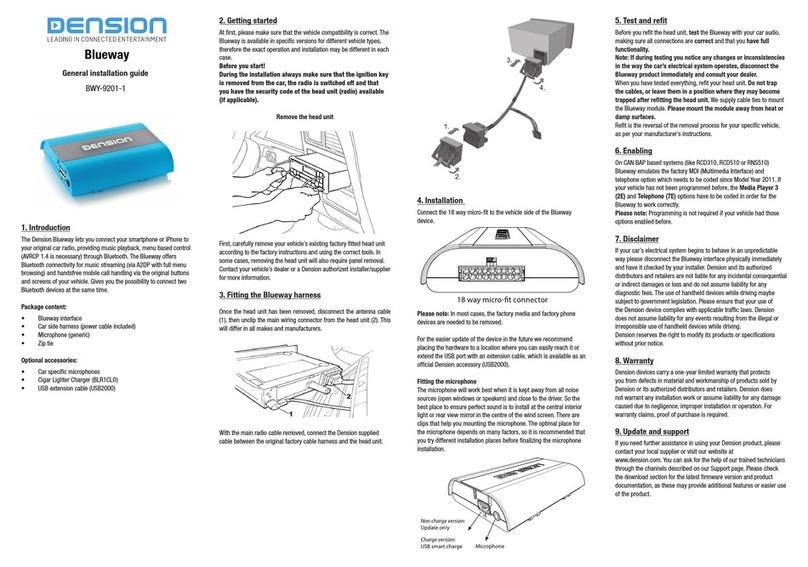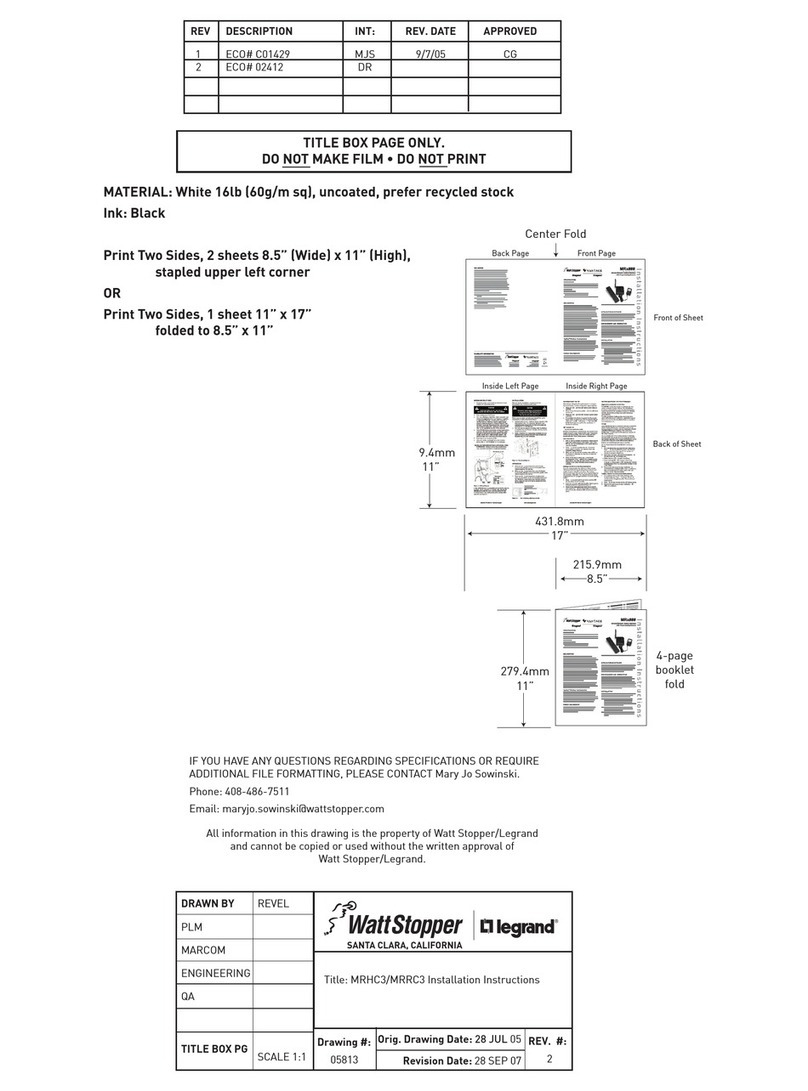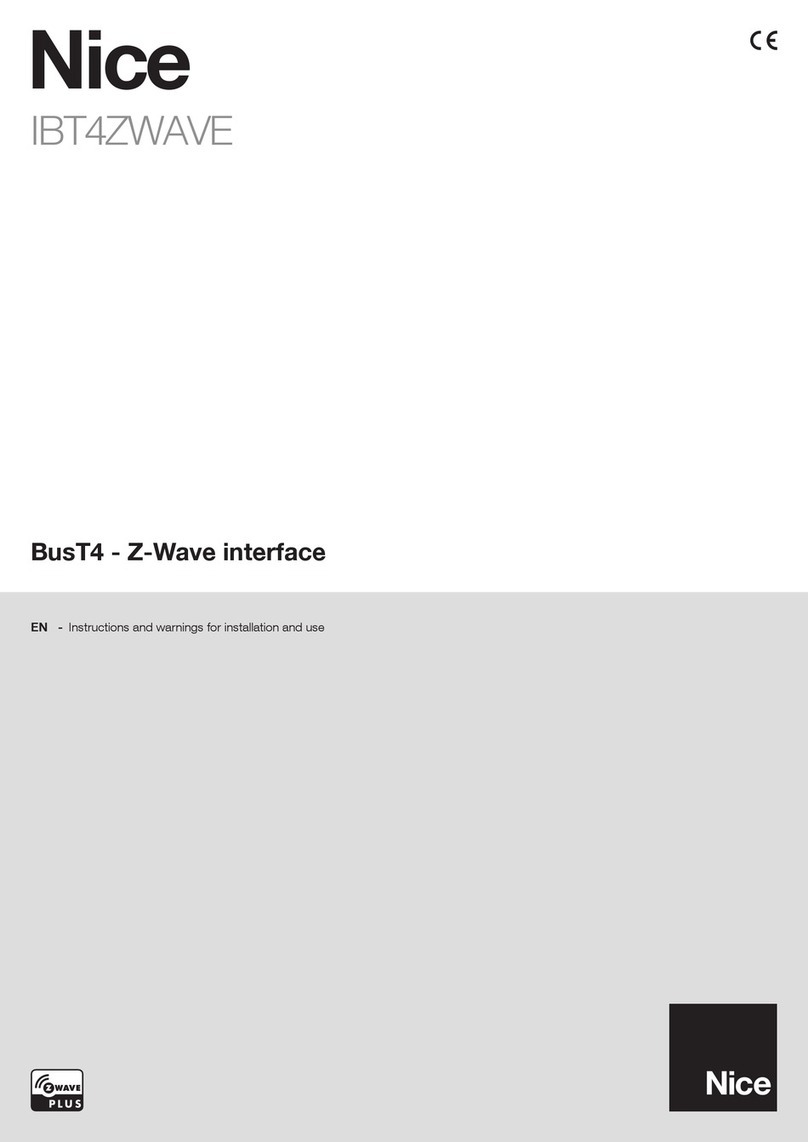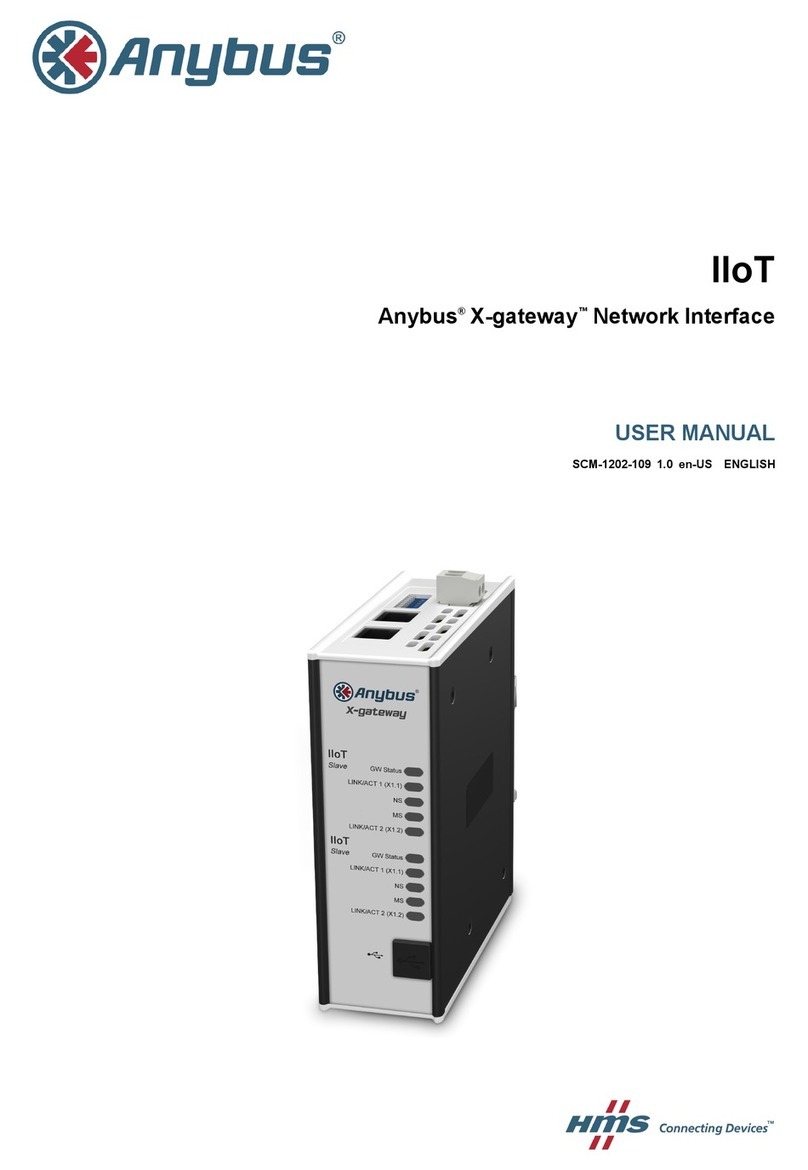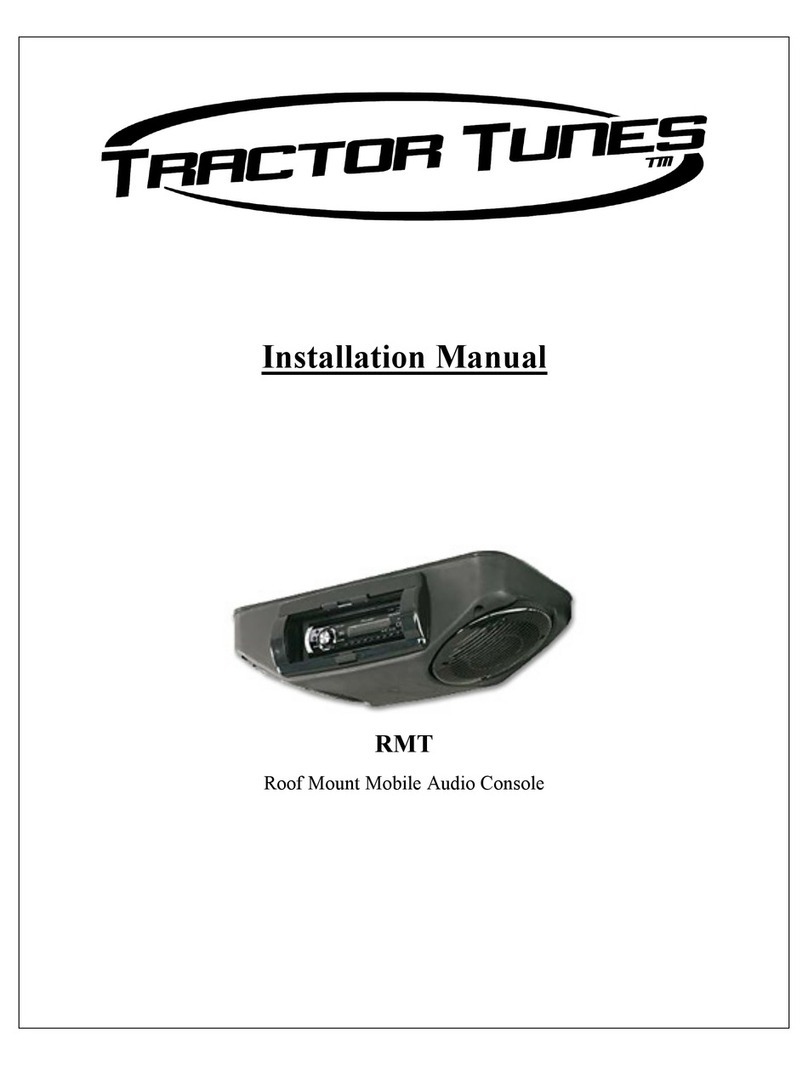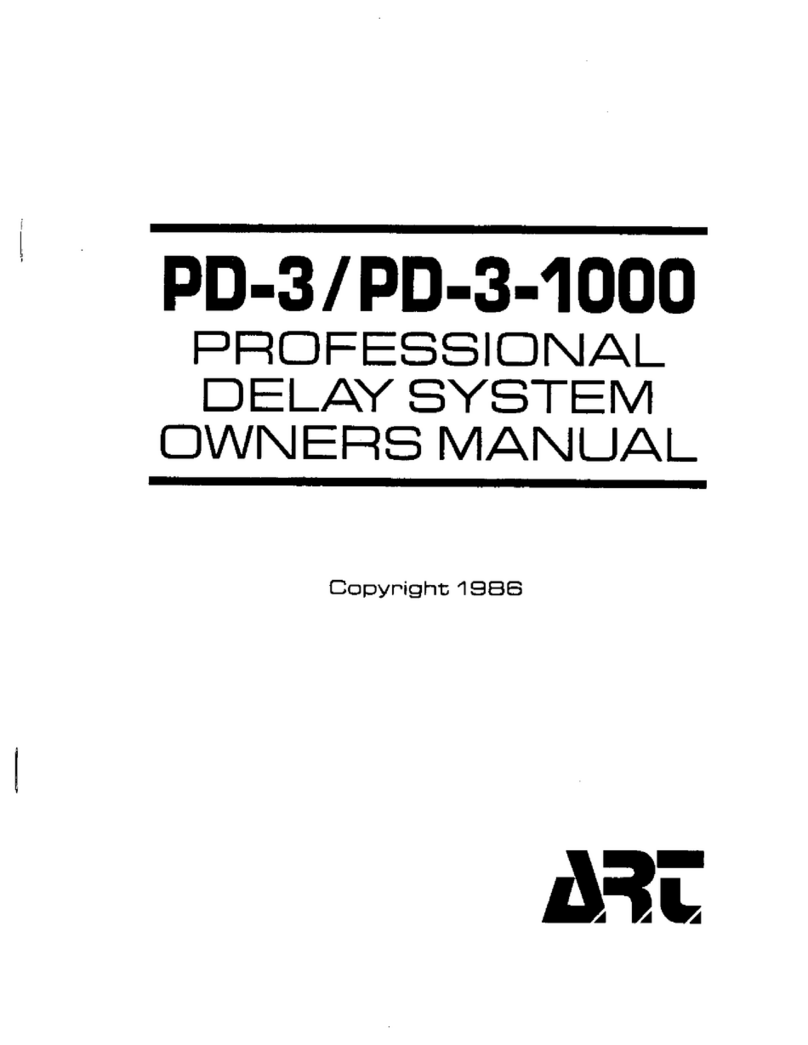Dension Smartlink MHL-9203-1 User manual

MHL
MHL
Smartlink
MHL, Video, Bluetooth
MHL-9203-1
Install guide for Smartlink
Universal Mirroring
Interface
1. Introduction
The Smartlink Universal Mirroring Interface from Dension is a very
specific device, giving you a brand new user experience on your
smartphone with MHL connection. This cutting edge device allows you to
see the exact same content on the radio display as you have on your phone
and gives the possibility to control (over Remote Control Panel), browse,
run applications, watch videos or play music from the connected phone.
Other devices like iPhone or iPod touch can also be connected to the
Smartlink (special adapter is required e.g. Lightning Digital AV adapter
for iPhone 5s / 5c / 5) but without control option from the Remote Control
Panel.
Smartlink has two additional video inputs (one with video connection only)
where external video capable device(s) can be connected like a DVD player,
rearview camera and many others with external video output.
Compatibility
The radio or display has to be equipped with an Audio-Video input, also
known as ‘Break-in’.
Supported MHL capable phones
For the latest compatibility please visit:
http://www.mhlconsortium.org/productlist/mobile-devices/
Important note for Samsung Galaxy S3/S4 users: Special adapter is
required for MHL functions. To be ordered separately (SML11SG).
Please note: The MHL capable phones produced by SONY (e.g.: Xperia Z,
T etc.) video signal uses the NTSC standard which might be not supported
by all radio systems.
Supported iPod / iPhone devices1,2
iPod Touch (2nd , 3rd or 4th generation)
iPhone 5s / 5c / 5 / 4S / 4 / 3GS and 3G
1 control is possible from the device user interface only
2additional Lightning or 30 pin Digital AV adapter is required
Package content
• Smartlink interface
• Power and video harness with RCA connectors
• MHL Cable (HDMI to Micro-USB)
• Connector Port
• Remote Control Panel (RCP)
• Microphone
• Instruction manual (Install / User)
Optional accessories
• 5 pin to 11 pin adapter for Samsung (SML11SG)
• RCA video cable (EXT1ICO)
• HDMI Extension cable (EXTHDMI)
2. Device Installation
First, carefully remove your vehicle’s radio according to the manual and
using the correct tools in order to avoid any possible damages during the
installation.
Smartlink front
Smartlink back
Connector Port USB HDMI Media Port
PowerVideoMIC RCP
In some cases, removing the car stereo could require a special (unique)
panel removal , therefore if you have any doubt we recommend to contact
your shop for more information or help.
Once the Head Unit has been removed, disconnect all the cables (e.g.
antenna) at the back.
For permanent installation in a car you need to connect both ignition
and permanent 12V DC, so as to protect the battery (Smartlink interface
switches off automatically when the ignition is off). The connections shall
be as follows:
• Red: 12V + Permanent
• Purple: 12V + Ignition
• Black: Ground Negative
The best place to connect these wires is the original radio harness or the
fuse box. You can get switched power from the cigar lighter (most cases) if
you have no other option.
3. Connections
The below diagram (Fig. 1) depicts how the different modules connect to
the Smartlink.
(Fig. 1)
Smartlink Universal installation diagram
Warning! Do not trap the cables, or leave them in a position where
they may become trapped after refitting the head unit.
Symptom Cause Solution
Status LED is OFF
on the Connector
Port
Wrong power
connection or
installation problem
Check the installation,
make sure that all
cables are connected
properly
Smartlink is not
recognized
Wrong DIP switch
configuration or
Bypass mode is
selected on the
Connector Port
Check the DIP switches
or change the mode
from Bypass to Active
according to the
manual
No video / audio
signal from
Connector Port
Device is connected
still over the HDMI
Disconnect the device
connected to the HDMI
input
No video content
is visible over the
brake-in video
cable
HDMI source is still
active
Press the ‘B’ button
on the RCP to change
the source to the video
brake-in
Fuzzy, distorted
picture, incorrect
or inverted colors
Wrong video standard
setting
Check the DIP switch
configuration (PAL/
NTSC) or setting on the
device
5. Troubleshooting
6. Further Assistance
If you need further assistance in using your Dension product, please
contact your local supplier or visit www.dension.com/en/support and click
on ‘Support’.
Please check also the download section for the latest firmware version and
product documentation, as these may provide additional features or easier
use of the product.
On the bottom of the Smartlink hardware, you will find configuration
switches. Depending on your radio model and video input type you need
to use different settings.
Set the DIP switches on the hardware
Display configuration for “PAL” standard
4. Test and Refit
Before you refit the car stereo, test the Smartlink functions with your car
audio and video, making sure all connections are correct and that you have
full functionality.
Note: If during testing you notice any changes or inconsistencies in
the way the car’s electrical system operates,disconnect the Smartlink
product immediately and consult your dealer.
When you have tested everything, refit your head unit. Take care not to
trap any wires or the Dension product. Please mount the module away
from heat or damp surfaces.
Refit of the Head Unit is the reversal of the removal process for your
specific vehicle, as per your manufacturer’s instructions.
Display configuration for “NTSC” standard
Microphone MHL / HDMI cable
Smartlink
hardware
Smartlink
RCP
Audio / Video Radio
Power, ground and
mute wires
Connector
Port
Video Brake -in
Audio / Video AUX In
Version 1.0

8. FIRMWARE UPDATE
We recommend to visit our website on a regular basis in order to
get continuous software updates for your product to enjoy the best
performance and features.
How to:
1. Take a USB stick formatted to FAT32
2. Copy the update file (MHLA_UPD.ROM) to the root of the USB
stick. You do not have to remove any content from the USB stick (e.g.
music, document files)
3. Connect the USB drive to the Smartlink device (or the Connector Port)
while the vehicle is powered up (ignition ON)
4. The update procedure will start automatically within a few seconds
and takes approximately 2 minutes. Do not disconnect the USB
device or turn the ignition OFF within this time since it might result
in malfunction. When it is finished the device will disappear as a TV
tuner and reboot
5. After a succesful update the firmware is deleted from the USB flash
drive and MHLA_NFO.NFO will appear with the new software version
6. Select the Smartlink device as source again from your radio
7. Test the Smartlink functionalities
9. DISCLAIMER AND WARRANTY
Disclaimer
If your car’s electrical system begins to behave erratically, please
disconnect the Smartlink interface physically immediately and have
it checked by your installer. Dension and its authorized distributors
and retailers are not liable for any incidental, consequential or indirect
damages or loss and do not assume liability for any diagnostic fees.
The use of handheld devices while driving may be subject to government
legislation. Please ensure that your use of the Dension device complies
with applicable traffic laws. Dension does not assume liability for any
events resulting from the illegal or irresponsible use of handheld devices
while driving.
Dension reserves the right to modify its products or specifications without
prior notice.
Warranty
Dension devices carry a one-year limited warranty that protects you
from defects in material and workmanship of products sold by Dension
or its authorized distributors and retailers. Dension does not warrant
any installation work or assume liability for any damage caused due to
negligence, improper installation or operation. For warranty claims, proof
of purchase is required.
Further assistance
If you need further assistance in using your Dension product, please
contact your local supplier or visit www.dension.com and click on
‘Support’.
Please check the download section for the latest firmware version and
product documentation, as these may provide additional features or easier
use of the product.
5. Connector port
Connector port is a very useful extension port for Smartlink. This accessory
gives you the following functions:
• AV-input (additional RCA video cable required)
• USB extension for Firmware updates
• Status LED
• Reset switch
• Mode selector* (Active / Bypass)
* Bypass mode function has not been implamented therefore the Mode selector switch
has no function at the moment
7. Troubleshooting
1. INTRODUCTION
The Smartlink from Dension is a vehicle and head unit specific kit,
giving you a brand new user experience on your smartphone with
MHL connection. This cutting edge device allows you to see the exact
same content on the car display as you have on your phone and gives the
possibility to control, browse, run applications, watch videos or play music
from the connected phone.
Other devices like iPhone or iPod touch can also be connected to the
Smartlink (special adapter is required e.g. Lightning Digital AV adapter
for iPhone 5s / 5c /5) but without control option from the radio.
Smartlink has one additional video input where external video capable
device(s) can be connected like a DVD player, rearview camera or others
with external video output.
Supported MHL capable phones
For the latest compatibility please visit:
http://www.mhlconsortium.org/productlist/mobile-devices/
Please note: The MHL capable phones produced by SONY (e.g.: Xperia Z,
T etc.) video signal uses the NTSC standard which might be not supported
by all radio systems.
Important note for Samsung Galaxy S3/S4 users: Special adapter is
required for MHL functions - to be ordered separately (SML11SG).
Supported iPod / iPhone devices1,2
iPod Touch (2nd , 3rd or 4th generation)
iPhone 5s / 5c / 5 / 4S / 4 / 3GS and 3G
1 control is possible from the device user interface only
2additional Lightning or 30 pin Digital AV adapter is required
Smartlink
MHL, Video, Bluetooth
MHL-9203-1
User guide for Smartlink
Universal Mirroring
Interface
2. HOW TO CONTROL
The Smartlink adapter comes with a Remote Control Panel (RCP) what
you can use for browsing, running applications and to accept, hang up
or reject phone calls.
3. VIDEO FUNCTIONS:
With the Dension Smartlink Universal Mirroring Interface can play video
from other sources like portable DVD-player, rearview camera, etc.
There are 2 different video inputs available on the Smartlink interface:
one with video and audio-in on the connector port (recommended for
portable playback devices) and another one with video connection only
(recommended for rearview camera).
The video source on the Connector Port can be selected if there is no
device connected to the MHL/HDMI connector. You can toggle between
the MHL/HDMI and the video only input by pressing button ‘B’ on the
RCP.
Please note: Using this video input through the Connector Port requires
an optional video cable (EXT1ICO) which has to be connected to the
Connector Port’s AV-in. The playback control is possible using the UI of
the connected device only.
4. PHONE FUNCTIONS
Turn ON the Bluetooth option on your mobile phone, search for available
devices and select ‘Smartlink’. The phone will be automatically
connected because no specific PIN authentication is required for the
Bluetooth connection. You can see the connection status on the phone’s
screen if the phone is connected.
The phone option of the Smartlink is available only if TV function is active
– e.g. the system is in Smartlink mode. If you have an incoming call while
different source is selected (e.g. Radio, external video), switch to Smartlink
mode before accepting the call.
You can answer a call by pressing the ‘SEND’ button (music or running
application gets muted) on the Remote Control Panel. Press the ‘END’
button to hang up or reject the incoming call.
Symptom Cause Solution
Nothing is
displayed –
the phone is
connected
1. Screen lock is
active
2. HDMI output is
disabled on phone
3. Phone is not MHL
capable
1. Disable screen lock
2. Disconnect and
reconnect the phone
and the MHL / HDMI
cable
2. Turn HDMI output ON
in the settings menu of
the phone
3. Try the system with
another phone that is
MHL capable
External AV
source is not
visible
MHL / HDMI function
has higher priority
Disconnect the device
connected to the HDMI
input
No Control is
possible over RCP RCP is not connected Connect the RCP
controller
No Control is
possible over
RCP when the
home screen is
selected.
Phone limitation
Update the OS on the
phone to a version
that supports control
over MHL
Phone
conversation
is audible over
the phone only
Bluetooth connection
is not established
Turn the BT option ON
and pair your phone to
the Smartlink
6. Tips and Tricks
Using the applications in landscape orientation on phone is highly
recommended, although that feature is not always available. Therefore
an additional application might be required to use the selected app in this
mode. There are certain apps for that e.g. Ultimate Rotation Control, Screen
Rotation and many more. Using these applications above can significantly
improve the Smartlink browsing and user experience, however these
force the display to appear in landscape, therefore the displayed content
might not be optimized. Alternatively visit Google Play Store and try other
applications if your current application has no Landscape support.
Turn ‘Smart stay’ or ‘Stay awake’ option (the naming is phone dependent)
ON to disable the automatic screen lock option temporarily.
Deselect ‘Split Screen’ option and turn the ZOOM option ON in order to
get bigger display size on a CIC Professional System.
There are certain applications developed and created for in car use. Use
those app to achieve greater control and better visibility in your car. We
recommend the use of ‘Car Dashdroid’. According to our experience
the most functions and features were accessible with this App, however
there are several very good and useful applications that work well with
the Smartlink.
Joystick Click wheel
SEND button
External
source
‘Back’ button
END button
Android menu
When the TV option is selected and the MHL capable cellphone is
connected without screen lock, the phone’s picture appears (duplicated)
on the radio display. If the content on the phone display does not appear,
please check your phone and makes sure that it has MHL support, the
screen lock is not activated and the HDMI output is turned ON.
The following functions are available through the RCP controller:
Basic controls
Browsing Use the joystick or rotate the click
wheel on the RCP
Enter / Select Push the central (joystick) button
Previous menu Press the ‘Back’ button
Android ‘Menu’ Press the ‘A’ button on the RCP
External source Press the ‘B’ button on the RCP
Table of contents
Other Dension Recording Equipment manuals
Popular Recording Equipment manuals by other brands

Sennheiser
Sennheiser ACA 3 quick guide
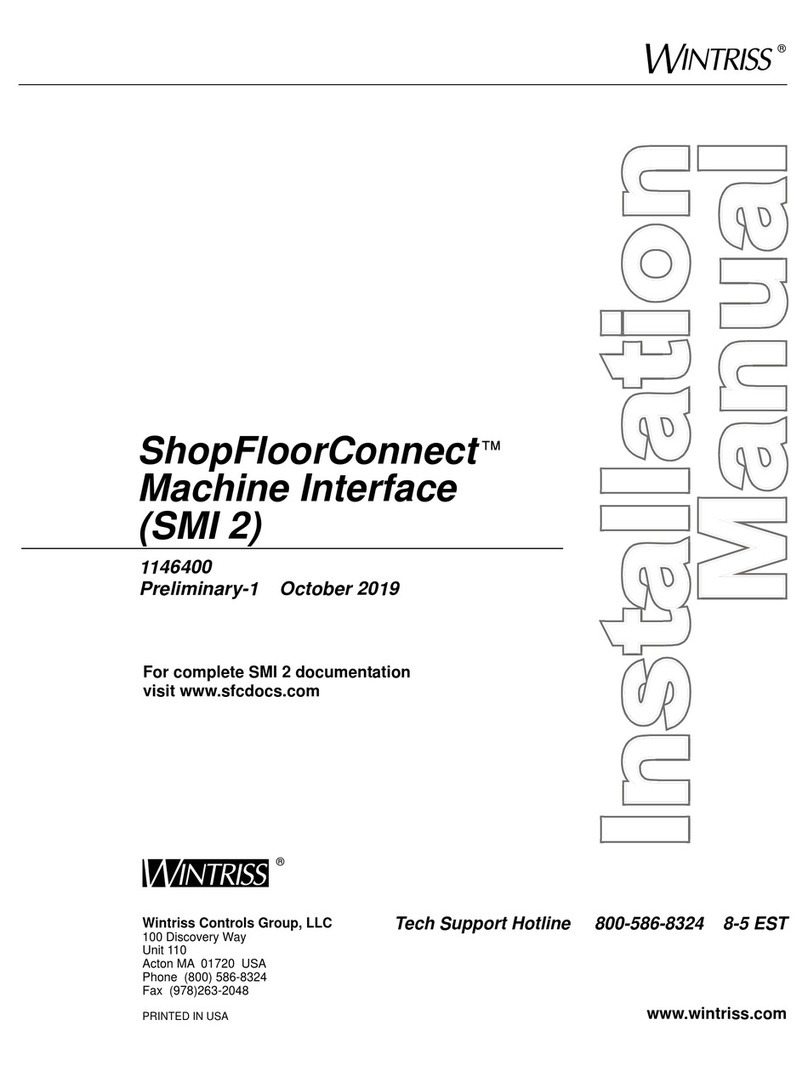
Wintriss
Wintriss ShopFloorConnect SMI 2 installation manual

Simrad
Simrad B&G H1000 Installation

Digital Equipment
Digital Equipment Pro-Face GP2000H Series user manual

PS Engineering
PS Engineering PAC45D System installation and operation manual

Sony
Sony HAR-LH500 operating instructions