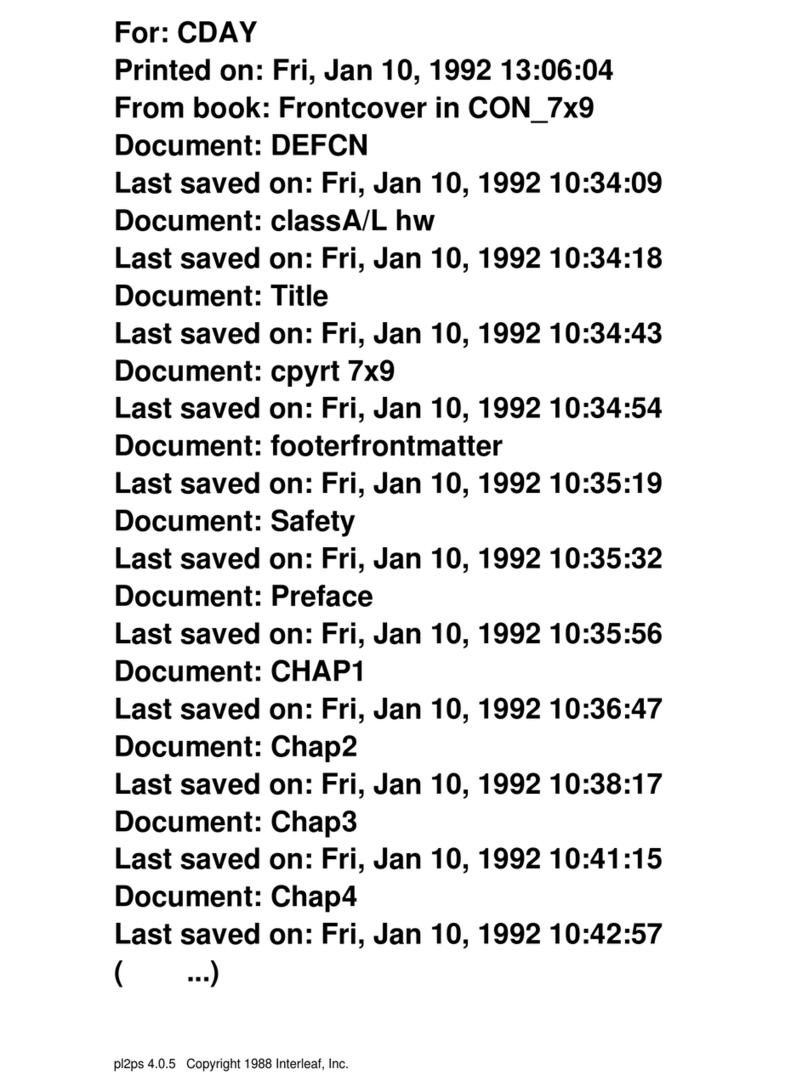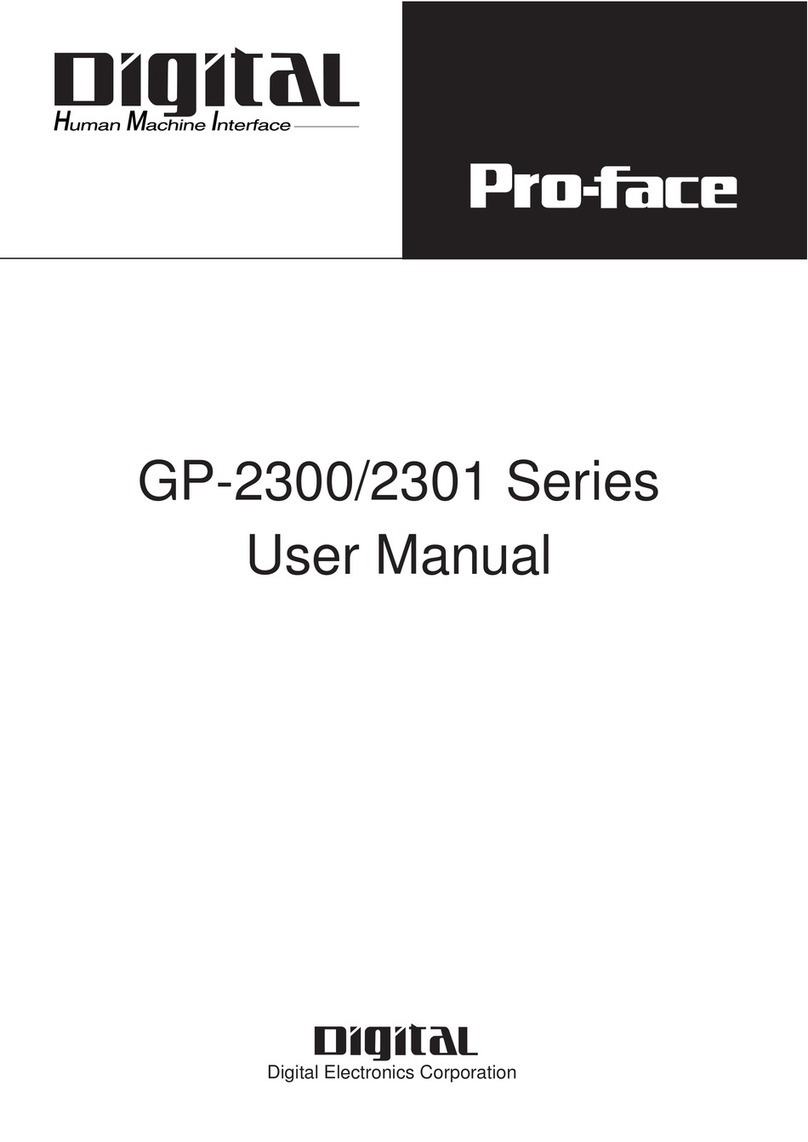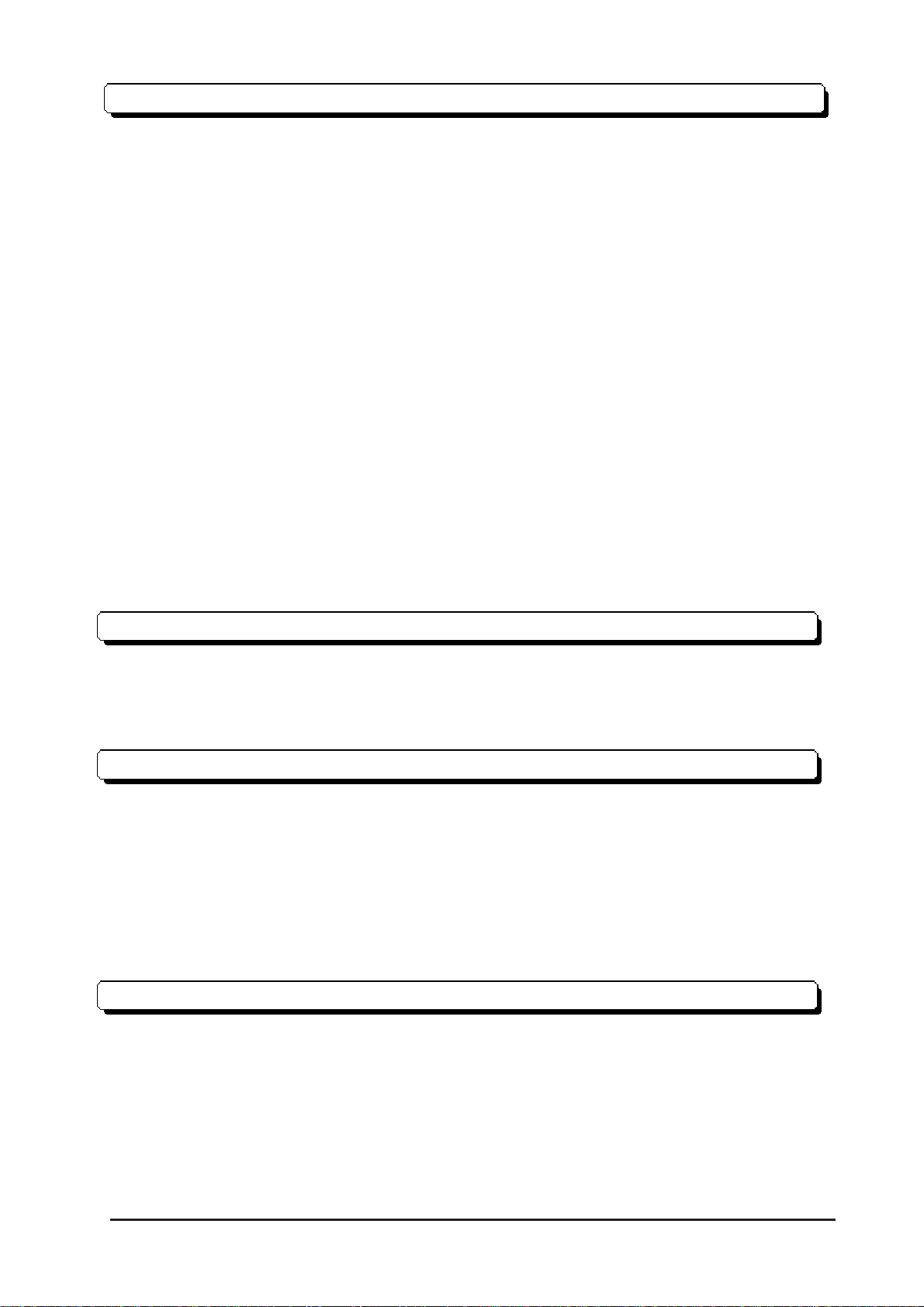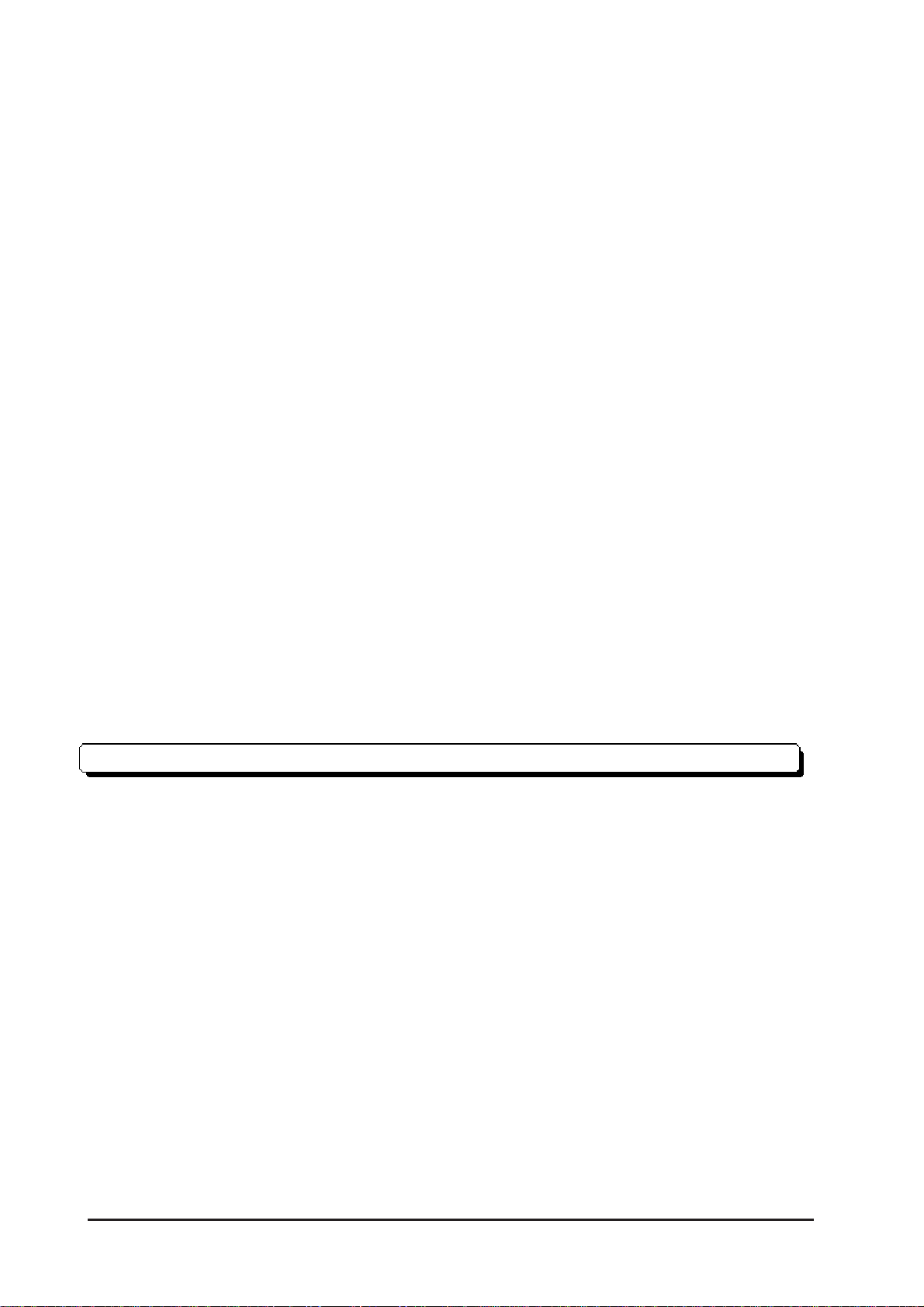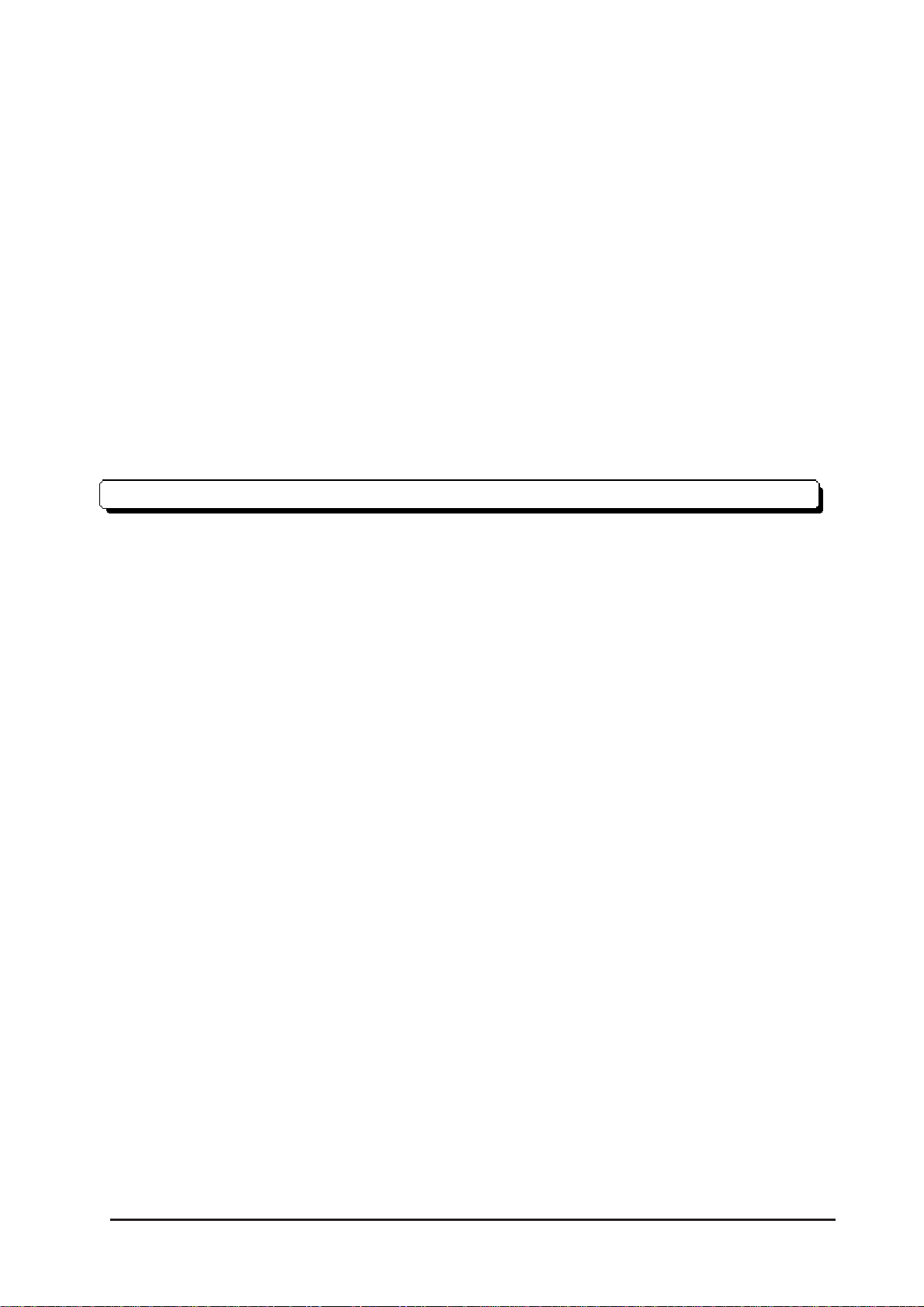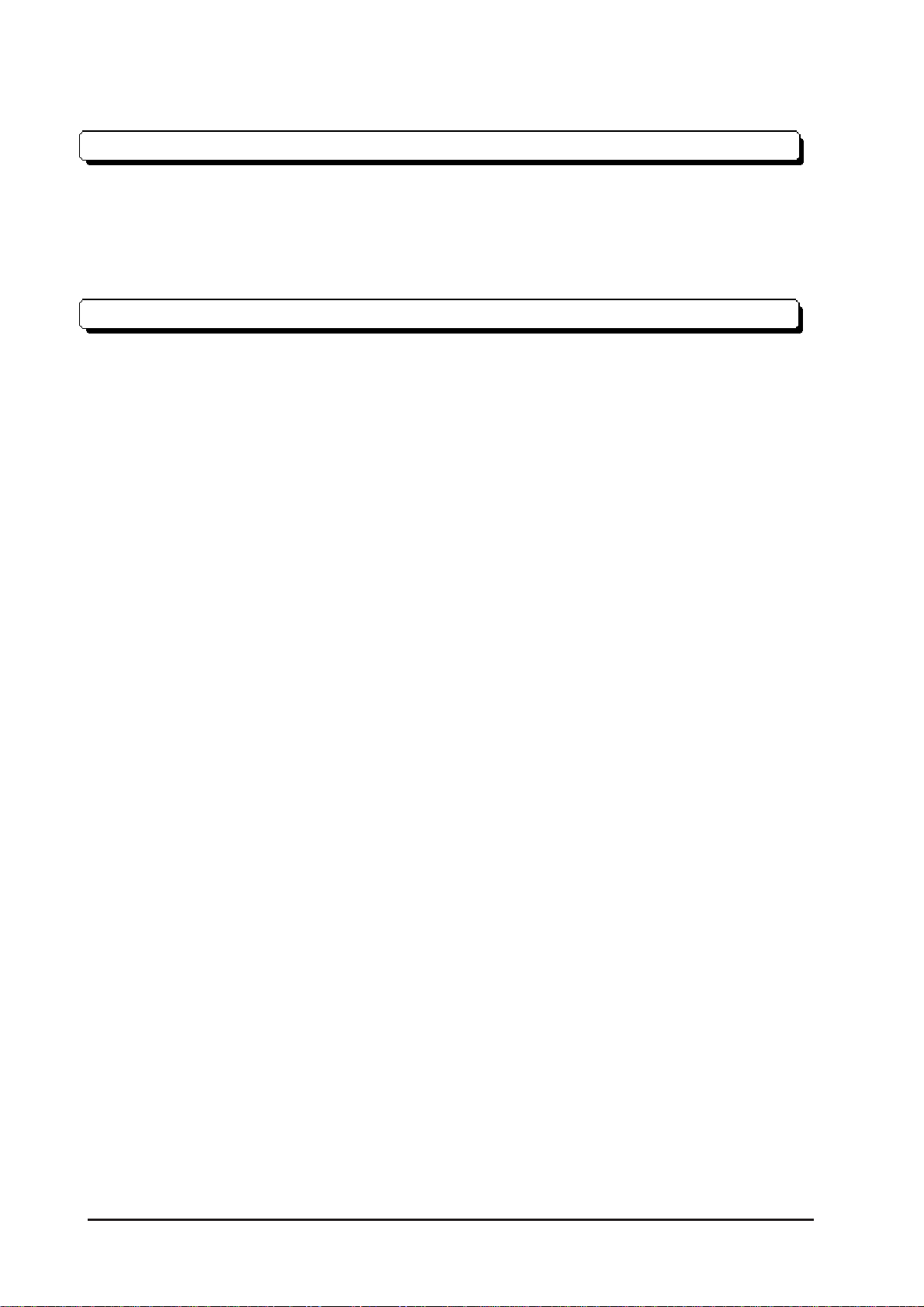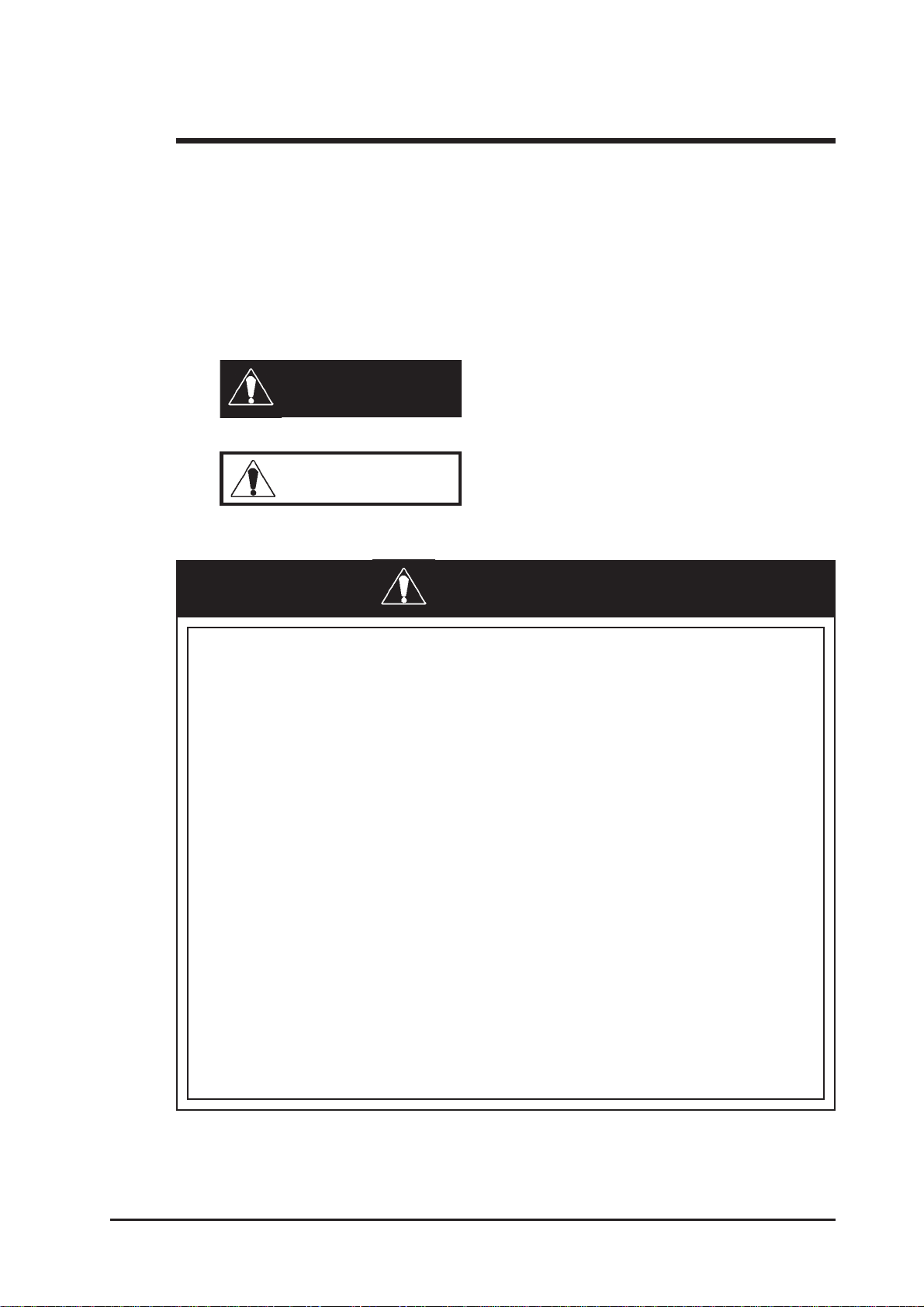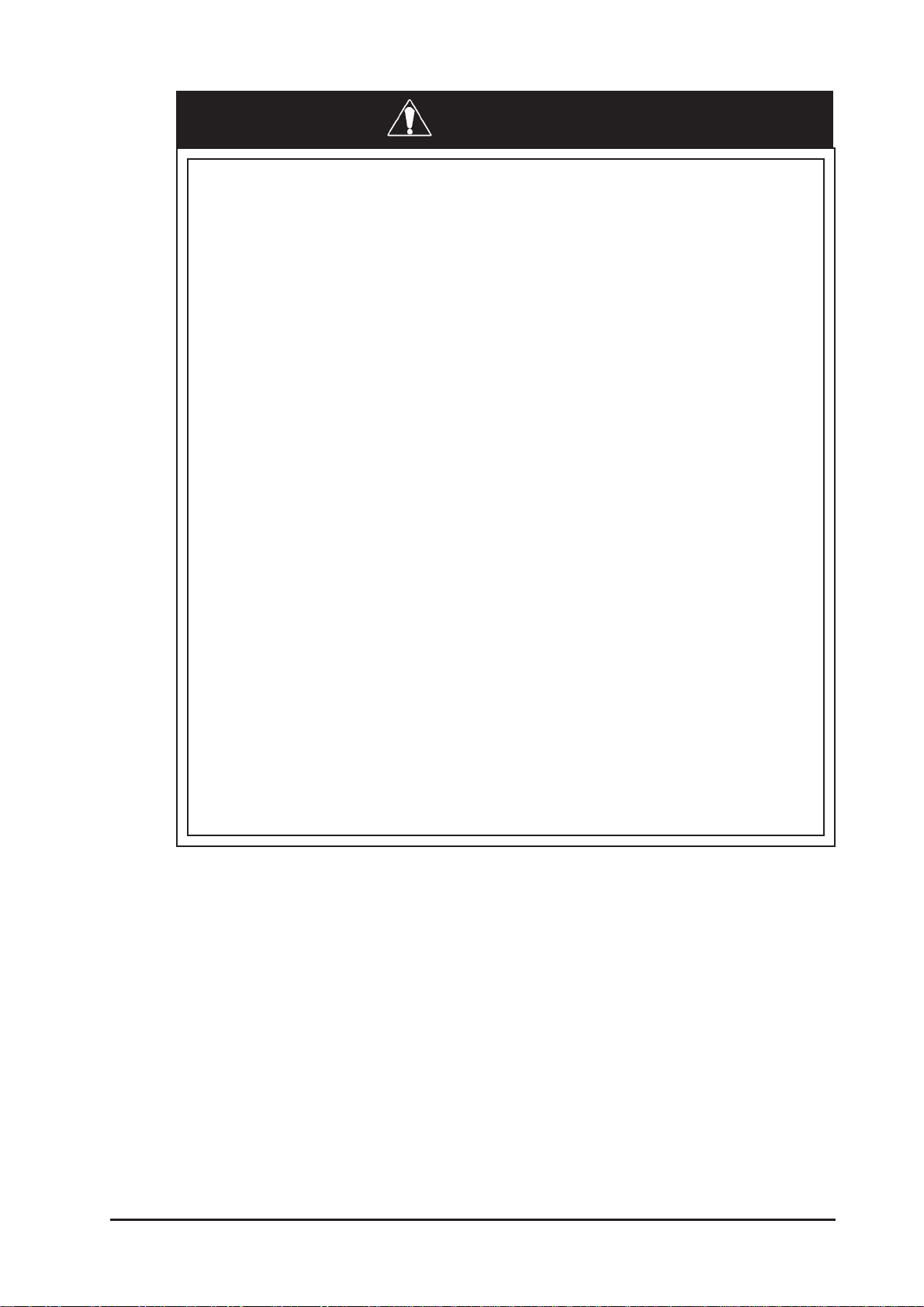GP2000H Series User Manual 5
Preface
7.4.10 FUNCTION SETUP.................................................................................... 7–16
7.4.11 COMMUNICATION PORT SETUP .......................................................... 7–16
7.5 PLCSETUP ......................................................................................................... 7–17
7.5.1 SET UP OPERATION SURROUNDINGS (1:1/n:1).................................. 7–19
7.5.2 STATION SETUP (n:1) ............................................................................... 7–19
7.5.3 CUSTOMIZE SETUP (n:1) ......................................................................... 7–19
7.6 INITIALIZE INTERNAL MEMORY .............................................................. 7–23
7.6.1 INITIALIZE GP MEMORY ........................................................................ 7–23
7.6.2 INITIALIZE CF CARD............................................................................... 7–23
7.6.3 CSV DATA INDEX ..................................................................................... 7–24
7.7 SET UP TIME ..................................................................................................... 7–25
7.8 SET UP SCREEN................................................................................................ 7–26
7.9 FONT SETTING ................................................................................................. 7–27
Chapter 8 RUN Mode and Errors
8.1 RUN Mode............................................................................................................. 8–1
8.1.1 After Connecting the Power Cord.................................................................. 8–1
8.1.2 Via OFFLINE Mode...................................................................................... 8–3
8.2 SELF-DIAGNOSIS ............................................................................................... 8–3
8.2.1 SELF-DIAGNOSIS ITEM LIST................................................................... 8–3
8.2.2 SELF-DIAGNOSIS – Details........................................................................ 8–5
8.3 Troubleshooting ..................................................................................................... 8–9
8.3.1 PossibleTypes of Trouble............................................................................... 8–9
8.3.2 NoDisplay.................................................................................................... 8–10
8.3.3 No GP / Host Communication...................................................................... 8–10
8.3.4 Touch Panel / Function Key Does Not Respond.......................................... 8–15
8.3.5 Buzzer Sounds when GP Power is Turned ON ............................................ 8–16
8.3.6 Clock Settings Cannot be Entered................................................................ 8–17
8.3.7 Error Screen is Displayed............................................................................. 8–17
8.4 Error Messages................................................................................................... 8–17
8.4.1 Error Message List ....................................................................................... 8–17
8.5 Error Message Details....................................................................................... 8–19
8.5.1 SystemErrors ............................................................................................... 8–19
8.5.2 Illegal Address In Screen Data ..................................................................... 8–19
8.5.3 PLC COM. Error ......................................................................................... 8–22
8.5.4 Clock Setup Errors....................................................................................... 8–19
8.5.5 Screen Tag Limit Exceeded (384 max.)........................................................ 8–24
8.5.6 OBJ. PLC Has Not Been Set Up................................................................. 8–24
8.5.7 D-Script and Global D-Script Errors ........................................................... 8–24