Denver MPC-4055C User manual
Other Denver Digital Camera manuals

Denver
Denver ACT-1301 MK2 User manual

Denver
Denver KCA-1330 User manual

Denver
Denver KCA-1350 User manual

Denver
Denver WCT-8010 User manual

Denver
Denver KCA-1310 User manual

Denver
Denver MPC-4052PLL User manual

Denver
Denver KCA-1340 Installation instructions

Denver
Denver WCT-9000WLAN User manual

Denver
Denver KPC-1370 User manual

Denver
Denver WCT-5002 User manual

Denver
Denver AC-5000W User manual

Denver
Denver WCM-5003MK3 User manual

Denver
Denver HSC-5003 User manual

Denver
Denver WCT-5003MK3 User manual

Denver
Denver IOC-221 User manual
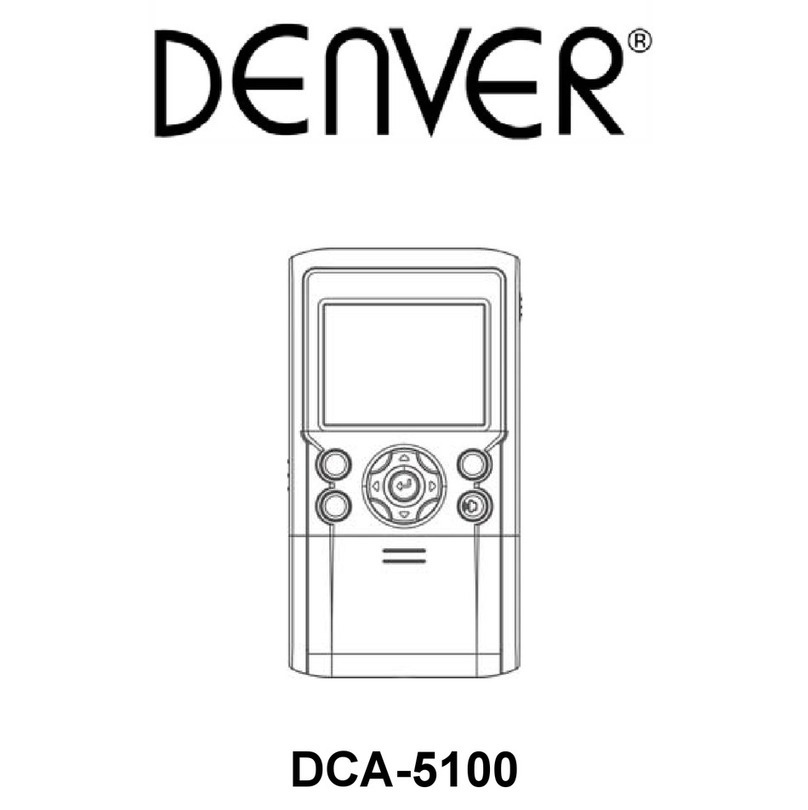
Denver
Denver DCA-5100 User manual

Denver
Denver KCA-1330 MK2 User manual

Denver
Denver WCM-3004 User manual

Denver
Denver ACT-1301 User manual

Denver
Denver WCS-5020 User manual



























