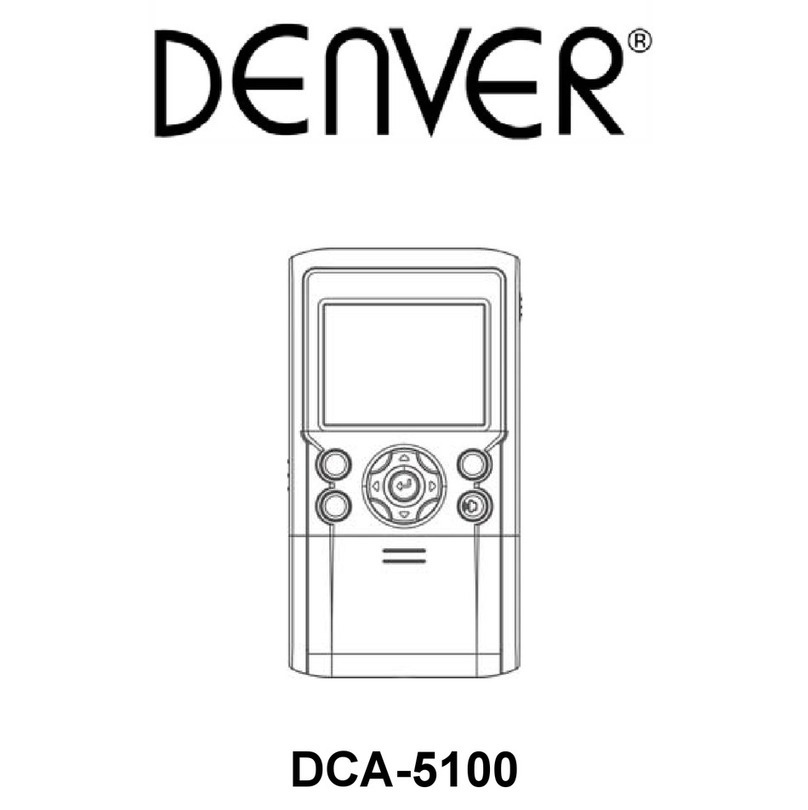ENG 5
press the up button to turn on or off the printing function; press the down button to turn on or off the fill
light mode.
4. Print Photo
-There are two ways to print photos:
1) Print immediately after taking a photo
-Enter photo mode, press the up button, and a print icon appears on the screen, as illustrated below:
-The photo will be printed immediately after it is taken.
-Press the up button again, the print icon will disappear, and the photo will not be immediately printed.
2) Print photos in the PLAYBACK
-Select the PLAYBACK icon, select a photo to be printed.
-Press the down key to turn on the print function (press the down key to turn the print function on/off).
-Press the confirm / shutter button, the photo will be printed.
*Note: The Camera supports printing without an SD card. Adjust the "Print" and "Printer Properties" in
the settings menu to adjust the printing effect, different printing paper will print the effect differently.
5.Print Paper
-Open the print cabin of the camera.
-Place the print paper in the cabin. Be sure to place the print paper in the correct direction!
-Close the lid of the camera.
*Note: Be sure to place the print paper in the correct direction! As illustrated below
6.Playback
-Use the arrow keys to select the playback icon, then press the confirm / shutter button to enter Playback
mode.
-Use the arrow keys to select the video or photo.
-Press the confirm / shutter button to play back the video.
-Press the Up key to delete the video or photo.
7.Games
-Use the arrow keys to select the games icon, then press the confirm / shutter button to enter Games
mode.
-The camera has four games.