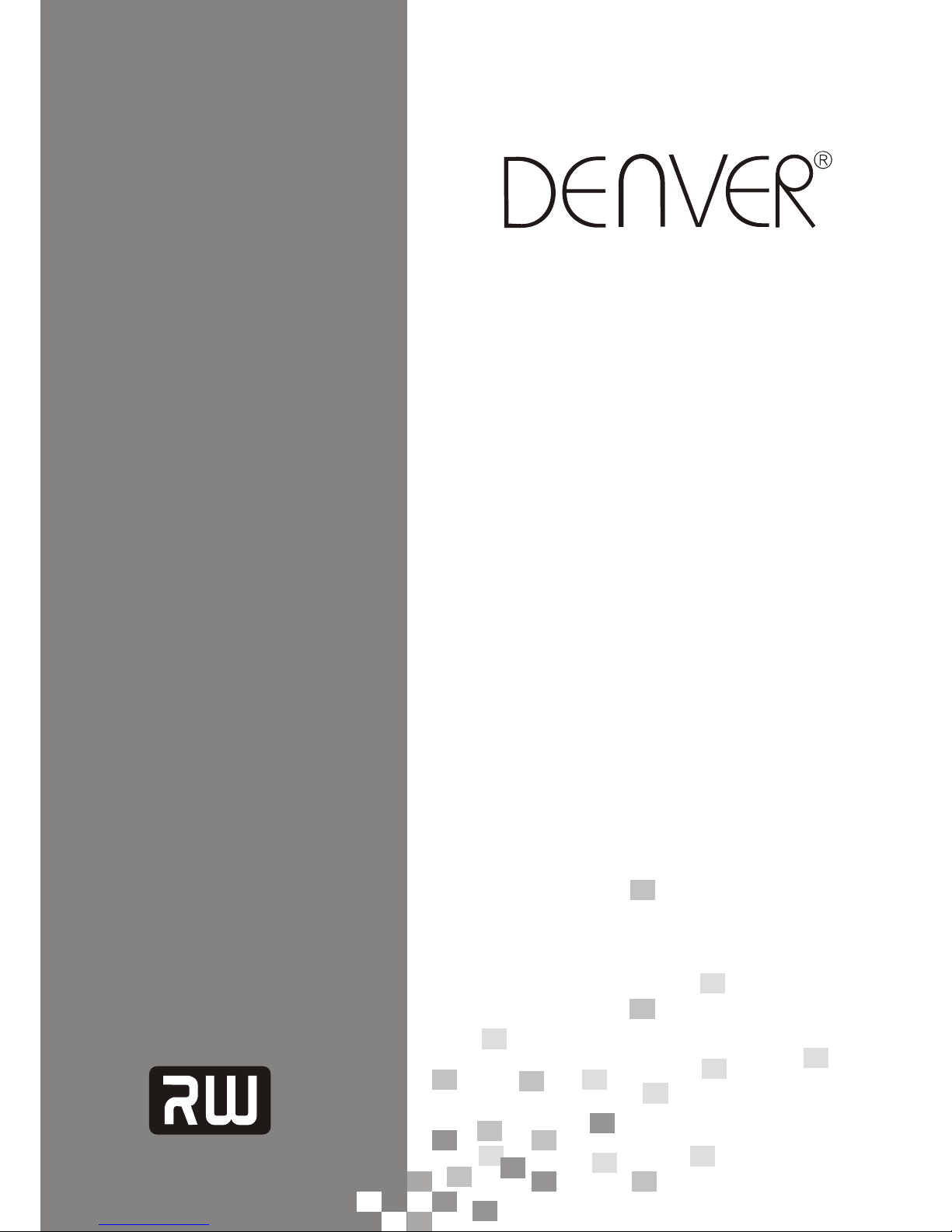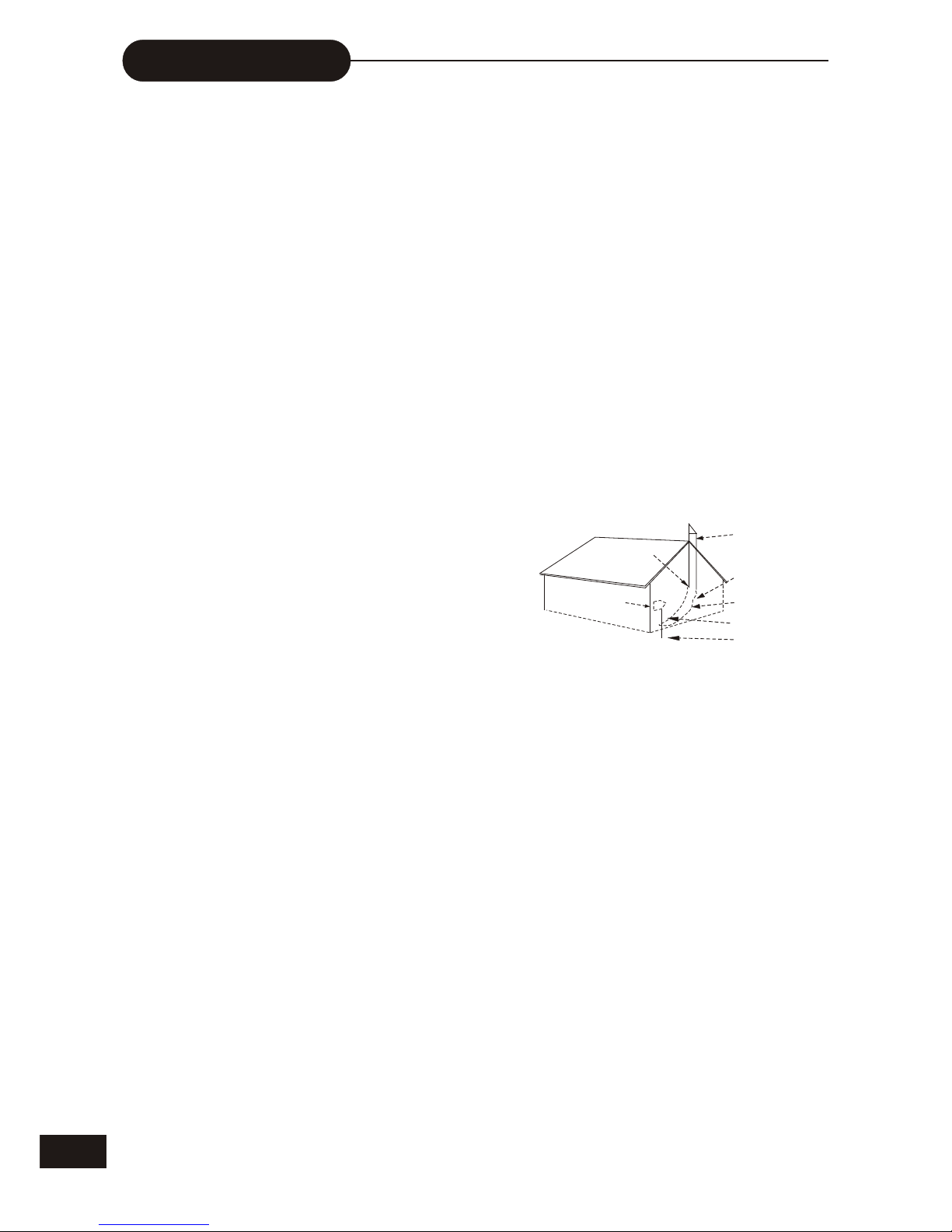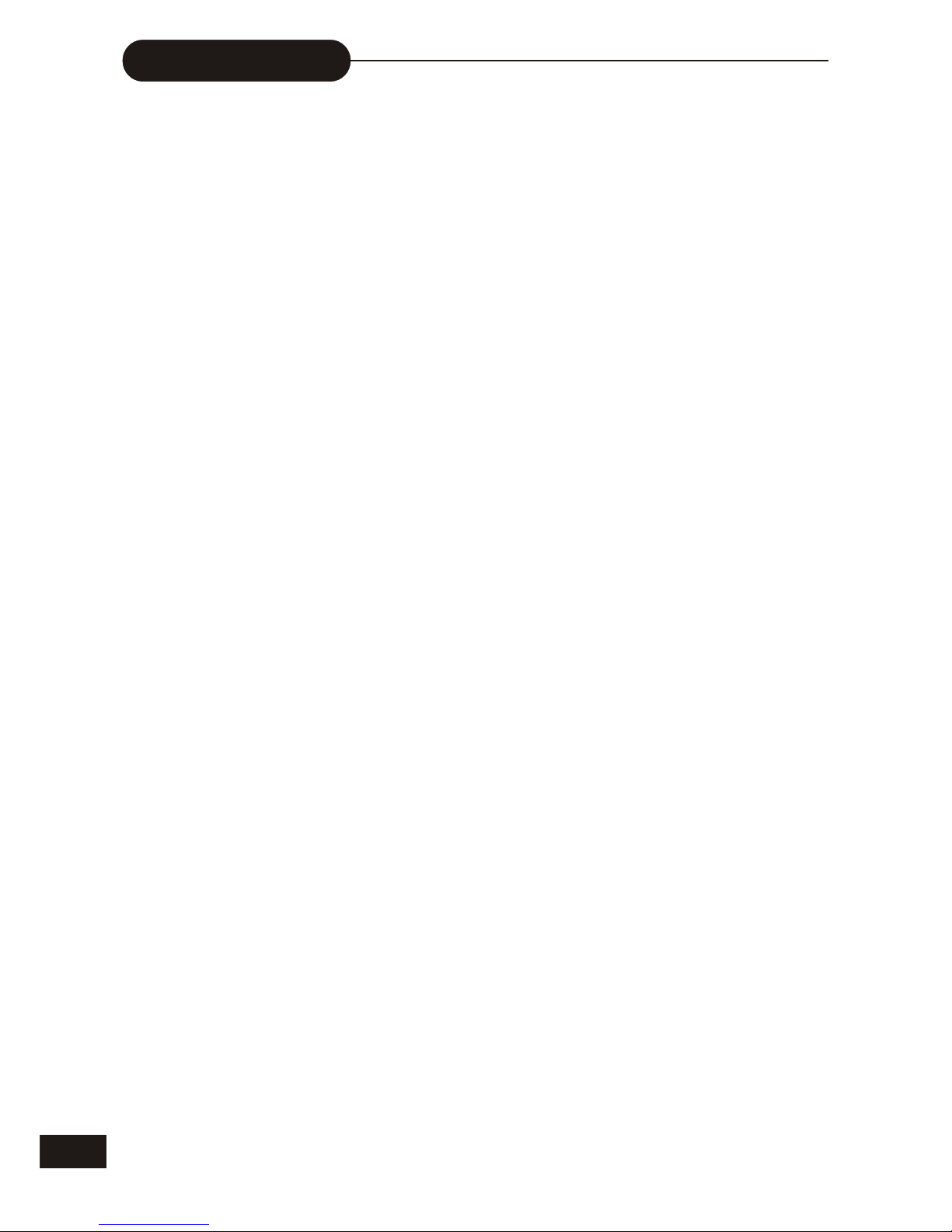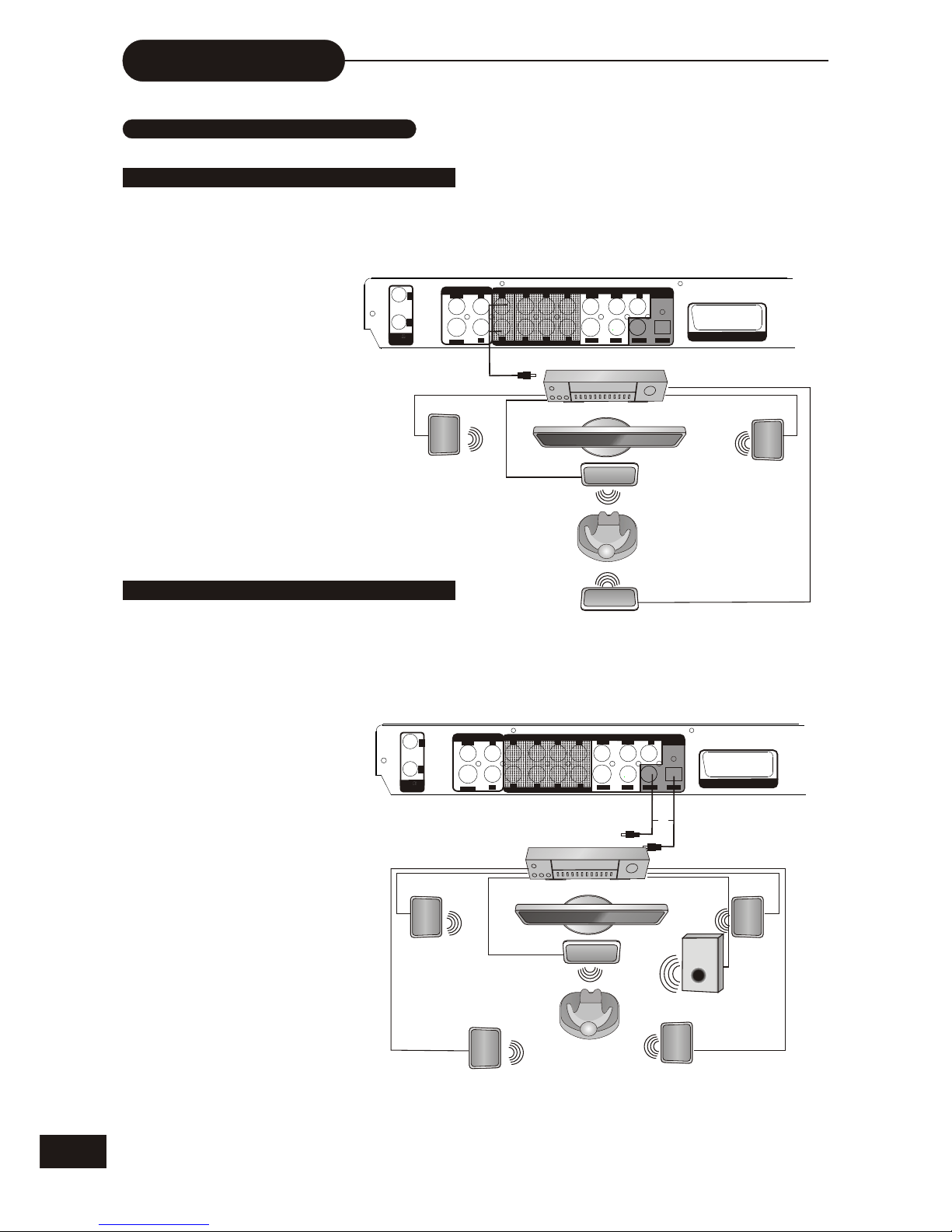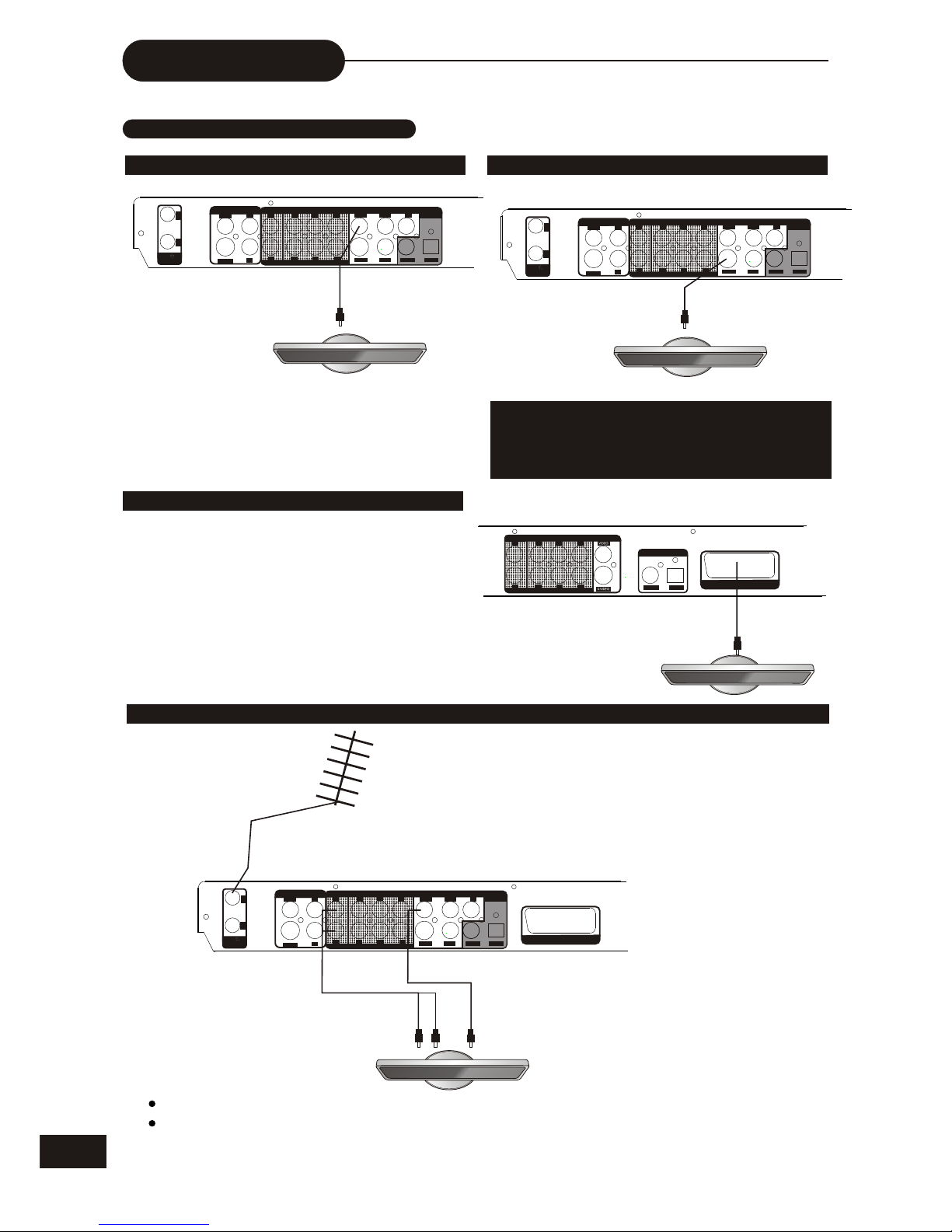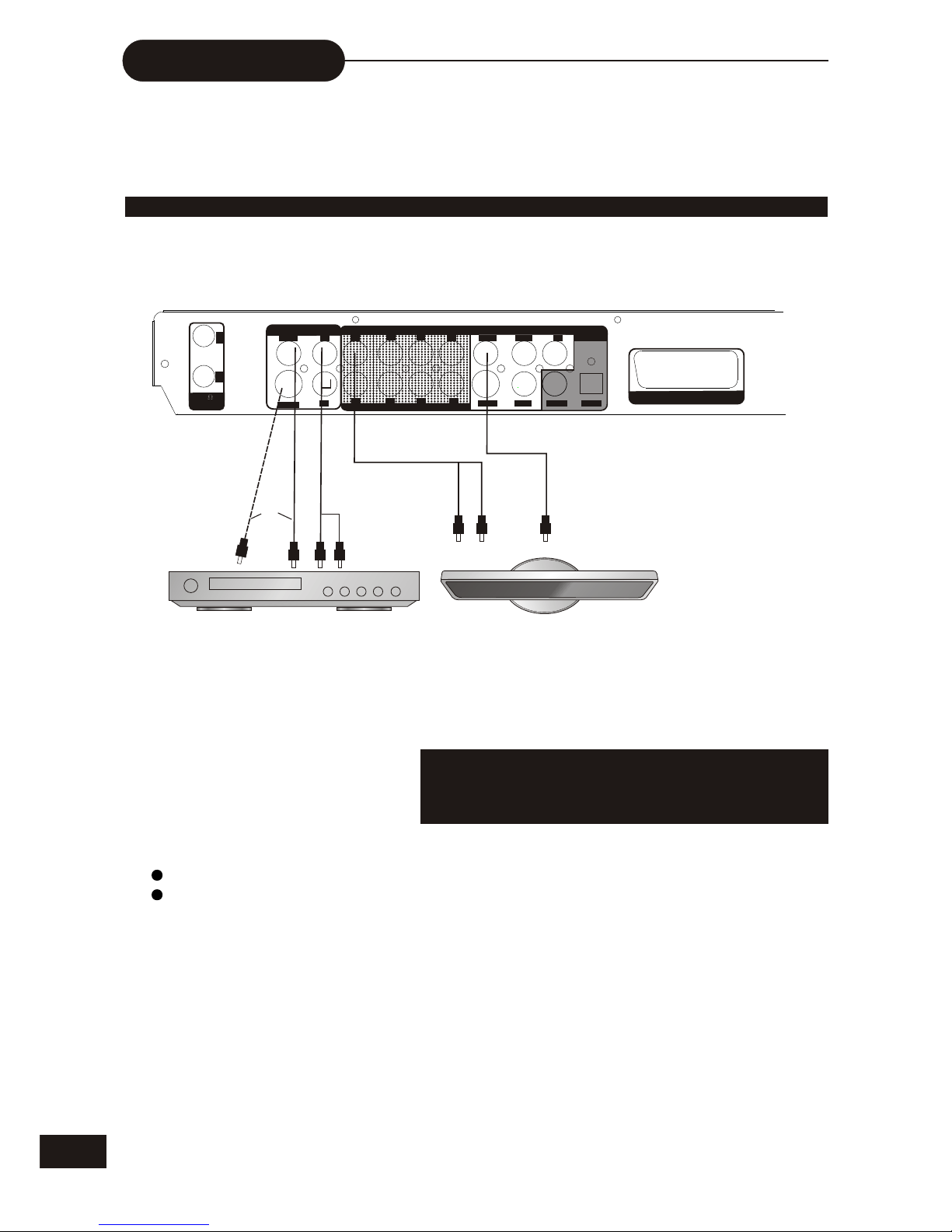CAUTION: Use ofcontrols or adjustmentsor performance of procedures other than those specified hereinmay result in
hazardous radiation exposure.
Please carefully studythis manual andalways keep it available. There are,however, someinstallation and operation precautions
which You should be aware of.
1.Read Instructions -All thesafety and operating instructions should be read before theproduct is operated.
2.Retain Instructions -The safety andoperating instructions should be retained forfuture reference.
3.Heed Warnings - Allwarnings on theproduct and in the operating instructions should be adheredto.
4.Follow Instructions -All operatingand use instructions should be followed.
5.Cleaning - Unplugthis product fromthe wall outlet before cleaning. Do not use liquidcleaners or aerosolcleaners. Use a damp
cloth for cleaning.
6.Attachments - Donot use attachmentsnot recommended by the product manufacturer as they maycause hazards.
7.Water and Moisture - Donot use thisproduct near water - for example, near a bathtub, wash bowl,kitchen sink, or laundry tub; in a
wet basement; ornear a swimmingpool; and the like.
8.Accessories - Donot place thisproduct on an unstable cart, stand, tripod, bracket, ortable. The productmay fall, causing serious
injury to achild or adult,and serious damage to the product. Use only witha cart, stand,tripod, bracket, or table recommended by the
manufacturer, orsold with theproduct. Any mounting of the product should followthe manufacturer’s instructions,and should use a
mounting accessory recommended by the manufacturer.
9.Aproduct and cartcombination should bemoved with care. Quick stops, excessive force, and unevensurfaces may causethe
product and cartcombination to overturn.
1 0. Ventilation - Slots and openings inthe cabinet areprovided for ventilation and to ensure reliable operation ofthe product andto
protect it fromoverheating, and theseopenings must not be blocked or covered. The openingsshould never be blocked by placing the
product on abed, sofa, rug,or other similar surface. This productshould not beplaced in a built-in installation such as a bookcaseor
rack unless properventilation is providedor the m a n u f a ct u re r’s instructions have been adhered to.
11.Power Sources- This product should be operatedonly from thetype of power source indicated on the marking label.If you arenot
sure of thetype of powersupply to your home, consult your product dealer orlocal power company. For productsintended to operate
from battery power, or other sources, refer tothe operating instructions.
Safety Information
12.Grounding or Polarization This product maybe equipped with a
polarized alternating-current line plug (a plughaving one bladewider than
the other). Thisplug will fit into the power outlet only oneway,This is a
safety feature. Ifyou are unableto insert the plug fully into the outlet, try
reversing the plug.If the plugshould still fail to fit, contact your electrician to
replace your obsoleteoutlet. Do notdefeat the safety purpose of the
polarized plug.
Alternate Warnings This product isequipped with athree-wire grounding-
type plug, aplug having athird (grounding) pin. This plug willonly fit intoa
grounding-type power outlet.This is asafety feature, If you are unableto
insert the pluginto the outlet,contact your electrician to replace your
obsolete outlet. Donot defeat thesafety purpose of the grounding-type plug.
13.Power-Cord Protection Power-supply cords should berouted so that
they are notlikely to bewalked on or pinched by items placed upon or
against them, payingparticular attention tocords at plugs, convenience
receptacles, and thepoint where theyexit from the product.
14.Protective AttachmentPlug The productis equipped with an attachment
plug having overloadprotection. This isa safety feature. See instruction
Manual for replacementor resetting ofprotective device. If replacement of
the plug isrequired, be surethe service technician has used a replacement
plug specified bythe manufacturer thathas the same overload protection as
the original plug.
15.Outdoor AntennaGrounding - Ifan outside antenna or cable system is connected tothe product, besure the antenna or cable
system is groundedso as toprovide some protection against voltage surges and built-up staticcharges. Article810 of the National
Electrical Code,ANSI/NFPA70, provides information with regard toproper grounding ofthe mast and supporting structure, grounding
of the lead-inwire to anantenna discharge unit, size or grounding conductors, location ofantenna-discharge unit, connectionto
grounding electrodes, andrequirements for thegrounding electrode.
16.Lightning - Foradded protection forthis product during a lightning storm, or when itis left unattendedand unused for long periods
of time, unplugit from thewall outlet and disconnect the antenna or cable system.This will preventdamage to the product due to
lightning and powerlinesurges.
17.Power Lines -An outsideantenna system should not be located in the vicinityof overhead powerlines or other electric light or
power circuits, orwhere it canfall into such power lines or circuits. When installingan outside antennasystem, extreme care should
be taken tokeep from touchingsuch power lines or circuits as contact with themmight be fatal.
1 8.Overloading -Do not overloadwall outlets, extension cords, or integral convenience receptacles asthis can resultin a risk of fire
or electric shock.
19.Object and LiquidEntry - Neverpush objects of any kind into this product throughopenings as theymay touch dangerous voltage
points or short-outparts that couldresult in a fire or electric shock. Never spillliquid of anykind on the product.
20.Servicing - Donot attempt toservice this product yourself as opening or removing coversmay expose youto dangerous voltage or
other hazards. Referall servicing toqualified service personnel.
2 1.Damage RequiringService - Unplugthis product from the wall outlet and refer servicingto qualified servicepersonnel under the
following conditions:
a. When thepower-supply cord orplug is damaged.
b. If liquidhas been spilled,or objects have fallen into the product.
c. If theproduct has beenexposed to rain or water.
d. If theproduct does notoperate normally by following the operating instructions. Adjustonly those controlsthat are covered by the
operating instructions asan improper adjustmentof other controls may result in damage and willoften require extensivework by a
qualified technician torestore the productto its normal operation.
e. If theproduct has beendropped or damaged in any way, and
f. When theproduct exhibits adistinct change in performance - this indicates a needfor service.
22.Replacement Parts -When replacement partsare required, be sure the service technician has usedreplacement parts specified
by the manufactureror have thesame charateristics as the original part. Unauthorized substitutions mayresult in fire,electric shock,
or other hazards.
23.Safety Check -Upon completion ofany service or repairs to this product, ask theservice technician toperform saftey checks to
determine that theproduct is inproper operating condition.
24.Wall or Ceiling Mounting -The product shouldbe mounted to a wall orceiling only asrecommended by the manufacturer.
25. Heat -The product shouldbe situated away from heat sourcessuch as radiators,heat registers, stoves or other products
(including amplifiers) thatproduce heat.
2
FIGURE A
EXAMPLE OF ANTENNAGROUNDING
AS PER NATIONALELECTRICALCODE
ANTENNA
LEAD
WIRE
ANTENNA
DISCHARGE UNIT
(NEC SECTION 810-20)
GROUNDING CONDUCTORS
(NEC SECTION 810-21)
GROUD CLAMP
POWER SERVICE
GROUNDING ELECTRODE
SUSTEM
(NEC ART250, PARTH)
NEC-NA TIONALELECTRICALCODE
S2898A
ELECTRIC
SERVICE
EQUIPMENT
GROUND
CLAMP