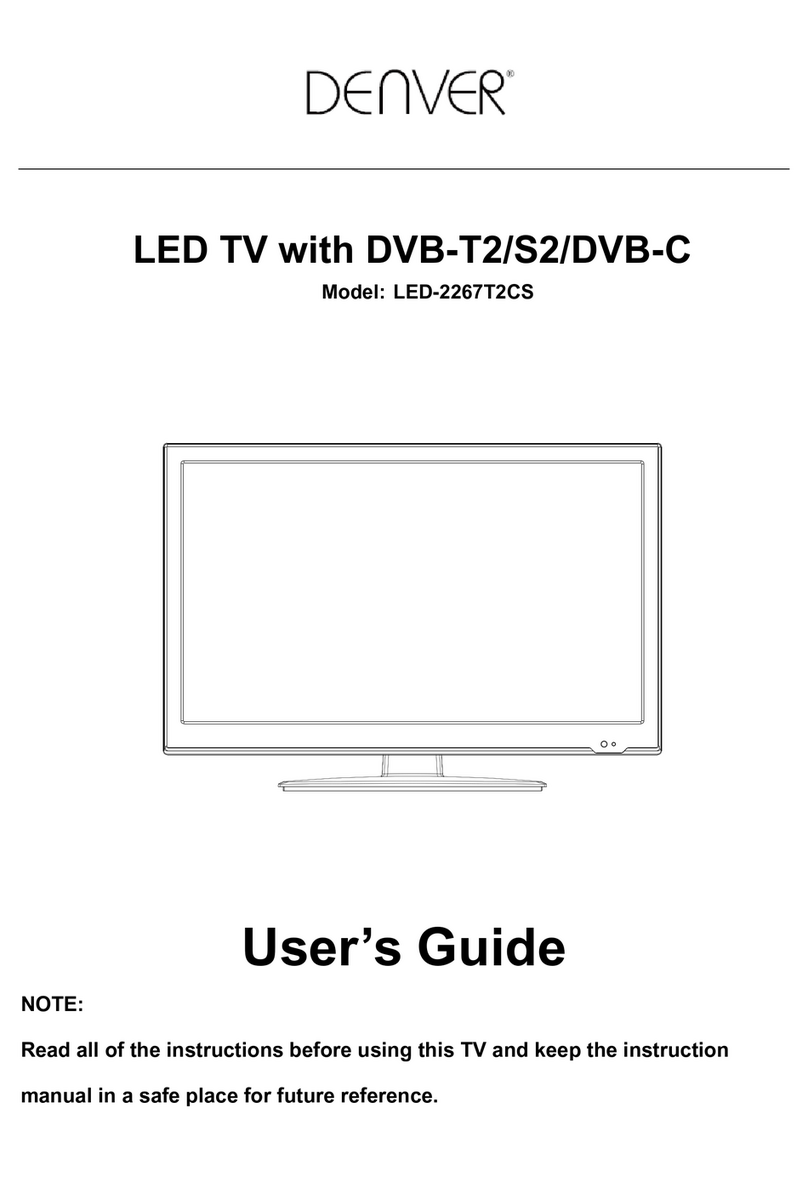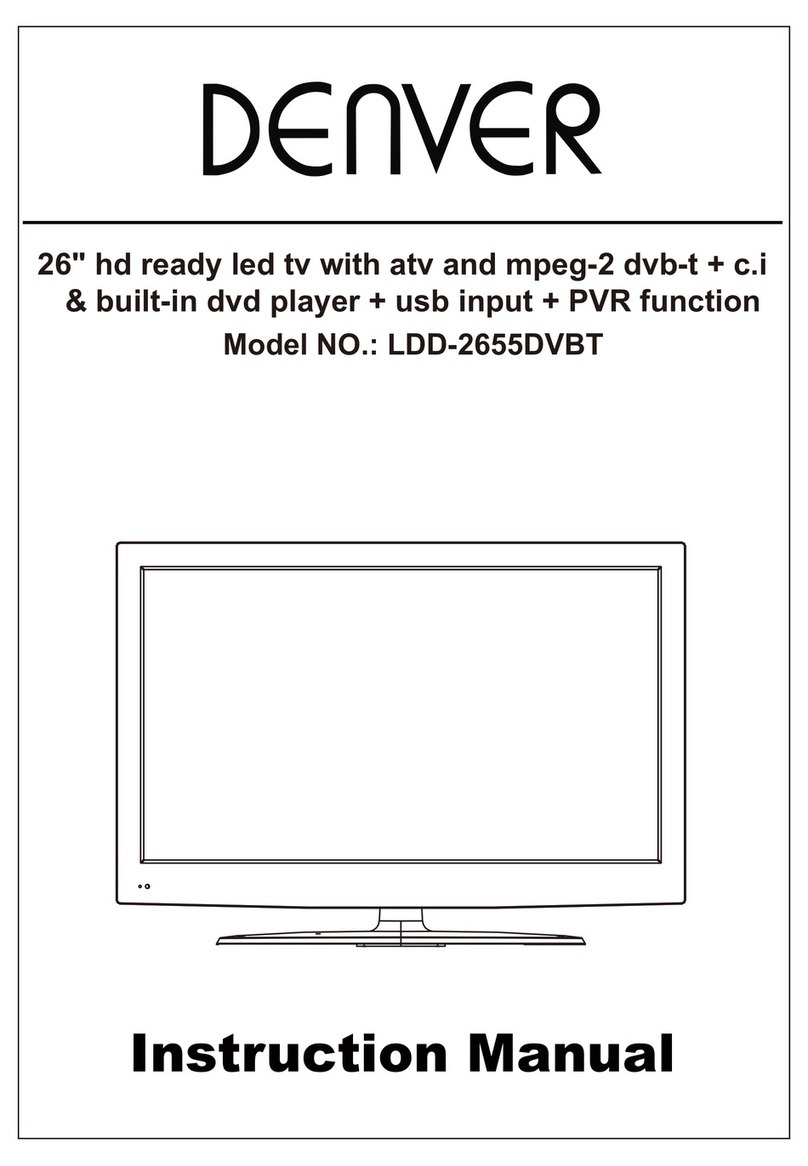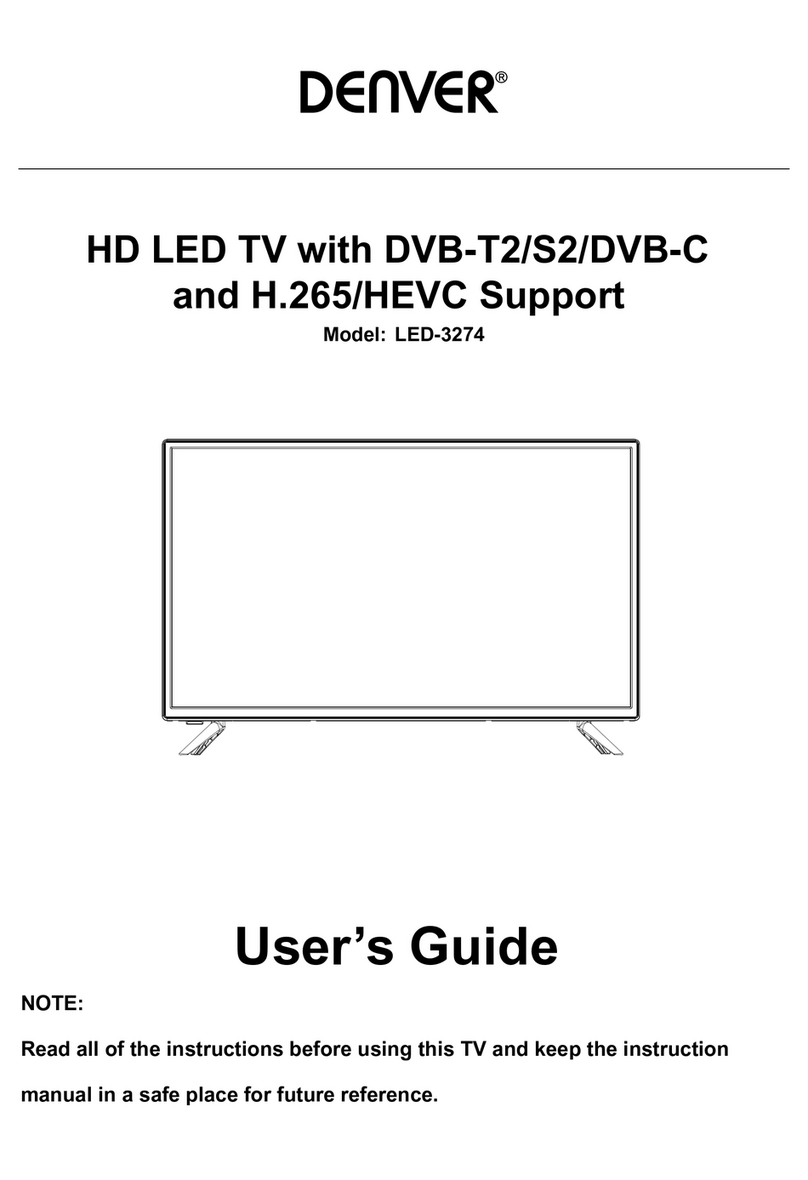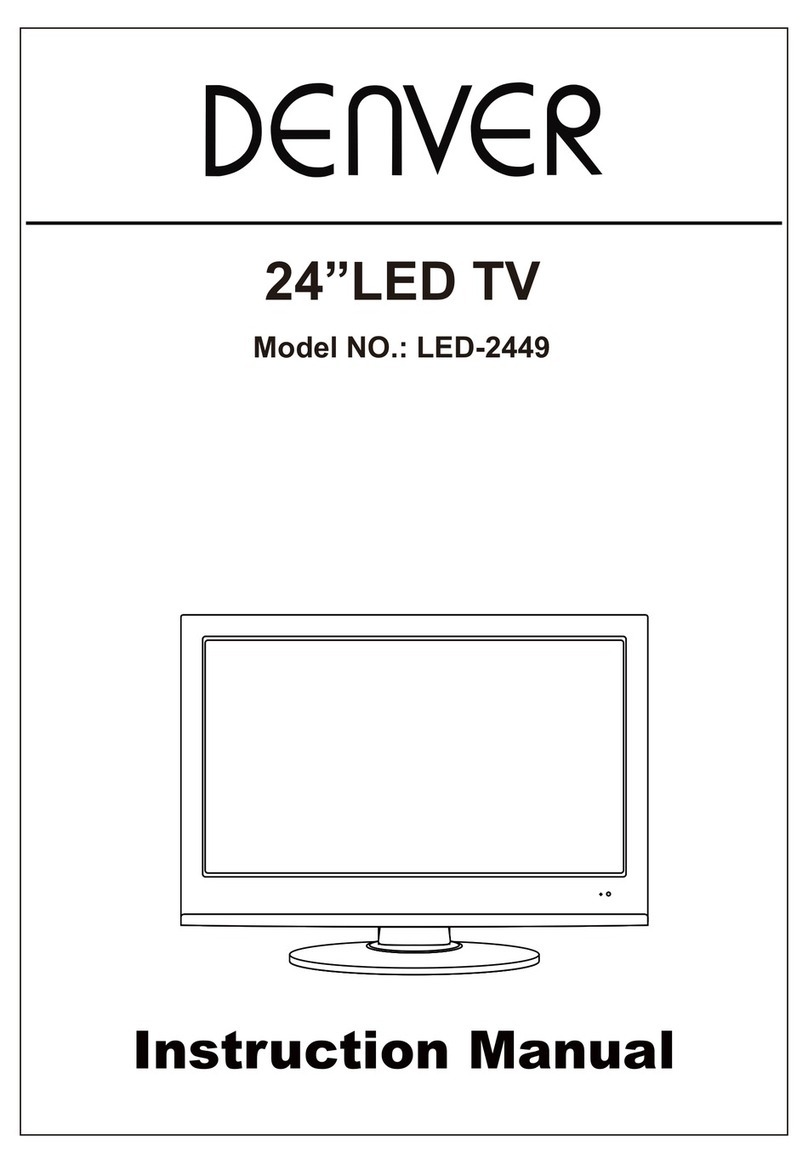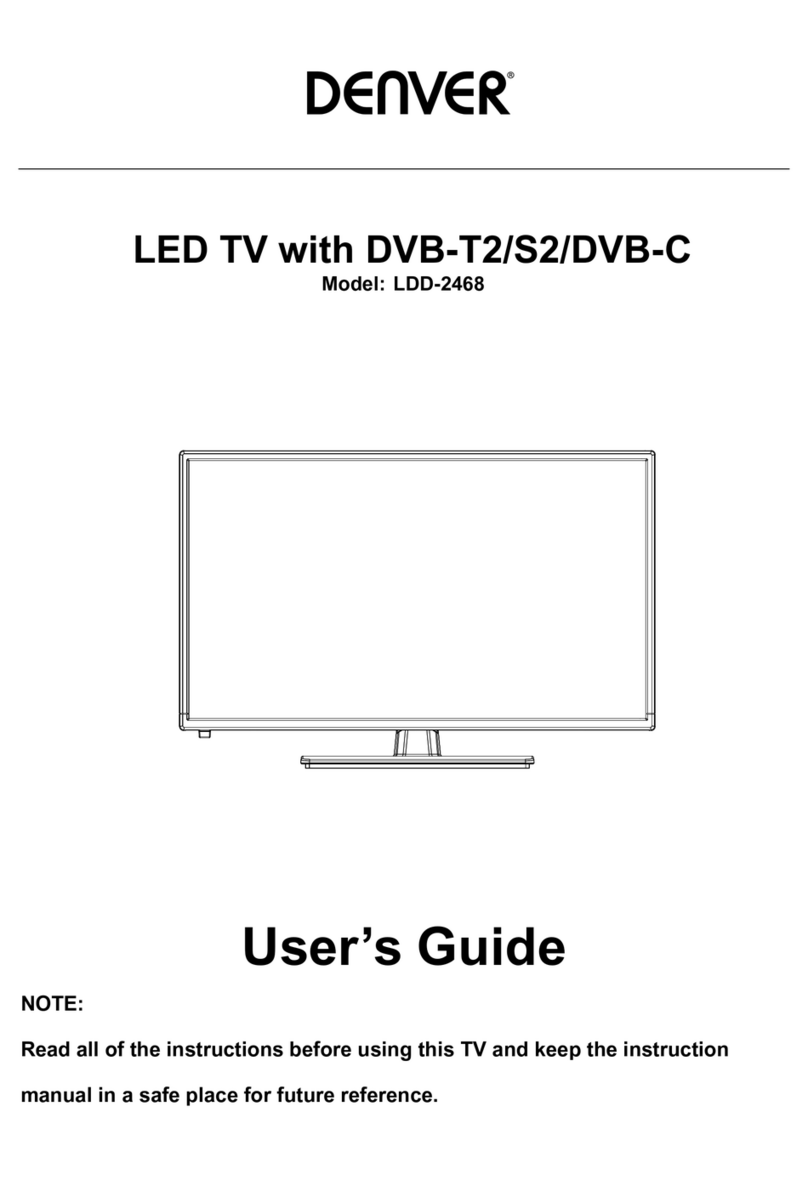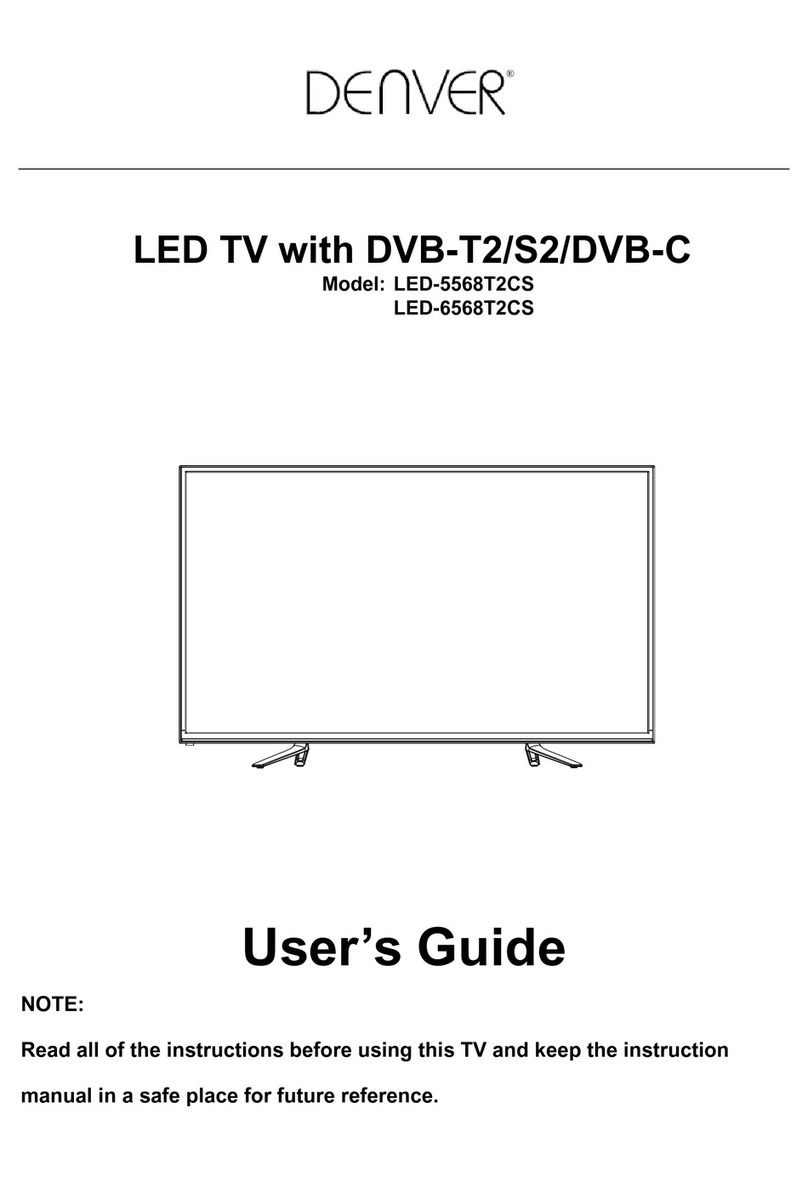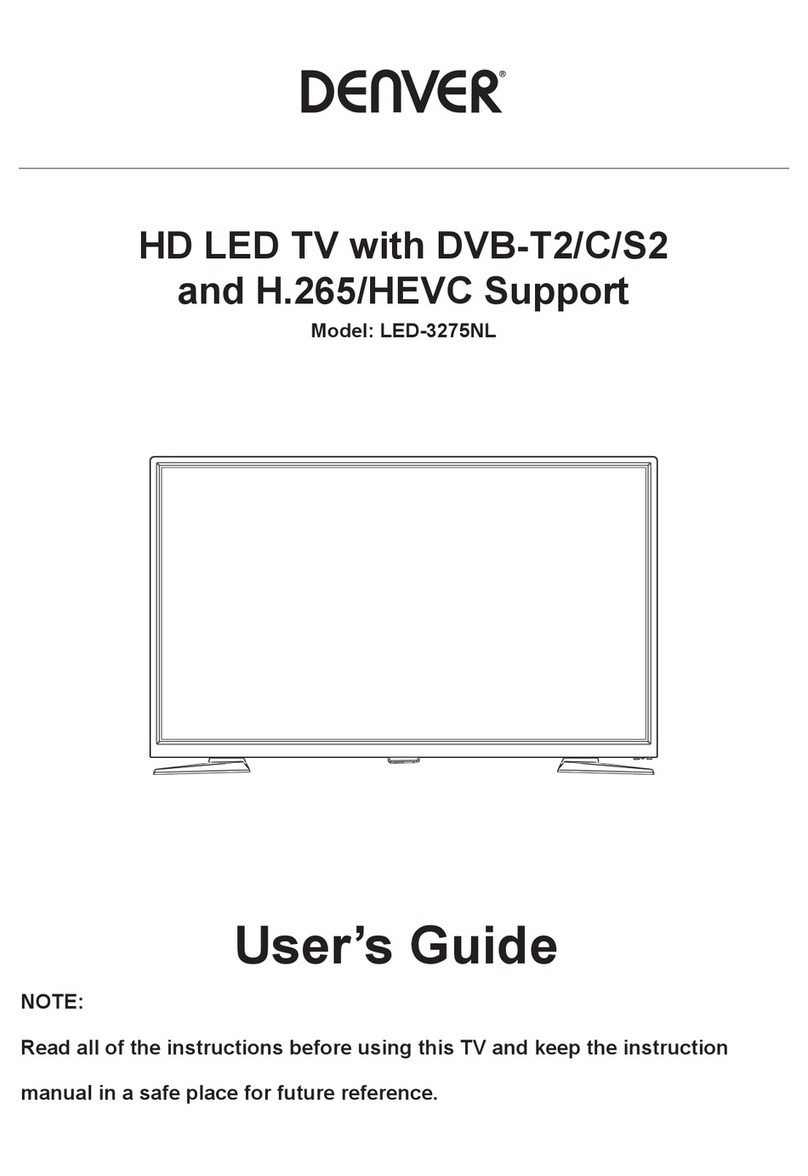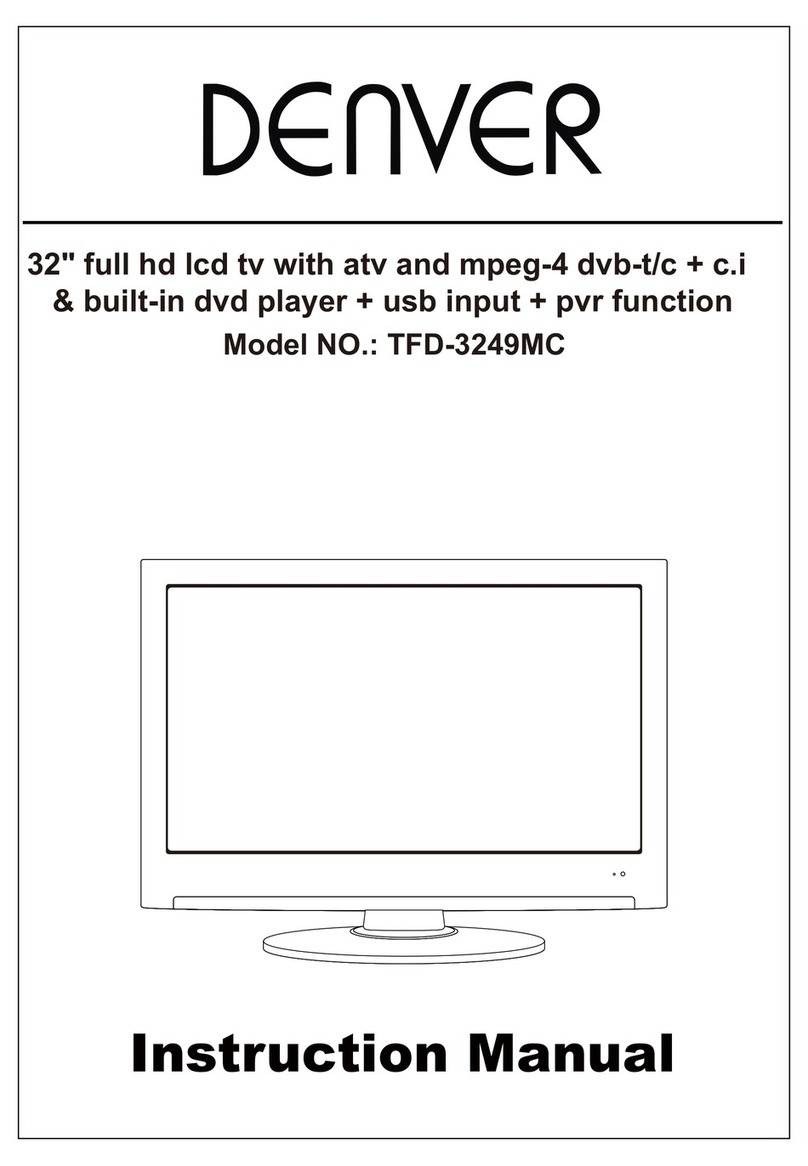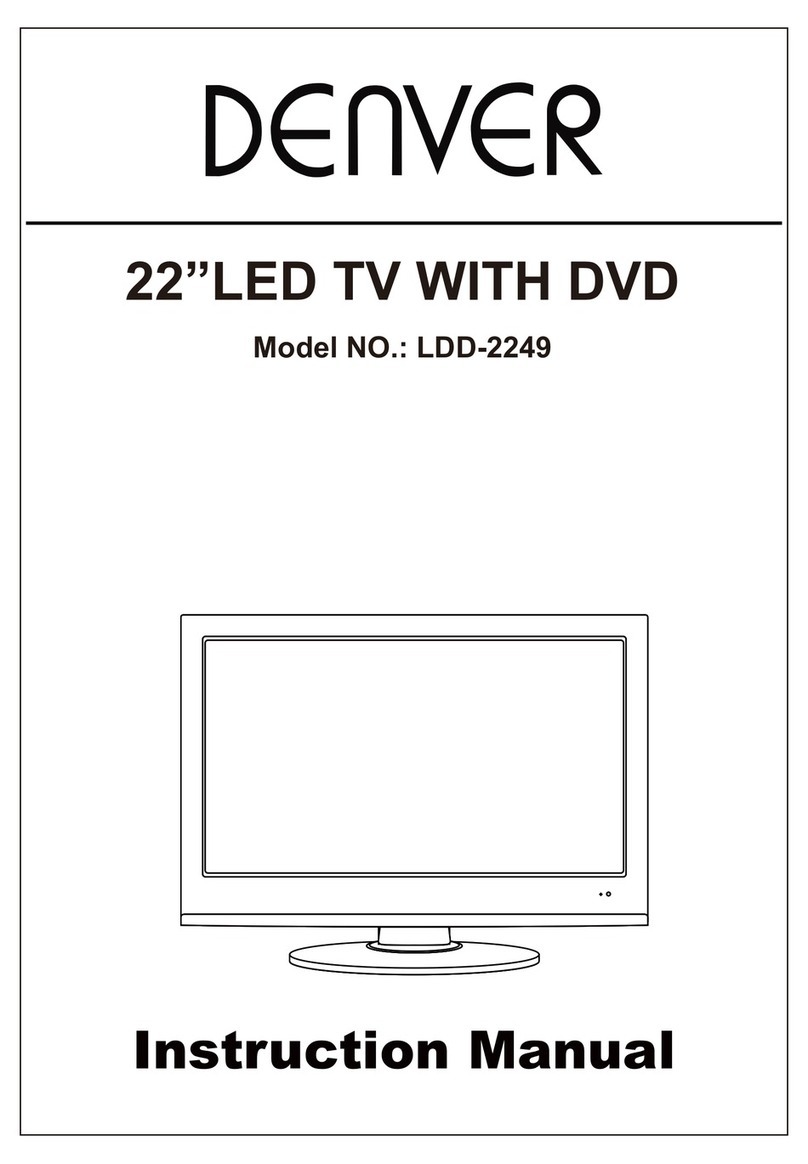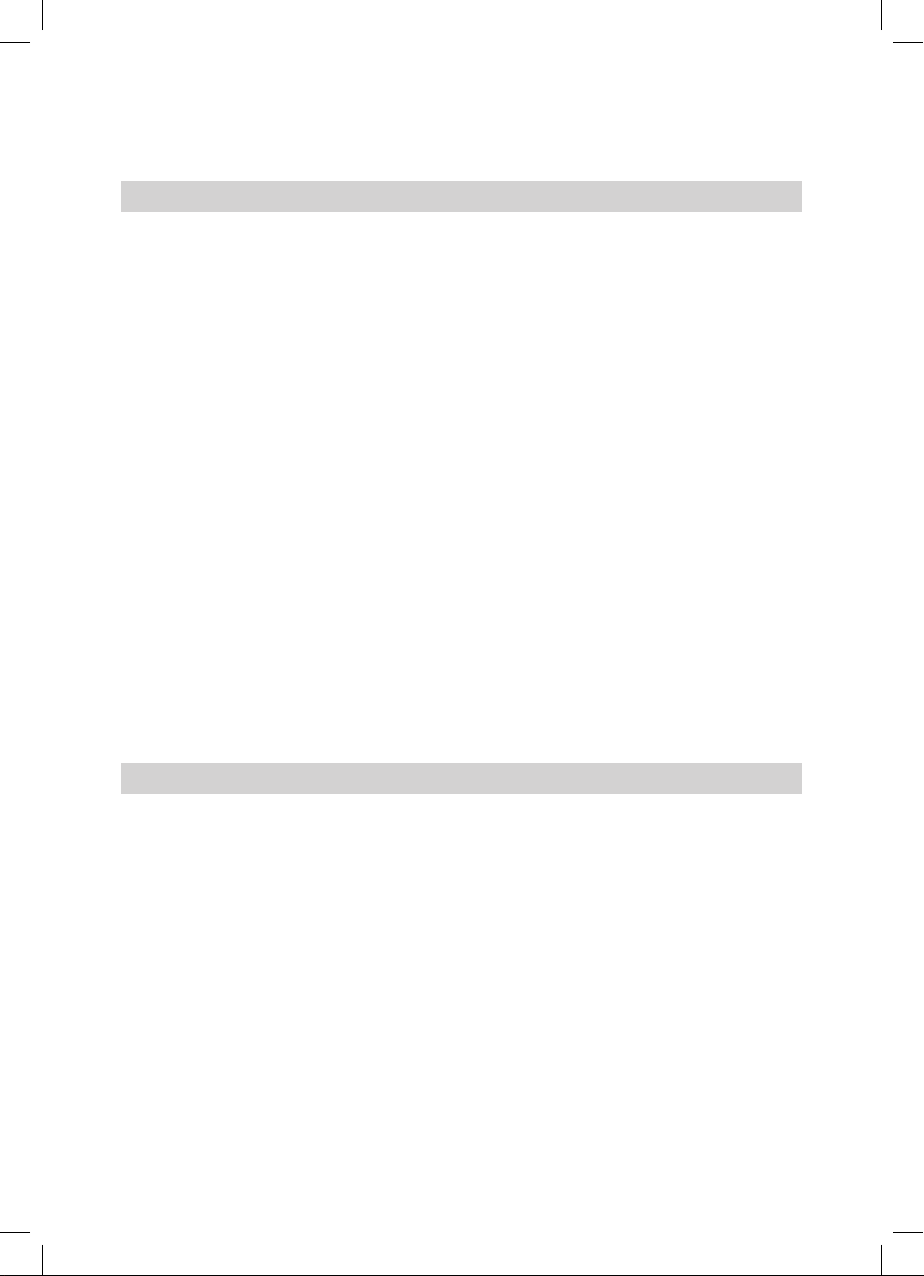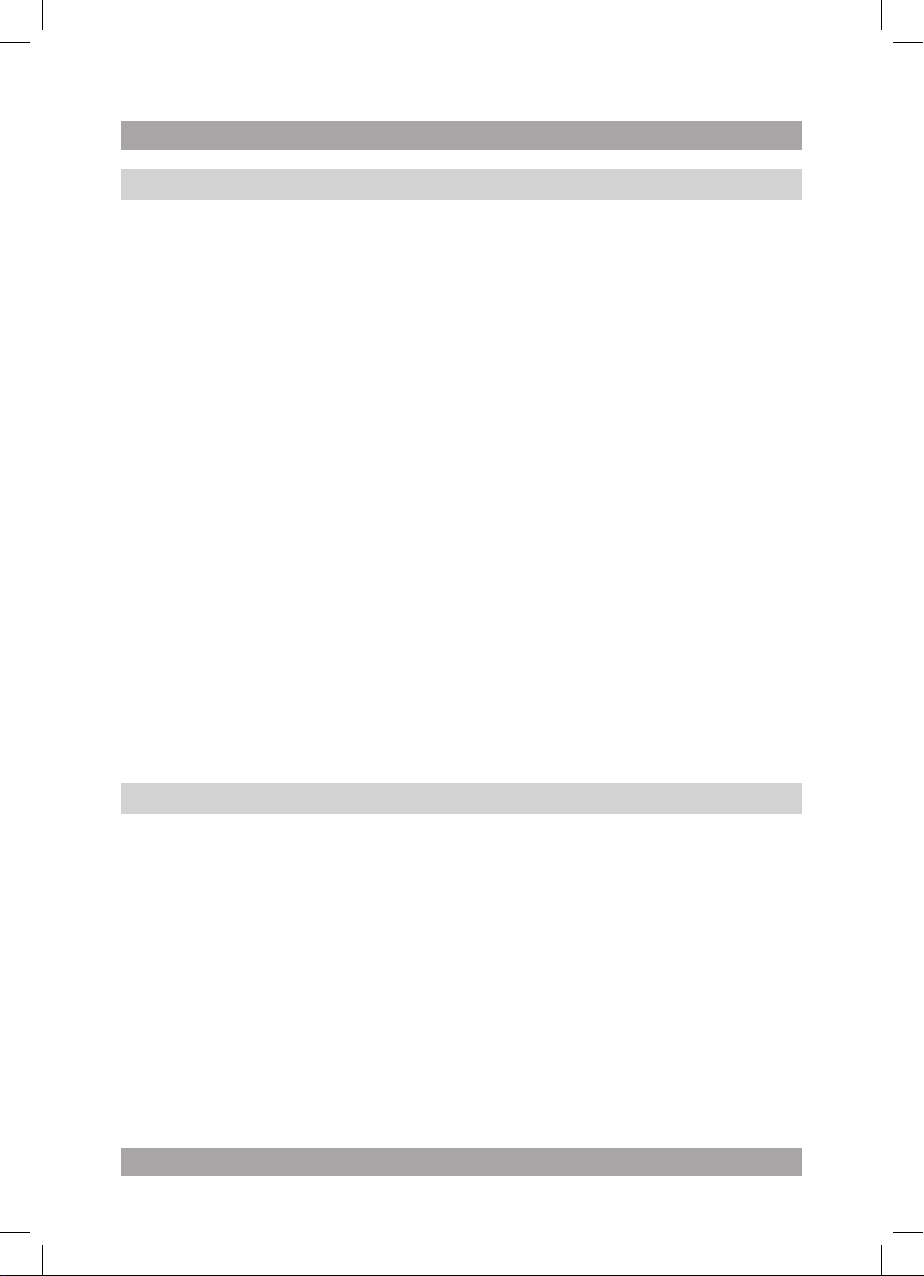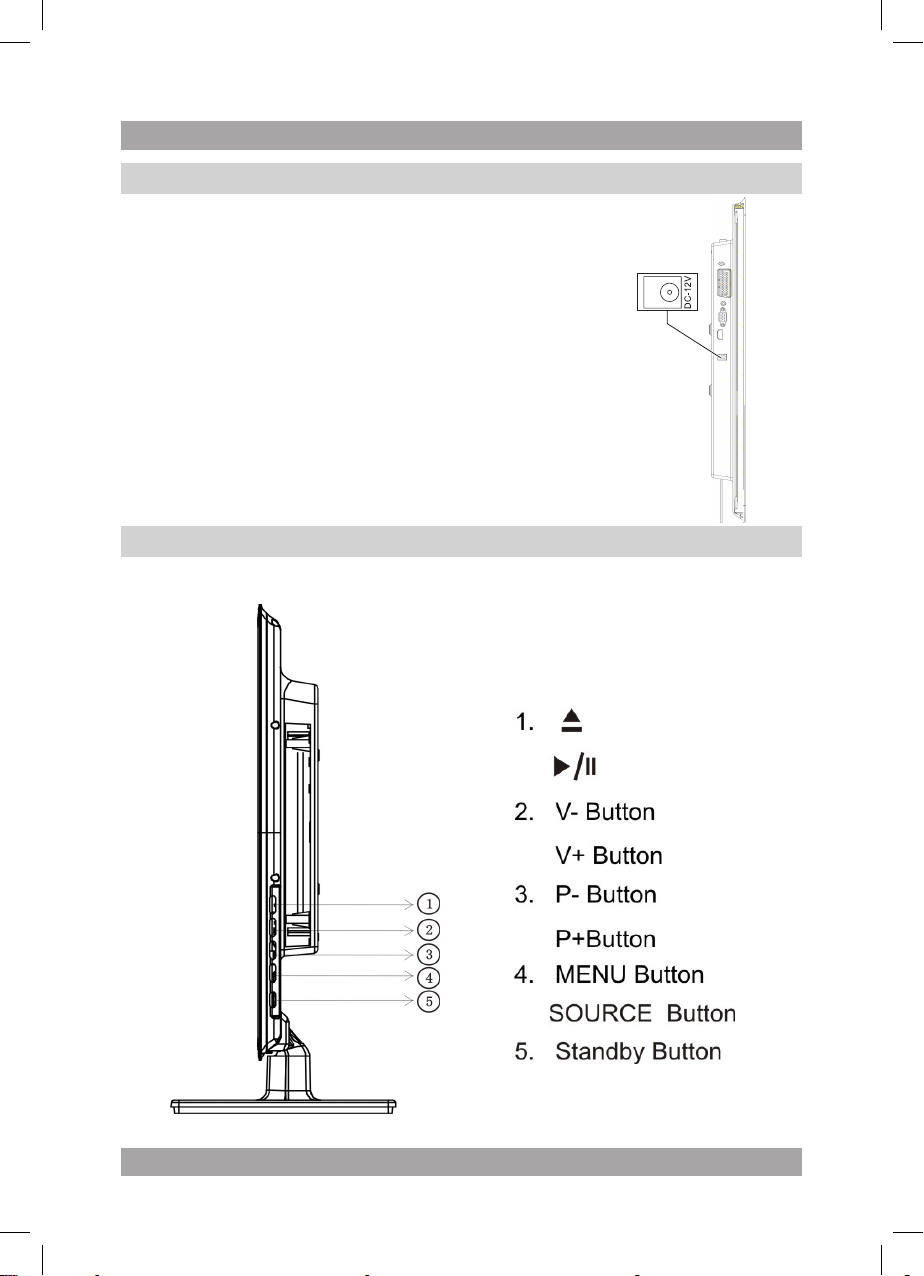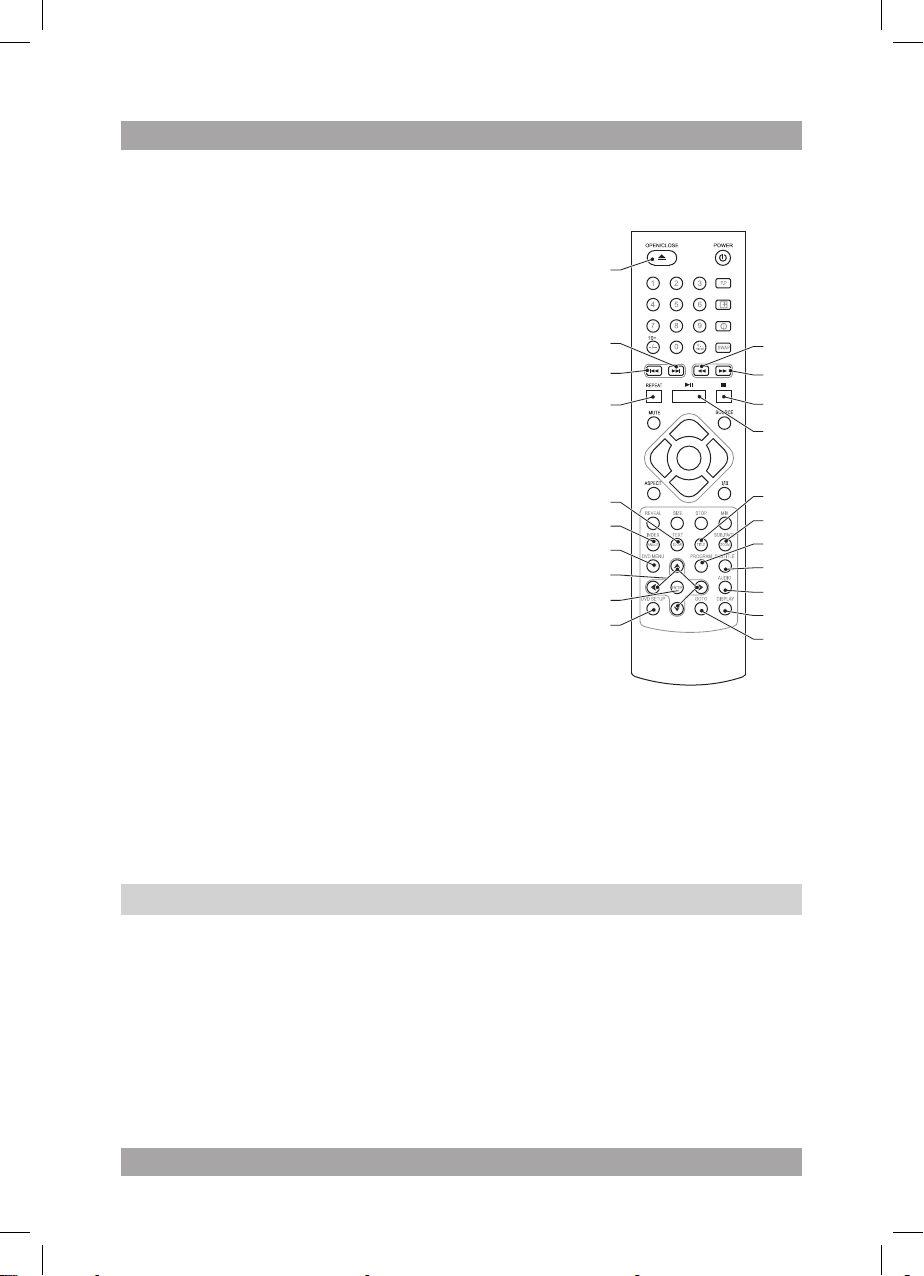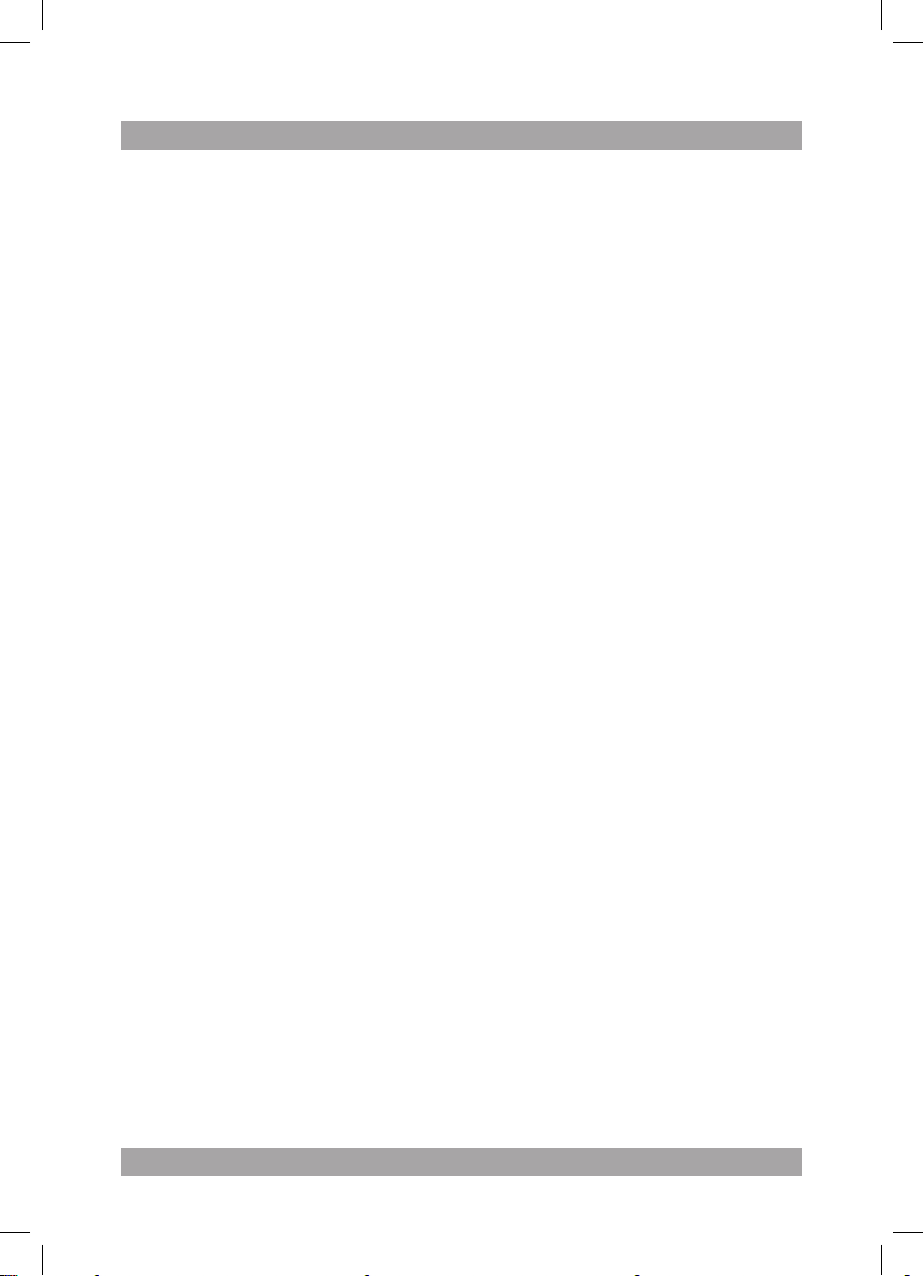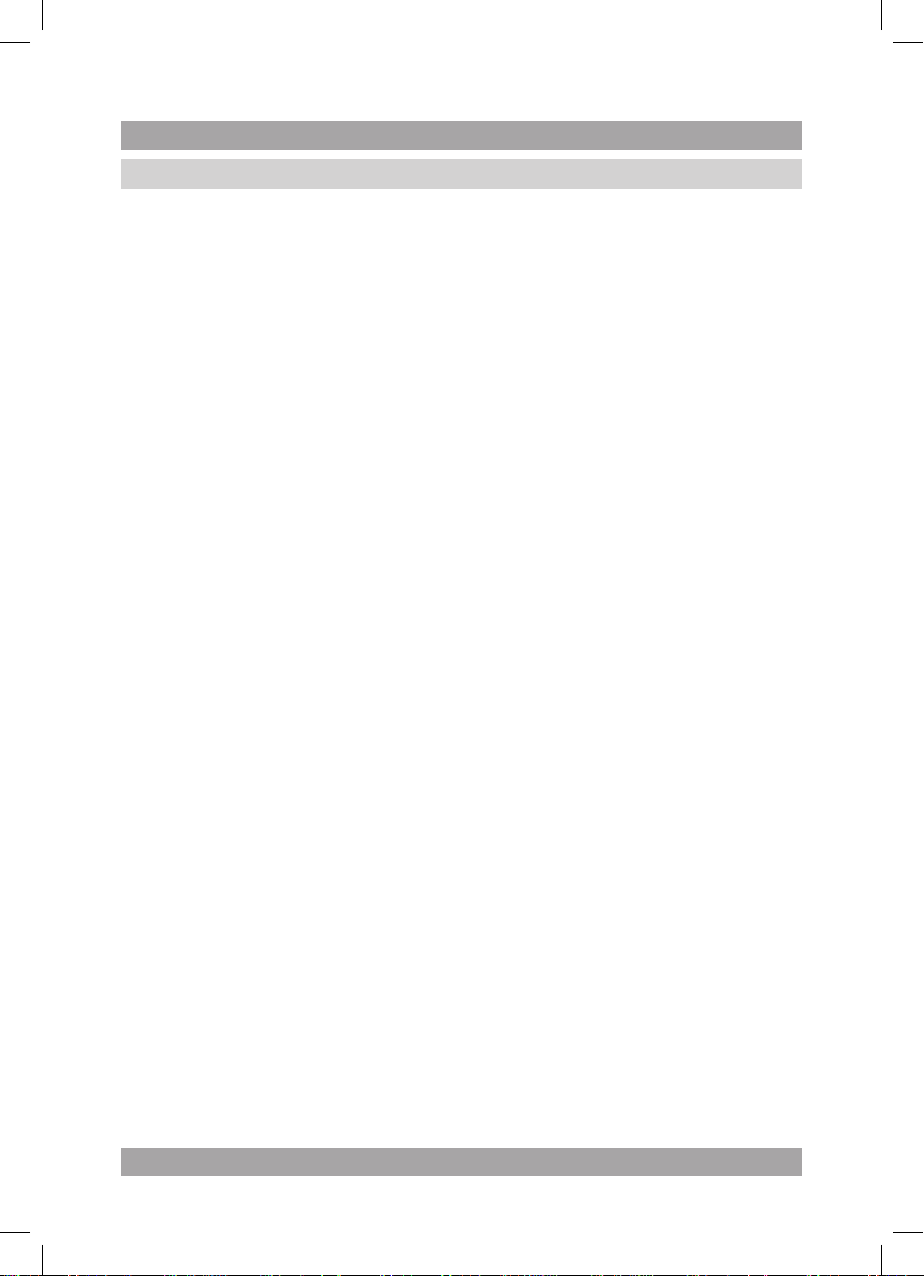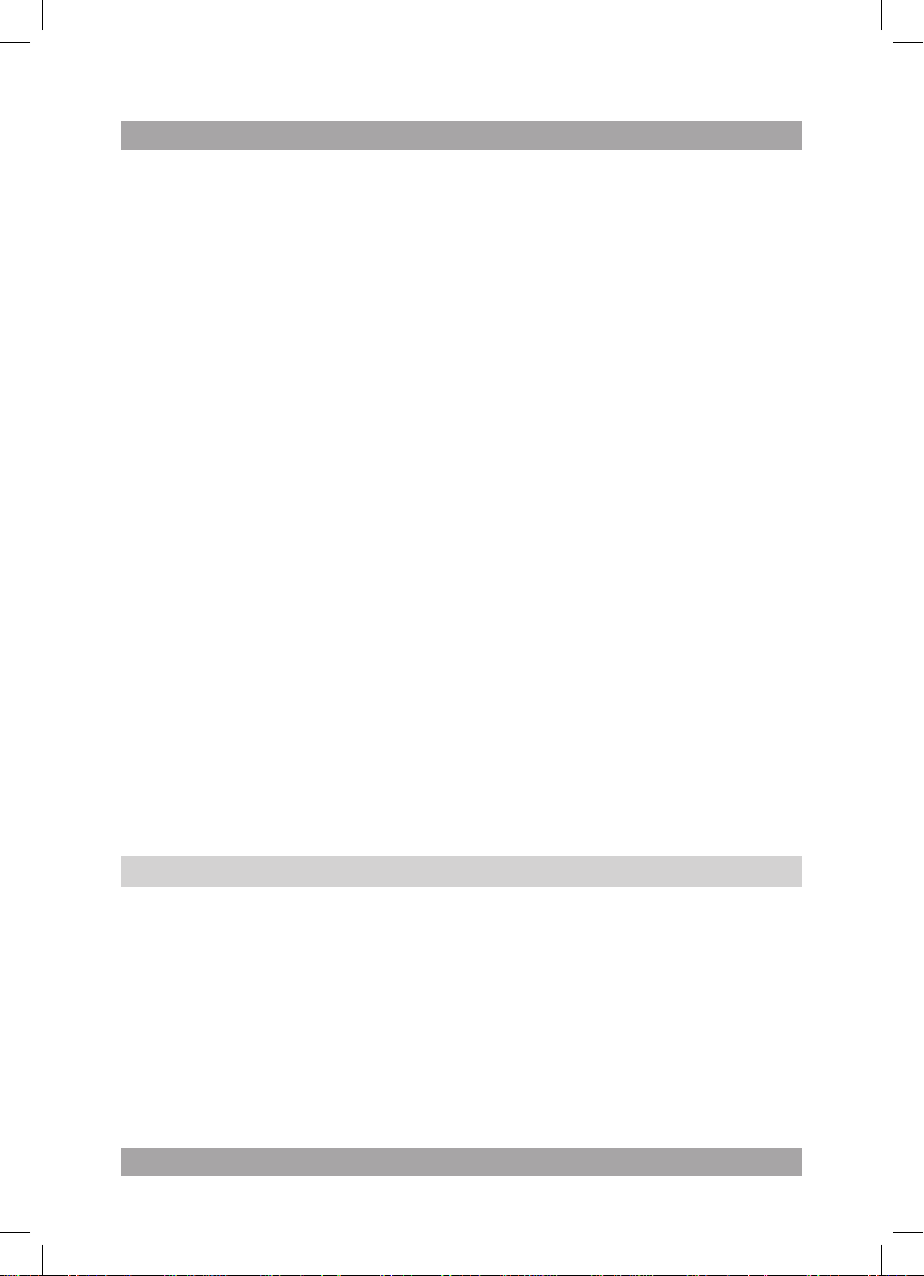to select the AUTO SEARCH setting.
Press the VOL +/- button (22/18) to select the CHANNEL menu.
Press the VOL +/- button (22) to enter the mode.
Press the PROG +/- button (24/20) to select the mode.
To select the sound mode, press the
To select the screen size,
press the P.P button
To select the desired picture mode .
To set the sleep timer (OFF/15/30/45/60/75/90/105/120 min), press the
SLEEP button (27).
To select the source mode (TV/AV/SCART/YPBPR/PC/HDMI/DVD):
(24/20)
(24/20)
8
●
Press the SOURCE button (25). •
•
•
● To adjust the volume, press the VOL + button (22) or the VOL - button (18).
● To mute or restore sound, press the MUTE button (17).
●
● To select the desired picture mode
(29).
● To display the setting on the screen, press the DISPLAY button (28).
● press the ASPECT button (19).
● I/II button (21).
● To connect a headphone, insert the cable plug in the headphone jack (14).
TV functions
● Switch on the appliance. Select the TV mode.
● To quickly install the channel list:
Press the MENU button (23).•
•
Press the PROG +/- button to select the COUNTRY setting.•
Press the VOL +/- button to enter the setting.•
Press VOL +/- to select the country from which the program is received.•
Press the PROG +/- button•
Press the VOL +/- button to enter the setting.•
Press VOL +/- to start the search program that sets the available •
channels automatically.
Press the MENU button (23) to store the settings and exit.•
● To select a channel, press in the number with the digit buttons (15).
Alternatively, use the PROG +/- buttons (24/20) to zap through the channel
list.
● To recall to the last viewed program, press the Q. VIEW button (16).
● For extended instructions, read the paragraph "TV functions" further on in
this manual.
DVD/CD functions
● Switch on the appliance.
● Select the DVD mode.
● Insert a disc in the slot (3) with the label backwards.
● To start playback, press the PLAY/PAUSE button (56) once.
● For extended instructions, read the paragraph "DVD/CD functions" further
on in this manual.