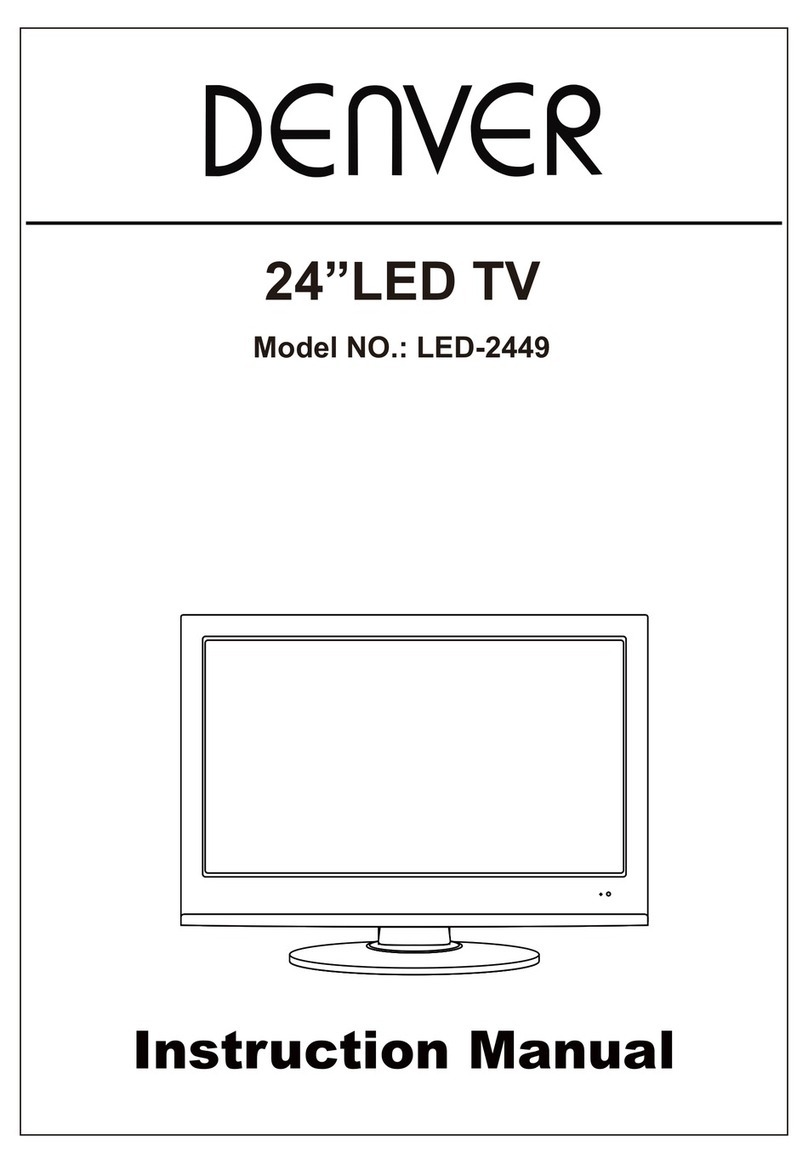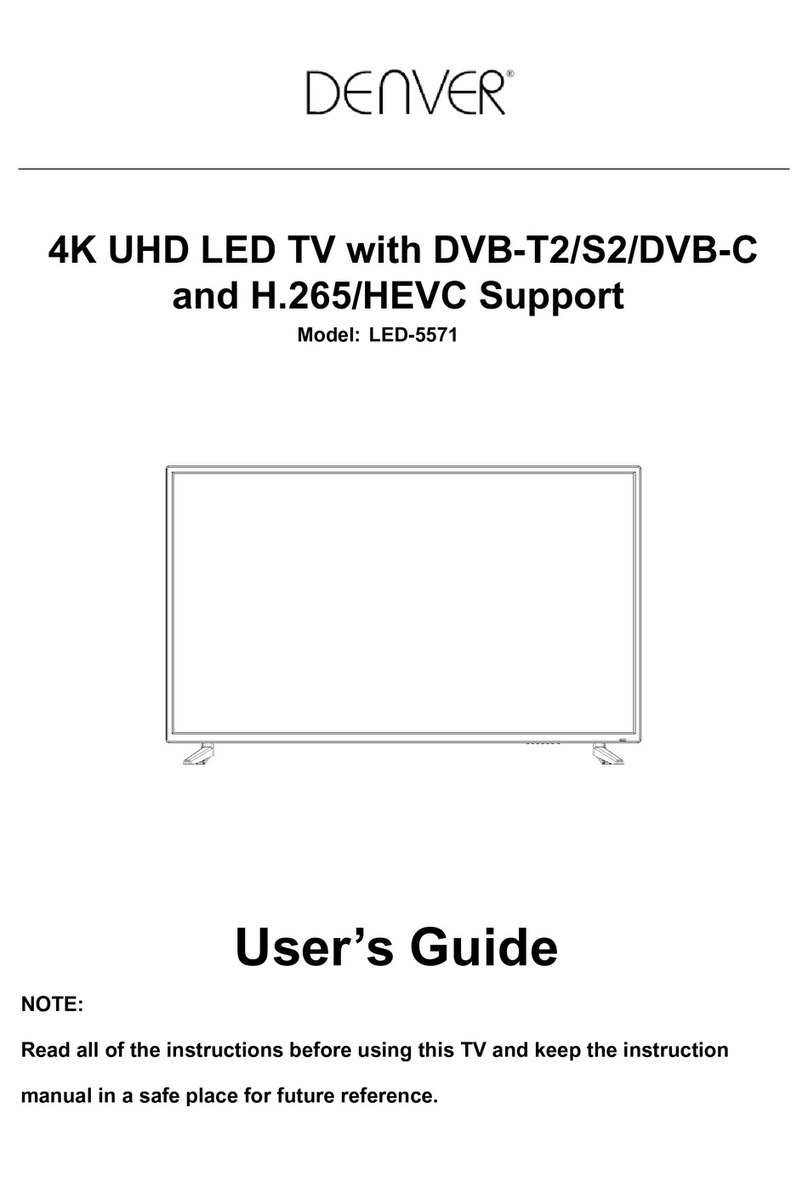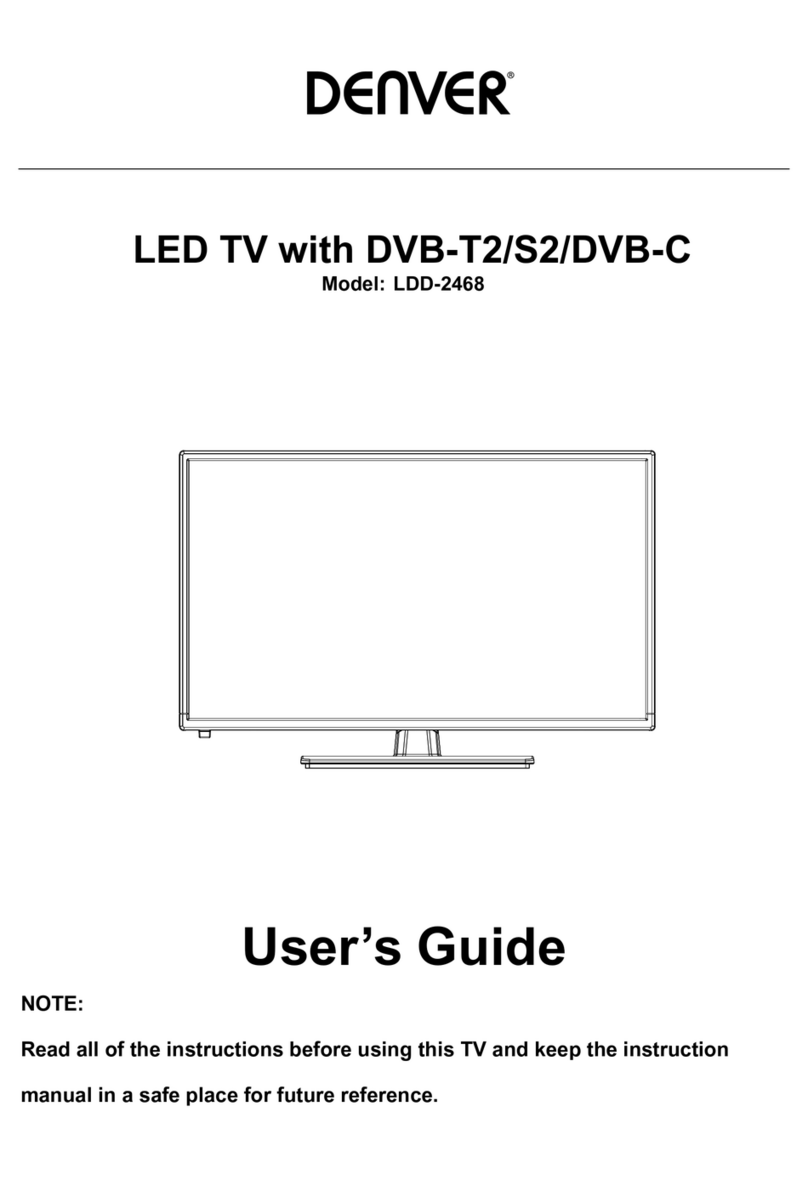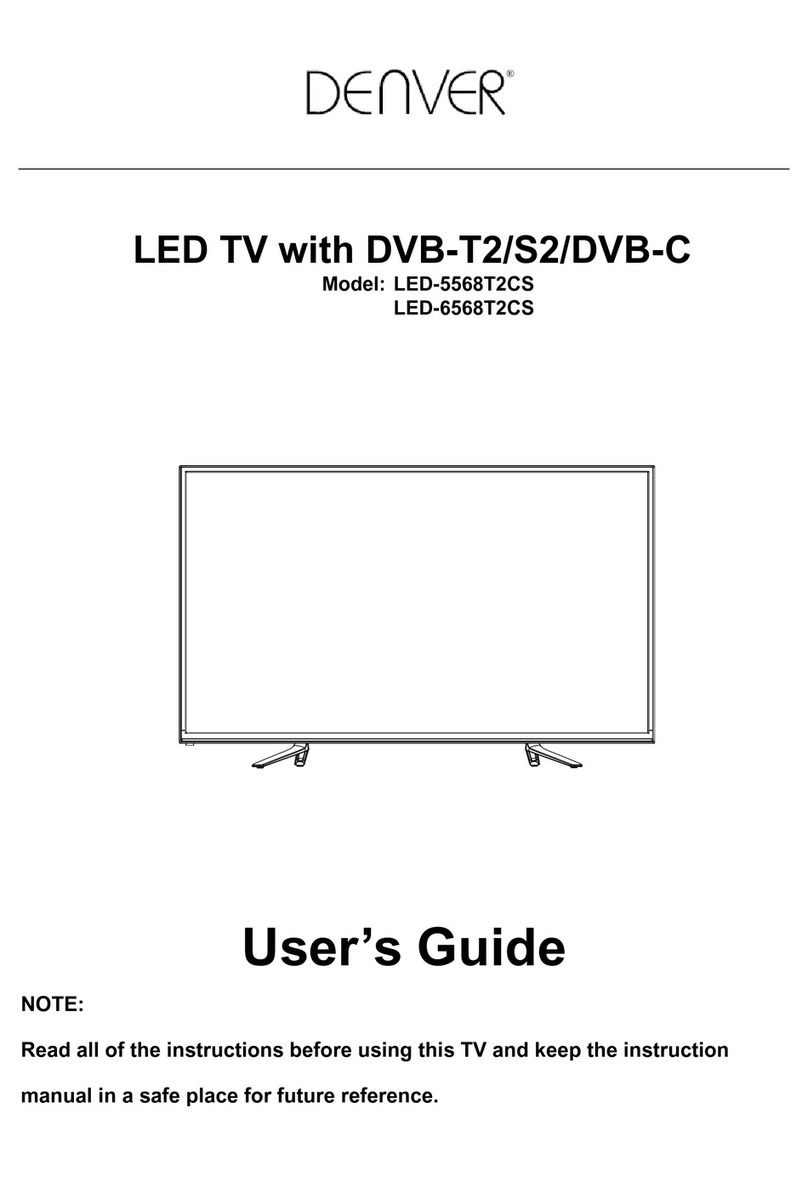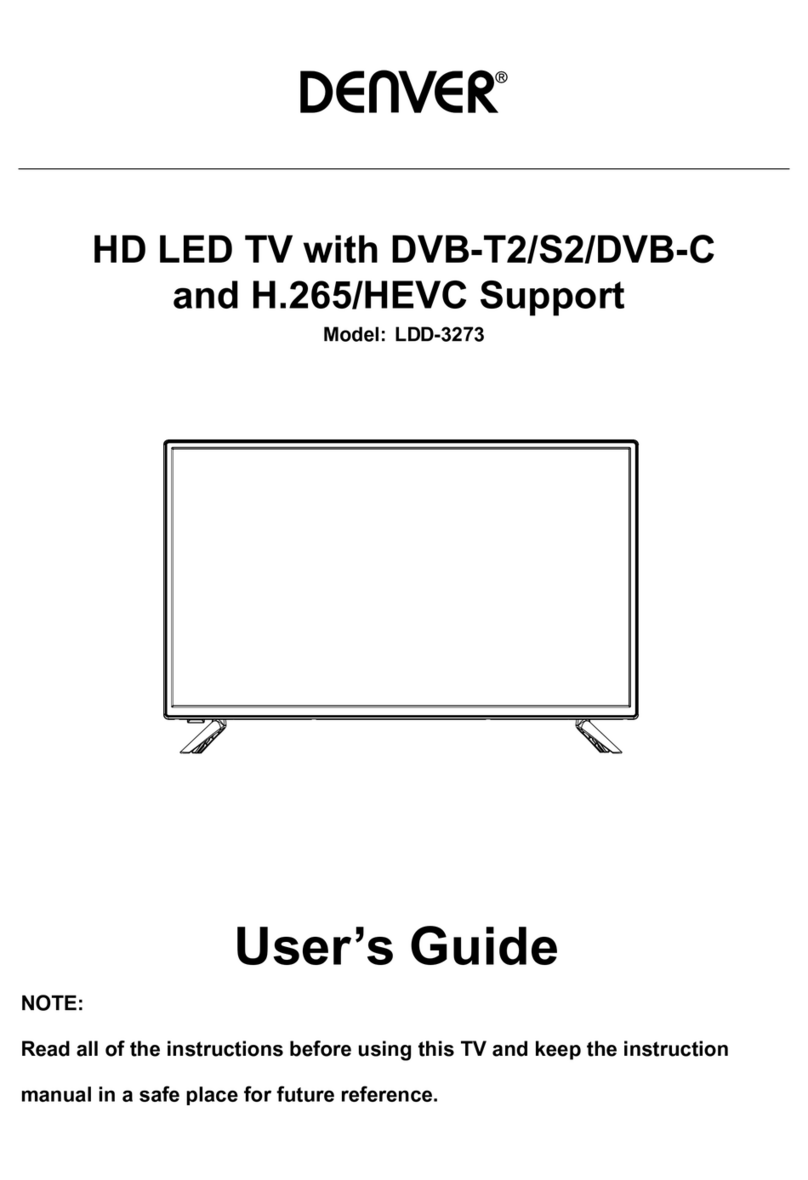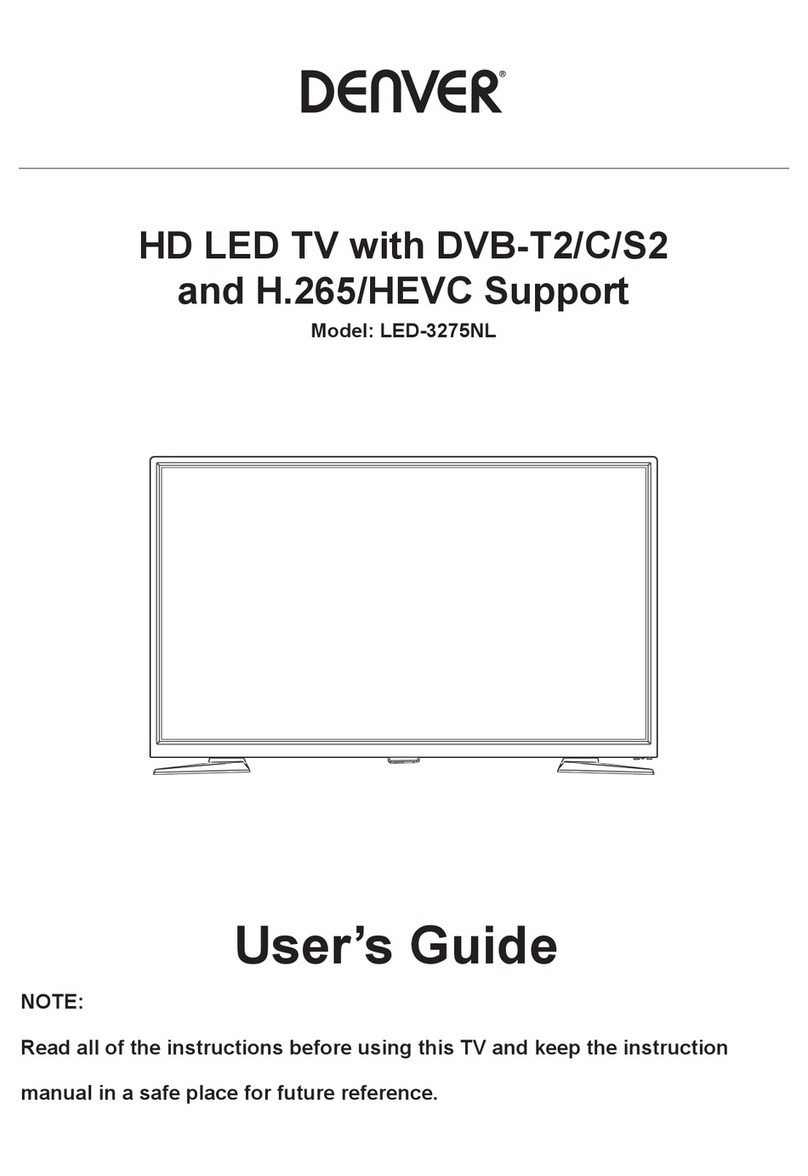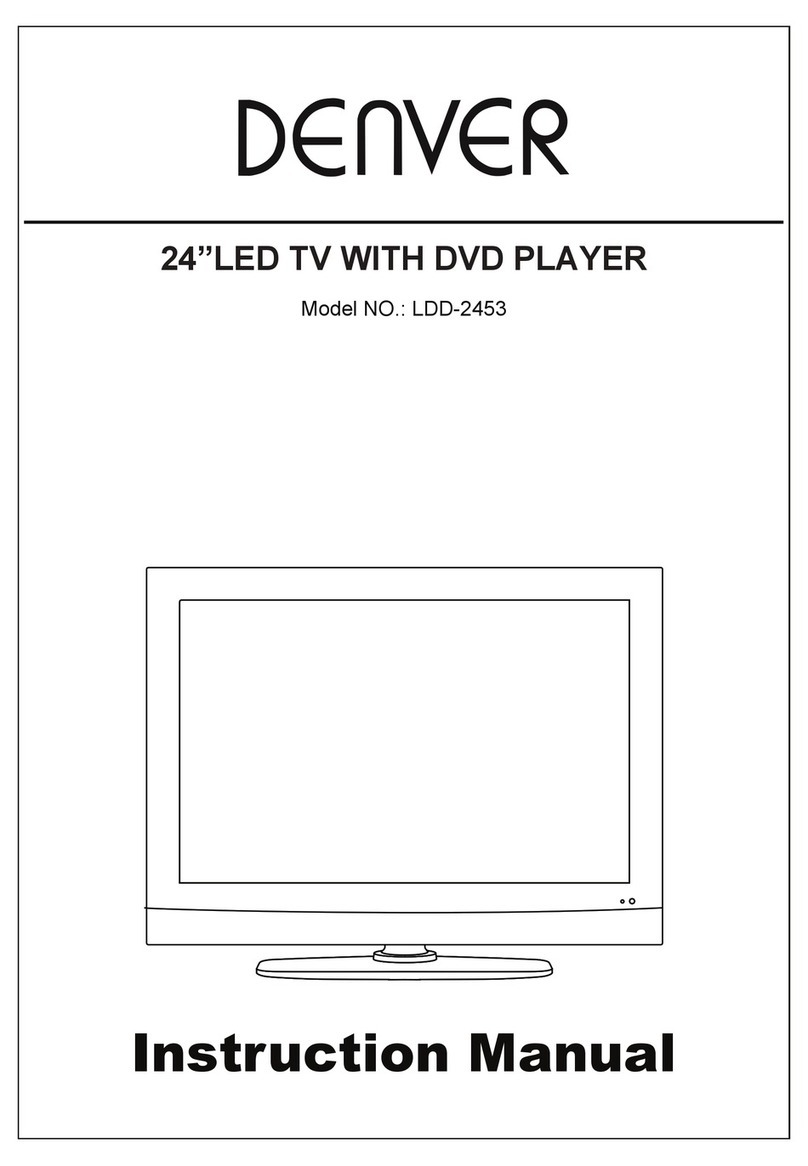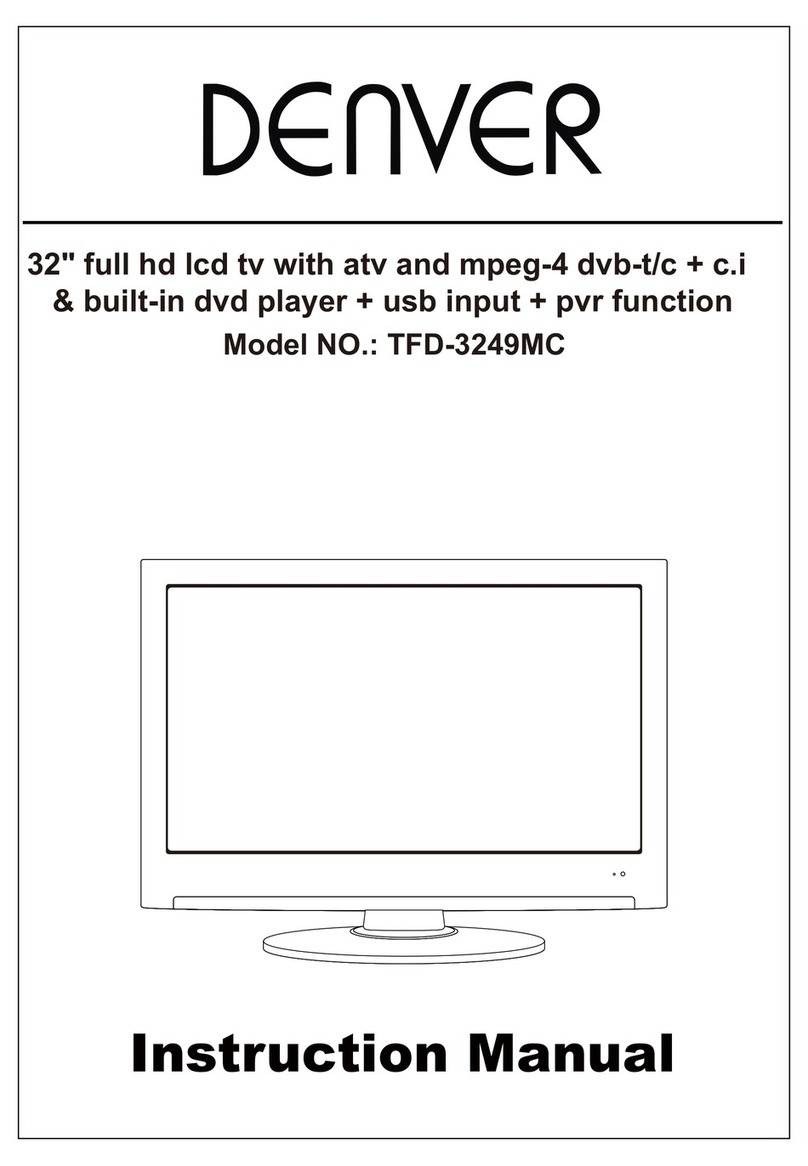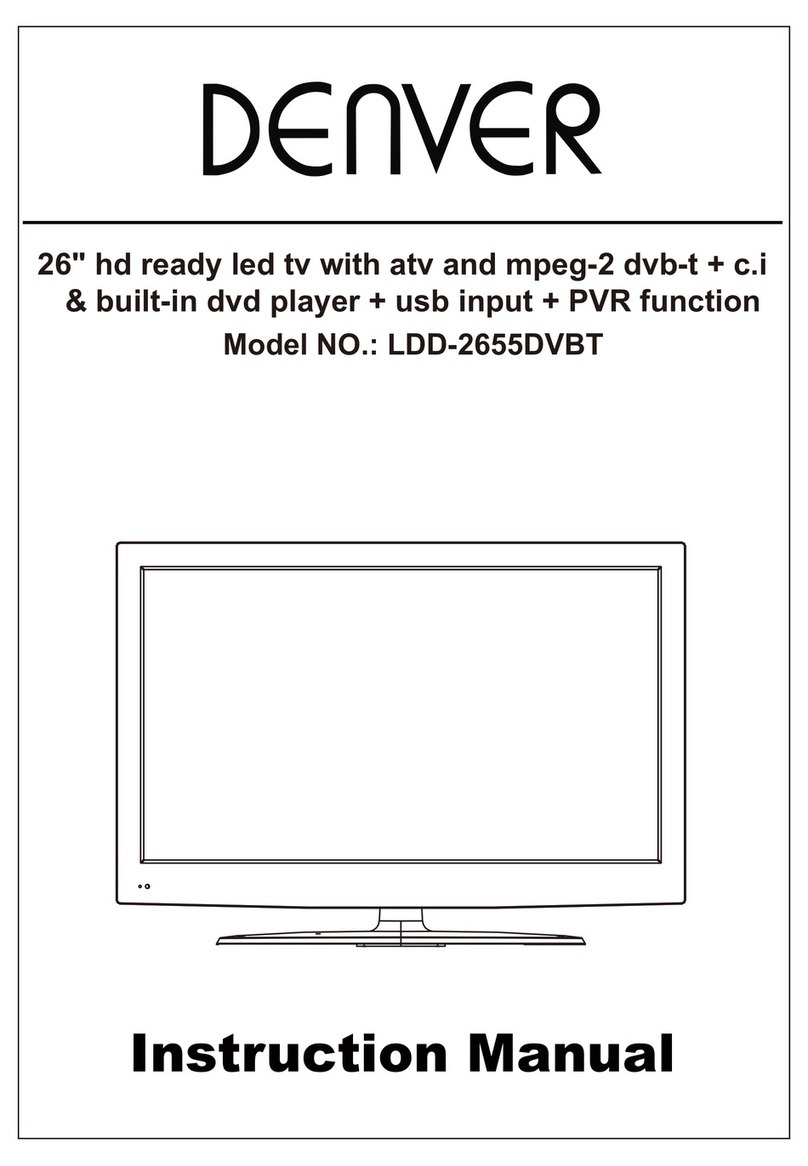2.Repeat the previous step to select more programs to delete.
Move a TV or Radio Program/s
1. Select the preferred program then press the YELLOW buton.
2. Press UP/DOWN to move the program.
3. Press ENTER to confirm.
4. Repeat the above steps to move more channels .
Skip TV or Radio Program/s
1.Select the program you would like to skip and press the BLUE
button A skip symbol is displayed. The program is marked as a
skip.
2.Repeat the previous step to select more programs.
3.To confirm and exit themenu,press EXIT key.Disable a skip TV or
Radio Program:
Press the BLUE button on the skip program with the skip symbol.
Set Favourite Program/s
You can create a shortlist of favourite programs that you can easily
access.Set Favourite TV or Radio program:
1.Select the preferred program then press the FAV button. A heart-
shaped symbol will appear and the program is marked as a favour-
ite.
2.Repeat the previous step to select more Favourite programs.
Disable Favourite TV or Radio Program:
Press the FAV buton on the Remote Control with the heart-shaped
symbol.
View Favourite Programs:
1.Press the Fav button and the Favourite Menu will appear.
2.Press UP/DOWN to selest your Favourite Programs.
3.Press OK to select your favourite program.
Signal Information
Select [Signal Information] and screen will show signal information.
Software Update(USB)
Input U-disk with firmware,the device will detect the U-disk
automatically.Choose yes to upgrade the firmware.
Setting
To access the SETUP menu,press SETUP on the remote control. The
menu provides CHANNEL, PICTURE, SOUND, TIME, OPTION and
LOCK settings. Select an option and press RIGHT/LEFT to adjust the
settings.Press SETUP button o return to the setup menu or press EXIT
to exit the menu.
CHANNEL
Press SETUP to enter into the Channel setup screen.
Auto Tuning
Select [Auto Tuning] and press ENTER to enter auto search screen.
Choose the language and it will search channels automatically.
To cancel channel search,press exit.
DTV Manual Tuning
Install new channels manually. This option adds new channels without
changing the current channel list.
Select [DTV Manual Tuning] and press ENTER to enter manual search
screen.
Press the RIGHT/LEFT key or input the number of the channel to select
the channel frequency.Press ENTER to start searching channels.
If a channel is found, it is saved and added to the channels list.
Programme Edit
Select [Programme Edit] to edit your program preference( delete/
rename/ skip/ favorite).
Delete a TV or Radio Program/s
1.Select the Program and then press the RED button to delete
the program.
ENG
5