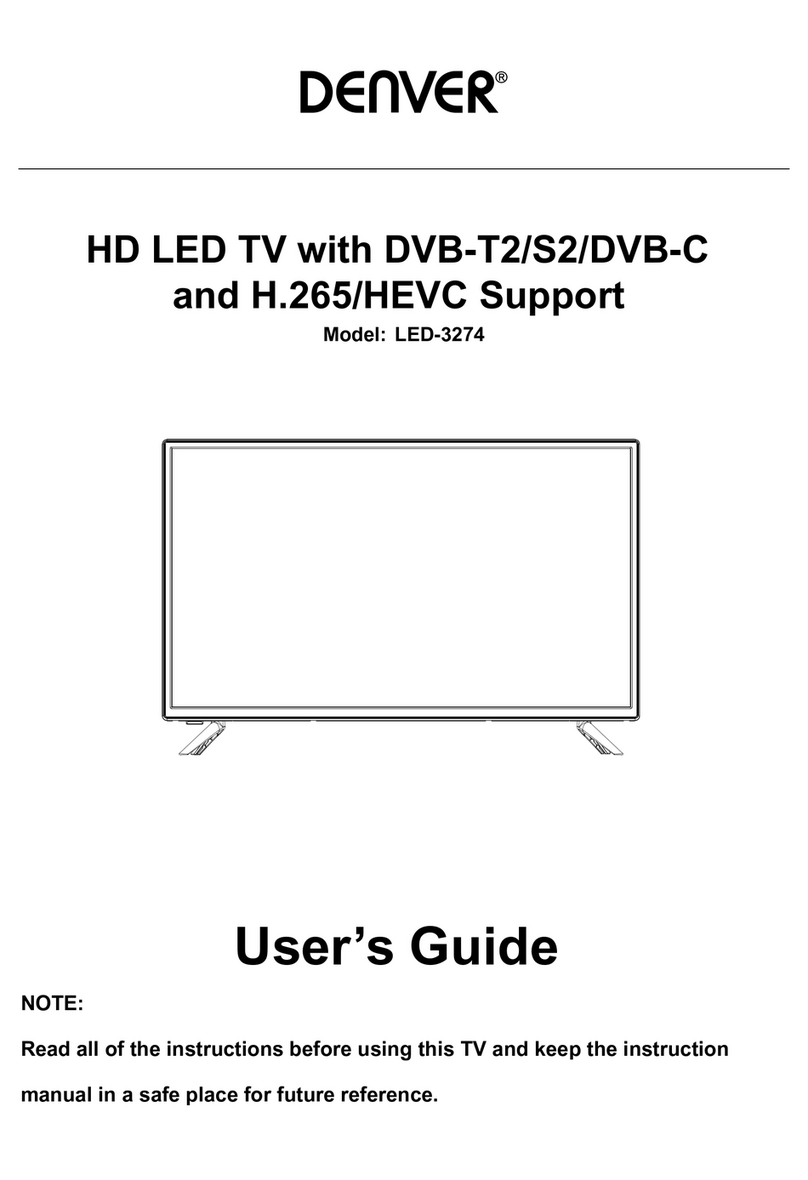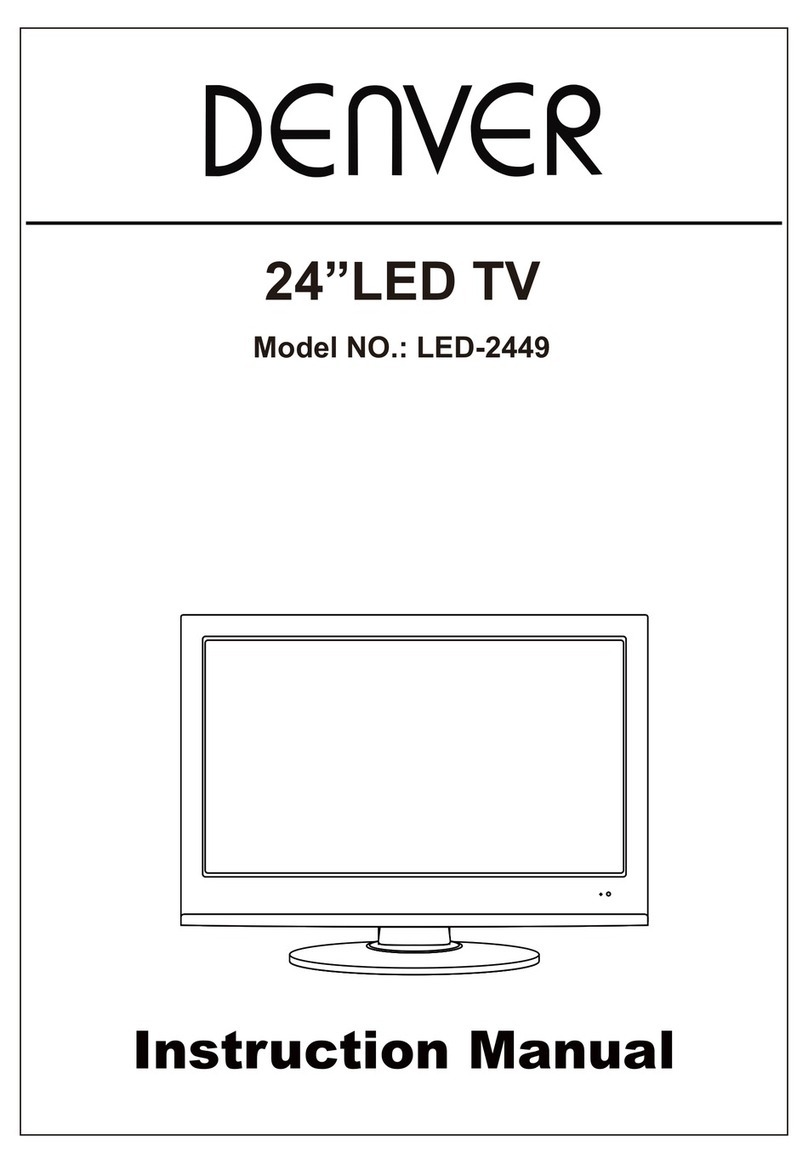Denver LDD-2466T2CS User manual
Other Denver LED TV manuals

Denver
Denver LDD-2260 User manual

Denver
Denver LED-3267T2C User manual

Denver
Denver LED-2453MC User manual

Denver
Denver LED-1030DVBT User manual

Denver
Denver LED-2259TC User manual

Denver
Denver LED-3279 User manual

Denver
Denver LED-3268 User manual

Denver
Denver LED-1953MC User manual

Denver
Denver LED-5570T2CS User manual
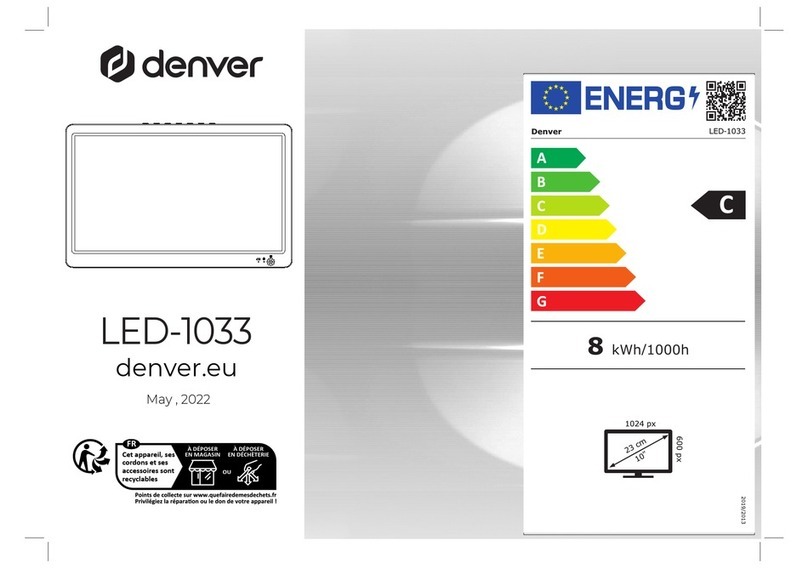
Denver
Denver LED-1033 User manual

Denver
Denver LED-5571 User manual

Denver
Denver LED-6569T2CS User manual

Denver
Denver LDD-1953 User manual

Denver
Denver LED-2468 User manual
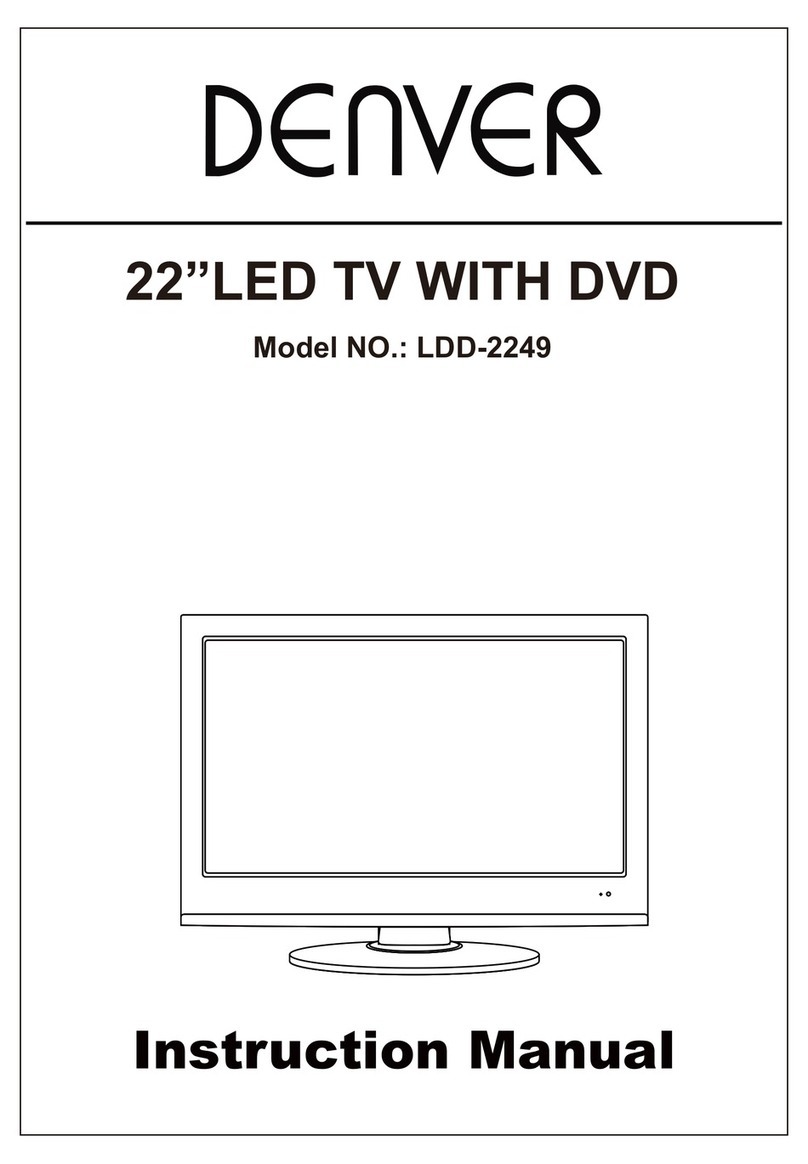
Denver
Denver LDD-2249 User manual

Denver
Denver LED-4073 User manual

Denver
Denver LDD-3273 User manual
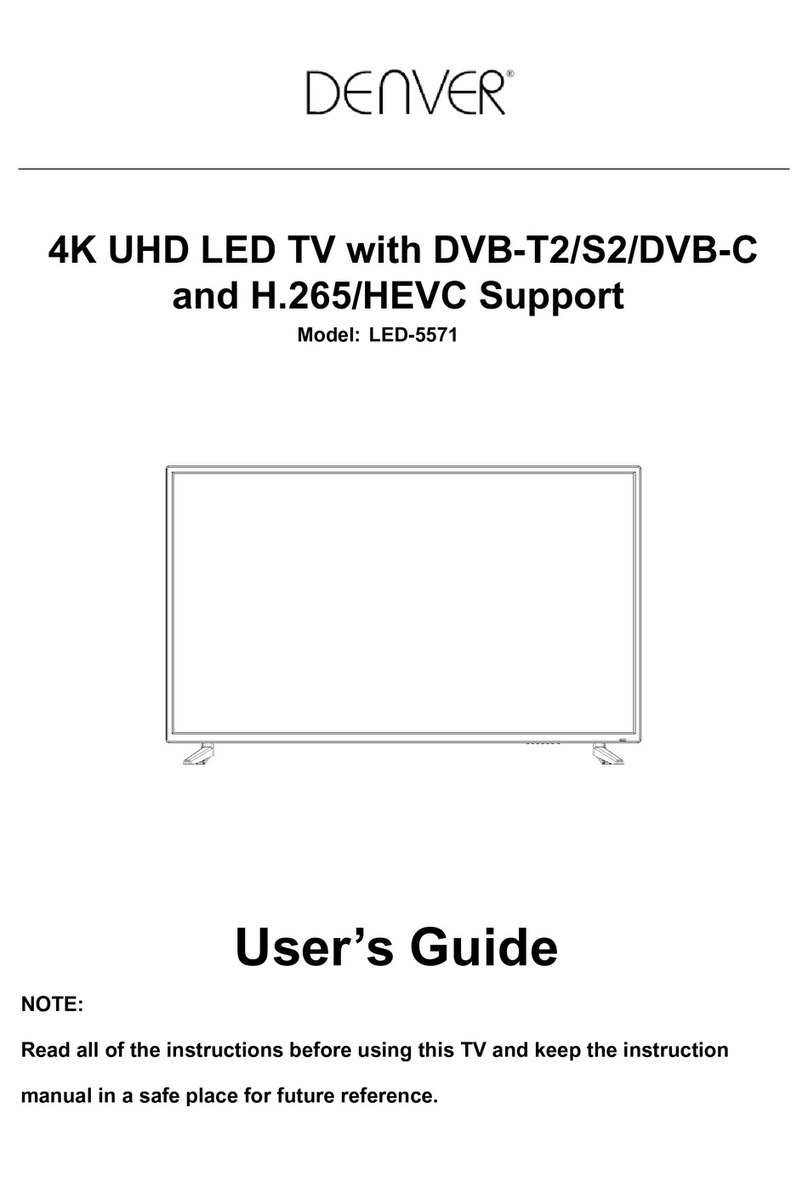
Denver
Denver LED-5571 User manual

Denver
Denver LED-3255DVBT User manual
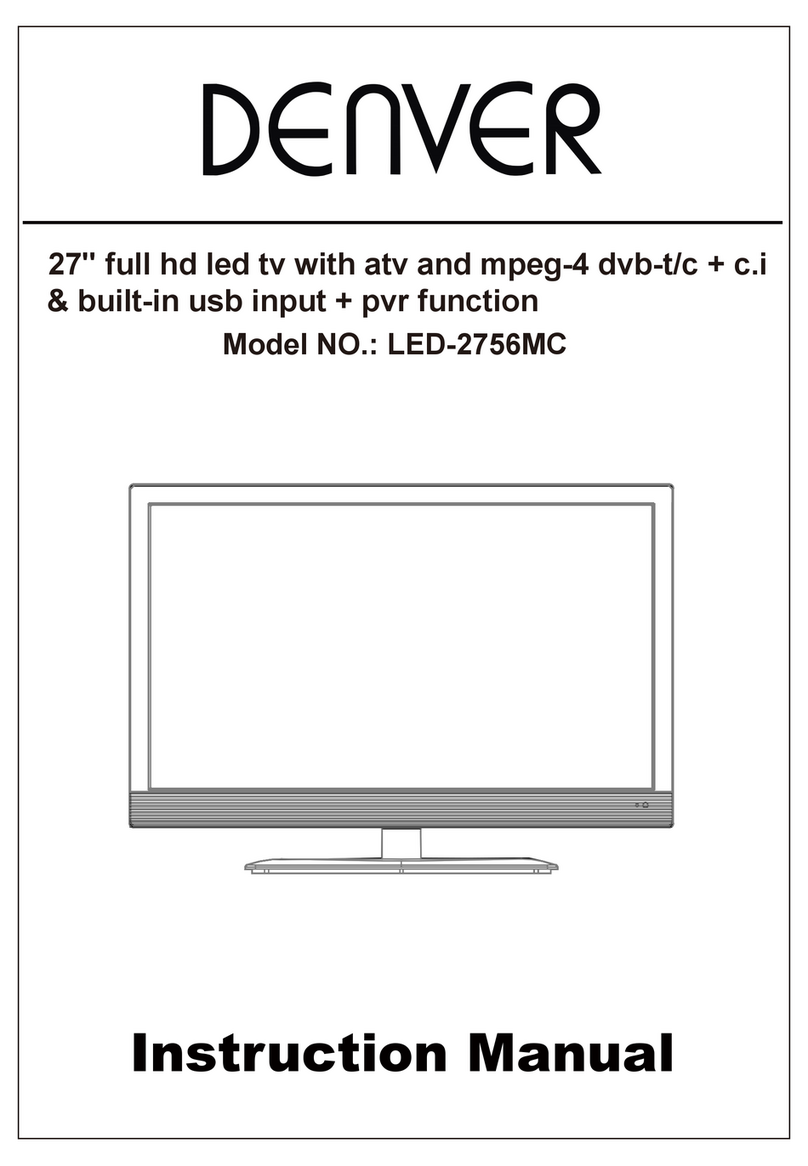
Denver
Denver LED-2756MC User manual