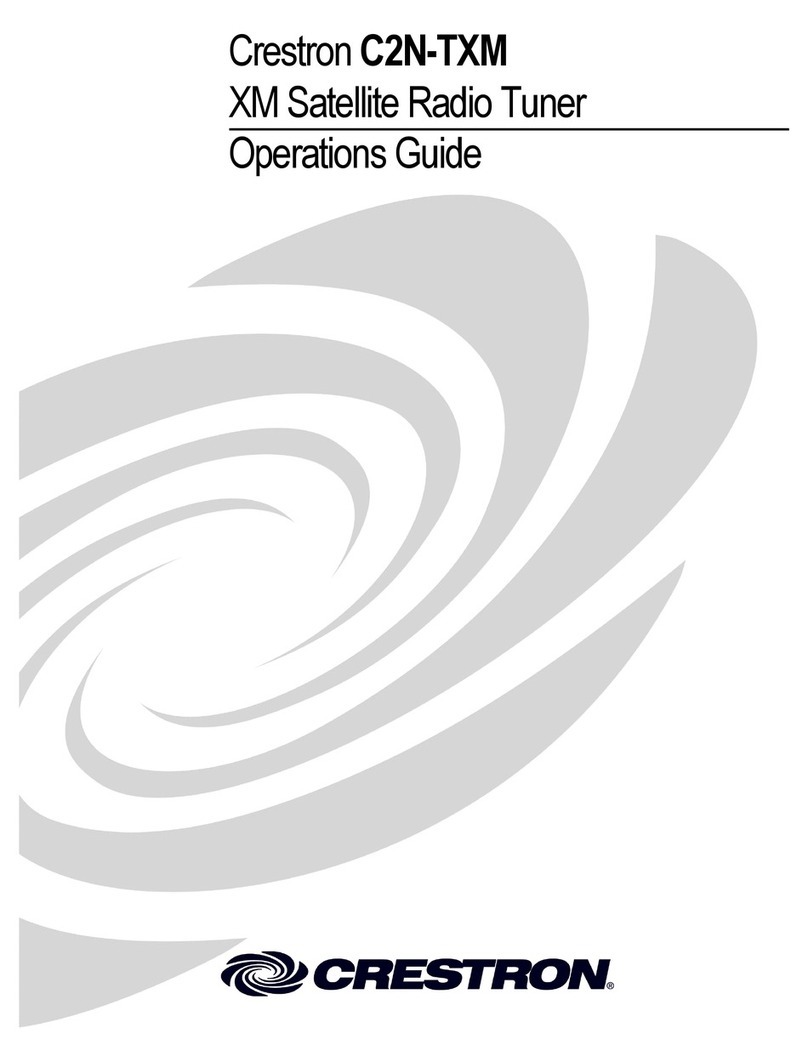Safety information
Please read the safety instructions carefully before using the product for the
first time
and keep the instructions for future reference.
1. This product is not a toy. Keep it out of reach of children.
2. Keep product out of the reach of children and pets to avoid chewing and
swallowing.
3. Never use old and new batteries or different types of batteries together.
Remove the batteries when you are not using the system for a longer
period of time. Check the polarity (+/-) of the batteries when inserting
them in the product. Wrong positioning can cause an explosion.
Batteries are not included.
4. Product operating and storage temperature is from 0 degree Celsius to
40 degree
Celsius. Under and over this temperature might affect the function.
5. Never open the product. Touching the inside electrics can cause electric
shock. Repairs or service should only be performed by qualified
personnel.
6. Do not expose to heat, water, moisture, direct sunlight!
7. Bluetooth wireless technology operates within a range of about 10 m
(30 feet). The maximum communication distance may vary depending
on the presence of obstacles (people, metal objects, walls, etc.) or the
electromagnetic environment.
8. Microwaves emitting from a Bluetooth device may affect the operation of
electronic medical devices.
9. The unit is not waterproof. If water or foreign objects enter the unit, it
may result in fire or electric shock. If water or a foreign object enters the
unit, stop use immediately.
10. The direct plug-in adapter is used as disconnect device, the disconnect
device shall remain readily operable. So, make sure there is space
around the power outlet for easy access.
11. Do not use non original accessories together with the product as this
can make the product functionality abnormal.