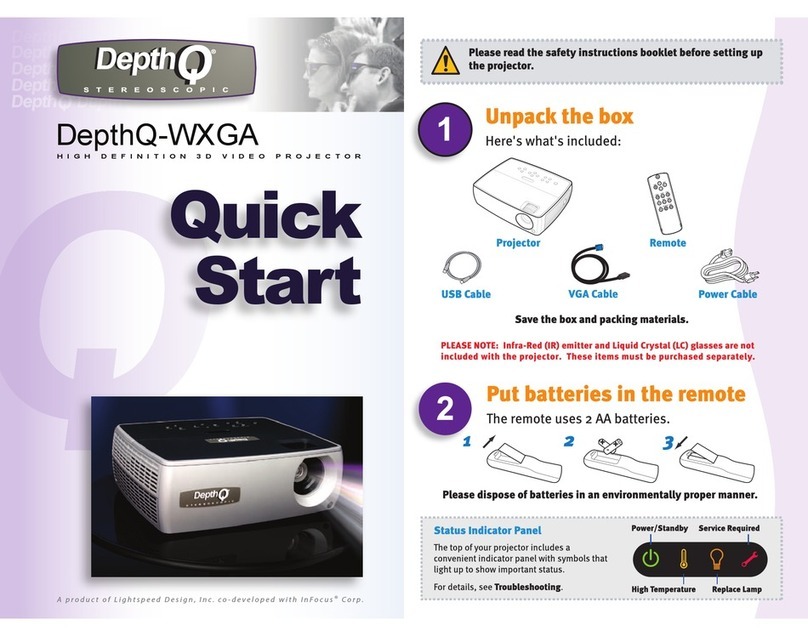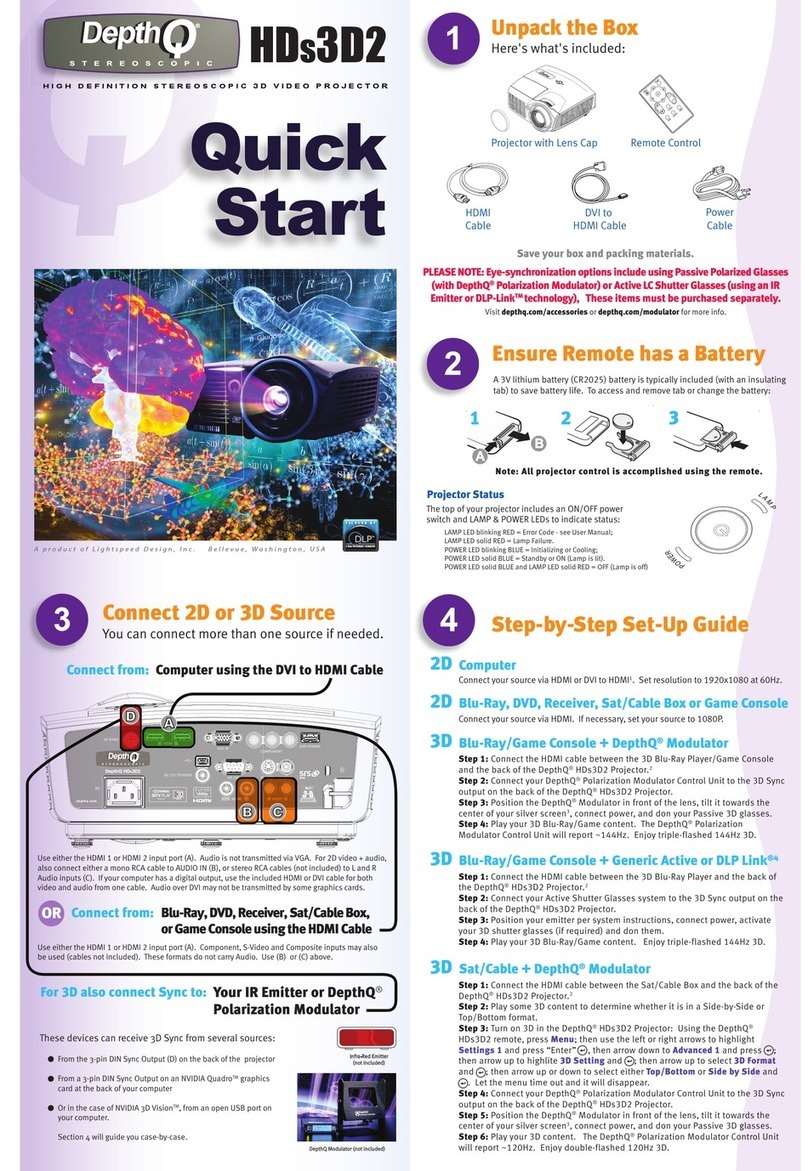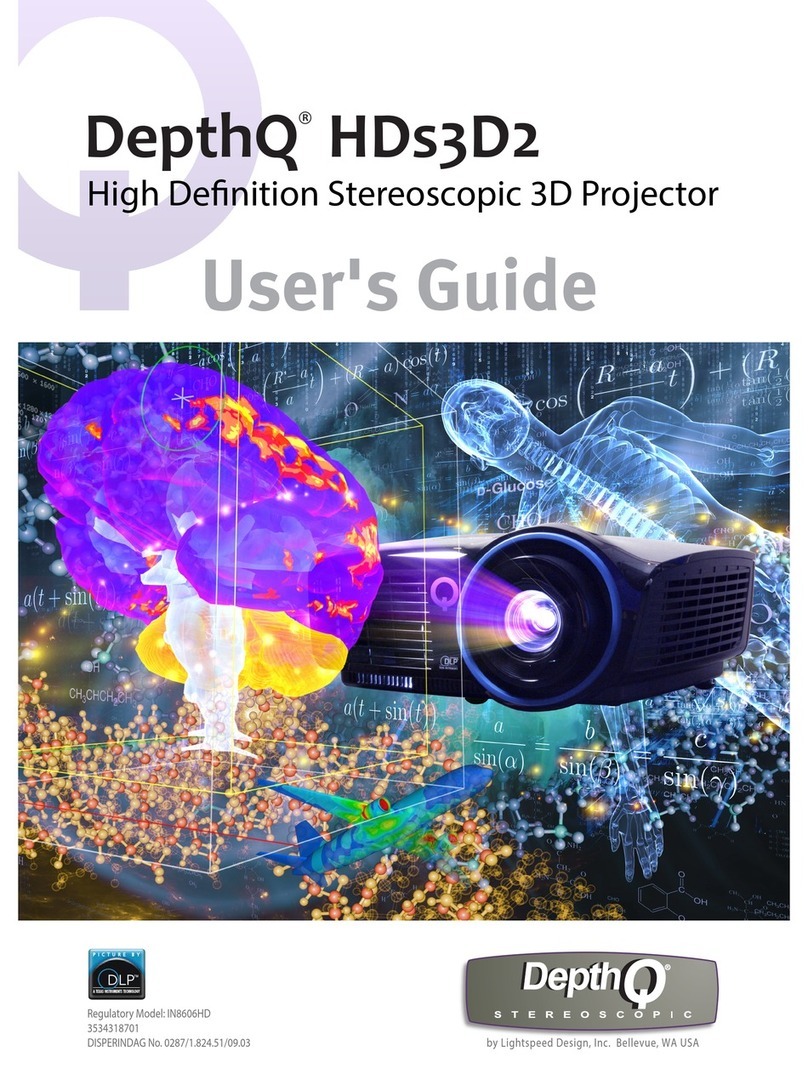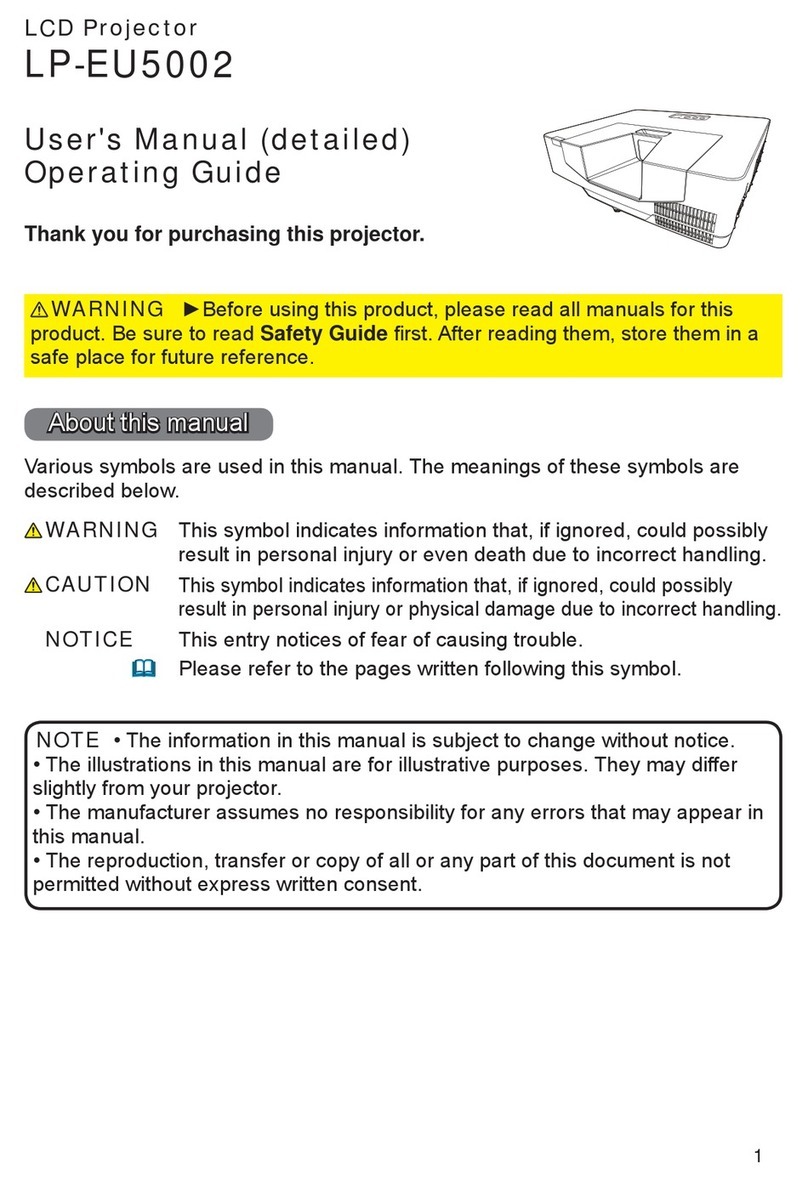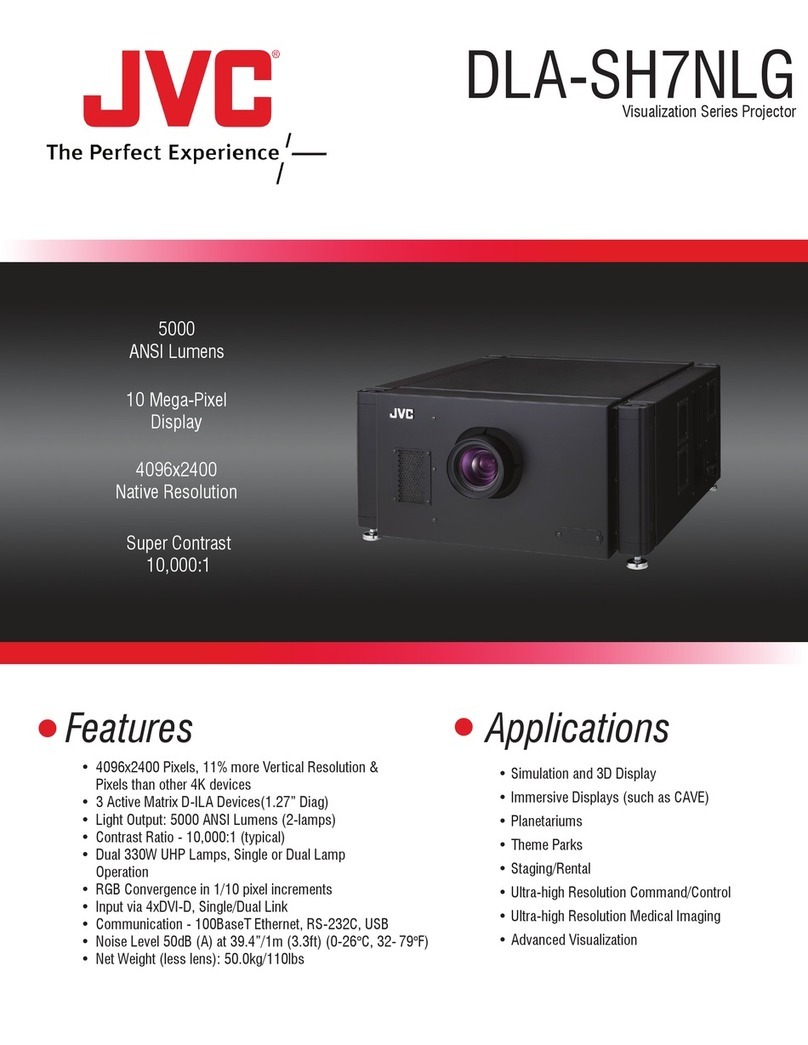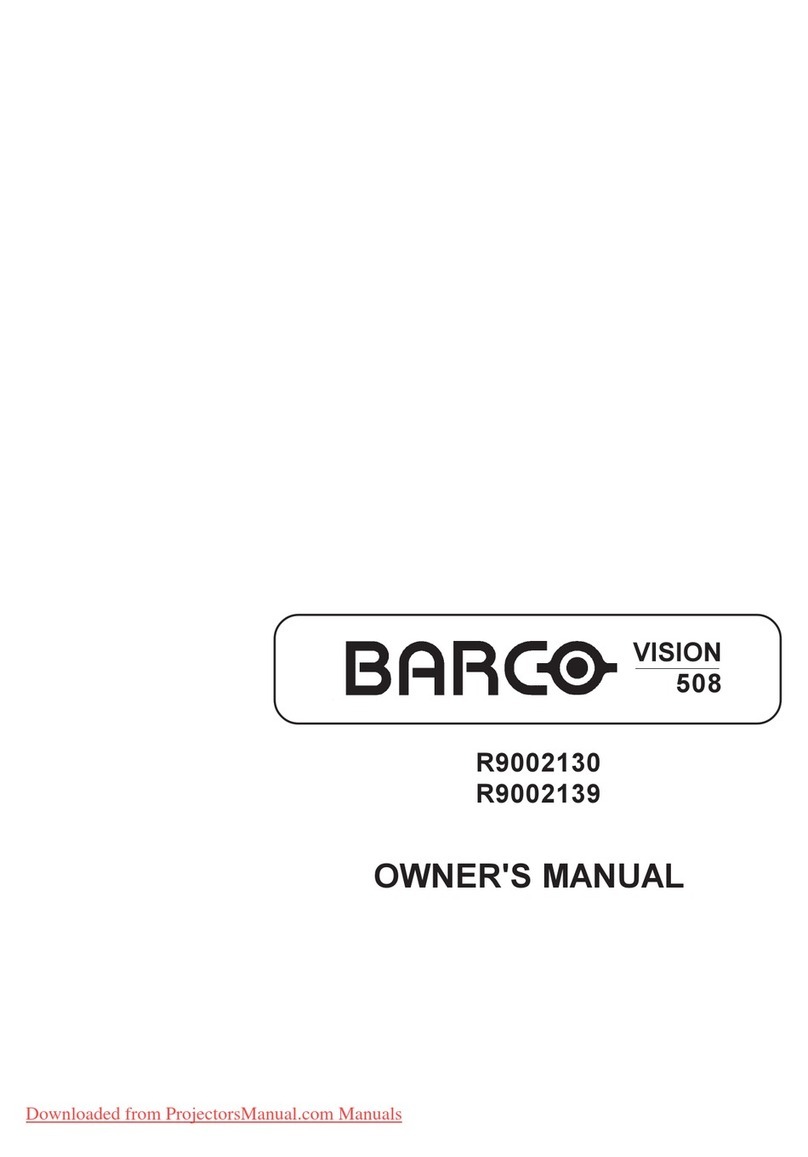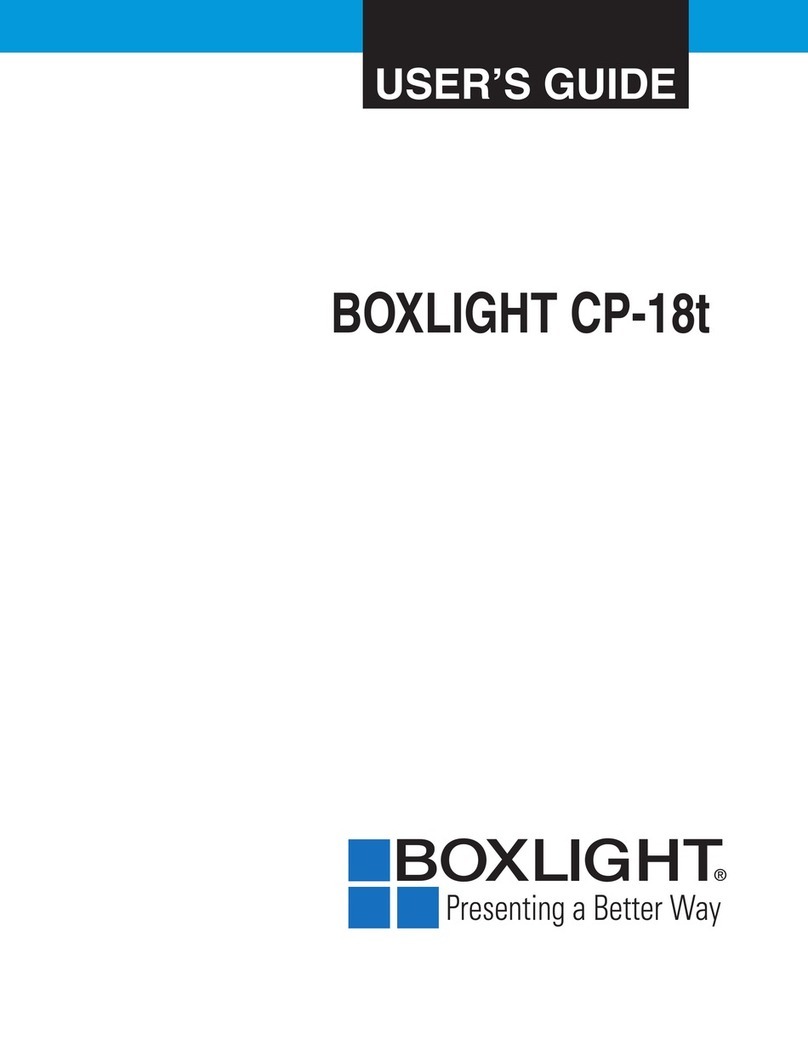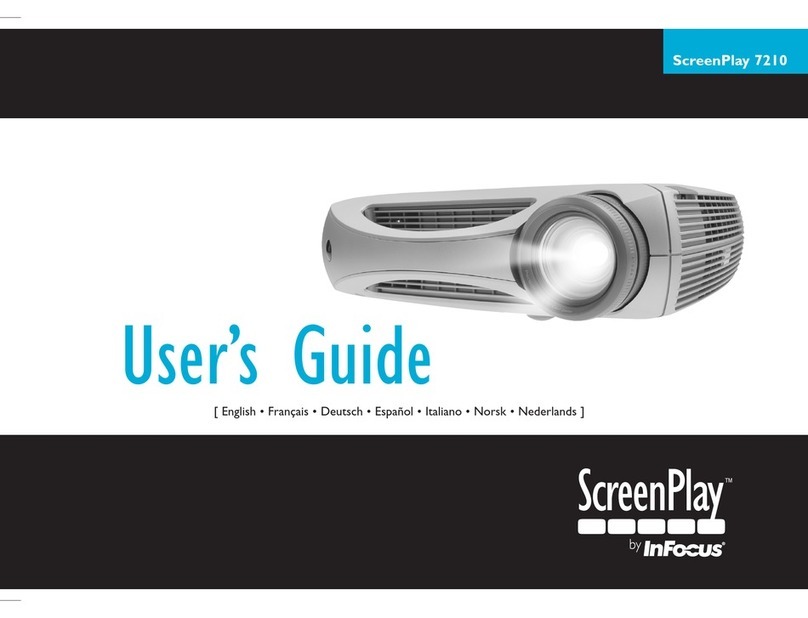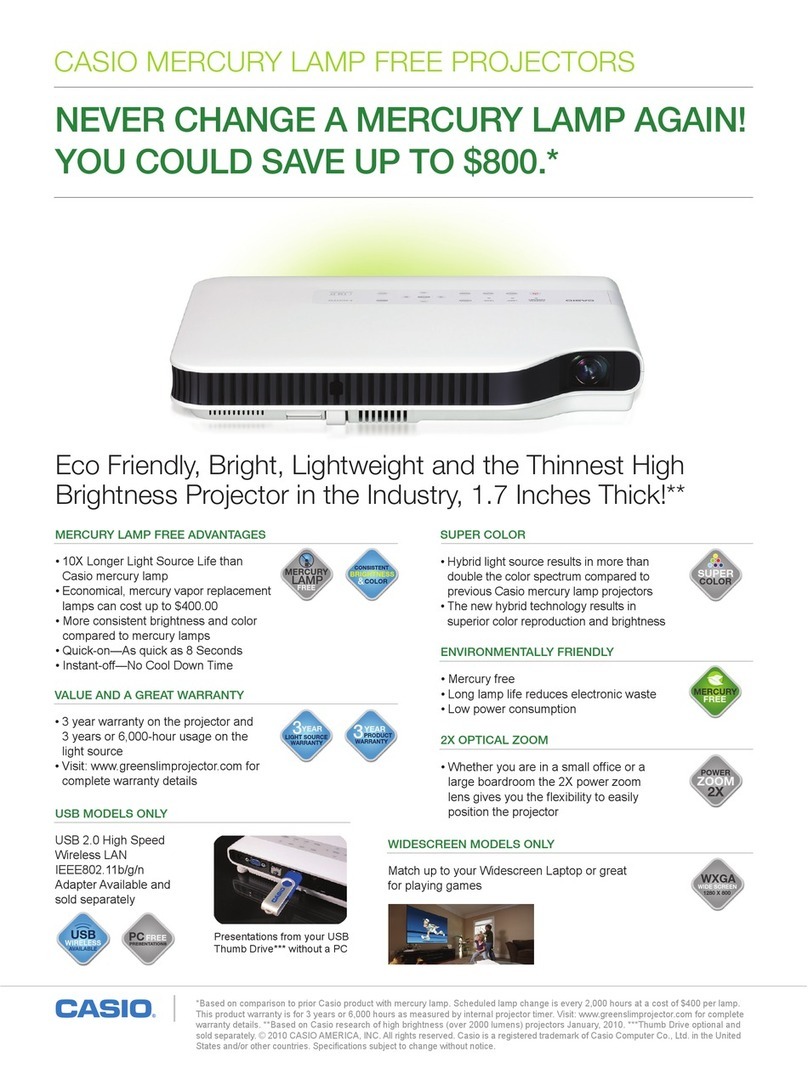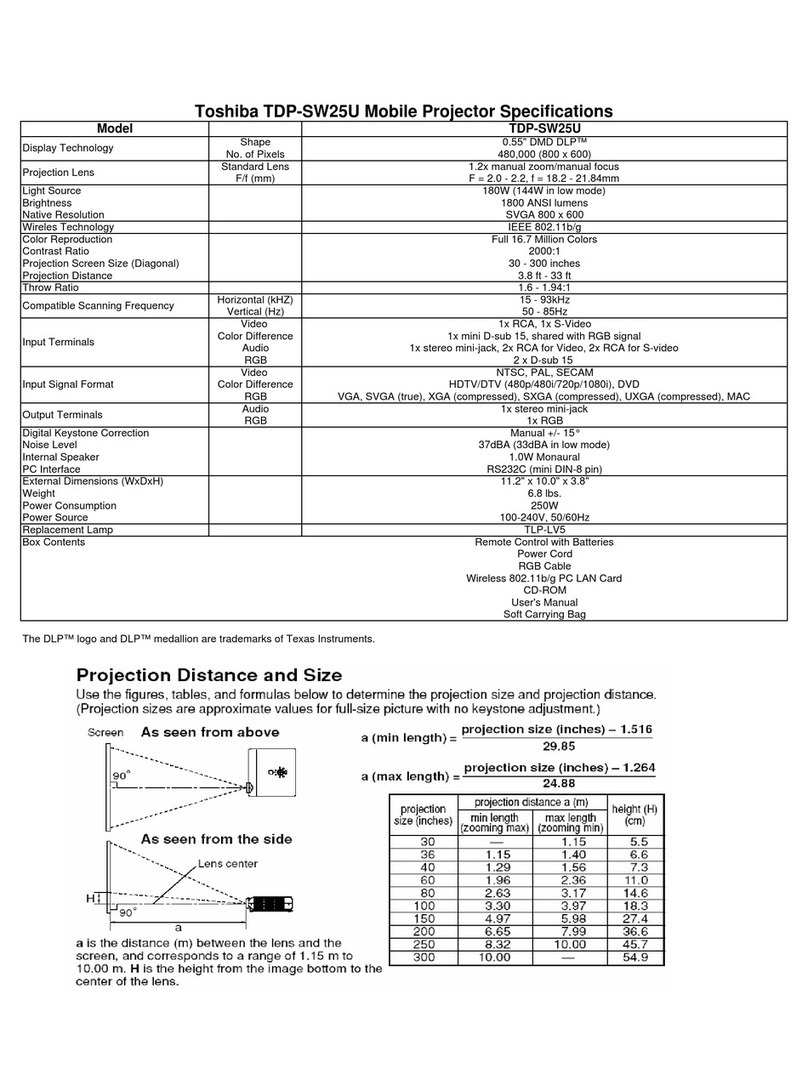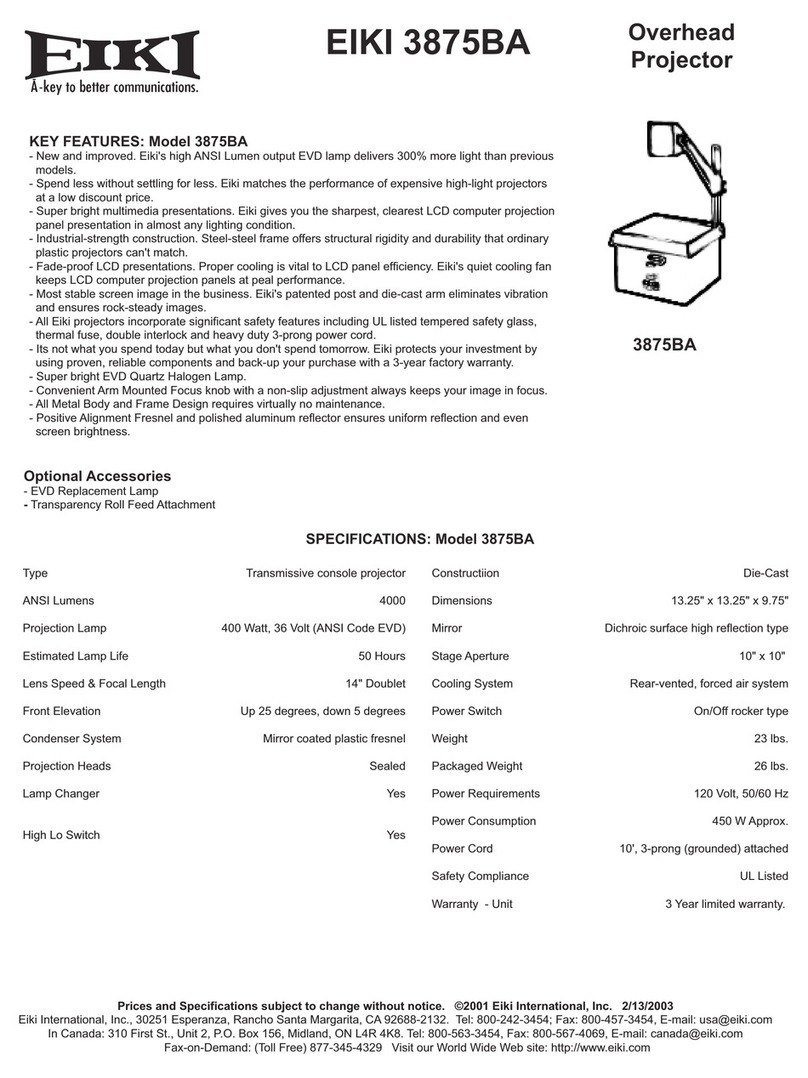DepthQ HDs3D-1 User manual

source
120 Hz
720*
1280*
~30 sec
DepthQHDs3D-1
depthq.com
1Or DepthQ®Polarization Modulator
2LC shutter glasses are not required with the DepthQ®Polarization Modulator - only passive polarized glasses
*DepthQ®also supports 1024 x 768 and 800 x 600 input at 120 Hz.
8Change source if needed
Folding glasses typically turn on when the ear-pieces are opened.
Others may have a pressure-sensitive switch or a physical button.
7Turn on your LC shutter glasses2
Ensure desktop is set to 1280 x 720* and refresh rate is 120 Hz.
6Turn on your computer
(USB-connected emitters may not require external power.)
Either aim your emitter at your screen (for front-projection),
through the screen (for rear-projection), or point it directly
towards the viewer. Use whichever method works best.
5Supply power to your IR emitter1and aim
Warning: Do not look directly into the lens
while the projector is being used.
After a few seconds, the power light will stop blinking and
turn green. It can take approximately 30 seconds for the lamp
to reach full brightness.
4Wait for the lamp to warm up
Touch the power light (or press power on the remote).
The power light will start blinking green.
3Turn on the projector
2Slide open the lens cover
The power light on the projector will glow amber.
1Connect the power cord to the projector
and to an electrical outlet
DVD, VCR, Game Console, or Cable Box
Video
Out
S-Video
Out
HDMI
Out
Audio Out
L R
DepthQ®HDs3D-1
DepthQ HDs3D-1
depthq.com
(not needed for HDMI)
Mini Plug to RCA Audio Y-Cable
Good
Composite Video Cable
Better
S-Video Cable
Best
HDMI Cable
OR
OR
DVD,Receiver,Cable Box,or Game Console
(using optional cables, not included)
Connect to:
OR
For 2D video + audio, connect the USB to
DisplayLink cable between your computer
and the projector's DisplayLink connector.
Refer to infocus.com/support/displaylink
for support.
Note: The included DVI to HDMI and VGA
cables will also work for 2D projection. For
audio, see For 3D note above.
DepthQ®HDs3D-1
DepthQ HDs3D-1
depthq.com
Computer
USB to DisplayLink Cable (included)
Computer (using DisplayLink)For 2D Connect to:
DepthQ®HDs3D-1
DepthQ HDs3D-1
depthq.com
Computer
A) If your graphics card has an onboard DIN3 connector (FX3700, FX4600, etc.)
connect your IR emitter* directly to the onboard DIN3 connector.
B) If your graphics card does not have an onboard DIN3 connector you may be
able to use a stereoscopic adaptor cable (please see depthq.com/faq).
C) nVidia®3DVisionTM connects to a USB port (please see nvidia.custhelp.com).
*Or DepthQ®Polarization Modulator.
Also connect: Your IR Emitter* to Computer
DIN or USB cable
(not included)
Infra-Red Emitter
(not included)
VGA Cable(included)
OR
DVI to HDMI Cable (included) For highest quality, connect the DVI to HDMI
cable between your computer and the
projector's HDMI connector.
Note: If you also want the projector to
receive audio, either use a graphics card
which supports audio over DVI, or use a Mini
Plug to RCA Audio Y-Cable (not included).
Computer (using HDMI or VGA)For 3D Connect to:
Color-coded connections make it easy.
You can connect more than one source if needed.
Connect Source
Service Required
Replace Lamp
High Temperature
Power/Standby
Status Indicator Panel
The top of your projector includes a convenient
indicator panel with symbols that light up to
show important status.
For details, see Troubleshooting.
Please dispose of batteries in an environmentally proper manner.
3
2
1
The remote uses 2 AA batteries.
Put batteries in the remote
PLEASE NOTE: Eye-synchronization options include using Active LCShutter
Glasses + IR Emitter (typical), or Passive Polarized Glasses + DepthQ
®
Polarization Modulator. These items must be purchased separately.
Visit depthq.com/accessories or depthq.com/modulator for more info.
Save your box and packing materials.
Power
Cable
USB to
Display Link Cable
VGA
Cable
DVI to
HDMI Cable
Carry Case
RemoteProjector
Here's what's included:
Unpack the box
Please read the safety instructions booklet
before setting up the projector.
A product of Lightspeed Design, Inc. co-developed with InFocus®C o r p .
Quick
Start
HIGH DEFINITION STEREOSCOPIC 3D VIDEO PROJECTOR
HDs3D-1

Hg - Lamp contains mercury. Manage in accordance with local disposal laws.
See www.lamprecycle.org
Declaration of Conformity
Manufacturer: InFocus Corporation, 13190 SW 68th Parkway, Suite 200, Portland, Oregon 97223-8368 USA.
We declare under our sole responsibility that this projector conforms to the following directives and norms: EuP Directive: 2005/32/EC,
EMC Directive 2004/108/EC, EMC: EN 55022, EN 55024, EN 61000-3-2, EN 61000-3-3, Low Voltage Directive 2006/95/EC, Safety: IEC
60950-1:2005(MOD).
Trademarks
DepthQ is a registered trademark of Lightspeed Design, Inc. InFocus, In Focus, and INFOCUS (stylized) are either registered trademarks
or trademarks of InFocus Corporation in the United States and other countries. DisplayLink is a trademark of DisplayLink Corporation.
PowerPoint is a registered trademark of Microsoft Corporation. DLP and the DLP logo are registered trademarks of Texas Instruments
and BrilliantColor is a trademark of Texas Instruments. NVIDIA and the NVIDIA logo are registered trademarks of NVIDIA Corporation.
FCC Warning
This device complies with part 15 of the FCC Rules. Operation is subject to the following two conditions: (1)This device may not cause
harmful interference, and (2) this device must accept any interference received, including interference that may cause undesired operation.
Note: This equipment has been tested and found to comply with the limits for a Class B digital device, pursuant to part 15 of the FCC
Rules. These limits are designed to provide reasonable protection against harmful interference in a residential installation. This
equipment generates, uses and can radiate radio frequency energy and, if not installed and used in accordance with the instructions,
may cause harmful interference to radio communications. However, there is no guarantee that interference will not occur in a particular
installation. If this equipment does cause harmful interference to radio or television reception, which can be determined by turning the
equipment off and on, the user is encouraged to try to correct the interference by one or more of the following measures:
— Reorient or relocate the receiving antenna.
— Increase the separation between the equipment and receiver.
— Connect the equipment into an outlet on a circuit different from that to which the receiver is connected.
— Consult the dealer or an experienced radio/TV technician for help.
Changes or modifications to this equipment that are not expressly approved by Lightspeed Design and InFocus Corp. may void the
user’s authority to operate the equipment.
Canada
This Class B digital apparatus complies with Canadian ICES-003.
Cet appareil numérique de la classe B est conforme à la norme NMB-003 du Canada.
Agency Approvals
cMETus. Other specific Country Approvals may apply. Please see product certification label.
Input ratings: 100-240Vac, 2.9A, 50-60Hz
Lightspeed Design and InFocus reserve the right to alter product offerings and specifications at any time without notice.
The DepthQ®HDs3D projector supports the highest quality stereoscopic display
technique available - frame-sequential progressive “page flip” - at a very high
frequency of 120Hz (60 fps per eye). This provides flickerless, fatigue-free 3D
viewing even under high ambient light conditions. In order to be compatible with
this projector, your stereoscopically-enabled display system must deliver 120Hz,
1280 x720 resolution* data using this frame-sequential L-R-L-R- method.
If you are using nVidia Quadro®graphics cards, be aware that by default, Open-GL
stereo operation is turned OFF in the associated nVidia driver. You must navigate
to the “stereo enable” option and set it to ON in order to view realtime stereo-
scopic displays using this hardware.
If your 3D is “inverted” (pseudo-stereo), you usually have a range of options.
Some IR emitters have a hardware switch to reverse the eyes. Additionally, your
stereo-enabled software may include an option to accomplish this. Lastly, your
video driver may allow you to “swap eyes”. Use whichever is easiest.
*DepthQ®also supports 1024x 768 and 800 x600 input at 120 Hz.
Stereoscopic 3D Concerns
Warning: In the unlikely event of a lamp rupture, particles may be ejected from the
projector. Keep out of the area under and around the projector while the projector is in use.
See the safety instructions booklet for more details.
Download it at depthq.com/support
More troubleshooting options are in the Reference Guide
If the service required light is on
Turn the projector off and wait at least one minute, then turn it on again. If the
service required light turns on again, the projector needs to be serviced. See
below for service contact information.
If the high temperature light is on
Turn the projector off and remove anything that may be blocking the air vents
on its side. Leave the projector off for at least one minute to let it cool before
turning it on again. Important: Continuous operation at high temperature may
reduce the lifetime of the lamp and/or projector.
If the replace lamp light is on
Turn the projector off and wait at least one minute, then turn it on again. If the
replace lamp light turns on again, the lamp needs to be replaced. For lamp
replacement instructions, visit www.depthq.com/support.
Only InFocus genuine lamps are tested for use in this projector.
If "Signal out of range" is shown, or the picture looks bad
Press the Auto Image button. If that doesn't help (and the source is a computer),
ensure your desktop is set to 1280 x 720* and the refresh is 120 Hz.
*DepthQ®also supports 1024 x 768 and 800 x 600 input at 120 Hz.
If there is no picture or the picture is blank
If the power light is off, make sure the power cord is connected and plugged
into a live electrical outlet. If the power light is amber and not blinking, touch
the power light (or press power on the remote).
Check video source and cables. Make sure the video source (computer, DVD
player, VCR, etc.) is turned on and cables are securely connected between the
source and the projector.
Press the Source button. You may need to press it several times to view the
correct source.
Press the Auto Image button.
source
depthq.com/support
depthq.com/faq
Download a more detailed user manual at:
depthq.com/support
The power light on the projector will blink while the fan cools
the lamp. If you need to unplug the projector, wait until the
fan stops and the power light stops blinking and stays on.
Note: While the power light is blinking, button presses on the
projector and remote are ignored.
Press the power button
Connect the USB cable between the projector and your computer (see step ),
then press and to move through your presentation slides.
Note: You don’t need to install DisplayLink Manager software to use this feature.
Controlling PowerPoint®presentations
Note: Most picture settings are disabled (gray) unless a source is being displayed.
1Press menu, then press or to review menus.
2Press select to enter a menu, then press or to review settings.
3Press select to change a setting. If this shows more choices, press
or to update the setting, then press select or menu to save it.
4Press menu to go back. Press it again to remove the menu.
Using the menus
3
To flip the image horizontally
turn on the Rear Project setting
using Menu | Setup.
Note: this will also require that
you swap eyes. See Stereo-
scopic Concerns.
Rear projection?
To flip the image vertically turn
on the Ceiling Mount setting
using Menu | Setup.
Ceiling mount?
Status and Service
Setup
Advanced Picture
Basic Picture
Menu
Buy a Ceiling Mount, Screen
and Other Accessories
depthq.com/accessories
2.56’ / .78m
5.26’ / 1.60m
7.89’ / 2.41m
10.36’ / 3.16m
11.84’ / 3.61m
15.54’ / 4.74m
18.94’ / 5.77m
2.06’ / .63m
4.24’ / 1.29m
6.35’ / 1.94m
8.34’ / 2.54m
9.53’ / 2.90m
12.51’ / 3.81m
15.25’ / 4.65m
19.5" / .5m
40" / 1m
60" / 1.5m
80" / 2m
90" / 2.29m
120" / 3m
144" / 3.66m
Distance to Screen*
Minimum Maximum
Diagonal
Screen Size*
*approximate values
Lens center line
H
.15H
As distance increases, the
image gets larger and
moves upwards.
Projector Location
Press the Help button at any
time to get help with connect-
ing sources and improving the
picture.
Need Help?
Adjust zoom first, then focus the
center of the image.
(front ring)
Focus
(rear ring)
Zoom
3Zoom and focus
Press the keystone buttons to
make the picture square.
DepthQHD
s
3D-1
depthq.com
2Keystone
1Hold down the release button
under the front of the projector.
2Lift the front of the projector to
the desired height.
3Release the button.
12
1Height
Table of contents
Other DepthQ Projector manuals