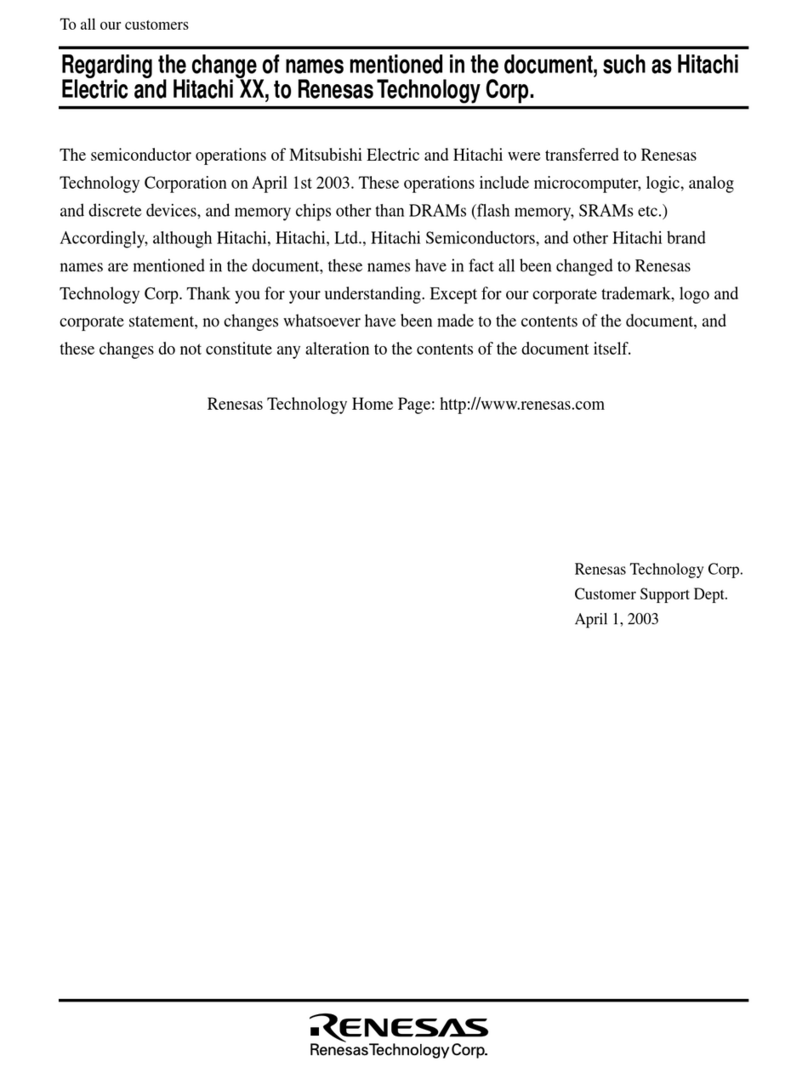Designsoft TINALab II User manual

A Quick Start To
TINALab II FPGA Development Kit
2009
www.designsoftware.com

2

3
OVERVIEW
The TINALab Spartan-II FPGA Development Kit provides an easy-to-use, low-cost evaluation
platform for developing designs and applications based on the Xilinx Spartan-II FPGA family.
The kit can be physically connected to the User Port of TINALab II or can be used stand alone
with an external power supply, a Xilinx JTAG programming cable and the free Xilinx ISE
WebPACK software. The board is mounted with a 144-pin TQFP (thin quad flat-pack) Xilinx
Spartan-II device (up to 100,000-gate XC2S100-5TQ144) gives users high performance, abundant
logic resources, and a rich feature set. Features include block RAM, distributed RAM, 16 selectable
I/O standards, and four DLLs.
If you use TINALab Spartan-II together with TINA circuit simulation software and TINALab II
High Speed Multifunction PC Instrument there is possible to develop VHDL code with simulation
capabilities and after implementing, you can download your design and measure back the signals
with the help of TINALab II Digital Signal Generator and Logic Analyzer. TINA provides code
developing, simulation and measurement control with TINALab II, which does power supplies and
signal link.
Forty-two user I/O signals from the FPGA are connected to user headers. The board includes the
XCF01S ISP configuration Xilinx Platform Flash, a JTAG header, and a configuration mode
connector, an on-board socketed clock oscillator, VGA, PS2, RS-232 serial port, four seven-
segment LEDs, user LEDs, slide switches, and push buttons.
HIGHLIGHTS OF TINALAB SPARTAN-II FPGA
DEVELOPMENT BOARD
•XC2S100-5TQ144 FPGA, system performance supported up to 200MHz operation
•Xilinx XCF01S 1Mbit Platform Flash Configuration PROM for non-volatile designs
•JTAG-programmable
•On-board 1A voltage regulators (2.5V core, 3.3V I/O)
•JTAG programming port
•50MHz SMD crystal oscillator
•Socket for a second oscillator
•92 user I/O’s routed to on-board devices and three expansion connectors
•9-pin RS-232 Serial Port
•PS/2-style mouse/keyboard port
•6-bit, 64-colour VGA display port
•Ladder R/2R 4-bit DAC
•8 individual LEDs
•4-digit seven-segment display
•4 momentary-contact pushbuttons
•8 slide switches

4
TINALAB SPARTAN-II DEVELOPMENT KIT CONNECTED TO
TINALAB II
TINA
> Schematic and VHDL
based circuit simulator
> Measurement control
> Virtual instruments
USB
TINALab II
> High speed multifunctional PC instrument
> Digital Signal Generator and Logic Analyzer
Xilinx ISE WebPACK
> Implementing FPGA
> Create download file
Power supply
JTAG interface
Digital outDigital in
TINALab Spartan-II FPGA Kit

5
VHDL DESIGN FLOW
RTL level Simulation
Design Entry (schematic or VHDL)
Place & Route
Synthesis
Configuration Download
Virtual Instruments
Digital Signal Generator
Logic Analyzer
TINALab
Spartan-II FPGA
Card
Results in TINA Diagram Window

6
ONBOARD HEADERS AND CONNECTORS
J1 TINALab II Logic Analyzer
Note, if you do not use the Logic Analyzer then J1 can be used as generic User
I/O.
J2 TINALab II Digital Signal Generator Connector
Note, if you do not use the Digital Signal Generator then J2 can be used as generic
User I/O.
J3 User I/O
Note, - that if you apply Slave Parallel configuration mode then J3 is the byte-wide
data and miscellaneous control during the configuration.
J4 TINALab II User Port Connection
J5 9-pin RS232 serial port
J6, J7 N.C.
J8 External power supply connector (+5V)
J9 Multilink connector (JTAG, configuration link, JTAG chain broker)
J10 PS2 port
J11 VGA port
JP1 Power supply and configuration jumper
Close pin 1-2 to be powered by TINALab II, 2-3 by external +5V.
JP2 FPGA configuration jumpers
JP3 R/2R Ladder DAC output
JP4 PROM interface jumper
JP5 PS2 port supply voltage jumper
TINALab II
User Port
TINALab II
Digital Signal
Generator
TINALab II
Logic Analyzer
RS232
VGA
+5V
PS2
On-board
Regulators
Multilink
connector
ISP Flash2n
d
oscillator socket
Interface
selector
jumper
S
p
artan FPGA
FPGA
p
ro
g
ram memor
y
clear switch
Use
r
switches
User
pushbuttons
DONE
LED
PS2 power
supply

7
CONFIGURATION SUPPORT
Configuration is the process by which the bitstream of a design, as generated by the Xilinx
development software, is loaded into the internal configuration memory of the FPGA. The
TINALAB Spartan-II Development Board supports several different FPGA configuration modes,
which are described below.
When you use TINALab FPGA board with TINALab II the board is powered, configured, driven
and measured by the instrument. Without TINALab II, you need a +5V external power supply and
configuration hardware (see http://xilinx.com/products/design_resources/config_sol/index.htm).
At the end of the configuration flow FPGA drives DONE high and board DONE LED (D2) goes
up.
TINALAB II USER PORT
When you use TINALab FPGA board with TINA and TINALab II, a 2x7 ribbon cable provides
connection from the instrument to the board J4 block header connector. TINALAb II supplies the
board with power and configures the FPGA in slave serial mode. To set up, follow these steps:
1. Remove connections from J9 header pin 2, 6, 8, 10 and J3.
2. Remove external power supply plug from J8.
3. Open all the jumpers of JP2 (Slave Serial mode)
4. Close JP4 pin 2 to 3 and JP1 pin 1 to 2
5. Switch off TINALab II
6. Connect TINALab II User Port to that of TINALab FPGA card (J4) with the 14-wire wide
cable
7. Connect TINALab II Digital Outputs to the TINALab II Digital Signal Generator
Connector (J2)
8. Connect TINALab II Digital Inputs to the TINALab II Logic Analyzer Connector (J1)
9. Switch on TINALab II
USING THE TINALAB FPGA BOARD WITHOUT TINALAB II
When you use TINALab FPGA board without TINALab II, FPGA can be configured using one
of the four Spartan-II configuration modes: slave/master serial, slave parallel and Boundary Scan
(JTAG) mode. The Configuration mode pins (JP2: M2, M1, M0) select among these configuration
modes with the option in each case of having the IOB pins either pulled up or left floating prior to
configuration.
Configuration mode Preconfig
pull-ups
M0 M1 M2
Master Serial No 0 0 0
Master Serial Yes 0 0 1
Slave Parallel Yes 0 1 0
Slave Parallel No 0 1 1
Boundary Scan Yes 1 0 0
Boundary Scan No 1 0 1
Slave Serial Yes 1 1 0
Slave Serial No 1 1 1

8
In any case, remove TINALab II User Port Connection if it has been used before and close JP1 pin
2 to 3 for the powering. The other steps are depending on the configuration method found in detail
the later description. In every mode the last step is to connect the external power supply.
JTAG CHAIN
Multilink connector provides connection to the board JTAG chain, as shown below. Opening the
J9 pin 12 and 14 can break the JTAG chain. Using flying JTAG cable leads to intercept either the
ISP FLASH TDO or the FPGA TDI. Set JP2 configuration mode pins in Boundary scan mode.
SLAVE SERIAL
In serial slave mode, the FPGA is configured by external configuration hardware, e.g.: Xilinx
Parallel Cable IV connected Multilink connector (J9) as shown below. Open all JP2 jumpers and
close JP4 pin 2 to 3.
MASTER SERIAL
In Master Serial mode, the CCLK output of the FPGA drives the Xilinx PROM, which feeds a
serial stream of configuration data to the FPGA’s DIN input. According to the mode set JP2 and
close JP4 pin 1 to 2.
1
3
5
7
11
12
13
14
T
MS
TDI TDO
TCK
T
MS
TDI
TDO
TCK
GND
+3.3V
T
MS
TDI TDO
TCK
ISP FLASH
FPGA
D
I
N
DONE
CCLK
P
R
OG
I
N
I
T
+3.3
V
GND

9
SLAVE PARALLEL
The Slave Parallel mode is the fastest configuration option. Byte-wide data is written into the
FPGA through the Multilink and J3 connector. Set JP2 and close JP4 pin 2 to 3.
USER RESOURCES
CLOCK SOURCES
A 50 MHz SMD oscillator (mounted on the bottom side of the PCB) provides the primary clock
source for the TINALab FPGA Board. A second 3.3V oscillator can be plugged into an on-board
14-pin socket. The socket accepts either full- or half-can oscillators. With a 50 MHz clock source,
the user can take advantage of the Spartan-II FPGAs internal clock management block, the DLL.
The Spartan-II DLL can deskew an incoming clock across the FPGA, providing zero delay with
respect to the user source clock. The DLL can provide multiple phases of the source clock. The
DLL can also act as a clock doubler, or it can divide the user source clock by up to 16.
NET "CLK" LOC = "P88"; On-board SMD oscillator (Y2)
NET "GCK3" LOC = "P15"; Socketed 3.3V oscillator (Y1)
PUSH BUTTONS
The Spartan-II development board design provides four push button switch inputs to the Spartan-
II FPGA. Each push button switch can be used to generate an active low signal. When the switch
is pressed, FPGA input connected to ground (logic low), when released, internal Spartan-II pull-
ups are required to generate logic high. Any push button can be designated to be a RESET signal
into the FPGA.
Note, there is a fifth button labeled PROG (SW1), which is used to initiate a configuration
sequence when pushed. It is not intended to be a general-purpose input.
NET "push<0>" LOC = "P139"; Push button 0 input
NET "push<1>" LOC = "P138"; Push button 1 input
NET "push<2>" LOC = "P137"; Push button 2 input
NET "push<3>" LOC = "P136"; Push button 3 input
NET "push<0>" PULLUP; Internal pull-up resistor
NET "push<1>" PULLUP; Internal pull-up resistor
NET "push<2>" PULLUP; Internal pull-up resistor
NET "push<3>" PULLUP; Internal pull-up resistor

10
SLIDE SWITCHES
The TINALab FPGA development board provides eight slide switch inputs. These switches can be
statically set to a low or high logic level. When the switch is disconnected from ground (logic low),
internal Spartan-II pull-ups are required to generate logic high.
NET "switch<0>" LOC = "P11"; Slide switch 0 input
NET "switch<1>" LOC = "P12"; Slide switch 1 input
NET "switch<2>" LOC = "P13"; Slide switch 2 input
NET "switch<3>" LOC = "P19"; Slide switch 3 input
NET "switch<4>" LOC = "P23"; Slide switch 4 input
NET "switch<5>" LOC = "P22"; Slide switch 5 input
NET "switch<6>" LOC = "P21"; Slide switch 6 input
NET "switch<7>" LOC = "P20"; Slide switch 7 input
NET "switch<0>" PULLUP; Internal pull-up resistor
NET "switch<1>" PULLUP; Internal pull-up resistor
NET "switch<2>" PULLUP; Internal pull-up resistor
NET "switch<3>" PULLUP; Internal pull-up resistor
NET "switch<4>" PULLUP; Internal pull-up resistor
NET "switch<5>" PULLUP; Internal pull-up resistor
NET "switch<6>" PULLUP; Internal pull-up resistor
NET "switch<7>" PULLUP; Internal pull-up resistor
USER LED
The TINALab II FPGA board provides eight user LEDs.
NET "LED0" LOC = "P10"; LED is ON when signal is low
NET "LED1" LOC = "P7"; LED is ON when signal is low
NET "LED2" LOC = "P6"; LED is ON when signal is low
NET "LED3" LOC = "P5"; LED is ON when signal is low
NET "LED4" LOC = "P4"; LED is ON when signal is low
NET "LED5" LOC = "P3"; LED is ON when signal is low
NET "LED6" LOC = "P141"; LED is ON when signal is low
NET "LED7" LOC = "P140"; LED is ON when signal is low

11
7-SEGMENT LED DISPLAY
The TINALab II FPGA development board utilizes four digit common-anode 7-segment
(numeric) LED displays that can be used during the test and debugging phase of a design. All of
these segments are active-low meaning that a LED will glow when a low logic level is applied to it.
Since the segment signals are also common, only one selected digit glow at a time, but if the digits
are switched one after the other fast in multiplexed mode all the digits seem to be still virtually.
NET "Digit0" LOC = "P51"; 4-digit numeric LED display, digit1
NET "Digit1" LOC = "P50"; 4-digit numeric LED display, digit2
NET "Digit2" LOC = "P48"; 4-digit numeric LED display, digit3
NET "Digit3" LOC = "P47"; 4-digit numeric LED display, digit4
NET "DISPA" LOC = "P43"; 4-digit numeric LED display, segment A
NET "DISPB" LOC = "P41"; 4-digit numeric LED display, segment B
NET "DISPC" LOC = "P29"; 4-digit numeric LED display, segment C
NET "DISPD" LOC = "P27"; 4-digit numeric LED display, segment D
NET "DISPE" LOC = "P26"; 4-digit numeric LED display, segment E
NET "DISPF" LOC = "P42"; 4-digit numeric LED display, segment F
NET "DISPG" LOC = "P40"; 4-digit numeric LED display, segment G
NET "DISPDP" LOC = "P28"; 4-digit numeric LED display, decimal point
RS232 SERIAL PORT
The TINALab FPGA development board provides an RS232 port that can be driven by the
Spartan-II FPGA. A subset of the RS232 signals are used on the Spartan-II development board to
implement this interface with the transmit and receive serial data streams (TXD and RXD,
respectively) as well as the flow control signals (RTS and CTS, respectively).
The board provides a DB-9 connection (J5) for a simple RS232 port. This board utilizes the Analog
Devices ADM3202 RS232 driver for driving the signals. The pin functions on the RS-232 port are
identical to those found on a PC serial port, so a null modem cable that swaps the TXD/RXD and
CTS/RTS lines is needed if the TINALab II FPGA board and PC are to communicate. The user
provides the RS232 UART code, which resides in the Spartan-II FPGA.
NET "RXD" LOC = "P120"; Data transmitted by FPGA
NET "TXD" LOC = "P122"; Data received by FPGA
NET "CTS" LOC = "P123"; Clear to send by the FPGA
NET "RTS" LOC = "P121"; Request to send to the FPGA

12
VGA DISPLAY PORT
The FPGA can generate a video signal for display on a VGA monitor. When the FPGA is
generating VGA signals, the FPGA outputs two bits each of red, green, and blue color information
to a simple resistor-ladder DAC. The outputs of the DAC (J11) are sent to the RGB inputs of a
VGA monitor along with the horizontal and vertical sync pulses (/HSYNC, /VSYNC) from the
FPGA. You have to create a VGA driver circuit for your TINALab FPGA board to actually display
a 64-color image.
NET "red0" LOC = "P134";
NET "red1" LOC = "P133";
NET "green0" LOC = "P132";
NET "green1" LOC = "P131";
NET "blue0" LOC = "P130";
NET "blue1" LOC = "P129";
NET "vsync" LOC = "P124";
NET "hsync" LOC = "P126";
PS/2 MOUSE/KEYBOARD PORT
The TINALab FPGA Board provides a PS/2-style interface (mini-DIN connector J10) to either a
keyboard or a mouse. The FPGA receives two signals from the PS/2 interface: a clock signal and a
serial data stream that is synchronized with the falling edge of the clock. Older keyboards or mice
work from 5V. In this case the JP5 jumper should be close pin 2, 3.
NET "PS2Clk" LOC = "P44";
NET "PS2Data" LOC = "P46";
R/2R LADDER DAC
D/A converter converts digital quantities to an analog voltage. FPGA drives a R/2R ladder
resistive network to generate analog signal on JP3. If the code 0001 (DAC3..1=000, DAC0 = 1) is
applied to the inputs of the R/2R network, the output voltage will be approximately 0.21V. From
this step voltage, the output voltage of the ladder network can be calculated by 0.21V by number
applied, in range of 0 to 15. DAC0 the least and DAC3 the most significant value in the binary
representation.
NET "DAC0" LOC = "P54";
NET "DAC1" LOC = "P56";
NET "DAC2" LOC = "P58";
NET "DAC3" LOC = "P59";

13
GENERIC USER I/O
The following pins can be connected to TINALab II Digital Signal Generator by a ribbon cable
through J2 block header as inputs or can be used freely as generic.
NET "DIn<0>" LOC = "P86";
NET "DIn<1>" LOC = "P87";
NET "DIn<2>" LOC = "P84";
NET "DIn<3>" LOC = "P85";
NET "DIn<4>" LOC = "P80";
NET "DIn<5>" LOC = "P83";
NET "DIn<6>" LOC = "P78";
NET "DIn<7>" LOC = "P79";
NET "DIn<8>" LOC = "P76";
NET "DIn<9>" LOC = "P77";
NET "DIn<10>" LOC = "P74";
NET "DIn<11>" LOC = "P75";
NET "DIn<12>" LOC = "P65";
NET "DIn<13>" LOC = "P66";
NET "DIn<14>" LOC = "P60";
NET "DIn<15>" LOC = "P64";
The following pins can be connected to TINALab II Logic Analyzer by a ribbon cable through J1
block header as outputs or can be used freely as generic I/O.
NET "DOut<0>" LOC = "P118";
NET "DOut<1>" LOC = "P117";
NET "DOut<2>" LOC = "P116";
NET "DOut<3>" LOC = "P115";
NET "DOut<4>" LOC = "P114";
NET "DOut<5>" LOC = "P113";
NET "DOut<6>" LOC = "P112";
NET "DOut<7>" LOC = "P103";
NET "DOut<8>" LOC = "P102";
NET "DOut<9>" LOC = "P101";
NET "DOut<10>" LOC = "P100";
NET "DOut<11>" LOC = "P99";
NET "DOut<12>" LOC = "P96";
NET "DOut<13>" LOC = "P95";
NET "DOut<14>" LOC = "P94";
NET "DOut<15>" LOC = "P93";

14
QUICK START
If you use TINALab Spartan board together with TINA circuit simulation software and
TINALab II High Speed Multifunction PC Instrument there is possible to develop VHDL code
with simulation capabilities and after implementing, you can download your design and measure
back the signals with the help of TINALab II Digital Signal Generator and Logic Analyzer. TINA
provides code developing, simulation and measurement control with TINALab II, which does
power supplies and signal link.
To generate FPGA downloadable configuration file, you will need Xilinx ISE WebpackTM software
(http://www.xilinx.com/ise/logic_design_prod/webpack.htm).
The following examples apply TINA 8 and Xilinx ISE WebpackTM 10.1.02.
1. Connect TINALab II with your XC2S FPGA card as described under TINALab II User
Port on page 7.
2. Open the \examples\vhdl\fpga\full_add.tsc sample design.
3. Press the VHD button on the toolbar to enter interactive mode.
4. Toggle the switches to change the logic low and high levels on the input of the adder.
Depending on the state of the inputs the outputs change state as the function of the full
adder.
5. Now, create the VHDL program source for the FPGA card.
Press T&M > Create VHD & UCF file… Save the vhd and ucf file.
6. Start Xilinx ISE WebPACKTM and create a new project (File > New project…) with the
following settings.
Project name: Full_Add
Project location: [Setting Folder]\VHDL\Projects2\e_FULL_ADD_entity (See Settings
Folder value View > Editor Options > Environment Variables.)
Top-level source type: HDL
Click Next.
7. Fill the Device Properties dialog. Note, - that Device should exactly match the FPGA type
mounted on the board.
Click Next then Next again to skip the “Add New Source” window.

15
8. Add the vhd and ucf files as existing sources to the projects.
Click Next until Finish.
9. Select the e_FULL_ADD_entity-a_FULL_ADD_arch architecture source in the “Sources
in Project” window, and then click the right button on “Generate Programming File” in the
Process window. Select “Rerun All”. WebPACKTM will synthesize and implement the circuit
into a bitstream file.
10. Now, choose T&M > Download to FPGA Card… in the TINA program. Select the
e_full_add_entity.bit file from your ISE project directory, and then click Open. TINA will
download the configuration file on the board; the DONE LED light will come up.
11. Play the slide switches (A - SWITCH0, B – SWITCH1) to assign H, L logic values to the
circuit input. LED0 will be on when Sum value is logic 1, as LED1 Co (carry out).

16
In a mixed environment, where the circuitry is not pure digital, follow the steps below.
1. Connect TINALab II with your XC2S FPGA card as described under TINALab II User
Port on page 7.
2. Open the \EXAMPLES\VHDL\FPGA\FPGA_Wave_Generator.TSC sample design.
The main digital logic (Digital wave) generates sine or saw binary sample values which are
fed into an R/2R resistor ladder network to form analog output signal on node DAC
output. The resistors functions as simple DAC, they are mounted on the FPGA board. The
Rp and Cp components are to model the TINALab II Oscilloscope Probe. If we perform
measurement by the instrument on the card, the Probe will affect the output signal. The
PreScaler divides 50M to 1MHz.
3. Now, set the ‘Digital wave’ enable input to H and sel to L. Switch Probe off. Run transient
simulation: Anlysis > Transient… Enter 100u to the End Display value. Run transient
calculation with Probe on. As a result of calculating with the oscilloscope probe, which
imposes a loading of a parallel RC network, the step-like shape of the curve rolls more
slowly. The probe filters the high frequencies.
Note, the digital outputs are powered by VCCIO which value (3.3V) is identical that of the
FPGA chip is supplied on the board.

17
4. To create the VHDL program source for the FPGA card, remove analog components: the
Digital wave supply, all the passives and the switch.
Press T&M > Create VHD & UCF file… Save the vhd and ucf file.
5. Start Xilinx ISE WebPACKTM and create a new project (File > New project…) with the
following settings.
Project name: FPGA_Wave_Generator
Project location: [Setting Folder]\VHDL\Projects2\e_FPGA_Wave_Generator_entity
(See Settings Folder value View > Editor Options > Environment Variables.)
Top-level source type: HDL
Click Next. From now on the steps are identical with those of the previous example until
creating configuration bitstream to download.
6. After downloading the .bit file by TINA, let us measure the output signal in real. Set the
switches on the board to the same position they were during the simulation and connect
ChA input of TINALab II with the supplied probe to JP3, the ladder DAC output. Note,
the switch in the probe handle must be in 10X attenuation. For the correct displaying, set
the probe attenuation in the software also: T&M > Options… > HW Setup.
At last, start Oscilloscope: T&M > Oscilloscope > Real. Use Normal trigger mode on
channel A with 1.5V trigger level. You might switch on ‘Store’ to get better display result from
the collected samples.

18
7. Stop the oscilloscope then click on the Export curves button. The Diagram Window will
come up. Copy the curves into the same diagram.
T
Measured
Simulated
0.00 25.00u 50.00u 75.00u 100.00u
A
0.00
4.00
Measured
Simulated
TINALab FPGA Quick Start
REV. E
DesignSoft Inc.
http://www.designsoftware.com
Table of contents
Popular Microcontroller manuals by other brands

Altera
Altera DE1-SoC user manual
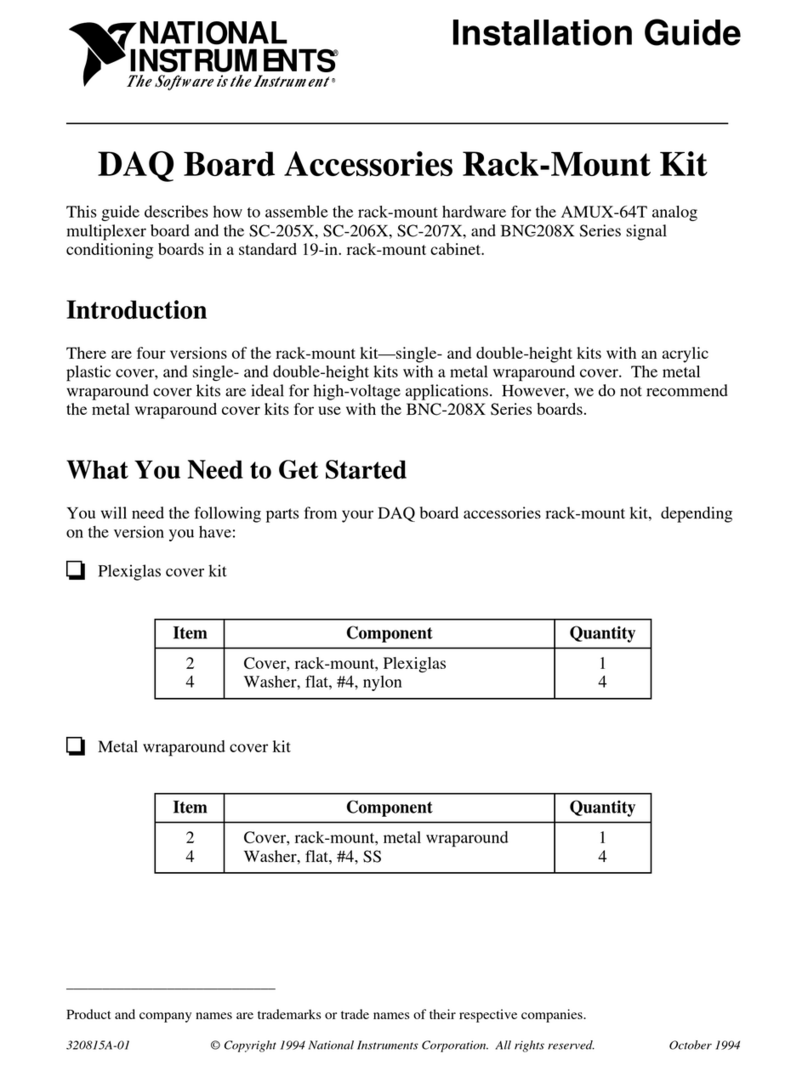
National Instruments
National Instruments AMUX-64T installation guide
Dialog Semiconductor
Dialog Semiconductor DA1469 PRO series user manual
Freescale Semiconductor
Freescale Semiconductor MC9S12XE Series Reference manual
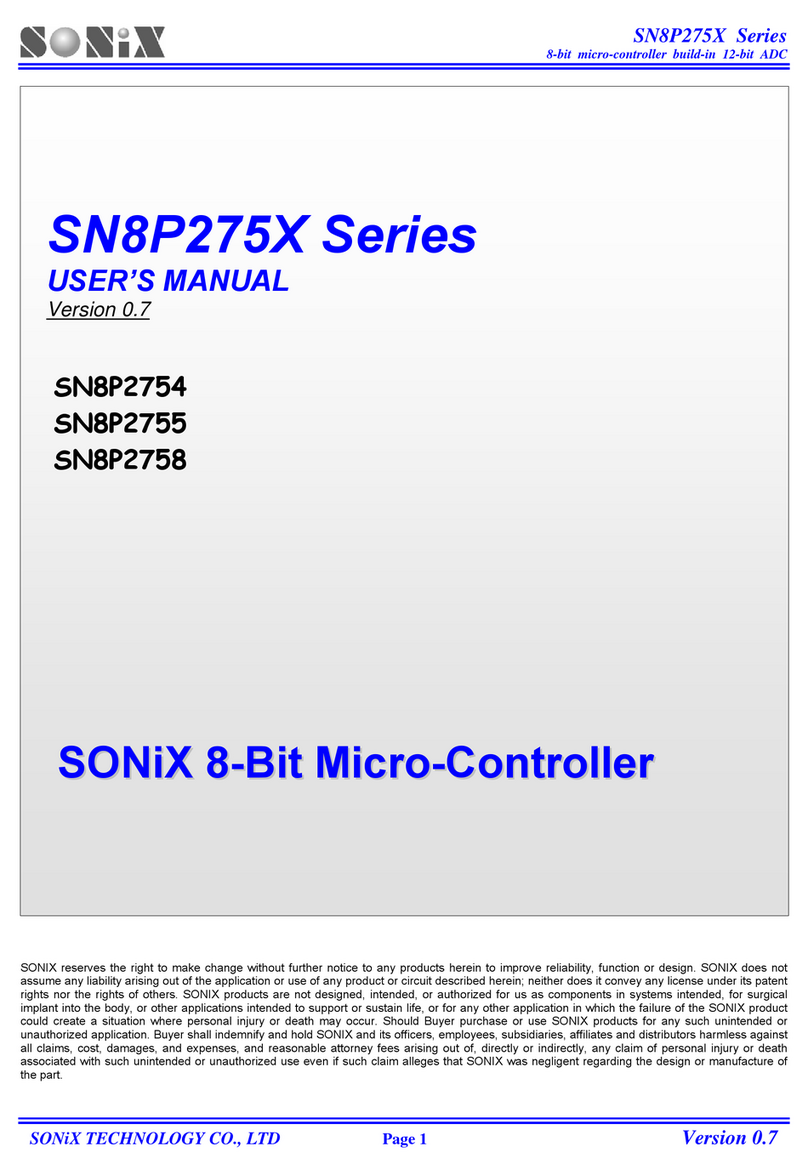
SONIX
SONIX SN8P2754 user manual
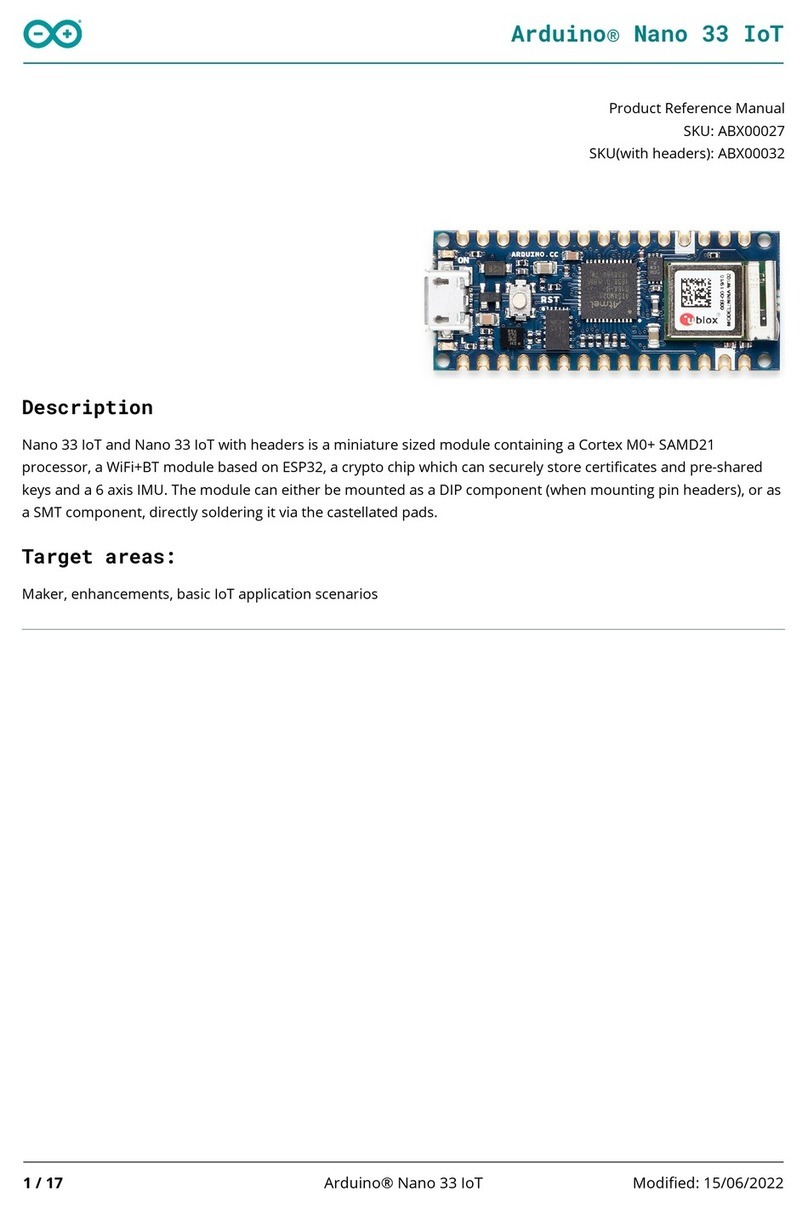
Arduino
Arduino ABX00032 Product reference manual
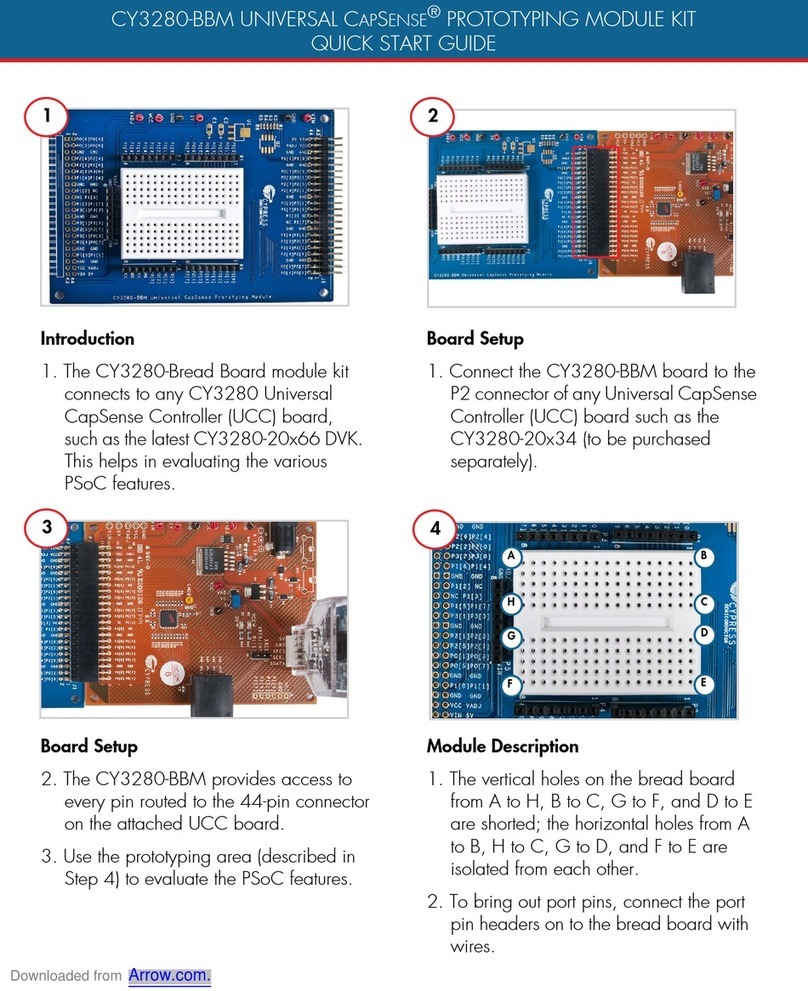
Cypress
Cypress UNIVERSAL CAPSENS CY3280-BBM quick start guide
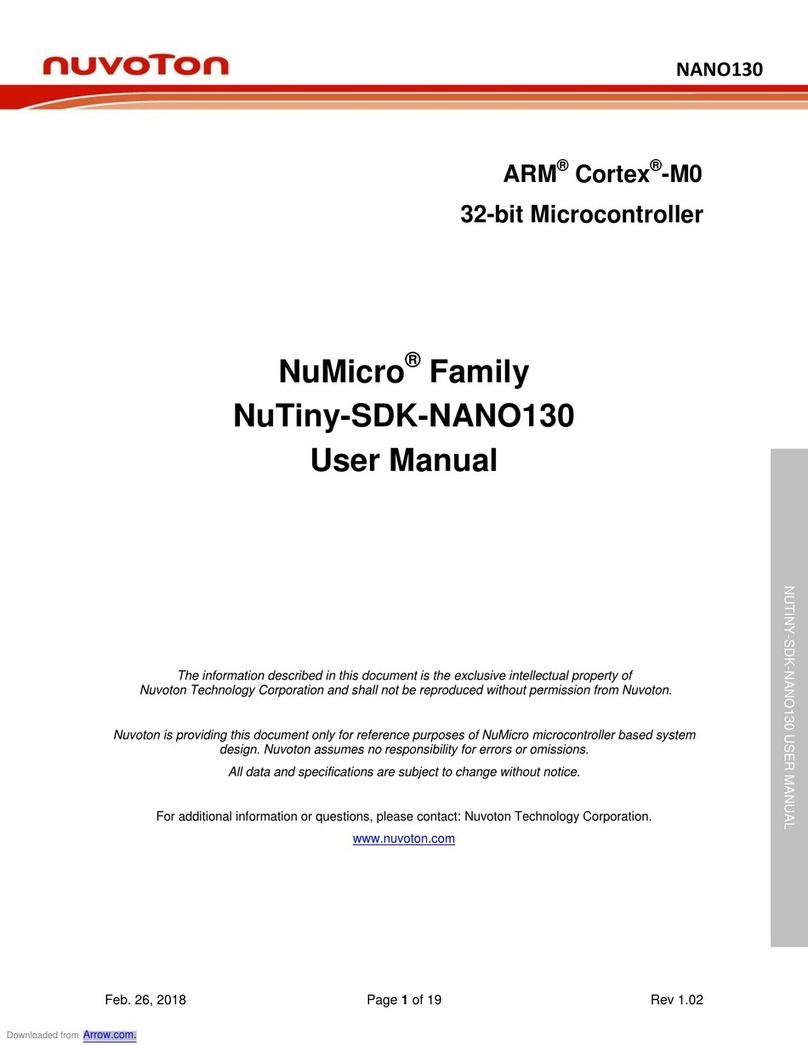
Nuvoton
Nuvoton NuMicro NuTiny-SDK-NANO130 user manual
NXP Semiconductors
NXP Semiconductors S12ZVML-MINIKIT quick start guide

ST
ST SPC574S-DISP Sphaero Discovery+ user manual
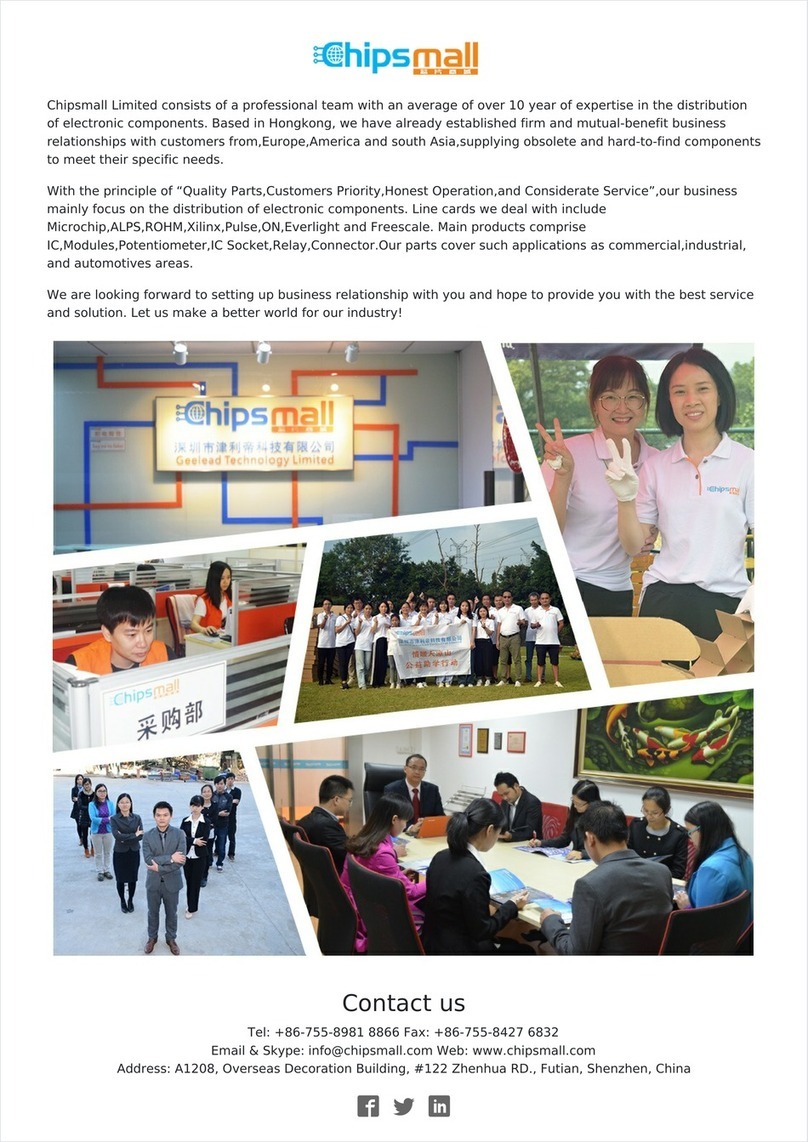
Trenz Electronic
Trenz Electronic Spartan-6 FPGA user manual
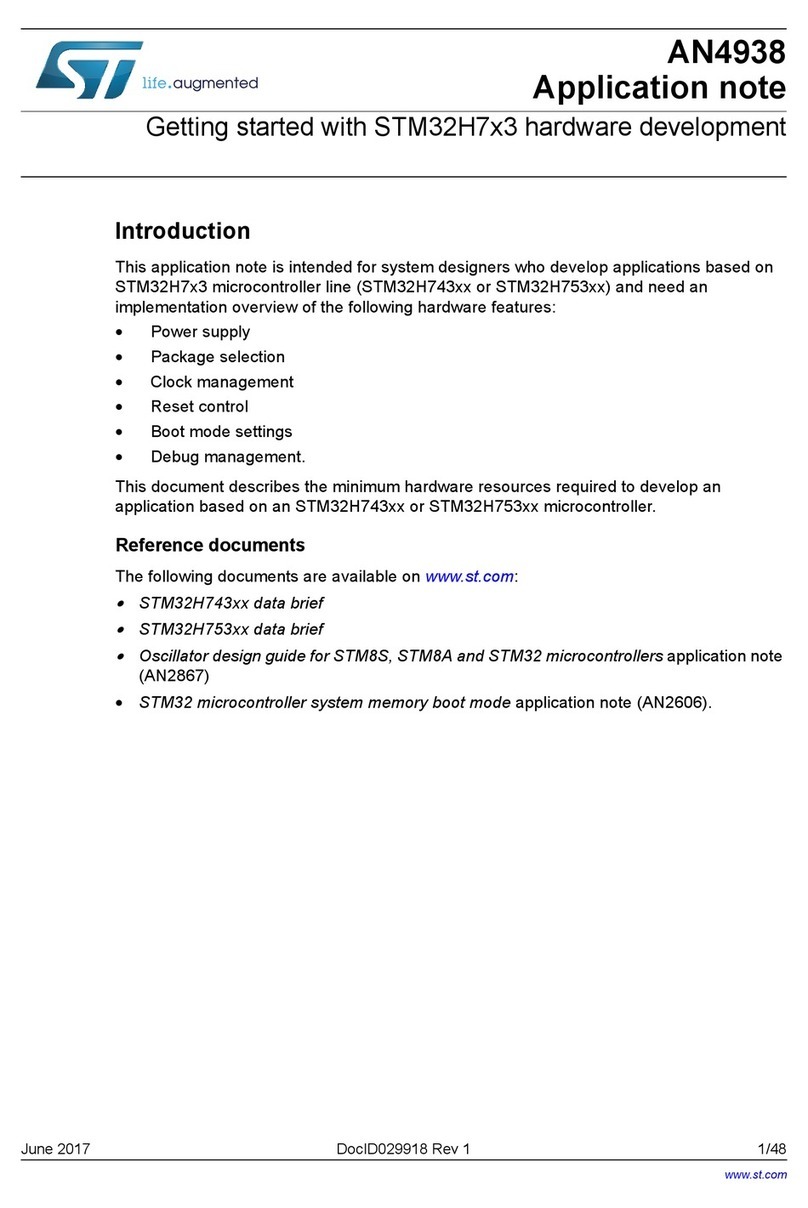
ST
ST STM32H7 3 Series Application note