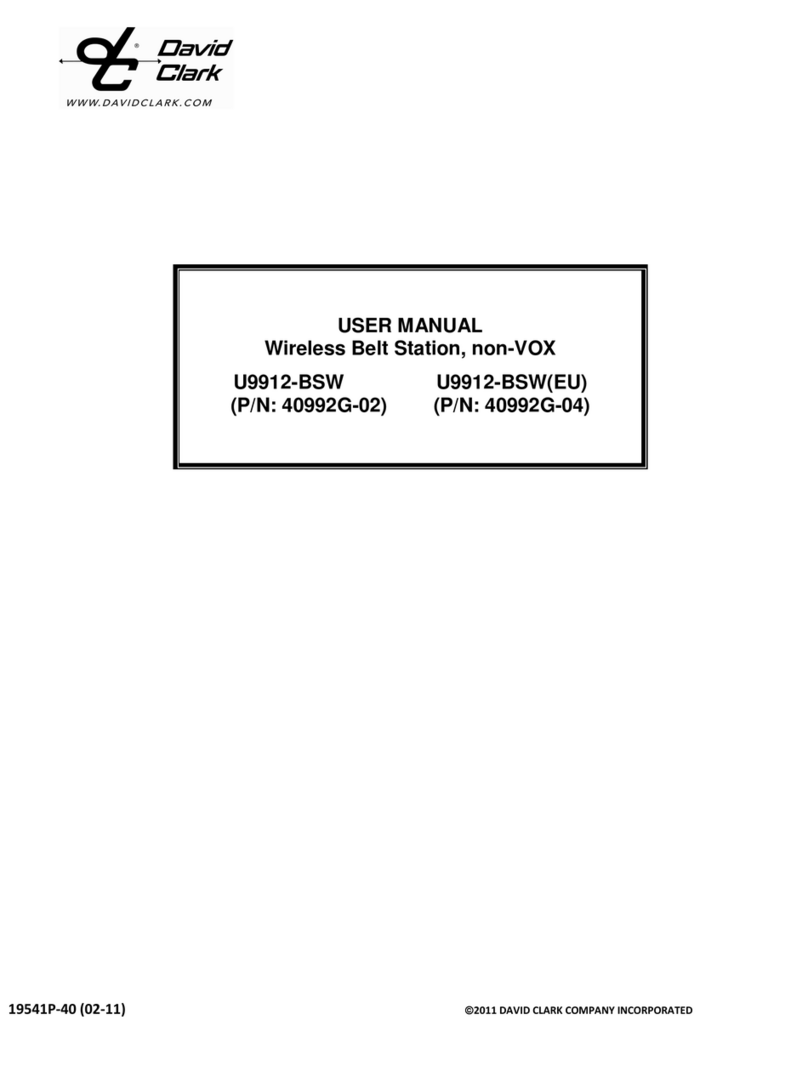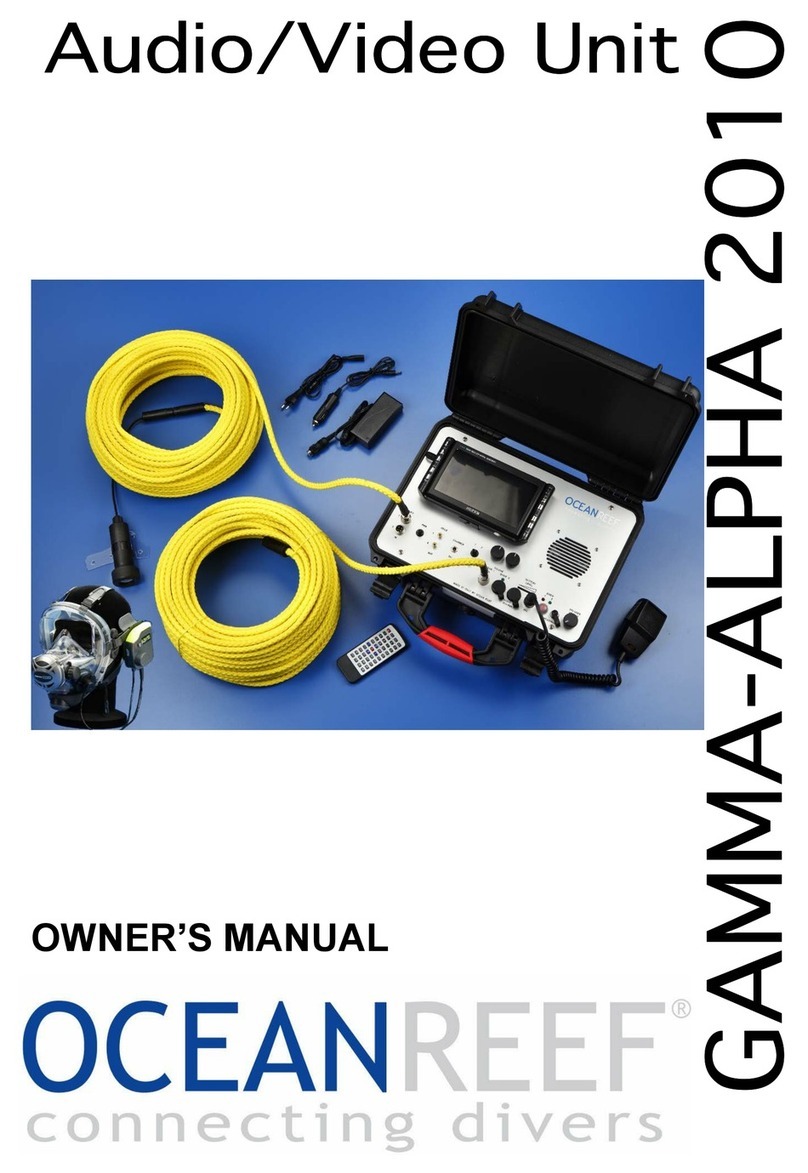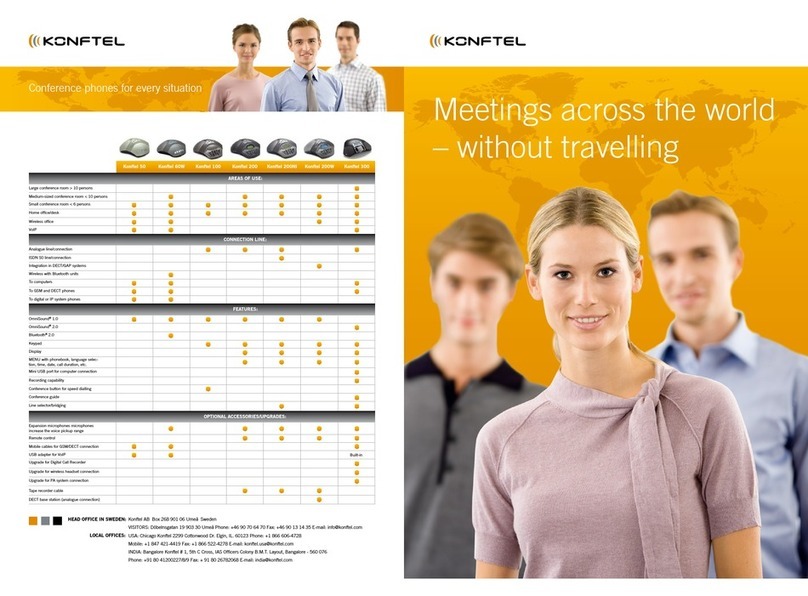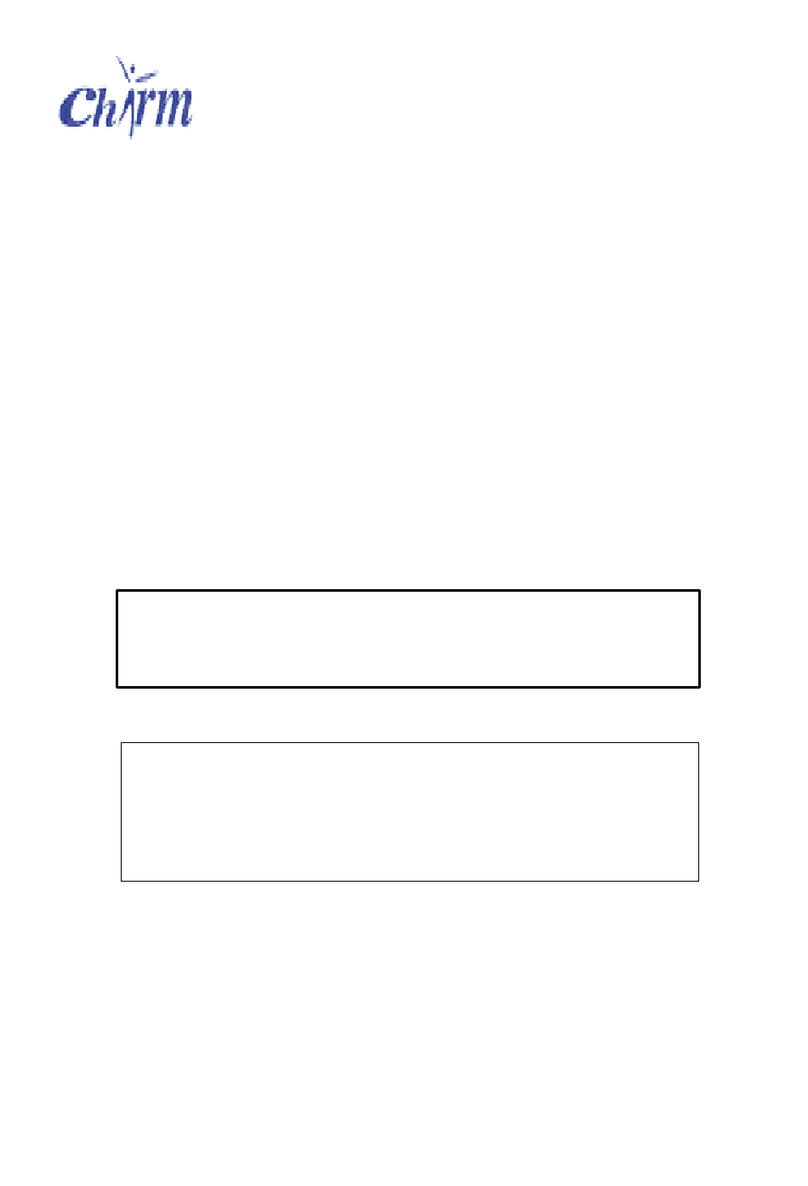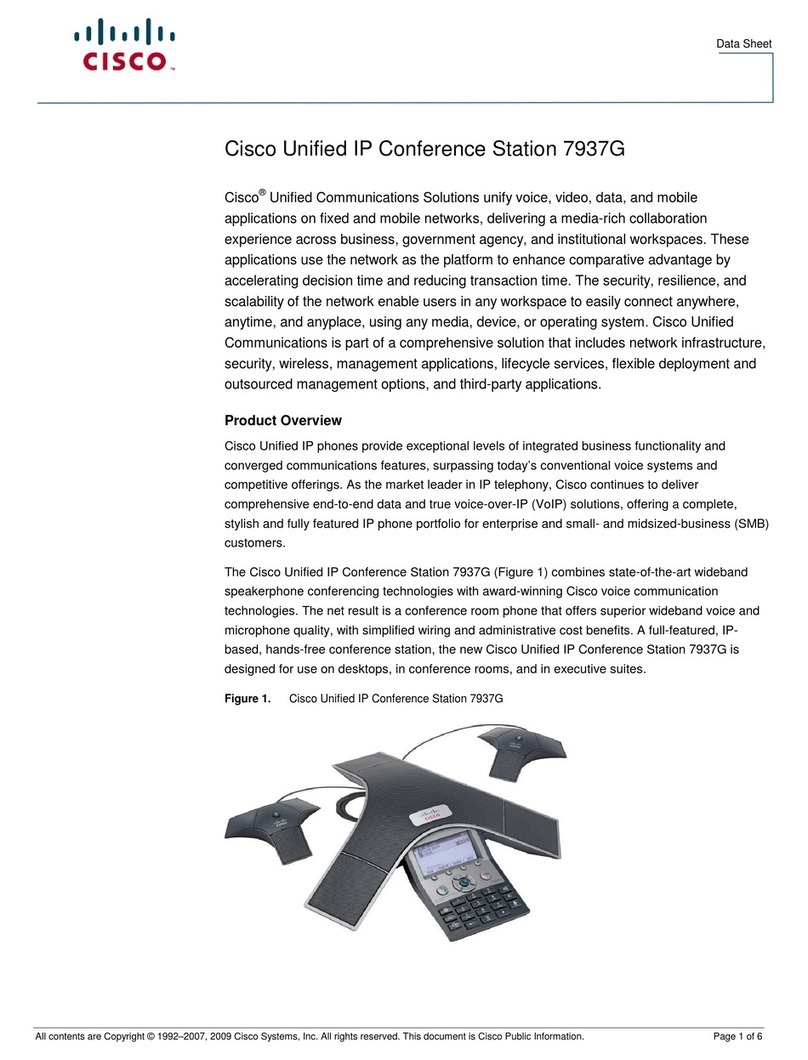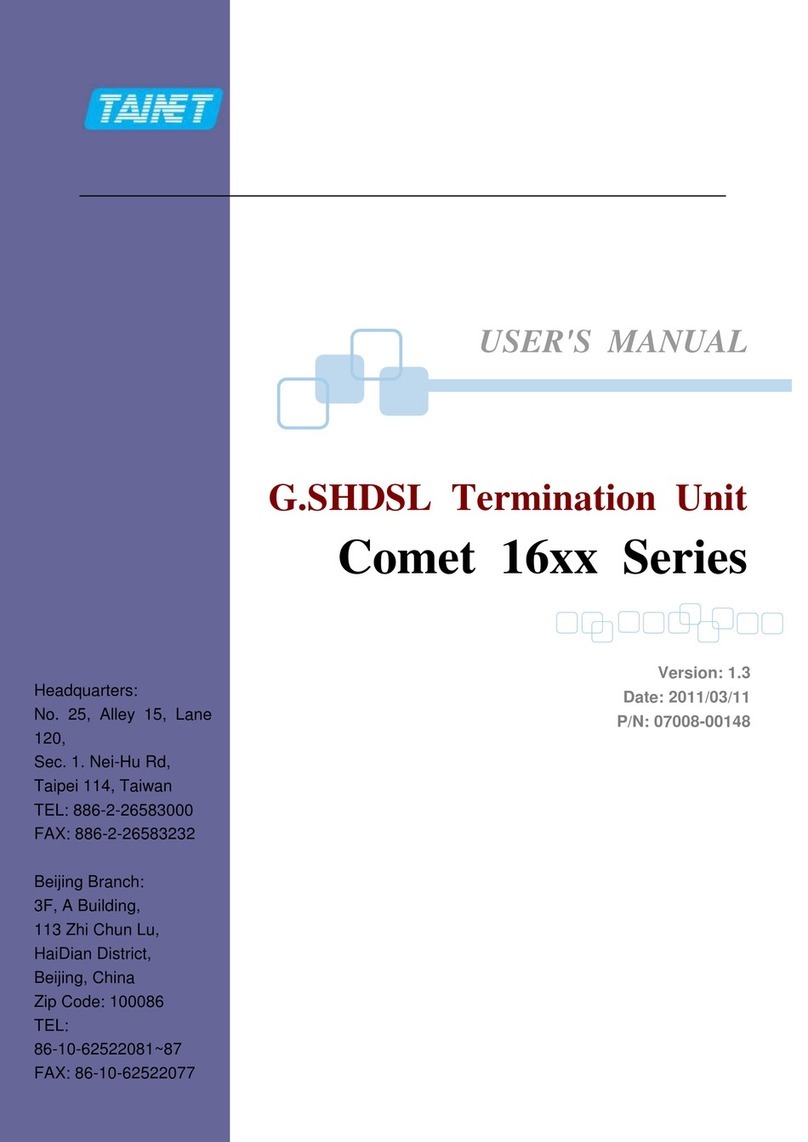DETEWE DSL Speedweb OpenAttendant 205 User manual

OpenAttendant
205
The Voice Portal Planning System
in the OpenCom 100
Communications System
User Guide

Welcome to DeTeWe
Thank you for choosing a DeTeWe
product that stands for the best in
quality matched with high design
standards.
OpenAttendant 205
The following operating instruc-
tions will assist you in using your
OpenAttendant 205 and answer the
main questions you may have.
If you require further technical sup-
port or information about other De-
TeWe products, please refer to our
website at
www.detewe.de.
The category “Home + Office” pro-
vides additional notes and tips on
the product. You can download the
current user guides and, if necessary,
the software on to your PC from
“Downloads”.
We wish you lots of pleasure using
your OpenAttendant.

1
Contents
OpenAttendant 3
Program Overview 3
Scope of Delivery 4
Installing a Memory Card 5
Safety Notes . . . . . . . . . . . . . . . . . . . . 5
To install a memory card … . . . . . . 5
Licensing: Releasing the
Software 7
Creating a Voice Portal 8
Recording and Editing
Audio Files 9
Tips for Planning a Voice Portal 9
Backing Up Voice Portals 10
KDA Manager 11
Program Overview 11
Installing and Starting the
Program 12
Installation procedure . . . . . . . . . . 12
Uninstalling the KDA Manager. . . 12
Starting the KDA Manager . . . . . . 12
Appendix 13
CE Symbol 13
Declaration of Conformity 13
OpenAttendant:
Technical Data 14
Menu Template 15

2

3
OpenAttendant Program Overview
OpenAttendant
Program Overview
Using the OpenAttendant 205
(hereafter: OpenAttendant), you can
create information systems (voice
portals or voicemail systems) in
which calls are partially or totally
processed automatically. Callers nav-
igate through the individually de-
signed (voice) menus using the key-
pad on their telephones.
Announcement services for cinema
timetables, the weather, stock ex-
change tips, opening hours, special
offers or heads of a shared office are
just some of the possible applica-
tions for OpenAttendant.
You can configure up to five inde-
pendent systems (voice portals),
each with their own telephone num-
bers. You can also define different
reactions for each system in connec-
tion with OpenCom 100 time groups
(e.g. for handling day- and night-
time calls).
The OpenAttendant allows you to
protect selected menus and actions
in a voice portal using a PIN and in
doing so, make them accessible to a
certain group of users. This enables
calls to be diverted to a mobile tele-
phone for certain customers or se-
lected customers might be con-
nected directly to top management,
for example.
Announcements or music can be im-
ported into the system using a) a
system telephone or b) a PC . The lat-
ter requires a conversion program,
which is included in the scope of de-
livery (called the KDA Manager).
OpenAttendant is integrated into
the OpenCom 100 software. There-
fore voice portals can be easily con-
figured via the Web interface of the
configuration software. (They can
also be managed and saved with the
entire OpenCom 100 configuration.)
OpenAttendant runs on all
OpenCom 100 infocom systems
(OpenCom 105, 110, 120 and
OpenCom 130) from Release 5.0
onwards.
Announcements and music are man-
aged in audio files and are saved on
the OpenCom 100 memory card.
This is the same card as is used for
the OpenVoice voicemail system.
Both systems – OpenVoice and
OpenAttendant – can be operated
simultaneously. The two can make
equal use of the voice channels to
the memory card (four in total).

4Scope of Delivery OpenAttendant
A licence is required for OpenAttend-
ant in order to release the program
for use.
Note: You will receive a demo li-
cence for OpenAttendant if you get a
firmware version as Release 5.0. This
demo licence is valid for 60 days. If
you wish to purchase a full licence,
contact your local dealer or the De-
TeWe sales department (see also Li-
censing: Releasing the Software start-
ing on page 7).
Scope of Delivery
The package includes:
■the licence confirmation for the
OpenAttendant program pack-
age with the transaction record
■the KDA Manager conversion
program with which the audio
files can be converted into the
audio format supported by the
OpenCom 100 (supplied on the
OpenCom 100 product CD-ROM)
■the “OpenAttendant 205 – The
Voice Portal Planning System in
the OpenCom 100 Communica-
tions System” user guide (sup-
plied as a PDF file on the
OpenCom 100 product CD-ROM)
■in the case of an OpenCom 105/
110/120: a multimedia-card
with 32 or 64 MB of memory, un-
programmed
■in the case of an OpenCom 130:
a compact flash card with
128 MB of memory, unpro-
grammed
The audio files used in the Open-
Attendant are saved on this
memory card.

5
OpenAttendant Installing a Memory Card
Installing a Memory Card
The same memory card is used for
the OpenAttendant program pack-
age as is used for the OpenVoice
voicemail system.
This manual is intended for persons
authorised to install such memory
cards, in the event that there is still
no memory card available in the
communications system.
Safety Notes
Please note: The memory card
(multimedia card or compact flash
card) may only be installed by au-
thorised personnel because the slot
for the card is located on the module
board of the communications system.
DANGER! High voltage in-
side the device.
Note: If you use a memory card
other than the one supplied by De-
TeWe, DeTeWe will not accept any re-
sponsibility for the correct function-
ing of the OpenAttendant.
To install a memory
card …
1. Unplug the OpenCom 100.
2. Open the OpenCom 100 enclo-
sure cover.
3. In the case of an OpenCom 105/
110/120: Remove the module
cover.
CAUTION! Make sure you
protect yourself against electro-
static discharge.
Static electricity can damage the
memory card. To avoid such dam-
age, the static electricity must be
earthed from your body. Work only
in an anti-static environment. If pos-
sible, use earthing underlays or anti-
static mats.
OpenCom 110 and OpenCom 120:
Press back both lockable hooks (1)
and (2) and lift the cover upwards.
12

6Installing a Memory Card OpenAttendant
OpenCom 105:
Using a suitable tool (a screwdriver for
example), release clips (A) to (D) from
the retaining bars and lift the cover
upwards.
CAUTION! The clips are me-
chanically stressed, so release
them carefully. Make sure that
the clips do not spring out of the
anchoring and injure you.
4. Insert the memory card in the
base on the upper edge of the
module board.
Inserting a multimedia-card in the
case of an OpenCom 105/110/120
Inserting a compact flash card
(OpenCom 130)
5. In the case of an OpenCom 105/
110/120: Replace the module
cover:
OpenCom 110 and
OpenCom 120: Slide the locka-
ble hooks at the lower end of the
cover into the recesses of the
connector panel module. Press
the module cover firmly until
the top lockable hooks (1) and
(2) lock into place.
OpenCom 105: Slide the clips (A)
to (D) over the retaining bar.
Press the clips lightly until they
snap in place.
6. Replace the enclosure cover.
7. Insert the mains plug.
The OpenCom 100 is restarted. The
configuration last loaded is reacti-
vated.
AB
CD
Multimedia-Karte
COMPACT FLASH

7
OpenAttendant Licensing: Releasing the Software
Licensing: Releasing the Software
In order to be able to configure and
use the OpenAttendant program
package in your communications
system, you require a release key.
The licence confirmation you re-
ceived with the program package
contains detailed information.
To generate the release key …
1. Presuming the memory card has
been installed properly in your
OpenCom 100, you now require:
– the licence confirmation for
OpenAttendant with the trans-
action record (TAD-…);
– the serial number of your
OpenCom 100. You can view the
serial number on the Web con-
sole of the OpenCom 100 in the
Configurator’s System Info:
Versions menu;
– Internet access to generate
the release key on the DeTeWe
licensing server using these de-
tails.
2. You can find notes on how to
proceed when generating the
release key in the licence confir-
mation.
3. In the Configurator’s
SYS Configuration: Add-ons
menu, enter the release key for
the OpenAttendant program
package. This activates the pack-
age.
Then save the OpenCom 100 config-
uration. The release key is then also
saved in the configuration file. In the
event of servicing, after resetting the
hardware of the system for example,
you can reimport this configuration
file and OpenAttendant is then reac-
tivated for the program package.
Note: If it should be necessary to
change the OpenCom 100 module, a
new release key must be generated
using the new serial number.

8Creating a Voice Portal OpenAttendant
Creating a Voice Portal
You create a voice portal on the
OpenCom 100 Web console in the
Configurator’s OpenAttendant
menu.
This requires you to have previously
activated the OpenAttendant pro-
gram package (see Licensing: Releas-
ing the Software starting on page 7).
The OpenAttendant manages a voice
portal in a system. Each system con-
sists of at least one menu. The menu
in turn contains definitions about
which information a caller receives
with which key on this telephone (=
action) or with which employees,
voiceboxes and other switching sys-
tems it can be connected (= reaction
of the voice portal). The OpenAt-
tendant manages up to five systems.
In association with an OpenCom
105, 110 or 120, you can configure
up to 20 menus with a total of
200 actions in these systems. In the
case of an OpenCom 130, up to
50 menus with a total of 500 actions
are possible.
Text, music and sounds you want to
use in the voice portal are saved in
audio files (on the OpenCom 100
memory card). You assign these au-
dio files to the menus of a voice por-
tal.
The OpenAttendant is not supplied
with any systems, menus or audio
files. Therefore proceed as follows
when configuring it for the first
time:
1. In the Audio menu, load the au-
dio files you will need or record
these (see also Recording and Ed-
iting Audio Files starting on
page 9). To do thus, use the
KDA Manager program.
2. In the Menu menu, configure
the menus required for user
guidance in the voice portal. The
appendix contains a template
with which you can plan and
document the individual menus
as well as their actions and reac-
tions (see Menu Template start-
ing on page 15). The chapter
Tips for Planning a Voice Portal
starting on page 9 contains
some points you should pay at-
tention to with regard to user
guidance.
3. In the Systems menu, configure
at least one system (voice por-
tal) and assign the menus to
this.
Note: Pay attention to the informa-
tion in the OpenAttendant online
help menu. All configuration settings
are explained in detail there.

9
OpenAttendant Recording and Editing Audio Files
Recording and Editing Audio Files
There are two different ways to
record or edit audio files you want to
use in a voice portal:
■In the Configurator of the
OpenCom 100 in the OpenAt-
tendant: Audio menu. You can
record individual audio files and
directly save these to the
OpenCom 100 memory card via
a connected system telephone.
Further information on this
process can be found in the
OpenCom 100 online help.
■Using the KDA Manager pro-
gram. You use this program to
generate audio files in a suitable
file format which you can then
load in the OpenCom 100 (see
also KDA Manager starting on
page 11).
Note: If you use foreign audio files
in a voice portal, pay attention to the
licensing agreements of the manufac-
turer. You may have to pay fees such
as German GEMA fees for these audio
files.
Tips for Planning a Voice Portal
If callers are not familiar with your
voice portal, they must navigate
through the menus and, using your
user guidance, attempt to reach
their call destination, obtain infor-
mation or reach a person, for exam-
ple. The following guidelines should
help you in designing voice portals
which callers will have no difficulty
using.
Keep it brief and clear.
Use (short) sentences that the caller
can understand and remember im-
mediately.
Wherever possible, shorten multi-
syllabic words, e.g. “Sales” instead of
“Sales Department”.
Avoid using foreign or technical jar-
gon which the caller may not under-
stand.
Structure the menus simply and
clearly.
Only use a few menu levels. (We rec-
ommend no more than three such
levels.) The caller tries to find his way
through the menus and to draw a
menu map in his head. Too many
levels may well disorientate him.
Avoid any complex structuring of the
menus of a voice portal. Build the
menu levels in a straightforward se-
quence, one on top of the other.

10 Backing Up Voice Portals OpenAttendant
Help callers to get their bearings
quickly.
Allow the caller to listen to the an-
nouncement again (action: “Repeat
menu”) before moving on to the
next menu.
Provide the caller with the option to
return to the starting point or to go
back a menu (actions: “Jump to
menu” and “Menu back”).
Include confirmation messages at
the points of your voice portal where
callers could ask themselves
whether their last input was correct
(e.g. “Your order has now been
taken”).
Backing Up Voice Portals
Backing up a voice portal
configuration
The configuration of a voice portal
(the whole system, including its
menus, actions and reactions) is
saved within the entire configura-
tion of the OpenCom 100. After you
have configured or changed a voice
portal, you should save the current
configuration in the
SYS Configuration: Data backup
menu. Further information on back-
ing up data can be found in the
OpenCom 100 online help.
Backing up used audio files
The audio files used in a voice portal
are saved on the installed memory
card. If you have to re-format the
memory card, all the data saved on
it, including the saved audio files,
will be deleted! You will then have to
reload or re-record all the deleted
audio files. Information about when
you have to format the memory card
can be found in the OpenCom 100
online help.
If you want to save audio files for fu-
ture use, we recommend you edit
the files using the KDA Manager pro-
gram (see KDA Manager starting on
page 11). Using the KDA Manager,
you can save the files in a directory
of your choice before loading them
in a voice portal. Further information
can be found in the KDA Manager
online help.

11
KDA Manager Program Overview
KDA Manager
Program Overview
The KDA Manager is a program used
to generate and convert audio files.
You can load these audio files indi-
vidually or load several in an archive
in the OpenCom 100 communica-
tions system and then use them in
the voice portal you created using
the OpenAttendant application.
■You can use the KDA Manager to
convert audio files to the file for-
mats supported by the
OpenCom 100 (refer to the fol-
lowing table, File formats).
■If a microphone is connected to
your PC, you can also record au-
dio files in the KDA Manager and
save these immediately to a
suitable file format.
Note: A 10-second *.726 audio file
requires about 40 kbytes of space on
the memory card; a 10-second *.711
audio file requires about 80 kbytes. To
avoid using the memory capacity un-
necessarily, keep the generated audio
files as short as possible.
Detailed instructions on how to gen-
erate and convert audio files can be
found in the KDA Manager online
help.
File formats
Source formats for conversion
– CCITT Wave, A-law, 8 kHz, mono
– PCM Wave, 16-bit, 8 kHz, mono
Target formats for conversion
Single file File archive
OpenCom 105/110/120 *.726
(encoded according to ITU
G.726 32K ADPCM)
*.kda
(contains several *.726 files)
OpenCom 130 *.711
(encoded according to ITU
G.711 A-law PCM)
*.kdp
(contains several *.711
files)

12 Installing and Starting the Program KDA Manager
Installing and Starting the Program
The KDA Manager program package
is located on the OpenCom 100
product CD-ROM as a zip file called
kda_installer.zip.
Installation procedure
1. Unzip the kda_installer.zip file
in a directory of your choice on
the user’s PC.
2. In the ..\Installer subdirectory,
call up the setup.exe file.
The KDA Manager installation
wizard is launched.
3. Follow the instructions given by
the installation wizard for all
other installation steps.
Uninstalling the
KDA Manager
Before installing a new
KDA Manager program version, you
must first uninstall the old version.
1. In the ..\Installer subdirectory,
call up the setup.exe file.
The KDA Manager uninstall wiz-
ard is launched.
2. Follow the instructions given by
this wizard for all other steps.
Starting the
KDA Manager
1. In the selected installation direc-
tory, call up the
kda_manager.exe file.
2. When you use the KDA Manager
for the first time, find out how to
proceed using the program’s on-
line help. To open the online
help, hold down [CTRL] and [F1]
together.

13
Appendix CE Symbol
Appendix
CE Symbol
The CE symbol on the product is
a confirmation of its conformity
with the technical guidelines for
operating safety and electromagne-
tic compatibility valid at the time of
licensing.
Declaration of Conformity
OpenAttendant conforms with the
requirements of the EU directive
99/5/EC. The declarations of
conformity can be viewed in the
Internet at http://www.detewe.de.

14 OpenAttendant: Technical Data Appendix
OpenAttendant: Technical Data
Systems OpenCom 105, OpenCom 110,
OpenCom 120: 5
OpenCom 130: 5
Menus OpenCom 105, OpenCom 110,
OpenCom 120: 20
OpenCom 130: 50
Actions OpenCom 105, OpenCom 110,
OpenCom 120: 200
OpenCom 130: 500
Audio files OpenCom 105, OpenCom 110,
OpenCom 120: 300
OpenCom 130: 300
Recording time OpenCom 105, OpenCom 110,
OpenCom 120: 4 minutes per 1 MB of free
memory
OpenCom 130: 2 minutes per 1 MB of free
memory
Number of voice channels 4 can be used simultaneously
Structure / memory card OpenCom 105, OpenCom 110,
OpenCom 120: multimedia flash card of
OpenVoice (32 MB or 64 MB)
OpenCom 130: compact flash card of Open-
Voice
Power supply via OpenCom 100 infocom system
Environmental conditions as for OpenCom 100 infocom system

15
Appendix Menu Template
Menu Template
You can use the following template
to plan and document the individual
menus of your voice portal.
Menu (name):
Action Reaction
Keys 0 - 9,
* and #;
error, timeout
Play audio file
(Which one?)
PIN
max.
4 digits
(Which one?)
Play audio file
Clear down (terminate con-
nection)
Extension
Connect to exchange
Connect to phone number:
(Telephone number?)
Connect to voice box:
(Telephone number?)
Menu back
Jump to menu:
(Menu name?)
Repeat menu
Menu fast rewind (5 sec.)
Menu fast forward (5 sec.)

16 Menu Template Appendix
Notes


In the UK:
DeTeWe Ltd
1 Frogmore Road, Hemel Hempstead,
Herts, HP3 9TG
WWW: http://www.detewe.co.uk/
Other countries:
DeTeWe AG & Co.
Zeughofstrasse 1, D-10997 Berlin,
Germany
WWW: http://www.detewe.de/
Subject to changes
As of 07.2003
Table of contents
Other DETEWE Conference System manuals

DETEWE
DETEWE opencom 100 Guide

DETEWE
DETEWE OpenCom 1000 User manual
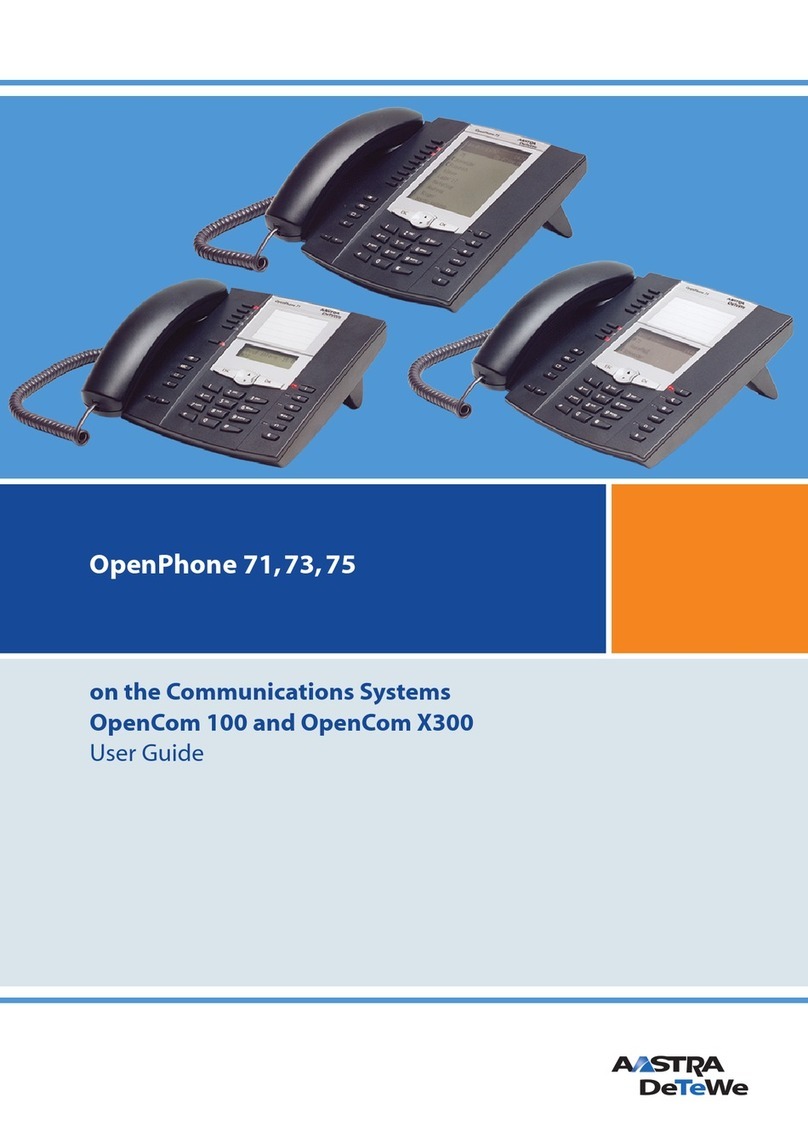
DETEWE
DETEWE OpenPhone 71 User manual
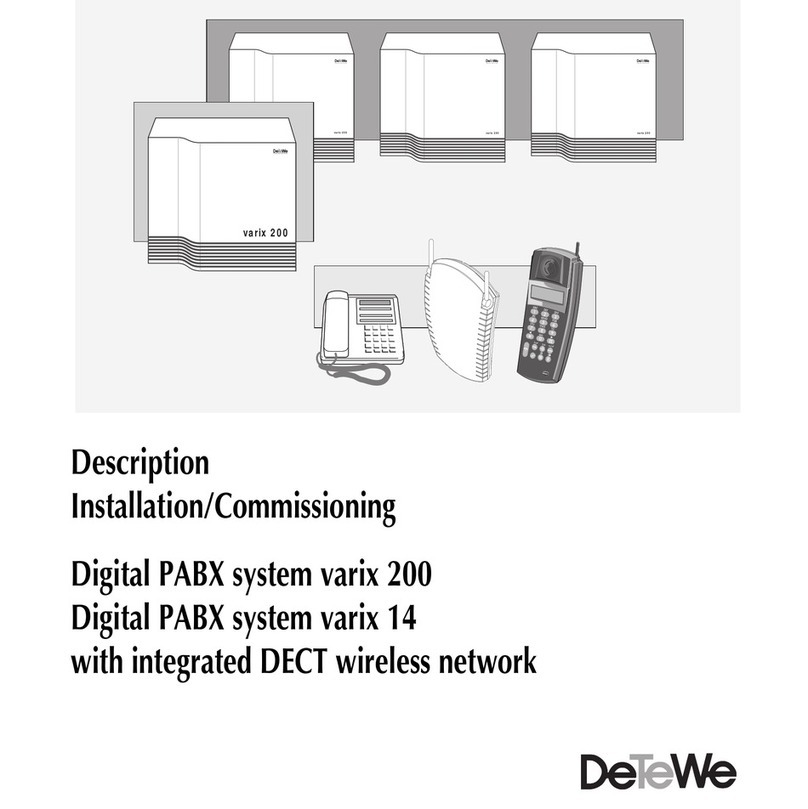
DETEWE
DETEWE varix 200 User manual
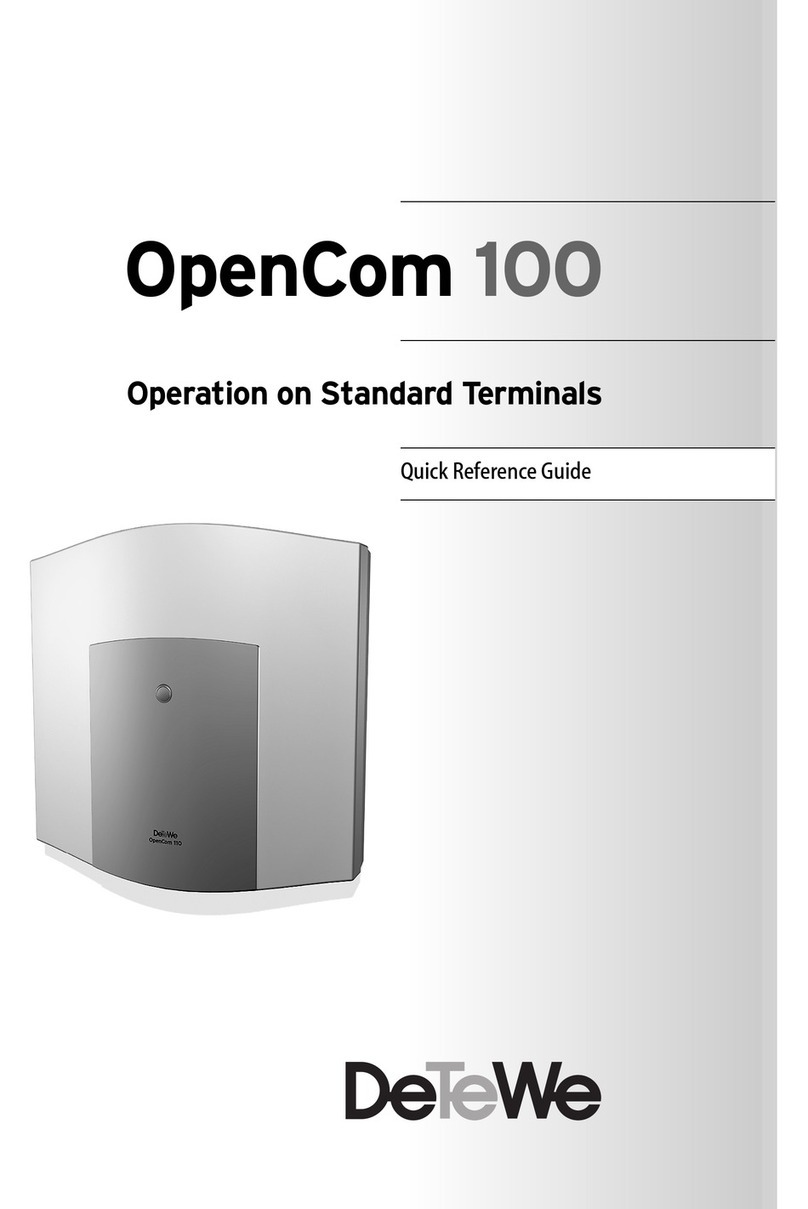
DETEWE
DETEWE opencom 100 User manual

DETEWE
DETEWE OpenCom 510 User manual
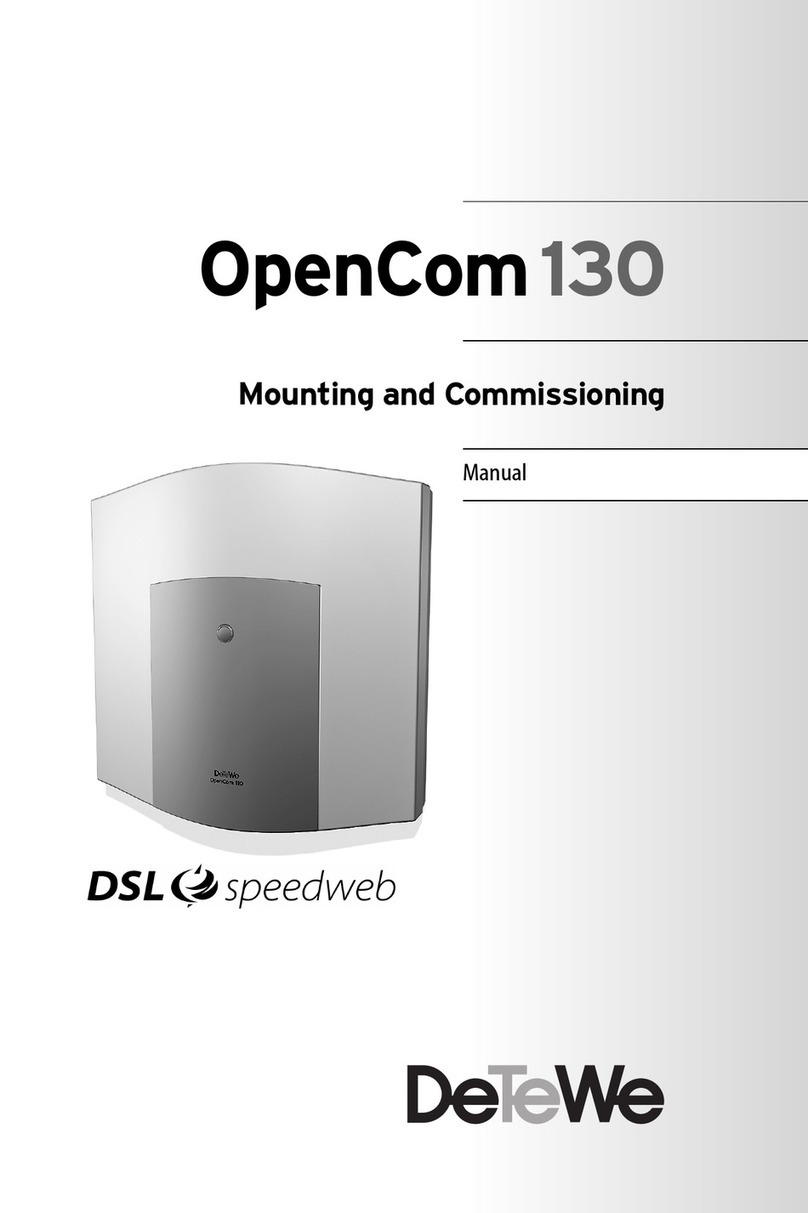
DETEWE
DETEWE OpenCom 130 Guide
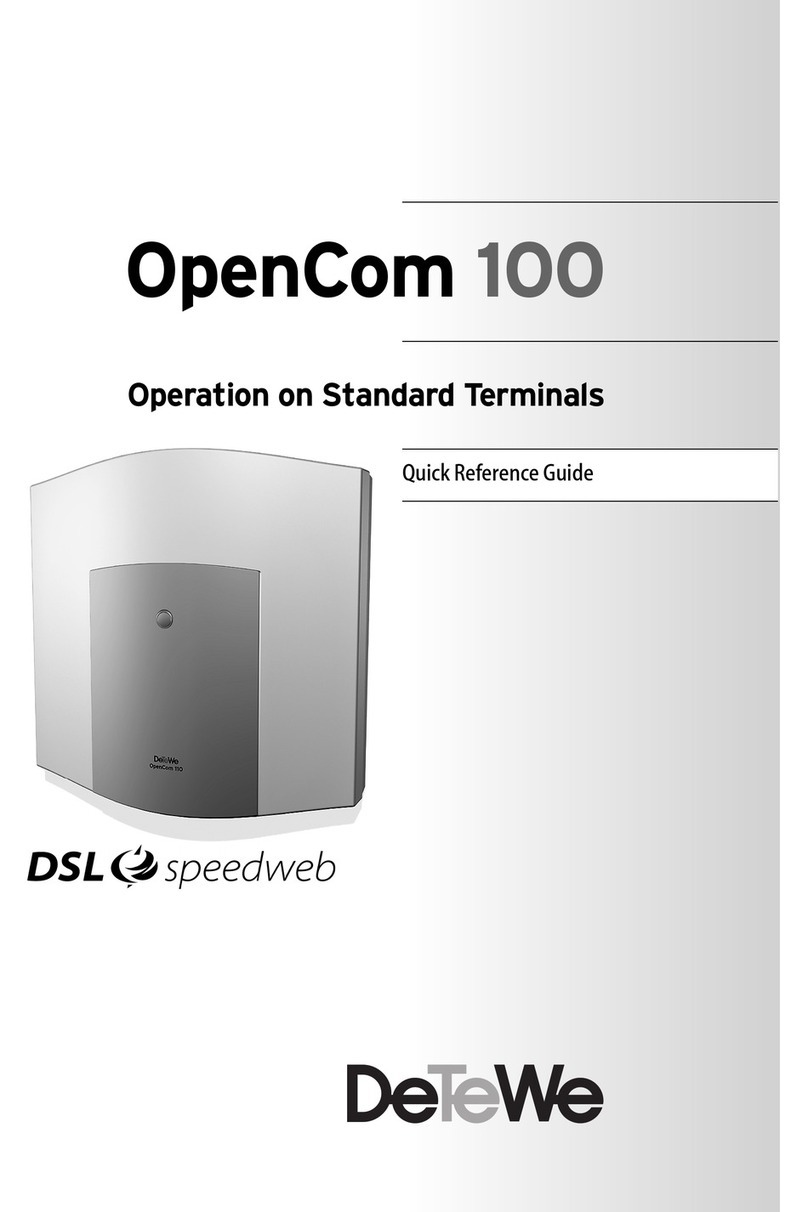
DETEWE
DETEWE opencom 100 User manual
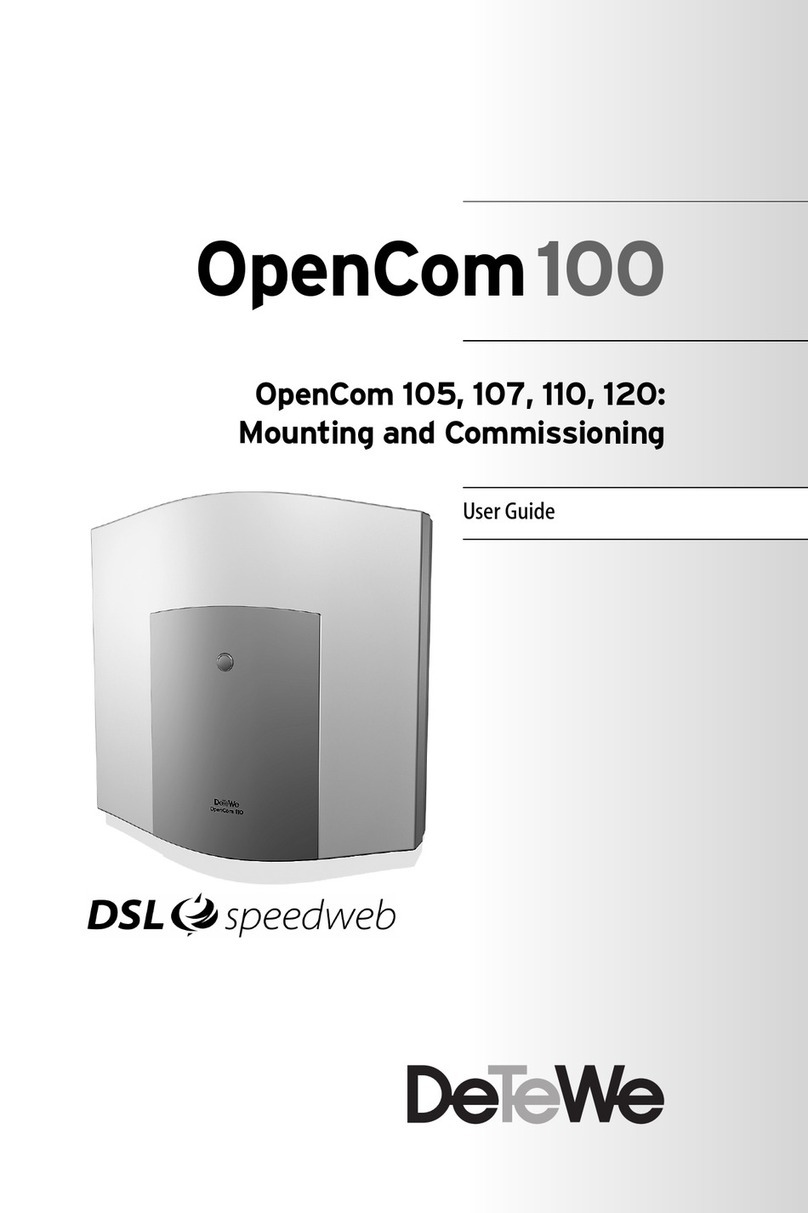
DETEWE
DETEWE opencom 105 Guide
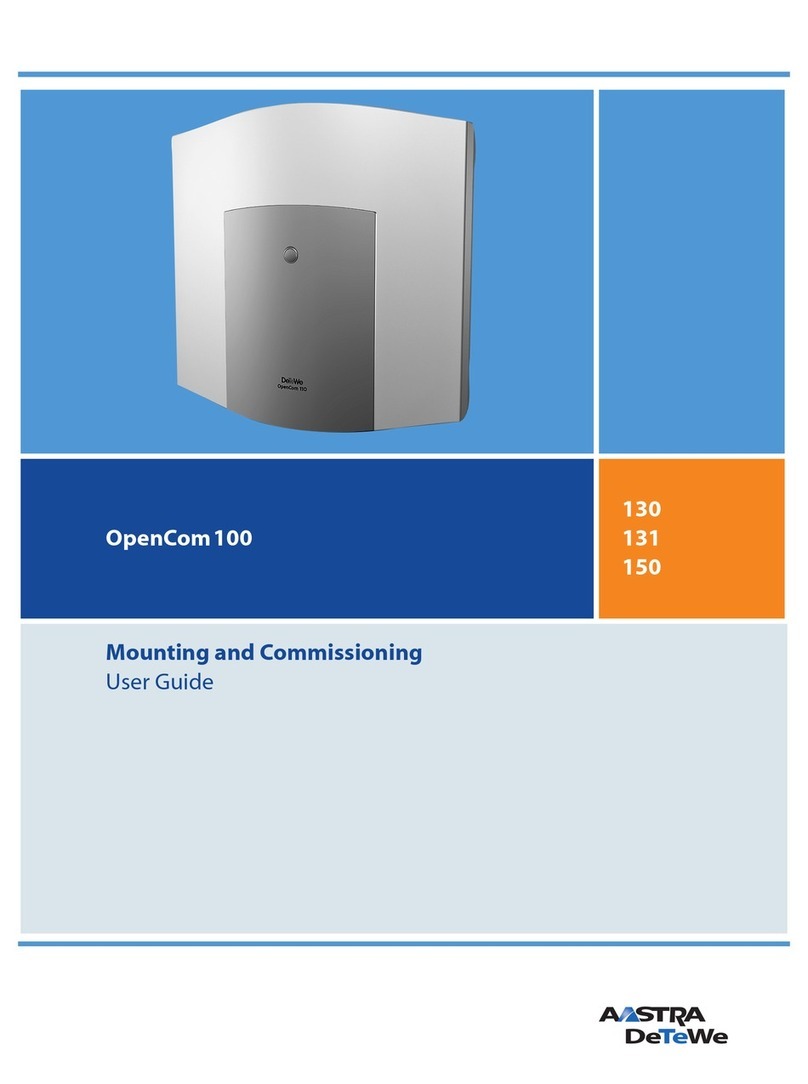
DETEWE
DETEWE OpenCom 130 User manual
Popular Conference System manuals by other brands
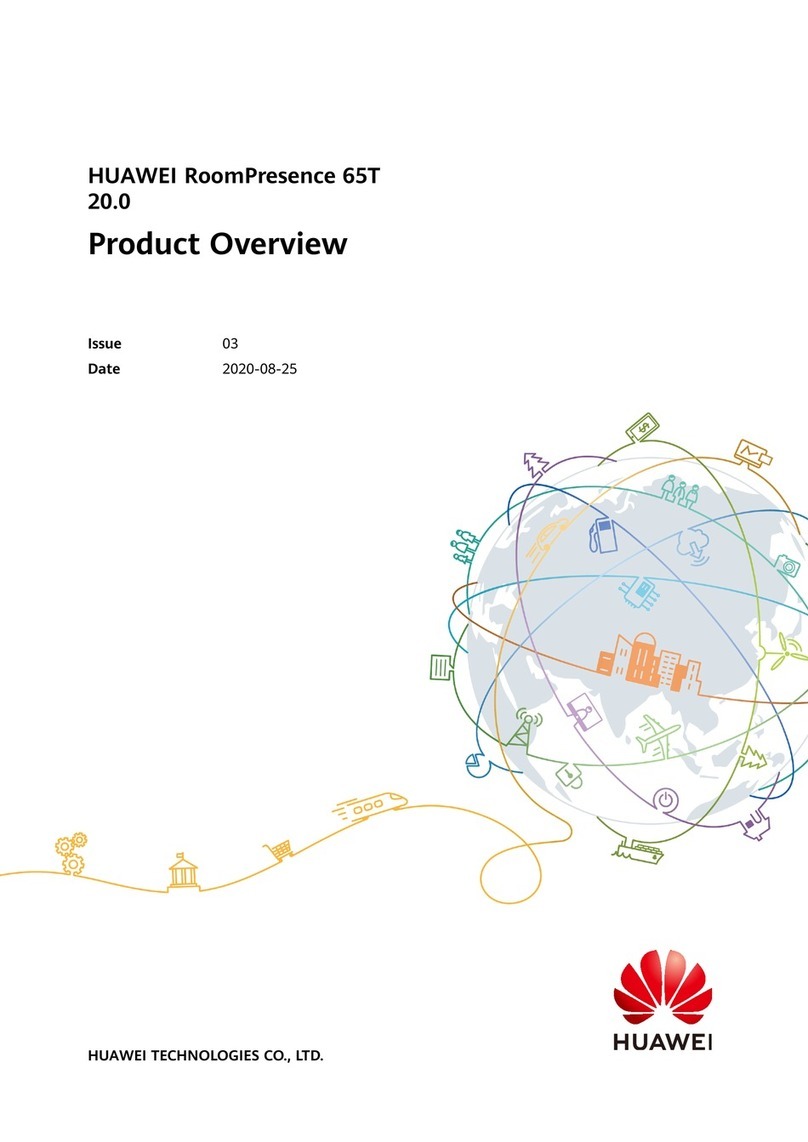
Huawei
Huawei RoomPresence 65T 20.0 Product overview

Sony
Sony PCS-1500 operating instructions

AT&T
AT&T MERLIN LEGEND Release 2.0 Single-Line... user guide
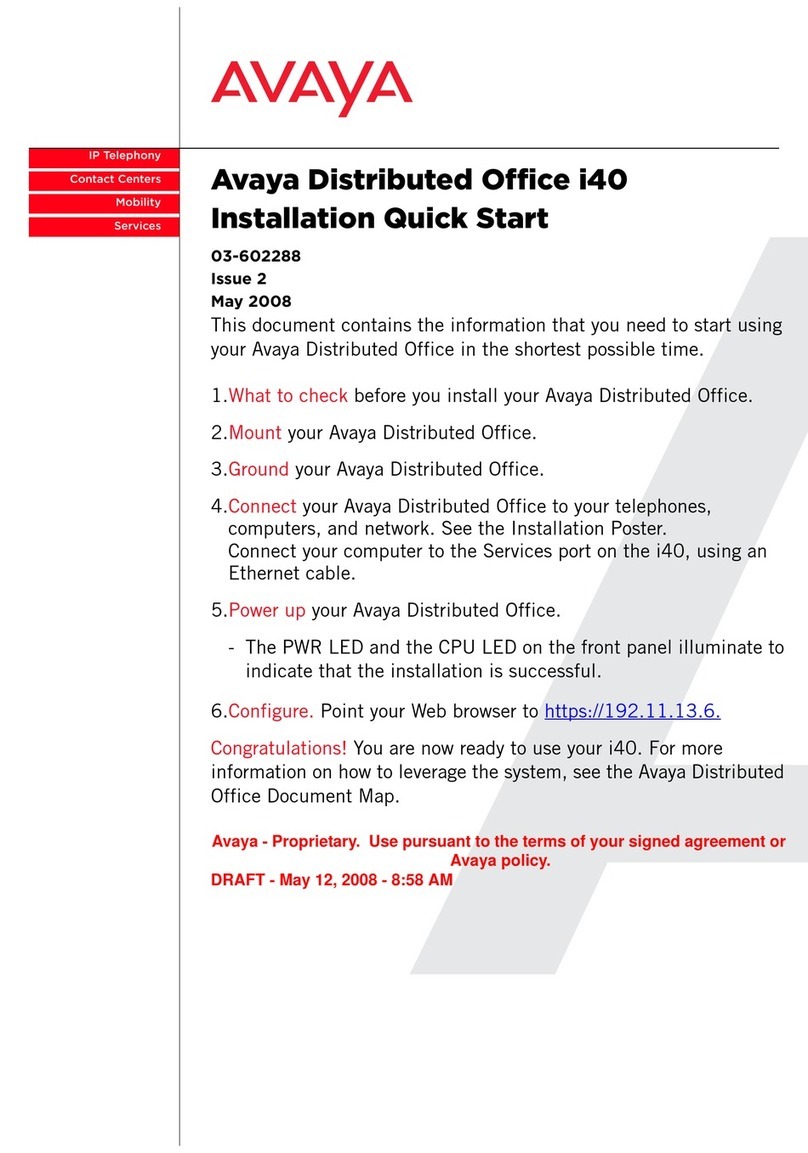
Avaya
Avaya Distributed Office i40 Installation, quick start

NEXTTEQ
NEXTTEQ IR Link instruction manual
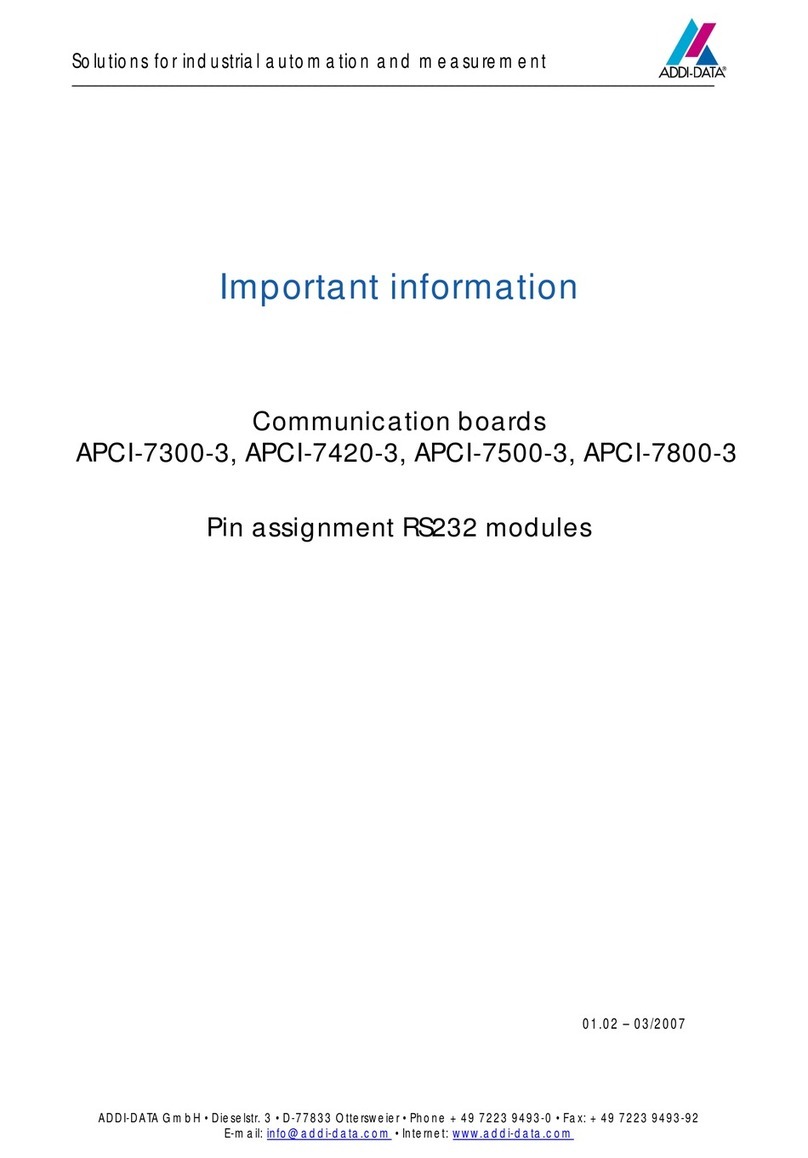
Addi-Data
Addi-Data APCI-7300-3 Important information