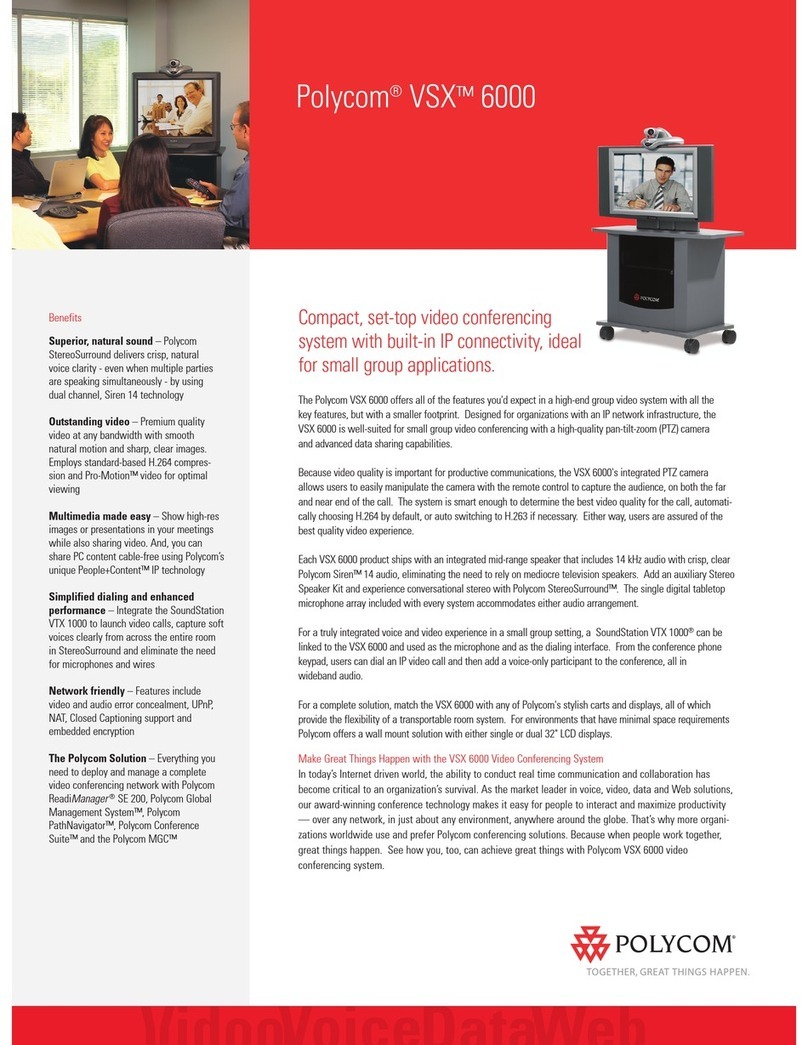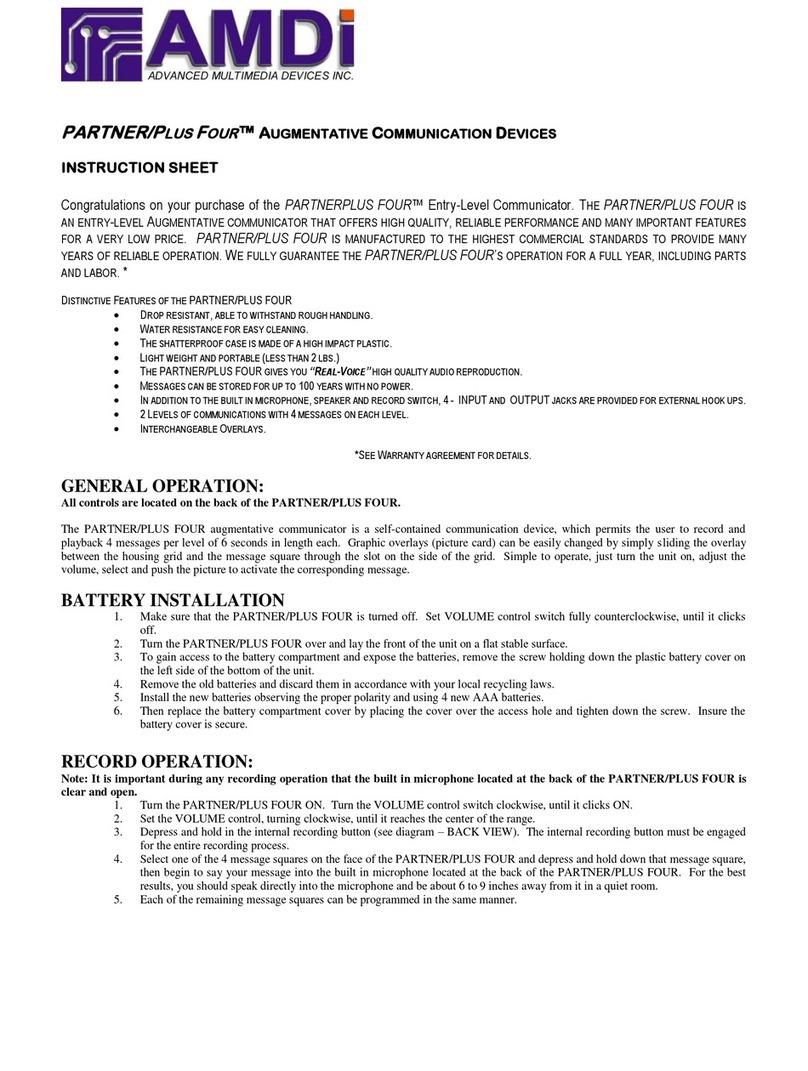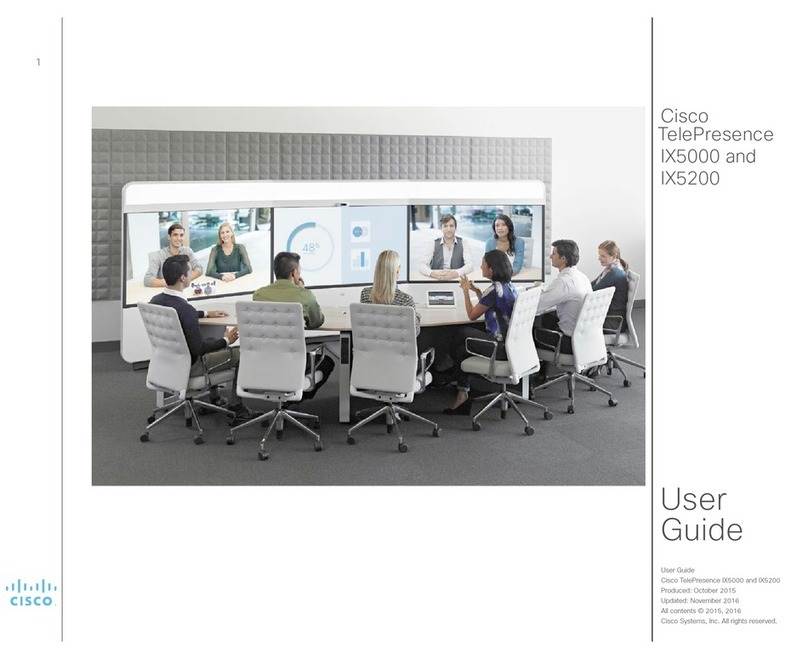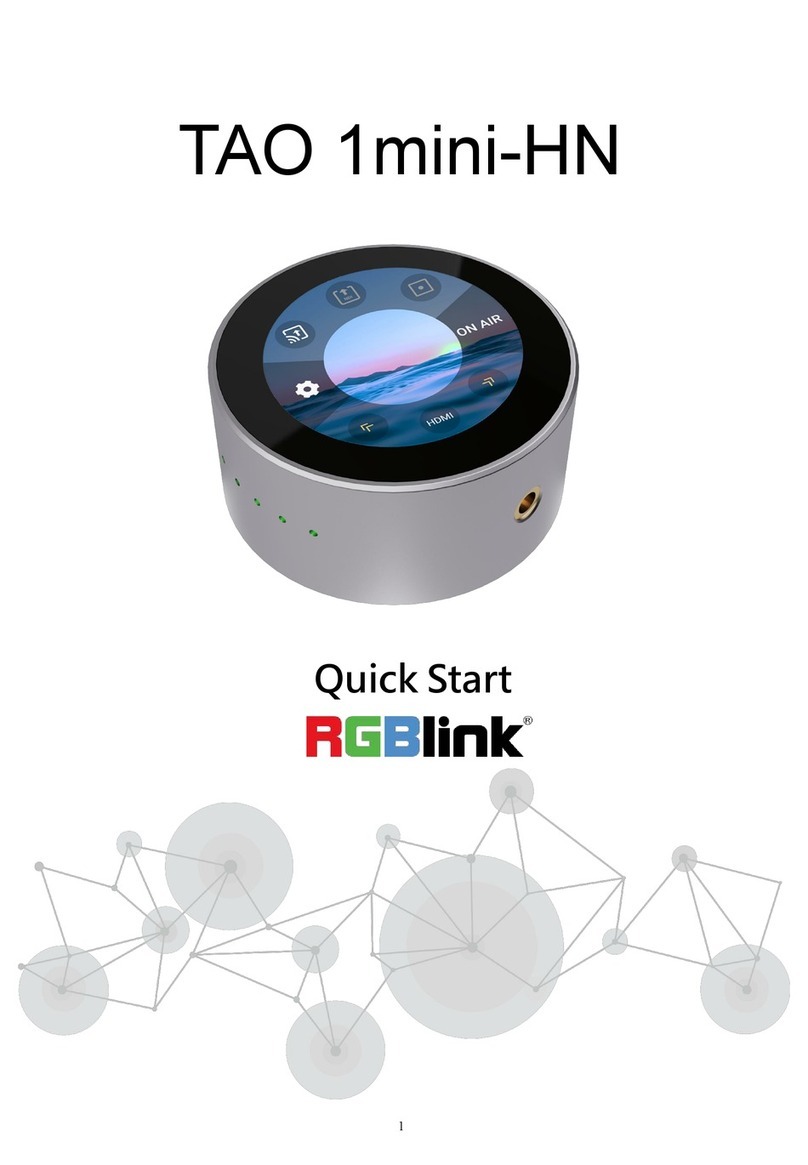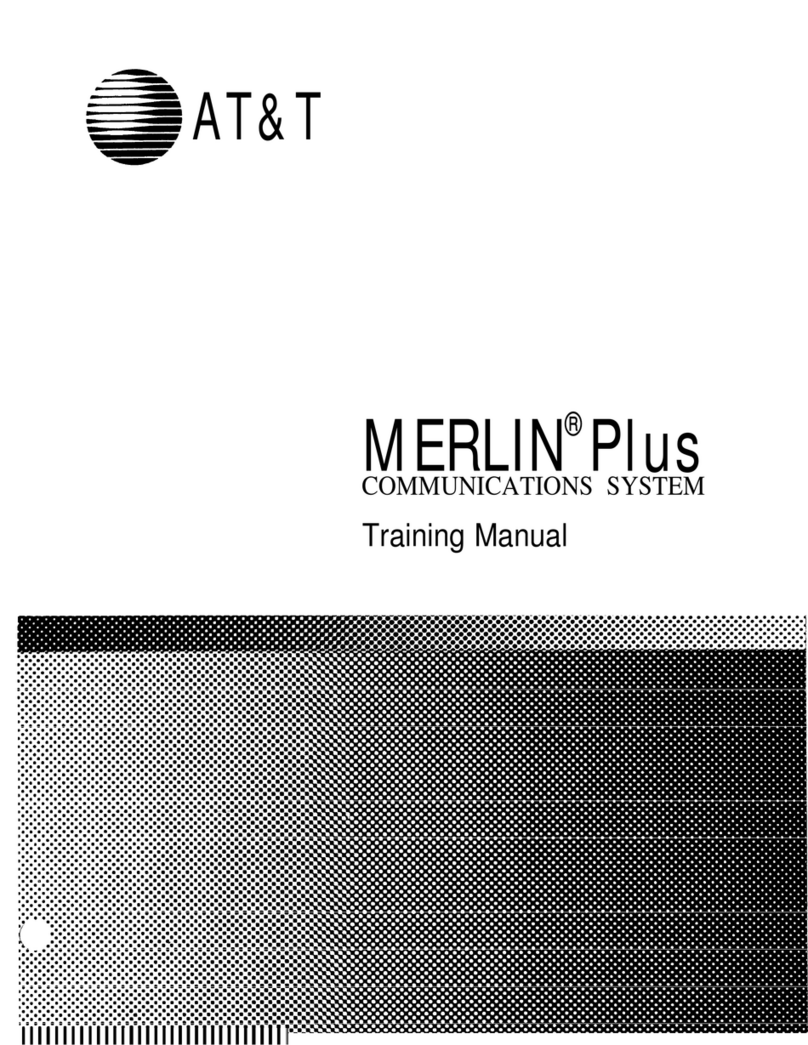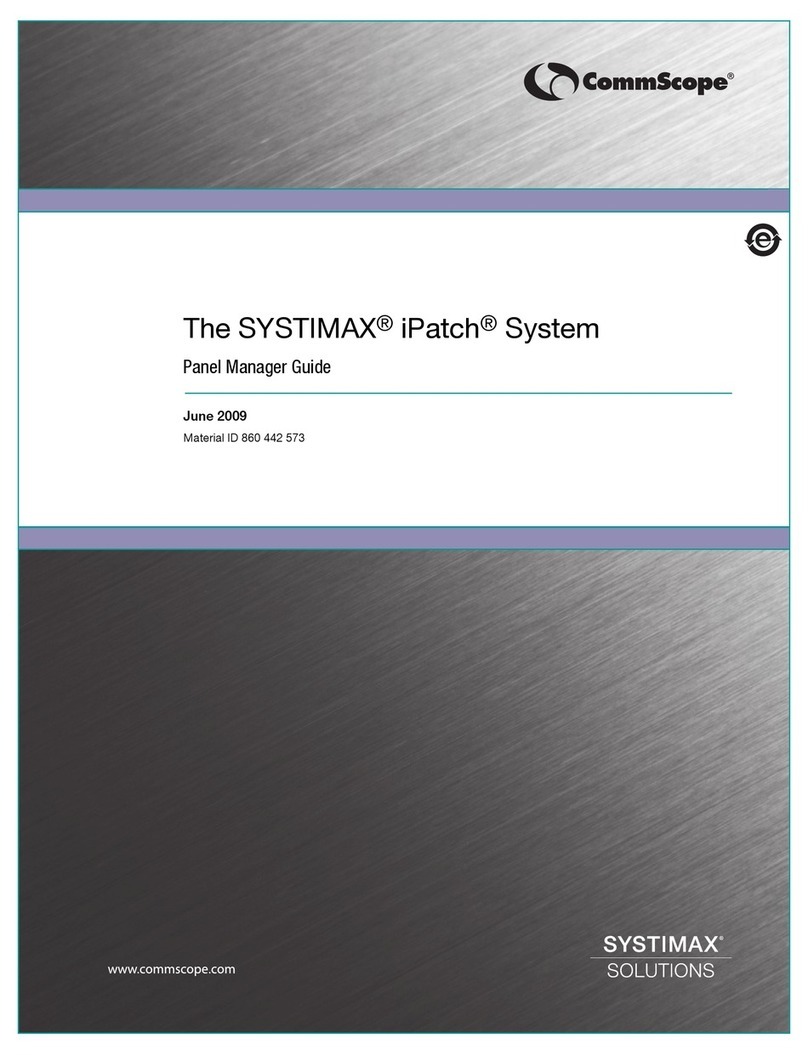NEXTTEQ IR Link User manual

IR Communication Device
®
Exclusive Nextteq®International Product
Nextteq®IR Link
Instruction Manual

2Designed, built and supported by industry professionals for industry professionals.
Nextteq®IR-Link - a lightweight and
convenient communication tool. Comes
complete with a USB cable. The IR-Link
works with dedicated Nextteq®software to
communicate with Nextteq’s NXS series or NXM
series gas detectors.
The IR-Link can also be used in conjunction with the NXS or NXM
Docking stations. Docking stations utilize a portable USB device
in the field; however, when in-house one can use the IR-Link to
directly connect the Docking Station to one’s computer.

3
Nextteq®International LLC Toll Free: 877-312-2333 www.nextteq.com [email protected]
TABLE OF CONTENTS
I. INTRODUCTION.................................................................................4
II. SOFTWARE INSTALLATION............................................................... 6
A. To Download the Software: ........................................................ 6
B. To Install the Software:................................................................6
III. OPERATION AND USER INTERFACE...................................................8
A. Connect the IR Link Hardware to the Computer...........................9
B. Launch the Software................................................................... 9
C. Open the IR Link COM Port............................................................10
D. Read a Nextteq Portable Gas Detector..............................................11
IV. PORTABLE GAS DETECTOR CONFIGURATION.................................13
A. NXS Interface............................................................................13
B. NXM Interface...........................................................................23
C. Write the New Configuration to the NXS monitor......................28
D. Save a Configuration to File...................................................... 28
V. PORTABLE GAS DETECTOR CALIBRATION......................................28
A. Zero Calibration.........................................................................29
B. Span Calibration........................................................................33
VI. FIRMWARE UPGRADE.....................................................................36
VII. NEXTTEQ PORTABLE GAS DETECTOR LOGS...................................39
A. View Log Data..............................................................................39
B. Erase Log Data.............................................................................40
VIII. SPECIFICATIONS............................................................................. 42
IX. LIMITED WARRANTY.......................................................................43

4Designed, built and supported by industry professionals for industry professionals.
I. INTRODUCTION
The IR Link is a device for communicating with the NXS Single Gas
Detector and the NXM Multi-Gas Detector. It uses dedicated software
provided by Nextteq®to communicate with the monitor.
NXS series - single gas disposable
detectors protect workers from O2
deficiency or the following toxic
gases: H2S, CO, SO2 NH3, H2,
or NO2
NXS Single Gas Detector NXM Multi-Gas Detector
NXM series - multi-gas detector detects
CO, H2S, O2 and Combustible Gases (LEL)
Note: LEL is available with a Pellistor or
Infrared sensor

5
Nextteq®International LLC Toll Free: 877-312-2333 www.nextteq.com [email protected]
One can maintain all important event logs that demonstrate
users are working within company requirements. You can obtain
the following key data:
Each alarm event (30 events) records the following event details:
• Date
• Time
• Duration of Alarm
• Sensor Readings
• Alarm Type
Each event log also captures the following detector information:
• Product Name
• Serial Number
• Log Type
• Firmware version
• Alarm setpoints
• Life remaining
• Total number of events
• Duration of events
• Zero Calibration date
• Span Calibration date

6Designed, built and supported by industry professionals for industry professionals.
II. SOFTWARE INSTALLATION
A. To Download the Software:
1. Download the IR Link application from https://www.nextteqnews.
com/product-support
2. When presented with the option to save or run the file, choose
Save.
3. Save the installer to a folder where you will be able to find it when
the download is finished. Your Downloads folder or the Desktop
are common options.
4. When the download is complete, the software is ready to be
installed.
B. To Install the Software:
IMPORTANT: At certain points during the installation procedure,
Windows may ask to allow the software to make changes to the
computer. Click Yes for these messages.
1. Locate the installer that was downloaded and double-click the icon
to begin installation.
NOTE: You may receive a security warning about installing the
software; click Run or Run Anyway.
2. The Nextteq®Link Setup Wizard will start. Click Next.

7
Nextteq®International LLC Toll Free: 877-312-2333 www.nextteq.com [email protected]
3. When the Select Installation Folder window displays, we
recommend that you accept the default location unless instructed
differently by your system administrator. Click Next to use the
default location. To change the installation folder, click Browse and
choose the location you want.
4. The Begin Installation screen displays. Click Install.
5. At this point, the system may need to install Microsoft Visual C++.
These are files that help the Nextteq®Link software run.
NOTE: If you already have these files installed on your system, the
installation will skip to Step 8.
Check the box labeled “I agree to the license terms and conditions”
and click Install.

8Designed, built and supported by industry professionals for industry professionals.
6. You may receive a security warning. Click Yes to continue.
7. When the Microsoft Visual C++ installation is finished, the Setup
Successful window displays. Click Close.
The rest of the installation process continues. You may receive
another security warning. Click Yes to continue.
8. When the installation is finished, you will see “Click Finish to exit
the Setup Wizard.” Click Finish.
9. The software is ready to use.
III. OPERATION AND USER INTERFACE
WARNING: Do not configure your IR Link in a hazardous environment.
The Nextteq®IR Link is not intrinsically safe.

9
Nextteq®International LLC Toll Free: 877-312-2333 www.nextteq.com [email protected]
A. Connect the IR Link Hardware to
the Computer
1. Connect the large end of the included cable
to a USB port on the computer.
2. Connect the small end of the cable to the
IR Link hardware.
3. The computer detects your hardware and
sets it up for use.
NOTE: If you see a message that your computer can’t find the drivers for
your hardware, please follow the instructions in CONNECTION above.
B. Launch the Software
1. Find the IR Link PC icon/launcher in the Start menu under Nextteq®
folder. Click the Icon.
2. If Windows asks whether you want to allow the software to make
changes to the device, click Yes.
3. The software launches. After a moment, the software interface is
displayed.

10 Designed, built and supported by industry professionals for industry professionals.
C. Open the IR Link COM Port
When the IR Link software is first opened, all fields will be grayed out
as shown in the above image.
Click the OPEN button to open communication between the IR Link
and the computer. Once communication is established, the IR Link
automatically begins scanning for an available NXS or NXM monitor.
If the IR Link is not found, a “fail Port open” alert pops up. Check to
make sure all cables are connected correctly.
If the NXS or NXM monitor is not found, the “Send TimeOut” alert
pops up. Follow the steps in the next section to read the NXS or
NXM monitor.
NXS Interface

11
Nextteq®International LLC Toll Free: 877-312-2333 www.nextteq.com [email protected]
D. Read a Nextteq®Portable Gas Detector
1. Ensure the Nextteq®Portable Gas Detector is powered on/
activated by checking its LCD display.
If the display is blank,
a. Press and hold the black oval [Function] key on the front of
the device. A 3-second count-up timer displays.
b. Release the [Function] key when the timer reaches 3.
c. The device runs through Firmware and Self-Test screens and
displays a 10-second countdown timer before displaying
its main screen (either Safe Mode or the Measuring screen).
See the device’s Quick Start Guide or User Manual for more
information.
NOTE: The Nextteq®Portable Gas Detector will not communicate with
the IR Link software until the 10-second countdown timer in the
monitor is complete.
2. When the portable gas detector is powered on and 10-second
countdown timer is complete, place it so the IR port at the top of
the portable gas detector faces the IR port on the IR Link hardware
as shown.

12 Designed, built and supported by industry professionals for industry professionals.
3. If the COM port is not already open, click the OPEN button in the IR
Link section of the software screen as described above. If the COM
port is already open, click READ in the Tool section of the software
screen.
4. The IR Link hardware reads the current configuration from the
detector. A Read Complete alert pops up when this is done. Click OK
to close the alert.
5. The IR Link interface will detect the detector type, either NXS or
NXM and will update to reflect the current configuration of the
portable gas detector.
NXS Interface

13
Nextteq®International LLC Toll Free: 877-312-2333 www.nextteq.com [email protected]
IV. PORTABLE GAS DETECTOR CONFIGURATION
A. NXS Interface
The IR Link software interface allows you to customize the
functionality of the NXS detector.
1. Menu Bar
File: Two options
Load: Open the installed settings. (* cfg)
NXM Interface

14 Designed, built and supported by industry professionals for industry professionals.
Save: Download the new settings. (* cfg)
Tools: Four options
Calibration: Initiate a fresh air or span calibration.
Log Read: Download the data log from the NXS.
Log Erase: Clear the log from the NXS.
FW Upgrade: Upgrade the firmware on the NXS.
Help: One option
About: Information about the company
2. Tool Bar
Download the current configuration on the NXS.
Upload a new configuration to the NXS.
Download the data log from the NXS.
Start the calibration sequence.
Download firmware into the NXS.

15
Nextteq®International LLC Toll Free: 877-312-2333 www.nextteq.com [email protected]
3. Load a Configuration
A configuration can be loaded by either reading the configuration of an
NXS monitor or loading a saved configuration file.
Read the Current Configuration from an NXS monitor
With the NXS monitor positioned in front of the IR Link as described
above, click the Read button in the Tool menu. The software will
display the monitor’s current configuration.
Load a Previously Saved Configuration File
To load a previously saved configuration file, click File from the IR
Link menu bar. Click Load from the drop-down menu. The “open file”
window will open. Navigate to the desired configuration file and
click Open.
Once a configuration from an NXS monitor is loaded into the software,
the IR Link software display updates itself to reflect the current
configuration.
NOTE: Fields which are not grayed out can be changed.

16 Designed, built and supported by industry professionals for industry professionals.
4. User Id/Message:
To configure User Id/Message:
1. Highlight the contents of the field by double-clicking in it. Press
backspace to remove any leading spaces that may be present.
2. Enter up to twelve numbers or letters in the field.
5. Display
Change the appearance of the NXS monitor’s main screen to display
real time gas readings or remaining life of the unit.

17
Nextteq®International LLC Toll Free: 877-312-2333 www.nextteq.com [email protected]
Display options:
Sensor Reading – The NXS monitor displays real-time gas
readings on the main screen.
Sensor/Life – The NXS monitor displays the number of months
remaining in the life of the unit on the Main Screen.
NOTE: Real time sensor readings are always displayed when an
alarm condition is met.
To configure the display reading, click the arrow to open the
pulldown menu and select the option you prefer.
6. Stealth
Enables or disables stealth mode on the NXS monitor. Stealth
mode disables all audible, vibrating alarms and alarm LEDs. If set
to stealth mode, the NXS monitor display alarm flags are the only
indication of an alarm condition.

18 Designed, built and supported by industry professionals for industry professionals.
WARNING: When stealth mode is enabled, all alarm functions are
disabled. Stealth mode should be used with caution.
Stealth Options:
Off – Disables stealth mode
On – Enables stealth mode
To configure stealth settings, open the pulldown menu and select the
preferred option.
7. Self-Test
Sets the interval after which the device will prompt the user to
perform the self-test.
Self-Test Options:
n/a – The unit will not automatically self-test.
8-20 – The number of hours between tests.
To configure self-test readings, double-click in the field to highlight
the number and enter a new value or use the up and down arrows to
increase or decrease this value.

19
Nextteq®International LLC Toll Free: 877-312-2333 www.nextteq.com [email protected]
NOTE: See NXS User’s Manual for more information on the self-test
option.
8. Low Alarm
WARNING: Alarm values are set based on the alarm standards that
are required by international standards. Therefore, alarm values
should be changed only under the responsibility and approval of the
administration of the work site where the instrument is used.
Dictates the low alarm setpoint. When the O2 gas concentration
becomes less than this setpoint, the low alarm activates. For all other
gases, the low alarm activates when this setpoint is exceeded.
Low Alarm Options:
n/a – The low alarm is disabled.
WARNING: Disabling the Low Alarm is not recommended. Alarm
values should be changed only under the responsibility and approval
of the administration of the work site where the instrument is used.
Number – The available range and resolution will depend on the type
of gas sensor.

20 Designed, built and supported by industry professionals for industry professionals.
To configure the low alarm, double-click in the field to highlight the
number and enter a new value or use the up and down arrows to
increase or decrease this value.
9. High Alarm
WARNING: Alarm values are set based on the alarm standards that
are required by international standards. Therefore, alarm values
should be changed only under the responsibility and approval of the
administration of the work site where the instrument is used.
Dictates the high alarm setpoint. When gas concentration becomes
greater than this setpoint, the high alarm activates.
High Alarm Options:
n/a – The high alarm is disabled.
WARNING: Disabling the High Alarm is not recommended. Alarm
values should be changed only under the responsibility and approval
of the administration of the work site where the instrument is used.
Table of contents
Popular Conference System manuals by other brands

TANDBERG
TANDBERG Quick Set C20 Plus Administrator's guide

Watts
Watts Vision BT-CT03 RF Installation and operational manual
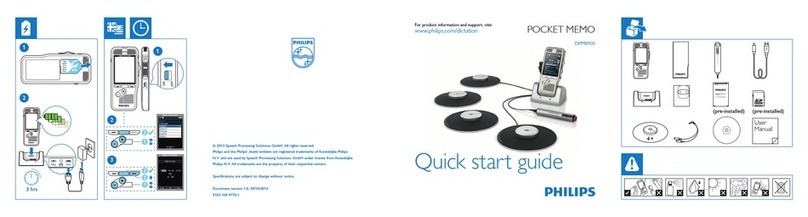
Philips
Philips Pocket Memo DPM8900 quick start guide

Bosch
Bosch DICENTIS instruction manual

Avlite
Avlite AvMesh Installation & troubleshooting guide

Nibe
Nibe MODBUS 40 Installer manual