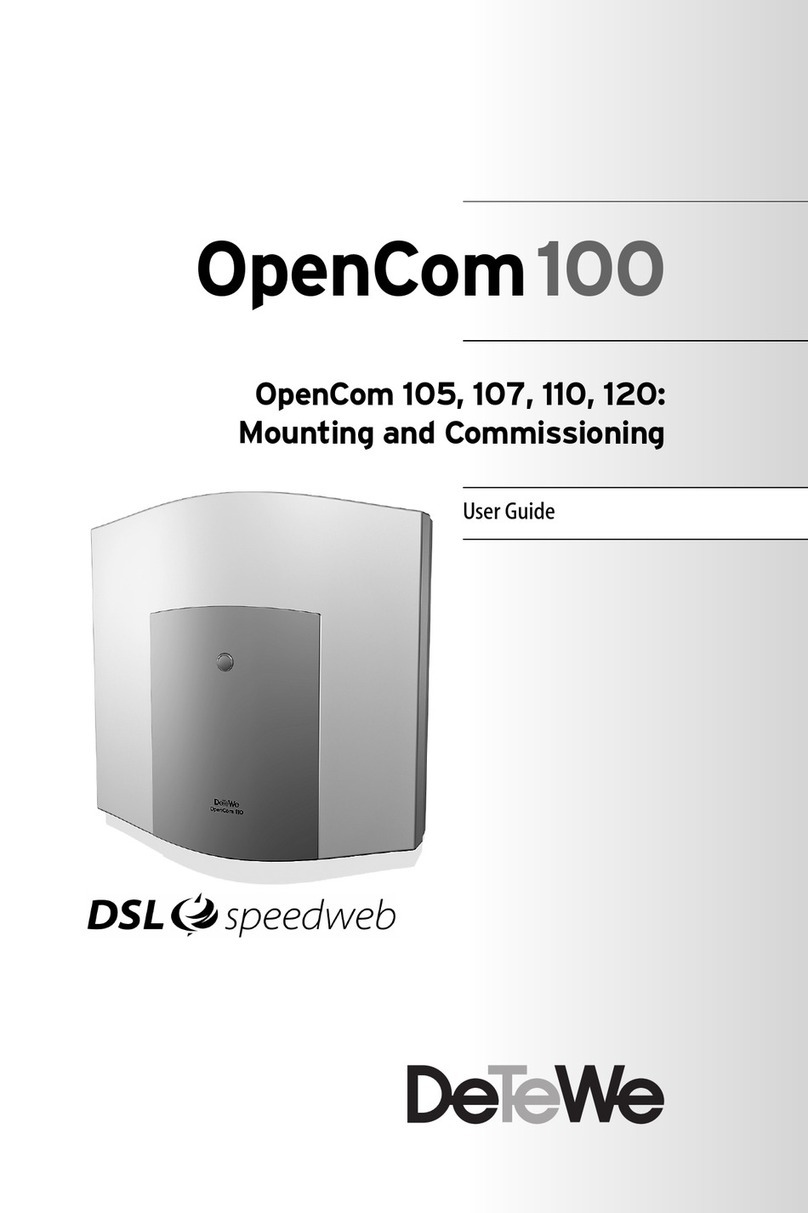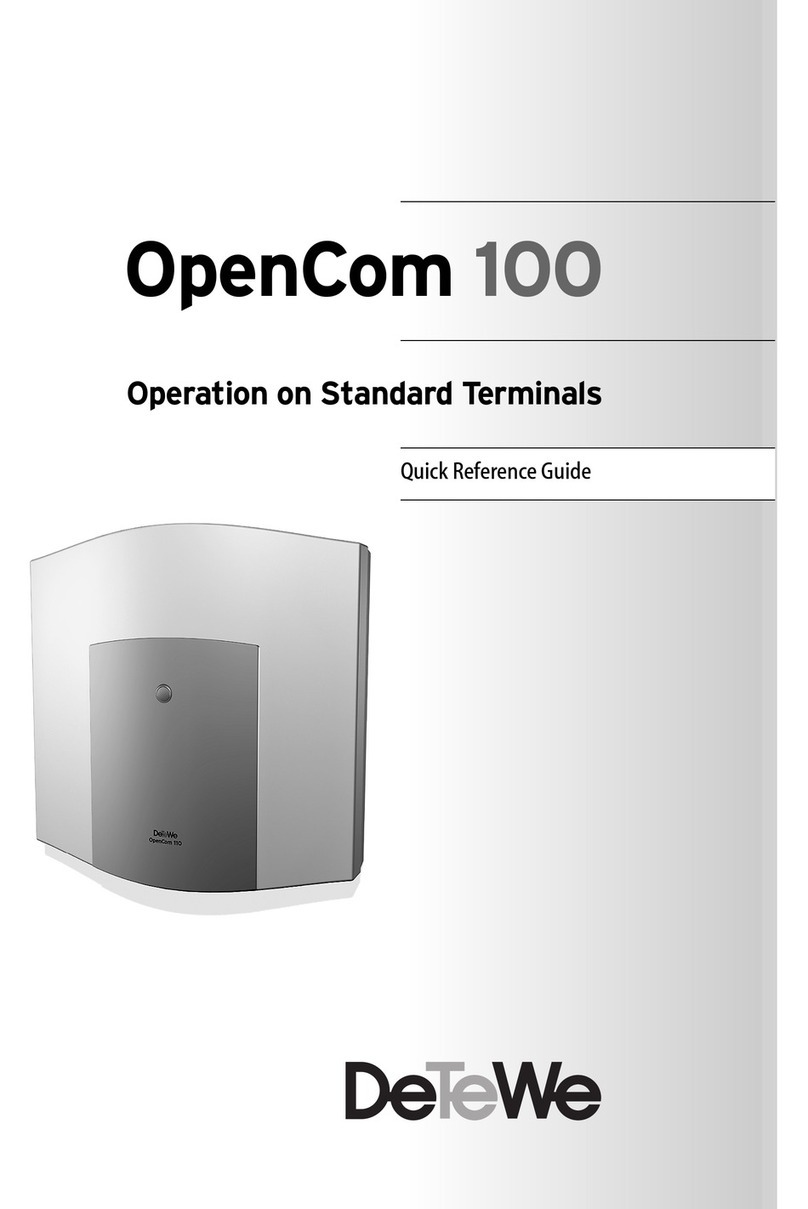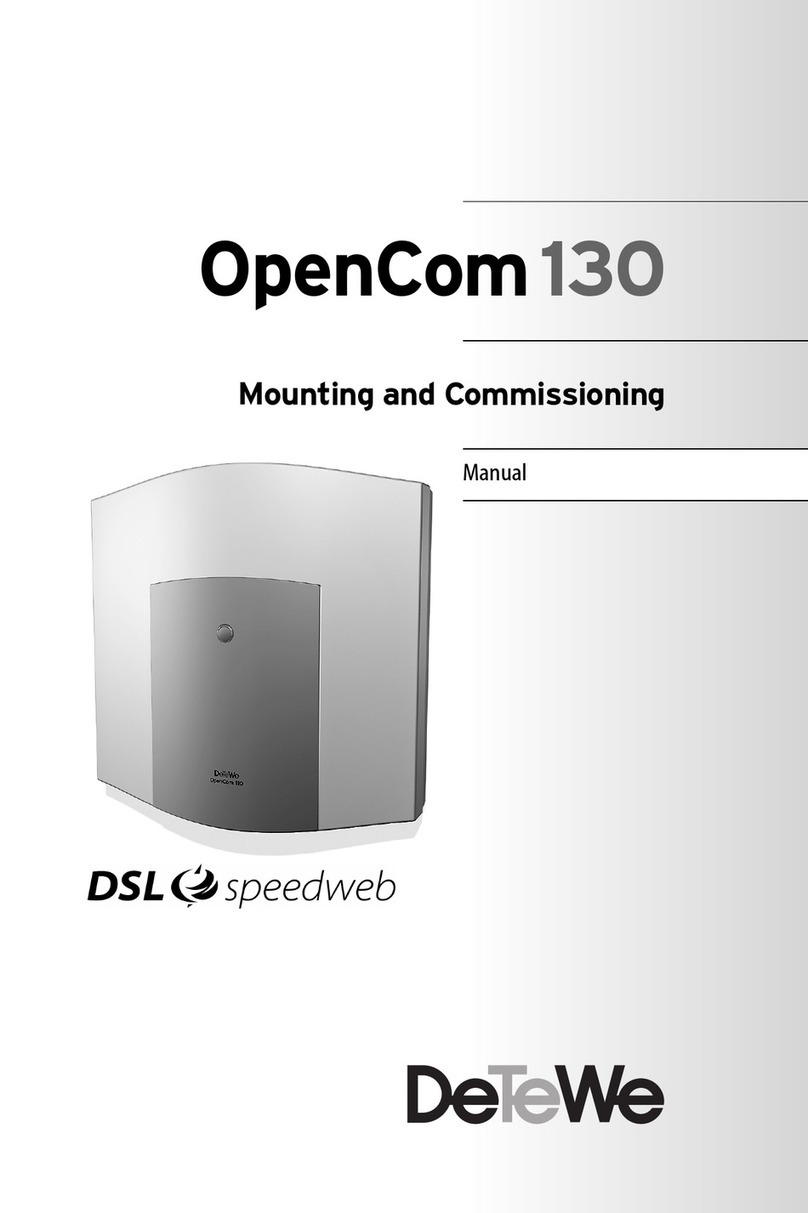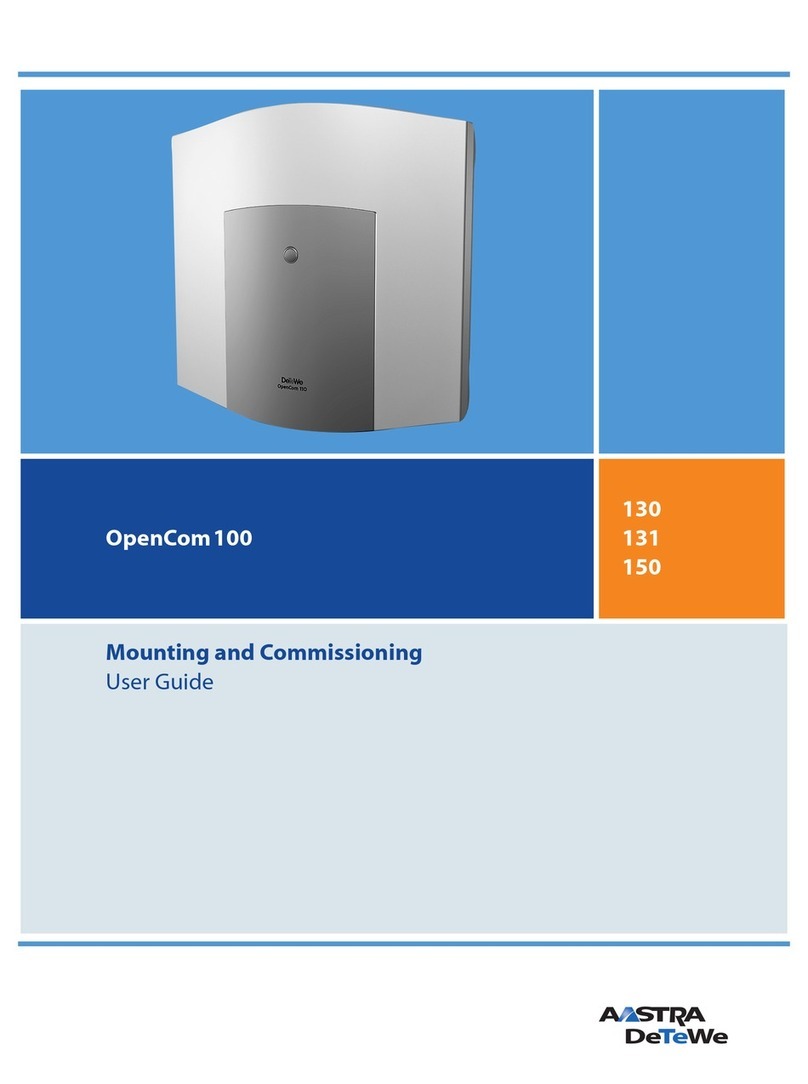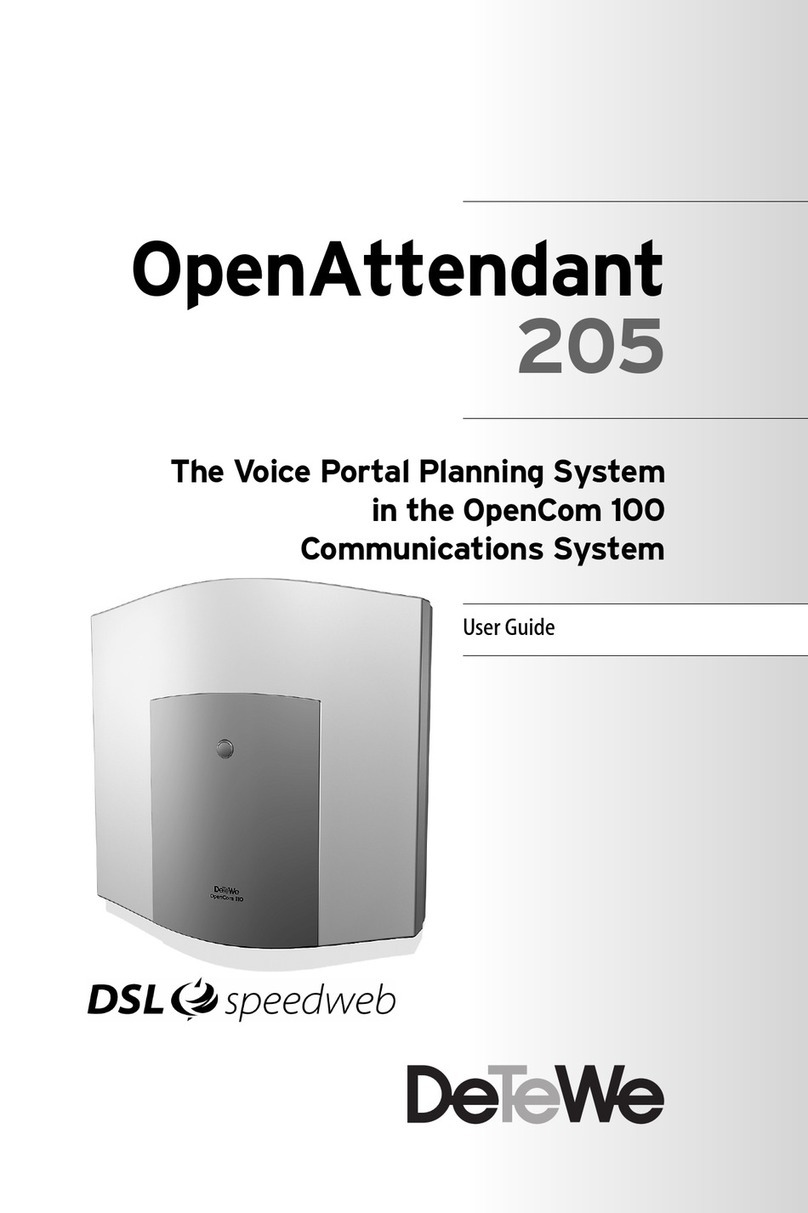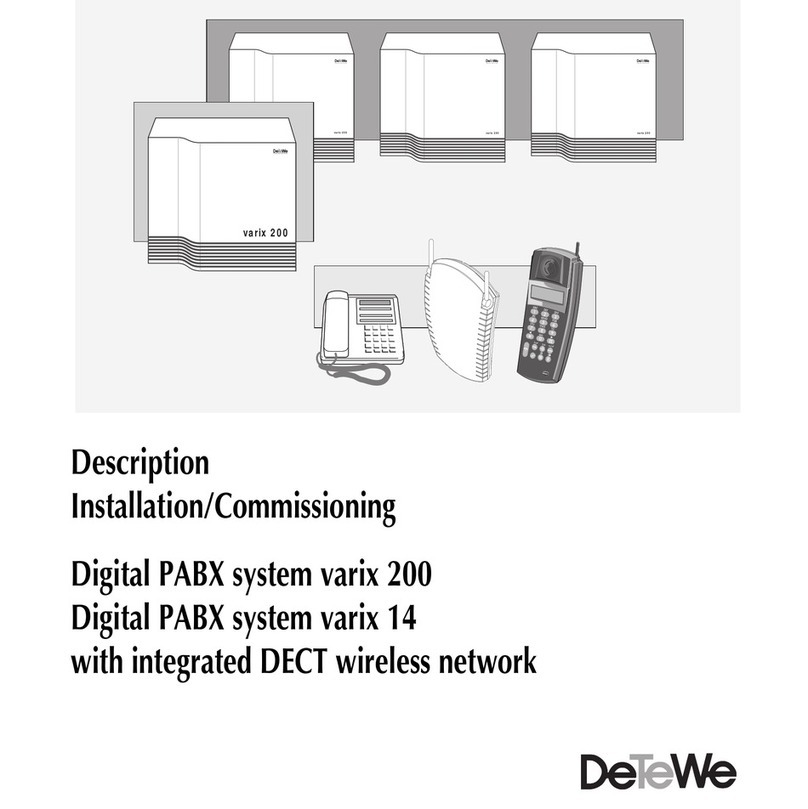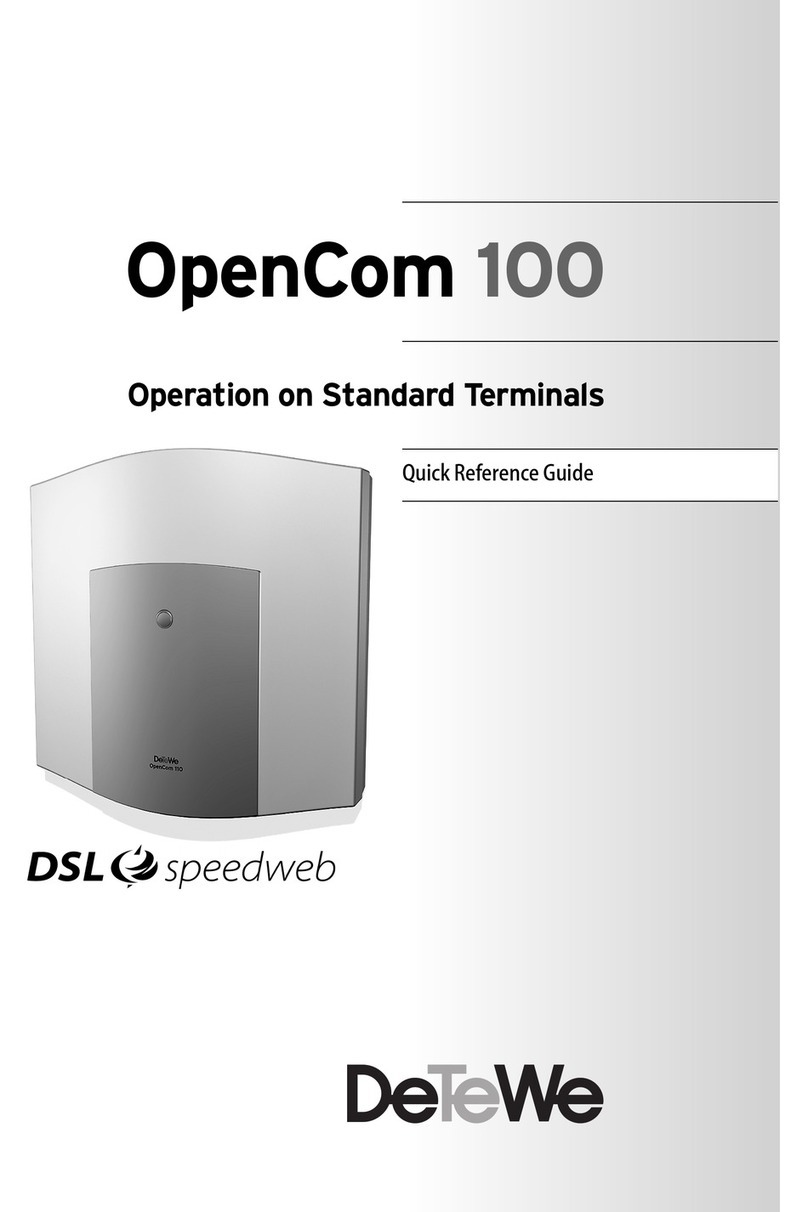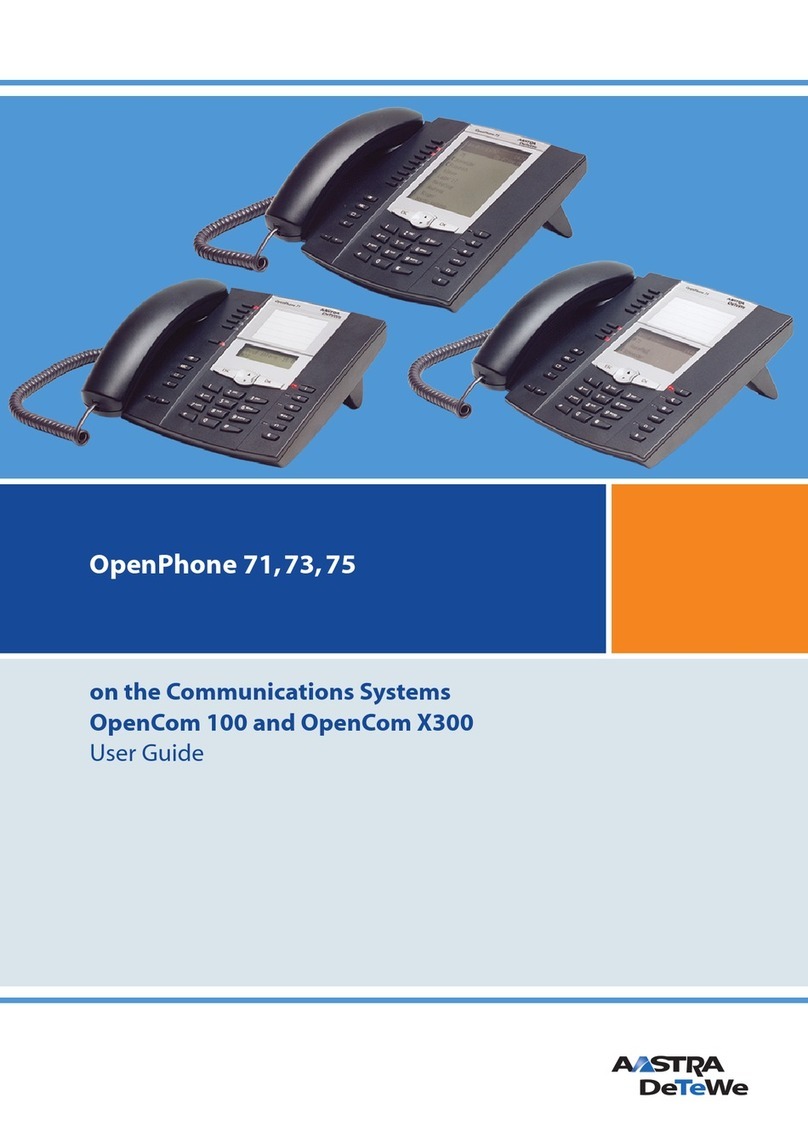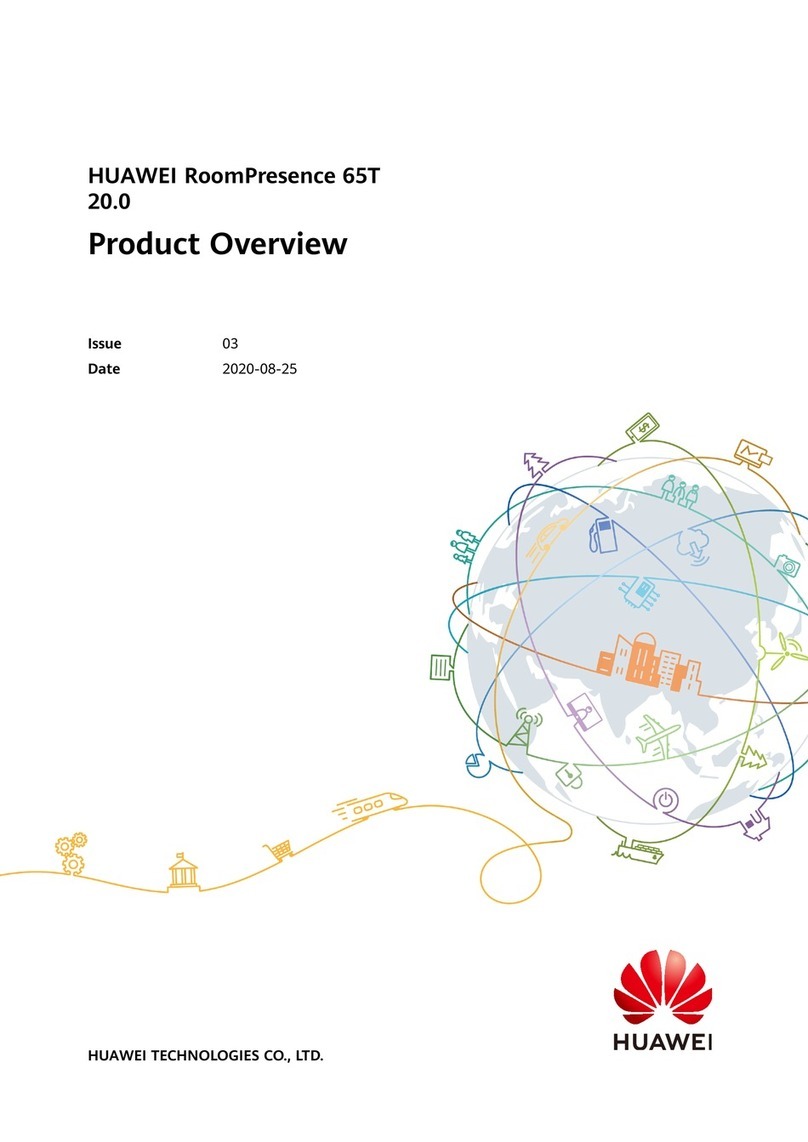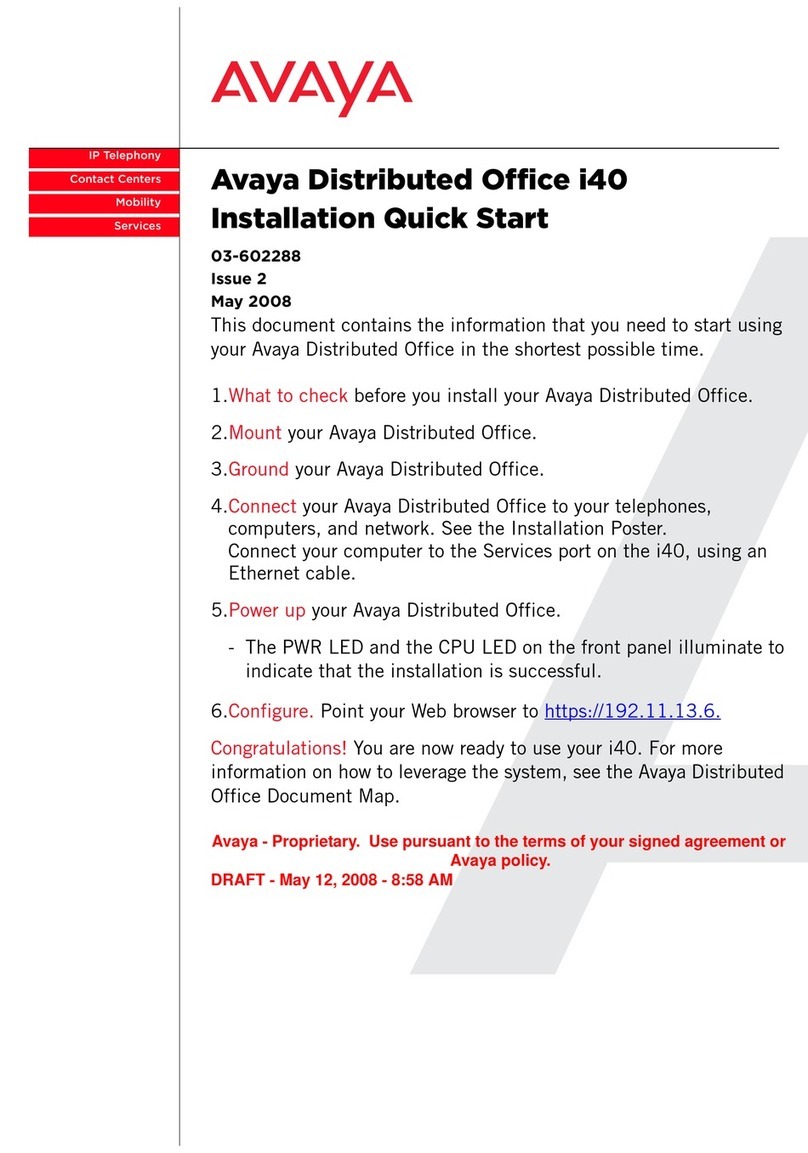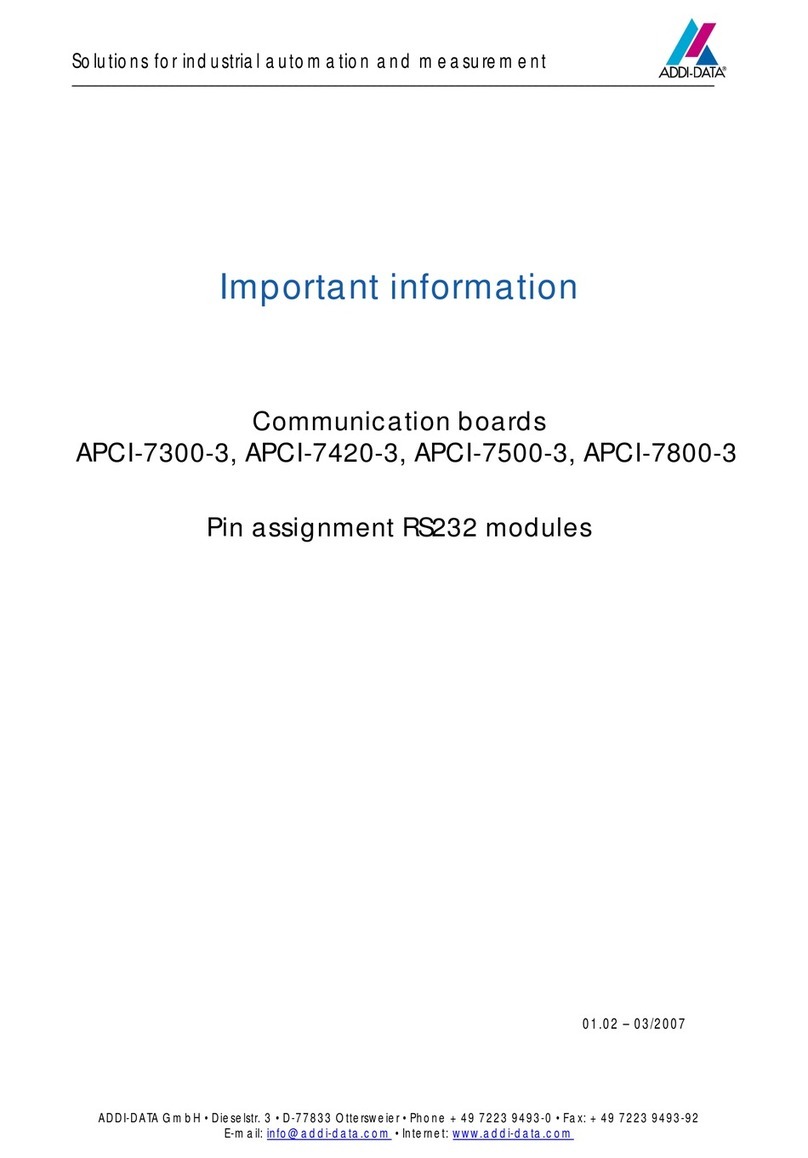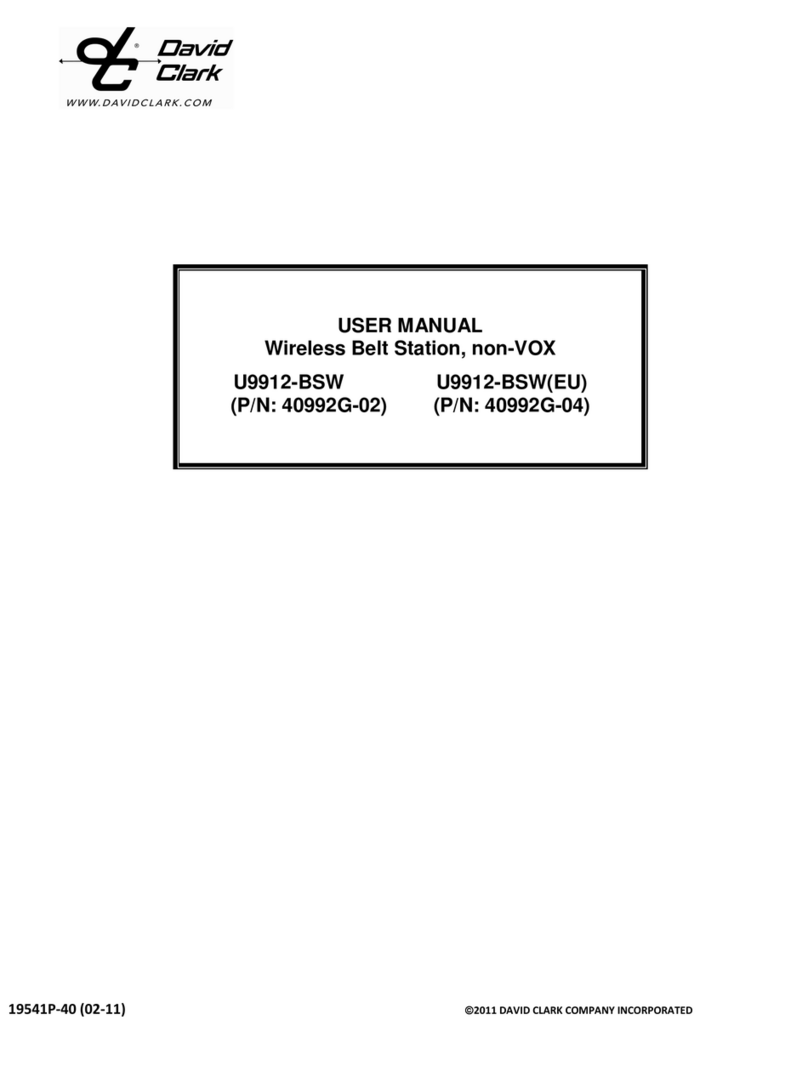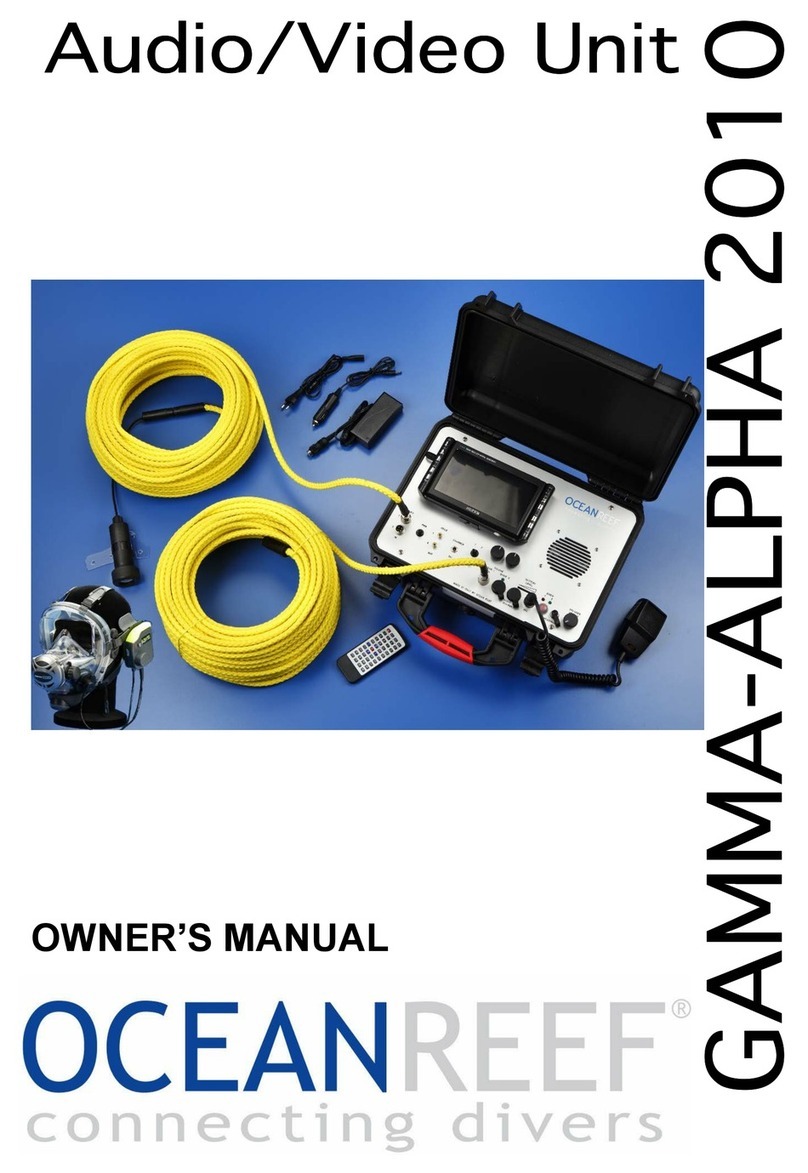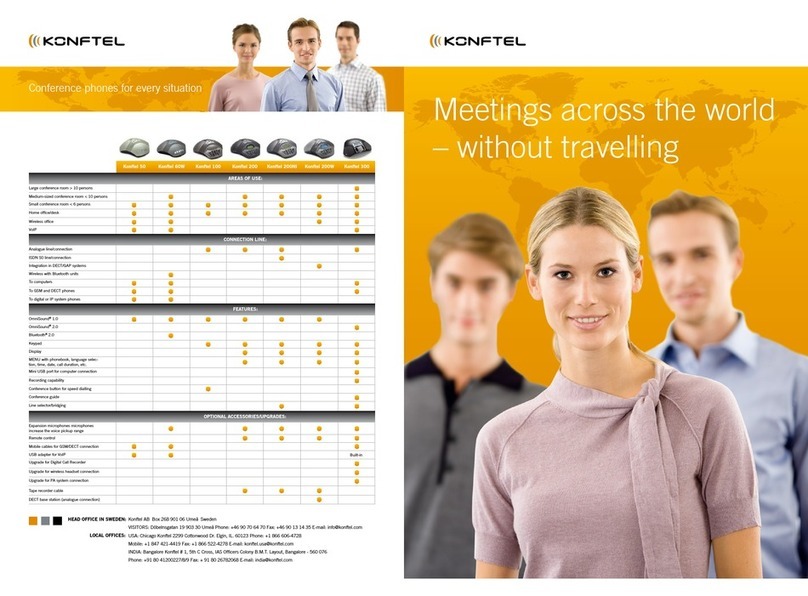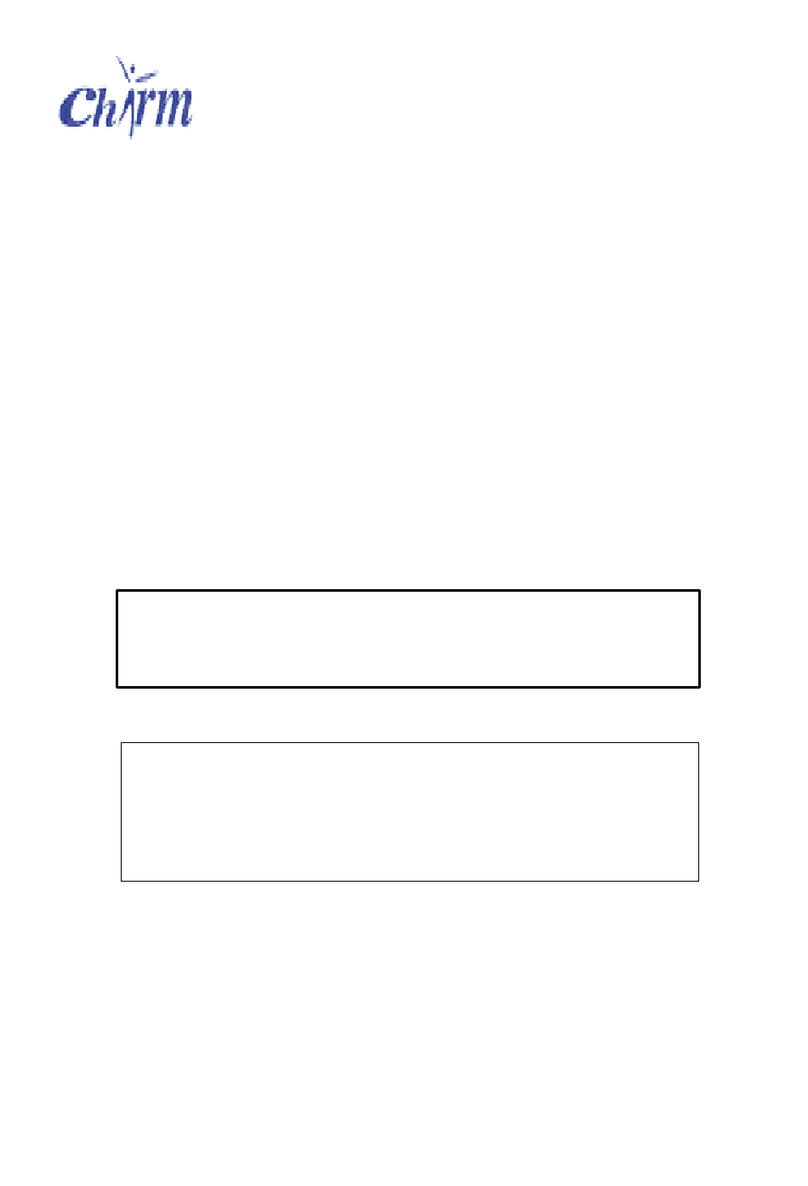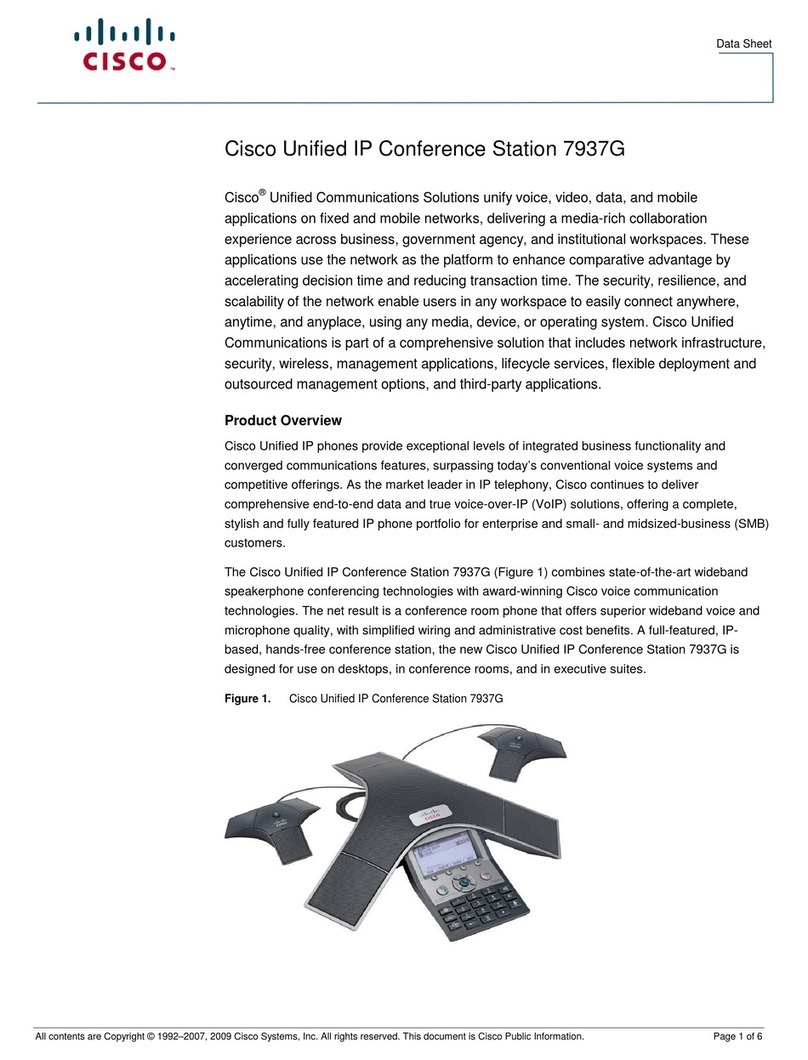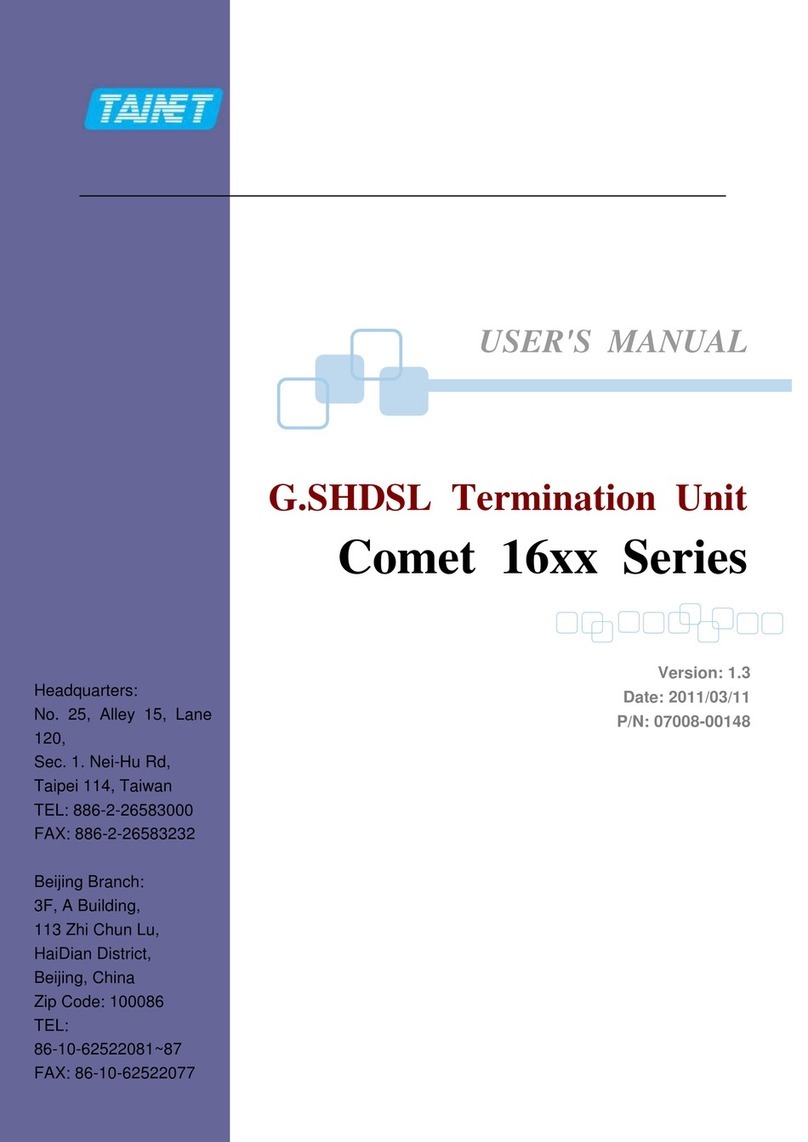4Features
These can be used to operate e.g. a
door opener and a doorbell via the
system (this requires additional de-
vices).
With the OpenCom 100 you can use
the CTI (Computer Telephony Inte-
gration) applications of other manu-
facturers. This requires a TAPI driver
(supplied on the CD) to be installed
on a Windows PC. The OpenCom 100
also has an integrated dialling assist-
ant, the VirtualPhone, with which
users can invoke and use the func-
tions of telephones on PCs, without
installing a special TAPI driver.
The OpenCom 100 complies with the
regulations for telecommunications
equipment. The OpenCom 100 is de-
signed to be connected to ISDN
point-to-point lines at a later time.
Internet Access
It is possible to connect individual
PCs to the OpenCom 100 via the in-
ternal S0ports, or to connect an en-
tire LAN to the OpenCom 100 via the
Ethernet port. These PCs can access
the Internet via the OpenCom 100.
For this purpose, several call-by-call
providers are pre-set on the
OpenCom 100. If Internet access is
already available from an Internet
Service Provider, the OpenCom 100
can be configured for this ISP.
If the client network is not IP-capa-
ble, the OpenCom 100 can adminis-
ter the IP configuration necessary for
Internet access. The OpenCom 100
has an integrated DHCP server and a
DNS server, which in this case then
take over IP address administration
and name resolution for the client
systems.
The OpenCom 100 enables Internet
access for all connected PCs under a
single, mutual IP address. Only this is
externally visible. The local IP ad-
dresses of the client PCs are trans-
lated by Network Address Transla-
tion (NAT) to the IP address of the
OpenCom 100. The client PCs in the
LAN can thus not be reached directly
from the Internet. This protects
them from direct external attack.
The LAN is additionally protected by
the OpenCom 100 filter lists, which
can be customised individually (fire-
wall function).
DECT Data Communication
The OpenPhone 25 DECT terminals
enable PCs that are not connected to
the OpenCom 100 via the internal S0
interfaces or the Ethernet interface
to access the Internet. These PCs can
make full use of all the Internet and
e-mail features of the OpenCom 100.
Data is transmitted via the internal
data interface of the OpenPhone 25,
which must be connected to the se-
rial interface of the PC by means of
an adapter. The Internet can then be
accessed directly via the remote data
transfer network or indirectly via
RAS access on the OpenCom 100.