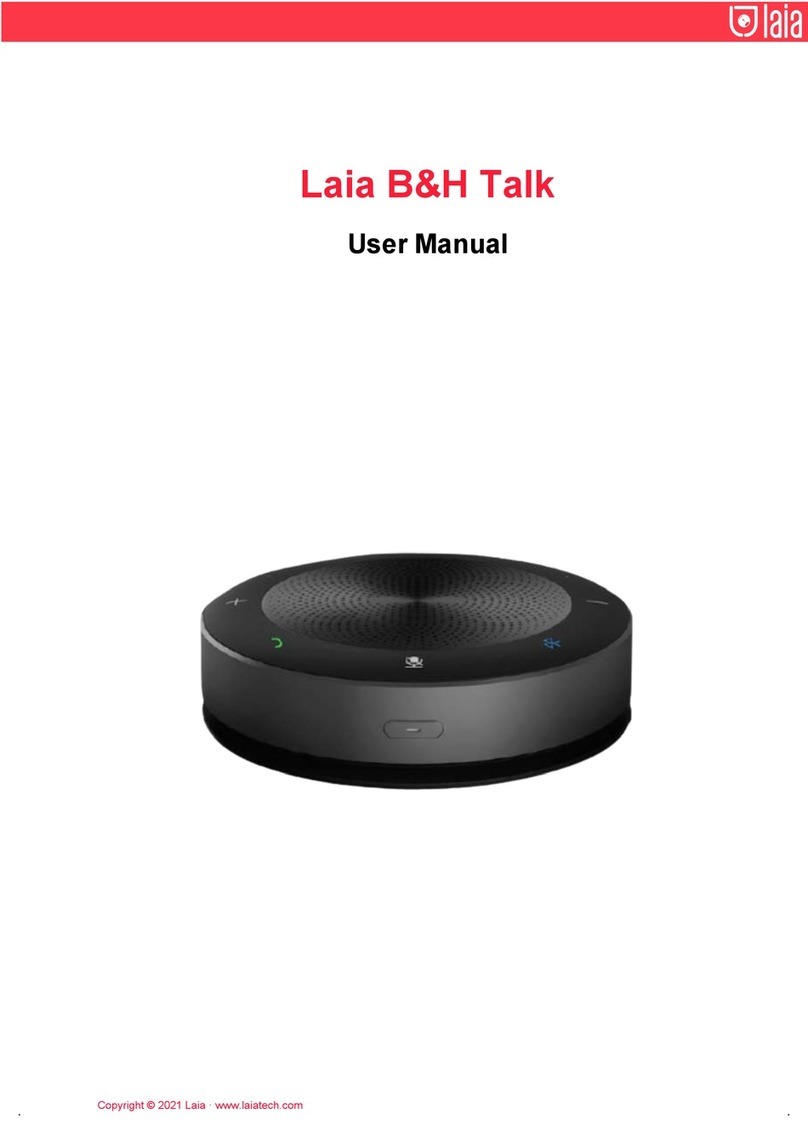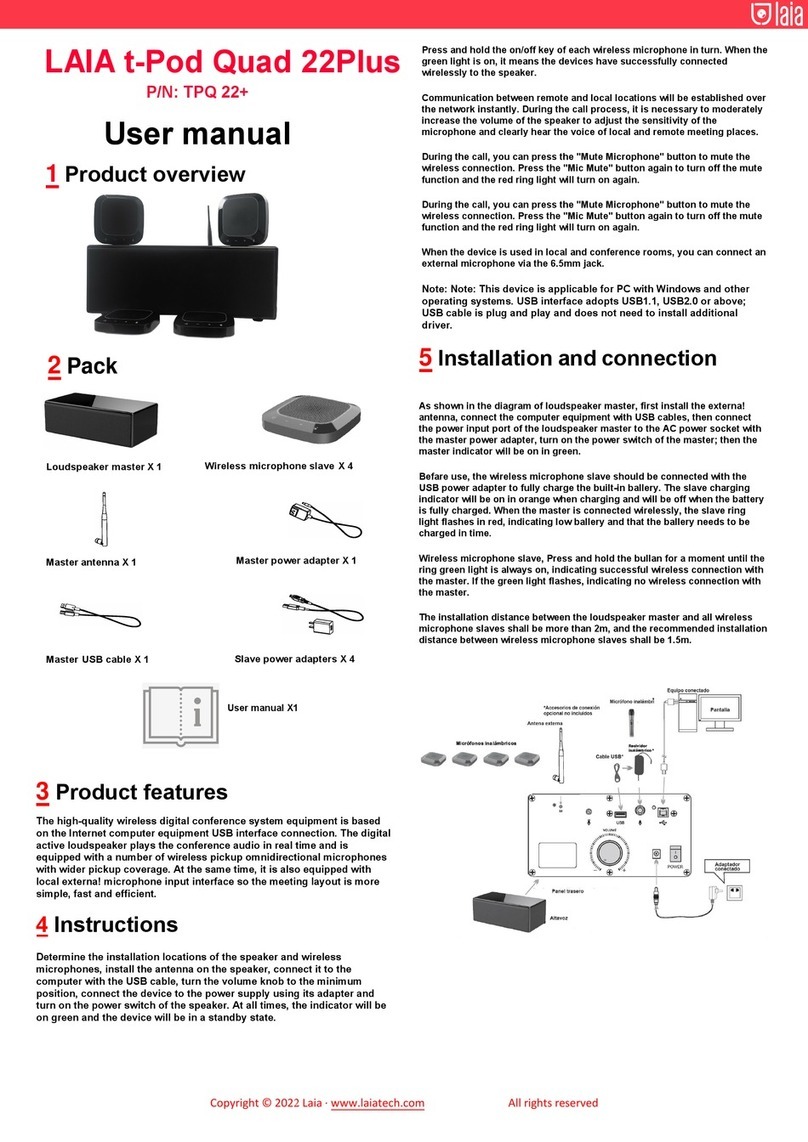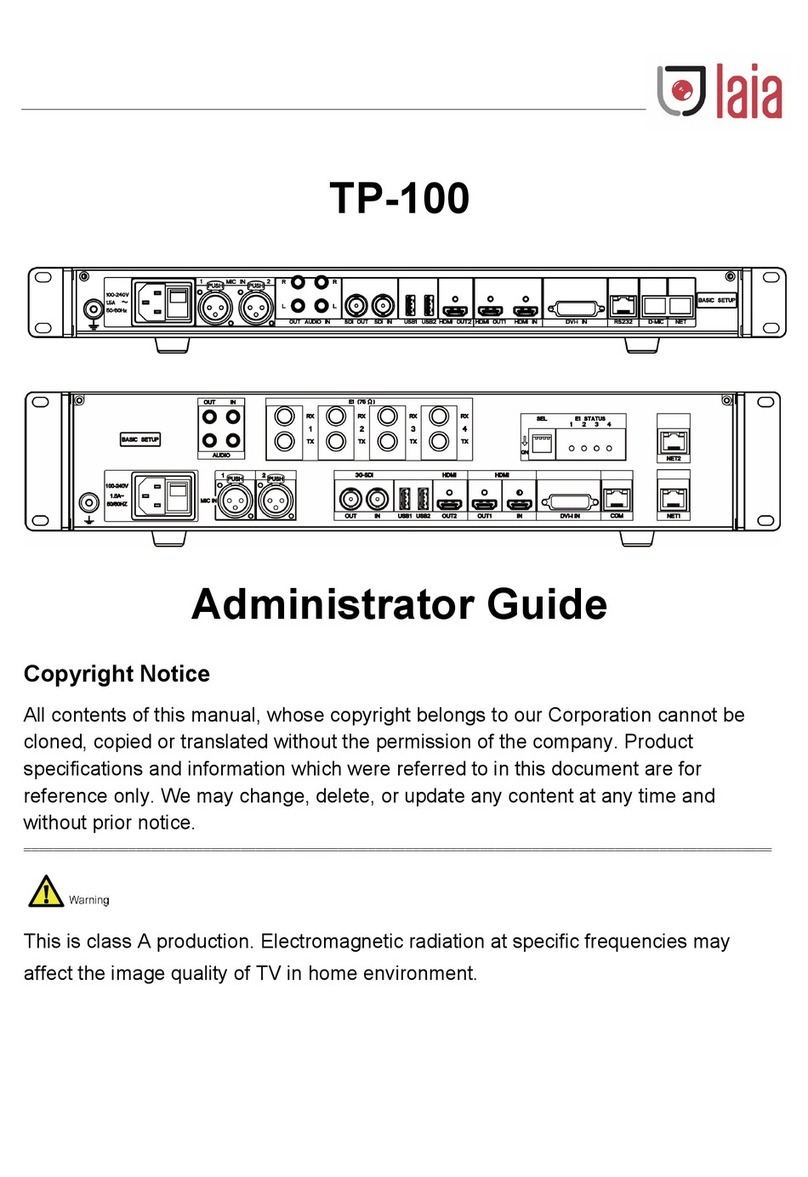Catalogue
1Note........................................................................................................................ 1
2Packing List ............................................................................................................ 1
3Quick Start.............................................................................................................. 2
4System Select Video Format................................................................................... 3
5About Product......................................................................................................... 3
5.1 Features..............................................................................................................................3
5.2 Product Specification...........................................................................................................4
5.3 Interfaces and Buttons.........................................................................................................5
5.4Dimension...........................................................................................................................5
5.5 Remote Control...................................................................................................................6
5.6 RS-232 Interface.................................................................................................................7
5.7 VISCA Network ...................................................................................................................8
5.8 Serial Communication Control .............................................................................................8
6GUI Settings ........................................................................................................... 9
6.1 MENU.................................................................................................................................9
6.2 EXPOSURE........................................................................................................................9
6.3 COLOR.............................................................................................................................10
6.4 IMAGE ..............................................................................................................................10
6.5 P/T/Z.................................................................................................................................11
6.6 NOISE REDUCTION.........................................................................................................11
6.7 SETUP..............................................................................................................................11
6.8 COMMUNICATION SETUP...............................................................................................12
6.9 RESTORE DEFAULT ........................................................................................................12
7Network Function.................................................................................................. 13
7.1 Operating Environment......................................................................................................13
7.2 Equipment Installation.......................................................................................................13
7.3 Internet Connection...........................................................................................................13
7.4 IP camera controlled by LAN .............................................................................................13