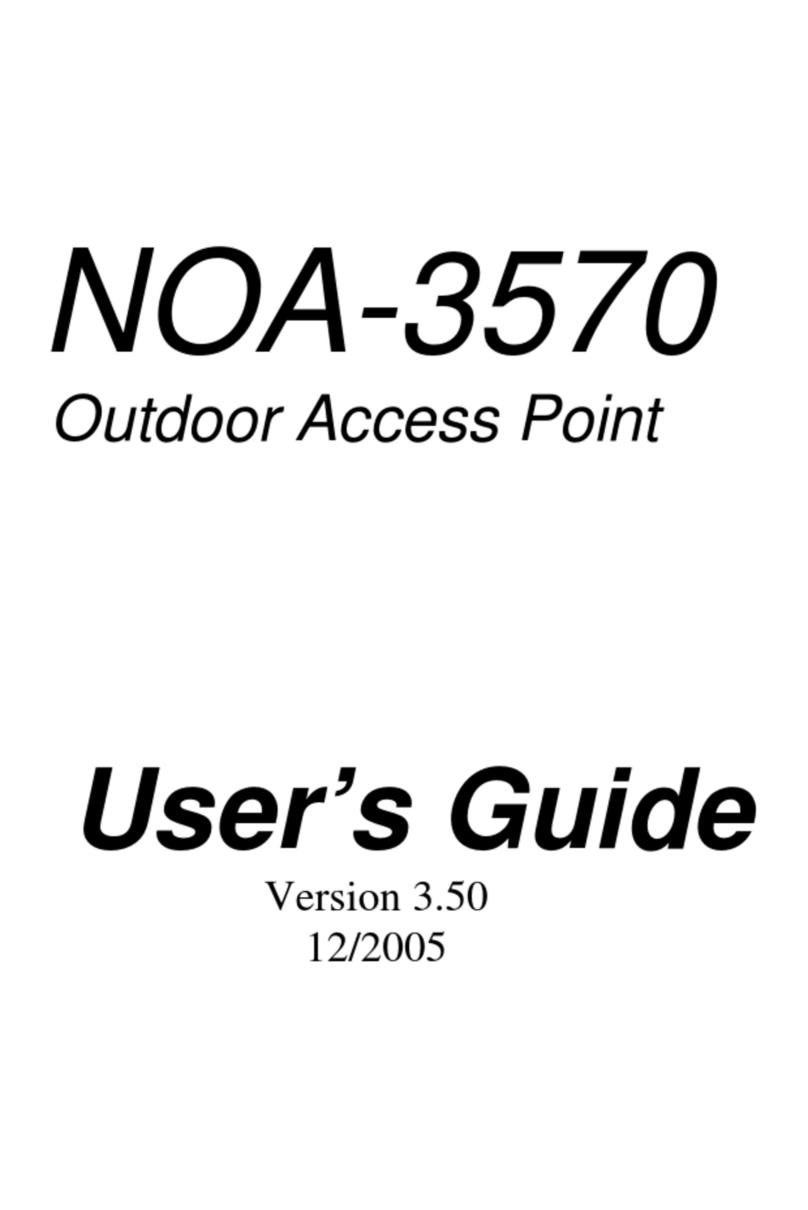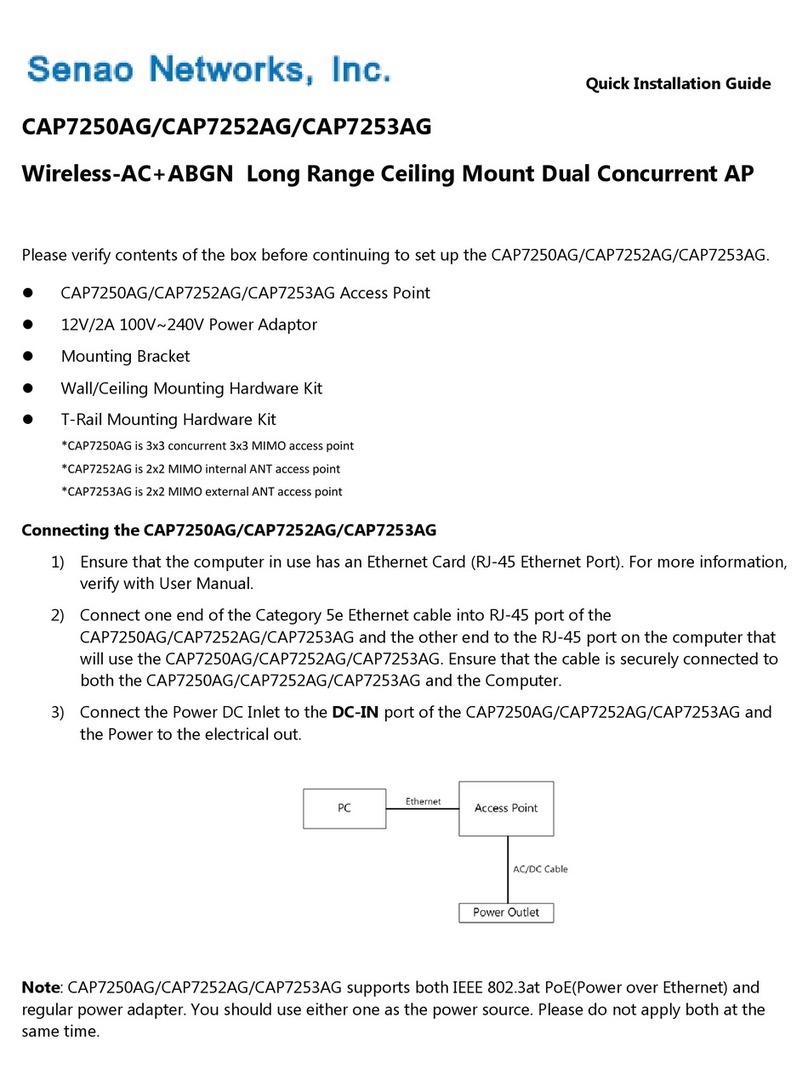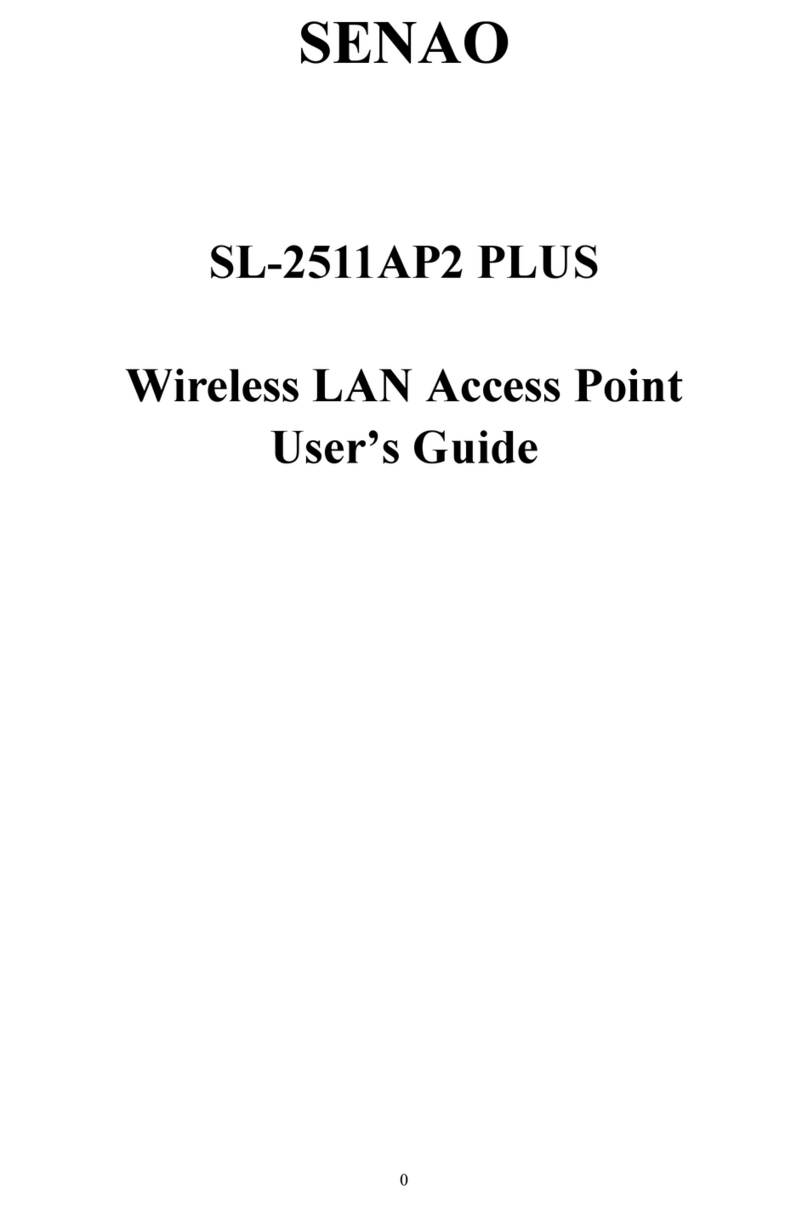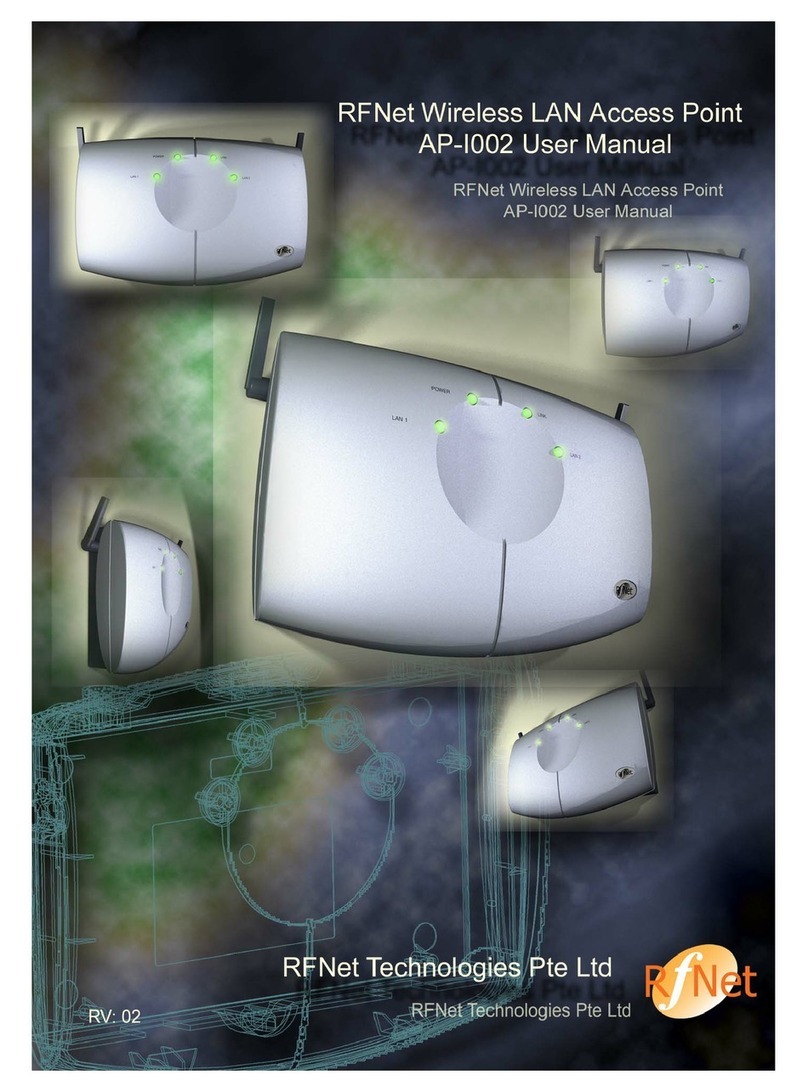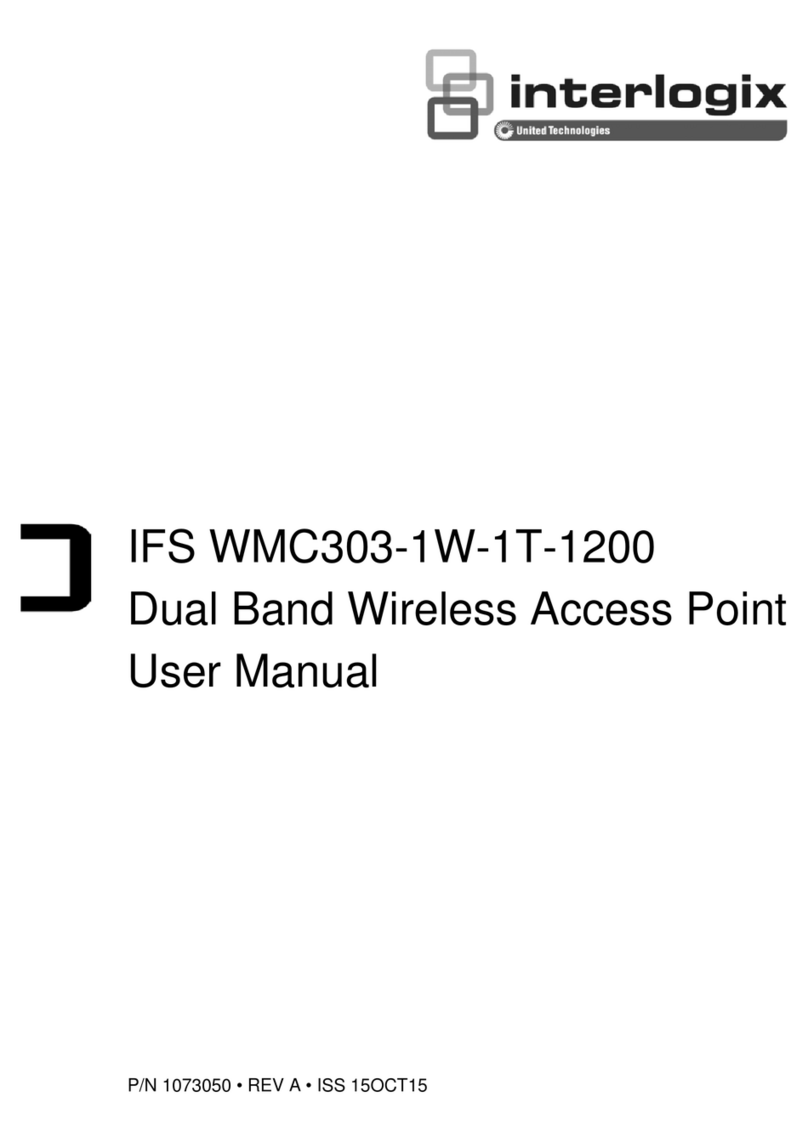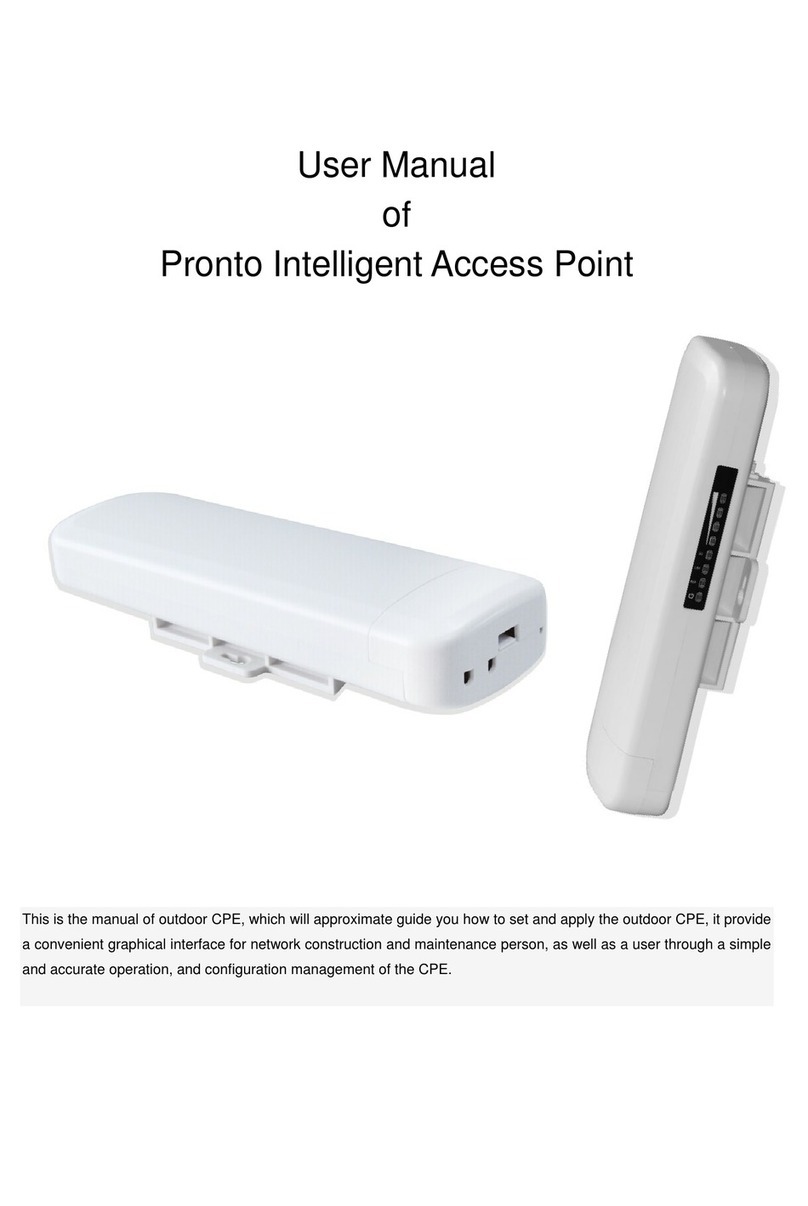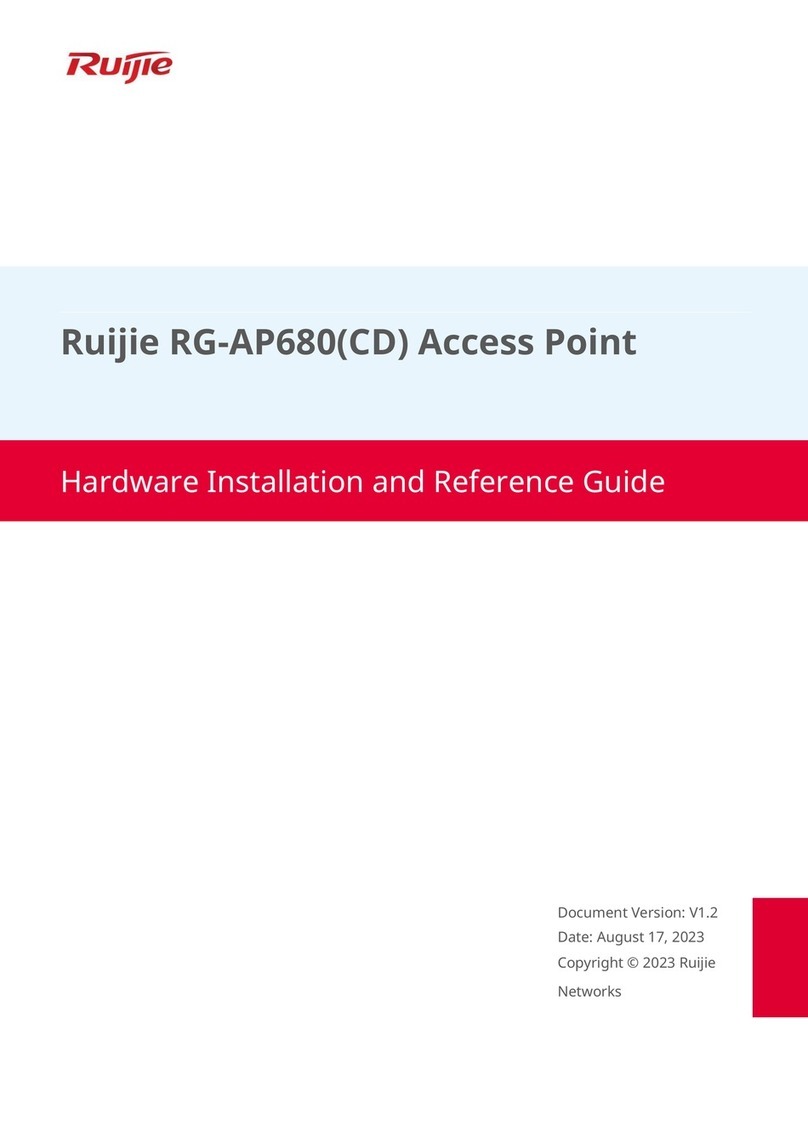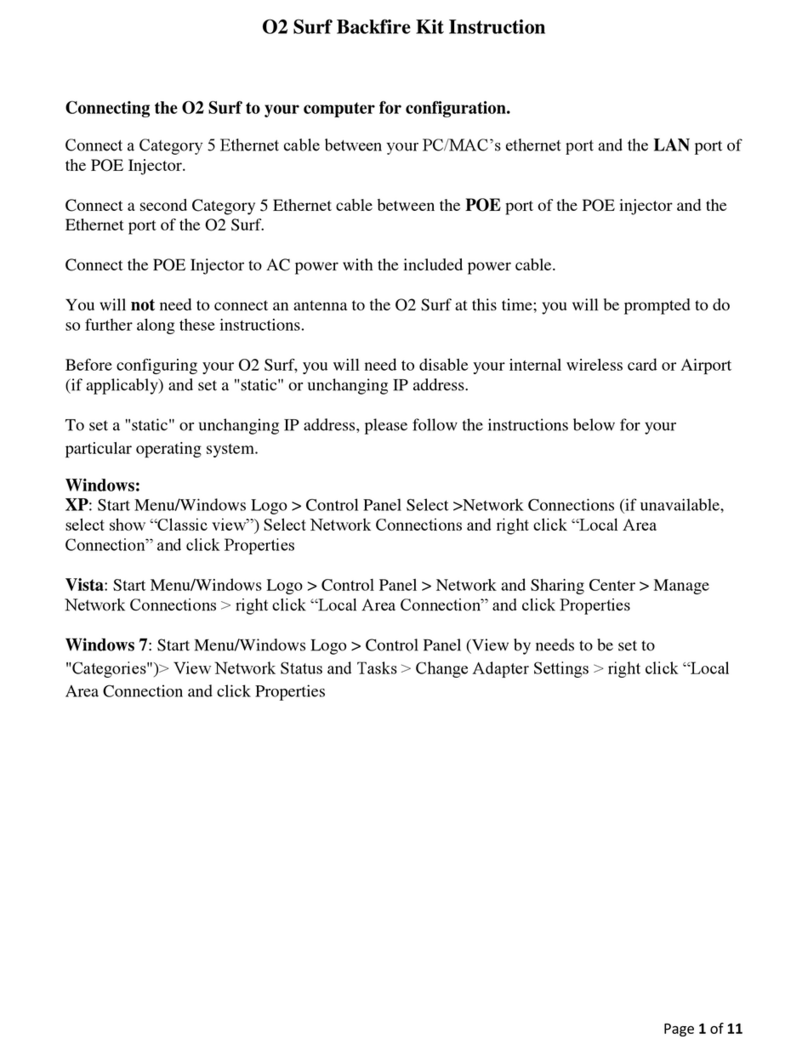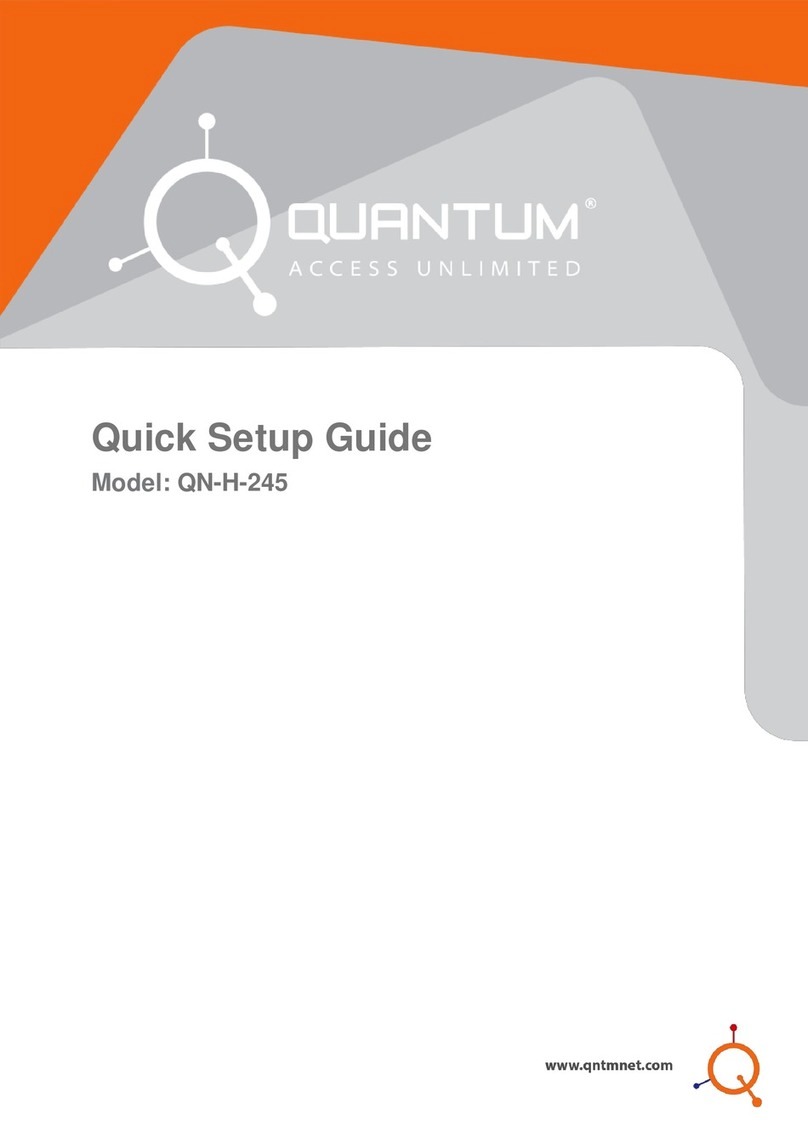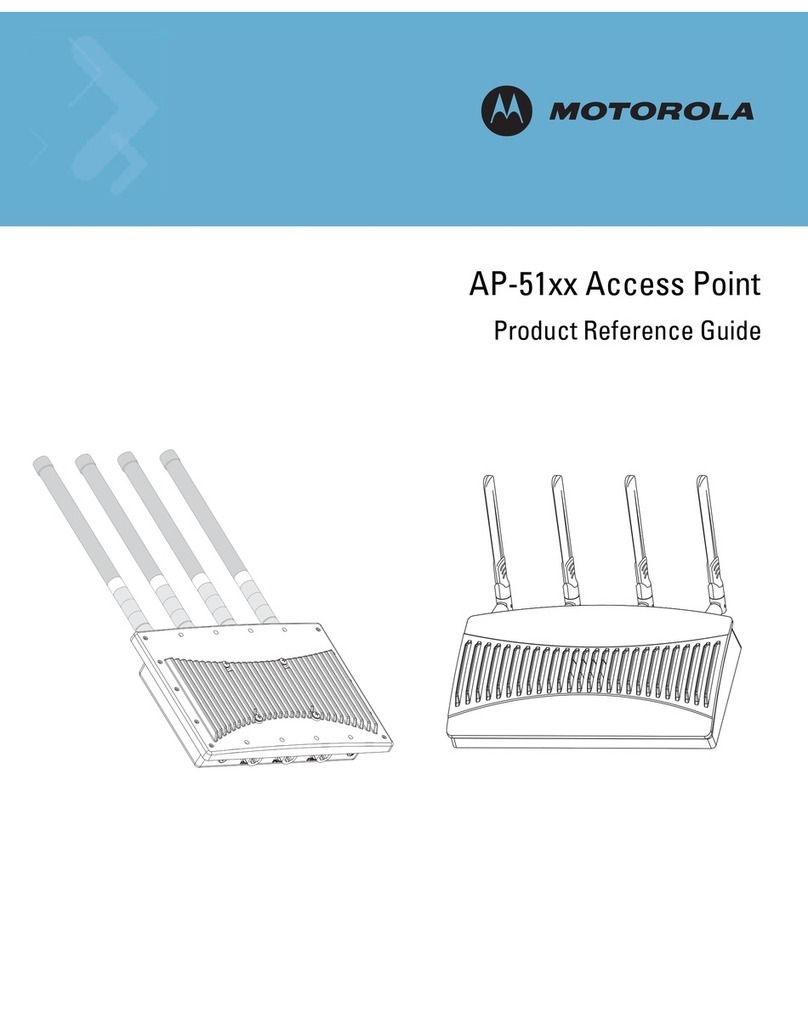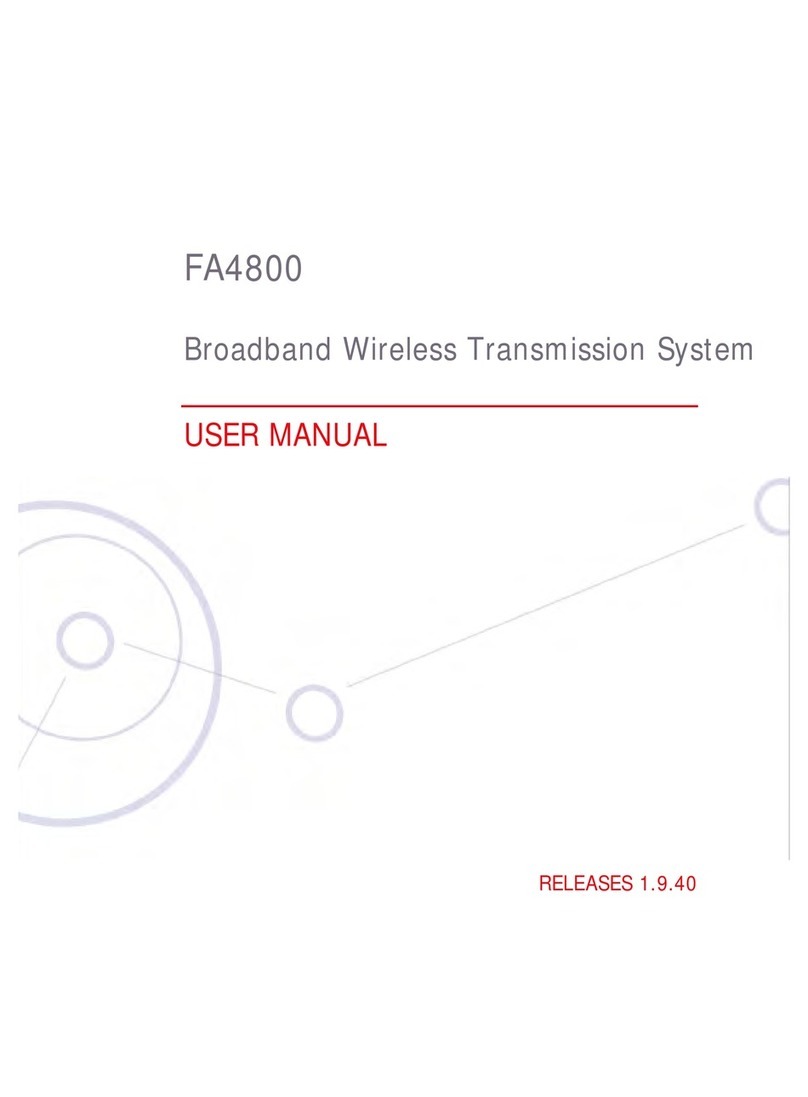SENAO ECB7510 User manual

ECB7510
Dual Band Concurrent AP
(IEEE 802.11 a/b/g/n)
User Manual

Revision History
Version Date Notes
1.0 2010/8/22 Initial

Table of Content
1.
INTRODUCTION..............................................................................................................................................1
1.1.
S
UMMARY
....................................................................................................................................................1
1.2.
K
EY
F
EATURES
............................................................................................................................................2
1.3.
P
ACKAGE
C
ONTENTS
...................................................................................................................................3
1.4.
P
RODUCT
L
AYOUT
.......................................................................................................................................4
2.
INSTALLATION................................................................................................................................................5
2.1.
N
ETWORK
+
S
YSTEM
R
EQUIREMENTS
.........................................................................................................5
2.2.
ECB7510
P
LACEMENT
................................................................................................................................6
2.3.
S
ETUP
LAN
&
WAN....................................................................................................................................7
2.4.
PC
N
ETWORK
A
DAPTER SETUP
(W
INDOWS
XP) ..........................................................................................8
2.5.
I
NITIAL
S
ETUP
ECB7510 ...........................................................................................................................10
3.
SYSTEM............................................................................................................................................................12
3.1.
O
PERATION
M
ODE
.....................................................................................................................................12
3.2.
S
TATUS
.......................................................................................................................................................13
3.3.
S
CHEDULE
.................................................................................................................................................15
3.4.
E
VENT
L
OG
................................................................................................................................................16
3.5.
M
ONITOR
...................................................................................................................................................17
4.
NETWORK DIAGRAM EXAMPLE.............................................................................................................18
4.1.
A
CCESS
P
OINT
...........................................................................................................................................18
4.2.
C
LIENT
B
RIDGE
.........................................................................................................................................18
4.3.
WDS
MODE
...............................................................................................................................................19
4.4.
R
EPEATER
..................................................................................................................................................19
5.
WIRELESS 2.4G & 5G....................................................................................................................................20
5.1.
S
TATUS
.......................................................................................................................................................20
5.2.
B
ASIC
:
M
ODE
:
AP......................................................................................................................................20
5.3.
M
ODE
:
CB.................................................................................................................................................22
5.4.
M
ODE
:
WDS..............................................................................................................................................23
5.5.
M
ODE
:
R
EPEATER
......................................................................................................................................24
5.6.
A
DVANCED
................................................................................................................................................25
5.7.
S
ECURITY
..................................................................................................................................................27
5.8.
F
ILTER
.......................................................................................................................................................31
5.9.
WPS
(W
I
-F
I
P
ROTECTED
S
ETUP
)...............................................................................................................32
5.10.
C
LIENT
L
IST
...............................................................................................................................................34
5.11.
WMM........................................................................................................................................................35
6.
NETWORK.......................................................................................................................................................36
6.1.
S
TATUS
.......................................................................................................................................................36
6.2.
LAN ..........................................................................................................................................................37
7.
MANAGEMENT..............................................................................................................................................38
7.1.
A
DMIN
.......................................................................................................................................................38
7.2.
SNMP........................................................................................................................................................39
7.3.
S
CHEDULE
S
ETTINGS
.................................................................................................................................39
7.4.
F
IRMWARE
.................................................................................................................................................40
7.5.
C
ONFIGURE
................................................................................................................................................40
7.6.
R
ESET
........................................................................................................................................................41

ii
8.
TOOLS..............................................................................................................................................................42
8.1.
T
IME
S
ETTING
............................................................................................................................................42
8.2.
D
IAGNOSIS
.................................................................................................................................................43
9.
NETWORK CONFIGURATION EXAMPLE...............................................................................................44
9.1.
A
CCESS
P
OINT
...........................................................................................................................................44
9.2.
C
LIENT
B
RIDGE
.........................................................................................................................................45
9.3.
WDS
R
EPEATER
........................................................................................................................................46
9.4.
R
EPEATER
..................................................................................................................................................47
E
UROPE
–
EU
D
ECLARATION OF
C
ONFORMITY
........................................................................................................48

1
1. Introduction
1.1. Summary
ECB7510 is a Dual Band Concurrent Wireless
11A/B/G/N AP with dual CPU that offers user
unprecedented network performance. WMM support
boosts streaming and multimedia intensive services.
It supports 2.4Ghz band under 802.11 b/g/n mode
while providing 5Ghz band to guarantee an
interference-free network access.
Multiple SSID provides advance users to
manage multiple users of various needs. TX power
control enables flexible transmission tuning for
different installation needs and prevents malicious
eaves-dropping. Isolation, filter, firewall and full
coverage of security standards promise a securer
network environment.
Dual CPU operates work simultaneously therefore users can enjoy gaming, music
or HD video on 5GHz band while web-surfing or emailing on 2.4Ghz. It also provides with
built-in 1-port full-duplex 10/100/1000 Fast Switch. ECB7510 is definitely the optimal
choice for middle & small businesses.

2
1.2. Key Features
Features Advantages
2.4Ghz & 5GhzDual Band Concurrent
Less interference and better
performance
Incredible Data Rate up to
300+300Mbps**
Heavy data payloads such as
MPEG video streaming
802.3at PoE Support User Ethernet cable as power
supply medium
SNMP Perfect for network management
Multiple SSIDs Enhanced management among
multiple users groups
One 10/100/1000 Mbps Fast Switch
Ports (Auto-Crossover)
Scalability, extend your network.
Firewall supports Virtual Server
Mapping, DMZ, IP Filter, ICMP
Blocking, SPI
Avoids the attacks of Hackers or
Viruses from Internet
Support 802.1x Authenticator, 802.11i
(WPA/WPA2, AES), VPN pass-through
Provide mutual authentication
(Client and dynamic encryption
keys to enhance security
WDS (Wireless Distribution System) Make wireless AP and Bridge mode
simultaneously as a wireless
repeater
WPS button support Quick WiFi Security Setup
WMM & QoS Wireless QoS mechanism
Best channel selection
Automatic optimal channel search
** Theoretical wireless signal rate based on IEEE standard of 802.11a, b, g, n chipset used. Actual throughput
may vary. Network conditions and environmental factors lower actual throughput rate. All specifications are
subject to change without notice.

3
1.3. Package Contents
Open the package carefully, and make sure that none of the items listed below are
missing. Do not discard the packing materials, in case of return; the unit must be shipped
back in its original package.
1 * Dual Band Concurrent AP (ECB7510)
1 * Power Adapter
2.* Dual Band Antennas
1 * CAT 5 UTP cable
1 * Quick Guide
1 * CD (User Manual)

4
1.4. Product Layout
Physical Interface LAN: 1 * 10/100/1000 Fast Ethernet RJ-45
Reset Button
DC Jack
Power push button (Wi-Fi Protected Setup)
SMA connectors
LEDs Status WPS LED
Power/ Status
WLAN 2.4GHz
WLAN 5GHz
Ethernet

5
2. Installation
2.1. Network + System Requirements
To begin using the ECB7510, make sure you meet the following as minimum
requirements:
PC/Notebook.
Operating System – Microsoft Windows 7/XP/2000/VISTA
1 Free Ethernet port.
Wi-Fi card/USB dongle (802.11 a/b/g/n) – optional.
PC with a Web Browser (Internet Explorer, Safari, Firefox, Opera etc.)
One Ethernet compatible CAT5 cables.

6
2.2. ECB7510 Placement
You can place ECB7510 on a desk or any other flat surface, or you can mount it on a wall.
For optimal performance, place your device in the center of your office (or your home) in a
location that is away from any potential source of interference, such as a metal wall or
microwave oven. You may need to tune your antenna angle to get optimized wireless
performance.
Wall Mount Instruction
You can mount the device on the wall. There are two mounting points on the bottom of the
device. Please find a proper spot where two nails can be applied. Finally, carefully mount the
device onto the wall and make sure the nails are firmly locked on the mount points.
Screw Dimension: 18mm x 5mm
Mounting
Points
Mounting
Points

7
2.3. Setup LAN & WAN
Ethernet connection:
Connect Ethernet cable between your PC/Notebook LAN port & LAN
port on ECB7510.

8
2.4. PC Network Adapter setup (Windows XP)
Enter [Start Menu] select [Control panel] select [Network].
Select [Local Area Connection]) icon=>select [properties]

9
Select [Internet Protocol (TCP/IP)] =>Click [Properties].
Select the [General] tab.
Select both [Use the following IP address] and [Use the following DNS server addresses].
Note: ECB7510 does not support DHCP server so it will not assign any IP addresses to any
clients.

10
2.5. Initial Setup ECB7510
ECB7510 provides web-interface for configuration through web browser, such as
Internet Explorer, Firefox or Safari.
1. Open your browser (e.g. Internet Explorer).
2. Type in http://192.168.1.1 in the address bar and press [Enter].
3. The webpage will ask you to enter Username and Password. Please Use [admin] for
both Username and Password.
4. Click <Login> to navigate into ECB7510 configuration home page.
5. You will see the home page of ECB7510 as follows.

11

12
3. SYSTEM
3.1. Operation Mode
You are allowed to change the operation mode for both 2.4GHz and 5GHz radios. However,
there are combinations that are not allowed. Please refer the following table for the mode
combinations. Those that marked Yes are considered legal settings.
Operation Mode Matrix
AP WDS CB UR Disable
AP Yes Yes Yes Yes Yes
WDS Yes n/a n/a n/a Yes
CB Yes n/a n/a n/a Yes
UR Yes n/a n/a n/a Yes
Disable Yes Yes Yes Yes Yes
This page allows you to change the operating mode for both radios. You can use the drop
down menu to select AP/CB/WDS Repeater/Repeater mode and you can also disable certain
radio.
Caution: CB/ WDS Repeater/Repeater can only operate in one single radio. You can not use
those operating modes on both radios.

13
3.2. Status
This page allows you to monitor the current status of your AP. You can use the status page
to quickly review if you have any updated firmware available (bug fixes, updates). You can
navigate from this page with a few interesting options for reminding or skipping this page
forever & so forth.
System: You can see the system time, system up time, hardware information, firmware
version and kernel version information.
LAN Settings: This section displays the AP LAN port’s current LAN & WLAN information. It
also shows whether the DHCP status.
WLAN Settings: This section displays the current WLAN configuration settings. Wireless
configuration details such as SSID, Security settings, BSSID, Channel number, mode of
operation are briefly shown.

14

15
3.3. Schedule
In the schedule section, you can review your schedule such as Firewall and Power Saving
feature. If you would like to modify/add/remove the schedule, you must go to
Management->Schedule Setting to do so.

16
3.4. Event Log
View operation event log. This page shows the current system log of the AP. It displays
any event occurred after system start up. At the bottom of the page, the system log can be
saved <Save> to a local file for further processing or the system log can be cleared
<Clear> or it can be refreshed <Refresh> to get the most updated information. When the
system is powered down, the system log will disappear if not saved to a local file.
Table of contents
Other SENAO Wireless Access Point manuals
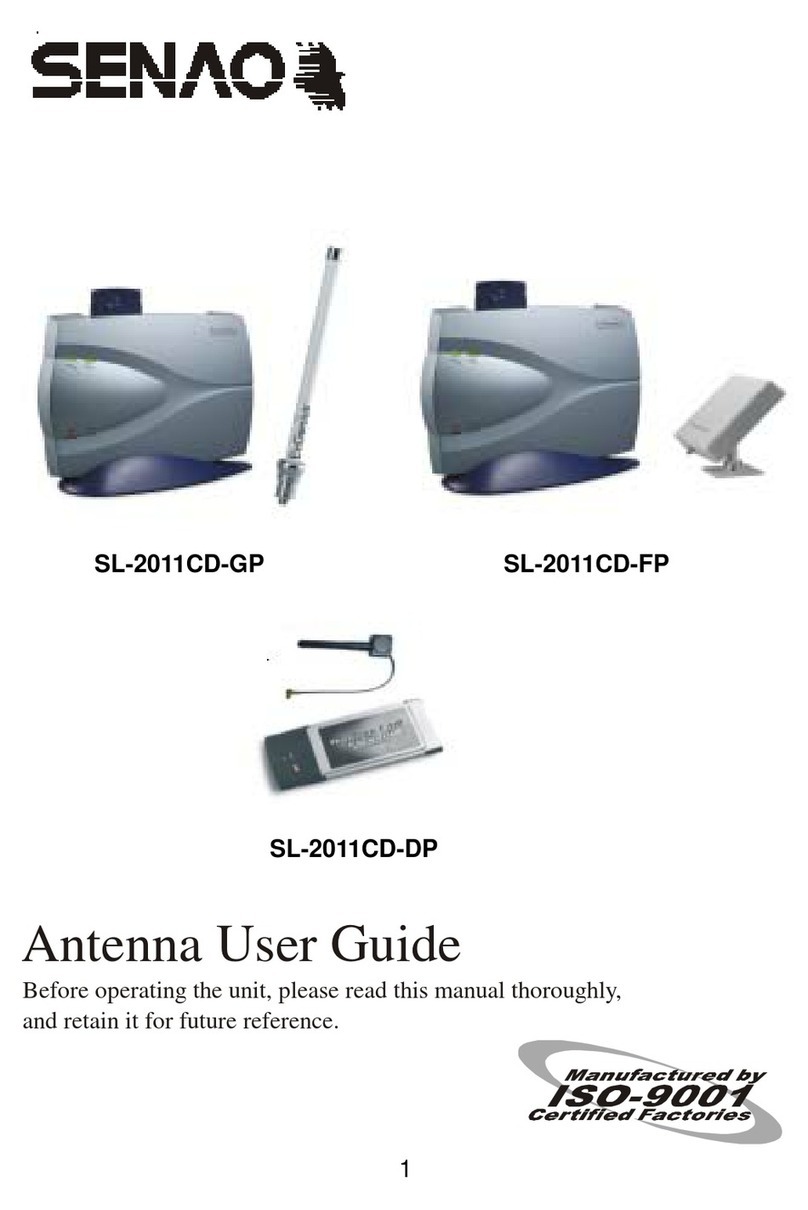
SENAO
SENAO SL-2011CD-GP User manual
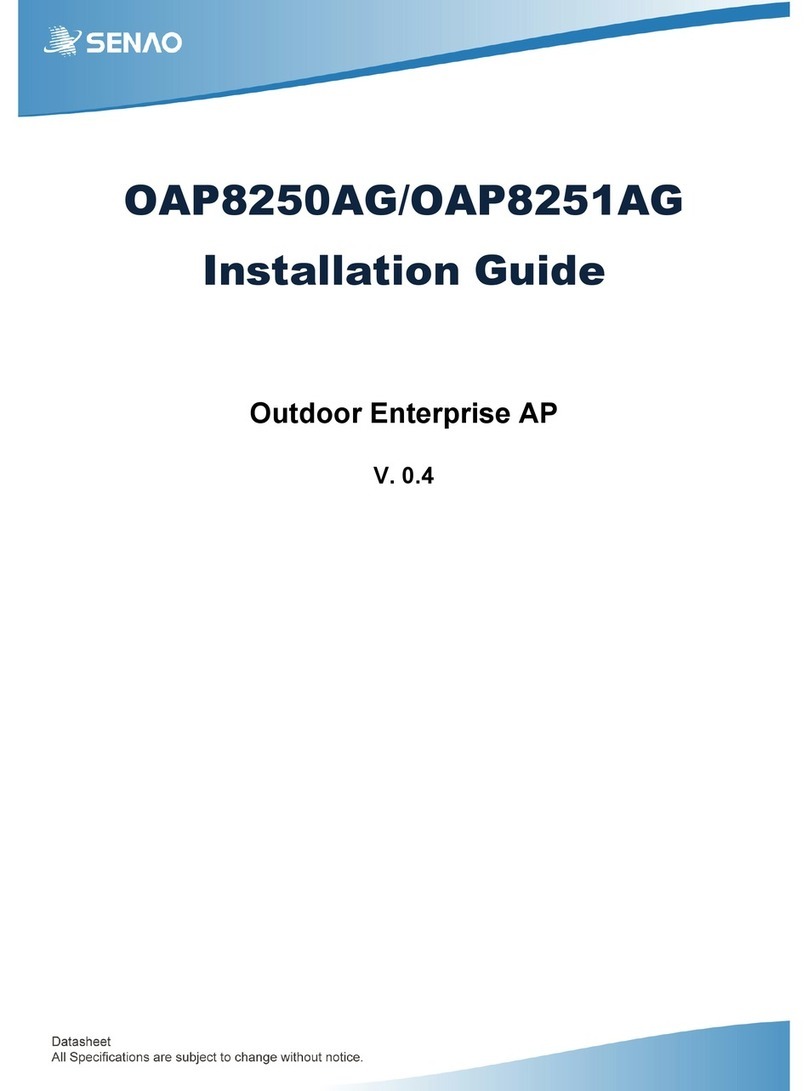
SENAO
SENAO OAP8250AG User manual

SENAO
SENAO 2511BG2 PLUS Manual
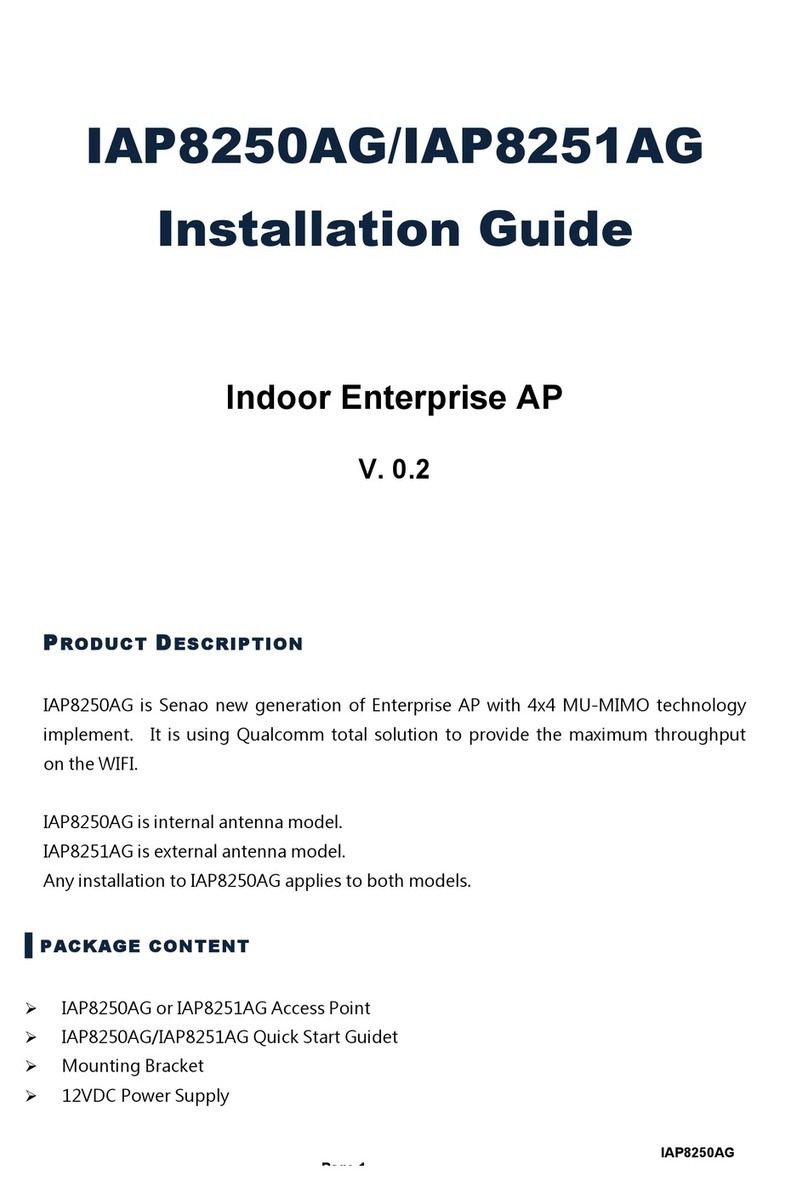
SENAO
SENAO IAP8250AG User manual
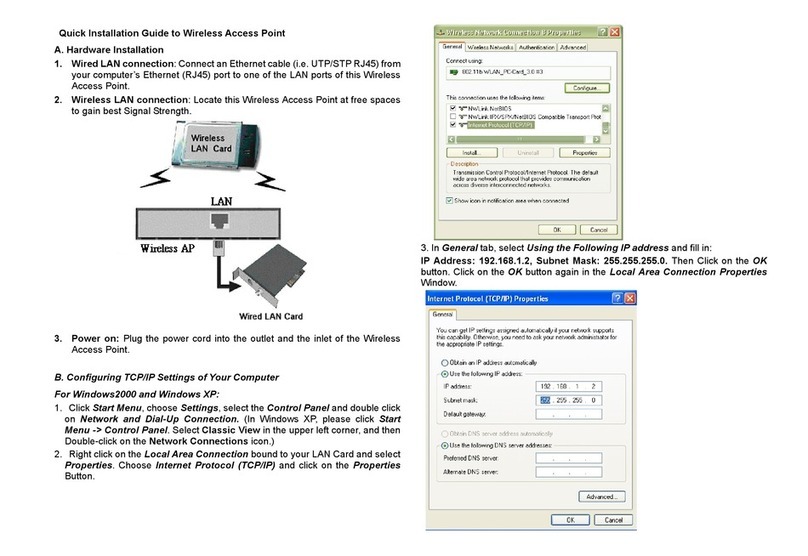
SENAO
SENAO NL-5354AP1 Aries2 User manual

SENAO
SENAO SL-2511BG PLUS User manual
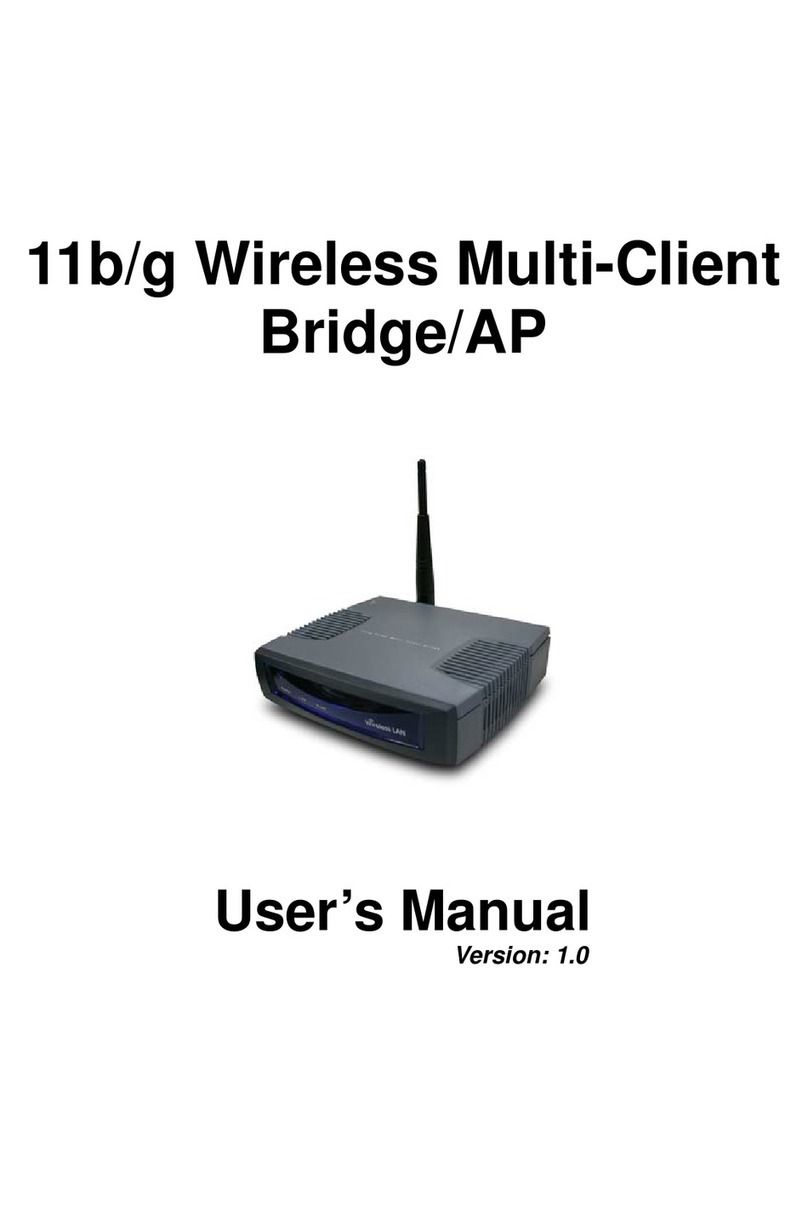
SENAO
SENAO ECB-3610-S User manual

SENAO
SENAO CAP2100AG User manual

SENAO
SENAO NL-2611CB3 PLUS User manual
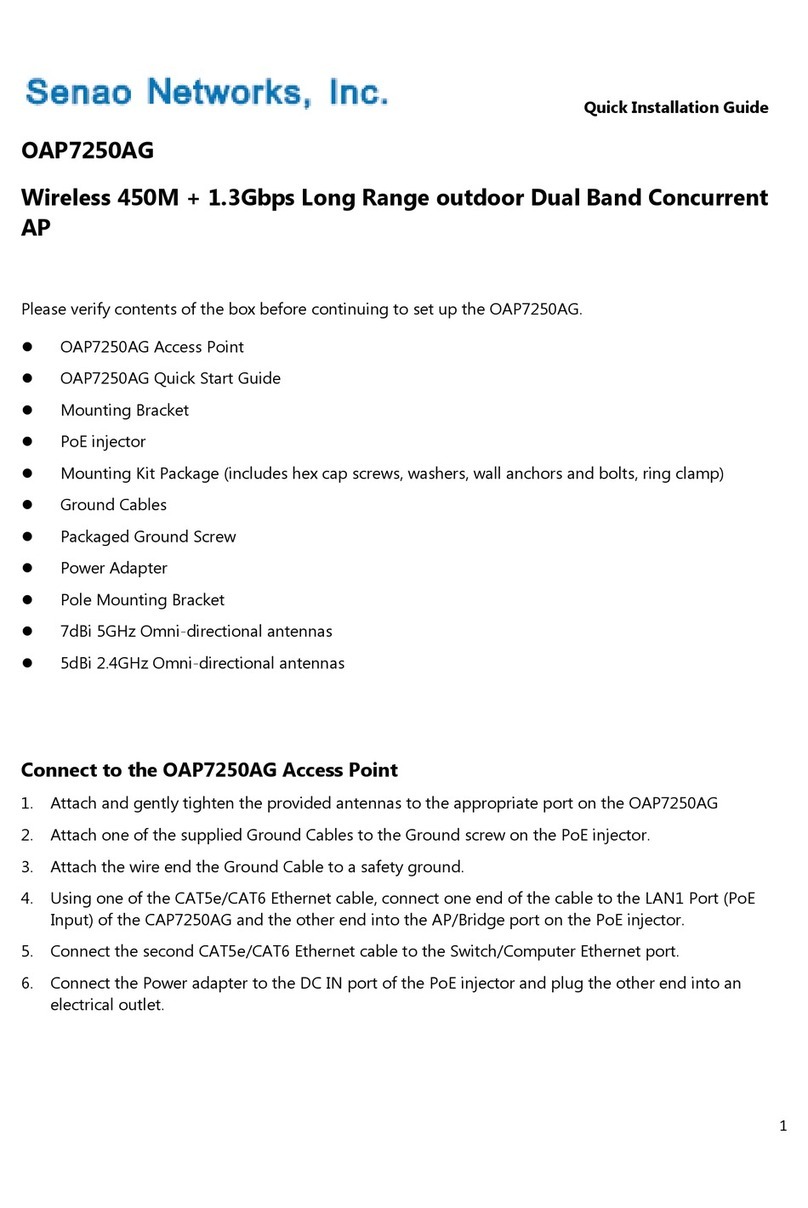
SENAO
SENAO OAP7250AG User manual
Popular Wireless Access Point manuals by other brands

ZyXEL Communications
ZyXEL Communications ZyAIR G-3000 user guide
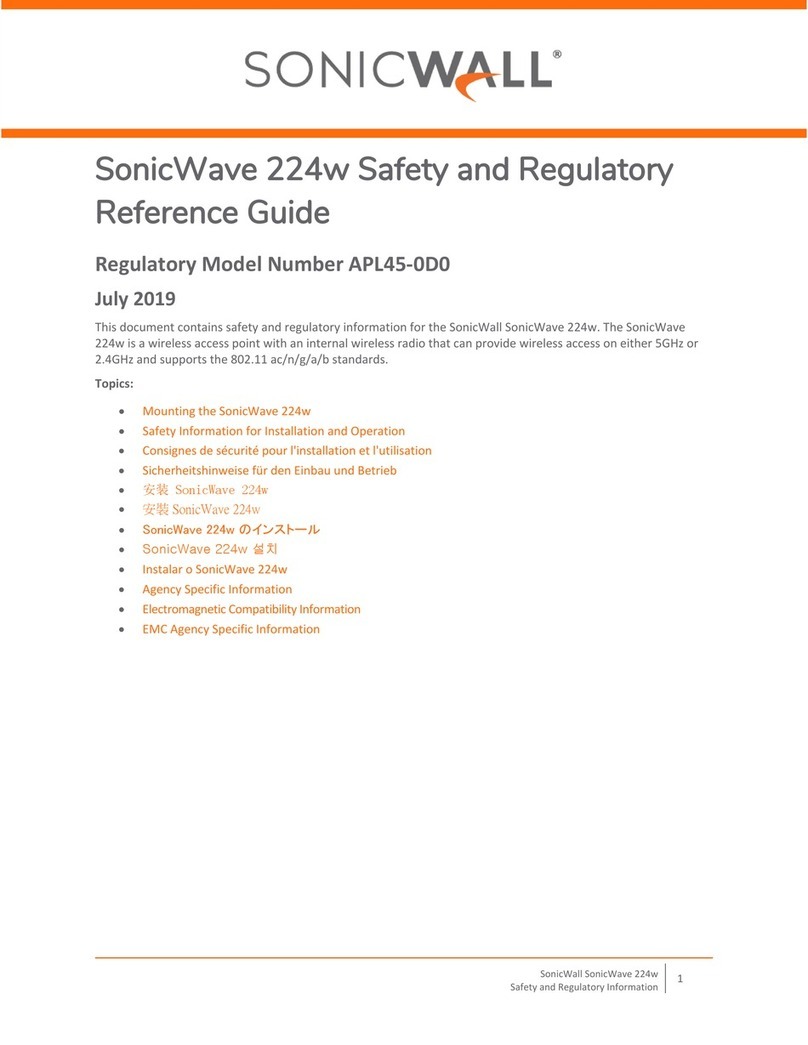
SonicWALL
SonicWALL SonicWave 224w Safety and Regulatory Reference Guide

Enterasys
Enterasys RoamAbout RBT-1002 installation guide

Ubiquiti
Ubiquiti AF-2X user guide

3Com
3Com 3CRWE675075 - 11a/b/g Wireless LAN Workgroup... quick start guide

NEC
NEC FP16204 Femtocell user manual