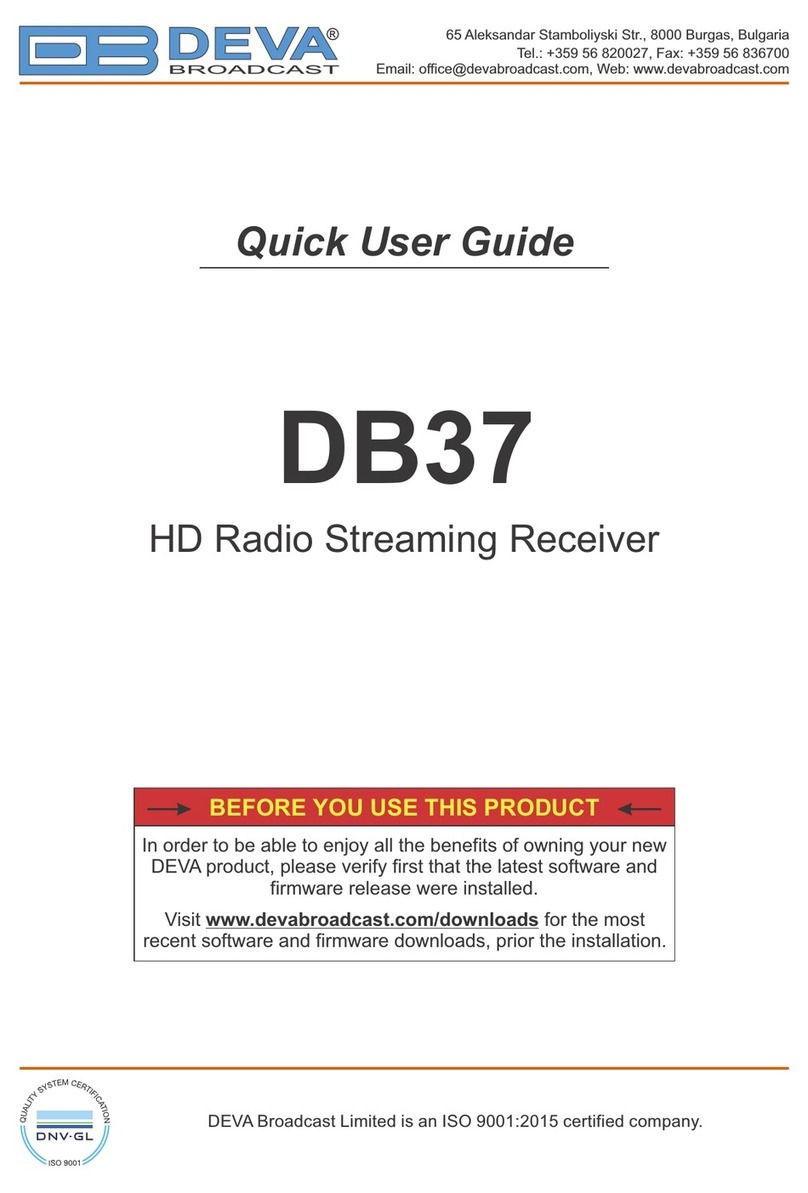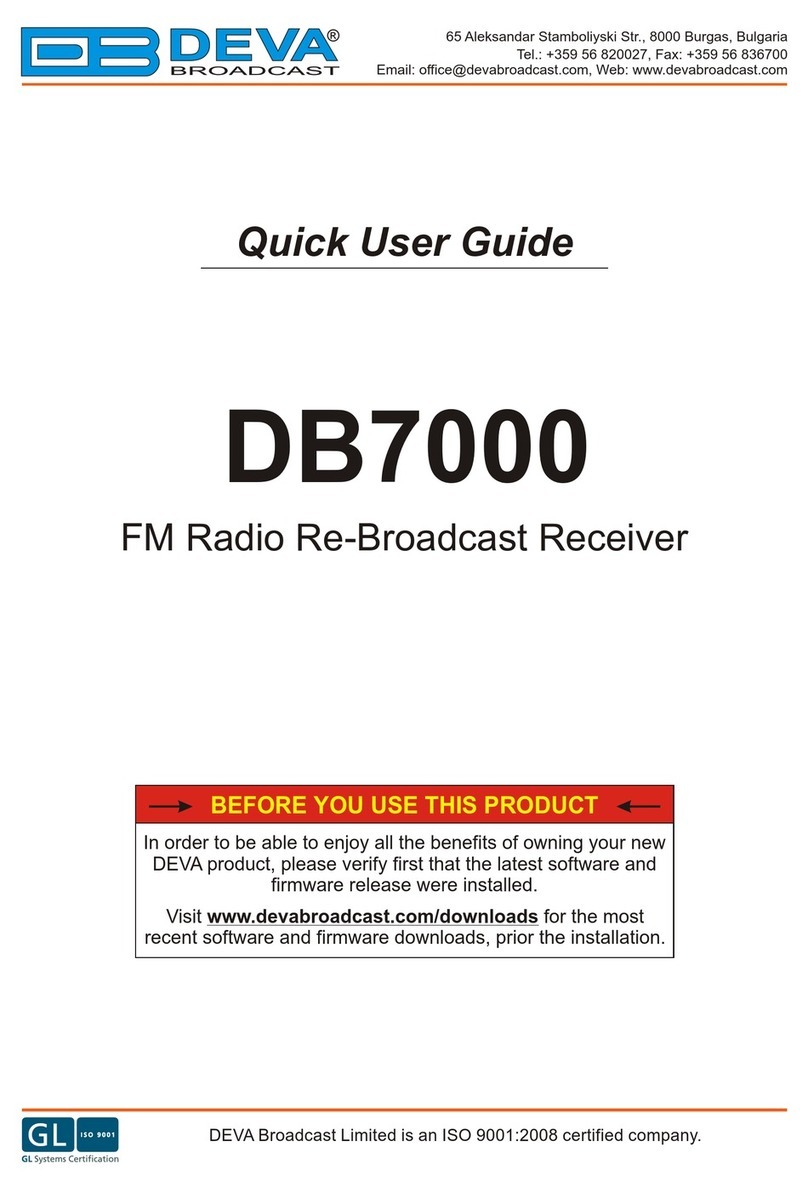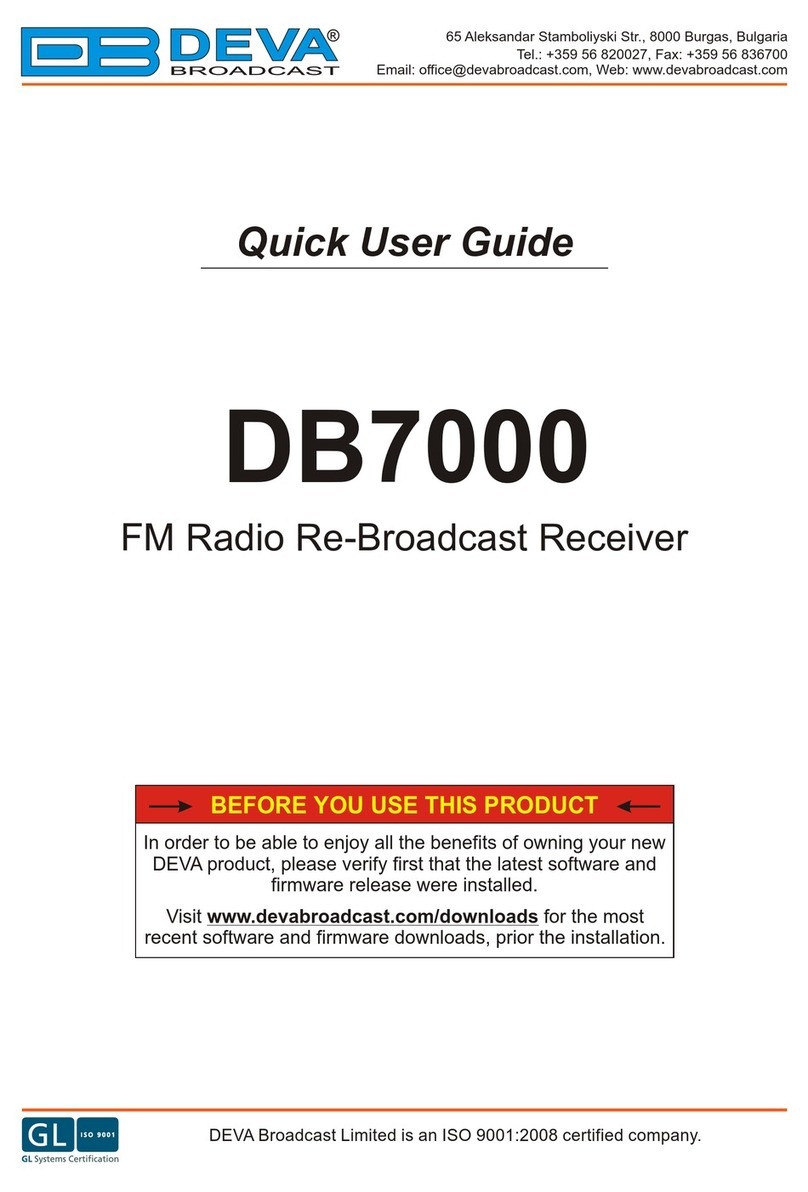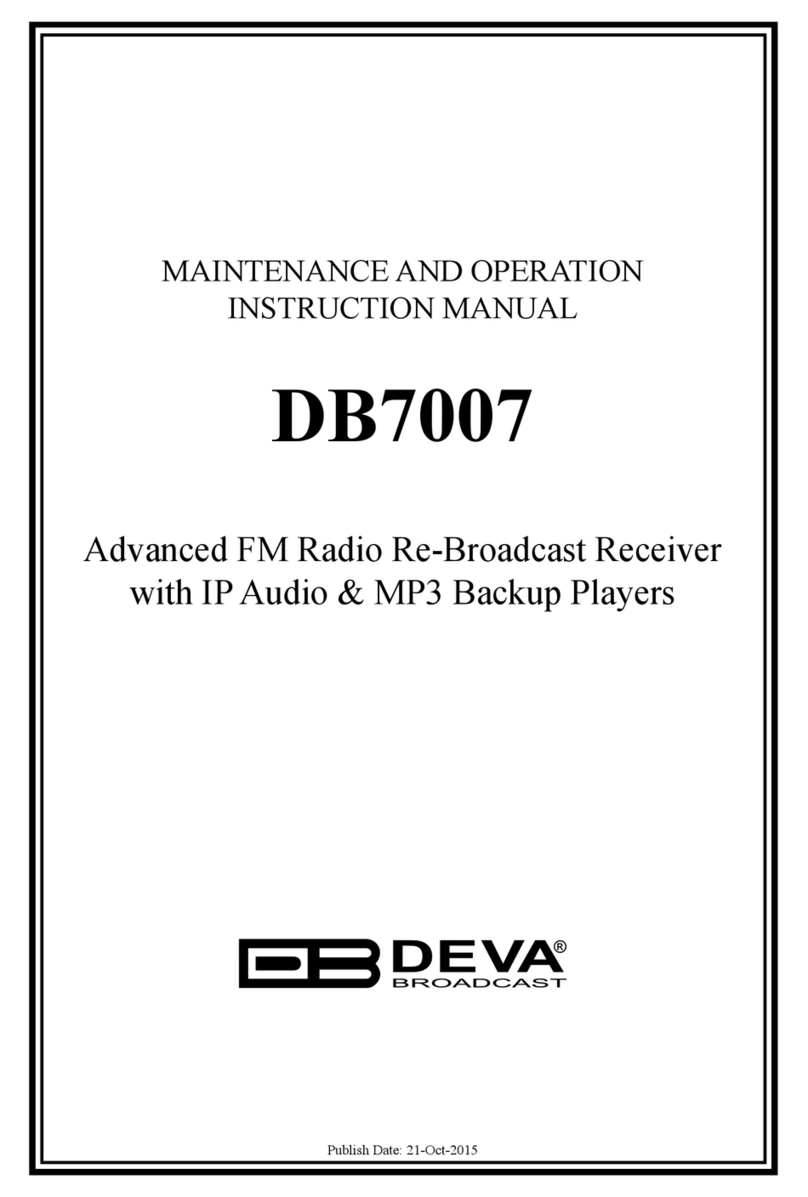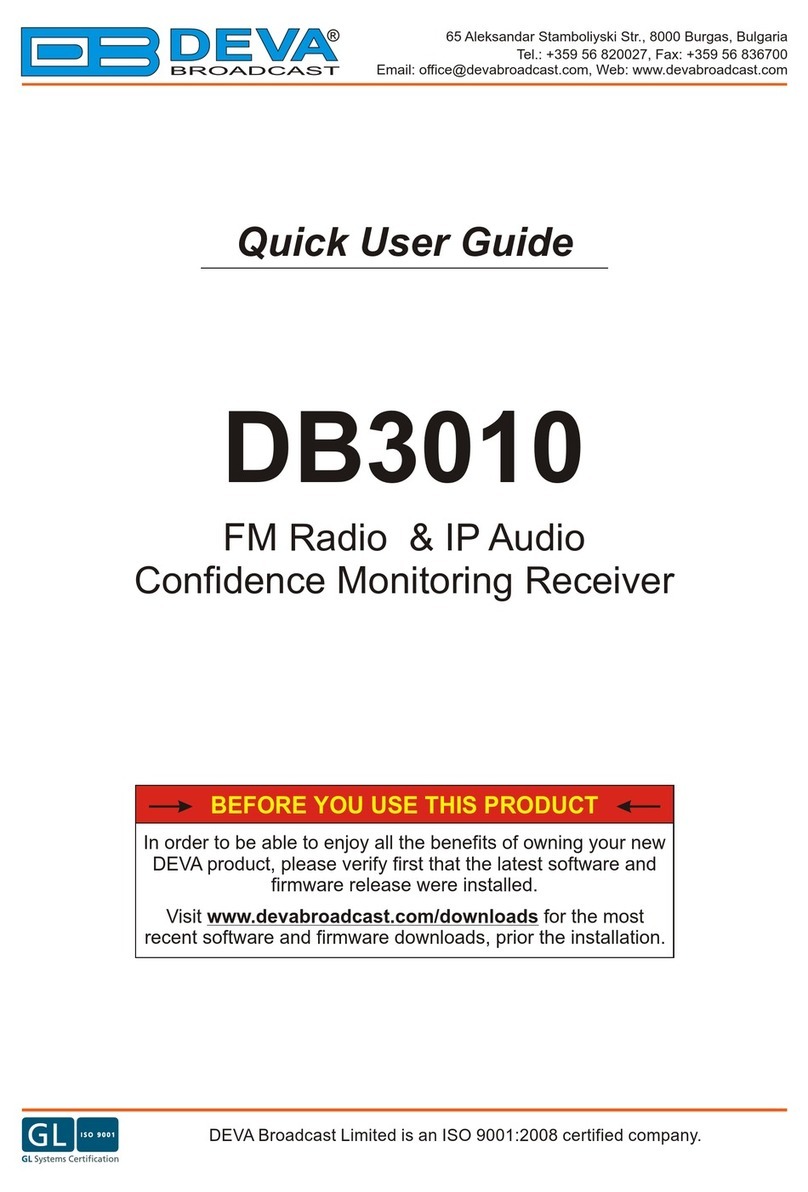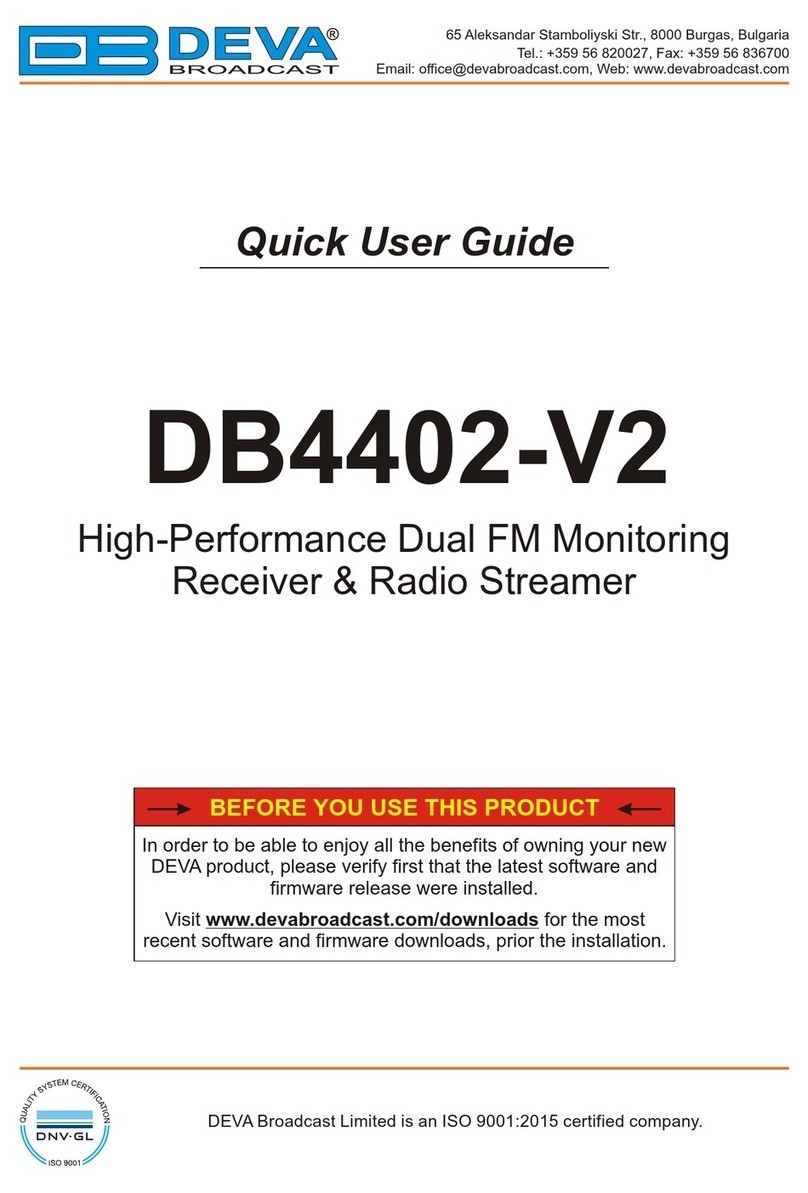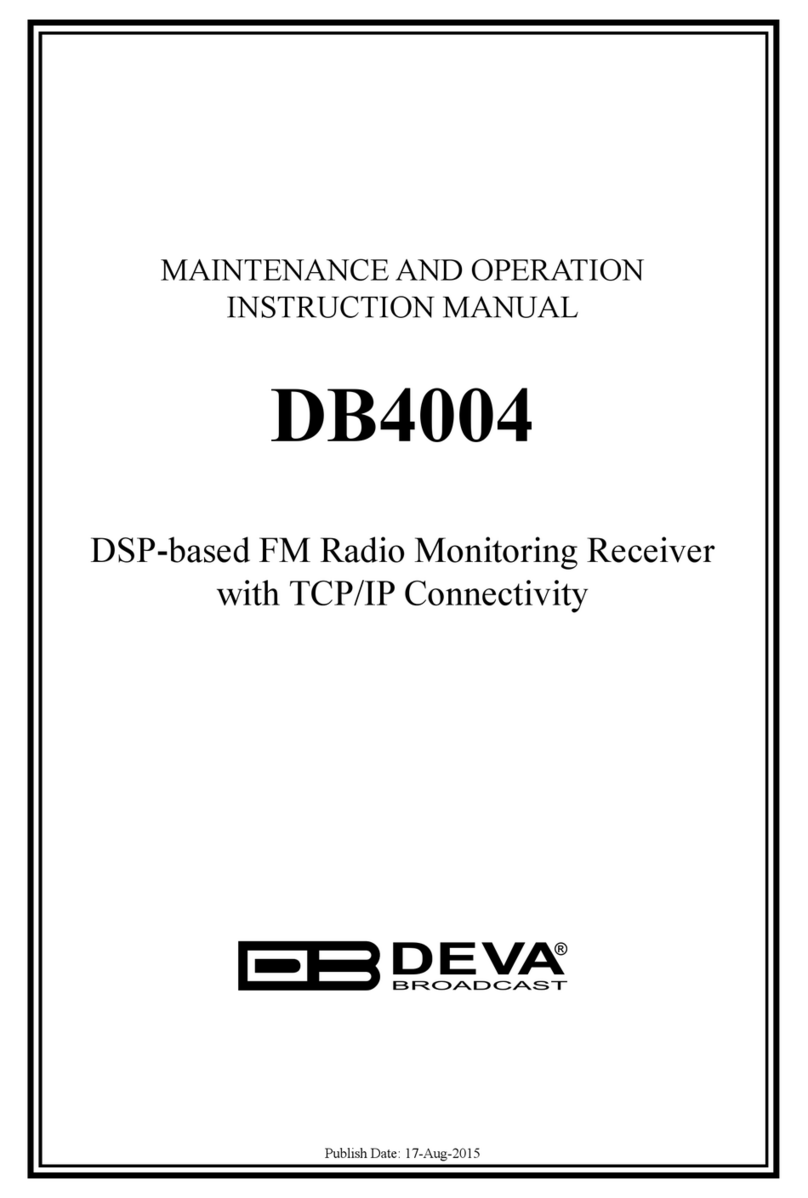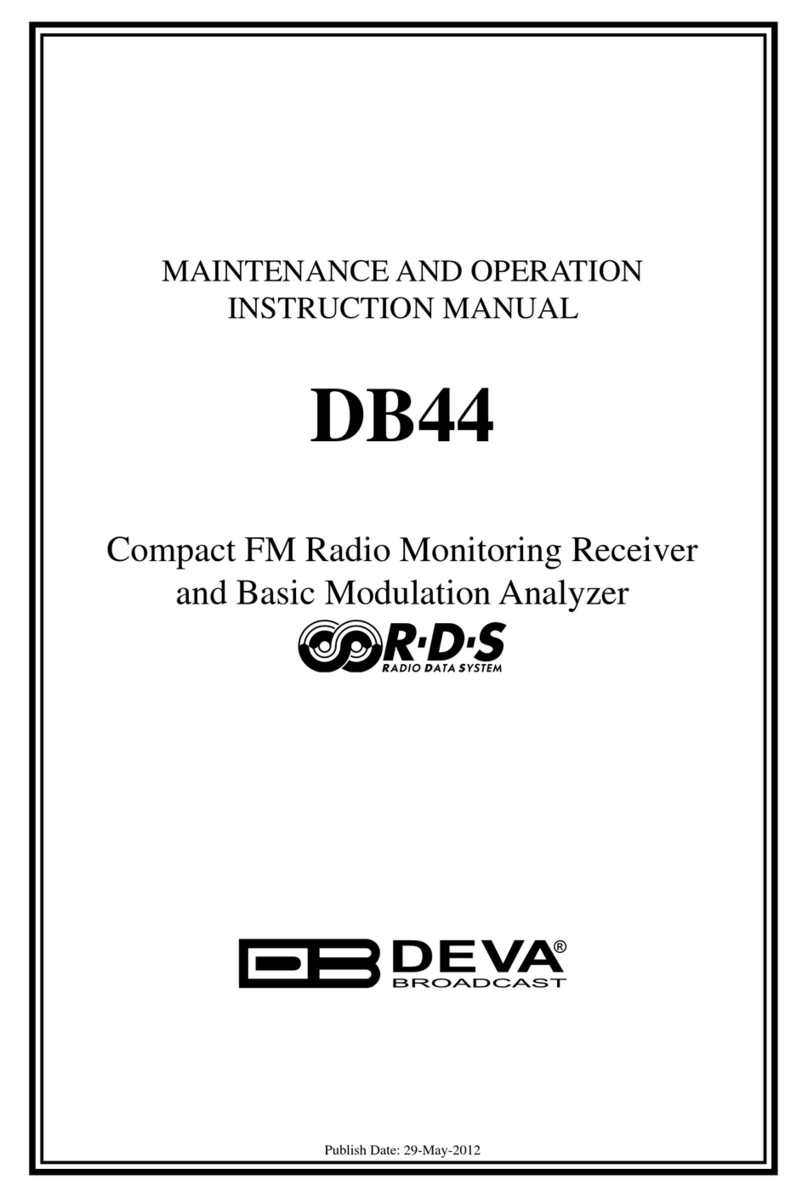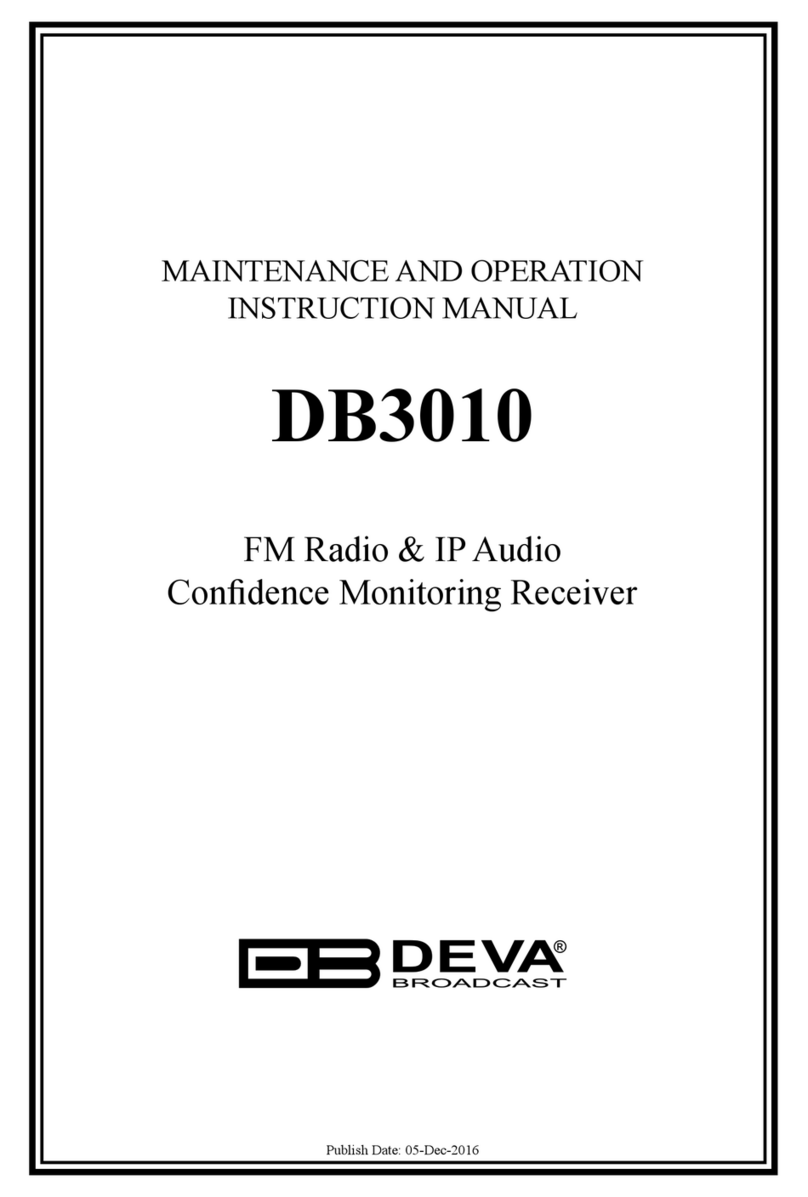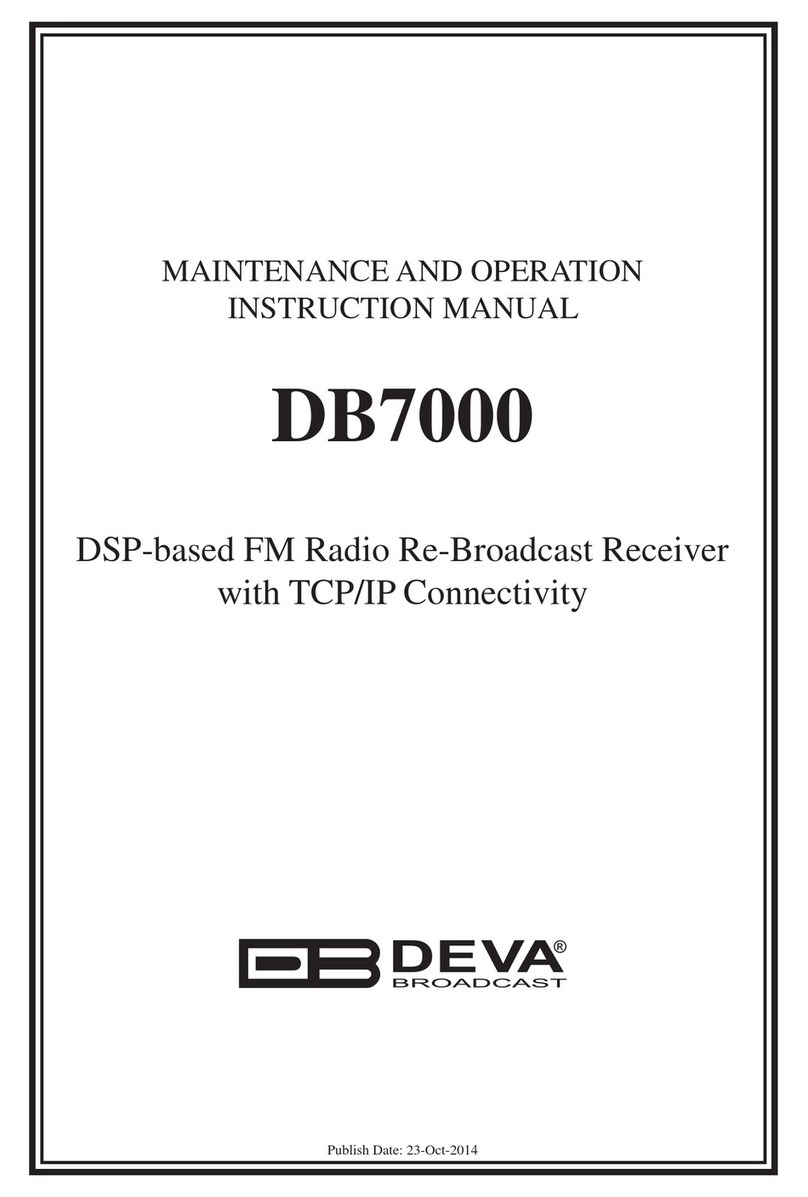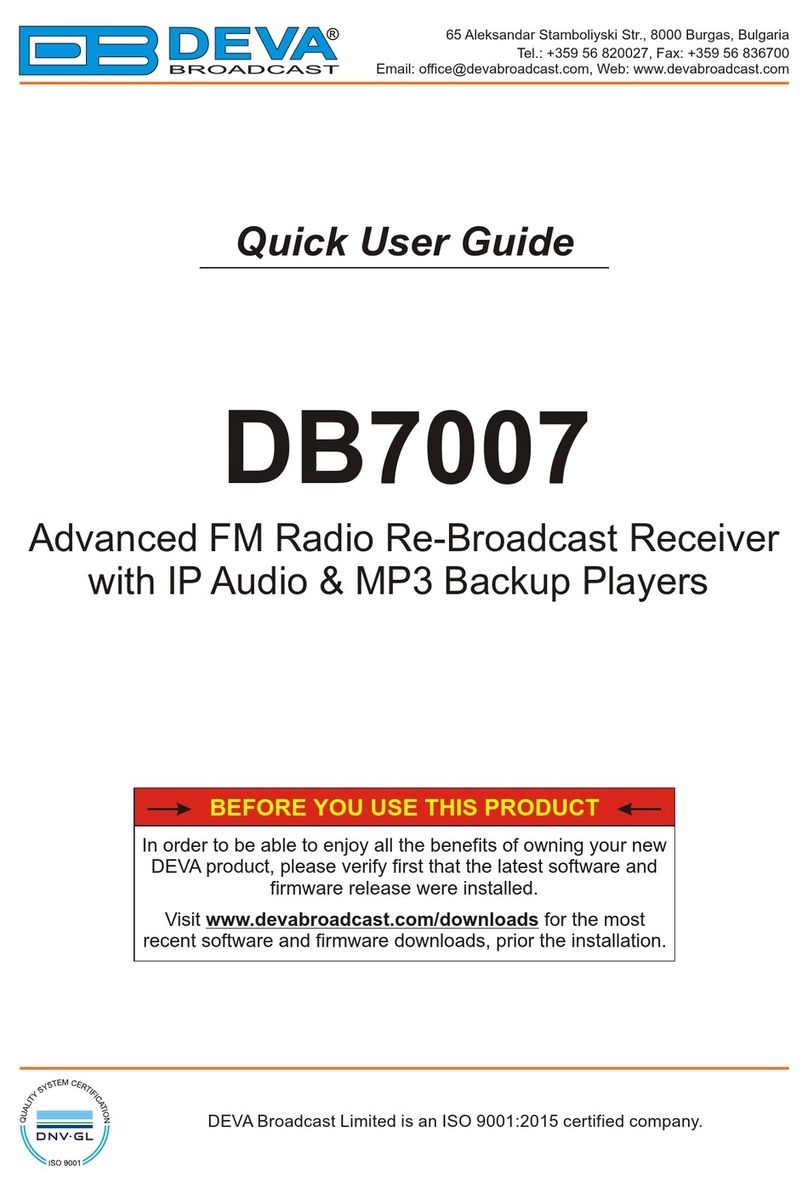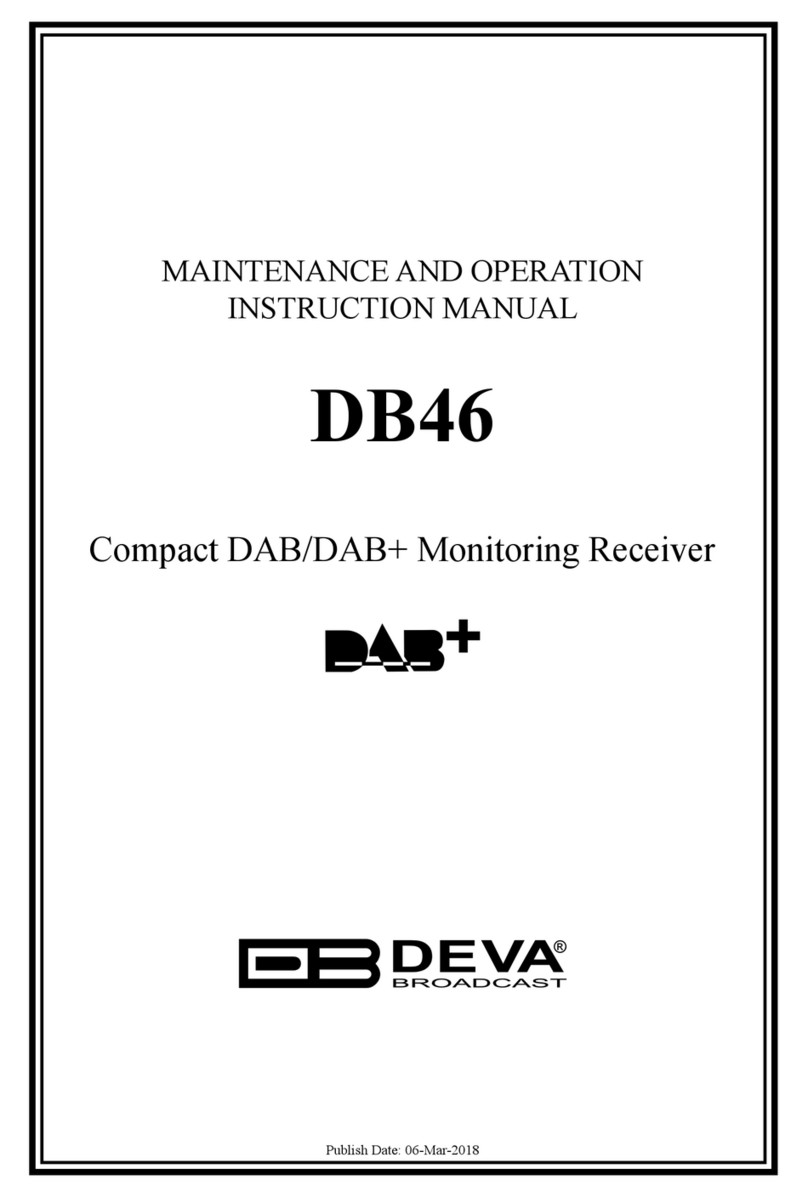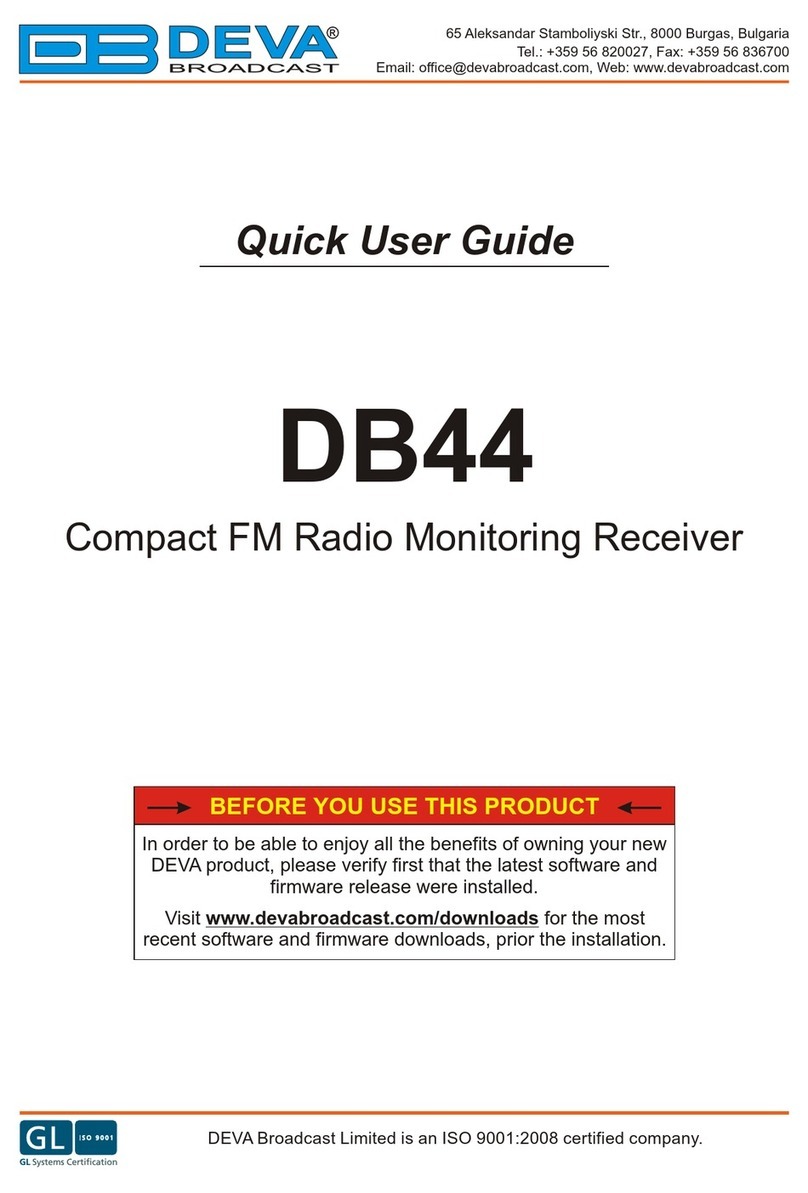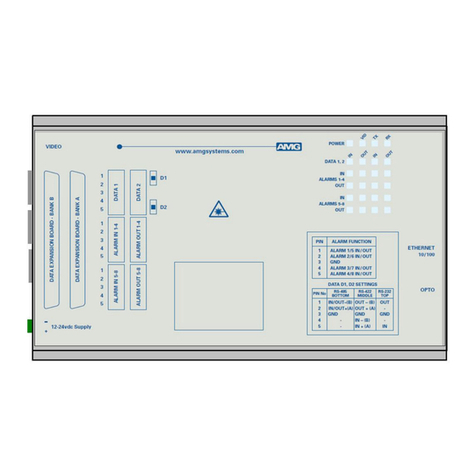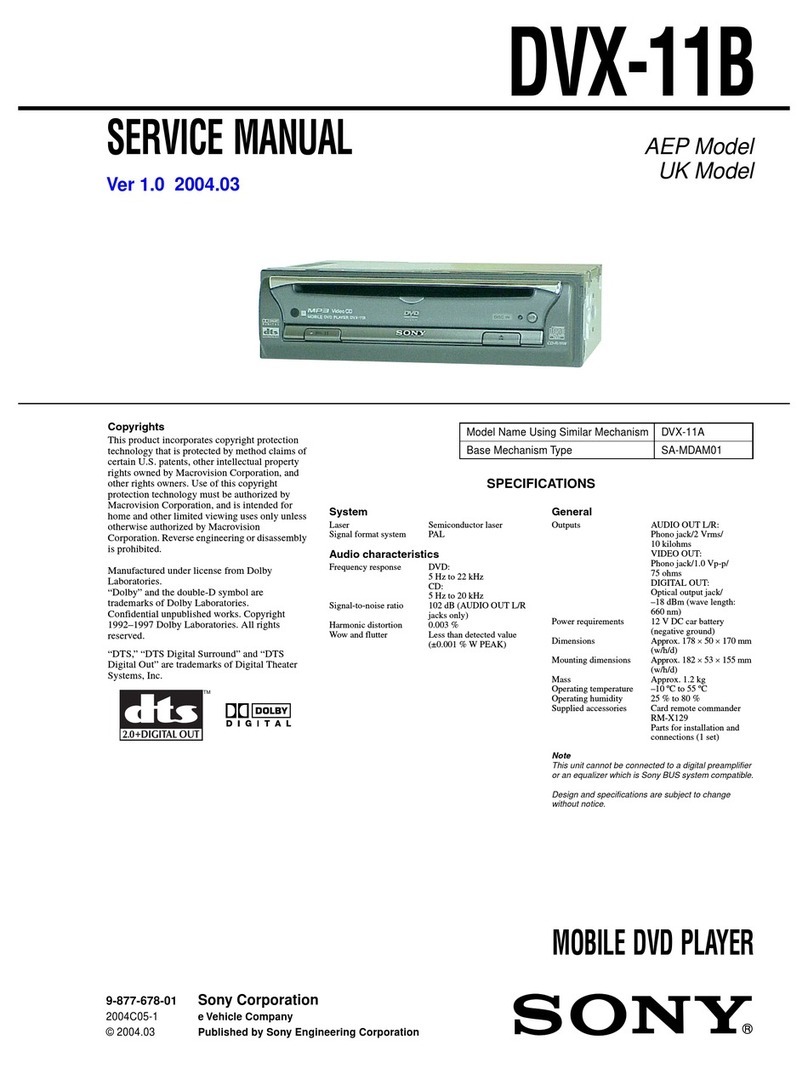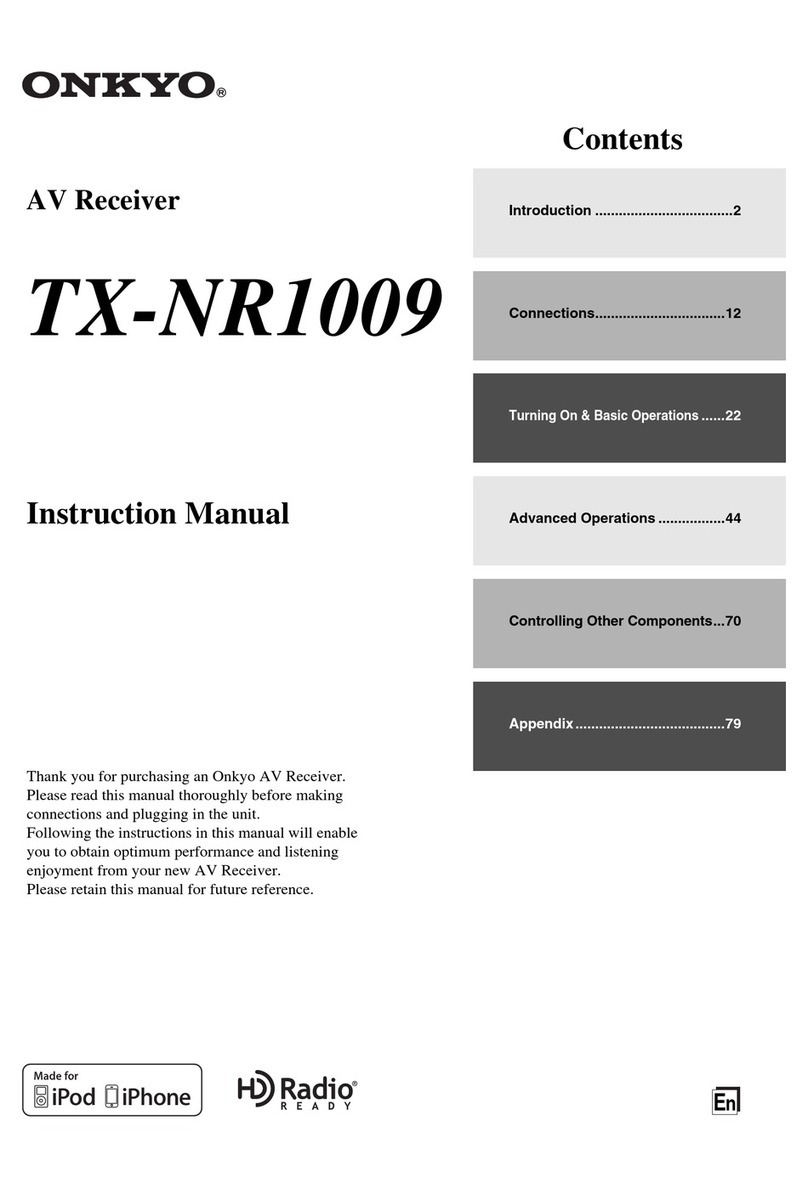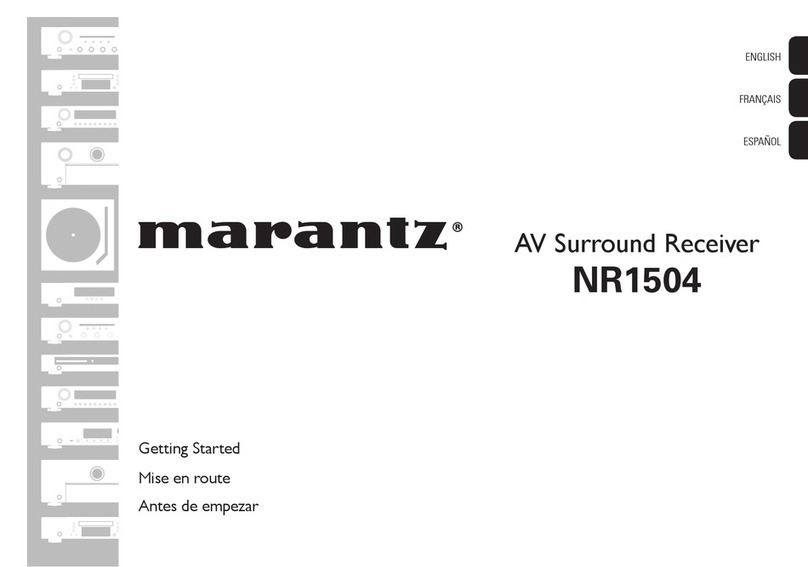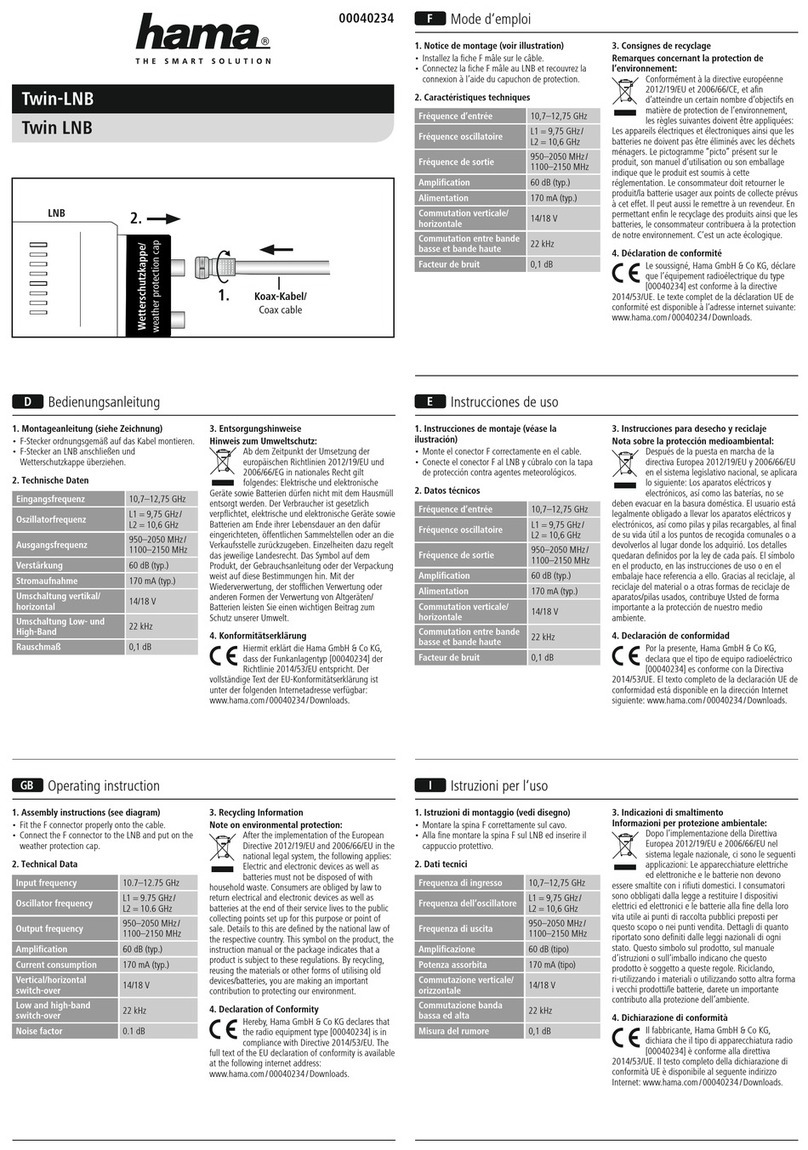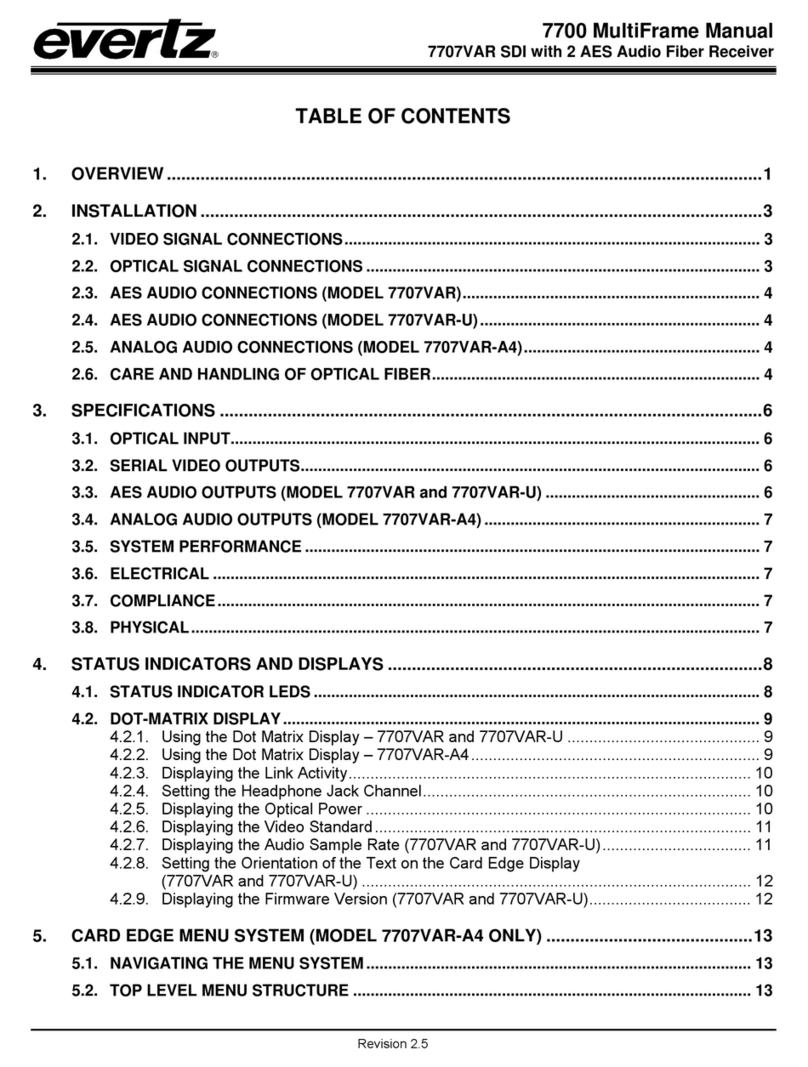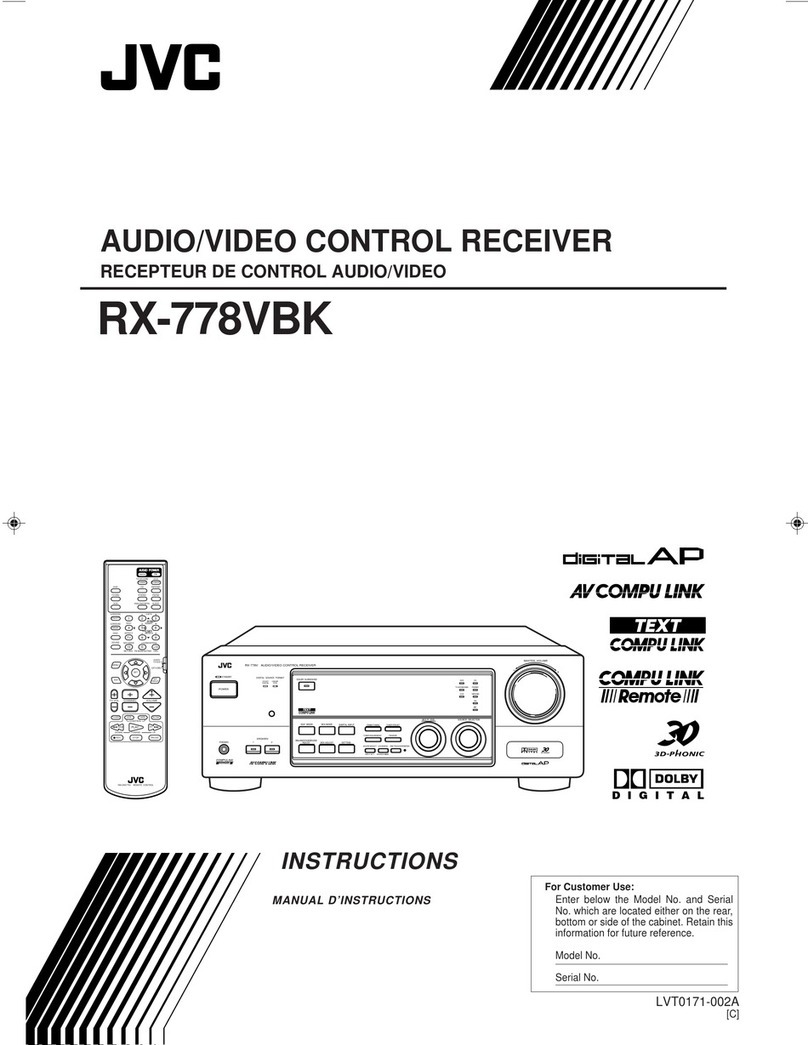This Quick user guide will make the installation of DB4000 - FM Radio Monitoring Receiver quick and
easy. Applying these principles, you can simplify the process and save yourself extra time and effort. For
more information about the Safety precautions and the Operating environment recommendations
please refer to the User Manual.
1. Install the unit on its operation place;
2. Before connecting the device to the power supply, make sure that the internal selector is in
accordance with the mains supply at your location. DB4000 Power Supply Factory Settings are 115-
230V, 50-60HzAC mains ;
3. Connect the antenna cable to the RF antenna input connector located on the rear panel of the device;
4. Connect DB4000 to the TCP/IP network using a direct network cable.
In order toestablish connection with DB4000 you have to install “DB4000 Device Manager”
Software. Connect your PC to Internet or to the Local network. The network must be properly configured
to allow access to the device via TCP/IP.
NOTE: To register the device in the software you need to know its Serial Number,IP Address of the device
and both Data and Status Port.
Each device has a factory assigned Serial number. This number can be found on the rear panel of the
device.
NETWORK >3.1 IP :192.168.020.070
3.2 GATEWAY :192.168.020.001
NETWORK >
3.6 TCP CON. PORT:2200
3.5 DHCP :Enabled
91.10 ST RDS 2. LOGGER SETTINGS
>3. NETWORK CONFIG
16:16
NETWORK >
3.10 STATUS PORT :2201
3.9 HTTP PORT :2204
1. Connect the device to the local network or to the
Internet by LAN cable;
2. Using the Front panel navigational menu press
“OK” button to enter the device Menu;
3. Using the navigational buttons find the
3.
4. Press the “OK” Button to enter the selected
section. A screen containing information about
the IP Address of the device and the GATEWAY
will appear;
Network Configuration menu;
The Serial number of DB4000 could also be
verified using the front panel menu:
1. Press "OK" to enter the device Menu;
2. Using the DOWN button find the 6. Other
settings menu and press "OK" to enter it;
3. Using the DOWN button find the 6.8 Serial and
MAC menu and press "OK" to enter it.
If all steps are performed correctly, the screen
containing information about the Serial number and
the MACAddress will appear.
OTHER SETTINGS >6.1 TIME SETTINGS
6.2 RDS STANDARD :RDS
91.10 ST RDS 16:16 5. GSM MODEM
>6. OTHER SETTINGS
OTHER SETTINGS 6.7 MEMORY SPACE
>6.8 SERIAL AND MAC
Serial Number:12B50A11 Press
MAC Address : 00-04-A3-00-12-11 Button
5. Using the DOWN button, find 3.6 TCP Con. Port sub-menu. This is the Data port used by the device;
6. Using the DOWN button, find 3.10 Status Port sub-menu.
IP Address Identification
STEP 4
DB4000 Identification
STEP 3
PC Configuration
STEP 2
Connection
STEP 1