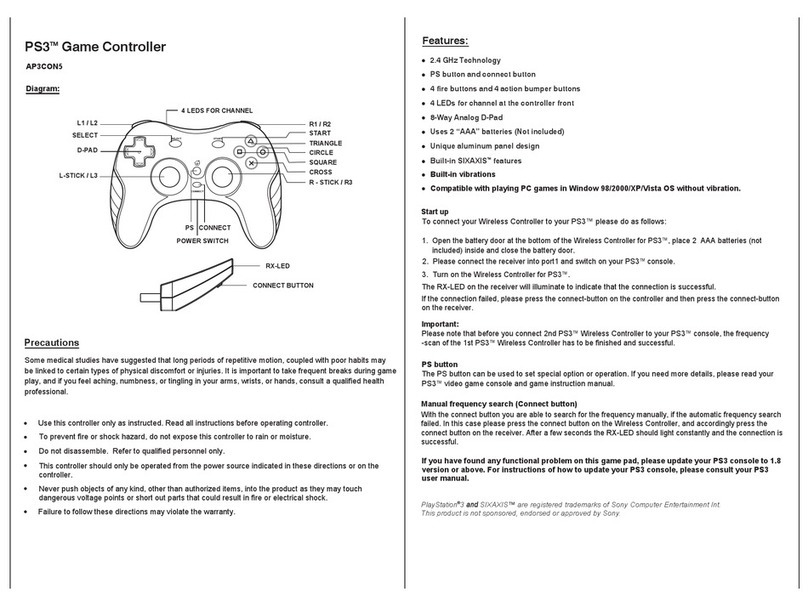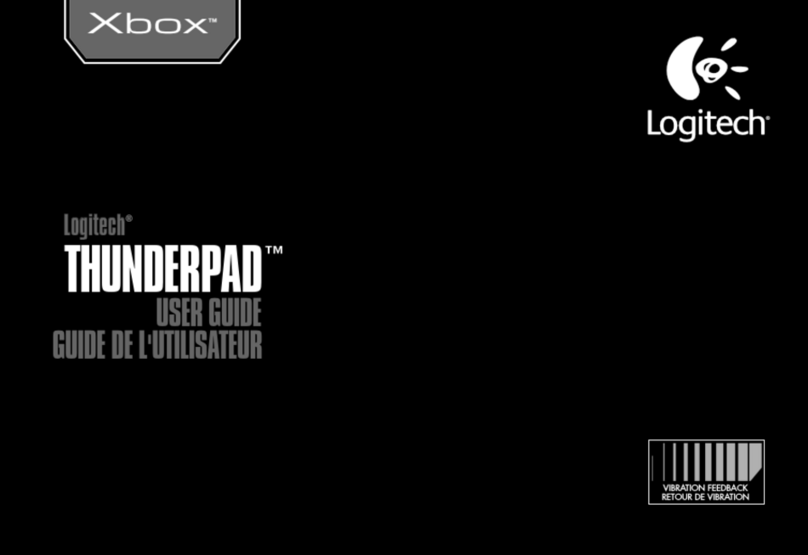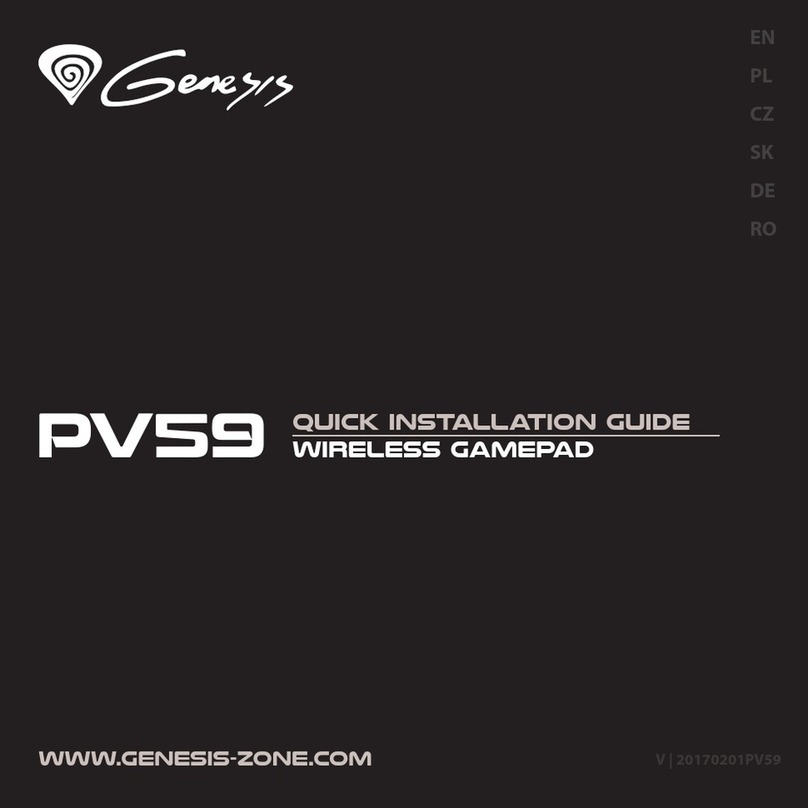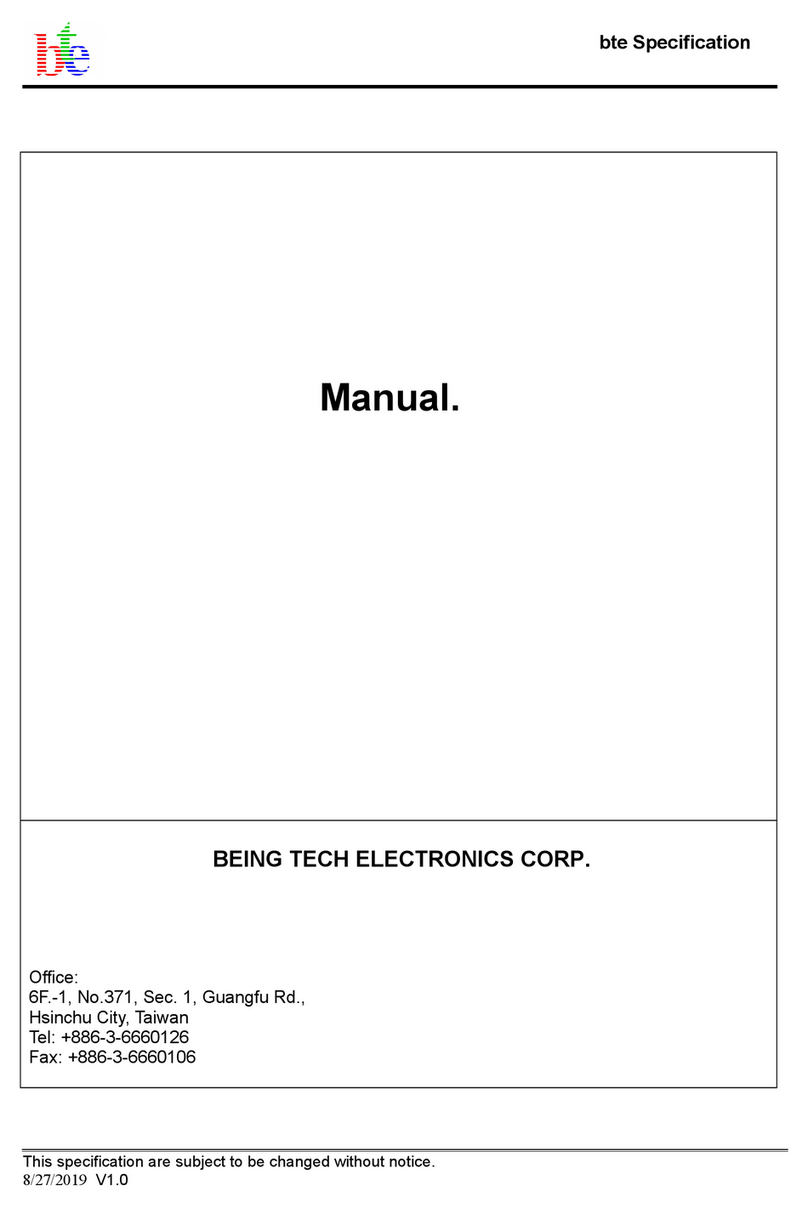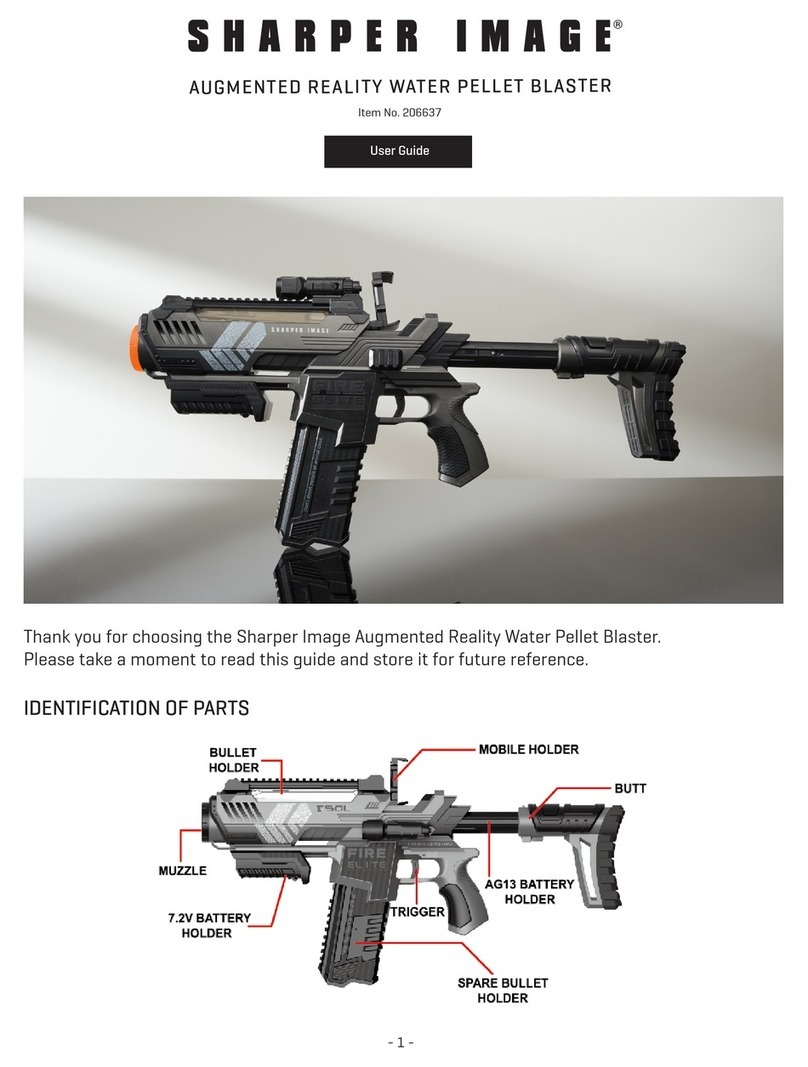Deva Electronic Control DEVA031 User manual

V1.0
DEVA031 USBColourTouchscreen Joystick
UserGuide


V1.0
52 WoodsideBusiness Park
Birkenhead
WirralCH41 1EL
UnitedKingdom
Tel+44 (0)151 647 3222
Fax+44 (0)151 647 4511
Email: support@deva.co.uk
Web: www.deva.co.uk
All information ofatechnicalnatureand particularsofthe productand itsusearegiven by
DevaElectronicControlsLtd.ingood faith.However,itisacknowledged thattheremaybe
errorsand omissionsinthismanual.Weshall notbe liableforloss ordamage whatsoever
arising fromthe useofanyinformation orparticularsin,oranyomissionsfrom,thisdocument


DevaElectronicControlsLtdDeva031 userguide
i
1Overview............................................................................................................................1
1.1 UserControls..........................................................................................................1
1.1.1 3axisJoystick.............................................................................................1
1.1.2 Mainandauxiliarybuttons.........................................................................1
1.1.3 Speedwheel.................................................................................................2
1.1.4 ColourTouchScreen..................................................................................2
1.1.5 EmergencyStop Button..............................................................................2
1.1.6 Left / Righthandedoperation.....................................................................2
2Connections......................................................................................................................2
3Installation.........................................................................................................................2
3.1 Hardware.................................................................................................................2
3.2 Softwaredrivers......................................................................................................3
3.3 Systemrequirements.............................................................................................3
4Operation...........................................................................................................................4
4.1 Mainmachinecontrol screen(XYZ)......................................................................4
4.1.1 Turningthemachineon..............................................................................4
4.1.2 Joystick Operation......................................................................................4
4.1.2.1 Enables andlocks.........................................................................5
4.1.2.2 Speedwheel and mainbutton.....................................................5
4.1.2.3 Orientationandworkpiece coordinates.....................................6
4.2 Homepointscreen..................................................................................................6
4.2.1 ConfigDisplay.............................................................................................7
4.2.2 ProbeHeadControlleroperation...............................................................8
4.2.3 PCscreenview............................................................................................8
4.2.4 Helpdisplay.................................................................................................8
4.3 Applicationdisplay.................................................................................................9
4.4 Messagedisplay...................................................................................................10


DevaElectronicControlsLtdDeva031 userguide
Page1
1Overview
The Deva031 Colourtouchscreen joystick integratesa3-axisjoystick and acolour
touchscreen inone easy tooperatedevice.
1.1UserControls
1.1.13axisJoystick
The 3-axisjoystick allowsvariablecontrolofthe 3machine axes.Moving the knob
fromleft torightand forwardand backwardscontrolsthe Xand Yaxes.Twisting the
knob controlsthe Zaxis.The preciserelationshipdependson the userorientation
and the selection of machine orworkpiececoordinates.
1.1.2Mainand auxiliarybuttons
The mainand auxiliarybuttonsprovide functionsthatareintended foruseduring
joystick movement. Typicallythe mainbutton providescontroloverthe probing mode
and joystick speed whilethe auxiliarybutton maybe used tocollect awaypoint.

DevaElectronicControlsLtdDeva030 userinstallationguide
Page2
1.1.3Speedwheel
The speed wheelprovidesvariablecontrolof the maximumjoystick speed.
1.1.4ColourTouchScreen
The colourtouchscreen providesvisualfeedback ofthe systemstatusand allows
manymachine featurestobe controlled.
1.1.5EmergencyStop Button
The emergency stop button iswired directlyback tothe Deva030 servoamplifier.
When pressed it will drop out the Machine Onrelayinthe Deva030 and powerwill be
removed fromthe servoamplifierdrivecards.
1.1.6Left / Righthandedoperation
Right handed operation isdefined asthe Deva031 being heldinthe left hand and the
joystick operated withthe righthand.Inthiscasethe mainbutton isunderthe thumb
ofthe left hand and can be easilyoperated whilstthe joystick isinuse.The auxiliary
button isoperated bythe right hand when not operating the joystick.
When left handed operation isselected the buttonsarereversed.
2Connections
The Deva031 connecting lead connectsdirectlytothe rearofthe Deva031 servo
amplifiervia9pin‘D’ type connector.The Deva030 amplifierMUSThavethe Deva
031 option fitted and underno circumstancesshouldthe Deva031 be connected tothe
‘Pendant’connection on the Deva030.
The Deva030 USB connectormust be connected tothe PCcomputer.
3Installation
3.1Hardware
The Deva031 connectstothe 031 option cardwhichisfitted tothe Deva030 servo
amplifier. The USB connection istaken toaUSB 2.0port on the PCcomputer.
Installation of the Deva031 softwaredoesnot depend on the Deva030 servoamplifier
powersupplysoitmaybe initiallyinstalled independentlyofthe machine IO and motor
wiring.

DevaElectronicControlsLtdDeva031 userguide
Page3
3.2Softwaredrivers
Installation isatwo-stage procedure. Afterthe Deva031 isconnected forthe firsttime
windowswill indicatethatanewUSB devicehasbeen found and will startthe
standarddriverinstallation procedure.If thisdoesnotoccuritispossibletoinitiatethis
process manuallyviathe ‘add newhardware’icon inthe controlpanelorviathe
windowsdevicemanager.
Followthe instructionsand when requested select‘havedisk’and then browsetothe
directoryon the installation CDROMcontaining the Deva031 drivers.
Forexample, forXP32/Vista32 select:
\PCinterfaceproducts\Deva031\Issue1.x\Drivers\Win32
Click okand followinstructionstocompletethe first stage of the installation. Windows
will indicateasecond timethatanewUSB devicehasbeen found and will startthe
standarddriverinstallation procedureagainand the process described aboveis
repeated.
3.3System requirements
The Deva031 requiresaPCrunning XP32 orVista32 withone spareUSB 2.0
connection.

DevaElectronicControlsLtdDeva030 userinstallationguide
Page4
4Operation
The Deva031 interactswiththe Deva030 servoamplifier,the CMM machine and the
userapplication vianumberofscreens.Thesescreenscan be chosen bythe user
through anumberof buttonsplaced at the bottomof the eachscreen.
4.1Mainmachinecontrol screen(XYZ)
Maindisplayscreen.Machine statusscreens.
The mainmachine screen isaccessed bypressing the XYZbutton.It will eithershow
the axispositionsand drivestatusinthe casethe machine isturned on,orone of
severalmachine statusscreens.
4.1.1Turning themachineon
Toturnthe machine on itwill be necessarytopress the green on button on the off
screen.The following tableshowsthe action required shouldthisscreen notbe
present.
Screen Action Nextscreen
SupplyOff Turnsupplyon Off
Fault Press joystick Emergency stop Stop
Stop Releasejoystick Emergency stop Off
Off Press green on button MainStatusScreen
4.1.2Joystick Operation
Inprinciplemoving the joystick will movethe CMM machine. Howevertherearemany
featuresand functionswhichmodifythisbehaviourand mustbe understood tomake
good useof the joystick.

DevaElectronicControlsLtdDeva031 userguide
Page5
4.1.2.1Enables andlocks
Withthe mainscreen visibleit ispossibletosee the statusof the CMM axes.
Mainscreen all drivesdisabled Mainscreen all drives/ joystick enabled , Ylocked
The drivesmaybe enabled bypressing the red cross and disabled bypressing the
green tick.When enabled an axismaybe locked and unlocked bypressing the axis
letter.Disabling an axisremovesthe driveenablesignaltothe amplifierand the axis
isfree tomove.Locking an axiskeepsthe driveenablesignalon butthe axisdoes
not respond tojoystick control.
The joystick controlmaybe enabled and disabled bypressing the joystick button.
4.1.2.2Speedwheel andmainbutton
The speed wheelposition isshownbythe green speed bar.The position ofthe speed
wheeldeterminesthe maximumspeed ofthe CMM forfull joystick deflection.It can
be comfortablyoperated withthe hand holding the Deva031 unit.
The mainbutton mayprogrammed inthe DevaCMM Joystick tab tohaveasignificant
effect on joystick operation the following tableshowsthe options.
Main button Function
None
CNC point Withthe button pressed, aprobe movewithdefined searchspeed and
distanceisstarted bymoving the joystick inthe required direction.
Probe Arming The button ispressed toallowthe joystick tomovethe machine at
rapidspeed without probe points, released totakeprobe pointsat
armed speed.
Deadman The button ispressed toallowthe joystick tomovethe machine and
takeprobe points.
Deadman withProbe
Arming The button ispressed toallowthe joystick tomovethe machine at
rapidspeed, released totakeprobe pointsat armed speed forthe
armed timeout period.

DevaElectronicControlsLtdDeva030 userinstallationguide
Page6
4.1.2.3Orientationandworkpiece coordinates
The orientation button allowsthe usertoindicatewherehe isstanding inrelation to
the CMM.Eachtimethe button ispressed the userlocation isrotated clock wise
aboutthe machine by90 degreeslooking fromabove.Atthe sametimethe Xand Y
joystick controlsarerotated 90 degreestomaintaintheirrelationshipwiththe CMM
axes.
If the userapplication offersworkpiececoordinatesitispossibletoselectthemby
pressing the workpiececoordinatesbutton.The joystick operation isthen rotated to
matchthe orientation of the workpiece.
4.2Homepointscreen
The homepointscreen allowsmanyadditionaland optionalfeaturesofthe Deva031
tobe accessed.Eachfeatureorfunction isrepresented byabutton and whilstsome
buttonswill always be present, itispossibleforan application toadd additional
buttonstoallowextrafeaturestobe accessed viathe application screen.
Homepoint screen.

DevaElectronicControlsLtdDeva031 userguide
Page7
4.2.1ConfigDisplay
Pressing the CFG button fromthe homepoint screen will displaythe configscreen.
Configscreen.
Thisallowsavarietyof changestobe made asfollows.
Button Configuration
Left / Right handed operation Changesthe mainand auxiliary buttonsover. Pick
the icon whichshowsthe unit heldinthe
appropriatehand.
PCscreen, joystick buttonsortouchcontrol The PCscreen viewallowsthe screen tobe
viewed on the joystick. Thisoption allowscontrol
viathe buttonsorthe touchscreen.
Touchscreen click Thisenablesan audioclick tobe produced when
the touchscreen ispressed.
SpeakerVolume Thiscontrolsthe volumeofthe loudspeaker.

DevaElectronicControlsLtdDeva030 userinstallationguide
Page8
4.2.2ProbeHeadControlleroperation
If the CMM hasan indexing probe head controlled viaDevaCMM then thisscreen
allowsaccess tocontrolthe probe head viathe joystick.
4.2.3PCscreenview
Thisscreen allowsthe contentsofthe PCmonitortobe displayed on the Deva031
screen.The joystick allowsthe displaytobe panned and zoomed.The usercan
optionallyconfigurethe Deva031 tousethe mainand auxiliarybuttonsasleft and
right mousebuttonsortoaccept input tothe PCfromthe touchscreen.
4.2.4Helpdisplay
Thisdisplayshowsthe current configuration of the joystick and buttons.

DevaElectronicControlsLtdDeva031 userguide
Page9
4.3Application display
The userapplication running on the PCcomputercan optionallydisplayadditional
screenson the Deva031 touchscreen.If suchascreen isavailablethen the App
button appearson the bottomofthe displaytoallowthe usertoselectthe application
screen.
Someapplicationswill makescreensavailablewhen theyarelaunched whilstothers
will makethemavailablewhen abutton on the homepoint screen ispressed.
Application screen.Application full screen.
When the App button ispressed the displaywill showthe application screen.The
application screen mayoccupythe normalupperwindowarea orthe full screen.If the
full screen isshownthe usermustpress the homepointicon toreturn.The icon will
be displayinone of the fourcornersof the screen.
Whilston the application screen the contentsofthe displayand operation ofthe
controlsiscompletelydependent on the application and anyfurtherhelporassistance
must be directed tothe application vendor.

DevaElectronicControlsLtdDeva030 userinstallationguide
Page10
4.4Messagedisplay
The application maysend amessage screen tothe Deva031 touchscreen.When a
message issentitwill initiallytakepriorityoverthe screen.The message button
(envelope)will appearatthe bottomofthe screen drawninthe open state.It is
possibletopress thisbutton totemporarilyhide the message screen and continue the
previoustask. The message button will remainvisibleinthe closed state.
The message can be open againbyafurtherpress of the message button.
The message will onlyclearall togetherwhen one ofthe possibleactionspresented in
the message ispressed.Inthe examplebelowthiswouldmean pressing the OK
button.
Message displayopen.Message displayhidden.
Whilston the message screen the contentsofthe displayand operation ofthe
controlsiscompletelydependenton the application and anyfurtherhelporassistance
must be directed tothe application vendor.


52 WoodsideBusiness Park
Birkenhead
WirralCH41 1EL
UnitedKingdom
Tel+44 (0)151 647 3222
Fax+44 (0)151 647 4511
Email: support@deva.co.uk
Web: www.deva.co.uk
Table of contents
Popular Video Game Controllers manuals by other brands
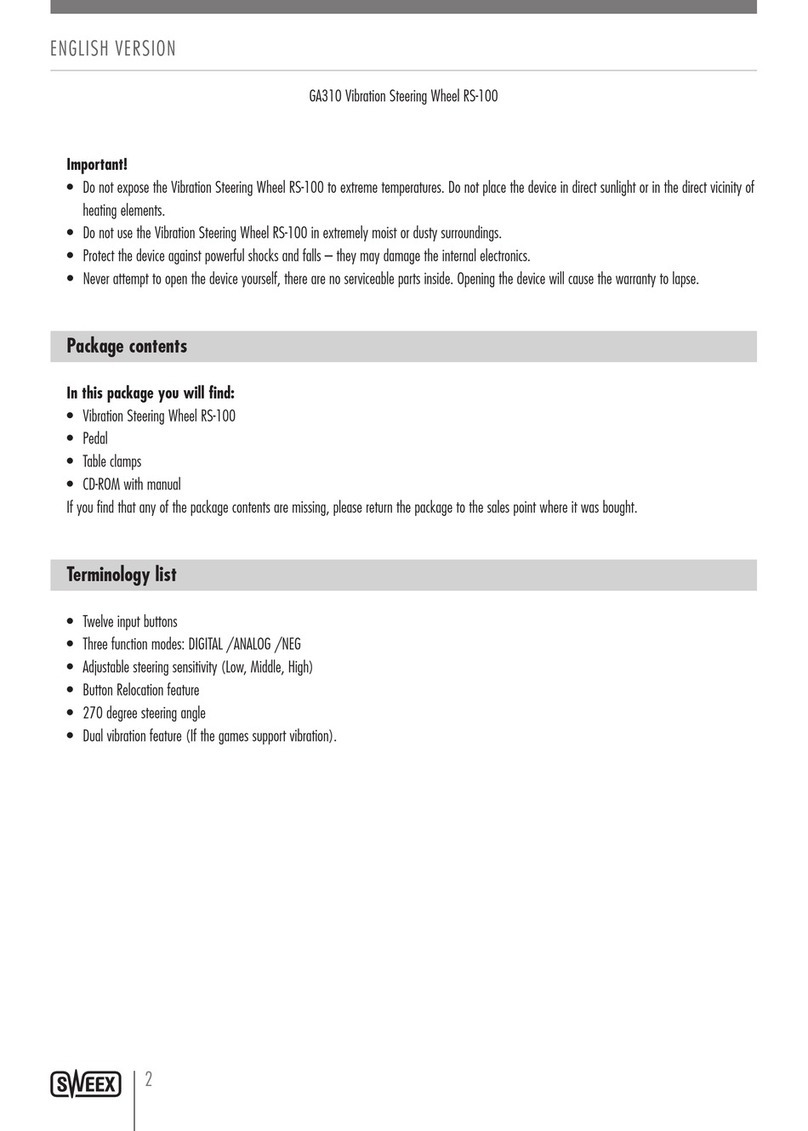
SWEEX
SWEEX GA310 manual
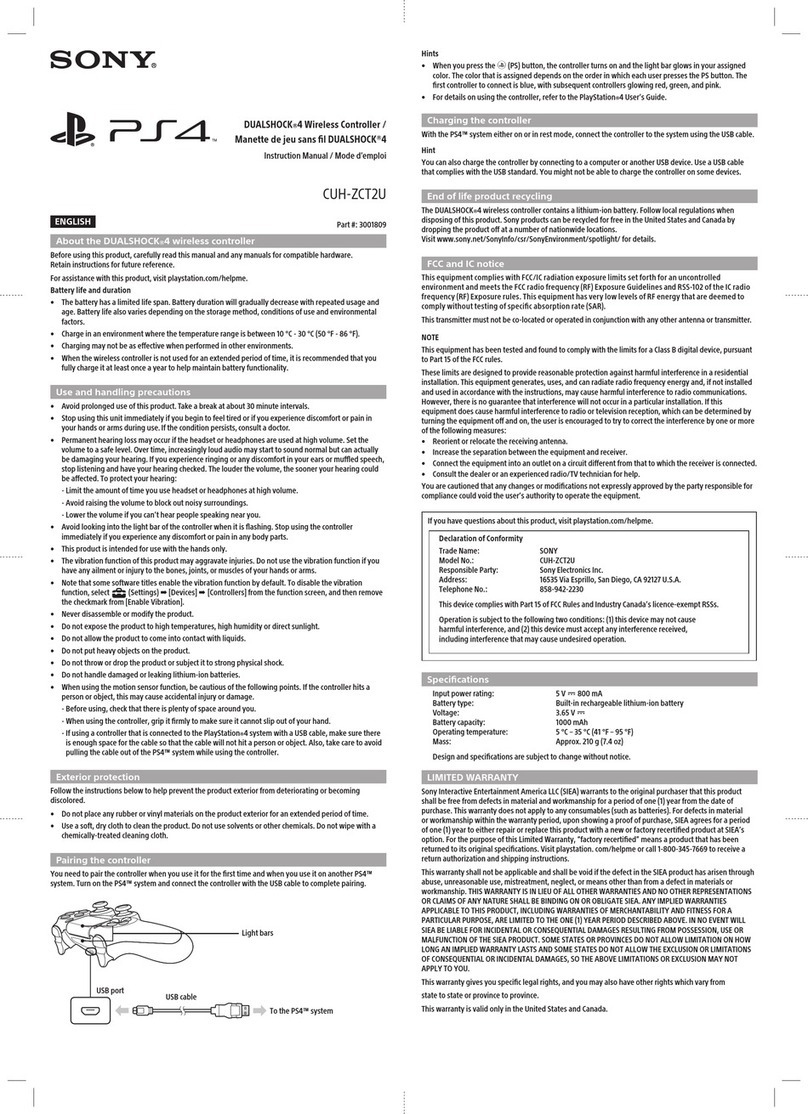
Sony
Sony PS 4 DUALSHOCK CUH-ZCT2U instruction manual

Thrustmaster
Thrustmaster T Flight Stick X user manual
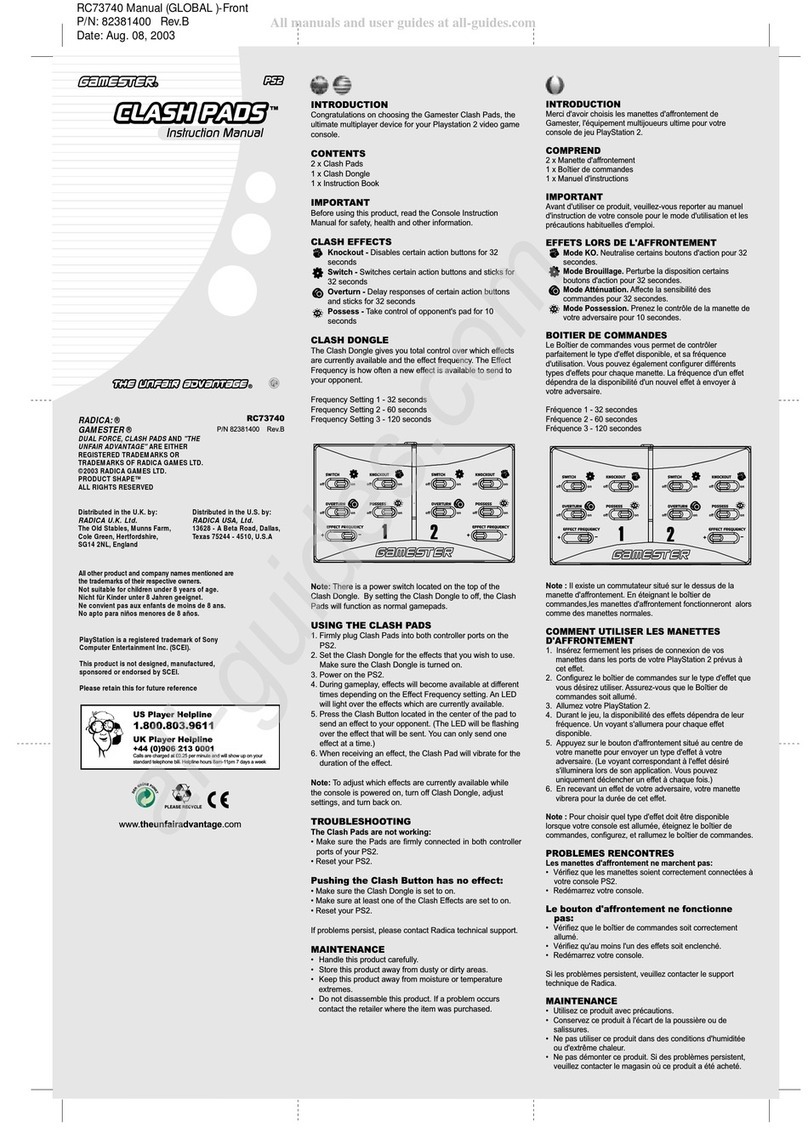
Radica Games
Radica Games GAMESTER CLASH PADS RC73740 instruction manual
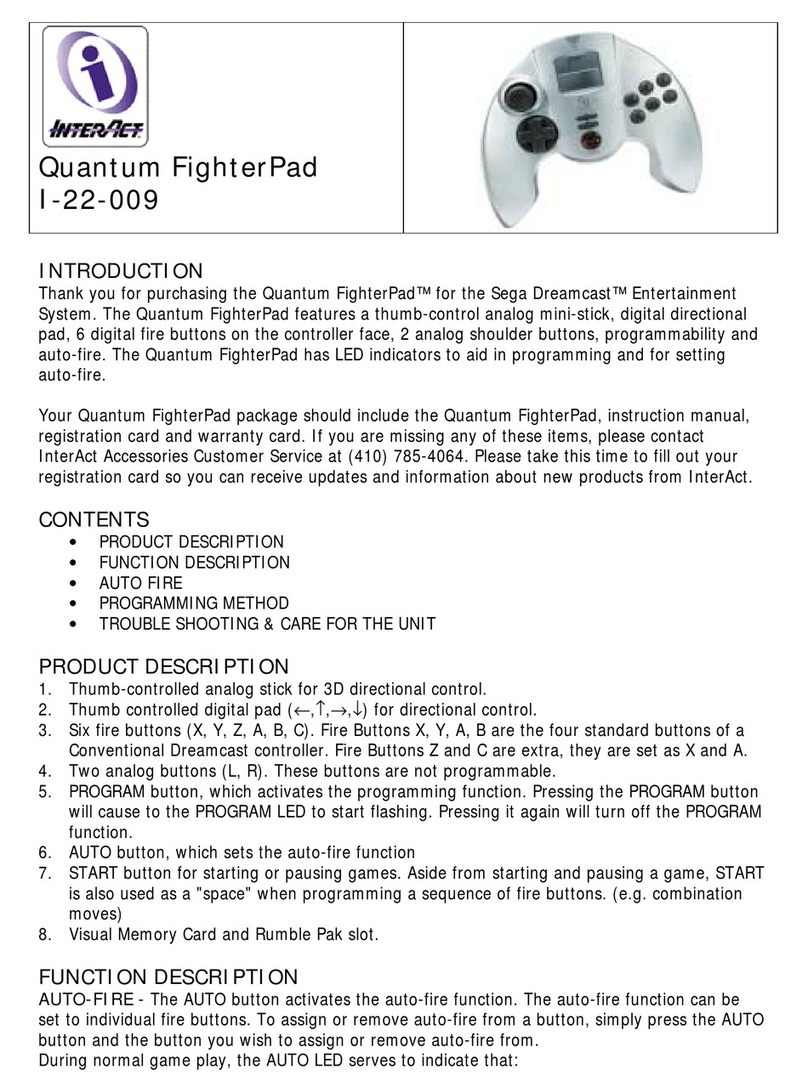
InterAct Accessories
InterAct Accessories Quantum FighterPad manual

Saitek
Saitek Pasific AV8R user manual