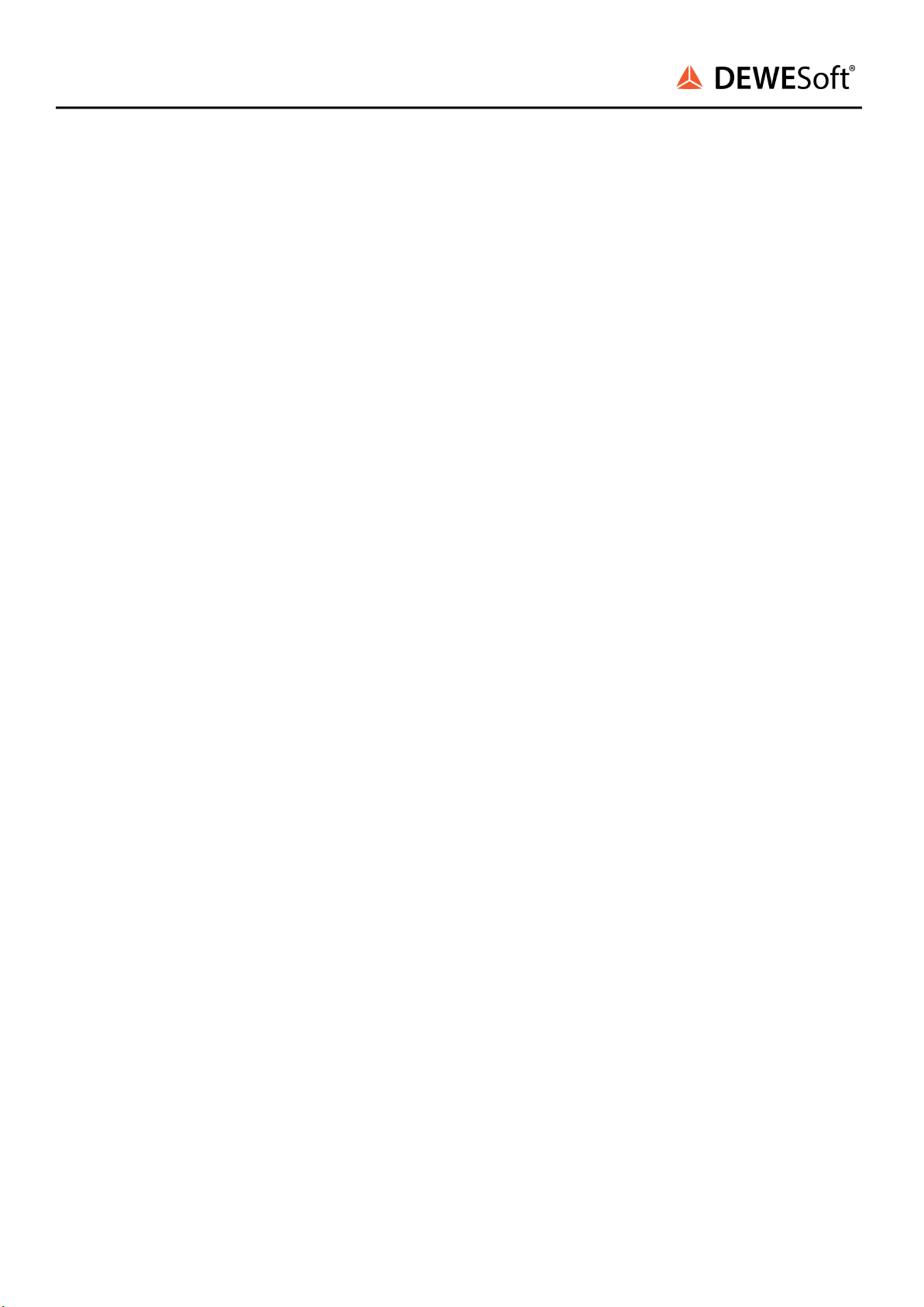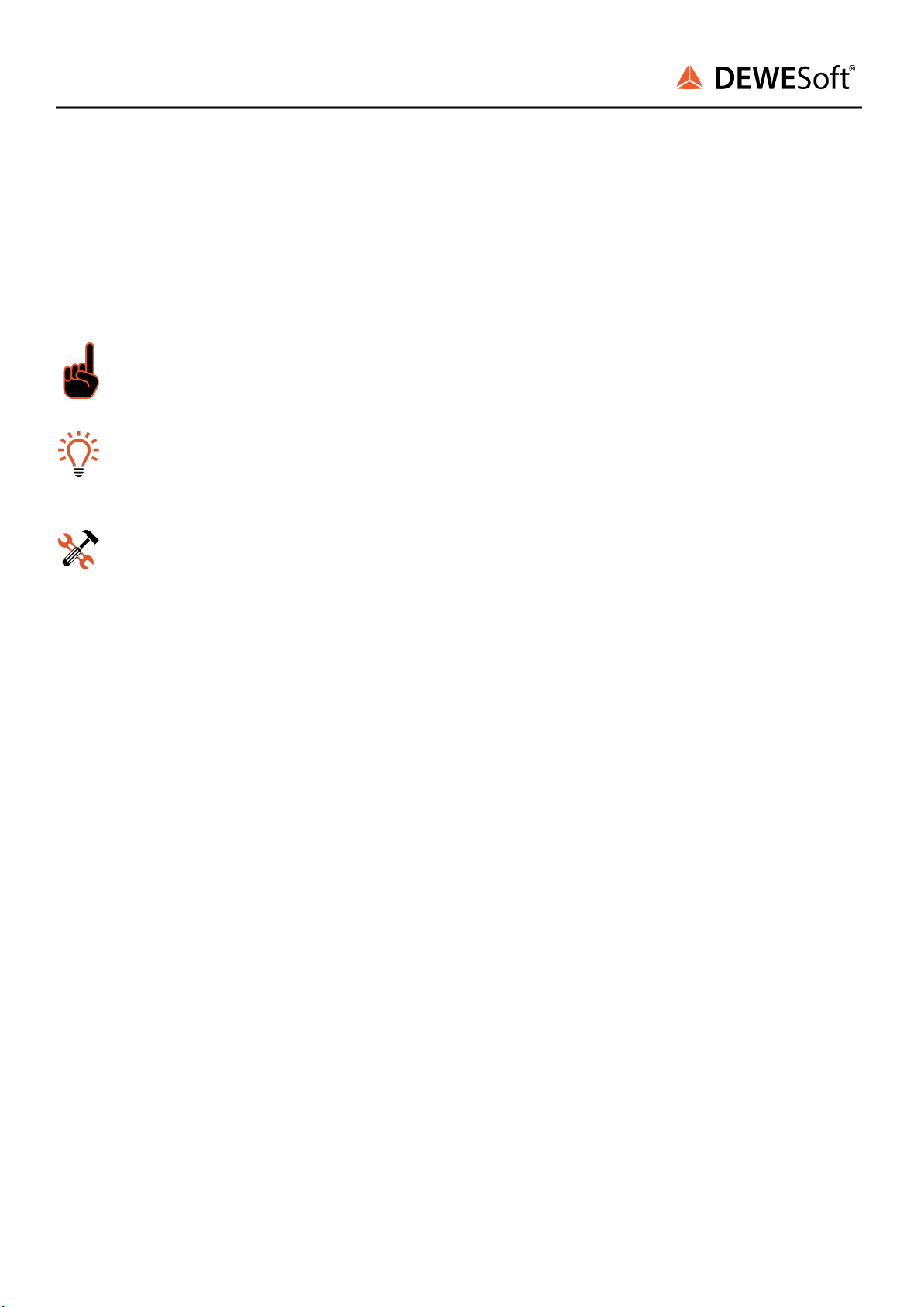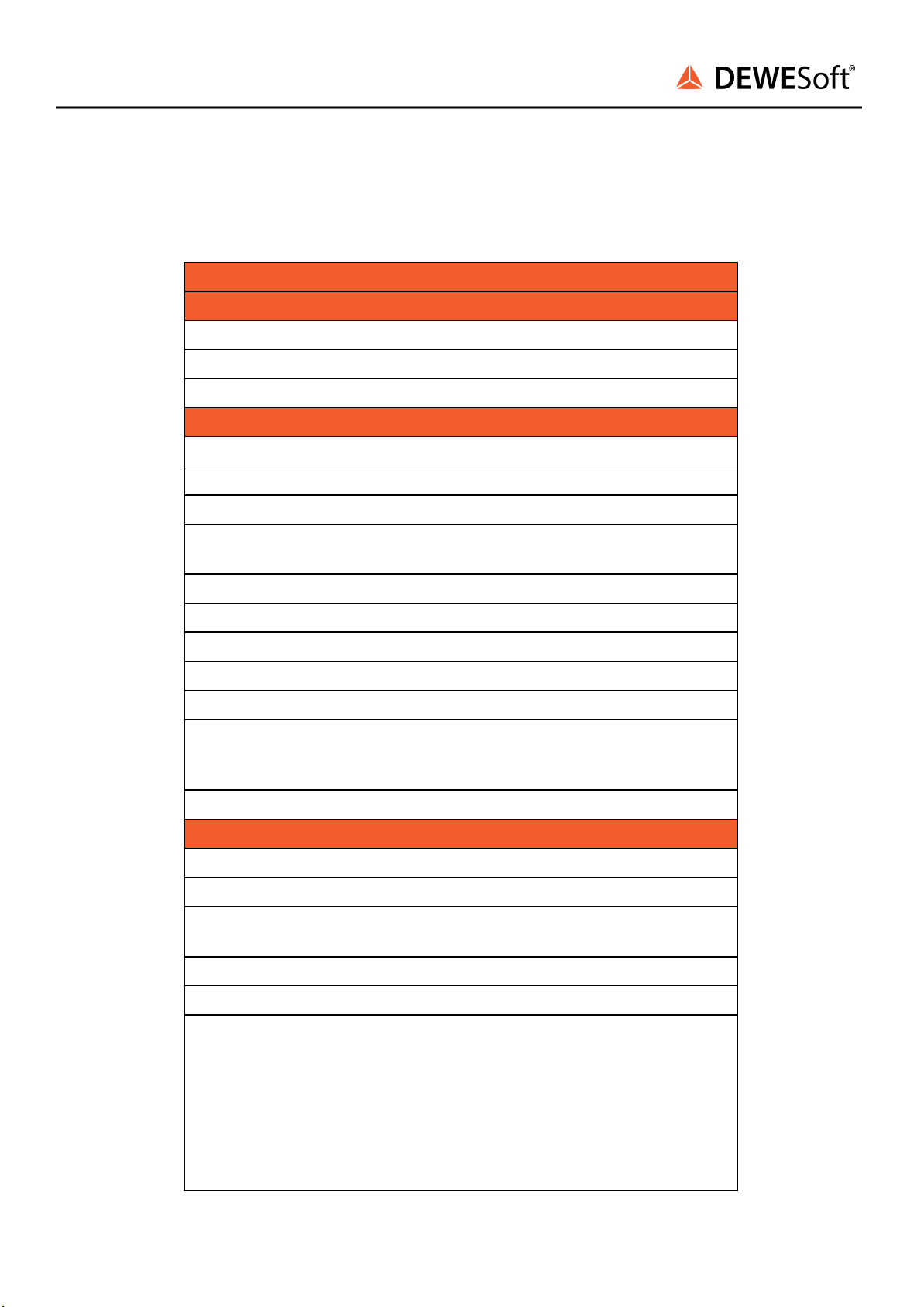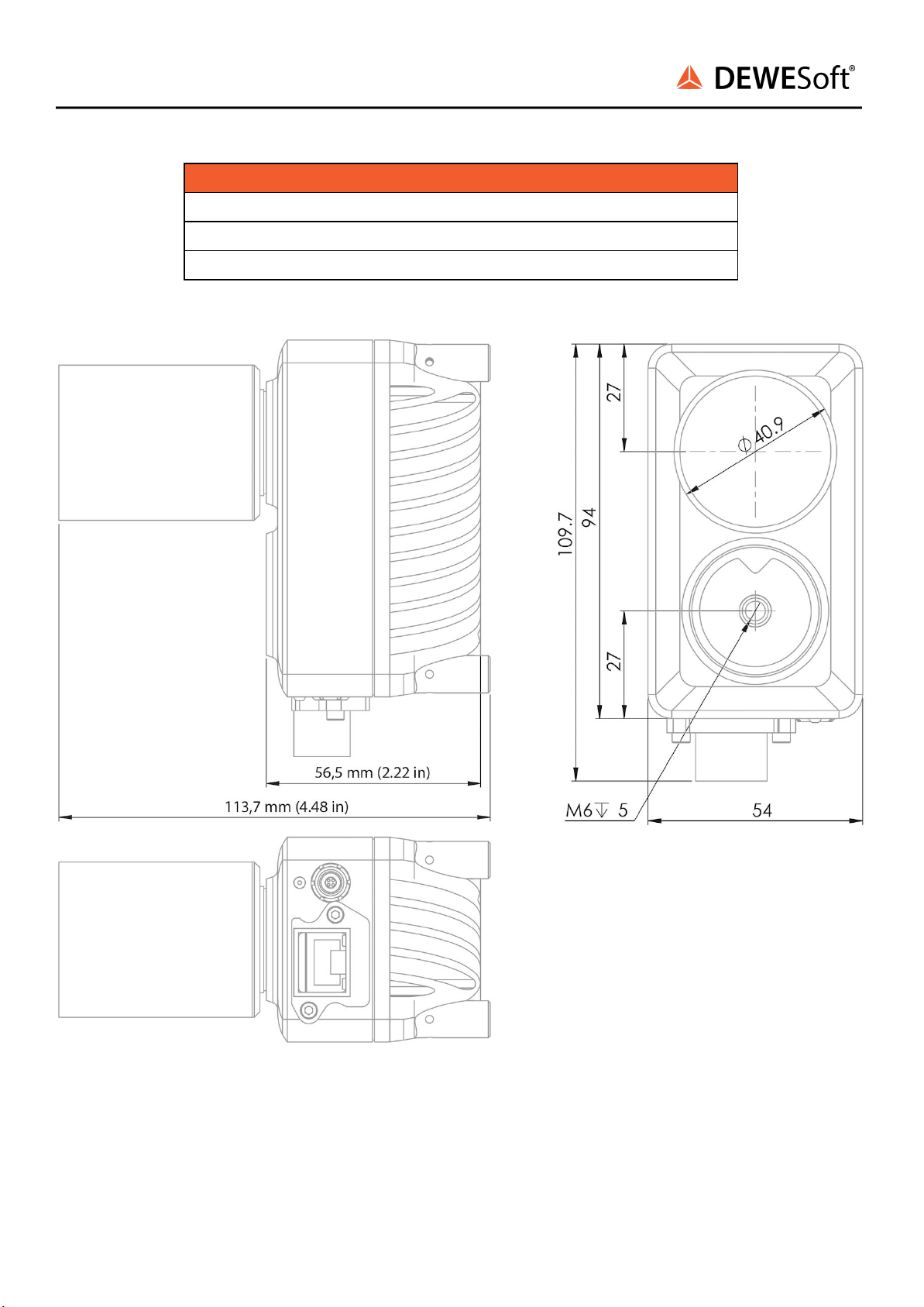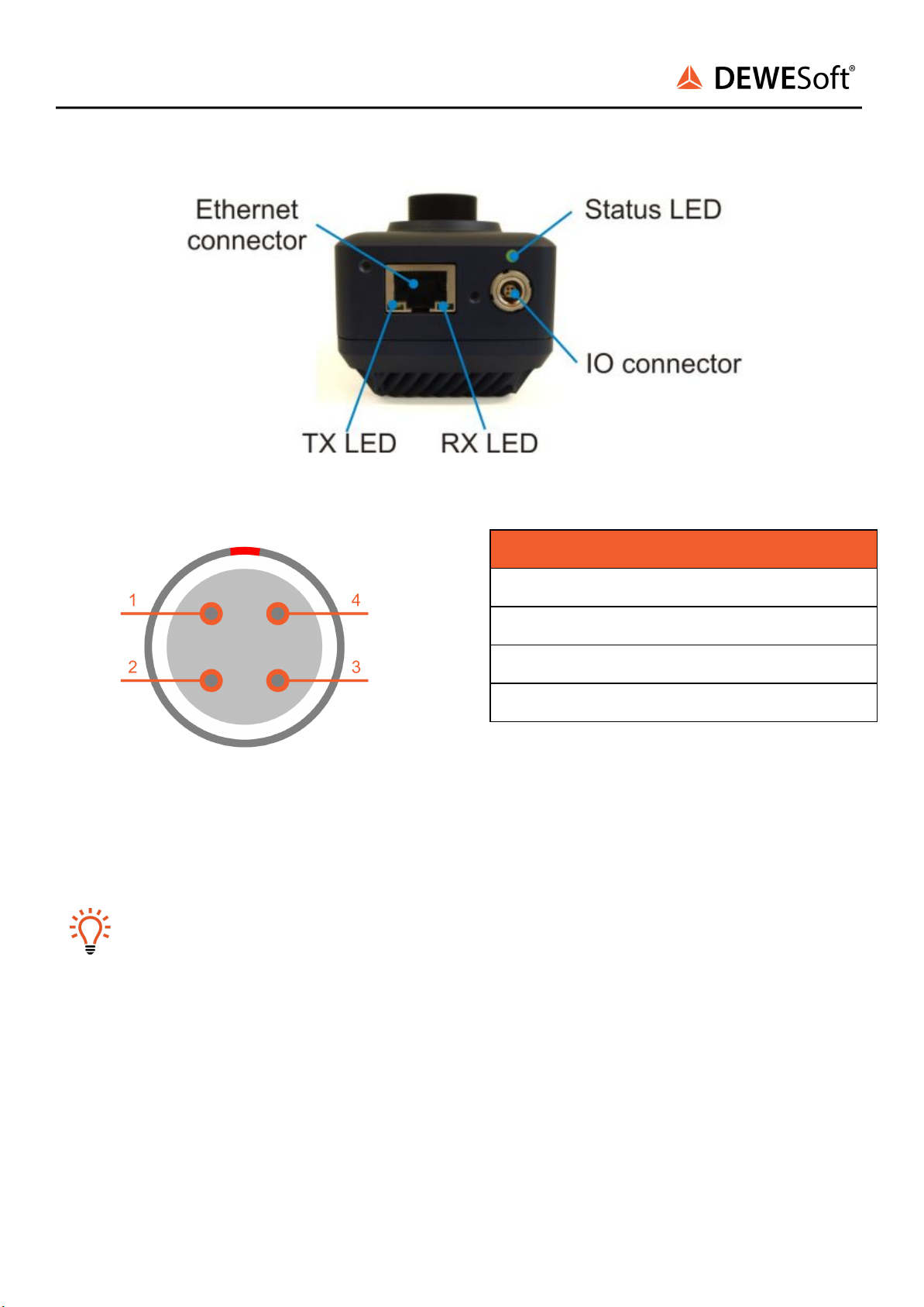DS-CAM-600
TECHNICAL REFERENCE MANUAL
3. Key features
The DS-CAM-600 is a high-speed Gigabit-Ethernet camera with following key data:
●Up to 600 FPS @ VGA (640x480) or 333 FPS @ 2048 x 1088
●Real-time data streaming with full resolution
●Monochrome (DS-CAM-600m), color (DS-CAM-600c) and color waterproof (DS-CAM-600cw)
version
●Power-over-Ethernet (PoE)
●Real-time JPEG compression
●Auto-white balance
●Triggered and free-run synchronization modes
●Adjustable shutter time
●Standard C-mount lens mounting
●Small compact form factor
●Rugged aluminium housing (high shock and vibration resistance)
The camera supports the high-performance industrial standard “GigE Vision”. The standard introduced
in 2006 provides a framework for transmitting high-speed video and related control over Ethernet
networks.
The benefits of the GigE Vision protocol are:
●High speed data transfer rates up to 1GBit/s (based on 1000Base-T),
●Connectible to every standard GigE Ethernet port,
●Cable lengths up to 100m.
DewesoftX® uses OptoStream SDK for communication with cameras that support GigE Vision standard.
Important
For best performance we recommend using a Core i5 CPU or higher performance and at least
4 GB RAM and internal SSD for storing data.
3.1. System Requirements
●1 Gigabit-Ethernet port
●High-performance PC (Core i5 CPU or better recommended, 4 GB RAM and high performance
SSD storage disc)
●DewesoftX®
●The latest OptoStream SDK
●Dewesoft GigE driver (cdv)
DS-CAM-600 V21-1 5/31