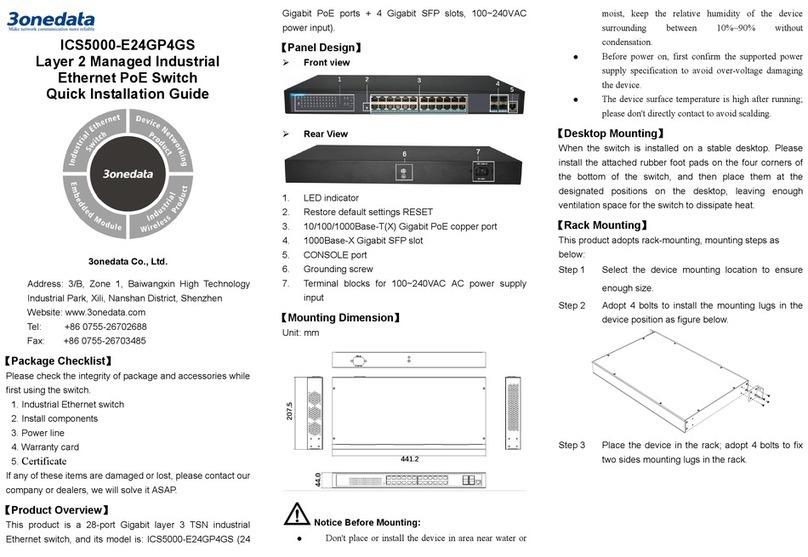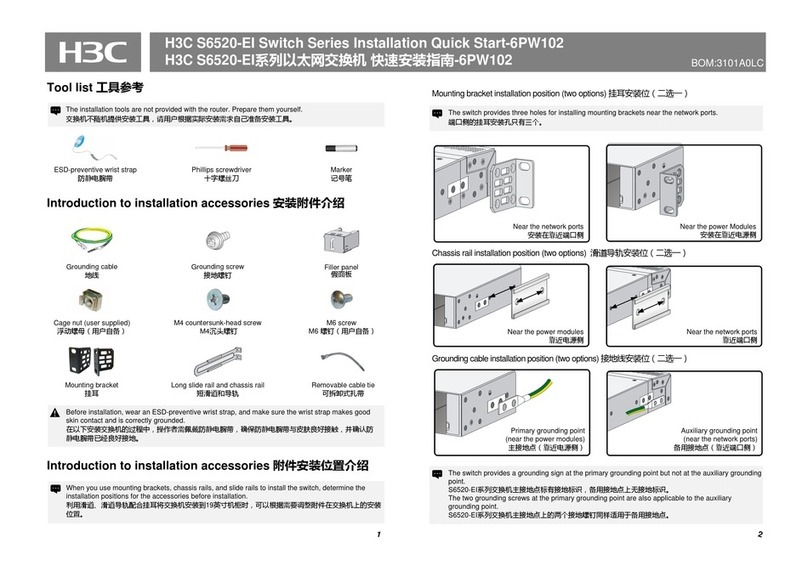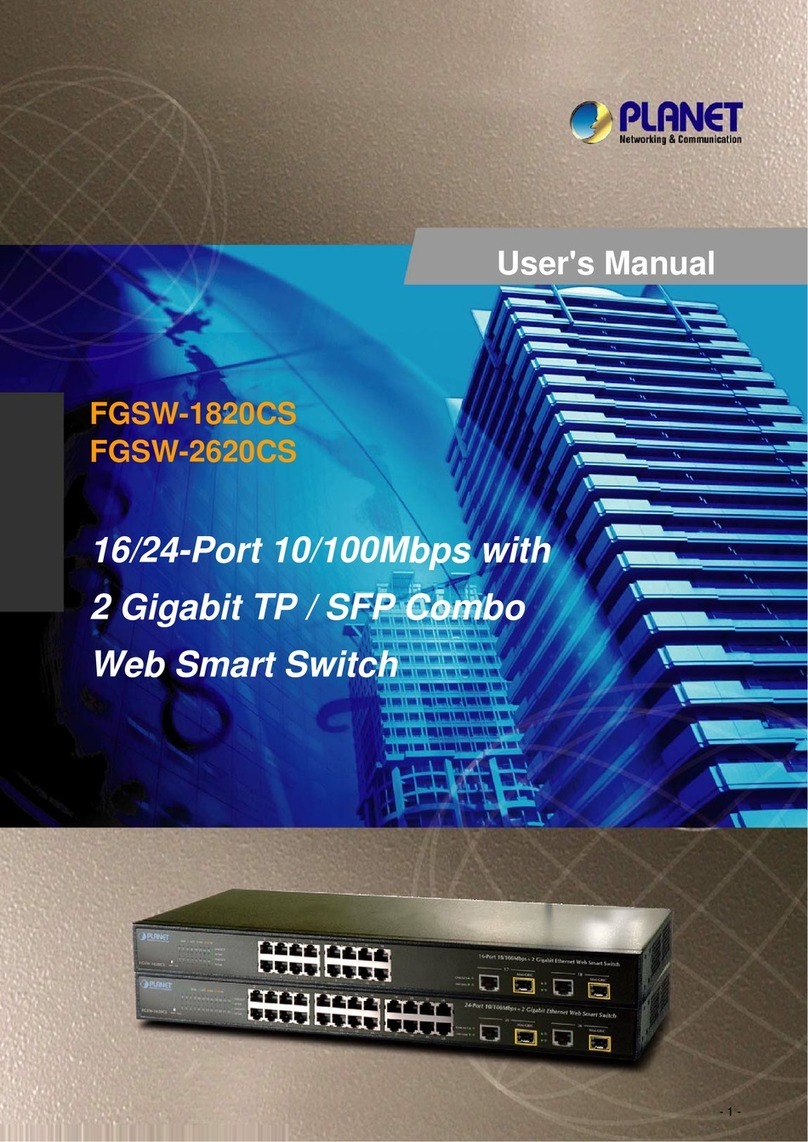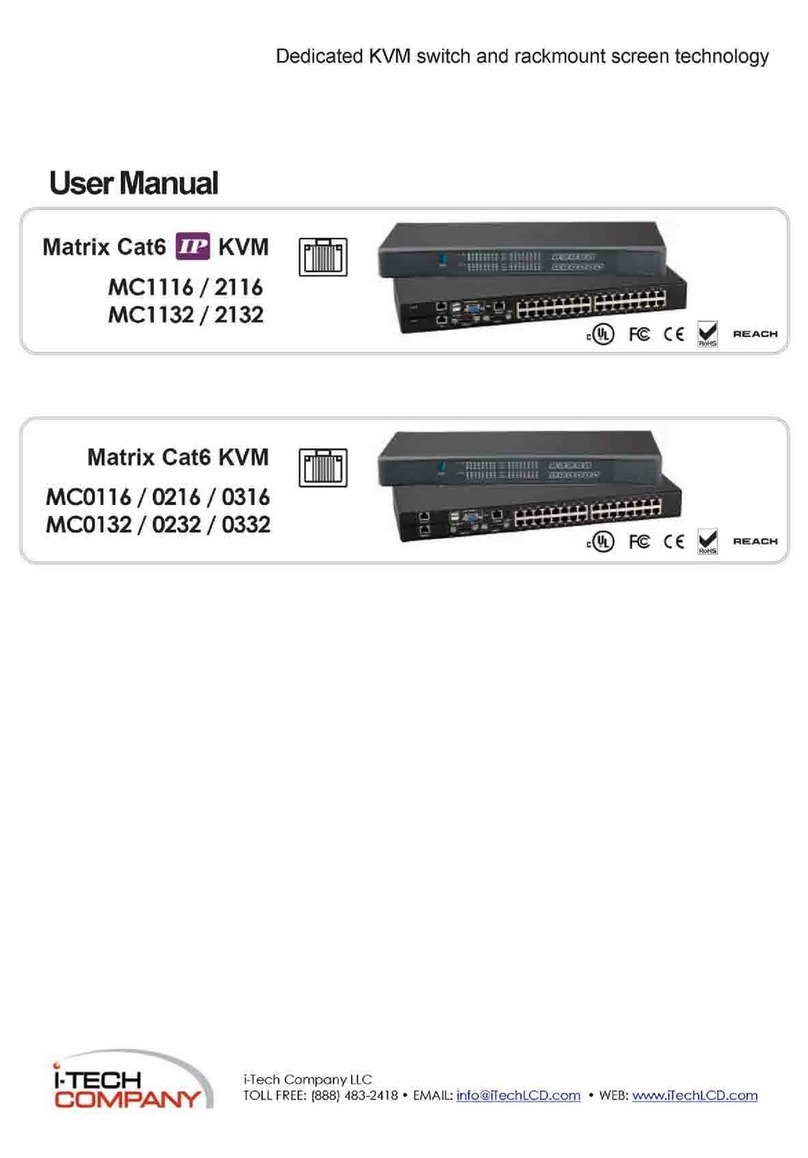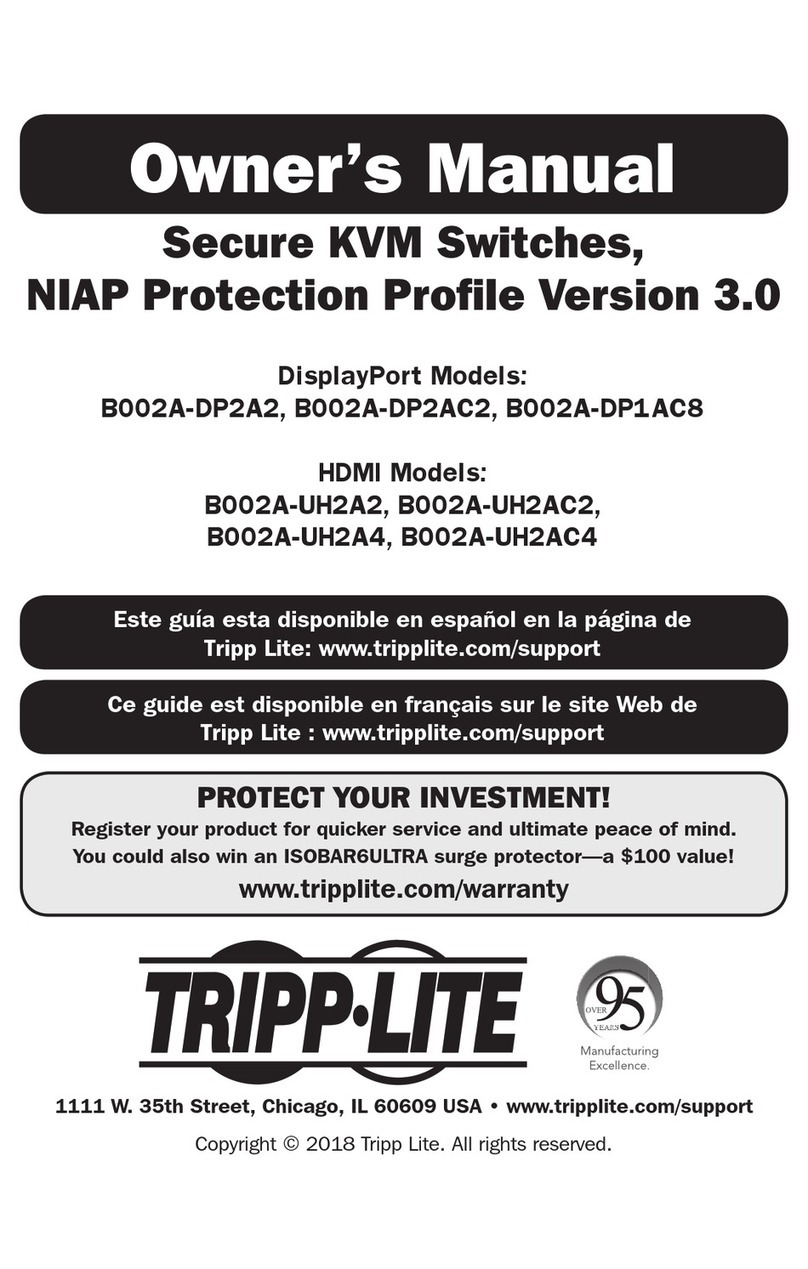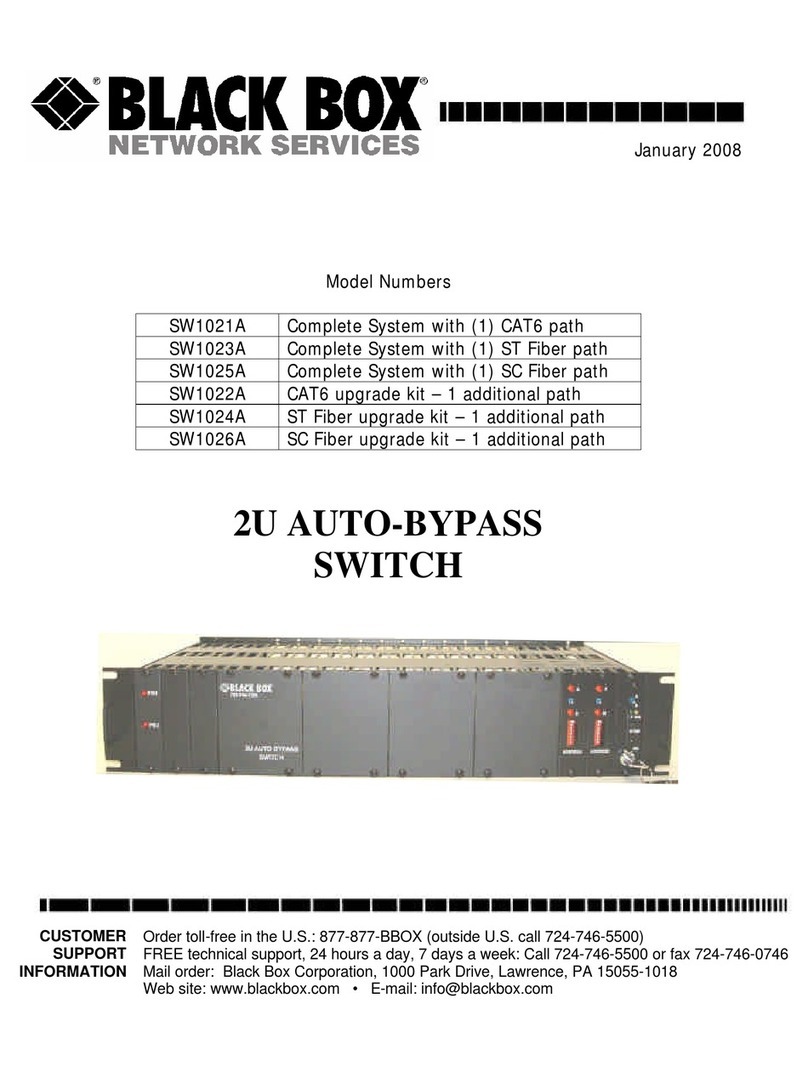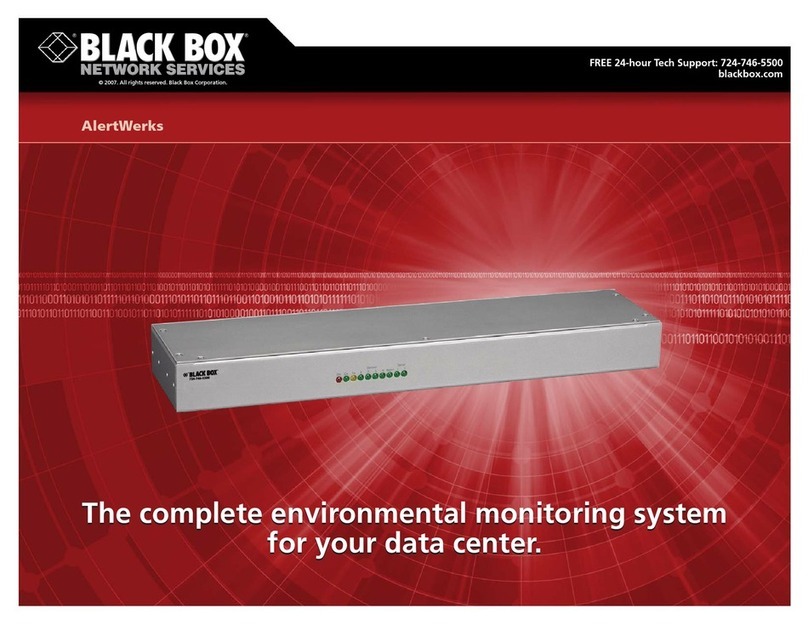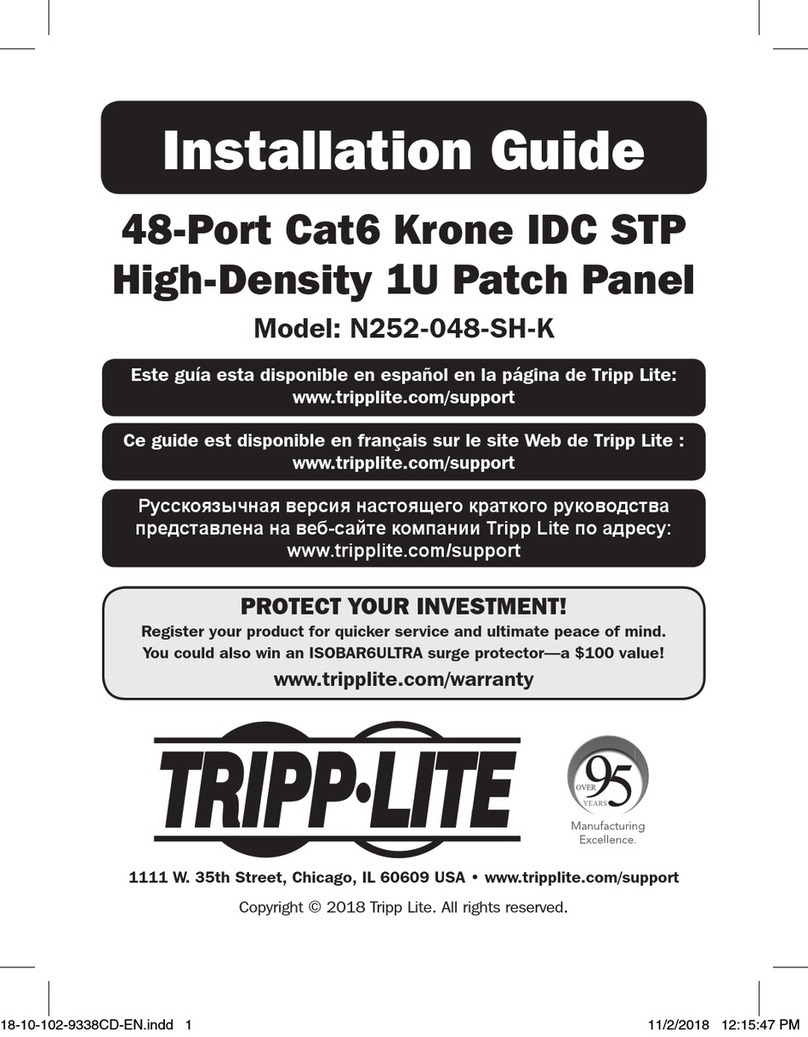DEXATEK TECHNOLOGY SA-7113 User manual

TEL: +886 2 86984245 FAX: +886 2 86984108
Add: 15F, No.81,Sec.1, Hsin Tai Wu Rd.,Hsi-Chih 221, Taipei Hsien, Taiwan
DEXATEK TECHNOLOGY LTD.,
TEL: +886 2 86984245 FAX: +886 2 86984108
Smart Hub
SA-7113

TEL: +886 2 86984245 FAX: +886 2 86984108
Add: 15F, No.81,Sec.1, Hsin Tai Wu Rd.,Hsi-Chih 221, Taipei Hsien, Taiwan
DEXATEK TECHNOLOGY LTD.,
TEL: +886 2 86984245 FAX: +886 2 86984108
Smart Hub (SA-7113)
The Smart Hub can sends notifications and monitor your smart device to smart phone/pad. All you’ll need is a Wi-Fi or
3/4G and Bluetooth 4.0(Bluetooth Low Energy) connection. Part of the smart device family of connected Smart Hub that
make life easier, simpler, and better.
Features:
- Controlyoursmarthomedeviceanywhere
‐Sendnotificationtoyoursmartphone/padwhensatisfyyousetconditions
‐PowerPlugandSmartLightScheduleControl
‐PowerPlugmonthlyconsumptioncomparisonandcostcalculation.(TBD)
‐SmartLink(iOSwillreleaseonQ2/E)
‐StandAloneControl(iOSwillreleaseonQ2/B)
‐Agatewaycancontrol12devices
‐FreeappforiOSandAndroid
‐Build‐inWiFiantenna
‐Build‐inPowerAmplifierforextendedBluetoothdistance.
Specifications:
Power supply DC 5V/1A(Micro USB)
Operational temperature 0~40℃
Storage temperature -20~60℃
WiFi antenna Build in chip antenna
Bluetooth antenna Use Rod Antenna
Switch - Pairing
- WiFi setup
Reset button Reset to factory default
Communication WiFi + Bluetooth 4.0(Bluetooth Low Energy)
Communication distance 60Mforfreespace,15Mforindoor
Safety R&TTE/FCC
Weight 66g
Dimension 70x70x22.6 (mm)
WiFi Security Supported OPEN, WEP, WPA, WPA2, WPA+WPA2
WiFi Encryption Supported CCMP/AES, TKIP, TKIP+CCMP/AES

TEL: +886 2 86984245 FAX: +886 2 86984108
Add: 15F, No.81,Sec.1, Hsin Tai Wu Rd.,Hsi-Chih 221, Taipei Hsien, Taiwan
DEXATEK TECHNOLOGY LTD.,
TEL: +886 2 86984245 FAX: +886 2 86984108
WiFi Authentication supported PSK, PSK+RADIUS*
WiFi Authentication RADIUS no supported
Gatewy LED Staus
1.WIFISEARCHCONNECT(1SECONDFLASHINTERVAL)
2.ConnectingtoServer(0.5secondsflashinterval)
3.Otheraccess(BLErelated)(0.2secondsflashinterval)
BLUELED
4.BLEscanforparing(2Secondsflashinterval)
1.Initialstate(beforeanysetup)(2secondsflashinterval)
2.Gatewaysetupmode(0.2secondsflashinterval)
OrangeLED
3.UpdateGatewayFirmware(0.2secondsflashinterval)
RedLED1.Allerror(0.2secondsflashinterval)
Accessories (Package Contents):
Micro USB to USB cable
5V/1A USB type adapter
Bluetooth antenna
System Requirement:
Android - 4.3 and with bluetooth4.0
Apple – iOS 7 with Bluetooth 4.0 and iphone4s or above

TEL: +886 2 86984245 FAX: +886 2 86984108
Add: 15F, No.81,Sec.1, Hsin Tai Wu Rd.,Hsi-Chih 221, Taipei Hsien, Taiwan
DEXATEK TECHNOLOGY LTD.,
TEL: +886 2 86984245 FAX: +886 2 86984108
Use scenarios
Dimension

TEL: +886 2 86984245 FAX: +886 2 86984108
Add: 15F, No.81,Sec.1, Hsin Tai Wu Rd.,Hsi-Chih 221, Taipei Hsien, Taiwan
DEXATEK TECHNOLOGY LTD.,
TEL: +886 2 86984245 FAX: +886 2 86984108
Smart Hub support smart device list
1. Smart plug for Europe
Monitor Power Consumption and usageanywhere, anytime
The smart plug can sends notifications and monitor to your smart phone/pad
showing how much power consumption your electronics are using. You also
have the ability to turn your electronics on and off and monitor their behavior.
2. Contact sensor
Notify you when a door, window, or object is opened
The contact sensor can notify you when object is opened, it will send
notifications to your smart phone/pad. Protect your property and loved ones.
3. Smart Bulb
ControlyourSmartBulbanywhere,anytime
Replace 40W Incandescent bulb by 8W LED Save over 80% on
electricitybill of lighting. Lifespan is over 25000 hrs. Save effort and
maintenance costs on changing bulbs frequently.
4. Smart weather
High Precision temperature & Humidity measurement
Temperatureranges:
-20°C to +85°C for ambient temperature
PrecisionRelativeHumiditySensor:
± 4.5% RH (max), 0–80% RH

TEL: +886 2 86984245 FAX: +886 2 86984108
Add: 15F, No.81,Sec.1, Hsin Tai Wu Rd.,Hsi-Chih 221, Taipei Hsien, Taiwan
DEXATEK TECHNOLOGY LTD.,
TEL: +886 2 86984245 FAX: +886 2 86984108
How to download Smart Home APP
Go to Apple App Store download ∑Casa – SmartHome APP
https://itunes.apple.com/tw/app/casa-smarthome/id944794117?mt=8
How to use Smart Home APP
1. Register ΣCasa account
1.1 if you first use ΣCasa please register account 1.2 Fill in the information and argee the Terms
2. Login ΣCasa
2.1 login in your register mail account and open smart phone WiFi and Bluetooth

TEL: +886 2 86984245 FAX: +886 2 86984108
Add: 15F, No.81,Sec.1, Hsin Tai Wu Rd.,Hsi-Chih 221, Taipei Hsien, Taiwan
DEXATEK TECHNOLOGY LTD.,
TEL: +886 2 86984245 FAX: +886 2 86984108
3. How to add ΣCasa to your network
3.1 select StartSetup 3.2 Follow the Installation Guide 3.3hold the ΣCentral button 3 seconds
3.4 select network 3.5SetLocationandΣCentral name

TEL: +886 2 86984245 FAX: +886 2 86984108
Add: 15F, No.81,Sec.1, Hsin Tai Wu Rd.,Hsi-Chih 221, Taipei Hsien, Taiwan
DEXATEK TECHNOLOGY LTD.,
TEL: +886 2 86984245 FAX: +886 2 86984108
4. How to add peripherals to your ΣCentral. It can easy follow app step to setup new peripherals
(example : How to add the ΣWeatherCube)
4.1 Go to Setting and select ΣCentral 4.2AddΣWeatherCube 4.3 Use a pin to press
support peripherals and follow the step reset button
4.4 Entry PinCode for authentication 4.5 Please wait few second for pairing 4.6 Pairing completed
sample PinCode is”888888”

TEL: +886 2 86984245 FAX: +886 2 86984108
Add: 15F, No.81,Sec.1, Hsin Tai Wu Rd.,Hsi-Chih 221, Taipei Hsien, Taiwan
DEXATEK TECHNOLOGY LTD.,
TEL: +886 2 86984245 FAX: +886 2 86984108
(example2 : How to add the SmartLight)
4.7 Add ΣLight 4.8 Change smart bulb slide switch to another side and install the ΣLight on the
lamp holder and tighten it. The ΣLight will flash 3 times
4.9 Entry the PinCode for authentication and follow step

TEL: +886 2 86984245 FAX: +886 2 86984108
Add: 15F, No.81,Sec.1, Hsin Tai Wu Rd.,Hsi-Chih 221, Taipei Hsien, Taiwan
DEXATEK TECHNOLOGY LTD.,
TEL: +886 2 86984245 FAX: +886 2 86984108
5.StartuseSmartHome
5.1 1.Select Device jump to main screen 5.2 You can start control your Smart Home
2.Select Home logo You can see your home Temperature/Humidity/
3. Select your ΣCentral AirpressureandPowerplugstatus
5.3HomeDoornotification 5.4Multi-peripherals
If HomeDoor close to opened, app If you have more PowerPlug
will send notification to smart device you can slide screen right or left to find it

TEL: +886 2 86984245 FAX: +886 2 86984108
Add: 15F, No.81,Sec.1, Hsin Tai Wu Rd.,Hsi-Chih 221, Taipei Hsien, Taiwan
DEXATEK TECHNOLOGY LTD.,
TEL: +886 2 86984245 FAX: +886 2 86984108
5.5 Multi-control
Push multi-control button and select device you want to control
5.6 Scheduling-control
1. Select Device Setting icon 2. Select Schedule 3. Select “+” icon
4. Adjust the schedule time 5. Select one day from Monday to Sunday, Please don’t select Never
6. ON/OFF Switch 7. Save the schedule 8. When Schedule save success, it can see status
9. Change schedule status 10. Slide the screen to left, it can delete schedule

TEL: +886 2 86984245 FAX: +886 2 86984108
Add: 15F, No.81,Sec.1, Hsin Tai Wu Rd.,Hsi-Chih 221, Taipei Hsien, Taiwan
DEXATEK TECHNOLOGY LTD.,
TEL: +886 2 86984245 FAX: +886 2 86984108
6. Settings
6.1 Select ΣCasa device management then select your ΣCentral
6.2 ΣCentral Setting 6.3 Peripheral Setting
A Find Me : ΣCentral LED will flash. A Find Me : Peripheral LED will flash.
B Edit name : Edit ΣCentral name. B Edit name : Edit Peripheral name.
C Change WiFi : Change ΣCentral to another router. C Remove : Peripheral will Remove from ΣCentral.
D Remove : Remove ΣCentral. All Peripheral will remove.

TEL: +886 2 86984245 FAX: +886 2 86984108
Add: 15F, No.81,Sec.1, Hsin Tai Wu Rd.,Hsi-Chih 221, Taipei Hsien, Taiwan
DEXATEK TECHNOLOGY LTD.,
TEL: +886 2 86984245 FAX: +886 2 86984108
FAQ
QUESTIONANSWER
CanIchangepassword? YES,pleasegotosettings/Accountsettings.Youcanchange
password
IfIforgetpassword,howcanIdo?
Logininpagebelowside,youcansee”Forgotyourpassword”
pushitandfillinyourmailaddress.Theserversystemwill
sendnewpasswordtoyoumailaccount
WherecanfinddevicePinCode? Pleaseseemanualordevice,youwillfind6numberPinCode
WhyIcan’taddperipherals?
pleaseremovetheAPPformbackgroundandtryagain.Ifstill
can’taddperipheralspleasedeletetheapplicationandinstall
again.
WhyIneedallowappaccessyourlocation? Pleaseallowit.Becausesomefunctionneeduseit.Ifyou
don’tallowuselocation,itwillcausesoftwareabnormal.
WhyIneedopenBluetooth? BecauseweuseBluetoothtosetupWiFiandwewillhave
standalonemodeusethesameAPPinthefuture
Whymygatewaycan’tconnecttoWiFirouter PleaseclosetoWiFirouterandtryagain
Ifmyhousingisbiggesthowcancontroldistantdevice Youcanbuymoregatewaytocontrolitorplacethegateway
atthecenterofyouhome.
CanIcontroltheperipheralswhenIleavemyhome? YES,youcanuse3/4GorWiFitocontrolit.

TEL: +886 2 86984245 FAX: +886 2 86984108
Add: 15F, No.81,Sec.1, Hsin Tai Wu Rd.,Hsi-Chih 221, Taipei Hsien, Taiwan
DEXATEK TECHNOLOGY LTD.,
TEL: +886 2 86984245 FAX: +886 2 86984108
Federal Communication Commission Interference Statement
This equipment has been tested and found to comply with the limits for a Class B digital device, pursuant to
Part 15 of the FCC Rules. These limits are designed to provide reasonable protection against harmful
interference in a residential installation.
This equipment generates, uses and can radiate radio frequency energy and, if not installed and used in
accordance with the instructions, may cause harmful interference to radio communications. However, there is
no guarantee that interference will not occur in a particular installation. If this equipment does cause harmful
interference to radio or television reception, which can be determined by turning the equipment off and on, the
user is encouraged to try to correct the interference by one of the following measures:. Reorient or relocate the
receiving antenna.. Increase the separation between the equipment and receiver.. Connect the equipment into
an outlet on a circuit different from that to which the receiver is connected.. Consult the dealer or an
experienced radio/TV technician for help.
FCC Caution: To assure continued compliance, any changes or modifications not expressly approved by the
party responsible for compliance could void the user's authority to operate this equipment. (Example - use only
shielded interface cables when connecting to computer or peripheral devices).
FCC Radiation Exposure Statement
This equipment complies with FCC RF radiation exposure limits set forth for an uncontrolled environment.
This equipment should be installed and operated with a minimum distance of 20 centimeters between the
radiator and your body.
This transmitter must not be co-located or operating in conjunction with any other antenna or transmitter.
The antennas used for this transmitter must be installed to provide a separation distance of at least 20 cm from
all persons and must not be co-located or operating in conjunction with any other antenna or transmitter.
This device complies with Part 15 of the FCC Rules. Operation is subject to the following two conditions:(1)
This device may not cause harmful interference, and (2) This device must accept any interference received,
including interference that may cause undesired operation.
Table of contents