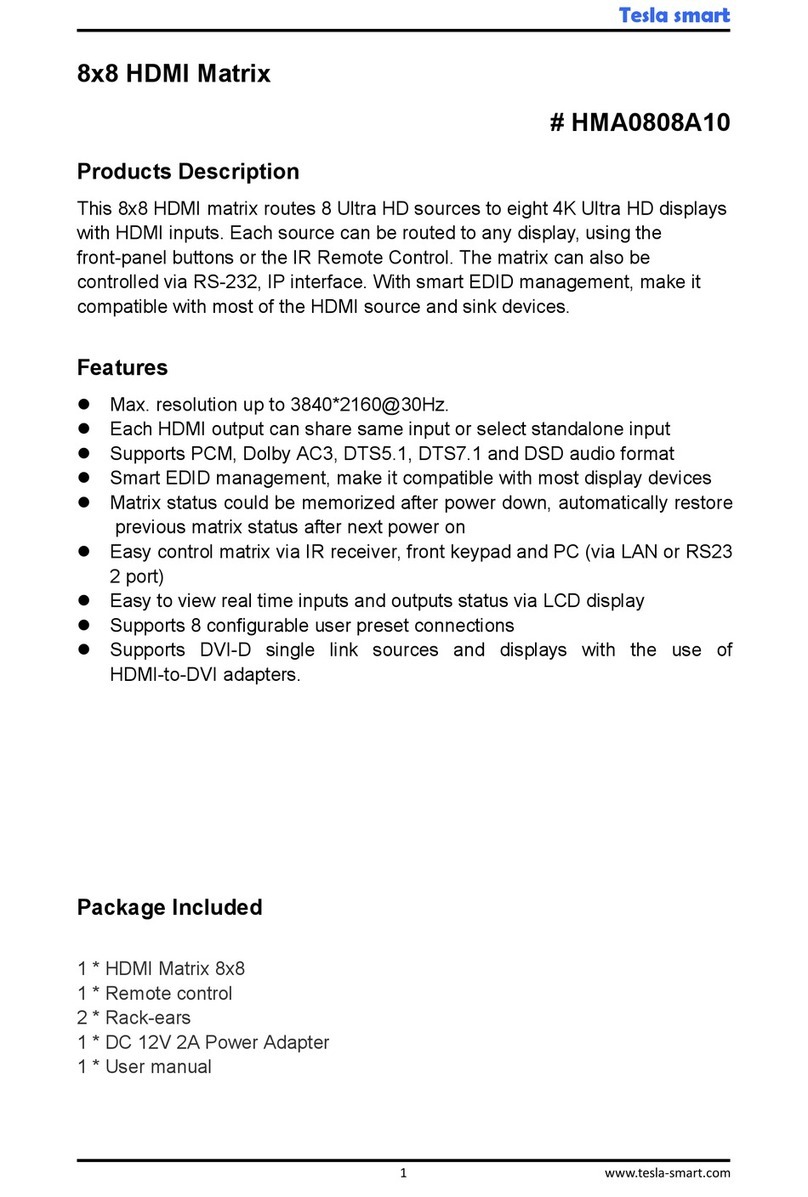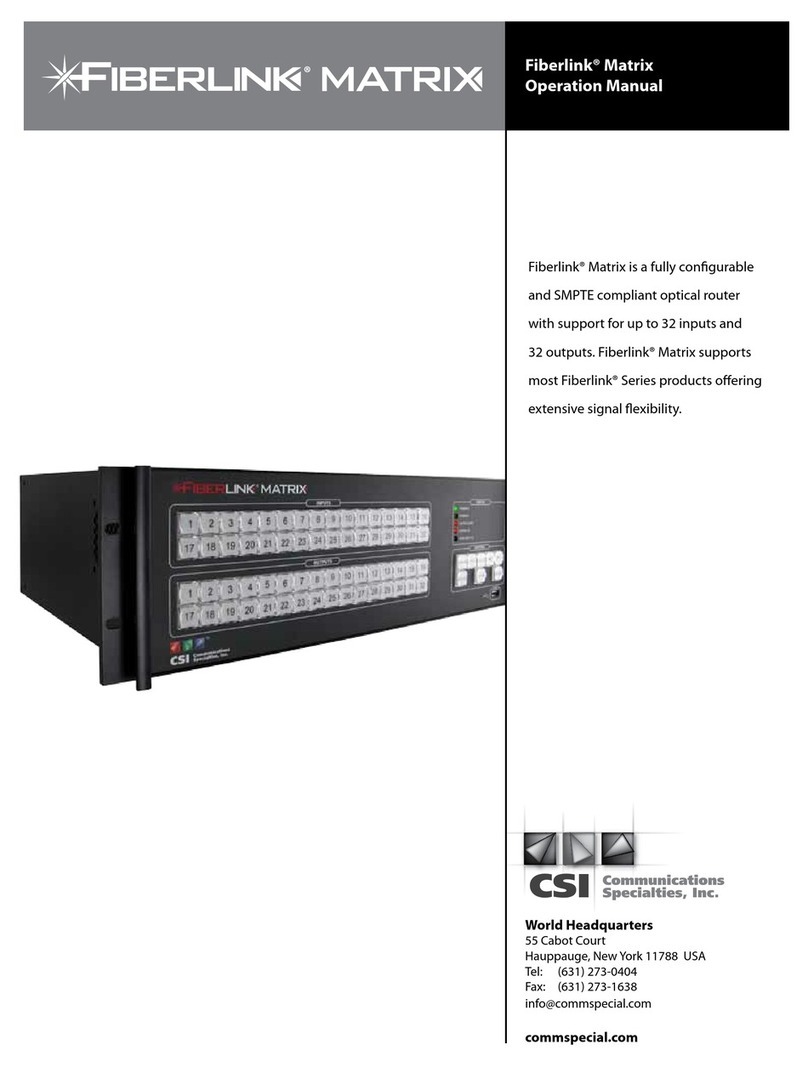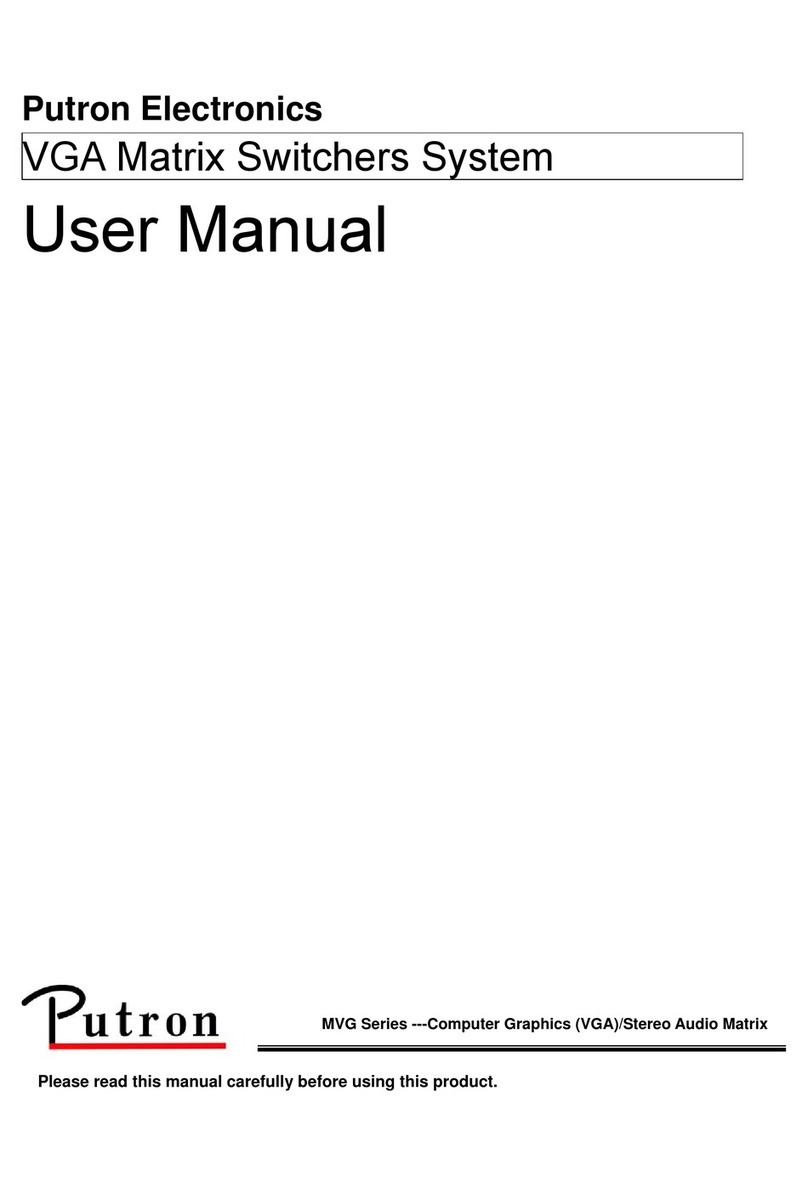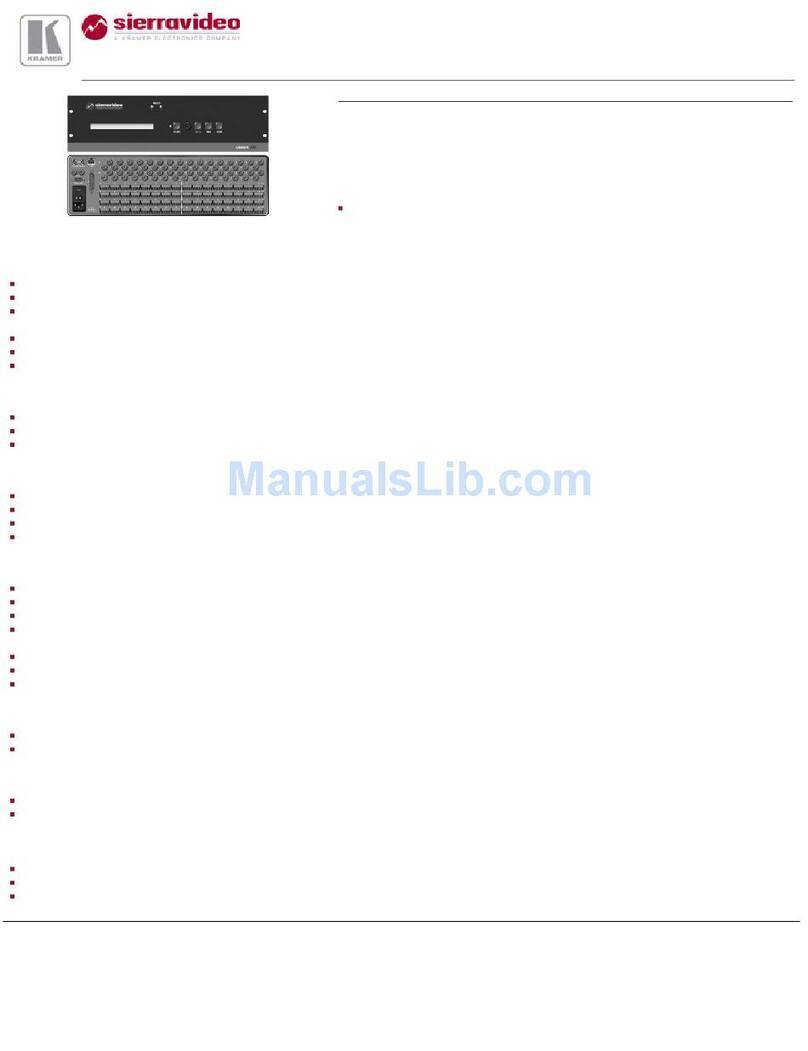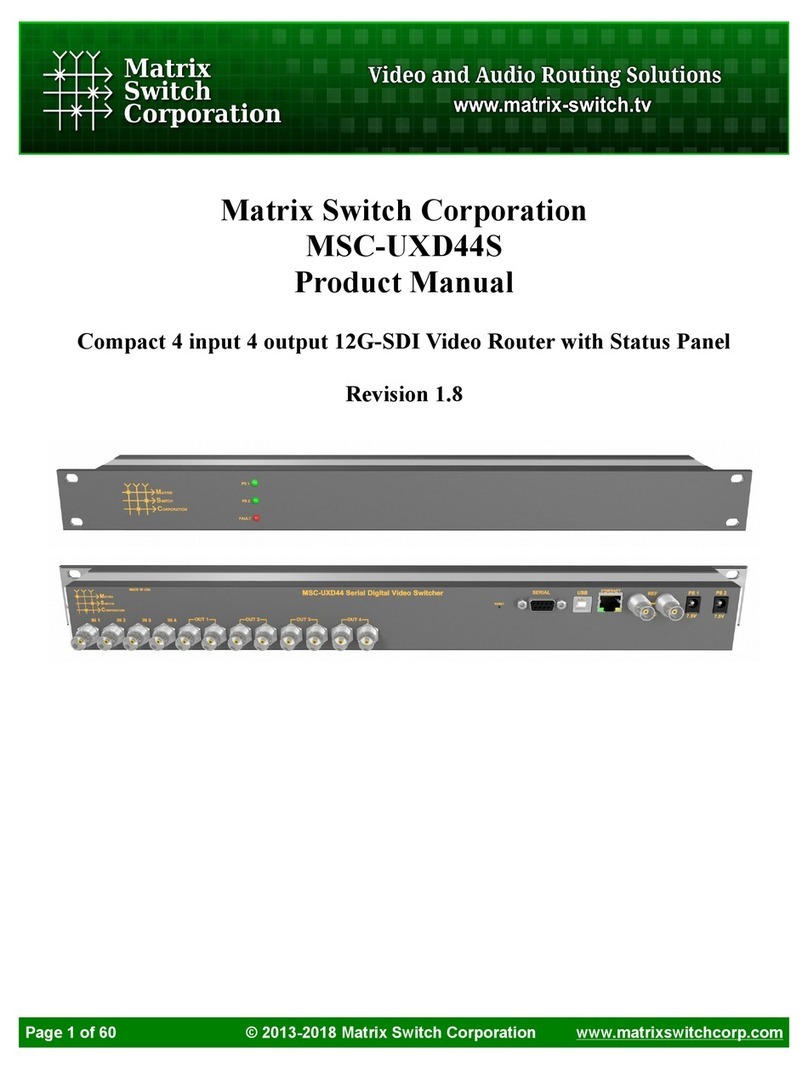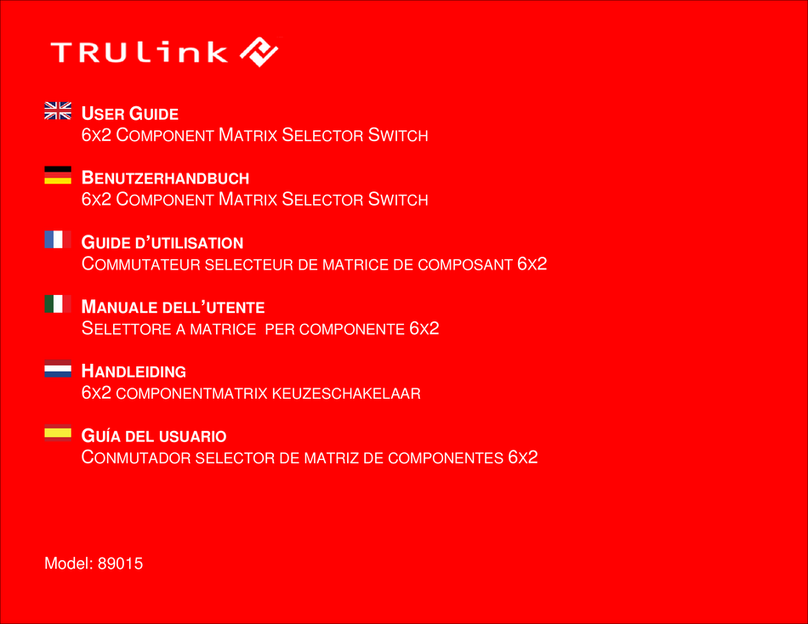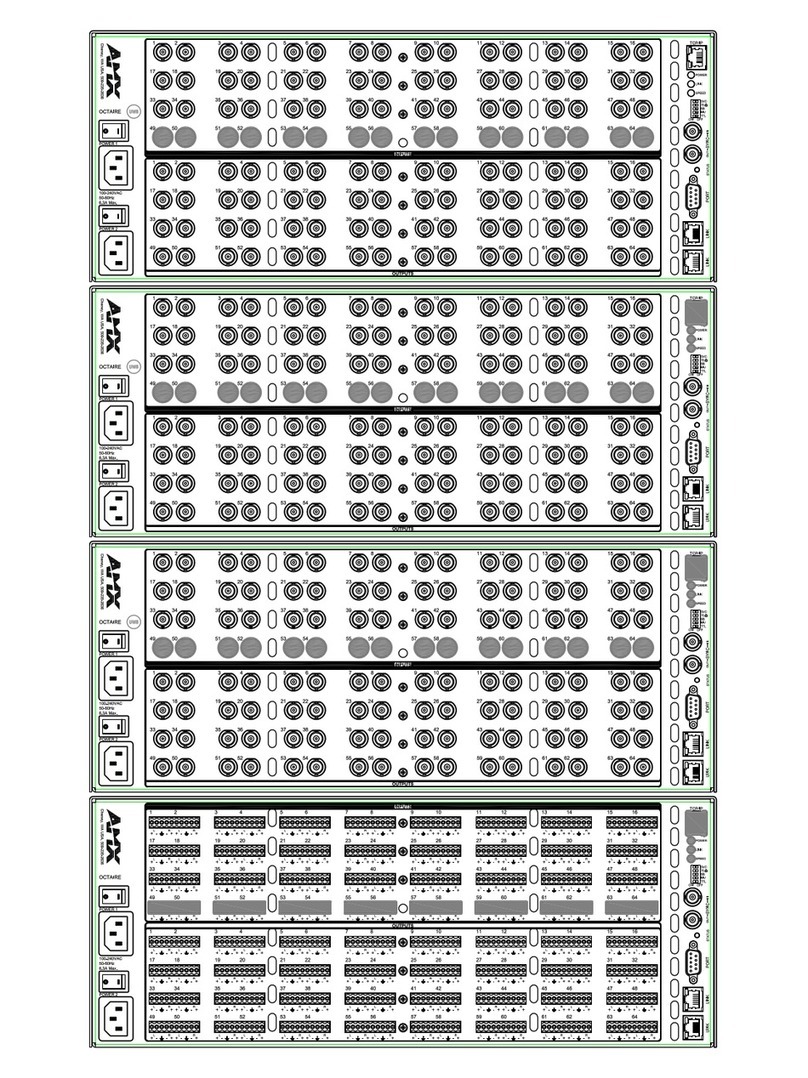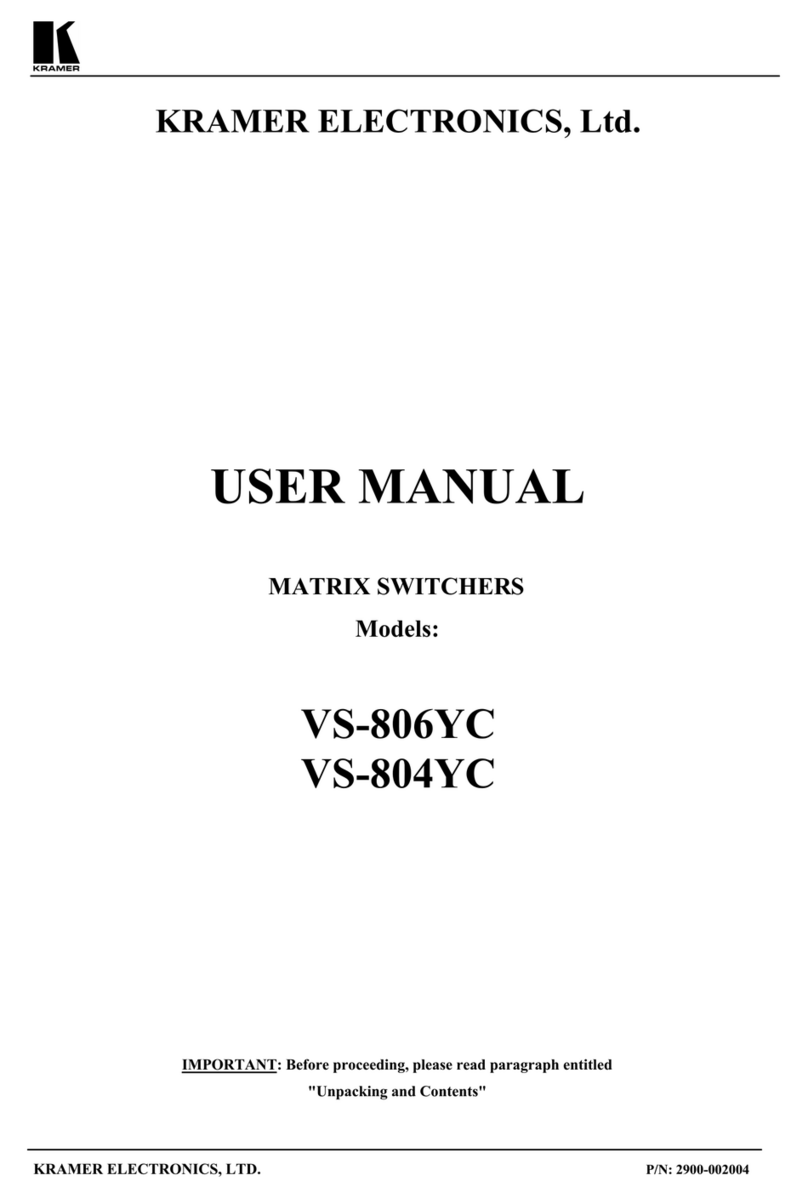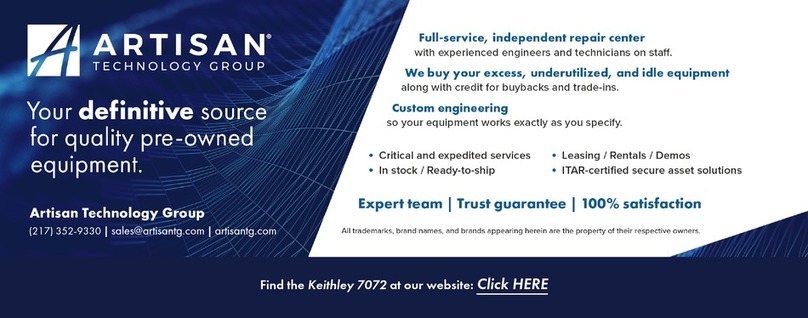Dexon DIMAX804KC User manual

U
U
Us
s
se
e
er
r
r’
’
’s
s
s
M
M
Ma
a
an
n
nu
u
ua
a
al
l
l
D
D
DI
I
IM
M
MA
A
AX
X
X8
8
80
0
04
4
4K
K
KC
C
C
P
P
Pr
r
re
e
es
s
se
e
en
n
nt
t
ta
a
at
t
ti
i
io
o
on
n
n
M
M
Ma
a
at
t
tr
r
ri
i
ix
x
x
T
T
Th
h
he
e
e
A
A
Al
l
ll
l
l-
-
-i
i
in
n
n-
-
-O
O
On
n
ne
e
e
D
D
De
e
ev
v
vi
i
ic
c
ce
e
e
D
D
DE
E
EX
X
XO
O
ON
N
N®
®
®
S
S
Sy
y
ys
s
st
t
te
e
em
m
ms
s
s


Document: User’s Manual
DEXON DIMAX804KC
Presentation Matrix
Document identifier: 228047
Version: 3.2.1
Copyrights (C) DEXON® Systems
All rights reserved.
DEXON Systems Ltd.
Baross u. 165. H-2040 Budaörs, Hungary
Tel: +36 23 422 804
Fax: +36 23 445 199
sales@dexonsystems.com
http://www.dexonsystems.com
You may not copy this documentation in whole or in part without permission from DEXON
Systems Ltd. The authors reserve the rights to make any changes to this product and to revise
the information about the products contained in this guide without an obligation to notify any
persons about such revisions or changes.
DEXON® and DXWall® are registered trademarks of DEXON Systems
Intel and Pentium are trademarks of Intel Corporation.
Windows 7® and Windows 10® are registered trademarks of Microsoft Corporation
UNIX ® is a registered trademark of the Open Group in the United States and other countries.
VNC is Copyright RealVNC Ltd. 2002 and Copyright AT&T Laboratories Cambridge 1996-2001.
All other trademarks are properties of their respective owners.


DIMAX404K/804KC User’s Manual
DEXON Systems
i
CONTENTS
1DEXON’S SMALL MATRICES.............................................................................................. 3
1.1 DEXON’s Presentation Matrix.........................................................................................3
1.2 Main characteristics ........................................................................................................ 3
2INTERFACES AND OPERATION......................................................................................... 4
2.1 General Overview ........................................................................................................... 4
2.2 Front Panel...................................................................................................................... 4
2.3 Back Panel and Interfaces.............................................................................................. 5
2.4 Typical Application.......................................................................................................... 5
3SETUP AND CONFIGURATION........................................................................................... 6
3.1 Push Button and LCD panel............................................................................................ 6
3.1.1 Advanced................................................................................................................. 6
3.1.2 Layouts ....................................................................................................................7
3.1.3 User Presets............................................................................................................8
3.2 Setup through HTML5 Web Browser..............................................................................8
3.2.1 Advanced Panel.....................................................................................................12
3.3 Custom Output Timing.................................................................................................. 14
3.4 Media Player Panel.......................................................................................................16
3.4.1 Create Playlist Presentation...................................................................................16
3.4.2 Create Scheduler Presentation.............................................................................. 17
3.5 Layout Handling............................................................................................................ 18
3.5.1 The Calendar based DXScenario User Interface ..................................................18
4EXTERNAL PROGRAMMING............................................................................................. 20
4.1 Message Format........................................................................................................... 20
4.2 Communication Protocol............................................................................................... 21
4.2.1 Administration........................................................................................................21
4.2.2 Input....................................................................................................................... 24
4.2.3 Output.................................................................................................................... 27
4.2.4 Advanced............................................................................................................... 36
4.2.5 Layout.................................................................................................................... 38
4.2.6 Preset..................................................................................................................... 41
4.2.7 Video Assignment..................................................................................................43
4.2.8 Audio Assignment..................................................................................................44
4.2.9 Miscellaneous........................................................................................................45
5SOFTWARE AND FIRMWARE UPDATES......................................................................... 49
6SPECIFICATIONS............................................................................................................... 50
6.1 Electrical, Mechanics and Environment........................................................................ 50
6.2 Input Signals .................................................................................................................50
6.3 Output Signals............................................................................................................... 52
7PROGRAMMING SAMPLES............................................................................................... 53
7.1 Programming Samples for Matrix Switcher Subsystem................................................ 53

DIMAX404K/804KC User’s Manual
ii
DEXON Systems
FIGURES
Figure 2-1. Front Panel..............................................................................................................................4
Figure 2-2. Interfaces and Connections....................................................................................................5
Figure 2-3. Application ..............................................................................................................................5
Figure 3-1. LCD panel and push buttons .................................................................................................6
Figure 3-2. DXWebControl of DIMAX804 application overview..........................................................9
Figure 3-3. Input Settings of Input 1.........................................................................................................9
Figure 3-4. Output Settings of Output 1.................................................................................................10
Figure 3-5. Output Settings of each display ...........................................................................................11
Figure 3-6. DXWebControl DIMAX804KC Advanced Panel..............................................................12
Figure 3-7. Custom Output Timing Editor.............................................................................................14
Figure 3-8. Media Player Panel...............................................................................................................16
Figure 3-9. Add/modify playlist presentation panel ..............................................................................17
Figure 3-10. Add/modify calendar based presentation panel ...............................................................18
Figure 3-11. Calendar based DXScenario User Window......................................................................18
Figure 3-12. Add/modify calendar based events panel..........................................................................19

DIMAX404K/804KC User’s Manual
DEXON Systems
iii
1
DEXON’S SMALL MATRICES
1.1
DEXON’s Presentation Matrix
DEXON Systems’ DIMAX Matrix Switchers are vital components in demanding AV projects
where different input signals must be switched to any or multiple outputs. They serve
presentation, digital signage or board room applications that demand best equipment for
successful projects. DEXON’s Intelligent Matrix (DIMAX) provides perfect solution with smart
features as quality scaling, seamless switching and picture in picture visualisation. DIMAX
Family offers superior design, excellent price/performance balance, brilliant video quality and
high reliability tailored to challenging AV projects. Easy installation and control are guaranteed by
DEXON’s intuitive man-machine interface.
DIMAX versions:
•DIMAX804KC –8xHDMI inputs, 4xHDMI outputs, 4 x mirrored HDBaseT signals
1.2
Main characteristics
The DIMAX804KC presentation matrix is an all-in-one solution of a standalone box with the
following features:
•Input signal standard:
o8 x digital HDMI with HDCP - progressive up to 4K30Hz
•Output signal standards:
o4 x digital HDMI with HDCP - progressive up to 4K30Hz
o4 x HDBaseT with HDCP - progressive up to 4K30Hz
•High quality scaling up or scaling down of input signals to the outputs
•Picture-in-picture display of second input to any or all output screens
•Programmable seamless switching and cross-fade transition effects
•Full HDCP support for input signals and output connections
•Audio de-embedding and embedding to HDMI output signals
•Video Wall mode for large area visualization
•Internal processor for advanced visualization functions when using 9th input
oInternal Media Player, playing local or LAN based remote contents, supporting
AVI and H.264 formats
oProgrammable automatic scheduling for media player
oWeb page rendering of pre-defined WEB page in live
oIP camera display in real time, RTSP protocol, H.264
oRemote operator screen’s display through the LAN
•Programmable local or remote sleep and wake up functions - WoL
•Easy-to-use graphics user interface for configuration process and wall management
from laptops over the LAN

DIMAX804KC User’s Manual
4
DEXON Systems
2
INTERFACES AND OPERATION
2.1
General Overview
Input Signals Processed
•DVI
DVI 1.0
from 640x480 up to 1920x1200@60Hz
•HDMI
HDMI 2.0 and HDCP 2.2 specifications
from 640x480 up to 4096x2160@30Hz
Output Signals
•HDMI
HDMI 2.0 and HDCP 2.2 specifications
from 640x480 up to 4096x2160@30 Hz
•HDBaseT outputs
Cat5/6 cable up to 100m (330 feet)
from 640x480 up to 4096x2160@30Hz
Audio handling
•R, L analogue audio input
•R, L analogue audio output
•HDMI embedded audio output
2.2
Front Panel
Figure 2-1. Front Panel

DIMAX804KC User’s Manual
DEXON Systems
5
2.3
Back Panel and Interfaces
DIMAX804KC Back Panel
Figure 2-2. Interfaces and Connections
2.4
Typical Application
Figure 2-3. Application
Remote Outputs
Local Outputs
Inputs

DIMAX804KC User’s Manual
6
DEXON Systems
3
SETUP AND CONFIGURATION
The DIMAX804KC device provides perfect solution for control and setup. The user has the
following options to control:
•Push Button and LCD panel
•Easy-to-use Graphics User Interface via web browser
•RS-232 interface
3.1
Push Button and LCD panel
The DIMAX804KC devices can be configured by push buttons and LCD panel for important
settings. The device has three main menu items that can be selected by ▼▲ buttons after
pushing the MENU button:
•Advanced
•Layouts
•User Presets
Figure 3-1. LCD panel and push buttons
3.1.1
Advanced
Button Functions
The user can set the function of the push buttons as Overlay Open or Recall Layout.
•Overlay –The buttons operate on individual overlay windows. An input source selected
by an input button can be opened on output screen selected by an output button.
•Layout –The buttons operate on predefined layouts. Eight available layouts can be
recalled by a simple button click.

DIMAX804KC User’s Manual
DEXON Systems
7
Remote Control
This menu item contains the parameters of remote control:
•DHCP enable
•Specify IP address
•Set network mask
You should press the SET button to save the settings.
OSD
There is a built-in information text about the current output settings and input connections. This
information text can be visualized on the OSD (On Screen Display) panel. The visibility settings
of the OSD panel can be changed here.
•Auto: the information panel is automatically displayed in case of any changes in the
settings.
•Yes: the information panel is visualized permanently.
•No: the information panel is not visible.
By default, the information panel can be seen on the top-left corner of each display output. The
display time in case of Auto mode is 4 seconds. These parameters can be changed from the
controlling application.
Serial Port
The adjustable parameters are: Baud Rate, Databits, Parity, Stopbits and Flow Control.
Factory Reset
The factory reset is a full restore of device to its factory settings.
3.1.2
Layouts
Layout is a set of parameters describing arrangement of the input signals on the DIMAX device.
The layout determines:
•Input video and audio signals
•Outputs assigned to that inputs
•Input and output cropping values
•Picture-in-picture signals and positions
The Layouts menu contains the list of available layouts. There are the very same three items
inside each layout submenu:
oLayouts
▪Layout #1
•Store
•Recall
•Clear
▪Layout #2
•Store
•Recall
•Clear
▪...
▪Layout #32
•Store

DIMAX804KC User’s Manual
8
DEXON Systems
•Recall
•Clear
If you want to store the current layout for future usage, select the Store menu item. An ‘*’ sign
before the Store keyword will show that the given layout contains the arrangement. Any
previously stored layout can be restored by the help of Recall menu item. Select the Clear menu
item if a layout is not needed any more. An ‘*’ sign before Clear keyword shows that the given
layout is empty.
You can use the push buttons (L1-L8) to select certain layouts only if you are not navigating in
the main menu and the Button Function is in Layout mode.
3.1.3
User Presets
User Presets mean set of configuration parameters that include all the input configurations,
output configurations and advanced configurations. The structure of the Presets menu is very
similar to the Layouts menu. The user can do the same operations on each preset:
•Store
•Recall
•Clear
You may save 4 sets of parameters.
3.2
Setup through HTML5 Web Browser
The matrix switcher can be configured and set up by the Web application program. Please
connect this device to a network. LAN Communication format:
Category
Data
Physical Layer
Ethernet 10/100 Mbps interface (802.3)
Network Layer
TCP/IP, WebSocket
Port
6464 (Communication Request Port, TCP/IP)
6465 (Communication Event Port, TCP/IP)
6466 (Communication Request Port, WebSocket)
6467 (Communication Event Port, WebSocket)
80 (HTTP)
Initial IP Address
DHCP
Fix Username
Administrator
Default Password
dexon (adjustable via DXHTMLControl in advanced panel)

DIMAX804KC User’s Manual
DEXON Systems
9
Figure 3-2. DXWebControl of DIMAX804 application overview
1. Input Status
This section shows the status of the input channels. You can see here the detected
input signal timings (signal resolution and refresh rate) and the state of the HDCP
encryption.
Click over the cog icon will open the input settings window, where user may set several
parameters of the selected input:
•source’s name
•source cropping
•audio handling
•MediaPlayer Scheduler
•Custom EDID, etc.
Figure 3-3. Input Settings of Input 1
2
1
3
5
4

DIMAX804KC User’s Manual
10
DEXON Systems
Note: The usage of custom EDID: You can add a custom EDID Detailed Timing into the certain
input or you can select an output which will be the source of the full EDID block. In case of
DIMAX804KC the Cat output port has higher priority.
2. Layouts
The previously saved layout can be recalled by clicking on the selected button.
3. Assignments area
•Main Channel Assignment tab
This panel visualizes a matrix for intuitive assignment between inputs and outputs.
The inputs are listed vertically the outputs are horizontally. Click on the desired
rectangles to assign the inputs to the outputs. After completing the desired
assignment push Start.
•Close All
The Close All button deletes all assignment.
•Auto Start
Set Auto Start ON and each user action takes effect immediately (otherwise
pushing of Start button is required).
•PIP Channel Assignment tab
The PIP assignment can be modified on this tab that works like the main channel
assignment. One PIP overlay is possible for each output display.
•Audio Assignment tabs
User may switch the audio channels separately from the main channel on this tab.
4. Display Options area
The output parameters are displayed and can be modified in this section. This shows
the assignments of the output screens (main channel, PIP, audio).
User may modify the output setting for each monitor separately by clicking the cog
icon inside the output monitor window.
Figure 3-4. Output Settings of Output 1

DIMAX804KC User’s Manual
DEXON Systems
11
The adjustable parameters are Output Name, Recommended Mode, Output Timing,
HDCP, Test Pattern, Keep Aspect Ratio and the Background Colour. You can also
modify here the PIP settings such as size and position of the PIP overlay, the Cropping
of the output.
User can also modify common setting of the output monitors by clicking on the cog
icon in the heading next to the Display Option text.
Figure 3-5. Output Settings of each display
The commonly adjustable parameters are Recommended Mode, Output Timing, HDCP,
Test Pattern, Keep Aspect Ratio and the Background Colour. You can also modify here
the PIP settings as size and position of the PIP overlay and the Cropping of the output.
User may configure video wall mode by choosing the dimension of the monitor grid
and/or bezel compensation and clicking on the Set button.
5. Advanced panel
This section contains group of other special parameters. Please see next section.

DIMAX804KC User’s Manual
12
DEXON Systems
3.2.1
Advanced Panel
Figure 3-6. DXWebControl DIMAX804KC Advanced Panel
Layout Tab:
To save current output layout either as a shortcut button (Store button) or locally on the control
PC (Save Layout button). Previously saved layouts can be loaded from the control PC with the
Load Layout button. The shortcut button of a layout can be deleted by pressing the Clear button.
Layout buttons can be renamed (Rename Layout).

DIMAX804KC User’s Manual
DEXON Systems
13
User Presets Tab:
The User Presets can be named, saved and deleted on this tab.
Remote Control Tab:
The password can be changed in this section. The default password is “dexon”.
The IP address uniquely identifies the module.
Serial Port Tab
The preferences of the serial port are adjustable on this tab. The adjustable parameters are:
Baud Rate, Databits, Parity, Stopbits and Flow Control.
Date & Time Tab
You can set the current time and date. You can change the parameters of Wake Up and
Standby function.
Effects Tab:
The desired transition, open and close effect can be chosen: Cut or Fade.
Extra Tab:
You can upload a small image for user interface logo (maximum 1 MB, *.png).
You can export the current configuration to a file through this web based application, and load
the configuration from a local file (*.xml)
You can reset the product’s settings to its factory default values.
You can activate the standby mode or start restart or shutdown method.
OSD Tab
The OSD panel visualization parameters can be set on this tab. The OSD panel can be seen on
all the output displays. With the help of Show OSD parameter the visualization can be turned on
or off permanently, or can be set to display automatically. In this case the OSD panel is
visualized temporarily in every situation when the content of the panel changes. The display
period can be set in seconds with the time parameter.
The position of the OSD panel can be specified with the coordinates of top-left corner. The left
and top parameters are counted in percentage of the full dimensions of the output image. The
background colour, the text colour and the highlighted colour can also be specified here.
Test Mode Tab
This page can be used to test or demonstrate with automatic settings of different parameters of
the device. The sequence of different settings can be generated with a single mouse click over
the OK button. To recall the generated sequence of settings can be automatically scheduled by
pressing the Play button. The operator can walk through the list settings manually also.
Logging Tab
You can switch on or out the logging procedures. The device has 6 levels of logging. Log files
can be recalled for each day by choosing the date and pressing Get Log File button.
Info Tab:
This tab displays the current input timing and provides special information about the product
(App version, temperature, etc.). If the tab is visible, it is updated in every 5 seconds.

DIMAX804KC User’s Manual
14
DEXON Systems
3.3
Custom Output Timing
The device contains several computer resolutions used by standard display systems today.
However, some applications (LED walls) may require a native format that isn’t enumerated on
device’s output timing list. The user can expand the output timing list with custom specified
timing parameters.
Figure 3-7. Custom Output Timing Editor
Custom Output Timing Editor helps to create a new output timing, modify a created timing or
delete one of created timings. This editor can be achieved by the button on output settings
page (this button will be hidden if the output channel is not capable to set custom output timing
parameters)
The Custom Output Timing feature will expand the output timing list on output settings page, if it
is compliant with the output card capabilities. Several custom timings can be created and they
can be used for several output channels also.
This editor gives total access to the parameters in order to create a custom output timing:
•The Pixel Frequency (unit: MHz) - the number of pixels per second
•The Active Area Width (unit: pixels) - the number of visible pixels per line
•The H Blanking Interval (unit: pixels)
•The H Front Porch (unit: pixels)
•The H Sync Width (unit: pixels)
•The Active Area Height (unit: lines) - the number of visible lines
•The V Blanking Interval (unit: lines)
•The V Front Porch (unit: lines)
•The V Sync Height (unit: lines)
•The Sync polarities (positive or negative)
Create a new custom
timing item
Delete the selected
custom timing item
Modify the selected
custom timing item
Import output timing
parameters from the
dropdown list on left side

DIMAX804KC User’s Manual
DEXON Systems
15
Simple mathematical relationships link the different values together:
•V Blanking Interval = V sync + V Back Porch + V Front Porch
•H Blanking Interval = H sync + H Back Porch + H Front Porch
•V Total Size = V Blanking Interval + Active Area Height
•H Total Size = H Blanking Interval + Active Area Width
•Line Frequency = Frame Rate x V Total Size
Pixel Frequency = Line Frequency x H Total Size = Frame Rate x V Total Size x H Total Size

DIMAX804KC User’s Manual
16
DEXON Systems
3.4
Media Player Panel
Figure 3-8. Media Player Panel
The Media Player feature allows you to create digital-signage presentations. The presentations
can be performed with various types of content:
•videos (file or directory) (FHD, H.264)
•network video (file or directory) (FHD, H.264)
•IP streaming (over rtsp protocol)
•HTML5 web pages
•VNC Client
The Media Player source can be accessed by selecting the last input source (DIMAX804KC: #9)
3.4.1
Create Playlist Presentation
Follow these steps to add a presentation:
1. Click the Playlist button
2. Click the New button
3. Add a name of the presentation
4. Select a Presentation type from the Protocol dropdown list
5. Fill data form
6. Click Store once you have finished creating playlist presentation.
Note: You can activate a presentation with checkbox. One presentation can be active at one
time, this activation can be change in control section also.
This playlist presentation priority is higher than calendar based presentation.
Table of contents
Other Dexon Matrix Switcher manuals