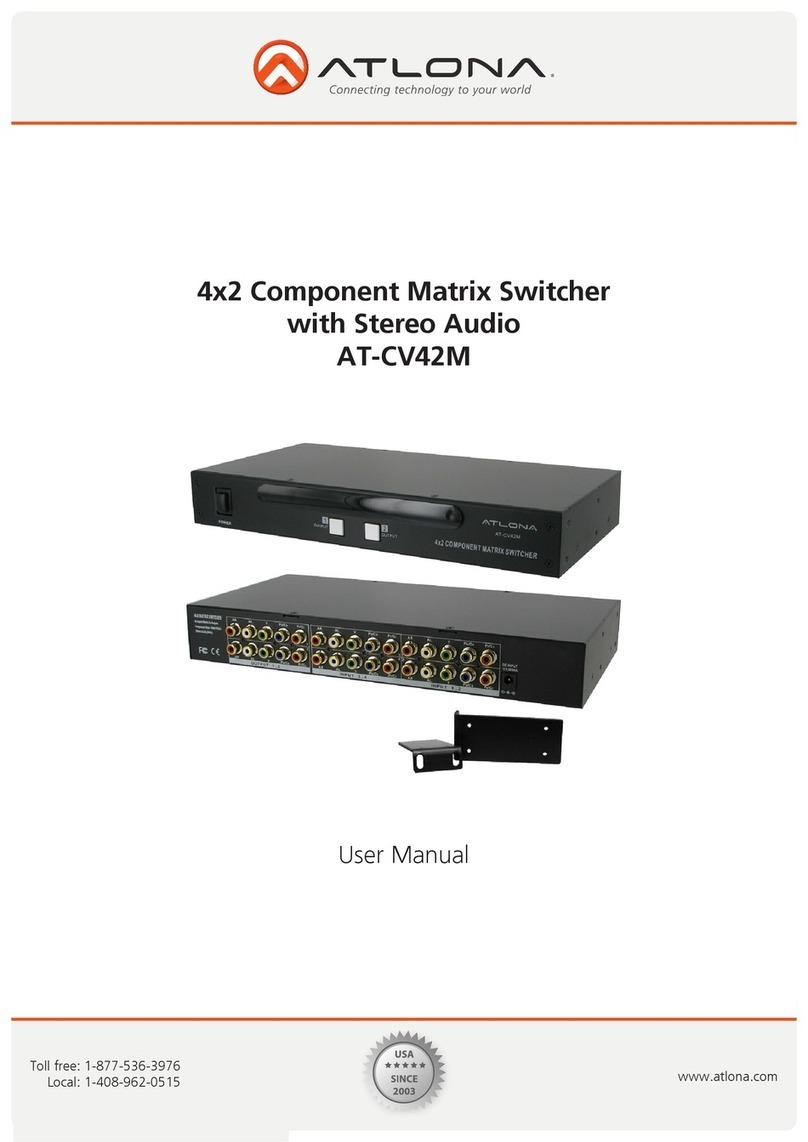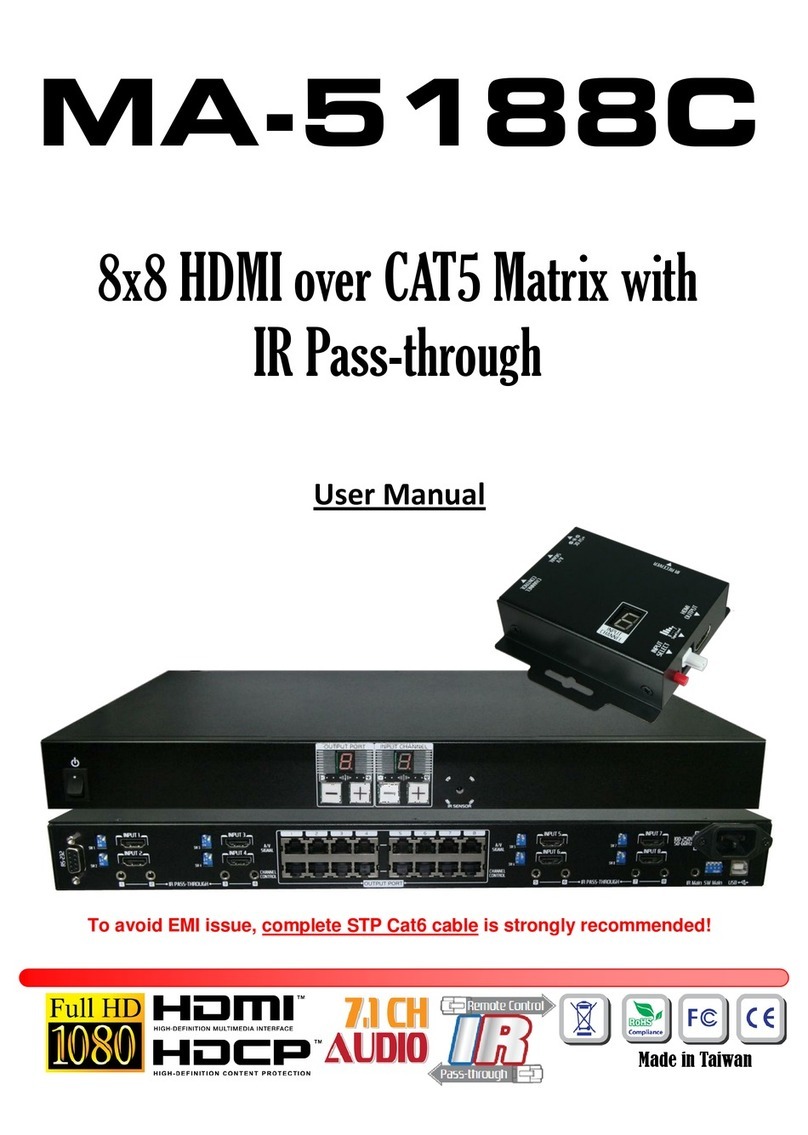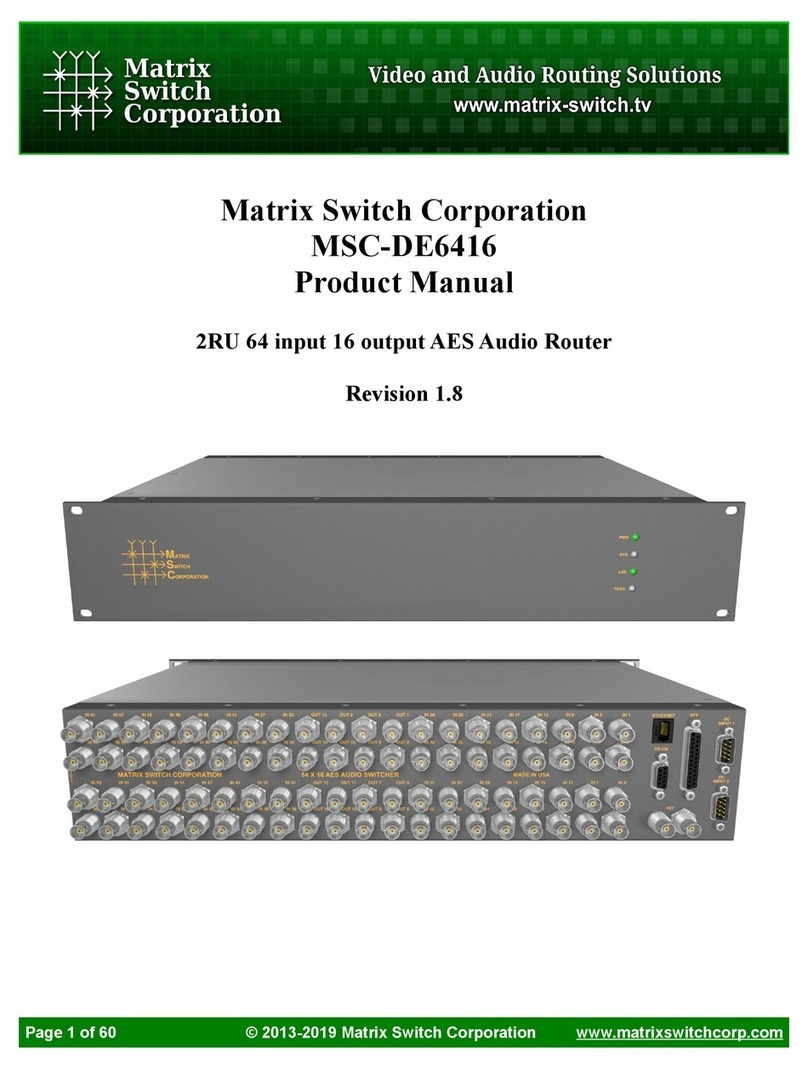Dexon DIMAX404 User manual

U
U
Us
s
se
e
er
r
r’
’
’s
s
s
M
M
Ma
a
an
n
nu
u
ua
a
al
l
l
D
D
DE
E
EX
X
XO
O
ON
N
N
D
D
DI
I
IM
M
MA
A
AX
X
X4
4
40
0
04
4
4
4
4
4x
x
x4
4
4,
,
,
8
8
8x
x
x4
4
4
M
M
Ma
a
at
t
tr
r
ri
i
ix
x
x
S
S
Sw
w
wi
i
it
t
tc
c
ch
h
he
e
er
r
r
D
D
DE
E
EX
X
XO
O
ON
N
N®
®
®
S
S
Sy
y
ys
s
st
t
te
e
em
m
ms
s
s

Document: User’s Manual
DEXON DIMAX404
4x4, 8x4 Matrix Switcher
Document identifier: 228046
Version: 2.4.1
Copyrights (C) DEXON® Systems
All rights reserved.
DEXON Systems Ltd.
Baross u. 165. H-2040 Budaörs, Hungary
Tel: +36 23 422 804
Fax: +36 23 445 199
http://www.dexonsystems.com
You may not copy this documentation in whole or in part without permission from DEXON
Systems Ltd. The authors reserve the rights to make any changes to this product and to revise
the information about the products contained in this guide without an obligation to notify any
persons about such revisions or changes.
DEXON® and DXWall® are registered trademarks of DEXON Systems
Intel and Pentium are trademarks of Intel Corporation.
Windows XP® Windows Vista® and Windows 7® are registered trademarks of Microsoft
Corporation
UNIX ® is a registered trademark of the Open Group in the United States and other countries.
VNC is Copyright RealVNC Ltd. 2002 and Copyright AT&T Laboratories Cambridge 1996-2001.
All other trademarks are properties of their respective owners.



DIMAX404 User’s Manual
DEXON Systems
i
CONTENTS
1
DEXON’S 4X4, 8X4 MATRIX SWITCHERS........................................................................3
1.1
DEXON’s Matrix Switching............................................................................................3
1.2
Main characteristics ......................................................................................................3
2
INTERFACES AND OPERATION.......................................................................................2
2.1
General Overview .........................................................................................................2
2.2
Front Panel....................................................................................................................3
2.3
Back Panels and Interfaces ..........................................................................................3
3
SETUP AND CONFIGURATION.........................................................................................5
3.1
Push Button and LCD panel..........................................................................................5
3.1.1
Input Settings.........................................................................................................6
3.1.2
Output Settings......................................................................................................8
3.1.3
Advanced.............................................................................................................10
3.1.4
Layouts ................................................................................................................11
3.1.5
User Presets........................................................................................................11
3.2
Setup through Web Browser.......................................................................................11
3.2.1
Advanced Panel...................................................................................................13
4
EXTERNAL PROGRAMMING...........................................................................................14
4.1
Change input...............................................................................................................15
4.2
Input Parameter Settings ............................................................................................15
4.3
Auto Adjust..................................................................................................................16
4.4
ADC Calibration for All Analog Inputs.........................................................................16
4.5
Select Audio Input.......................................................................................................16
4.6
Change HDMI EQ.......................................................................................................16
4.7
Change OverScan.......................................................................................................17
4.8
Save and Recall User Preset......................................................................................17
4.9
Still and Motion per display.........................................................................................17
4.10
Still and Motion for all display..................................................................................18
4.11
Audio Mute ..............................................................................................................18
4.12
Test Pattern.............................................................................................................18
5
SOFTWARE AND FIRMWARE UPDATES.......................................................................19
5.1
Update Method............................................................................................................19
6
SPECIFICATIONS.............................................................................................................21
6.1
Electrical, Mechanics and Environment......................................................................21
6.2
Input Signals ...............................................................................................................21
6.3
Output Signals.............................................................................................................25

DIMAX404 User’s Manual
ii
DEXON Systems
FI URES
Figure 2-1. Front Panel............................................................................................................................3
Figure 2-2. Interfaces and Connections..................................................................................................3
Figure 3-1. DXWebControl of DIMAX404 application overview......................................................12
Figure 3-2. DXWebControl DIMAX404 Advanced Panel..................................................................13

DIMAX404 User’s Manual
DEXON Systems
iii
1 DEXON’S 4X4, 8X4 MATRIX SWITCHERS
1.1 DEXON’s Matrix Switching
DEXON Systems’ DIMAX Matrix Switchers are vital components in demanding AV projects
where different input signals must be switched to any or multiple outputs. They serve
presentation, digital signage or conference room applications that demand the best equipment in
order to deliver complete solution. DEXON’s Intelligent Matrix (DIMAX) provides perfect solution
with smart features as multi-format input handling, quality scaling and seamless switching.
DIMAX Family offers superior design, excellent price/performance balance, brilliant video quality
and high reliability tailored to challenging AV projects. Easy installation and usage is guaranteed
by DEXON’s intuitive man-machine interface.
Three versions of DIMAX404 are available:
• DIMAX404U – Handles Universal Inputs (Composite, S-video, Component, RGB, DVI,
HDMI)
• DIMAX404H – Handles only DVI/HDMI input sources
• DIMAX804H – 8 input / 4 output, handles only DVI/HDMI input sources
1.2 Main characteristics
The DIMAX404 intelligent matrix is an all-in-one solution provided by a standalone box with the
following features:
• Input signal standards:
o DIMAX404U: composite video, S-video, component video (YPbPr), analogue
RGB (VGA), digital DVI, digital HDMI with HDCP and DisplayPort
o DIMAX404H: digital DVI, digital HDMI with HDCP
o DIMAX804H: digital DVI, digital HDMI with HDCP
• Output signal standards:
o DIMAX404U: digital DVI, digital HDMI with HDCP and HDBaseT
o DIMAX404H: digital DVI, digital HDMI with HDCP
o DIMAX804H: digital DVI, digital HDMI with HDCP
• Professional input signal processing and quality tuning services as pixel motion adaptive
de-interlacing, 3D adaptive comb filtering and adaptive 3D noise reduction
(DIMAX404U)
• High quality scaling up or scaling down of input signals to the outputs
• Programmable seamless switching and transition switching effects
• Full HDCP support for input signals and output connections
• Audio embedding to HDMI output signals
• Easy-to-use graphics user interface for configuration process through laptops through
LAN connection
• Video Wall mode

DIMAX404 User’s Manual
2
DEXON Systems
2 INTERFACES AND OPERATION
2.1 eneral Overview
Input Signals Processed
• DVI
DVI 1.0
from 640x480 up to 1920x1200
• HDMI
HDMI 1.3 and HDCP 1.2 specifications
from 640x480 up to 1920x1200
• Composite video (DIMAX404U)
PAL, NTSC, SECAM
• S-video (DIMAX404U)
PAL, NTSC, SECAM
• Component video, YPbPr (DIMAX404U)
576i, 576p, 480i, 480p, 720p, 1080i, 1080p
• RGB, VSYNC, HSYNC (DIMAX404U)
from 640x480 up to 1920x1200
• DisplayPort (DIMAX404U)
DisplayPort 1.1
from 640x480 up to 1920x1200
Output Signals
• DVI
DVI 1.0
from 640x480 up to 1920x1200
• HDMI
HDMI 1.3 and HDCP 1.2 specifications
from 640x480 up to 1920x1200
• Cat output (DIMAX404U)
Cat5/6 cable up to 100m (330 feet)
from 640x480 up to 1920x1200
Audio handling
• R, L analog audio input
• R, L analog audio output
• HDMI embedded audio output

DIMAX404 User’s Manual
DEXON Systems
3
2.2 Front Panel
Figure 2-1. Front Panel
2.3 Back Panels and Interfaces
Figure 2-2. Interfaces and Connections

DIMAX404 User’s Manual
4
DEXON Systems
2.4 Typical Application
Figure 2-3. Application
Remote Outputs
Local Outputs
Inputs

DIMAX404 User’s Manual
DEXON Systems
5
3 SETUP AND CONFI URATION
The DIMAX404 device provides perfect solution for control and setup. The user has the
following options to control:
• Push Button and LCD panel
• Easy-to-use Graphics User Interface via web browser
• RS-232 interface
3.1 Push Button and LCD panel
The DIMAX404 devices can be configured easily by push buttons and LCD panel. After
powering up the device displays a default cycle of input, output signals and network connection
status (~3 secs).
The device has five main menu items that can be selected by ▼▲ buttons after pushing the
MENU button:
• Input Settings
• Outputs
• Advanced
• Layouts
• User Presets
Figure 3-1. LCD panel and push buttons

DIMAX404 User’s Manual
6
DEXON Systems
3.1.1 Input Settings
The DIMAX404 handles four input channels while the DIMAX804 handles 8 input channels.
Each channel’s input properties can be modified individually.
Selecting the input channel (1 - 4) will guide the user into the specified input menu. In this
submenu all of the settings belong to the selected input, so you can set different input setting
parameters for each input types. It contains:
o Composite Video (on DIMAX404U)
Image Control
• Brightness
• Contrast
• Hue
• Saturation
• Sharpness
• Reset all
OverScan
• None
• Medium
• Full
o S-Video (on DIMAX404U)
Image Control
• Brightness
• Contrast
• Hue
• Saturation
• Sharpness
• Reset all
OverScan
• None
• Medium
• Full
o YUV, Component Video (on DIMAX404U)
Image Control
• Brightness
• Contrast
• Sharpness
• Reset all
OverScan
• None
• Medium
• Full
o RGB, Analogue Signal Input (on DIMAX404U)
Image Control
• Brightness
• Contrast
• Sharpness
• Reset all
o DVI/HDMI, Digital Signal Input with HDCP handling
Image Control
• Brightness
• Contrast
• Sharpness

DIMAX404 User’s Manual
DEXON Systems
7
• Reset all
Audio Input
• Analogue (default)
• Embedded
HDMI EQ
• EQ Low
• EQ High
o DisplayPort (on DIMAX404U)
Image Control
• Brightness
• Contrast
• Sharpness
• Reset all
Audio Input
• Analogue
• Embedded (default)
The colour capabilities of different inputs may differ from each other. Therefore, the set of
adjustable parameters can differ for each of the source types.
Brightness, Contrast, Hue, Saturation and Sharpness controls can adjust the colour
properties of the inserted video image.
• Brightness determines the black level of the video signal. Small values result in a
dimmer image while large values produce a brighter image.
• Contrast determines the dynamic range of information present in the video image. Small
values result in an image of constant colour and intensity while large values produce
more contrast.
• Hue shifts the phase of the video’s colour information relative to its reference, causing a
shift in colour. A middle value results in no shift, negative values shift red towards green
and positive values shift red toward blue.
• Saturation is the colour information present in the video image. Small values result in
black and white image while large values provide increased amount of colours.
• Sharpness determines the sharpness of the input signal. Small values result in blurred
image.
Reset all
By a simple press you may reset these parameters to their default value.

DIMAX404 User’s Manual
8
DEXON Systems
Audio Input
The Audio Input helps to select the right input and output audio handling method. (Analogue,
Embedded <HDMI, Display Port>)
OverScan
The OverScan is an extra image cropping area around the video image. The OverScan is
available for analogue inputs only and can be set in three values (Off, Medium, Full).
HDMI EQ
In case of HDMI/DVI input HDMI Equalizer settings can be modified. This feature can stabilize
the HDMI connection with our product and can be set between two values (Low, High).
3.1.2 Output Settings
Individual or common output parameters can be set in this menu item. Commonly adjustable
parameters are:
• Output Timing
• Output Mode
• HDCP Enable
• Output Enable.
The EDID Expert parameter is adjustable individually, because the EDID information can be
different for each display. All the output parameters can be set separately for each display.

DIMAX404 User’s Manual
DEXON Systems
9
Output Timing
The Output Timing menu contains the adjustable fix timings for output display.
Resolution Note
640x480@60Hz
720x480@60Hz
720x576@50Hz
800x600@60Hz
848x480@60Hz
960x540@60Hz
960x600@60Hz
1024x768@60Hz
1280x720@60Hz
1280x768@60Hz
1280x800@60Hz Reduce Blanking
1280x800@60Hz
1280x960@60Hz
1280x1024@60Hz
1360x768@60Hz
1366x768@60Hz Reduce Blanking
1366x768@60Hz
1400x900@60Hz Reduce Blanking
1400x900@60Hz
1400x1050@60Hz Reduce Blanking
1400x1050@60Hz
1600x900@60Hz Reduce Blanking
1680x1050@60Hz Reduce Blanking
1680x1050@60Hz
1600x1200@60Hz Reduce Blanking
1920x1080@50Hz
1920x1080@60Hz
1920x1200@60Hz Reduce Blanking
There is a special function:
• Recommended
The device checks the native resolution of the screen and sets the most suitable output
resolution for the screen.
Output Mode
In HDMI mode audio packets, control packets and info frame packets are sent within blanking
period of signal. HDMI compliant receivers can accept them, but receivers designed to receive
pure DVI signals may be disturbed. The Output Mode has three options:
• In case of Auto Mode the output mode depends on EDID information read from the
display.
• In case of Force HDMI mode the device will generate audio packets, control packets
and info frame packets independent from the EDID information of the display.
• In case of Force DVI mode the device skips these special packets.
HDCP Enable for Output
The user can turn on or turn off the HDCP authentication process for the output.

DIMAX404 User’s Manual
10
DEXON Systems
Output Enable
The user can turn on or turn off the output’s input image insertion.
EDID Expert
The DIMAX404 provides EDID information to DVI, RGB and DisplayPort input sources. This
makes sure to have correct and native input source resolution. The position of the menu tree
determines the source of the EDID information.
3.1.3 Advanced
Button Functions
There is a special…
Transition Effects
The DIMAX404 contains multiple switching effects:
• Cut – Seamless switching between two inputs (no blank frame between switching)
• Fade – Previous input fades out as the next fades in
• Horizontal Wipe – The next input wipes across the screen
• Vertical Wipe -
ADC Calibration
There is a special circuitry for the right decoding of the colours of certain analogue inputs.
• ADC Calib.All function provides internal reference calibration for all analogue inputs.
• ADC Calib. Input and Pixel Grab functions require special input signals.
Signal required for specific input type:
Input type Method Used Signal Source Pattern
Composite One CVBS input none
YUV-Component Pixel grab Colour 8 bar 100%
Colour 8 bar 75%
RGB Pixel grab Colour 8 bar 100%
Auto Adjust
This function is available only, if RGB input is selected.
Auto Adjust is used for IBD (Image Boundary Detect) and phase detection. This process implies
a very complex image detection to acquire perfect image parameters.
LCD Display
The LCD panel’s turn off time can be set in this menu item. The default value is 10 seconds.
LCD brightness can be modified also.
Remote Control
This menu item contains the parameters of remote control, which are the IP address and
network mask. Initial IP address: 192.168.1.105 (network mask: 255.255.255.0). You should
press the SET button to save the settings, then select Apply now to make the settings valid.
Self-Test
The Self-Test is an embedded test sequence checking all input signals and setting output
resolution in a sequence.
When this function is selected, the device checks all the possible inputs in a predefined order
and displays their content at 1024x768@60Hz timing for 10 seconds. Then, it changes to
1280x720@60Hz and starts checking the input signals again. Finally, it switches to

DIMAX404 User’s Manual
DEXON Systems
11
1920x1080@60Hz and checks all the inputs again. When this test sequence is finished, the unit
automatically starts a new test loop.
Factory Reset
The factory reset is a full restore of device to its factory settings.
3.1.4 Layouts
Use this menu to save the current and recall previous layout. You may save 8 sets of
parameters. You can use the push buttons (P1-P8) to select from the Layouts only if you are not
navigating in the main menu.
3.1.5 User Presets
Use this menu to save the current and recall previous input and output settings of the device.
You may save 4 sets of parameters. You can use the push buttons (P1-P8) to select from the
Presets only if you are not navigating in the main menu.
3.2 Setup through Web Browser
The matrix switcher can be configured and set up by the Web application program. Please
connect this device to a network. LAN Communication format:
Category Data
Physical Layer Ethernet 10/100 Mbps interface (802.3)
Network Layer TCP/IP
Port 6474 (Communication Control Port)
80 (HTTP)
Initial IP Address 192.168.1.104
Initial Sub Network Mask 255.255.255.0
Initial Gateway IP Address 192.168.1.1
Username admin
Default Password dexon (adjustable via web in advanced panel)

DIMAX404 User’s Manual
12
DEXON Systems
Figure 3-2. DXWebControl of DIMAX404 application overview
1. Input Status
This section shows the status of the input channels. Here you can see the detected
input signal timing (signal resolution and refresh rate) and the state of the HDCP
encryption.
2. Layouts
By clicking on the selected button a previously saved layout can be recalled.
3. User Presets
These buttons help the user to recall Presets easily.
4. Input Options
This panel visualizes a matrix for intuitive assignment between inputs and outputs. The
inputs are listed vertically the outputs are horizontally. Click on the desired rectangles to
assign the inputs with the outputs. Set audio and PIP assignment similarly.
The Close All button deletes every assignment.
Tick Auto Start and each action the user performs will take effect immediately
(otherwise pushing of Start button is required).
5. Output parameters for all of the displays
The output parameters can be modified in this section. These parameters are
Recommended Mode, Output Timing, Output Mode, HDCP and the Background Colour.
Here you can modify the PIP setting such as size and position of the PIP overlay, and
the Cropping of the outputs (Set the dimension and click on Full for Video wall mode).
6. Output status and settings for individual displays
In this section the output parameters of each display can be set individually:
Recommended Mode, Output Timing, Output Mode, HDCP, Background Colour and
EDID Expert.
7. Input Assignment View
2
3
1
6
5
4
7
8

DIMAX404 User’s Manual
DEXON Systems
13
Displays the layout of the single screens (PIP, assignment). Audio handling information
is also displayed.
8. Advanced panel
This section contains group of other special parameters. Please see next section.
3.2.1 Advanced Panel
Figure 3-3. DXWebControl DIMAX404 Advanced Panel
Layout Tab:
To save current output layout either as a shortcut button (Save button) or locally on the control
PC (Save Layout button). Previously saved layouts can be loaded from the control PC with the
Load Layout button. The shortcut button of a layout can be deleted by pressing the Clear button.
Layout buttons can be renamed (Rename Layout).
User Presets Tab:
On this tab the User Presets can be named, saved and deleted.
Remote Control Tab:
The password can be changed in this section. The default password is “dexon”.
The IP address uniquely identifies the module. The default IP address is “192.168.1.105”
Extra Tab:
The desired transition effect can be chosen: Cut, Fade and Wipe.
You can export the current configuration to a file through this web based application, and load
the configuration from a local file (*.dxsc)
The Self-Test is an embedded test sequence checking all input signals and setting output
resolution in a sequence. When this function is selected, the device checks all of the possible
inputs in a predefined order and displays their content at 1024x768@60Hz timing for 10
seconds. Then, it changes to 1280x720@60Hz and starts checking the input signals again.
Finally, it switches to 1920x1080@60Hz and checks all the inputs again. When this test
sequence is finished, the unit automatically starts a new test loop.
You can reset the product’s settings to its factory default values.
Info Tab:
This tab displays the current input timing and provides special information about the product
(Firmware version, temperature, etc.). If the tab is visible, it is updated in every 5 seconds.

DIMAX404 User’s Manual
14
DEXON Systems
4 EXTERNAL PRO RAMMIN
The back panel’s RS-232 connector allows the control of the scaler. The device uses the
simplest serial protocol. The messages passed in both directions have identical format, this
format is string format. The required RS-232 settings are
Baud Rate: 57600,
8 bit,
no parity,
1 stop bit.
The device will send back acknowledge or no acknowledge (error) message after each
command sent.
Error status Meaning
ERR001 Command not found
ERR002 Parameter error
ERR003 Not ready command
ERR004 Permission denied
For example:
Query VERSION command
Format ASCII Code
V 56h
E 45h
R 52h
S 53h
I 49h
O 4Fh
N 4Eh
CR
LF 0Dh
0Ah
Response string: DUSE104 1.0 1.0.1 3.0.2.1 0
That means:
Version Explanation
DUSE104 Product name
1.0 Communication protocol version
1.0.1 Software version
3.0.2.1 Input F/W version
0 Hardware revision
Table of contents
Other Dexon Matrix Switcher manuals
Popular Matrix Switcher manuals by other brands
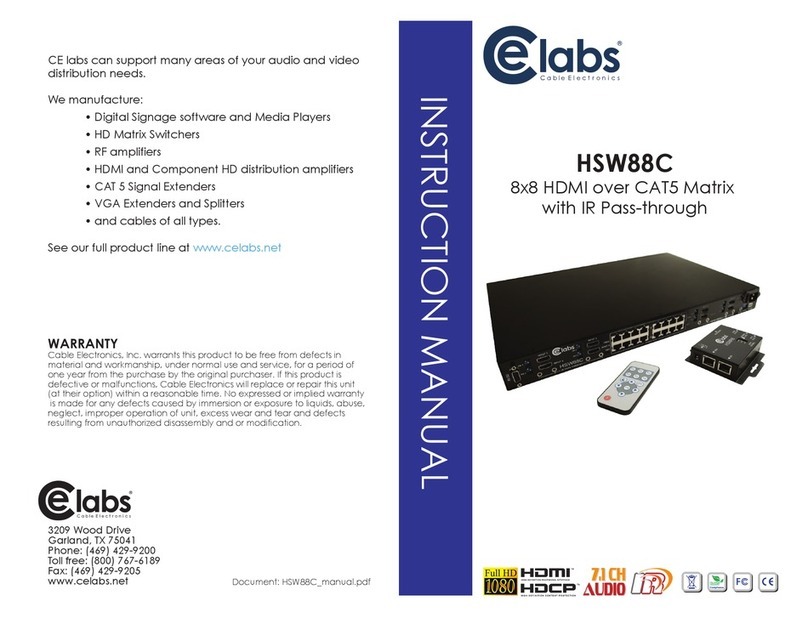
Cable Electronics
Cable Electronics CELABS HSW88C instruction manual

Avenview
Avenview SW-VGA-5X5 user guide

Aurora Multimedia
Aurora Multimedia Aspyre ASP-44 user manual

EVOCONNECT
EVOCONNECT HDCVT-HDC-MXB44C user manual
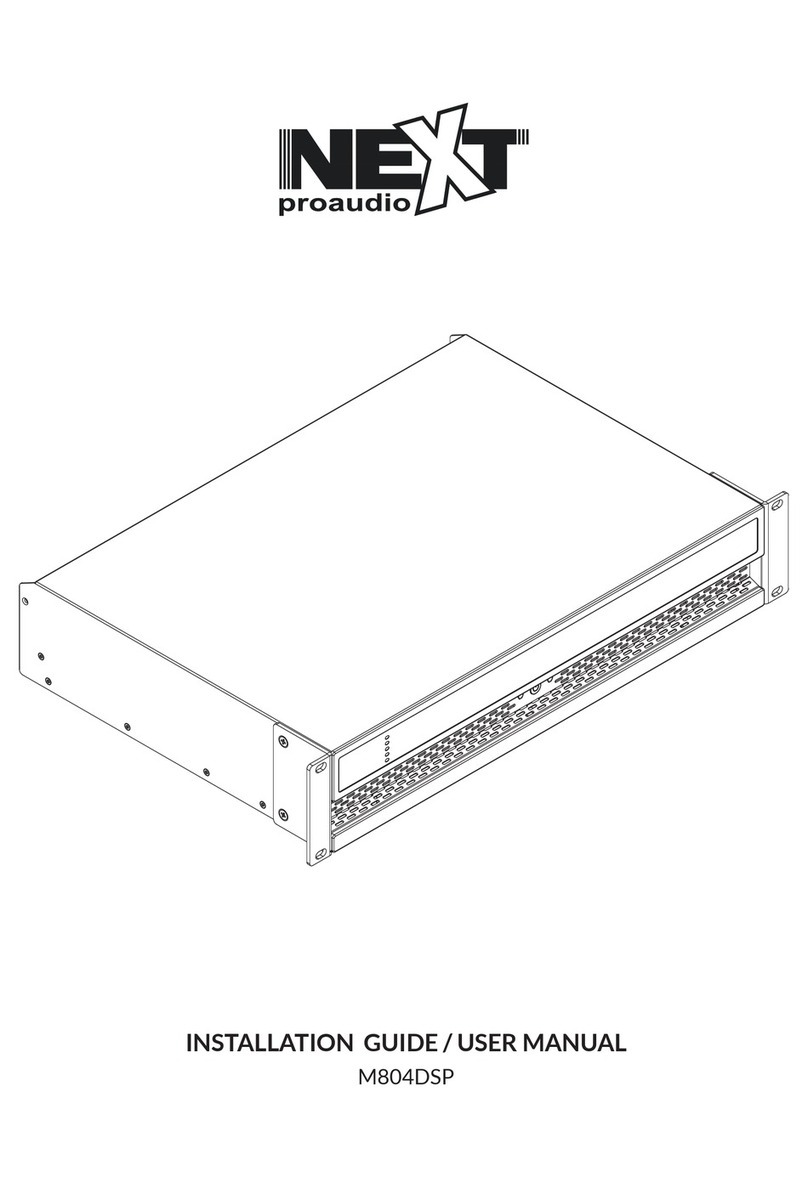
Next PROAUDIO
Next PROAUDIO M804DSP installation guide

Shinybow USA
Shinybow USA ANI-44C5HD instruction manual