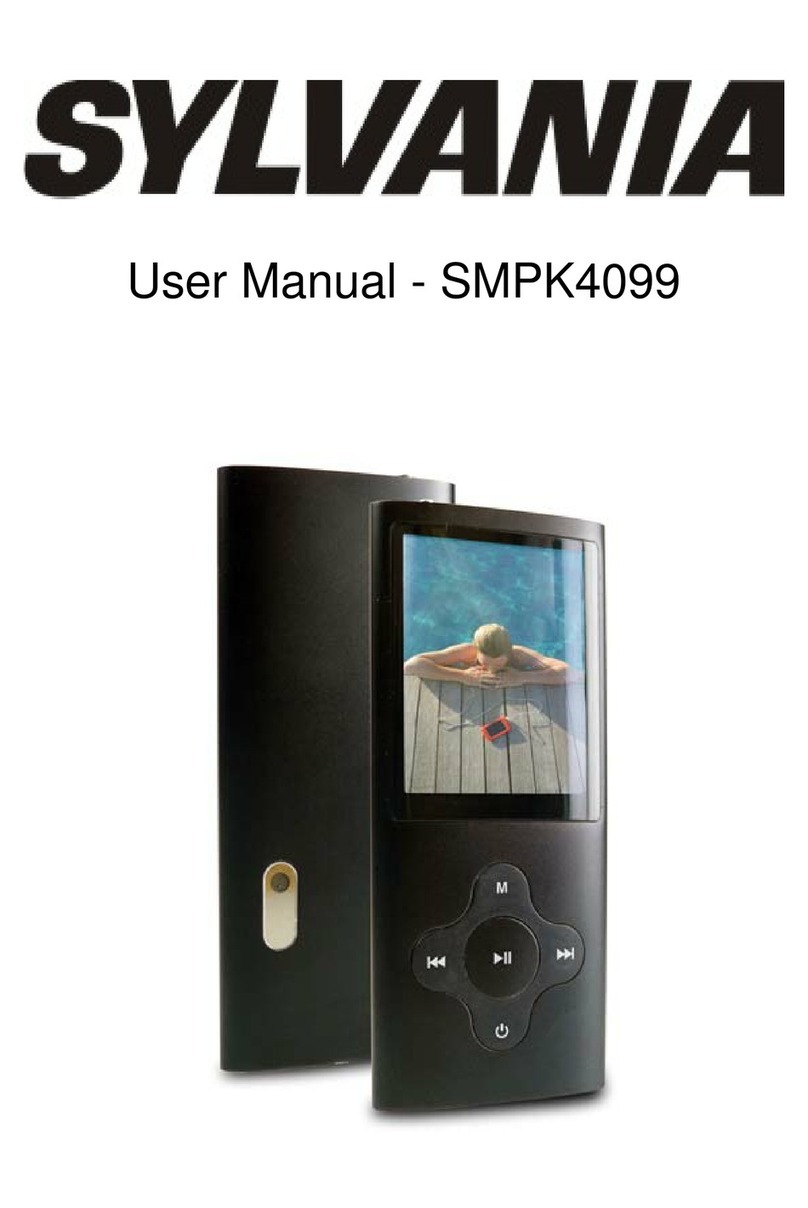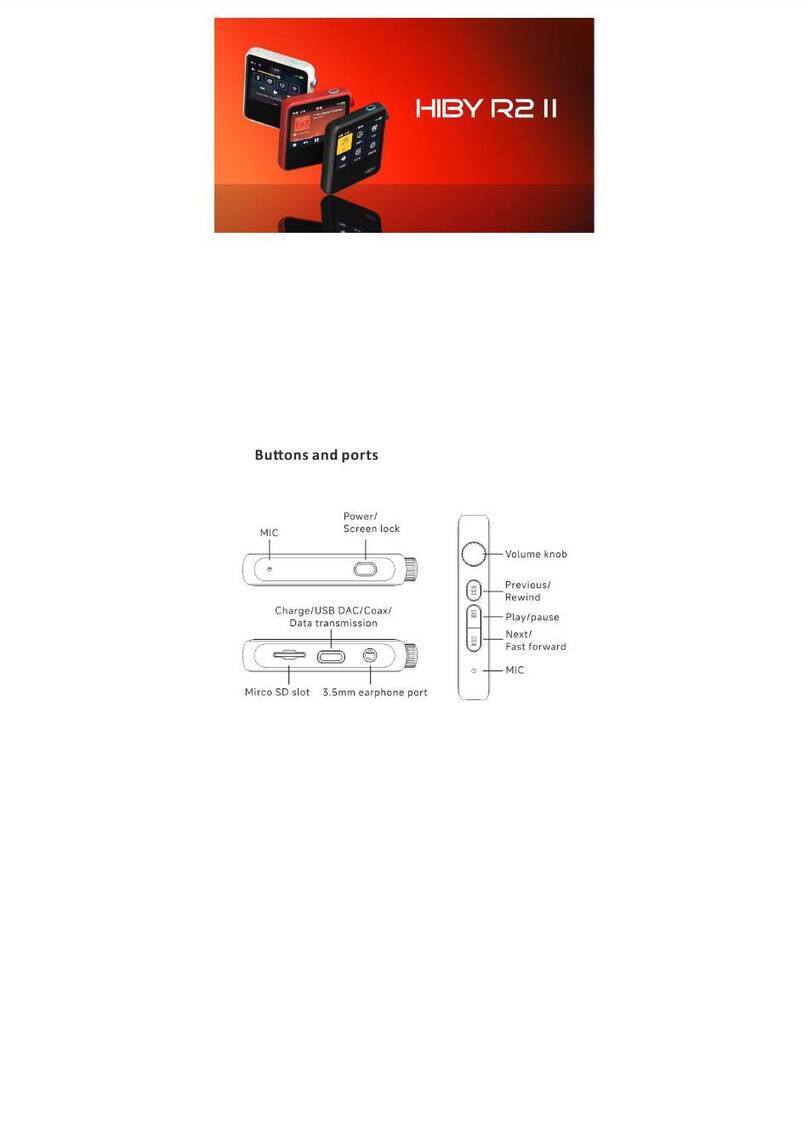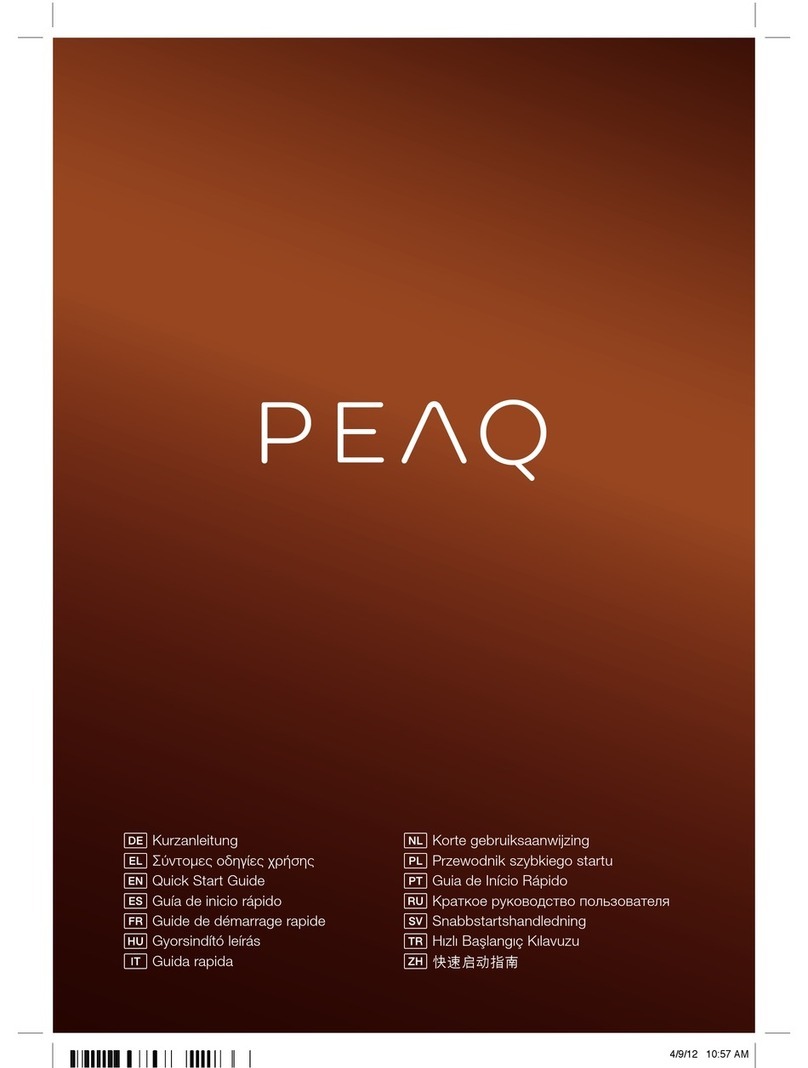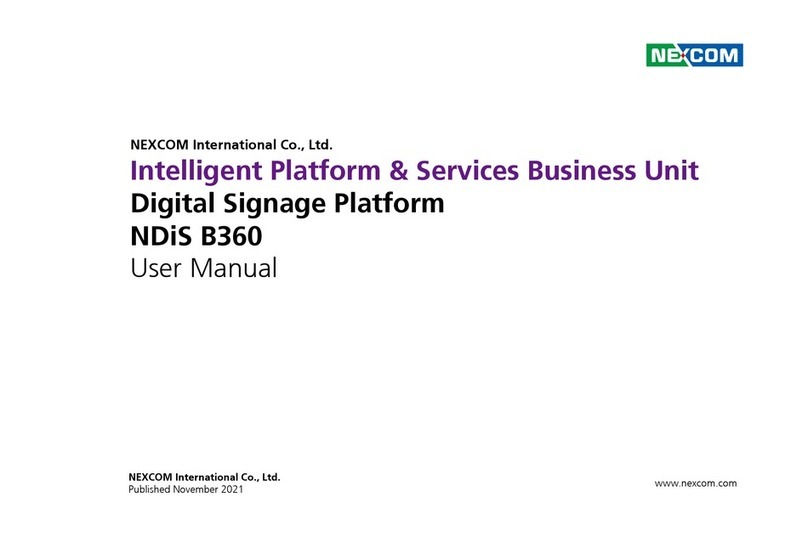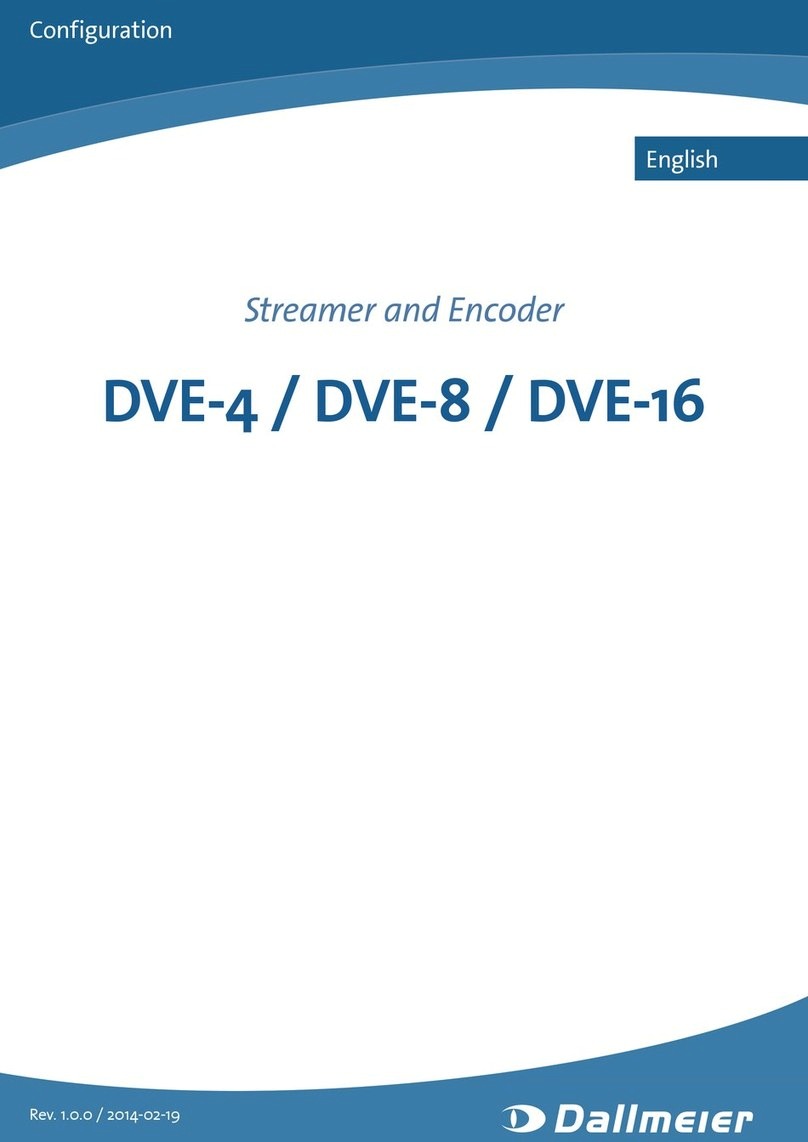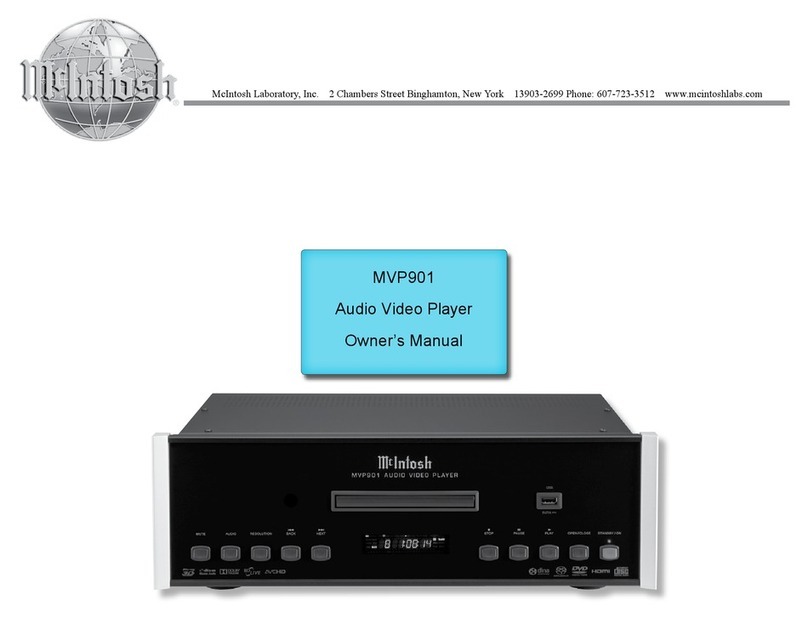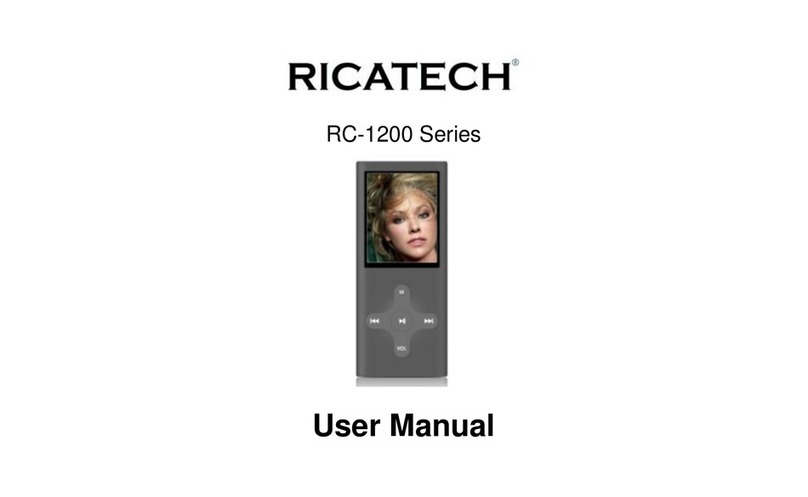DGTEC DG-PD009 User manual

Please read this User Manualcarefully to ensure proper use ofthis
product and keep for futurereference.
Technical Support:-1800189 941
DG-PD009
DVD/MPEG4/CD/MP3/PLAYERDVD/MPEG4/CD/MP3/PLAYER
USER MANUAL
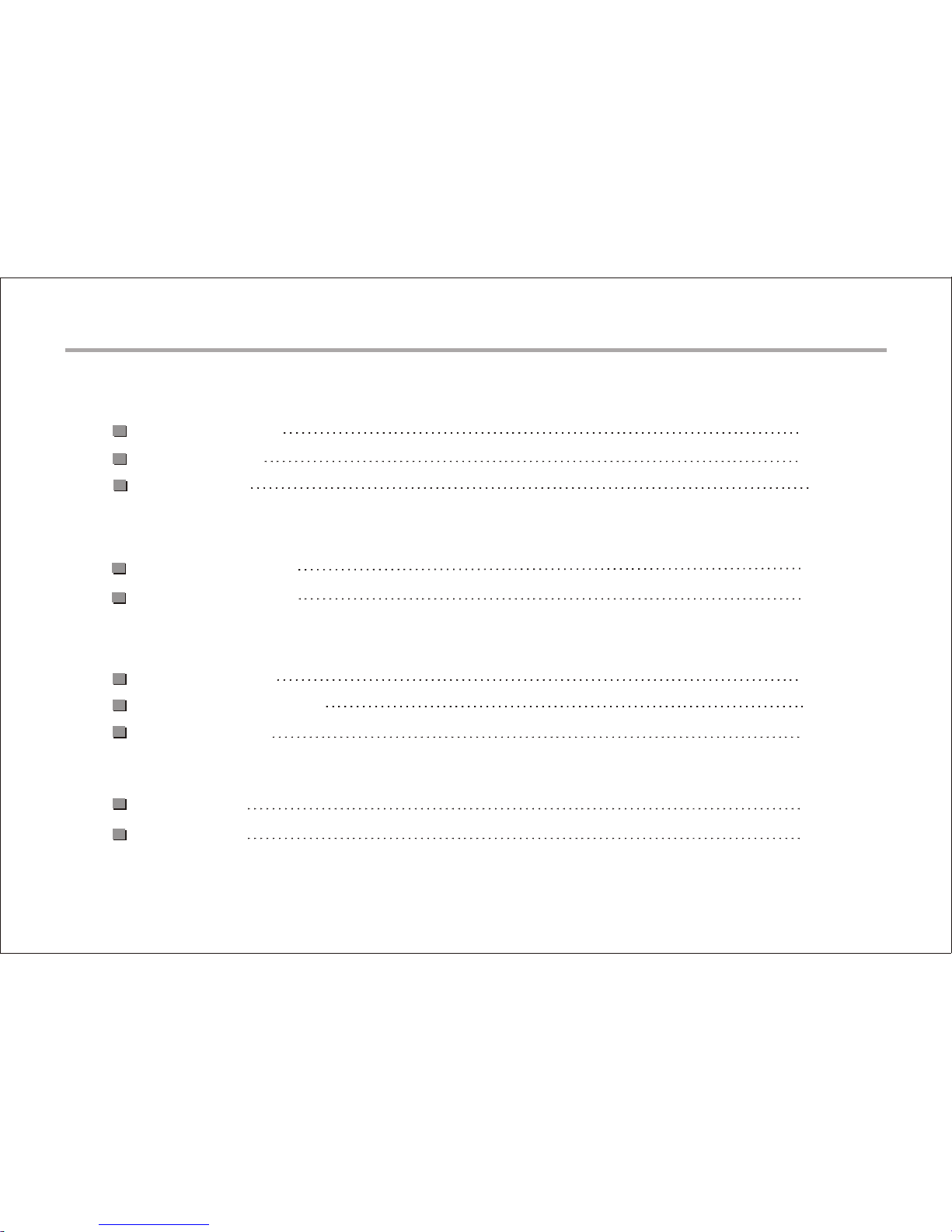
Safety Precautions
1
2
3
INTRODUCTION
Remote Control
CONNECTIONS
Connecting to a TV set
4
PICTURE CD PLAYBACK
MP3/WMA/MPEG4
5
6
SYSTEM SETUP
6
Accessories
Panel Illustration
Connecting to the USB
4
Advanced Features
OTHERS
Specifications
8
8
Content

Safety Instructions
CAUTION
RISK OF ELECTRIC SHOCK
DO NOT OPEN
Position the cables so that they cannot be walked on or
pinched by items placed on or against them.
Do not use the in humid or damp conditions.
Do not allow the portable DVD Player to get wet.
Do not expose the portable DVD Player to dripping or splashing.
Do not place water filled objects such as vases on top of the
portable DVD Player.
Do not place naked flame sources, such as candles, on the top
of the portable DVD Player.
portable DVD Player
Cleaning
ALWAYS unplug the portable DVD Player before you clean it.
Do not use liquid or aerosol cleaners.
Clean the portable DVD Player with a soft, damp (not wet) cloth.
Ventilation
The slots and openings onthe set top box arefor ventilation.
Do not cover or blockthem as it may causeoverheating.
NEVER let children push anythinginto the holes or slotson
the case.
Servicing
There are no userserviceable parts in thisportable DVD
Player.
When servicing, refer toqualified service personnel.
Consult your dealer ifyou are ever indoubt about the
installation, operation or safetyof this unit.
Safety is Important
Keep this information in a safe place for future reference.
Please read all the safety information before using the product.
Safety Considerations.
To ensureyour safety and the safetyof others, please
read the Safety Instructions beforeyou operate this
product.
Battery Disposal
Please ensure batteries aredisposed of safely.
Check with your localauthority for disposal regulations.
Never dispose of batteriesin a fire orwith other household
waste.
This symbol indicates that thisproduct incorporates double
insulation between hazardous mains voltageand user
accessible parts. When servicing useonly identical
replacement parts.
WARNING: To reduce the risk offire or electric shock, do
not expose this apparatus torain or cords.
1. The apparatus shall not be exposed todripping or Splashing and
that no objects filled with liquids, such as Vases,shall be placed
the apparatus.
2. The mains plug is used as thedisconnect device, the disconnect
device shall remainreadily operable.
3. To be completelydisconnect the power input, the mains plugof
apparatus shall be disconnected from the mains.
4. The mains plug of apparatus should notbe obstructed or should
be easily accessed during intended use.
1
Special notice
A few highlights or dark spots may occur on the LCD screen. It is a
very common phenomenon of the activematrix display technology,
and does not mean any defects or faults. Never try to repair this
machine by yourself. In case of any faults. Please turn off the unit at
once, and notify . The display is made up of many precision
electronic components. Any disassembly or modification may lead to
further damage.
DGTEC

1
2
3
4
5
6
7
8
9
10
11
12
13
14
15
LCD DISPLAY
SPEAKER RIGHT
SPEAKER LEFT
DISC TOP
OPEN DISC TOP
SETUP
MENU
TFT
MOVE( , , , )
SOURCE
PAUSE
PREV
NEXT
PLAY
STOP
1
2
3
4
11
12
13
14
15
6
7
8
9
10
16
17
5
DVD/CD/MP3/HDCD/CD-RW
SETUP TFT
MENU
CHARGE
VOL ON OFFAV PHONEUSB DC IN 12V
16
17
18
19
20
21
22
23
CHARGE
SENSOR
POWER ( ON/OF)
DC 12V INPUT JACK(power supply)
PHONE JACK
AV OUTPUT
VOLUME
USB
18
19
20
21
22
23
Panel Illustration
2

3
1
2
CR2025
HOW TO REPLACE THE BATTERY
STEP 1: PUSH THE BUTTON TOWARD LEFT;
STEP 2: PULL THE BATTERY LOADER OUT.
Remote Control
BATTERIES
INCORRECT USE OF BATTERIES MAY CAUSE THEMTO LEAK,
CORRODE OR EXPLODE.
Be sure to place the batteries in the correct direction.
It is dangerous to charge/heat/open or short-circuit the batteries.
Do not leave dead or expired batteries or mix old/new batteries.
When not using the remote control for a long duration of time,
remove the batteries. When operating range becomes reduced,
replace all batteries with new, fresh ones.
If leakage from the battery occurs, wipe the battery liquid from the
battery compartment, then replace.
Remote Control
Note:
1. Please note thatreference numbers for theremote are
described on page 15to 20 of thismanual.
2. In this manual, will be used torepresent
different NAVIGATION ARROWS onthe remote respectively.
3. In order tooperate any of theremote functions, you mustfirst
press the Power buttonon the DVD player.
4. Some of thekeys .have multiple functions
SOURCE MENU ANGLE
STOP
0
789
456
12
3
REPEAT
SUBTITLE
AUDIO
ENTER
DISPLAY
GOTO
SETUP
7
9
10
11
12
1
2
3
4
5
6
13
14
15
16
17
8
18
ANGLE
GOTO
MENU
NUMBER KEY SELECT
NEXT
PREV
9
8
7
6
5
4
3
2
1
STOP
SOURCE
FWD
DISPLAY
SUBTITLE
AUDIO
REPEAT
13
12
11
10
14 SETUP
MOVE ( )
15
16
17
18
REV
ENTER
PLAY/PAUSE
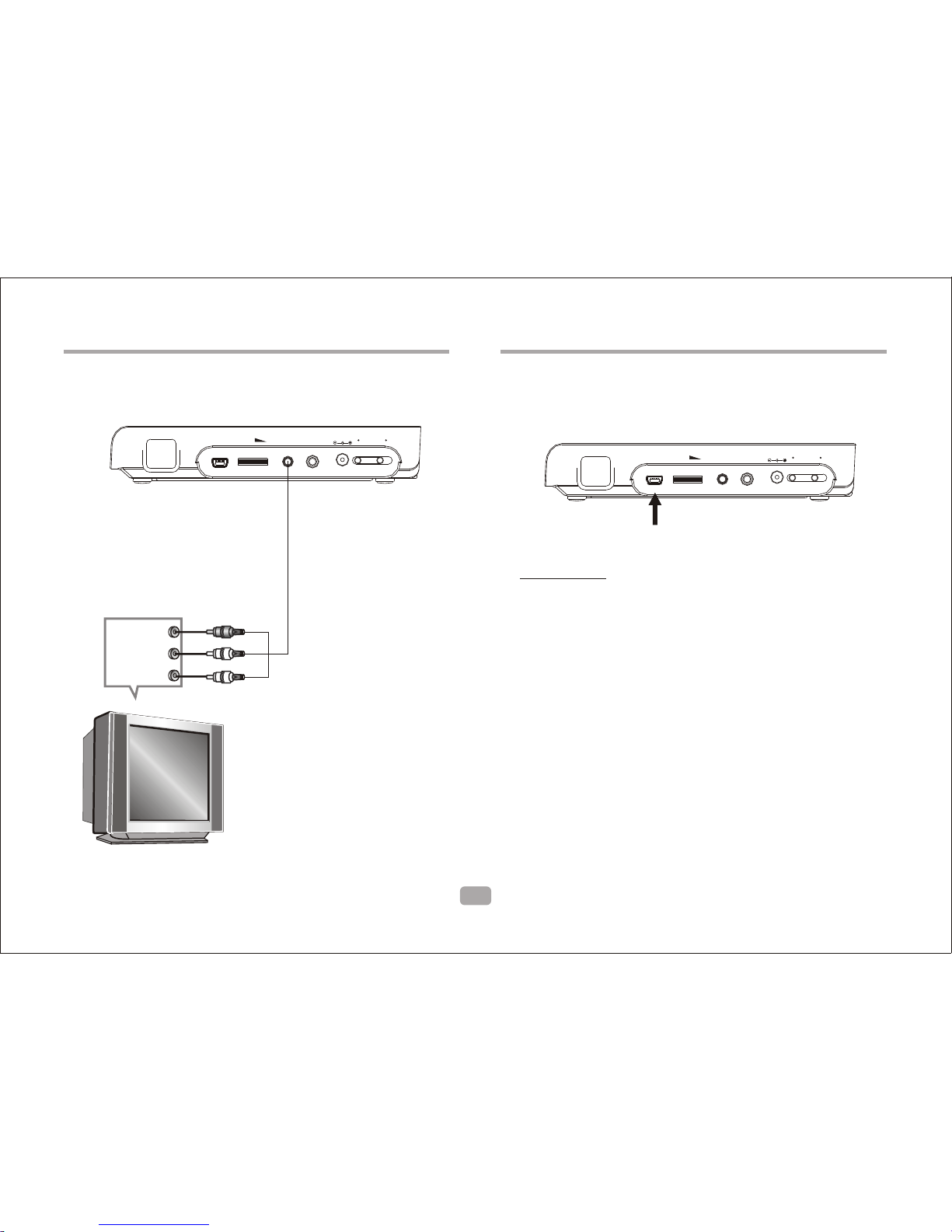
4
Connecting to a TV Set Connections
L
R
CVBS
Red
Green
Yellow
VIDEO IN
AUDIO IN
VOL ON OFFAV PHONEUSB DC IN 12V
Connect to the USB Connections
Press the SOURCE keyon the remote controlrepeatedly
until USB mode isdisplayed.
VOL ON OFFAV PHONEUSB DC IN 12V
USB
USB interface
This unit has a USBjack to play MP3 music, JPEGor other files.
Press the <SOURCE> button to USB mode.
NOTE:
When using USB function, pleasedo not insert in thewrong
direction.
select

MP3/WMA/MPEG4
AVI
Mp3
Mp4
Photo
WMA
XVID
Repeat off
Mode Normal
Filter
JPEGPreview
Audio
1/7
1
2
101
102
103
104
105
00:00:15
Repeat off
Mode Normal
Filter
MusicPlaying
MP3/WMA/MPEG4
Press Direction keyto select the rootdirectory, thenpress ENTER to enterinto
the sub directory. PressDirection keyto choose the desiredtrack, then press
ENTER or PLAYto play the musicor movie.
If you want toreturn to the mainmenu, pressDirection keyto select icon
and pressENTER button.
Filter: Allows selectingthe categories of filesdisplayed in the browserlist.
This selection is madefrom 3 categories:Audio, Photo and Video.
Repeat: To switch differentrepeat playing mode
discs will display amenu similar to thisdiagram.
Browser
Mode: Select differentplaying mode
Normal: Shuffle mode isinactive.
Shuffle: Shuffle mode enabled.When playback reaches theend of the current
chapter/track, playback jumps toa random chapter/track.As the end of
each chapter/track is reached,another random chapter/track willbe played
until all tracks/chapters havebeen played or theShuffle mode is cancelled
by toggling to adifferent Mode Option.
Music Intro: In thismode, the media willplay 10 seconds thenskip to next media
Edit Mode: To enable programmed playbackmode. When you selectthe mode,
press LEFTDirection key to directory and pressENTER to choose the
desired track and pressAdd to programto start program playback.
Program view: Display programtrack
view: Display track directory
Add to program: Selectthe track pressAdd to programto add the trackof the
program play directory
Clear program: In thecomplete stop state(press theSTOP button twice),
select the track pressClear programto delete the trackfrom the
program play directory
5

PICTURE CD PLAYBACK
PICTURE CDdiscs will display amenu similar to thisdiagram.
1/7
1
2
100
102
103
104
105
Repeat off
Mode Normal
Filter
JPEGPreview
Photo
Press Direction keyto select theroot directory andthen
press ENTER button toenter the sub directory. Press
Direction keyto select the desiredpicture and then press
ENTER or PLAYto view the picture.If you want toreturn to
the main menu, pressDirection keyto select iconand
press ENTER button.
Image rotation
In picture play state,press Direction keyto rotate the
picture, pressANGLE button tochange the picturescan
mode.
6
SYSTEM SETUP
MENU OPERATION
Press theSETUP button on the remotecontrol, the SETUP
MENU(main)will be displayed.
After accessing the setupmenu, press the directionbuttons for
up and down movementto select an item,then press theENTER
button to confirm.
Press LEFT direction button to returnto the menu ofupper level.
To exitthe setup, press theSETUP button again. In theSETUP
MENU, you may chooseany of the followingoptions.
LANGUAGE SETUP
Select Language in the setup menu,and display theLanguage
submenu:
OSD Language
Use this item to selectthe language of the setupmenu and screen
display.
MPEG4 Subtitle
Audio
Follow the operating instructions statedin
Subtitle
This option provides the presetsubtitle language.
Follow the operating instructions statedin DVD MENU SETUP
different MPEG4 subtitle encodingoption
DVD MENU SETUP
This option provides built-in discdubbing language options.
to
select an option.
Select
to
select an option.
Language
Video
Rating
Misc
OSD Language
Subtitle
MPEG4 Subtitle
DVD Menu
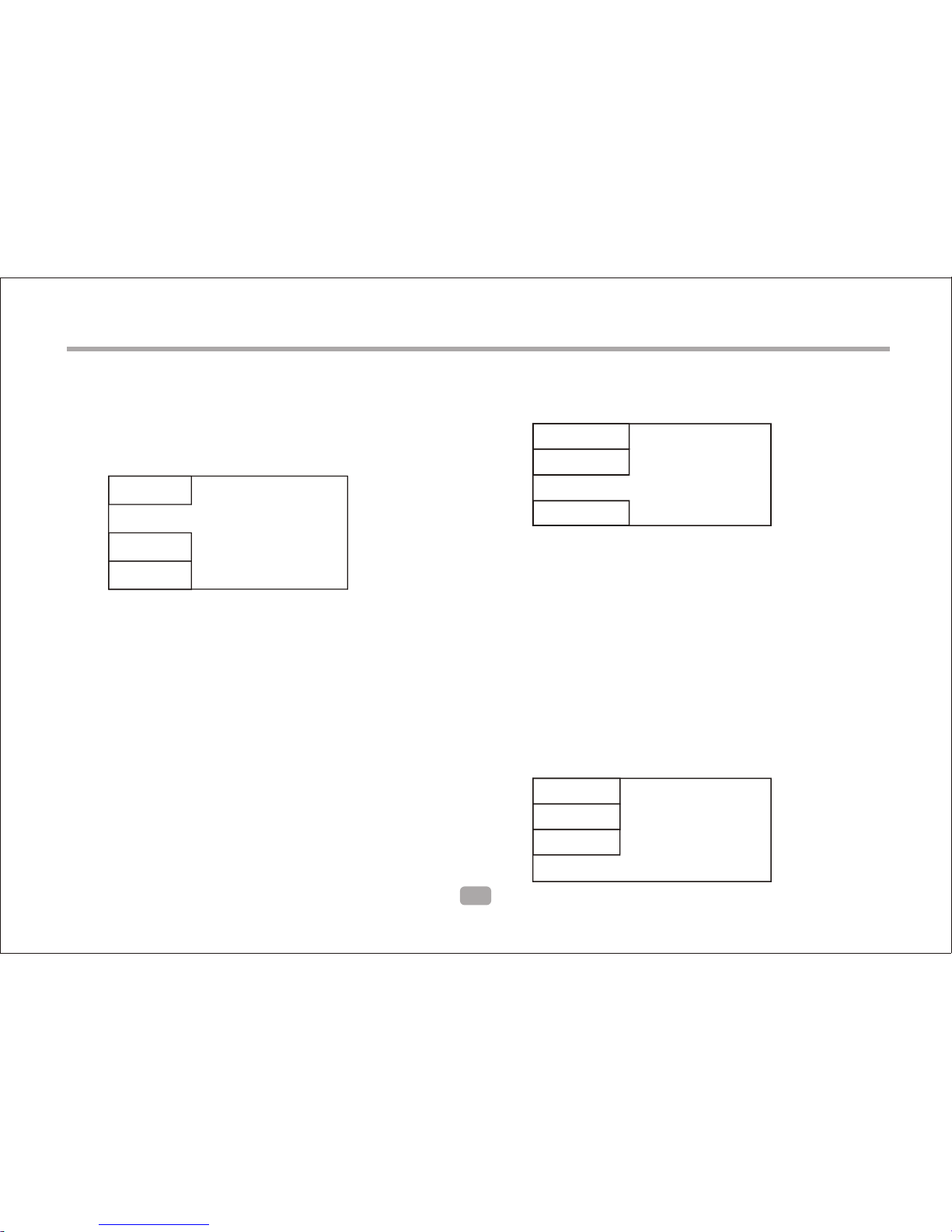
SYSTEM SETUP
VIDEO SETUP
Select Video in the setup menuto display theVideo submenu:
DVD Menu
This option provides thetitles menu language options.
Follow the operating instructionsstated inDVD MENU SETUP
to select an option.
Language
Video
Rating
Misc
TV System
Smart Picture
TV System
This product supports output ofvarious system, includingNTSC
and PAL.If your TV sethas onlyNTSC or PAL system, the screen
will blink and become colorlesswhen the wrong system isselected.
Note: For more information of outputformat, refer to the
instructions or your TV set.
Smart picture
Adjust the display effectfor video output:
Standard: default effect.
Bright: internal setting for brightview effect.
Soft: internal setting for softviewing effect.
Dynamic: user adjusted brightness, contrast,color etc.
7
RATINGSETUP
Select Rating in thesetup menuto displaythe Ratingsubmenu:
Note: Not allDVD support ratings.
Parental Control
Selecting a Rating allowsthe user to setthe parental control
feature of the playerSelectParental Control, and pressENTER
to change the differentmode.
Note: Unlock the password beforesettingParental Control.
Set Password
Use the 0-9 keys toinput four digits(password), then pressENTER
to confirm.
Note: If you forget yourpassword, please use theuniversal
password 6666 to unlock.
Language
Video
Rating
Misc
ParentalControl
SetPassword
MISC SETUP
Select MISC in the setup menu,and display the submenu:
* Use Default Settings
Reset setup data tofactory default and re-loaddisc.
Language
Video
Rating
Misc
UseDefaultSettings
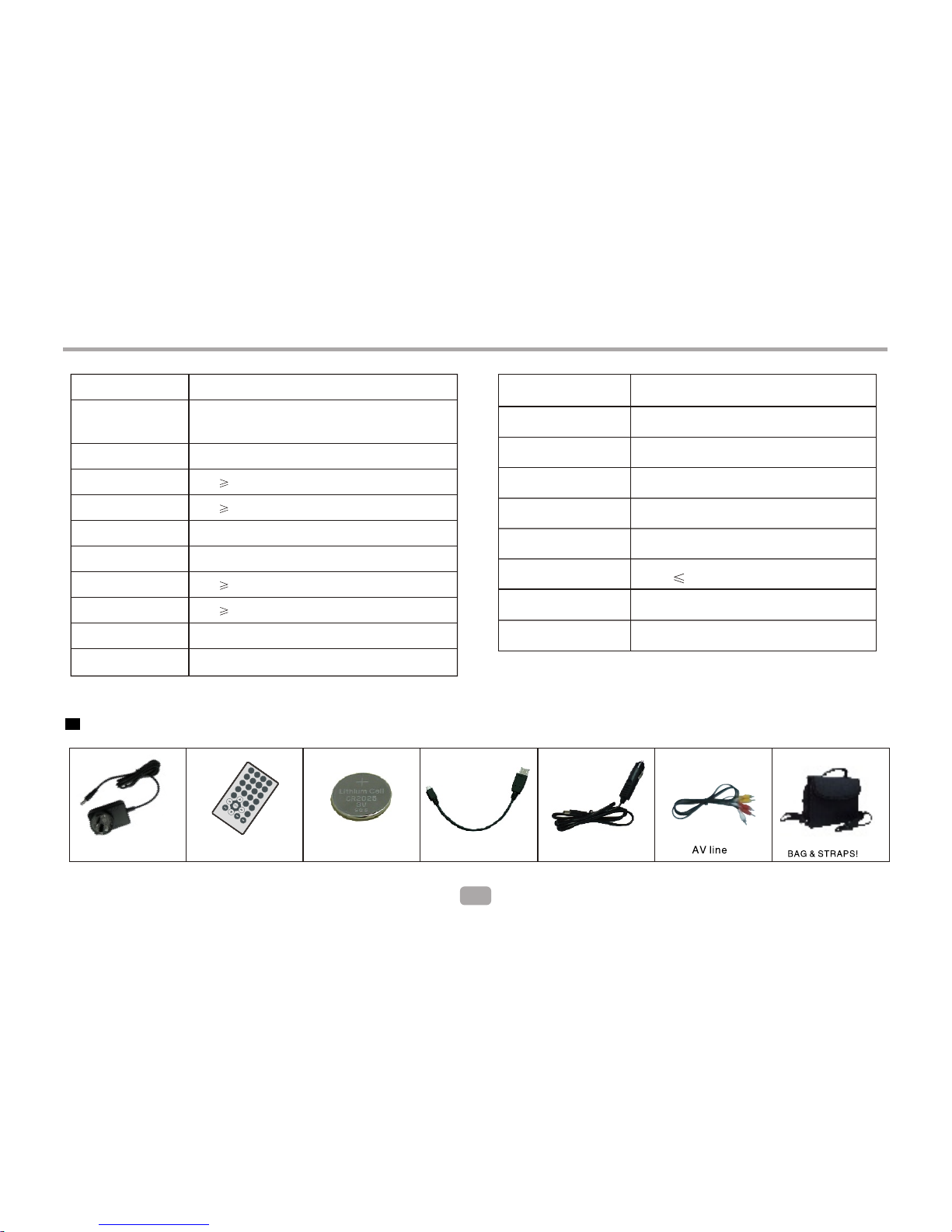
8
Specifications are subject to change without notice.
Other
Specifications
Play mode
Disc mode
Video characteristic
Video S/N ratio
Resolution
Audio characteristic
Frequency response
Audio S/N ratio
Dynamic range
Distortion
D/A Converter
NTSC/PAL
DVD,VCD, CD, MP3, CD-R, CD-RW, JPEG,
DVD+ -R/W, MPEG4,
65dB.
500 lines.
fs 96KHz: 20Hz-20KHz:+/-1dBI
90dB
80dB
< 0.01%
96KHz/24bit
Output characteristic
Display Device
Screen Size
Video output
Audio output
Power Voltage
Power consumption
Size
Weight
Color TFT-LCD
7 inches
1Vp-p(75 W)
2CH
DC IN 12V
15W
206x160x40mm
1.0kg
AC/DC adapter Remote control LI type batteries
Accessories
SOURCE MENU ANGLE
STOP
0
789
456
12
3
REPEAT
SUBTITLE
AUDIO
ENTER
DISPLAY
GOTO
SETUP
USB Cable Car adapter

If at any timein the future youshould need to disposeof this product please
note that: Wasteelectrical products should notbe disposed of withhousehold
waste. Please recycle wherefacilities exist. Check withyour Local Authority
or retailer for recyclingadvice. (Waste Electricaland Electronic Equipment
Directive)
Table of contents
Other DGTEC Media Player manuals