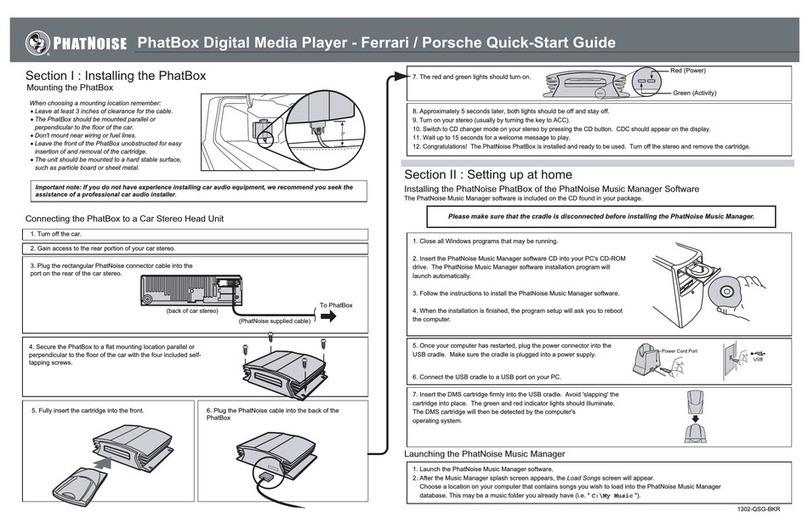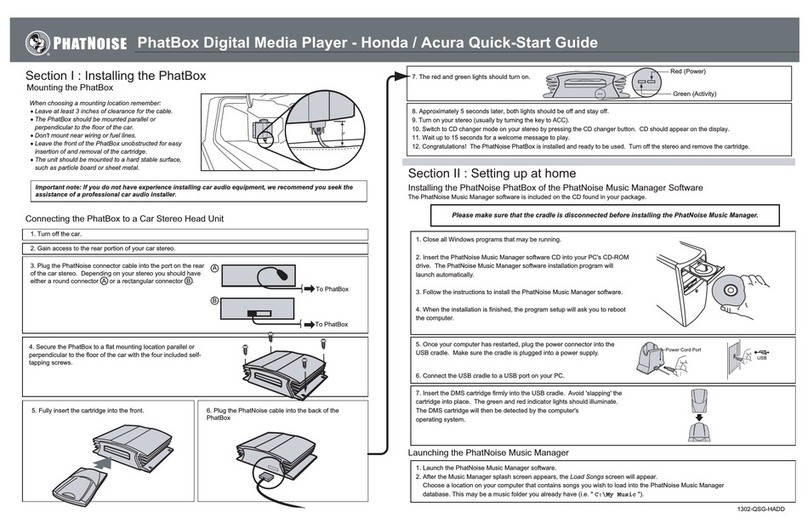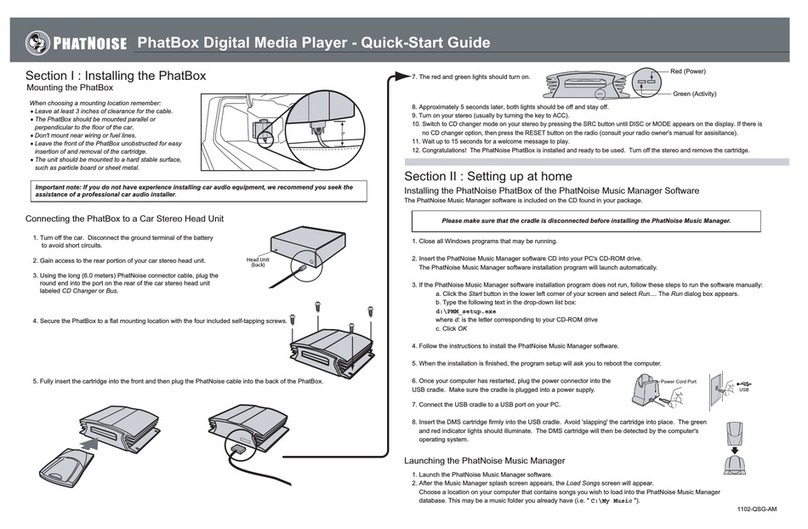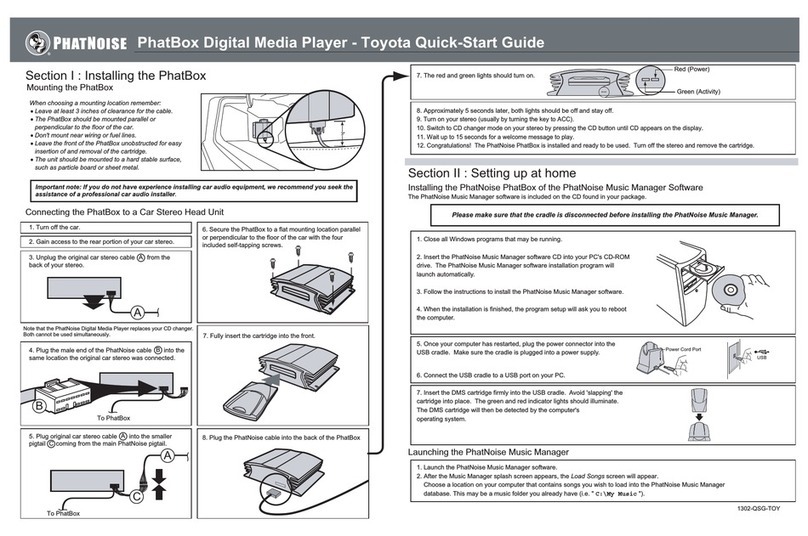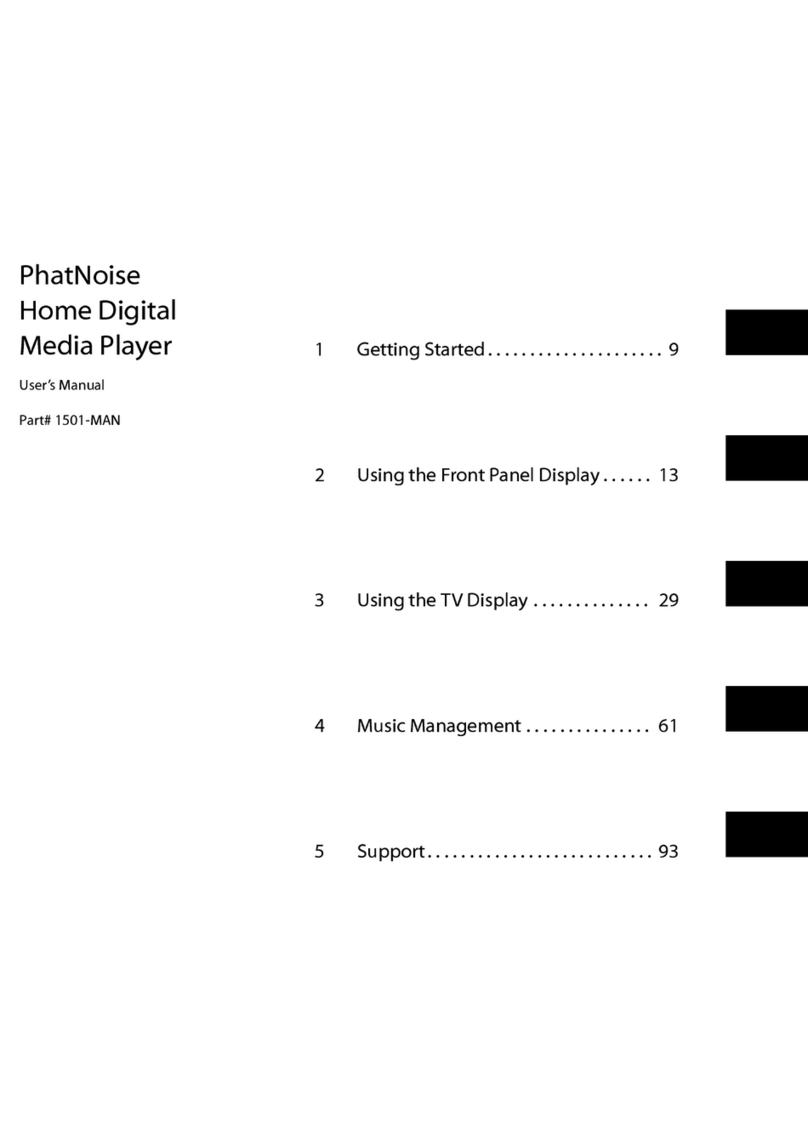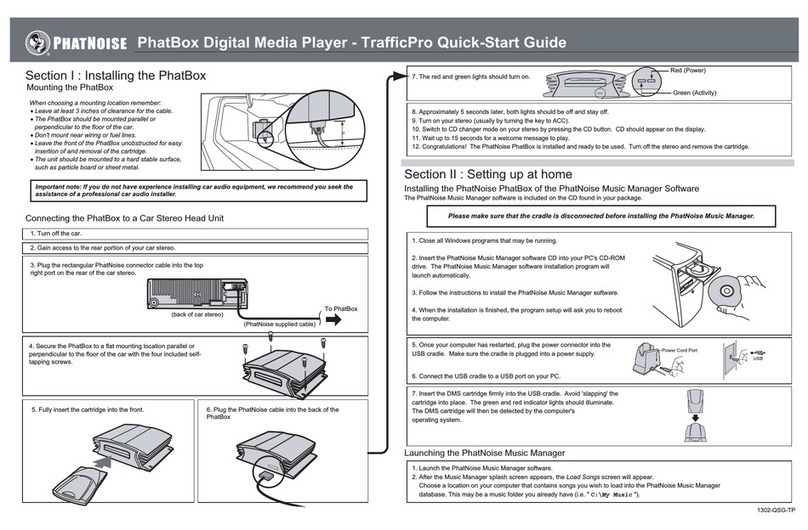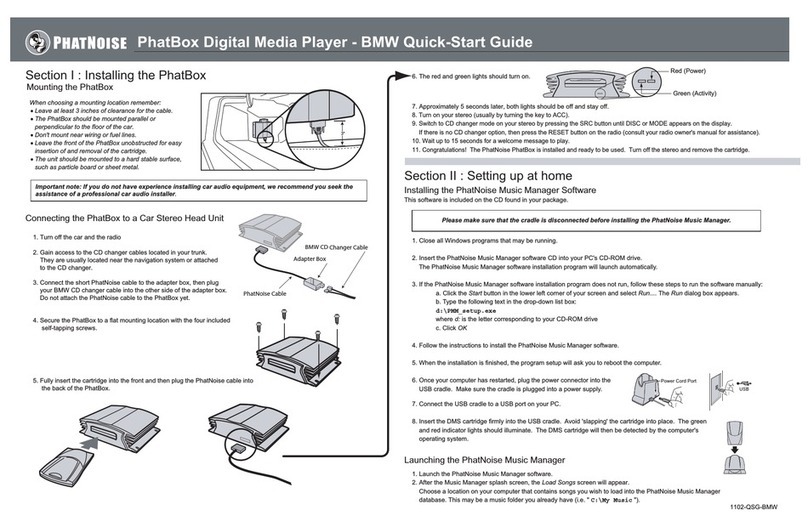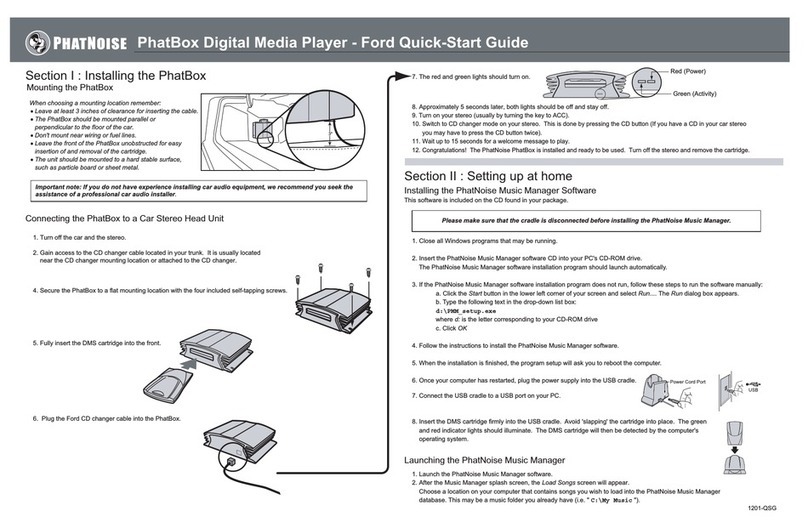Section III : Adding CDs to your DMS Cartridge
To search, create and manage your music playlists, click on the Library button.
1. Creating a new playlist
Click the Create Playlist button. Change the
name of the playlist to a name of your choice.
2. Adding songs to a static playlist
1. Click on the All Songs playlist.
2. Type a keyword or phrase in the Search box.
3. Highlight the desired songs.
Transferring MP3s and playlists to the DMS cartridge
1. Make sure the DMS cartridge is inserted into the USB cradle.
The LED lights on the cradle will flicker when the cartridge has
been properly inserted.
2. Click on the Device Manager button to access the Device View.
3. The Devices view is organized in two parts:
·The PhatNoise Music Manager Playlist and Windows explorer panels.
·The All Supported Devices panels.
4. Activate the cartridge by clicking PhatNoise DMS in All Supported Devices
If the DMS cartridge is connected properly, a summary screen appears
with a red Go button. If the DMS cartridge has not been configured properly, a
configuration wizard will launch. For more information, refer to Appendix A:
Updating the Firmware in your PhatBox in the user manual.
5. Click the red Go button.
4. Drag the desired songs into your playlist.
Your PhatNoise Music Manager Software is used to create and manage playlists. If you have digital music files
on your computer please go to "Section III : Creating and Managing Playlists" of the user manual to learn how
to convert audio CDs into MP3s.
PhatBox Digital Media Player - Honda / Acura Quick-Start Guide
There are many ways to search, organize, customize and add to your music collection. To learn how to create
dynamic playlists please refer to "Section III : Creating and Managing Playlists" of the user manual.
Section IV: Operating the PhatNoise Car Audio System
Navigating Songs
After finding a playlist, artist, album, or genre navigate
through the songs by using the next/previous track
buttons.
Navigating Mode Items
After the car stereo is set to one of the 4 modes navigate
through the list of items (playlists, artists, albums, or
genres) by using the next/previous disc/item buttons.
Using the SSA/Voice Interface
The PhatBox uses the SCAN button to toggle
through 4 modes
The modes are in the following order:
Note: The CD Manager (not the Music
Manager) creates one "playlist" for every CD
copied onto the DMS cartridge. The "Discs"
shown in the CD Manager software are
referred to as "playlists" in the car.
Setting the stereo to CD Changer Mode
Put the stereo in the changer mode by pressing the CD Changer button.
Honda Pilot stereo pictured may not be identical to your
stereo and is shown only as an example
Toggle Random On/ Off (Press once)
Toggle between Magazine and
Disc Random (Double-press quickly)
Current Mode Current Track/Item
Previous Track (Press once)
Backward Seek (Hold)
Next Track (Press once)
Forward Seek (Hold)
Previous Disc/Item
Next Disc/Item
2.Playlist
Mode
5. Genre
Mode
3. Album
Mode
4. Artist
Mode
2
1
3
4