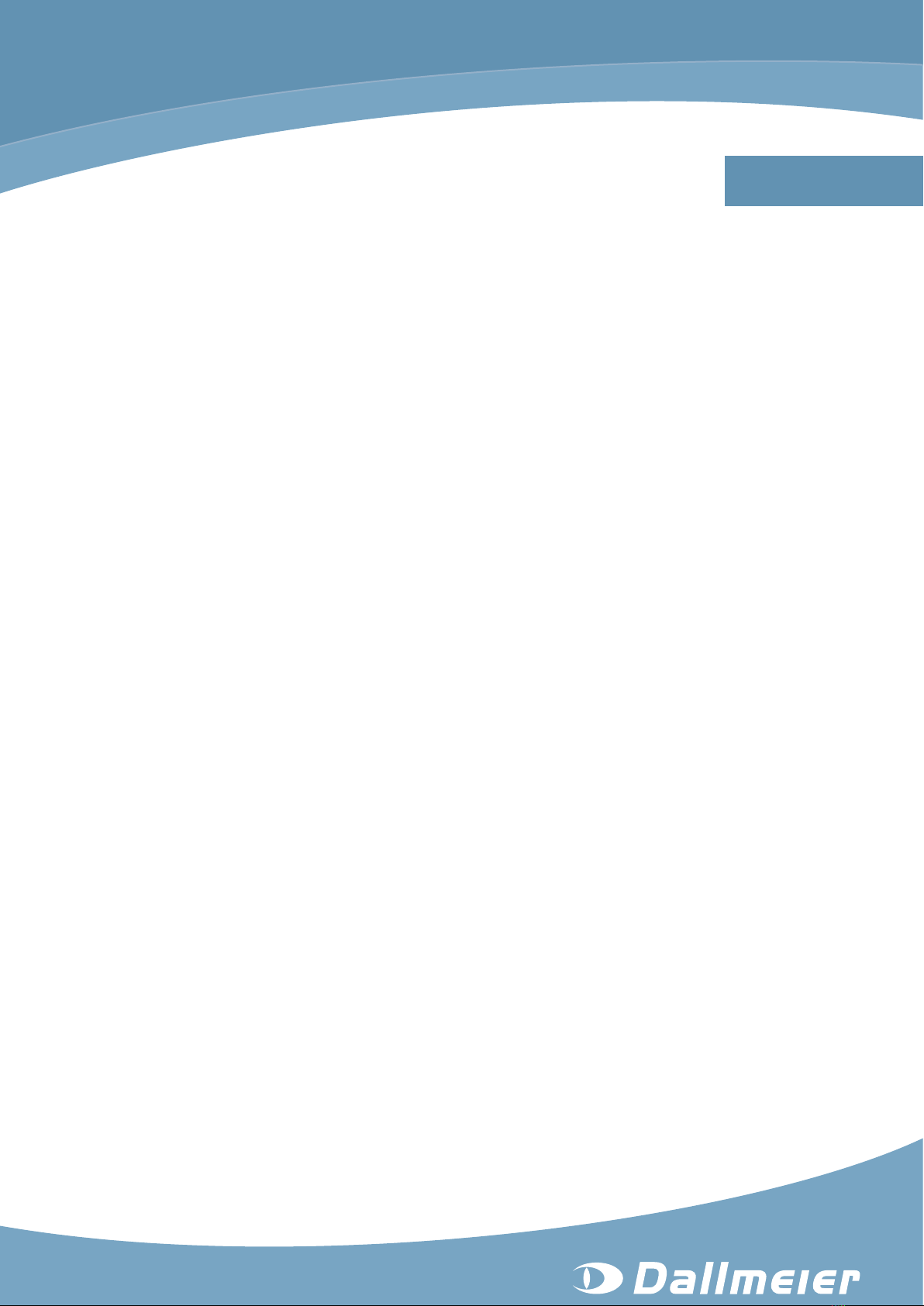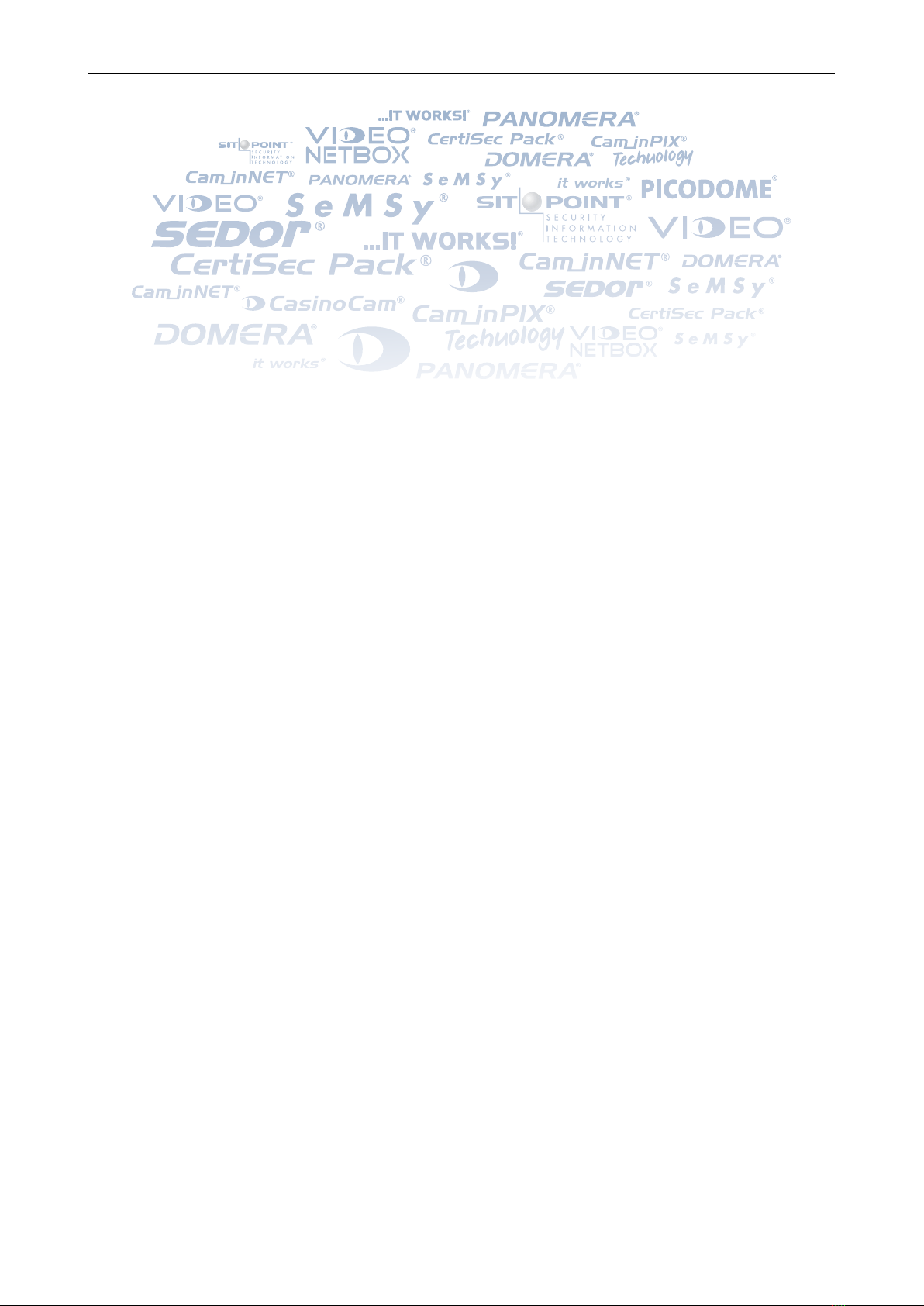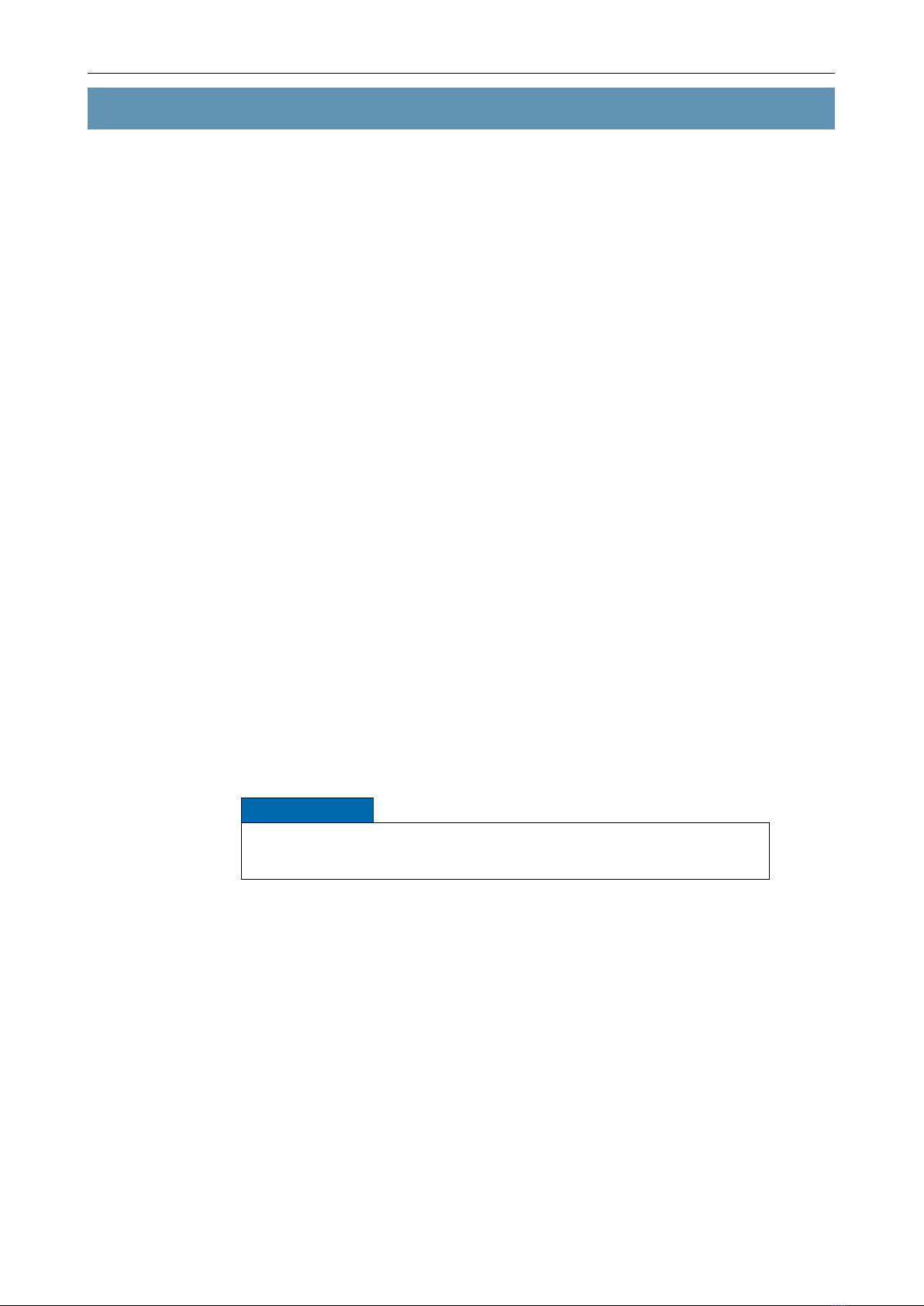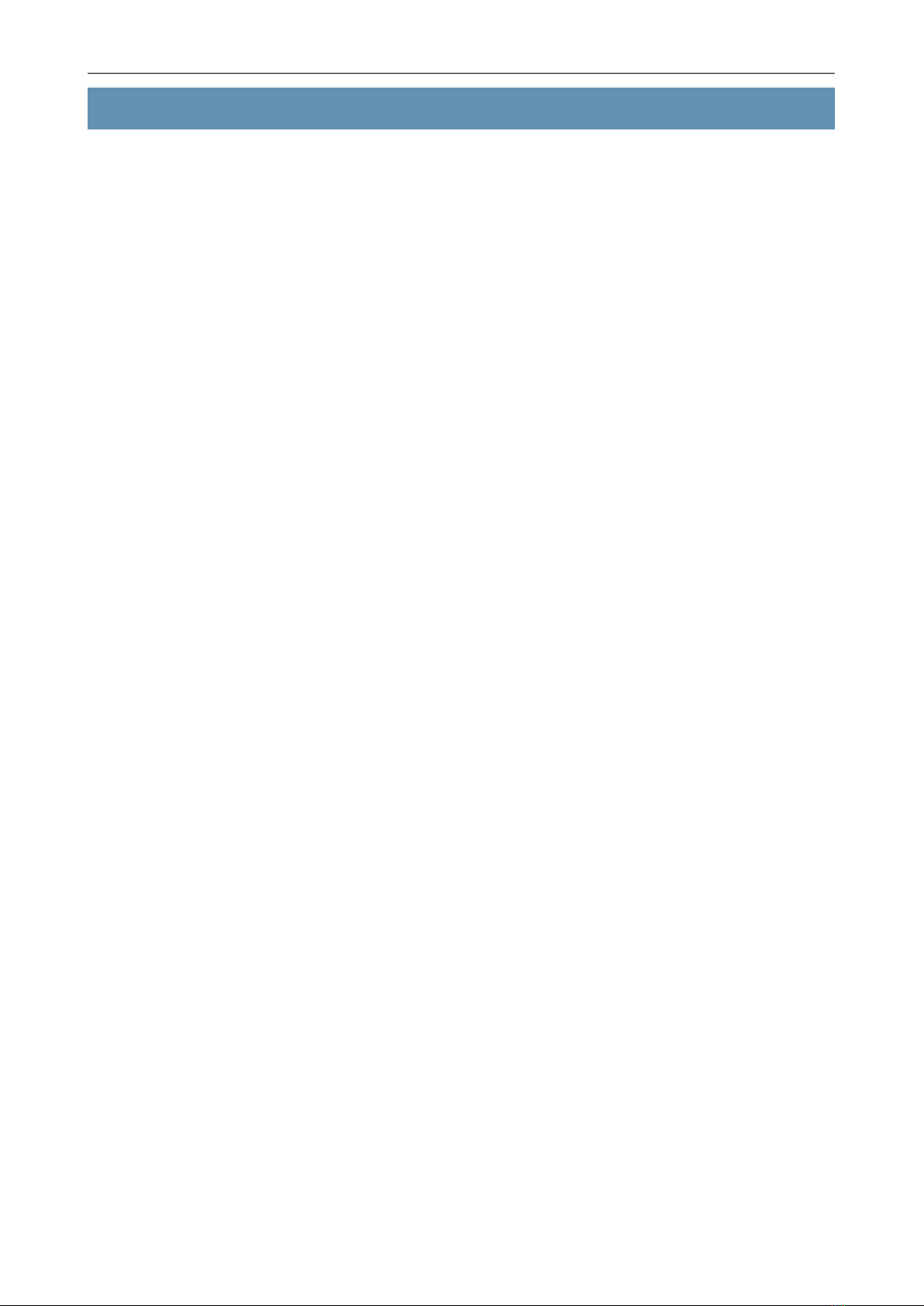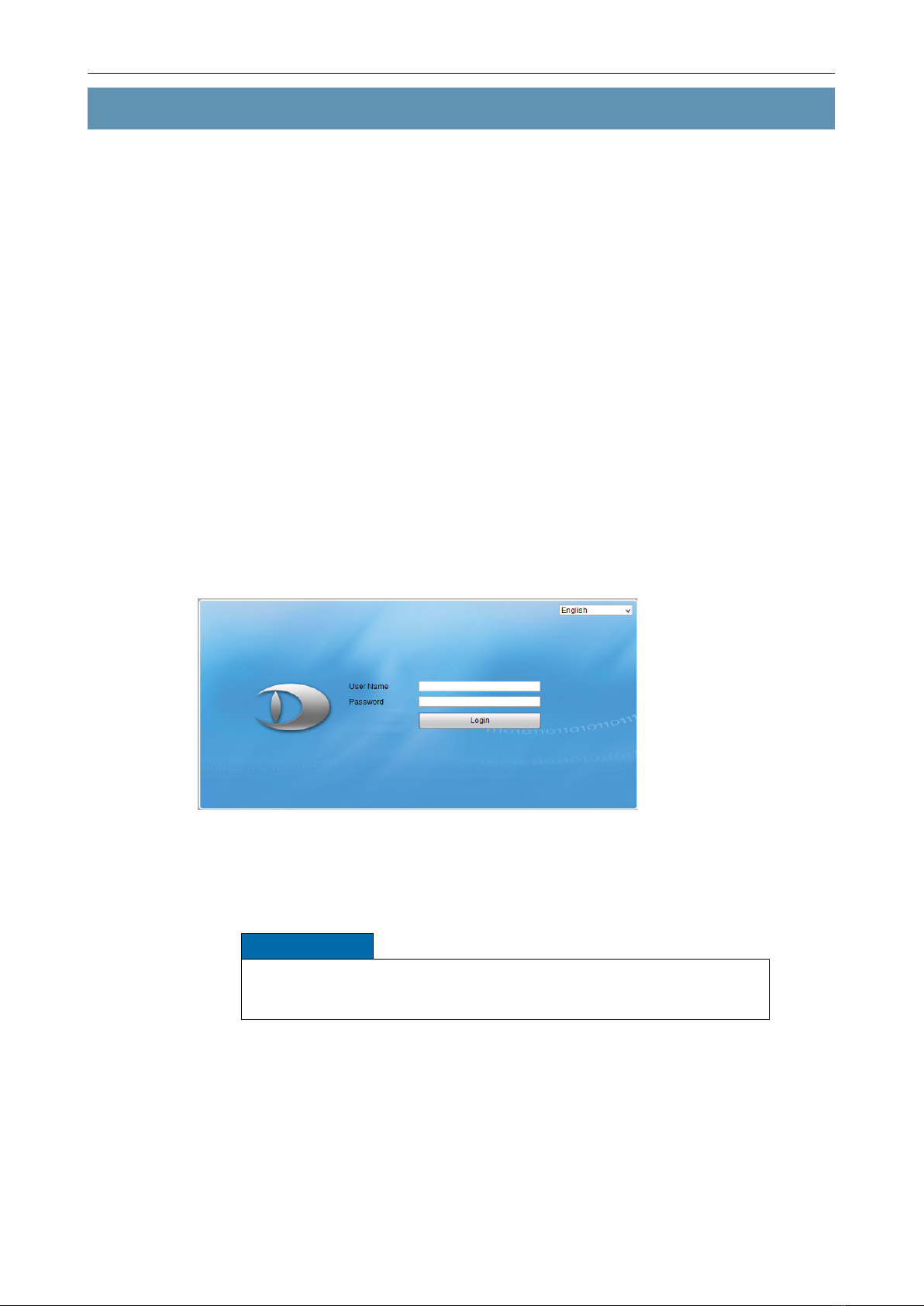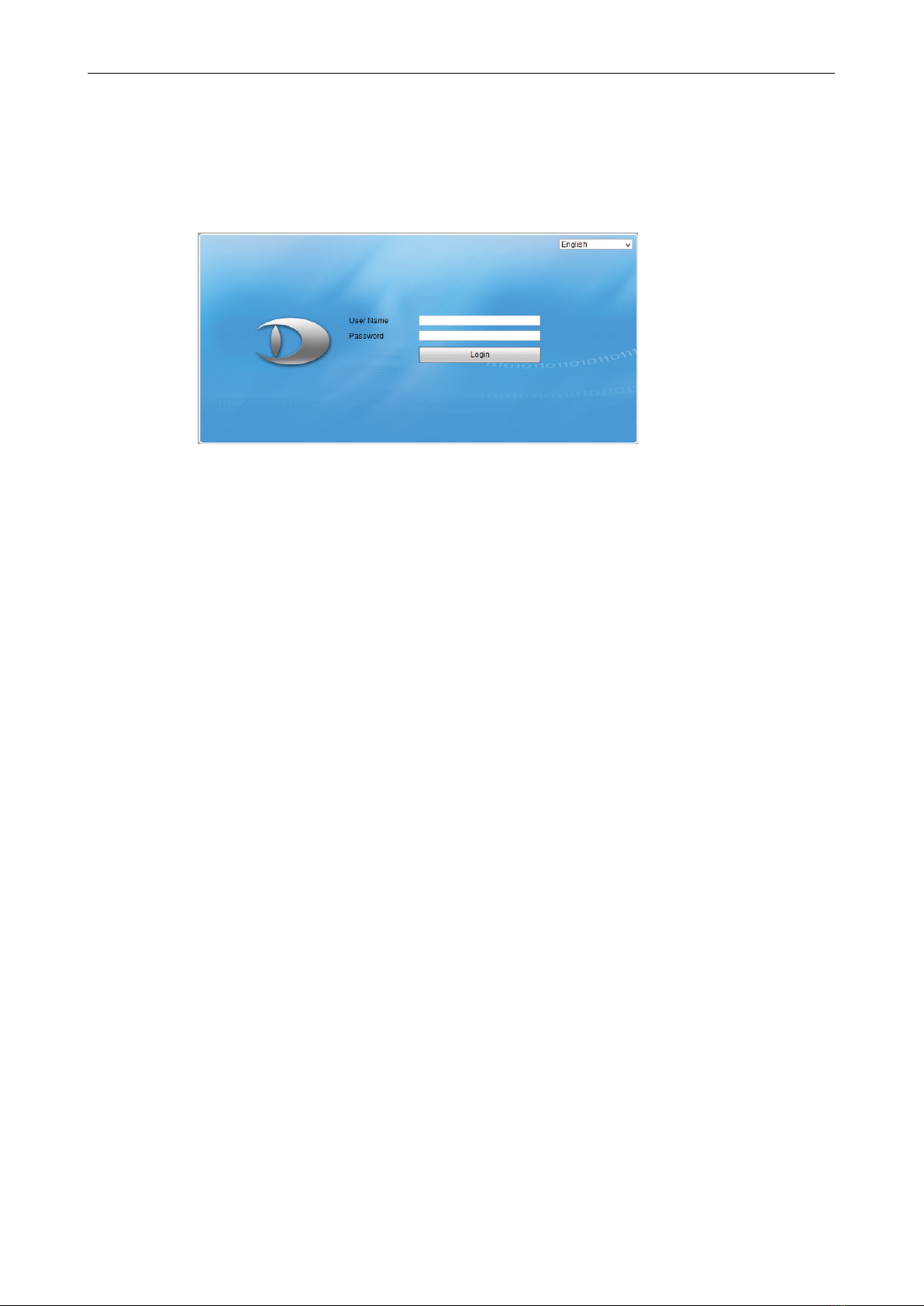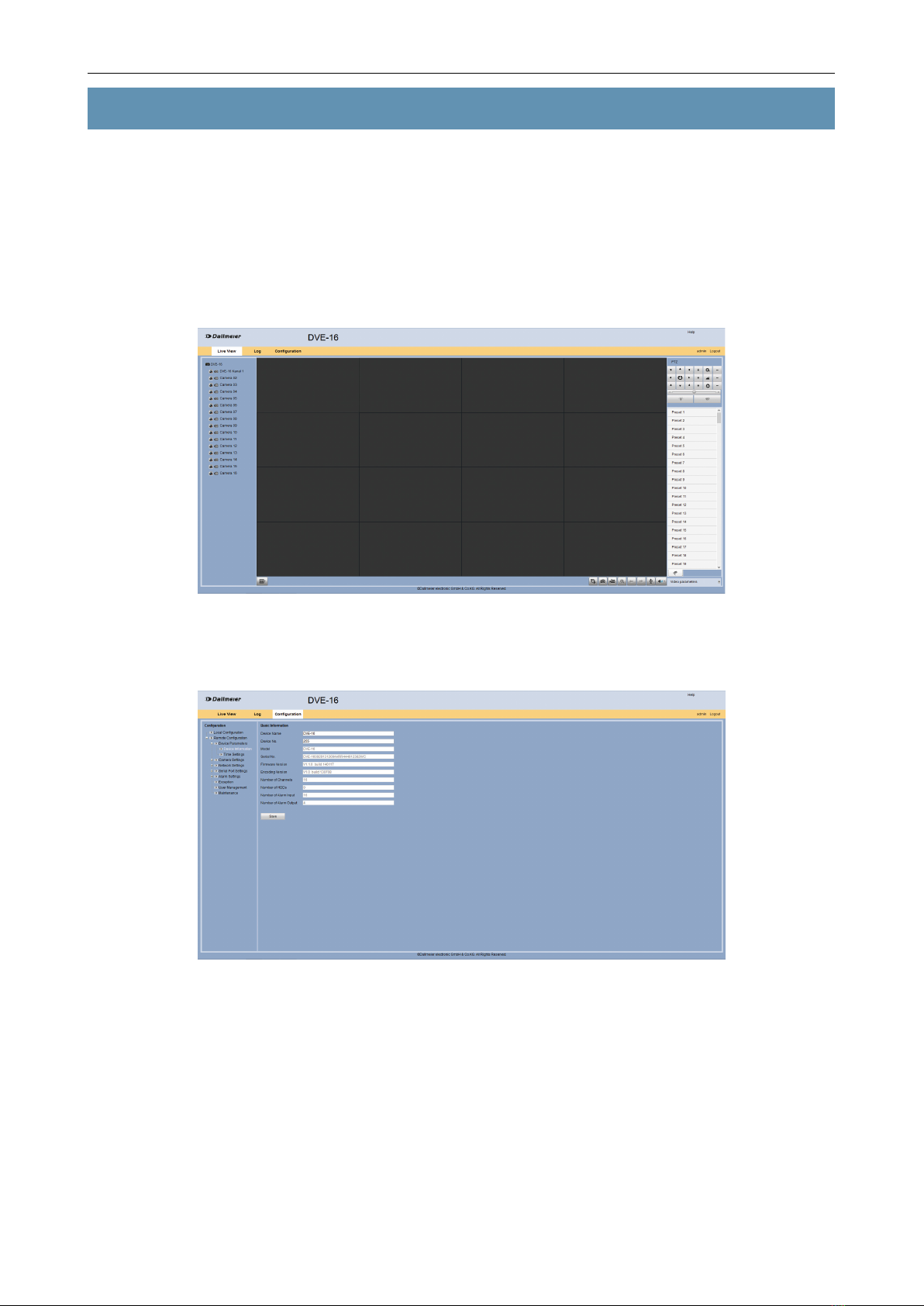DVE-4 / DVE-8 / DVE-16
www.dallmeier.com 3
Table of Contents
1 Introduction...................................................................................................4
1.1 Validity.............................................................................................................4
1.2 Documents......................................................................................................4
1.3 Typographical Conventions.............................................................................4
2 Safety Instructions........................................................................................5
3 General Notes................................................................................................7
3.1 Appropriate Use..............................................................................................7
3.2 Performance Features ....................................................................................7
3.3 Warranty .........................................................................................................7
4 Login and Language.....................................................................................8
4.1 Login ...............................................................................................................8
4.2 Language........................................................................................................9
5 Conguration ..............................................................................................10
5.1 Device Parameters .......................................................................................10
5.1.1 Device Name ................................................................................................11
5.1.2 Time ..............................................................................................................11
5.2 Camera Settings ...........................................................................................12
5.2.1 Display Settings ............................................................................................12
5.2.2 Video Settings...............................................................................................13
5.2.3 Motion Detection...........................................................................................14
5.2.4 Video Loss ....................................................................................................17
5.2.5 Private Zones................................................................................................19
5.2.6 Tamper Alarm................................................................................................20
5.2.7 Text Overlay..................................................................................................23
5.2.8 Holiday Settings............................................................................................24
5.3 Network Settings...........................................................................................25
5.4 Alarm Settings...............................................................................................25
5.4.1 Alarm Inputs..................................................................................................25
5.4.2 Alarm Outputs...............................................................................................27
5.5 Exception ......................................................................................................27
5.6 User Management ........................................................................................28
5.6.1 Change Administrator Password...................................................................28
5.6.2 New User ......................................................................................................29
5.6.3 Delete User...................................................................................................31
5.7 Maintenance .................................................................................................32
5.7.1 Reboot ..........................................................................................................32
5.7.2 Reset.............................................................................................................32
5.7.3 Import Conguration .....................................................................................33
5.7.4 Export Conguration .....................................................................................33
5.7.5 Firmware Upgrade ........................................................................................34