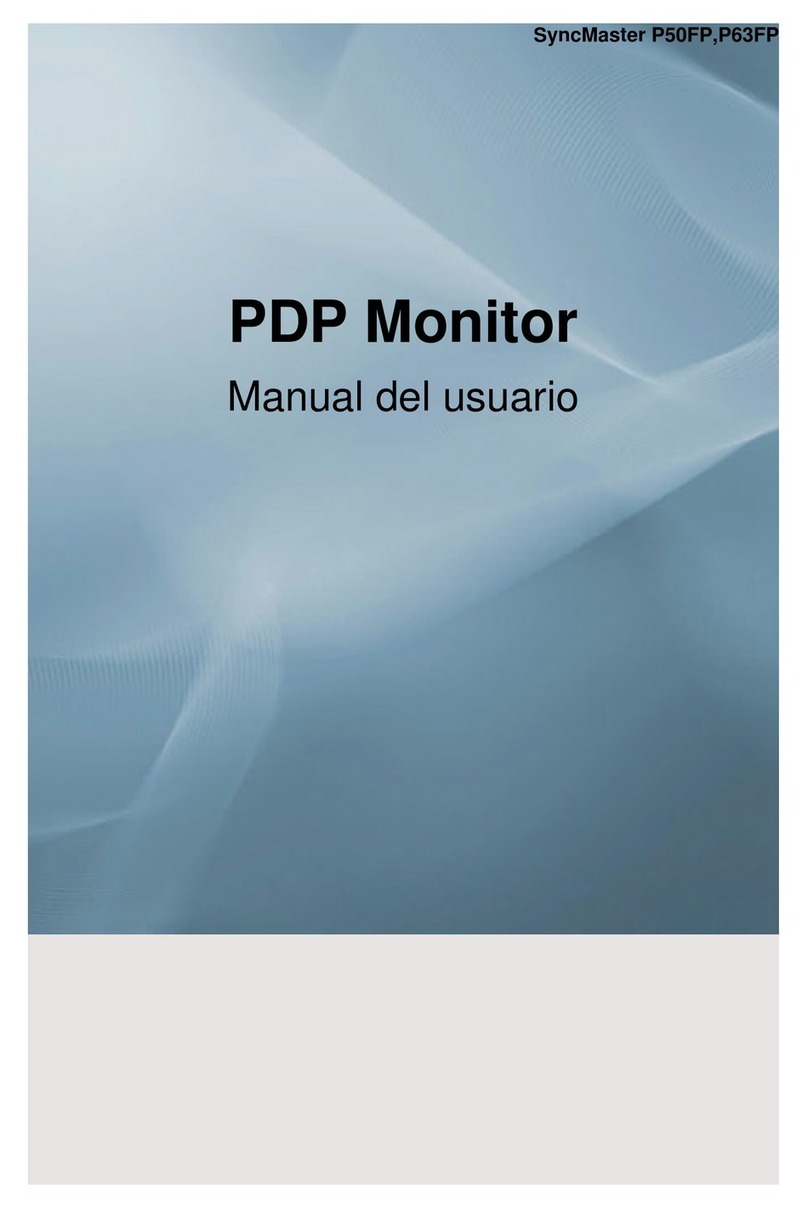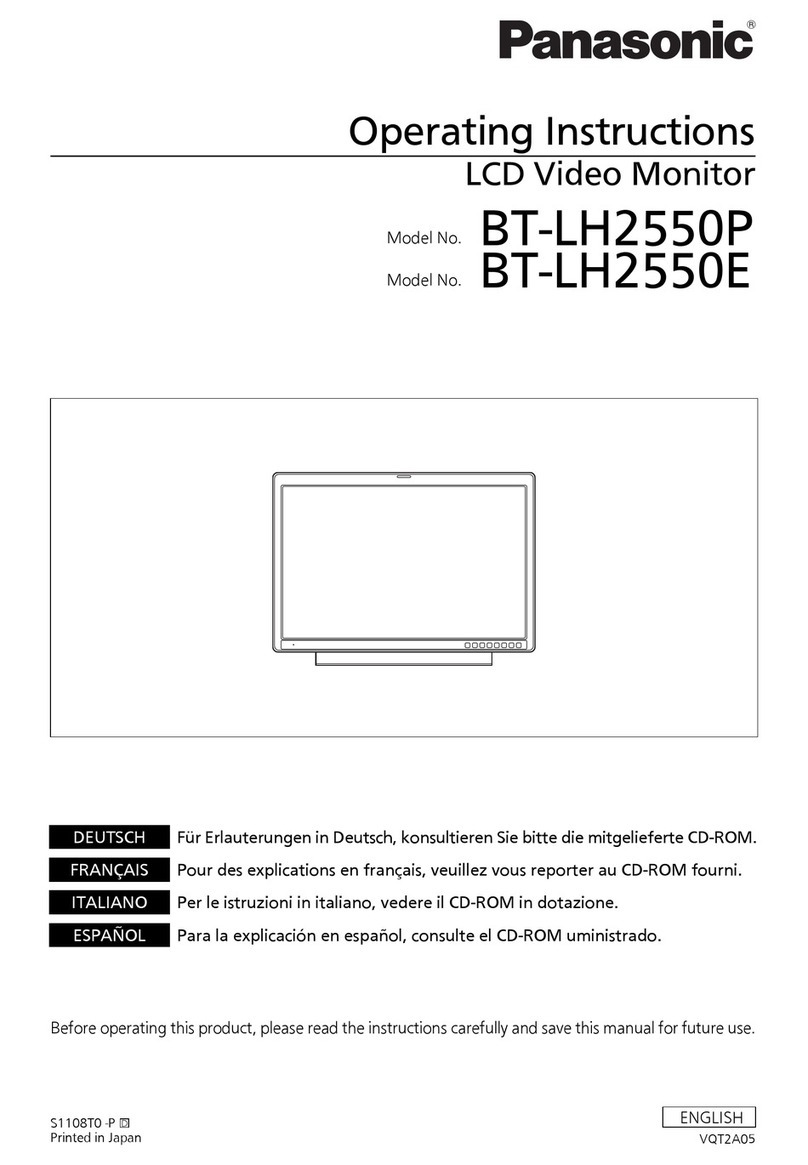DH electronics DHMI 10.1 User manual

Manual DHMI 10.1
DH electronics GmbH
R01 USM_DHMI 10.1 Page 3/
31
Dear customers,
we are passionate about technology - and have been for over 25 years. Our motivation is to be a pioneer for the
digital future with our solutions. In doing so, our explorer nature drives us to realize our vision of the future and
to think outside the box.
We see ourselves as Digital Heroes who work with you to find an individual solution to your problem - and this
product is no exception.
Thank you for choosing us and thus a product that contains innovative solutions down to the smallest detail. To
ensure that you can use our product permanently and without errors, please read this manual carefully and keep
it for future reference.
However, if you ever have a problem, please contact us. We are here for you and will be happy to help you at any
time.
We wish you much pleasure with this product.
Your Digital Heroes Team.

Manual DHMI 10.1
DH electronics GmbH
R01 USM_DHMI 10.1 Page 4/
31
Table of contents
1 General product information .................................................................... Fehler! Textmarke nicht definiert.
1.1 Information on the product ..............................................................................................................7
1.2 Scope of delivery ............................................................................................................................7
1.3 Manufacturer and customer service address.................................................................................... 7
2Product description ...............................................................................................................................8
2.1 Overview ........................................................................................................................................9
2.2 Pin assignment ............................................................................................................................ 10
2.3 Technical data .............................................................................................................................. 10
3Safety instructions .............................................................................................................................. 12
3.1 Graphical symbols for safety-related information ........................................................................... 12
3.2 Activities according to user groups ................................................................................................ 12
3.3 Intended use ................................................................................................................................ 12
3.4 User group ................................................................................................................................... 13
3.5 Hazards ....................................................................................................................................... 13
3.6 Special precautions ...................................................................................................................... 13
4Preparing the product for use .............................................................................................................. 13
4.1 Transport and storage .................................................................................................................. 13
4.2 Disposal of goods and packaging material ...................................................................................... 13
4.3 Preparation before installation ...................................................................................................... 14
4.4 Commissioning ............................................................................................................................ 15
5Operation ........................................................................................................................................... 15
5.1 Interfaces .................................................................................................................................... 15
5.1.1 Power supply......................................................................................................................... 16
5.1.2 Industrial conne ctors ............................................................................................................. 16
5.1.3 USB ...................................................................................................................................... 17
5.1.4 Etherne t................................................................................................................................ 17
5.1.5 LEDs ..................................................................................................................................... 17

Manual DHMI 10.1
DH electronics GmbH
R01 USM_DHMI 10.1 Page 5/
31
5.1.6 Resistive touchscreen ............................................................................................................ 17
5.2 Frame and installation situation .................................................................................................... 17
5.3 Normal operation ......................................................................................................................... 17
5.4 Malfunction .................................................................................................................................. 17
6Software documenta tio n...................................................................................................................... 18
6.1 Web browser ................................................................................................................................ 18
6.1.1 Views .................................................................................................................................... 18
6.1.2 Operation .............................................................................................................................. 19
6.1.3 Debugging ............................................................................................................................. 19
6.2 Configuration web server .............................................................................................................. 21
6.2.1 Access .................................................................................................................................. 21
6.2.2 Login .................................................................................................................................... 21
6.2.3 Navigation bar ....................................................................................................................... 22
6.2.4 Syste m info ........................................................................................................................... 22
6.2.5 Change password .................................................................................................................. 23
6.2.6 Date Time .............................................................................................................................. 23
6.2.7 Network settings ................................................................................................................... 24
6.2.8 Web browser settings ............................................................................................................ 25
6.2.8.1 Appearance .................................................................................................................... 25
6.2.8.2 Advanced........................................................................................................................ 25
6.2.9 Security................................................................................................................................. 26
6.2.10 Debug ................................................................................................................................... 27
6.2.11 Backup/Restore ..................................................................................................................... 27
6.2.11.1 Config backup ................................................................................................................. 27
6.2.11.2 Config Restore ................................................................................................................ 27
6.2.11.3 Logs backup ................................................................................................................... 28
6.3 SSH access .................................................................................................................................. 28
6.4 DHMI update ................................................................................................................................ 28

Manual DHMI 10.1
DH electronics GmbH
R01 USM_DHMI 10.1 Page 6/
31
6.4.1 Update archive ...................................................................................................................... 28
6.4.2 Update process...................................................................................................................... 29
6.4.3 Adoption of system settings during an update .......................................................................... 30
7Maintenance ....................................................................................................................................... 30
8Decommissio ning, dismantling, dispo sal .............................................................................................. 30
9Ordering information........................................................................................................................... 31
10 Customizatio n ................................................................................................................................. 31

Manual DHMI 10.1
DH electronics GmbH
R01 USM_DHMI 10.1 Page 7/
31
1 General product information
1.1 Product details
With DHMI 10.1 you have chosen a product from our DHMI product family. The abbreviation HMI stands for Human
Machine Interface. Our DHMIs are equipped with resistive touch displays and our SOM as standard. In addition,
they are available both frameless and with an anodized aluminum frame (except DHMI 4.3 here only frameless).
To ensure long-lasting, error-free use, these instructions must be read carefully before use and be available for
future reference. Further useful information, documents and software can be found at www.dh-electronics.com.
Product name
DHMI
10.1
Product revision
R01
Product variant
DH Standard
Manufacturer
DH electronics GmbH
1.2 Scope of delivery
The following list provides an overview of the components included in the scope of delivery.
Manual
DHMI 10.1
1.3 Manufacturer and customer service address
We make every effort to provide you with all the necessary information about our products. However, if you are
unable to resolve a situation on your own with the help of the user manual and documents on the website, we will
be happy to help you. Please feel free to contact one of our employees.
About our website: https://www.dh-electronics.com/kontakt-support
By Email: support@dh-electronics.com
By phone: +49 8662 4882 0
By mail: DH electronics GmbH, Am Anger 8, 83346 Bergen, Germany

Manual DHMI 10.1
DH electronics GmbH
R01 USM_DHMI 10.1 Page 8/
31
2Product description
The DHMI 10.1 is a compact touch panel computer that has already proven itself in harsh industrial environments.
Thanks to resistive 4-wire touch, operation is possible at any time even under difficult conditions, for example
with gloves or in damp conditions. We use high-performance and at the same time energy-saving DHCOM mod-
ules from our DHSOM product family as the computer core, giving you the greatest possible flexibility in the choice
of computer module. In the following we present the advantages of our touch panel computers compared to com-
petitive products:
DH Modular system
Thanks to our family concept based on a modular system, you can configure your HMI entirely according to
your wishes and requirements. To do this, use existing components that have been proven in practice and
combine them as you wish to obtain the optimum solution for your application. Our modular principle gives
you maximum flexibility and allows you to develop the right solution for you quickly and cost-effectively. In
addition to the frame design, you can also determine the choice of computer module and interfaces yourself
during customized development.
Everything from one source
DH electronics is characterized by combined know-how in the fields of software and hardware. Our experi-
ence in both areas enables us to develop completely thought-out, high-performance complete devices,
which we realize completely ourselves from the idea to the implementation. As our customer, you will al-
ways have a competent contact person at hand for all matters, who will take care of your request as quickly
as possible.
Fast and cost-effective development
Thanks to the use of our proven computer modules from the DHSOM product range, we can offer you a quickly
available solution at favorable conditions. Computing power, interfaces, operating system and much more
can thus be individually adapted to your needs.
Cost-saving solution thanks to innovative 5-cent cooling system
Our innovative cooling solution eliminates the need for conventional heat sinks, saving space and cost. In-
stead, heat is dissipated from the processor through thermal vias into the inner copper layers of the PCB over
a 5-cent copper area using a gap pad. There, the heat is distributed evenly over the carrier board and is
dissipated by it to the environment primarily by convection and thermal radiation. The even heat distribution
protects the remaining components from overheating.

Manual DHMI 10.1
DH electronics GmbH
R01 USM_DHMI 10.1 Page 10/
31
2.2 Pin assignment
In the following figure, the connections are shown once again in enlarged form and labeled. Detailed information
about the interfaces can be found in chapter 5.1.
Note
The assignment of the RJ45 sockets corresponds to the Ethernet standard.
The assignment of the USB sockets corresponds to the USB 2.0 standard.
2.3 Technical data
The following table gives an overview of the technical data of the Touch Panel Computer.
CPU DETAILS
CPU Name
NXP i.MX6 Solo
(standard version, other CPUs are also possible)
CPU
Type
ARM Cortex®
-A9
CPU Clock
Up to 800 MHz
MEMORY
DDR3 RAM
1024 MB
eMMC Flash
4 GB
E2Prom
128 byte
Micro SD Socket
Available on module
Real Time Clock (RTC)
Available on
module

Manual DHMI 10.1
DH electronics GmbH
R01 USM_DHMI 10.1 Page 11/
31
CONNECTIVITY
USB 2.0
1x Host (High
-speed)
Ethernet
1x 10 / 100 Mbps, IEEE 1588
Serial interfaces
1x RS232 (Rx, Tx, Rts, Cts)
1x RS485 (available instead of RS232)
Input | Output
1x Input
(additional input instead of CAN fieldbus available)
1x Output
(additional output instead of CAN fieldbus available)
CAN
1x
1 Mbps
MULTIMEDIA
2D | 3D GPU
2D: Vivante GC320 for i.MX6 Solo
3D: Vivante GC880 with 1 shader for i.MX6 Solo
2D | 3D Acceleration
Yes | Yes
Display diagonal
10.1
inch
Resolution
1280
x 800 RGB
Color depth
16
.7M
MTBF
Min. 20.000 hrs LED life time (After 20.000 hrs: 50% of original brightness)
Resistive touch
10 finger multi
-touch
OPERATING SYSTEMS
Supported BSPs
Linux (Yocto or Debian
based) | Android 5.0 (or newer) | Windows on request
Setup and Configuration
Get our free web browser to configure the DHMI or to display any website.
PHYSICAL
Dimensions | Weight
257
x 173 x 35 mm | 860 g (frameless version)
Temperature
0 °C to
+70 °C storage | 0 to +50 °C operating
Moisture
+10 % to +80 % (non
-condensing)
Power Supply | Dissipation
24 VDC
土10 % | typ. 15.0 W
Certifications
EN 61000
-6-2 | EN 61000-6-3

Manual DHMI 10.1
DH electronics GmbH
R01 USM_DHMI 10.1 Page 12/
31
3Safety instructions
The external power supply used must be tested according to IEC 62368.
3.1 Graphic symbols for safety-related information
Symbol Category Description
Commandment sign Before use erden
Prohibition sign General prohibition sign
Warning sign General warning sign
Warning sign
Warning of electrical voltage
3.2 Activities according to user groups
Activity Layman Trained professionals Employee technical sales
Unpacking and setting up X
Connecting and commissioning X
Operation X
Disturbance treatment X
Maintenance X
Disassembly X
Disposal
X
3.3 Intended use
The DHMI 10.1 Touch Panel Computer is a Human Machine Interface specially designed for use in industrial en-
vironments. The device may only be used in indoor applications. Any other use is not intended and may lead to
malfunctions. For instructions on safe commissioning and maintenance, please refer to the chapters with the
same names. Please contact us in the event of a malfunction if you are unable to rectify the problem yourself.

Manual DHMI 10.1
DH electronics GmbH
R01 USM_DHMI 10.1 Page 13/
31
3.4 User group
The device may only be used by trained specialist personnel or appropriately instructed laypersons. The qualified
personnel can perform the tasks mentioned in chapter 3.2 independently. In case of malfunctions and for mainte-
nance tasks, an employee from the technical sales department must be contacted.
3.5 Dangers
Improper use of the device may result in damage to objects or injury to persons. It is therefore essential to observe
the safety instructions contained in the User Manual and not to deviate from the recommended procedures, par-
ticularly when commissioning and decommissioning, during maintenance or in the event of a fault.
3.6 Special precautions
If the precautions mentioned in the user manual are observed and the warning and safety instructions are fol-
lowed, the device should operate properly. If you nevertheless have the feeling that safe use is no longer guar-
anteed, disconnect the device from the power supply as quickly as possible and, if necessary, contact a member
of the technical sales staff.
4Prepare use of the product
The following paragraph describes the correct procedure before the actual use of the product.
4.1 Transport and storage
All DH electronics products are delivered in professional packaging. In any case, the products are protected
against shocks, if necessary, special ESD packaging is used. Our products may only be transported and stored in
the original packaging supplied, this is the only way to guarantee high product quality even over a longer transport
or storage period. The scope of delivery should be checked as soon as the product is unpacked, after which the
packaging must be disposed of properly. The customer bears the responsibility for this.
4.2 Disposal of goods and packaging material
Packaging material must in principle be disposed of properly by the customer. In addition, the customer as-
sumes the obligation to dispose of the delivered goods after termination of use at his own expense in accord-
ance with the statutory provisions. The customer shall indemnify DH electronics GmbH from the obligation to
take back the goods and from any claims of third parties in connection therewith.

Manual DHMI 10.1
DH electronics GmbH
R01 USM_DHMI 10.1 Page 14/
31
If the delivered goods are passed on to third parties, the customer must contractually instruct any third parties
to assume the obligation to dispose of the goods and to pass on this obligation. If the customer fails to do so, it
shall be obliged to take back the delivered goods at its own expense after termination of use and to dispose of
them properly in accordance with the statutory provisions.
4.3 Preparation before installation
Safety instructions
Dangerous voltages for people can occur in electrical systems.
There is a risk of electric shock if live parts are touched.
Make sure that the device is disconnected from the power supply.
Do not supply the device via an AC mains supply.
The device must be grounded before use.
Do not drop the device.
Make sure that the ventilation slots of the housing are not covered and observe the
mounting instructions below!
The device must not be operated in a flammable or explosive environment.
Assembly instructions
The device is available both with and without a frame and can be mounted directly in the control cabinet. For this,
four screws are required, with which the touch panel computer is screwed from behind against the opening in the
switch cabinet. So a recess according to the dimensions of the touch panel computer (with or without frame) must
be provided in the control cabinet wall.

Manual DHMI 10.1
DH electronics GmbH
R01 USM_DHMI 10.1 Page 15/
31
4.4 Commissioning
The device is delivered ready for operation. Proceed as described in the following paragraph during startup, and
also observe the safety instructions in Chapter 3.
Make sure that the voltage supply on the customer side is switched off first.
Mount the device in the intended location.
A +24 VDC power supply unit must be used for the power supply of the device.
The device must not be supplied with AC voltage.
Connect the negative line of the supply voltage to the negative pole of the HMI for the power supply.
Connect the positive line of the supply voltage to the positive pole of the single or double-pole connector of
the HMI for the voltage supply.
Switch on the supply voltage.
The device boots automatically.
5Operation
Observe the safety instructions from chapter 3 and the start-up instructions from 4.4. To ensure safe operation,
the device may only be operated by trained personnel according to 3.2.
5.1 Interfaces
The device has various interfaces, which are listed and briefly explained below. It should be mentioned here that
the picoITX baseboard and a computer module from the DHSOM series are used in every DHMI device. The inter-
faces of the picoITX are routed to the outside and are therefore also available on the DHMI. In this paragraph the
interfaces are described briefly, detailed information can be found in the user manual of the picoITX baseboard
on our website.
The interfaces relevant for DHMI are listed below:
Voltage supply (X6 and X7) *
Industrial connectors with CAN, IO, RS485 and RS232 (X8)
USB (X10)
Ethernet (X4)
Status and Run LEDs
* Terminal designation on picoITX baseboard see User Manual picoITX

Manual DHMI 10.1
DH electronics GmbH
R01 USM_DHMI 10.1 Page 16/
31
5.1.1 Power supply
The device is supplied with +24 VDC, an AC supply is not permitted. Either a simple connector or a two-
pin connector can be used for the voltage supply.
The positive and negative poles must be connected according to the connector labeling.
Figure Designation
Simple connector
Two pole connector
5.1.2 Industrial connectors
The device has a ten-pin industrial connector that enables communication via CAN, IO or RS485 or RS232. Detailed
information about the pin assignment as well as the current and voltage values can be found in the user manual
of the picoITX baseboard. We used a connector type Weidmüller 1728010000, as counterpart we recommend
Weidmüller Art. No. 1727660000 (black) or Weidmüller Art. No. 1727580000 (orange).
Pin Designation Description
Pin1
RXD | RS485_A
Receive Data | RS485 Data A
Pin2 TXD | RS485_B Transmit Data | RS485 Data B
Pin3 RTS Request to Send
Pin4 CTS Clear to Send
Pin5 GND_IN Ground DH picoITX supply voltage
Pin6
GND_OC
Ground for optocoupler inputs
Pin7 Output_1 Open Collector Output 1
Pin8
CAN_H | Output_2
CAN_High | Open Collector Output 2
Pin9 Input_1 Optocoupler Input 1
Pin10 CAN_L | Input_2 CAN_LOW | Optocoupler Input 2
+
-
+
+
-
-
Pin1
Pin2

Manual DHMI 10.1
DH electronics GmbH
R01 USM_DHMI 10.1 Page 17/
31
5.1.3 USB
A USB 2.0 host port for low, full and high-speed applications is available on the DHMI 10.1. The assignment of the
USB sockets corresponds to the USB 2.0 standard.
5.1.4 Ethernet
An Ethernet connector with 10 / 100 Mbps is available on the DHMI 10.1. The connector is equipped with a yellow
link and green speed LED. The assignment of the RJ45 sockets corresponds to the Ethernet standard.
5.1.5 LEDs
The two LEDs provide information about the system status. The green "Run" LED indicates that the integrated
computer module is no longer in the reset state. The yellow "Status" LED can be used as desired, the configura-
tion is done directly via the computer module (DHCOM), which can be freely selected depending on the application.
For example, the LED could indicate that the operating system or a customer application has been successfully
started. In the case of a headless device, the yellow LED can also be used as a status indicator for updates. For
this case, the DHCOM bootloader enables the use of an update status LED (for details, refer to the update de-
scription of the bootloader).
5.1.6 Resistive touchscreen
The resistive 10.1'' touch display has a size of 187 x 100 x 37 mm and a resolution of 800 x 480 pixels. The HMI is
EN6100-6-2 and EN6100-6-3 certified, which allows the use in industrial and commercial environments. In ad-
dition, operation is possible in damp conditions or with various gloves.
5.2 Frame and installation situation
DHMI 7, 8 and 10.1 are available with frame, the DHMI 4.3 is exclusively available in a frameless version. This
makes it particularly suitable for installation in control cabinets in industrial and commercial applications.
5.3 Normal operation
After completing the wiring, the device can be connected to the input voltage.
The functionality depends on the specific programming.
5.4 Malfunction
The procedure in the event of a fault depends on the software. A description will follow shortly.

Manual DHMI 10.1
DH electronics GmbH
R01 USM_DHMI 10.1 Page 18/
31
6Software documentation
The following chapter describes the software structure and the operating options of the DHMI. Since changes can
occur frequently, especially in the area of software, we also refer you to the DH Wiki. Here you will always find
up-to-date information on all software issues. Information from the DHMI section available in the Wiki generally
applies to all DHMI variants with 4.3'', 7'', 8'' and 10.1''.
6.1 Web browser
The DHMI web browser allows you to view any web pages on the DHMI display. By default, the web pages are
displayed in full screen mode without navigation bar (kiosk mode). The configuration web page is displayed as the
start page. The start page can be changed via the configuration web server.
6.1.1 Views
In the web browser, you can choose between the "Kiosk mode" and "Navigation" views. In kiosk mode (default
setting), the navigation bar is hidden and the web page is displayed in full screen. Using the configuration web
server in the "Web browser settings" menu, the kiosk mode can be deactivated and a navigation bar can be dis-
played.
Figure 3- Web browser in kiosk mode
Figure 4- Web browser with navigation bar
The kiosk mode is deactivated via the configuration web server and thus the navigation bar is displayed.
The navigation bar consists of three different controls:
Back and forward buttons for navigation between web pages
Address bar
Tabview

Manual DHMI 10.1
DH electronics GmbH
R01 USM_DHMI 10.1 Page 19/
31
Figure 5- Tabview view
A click on "Tabview" shows the currently opened tabs. A maximum of 10 tabs can be open at the same time. The
number of open tabs can have an impact on the performance of the overall system. The "Tabview" area is not
available in kiosk mode. A swipe gesture can be used to navigate within the tab list. A tab is selected and opened
by touching the corresponding thumbnail of the web page. Tabs can be closed via the "X" button at the right corner
of the thumbnail.
6.1.2 Operation
The web browser can be operated via the touchscreen, the following gestures are available for this:
Single click: Action is executed (e.g. press button)
Drag/Scroll: Navigation to website elements outside the current display image
Press and hold: Opens the context menu so that you can navigate between individual pages or reload a
page even in kiosk mode without a navigation bar.
The web browser has a virtual keyboard which is automatically displayed as soon as an input control element is
focused. Operation via mouse and keyboard is currently not possible.
6.1.3 Debugging
Web pages can be debugged on the target using remote access via an external web browser based on Chromium
(e.g. Google Chrome). The debug mode is disabled by default and can be enabled via the configuration web server
under the web browser settings. In addition, the debug port can also be specified there. Chrome DevTools can be

Manual DHMI 10.1
DH electronics GmbH
R01 USM_DHMI 10.1 Page 20/
31
used to display the web console of the web pages opened on the web browser. To do this, the IP of the DHMI and
the port specified in the Web Browser Settings (see chapter "Web Browser Settings") must be accessed via an
external web browser (based on Chromium). A web page "Inspectable Pages" opens with the opened tabs in the
web browser:
Figure 6- Inspectable Pages
After clicking on one of the listed web pages, the web console of that page will open:
Figure 7- Web console
Note
Table of contents