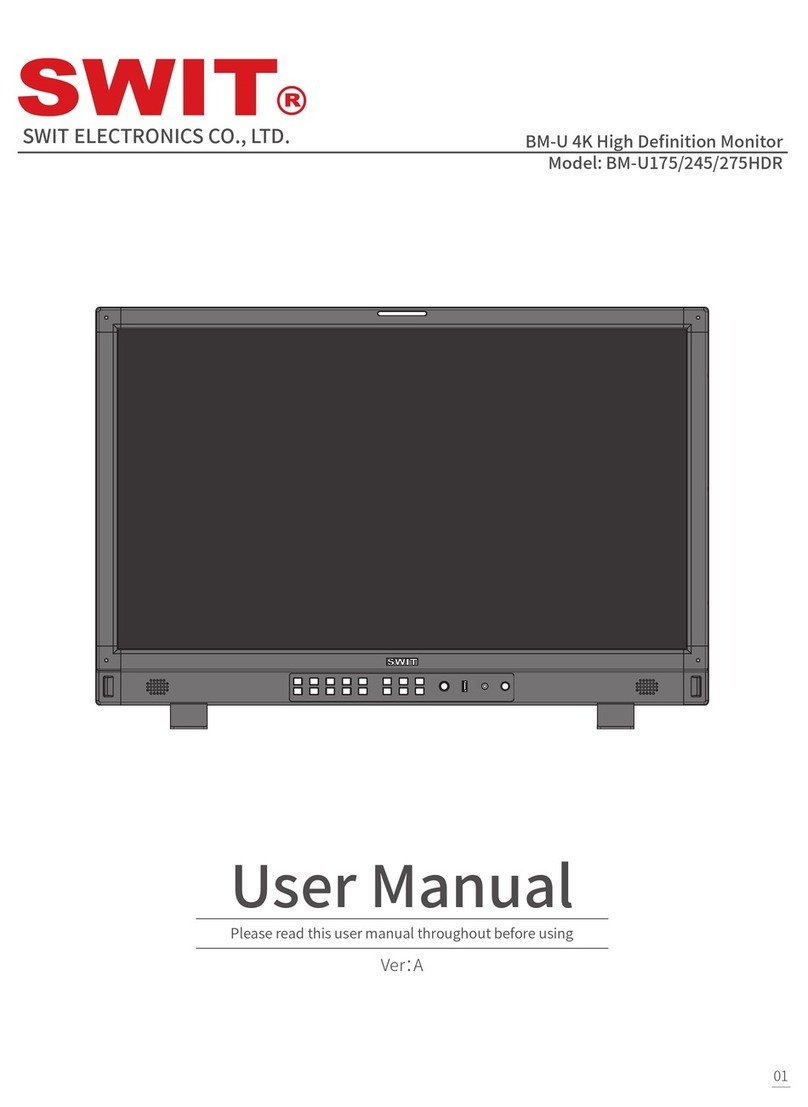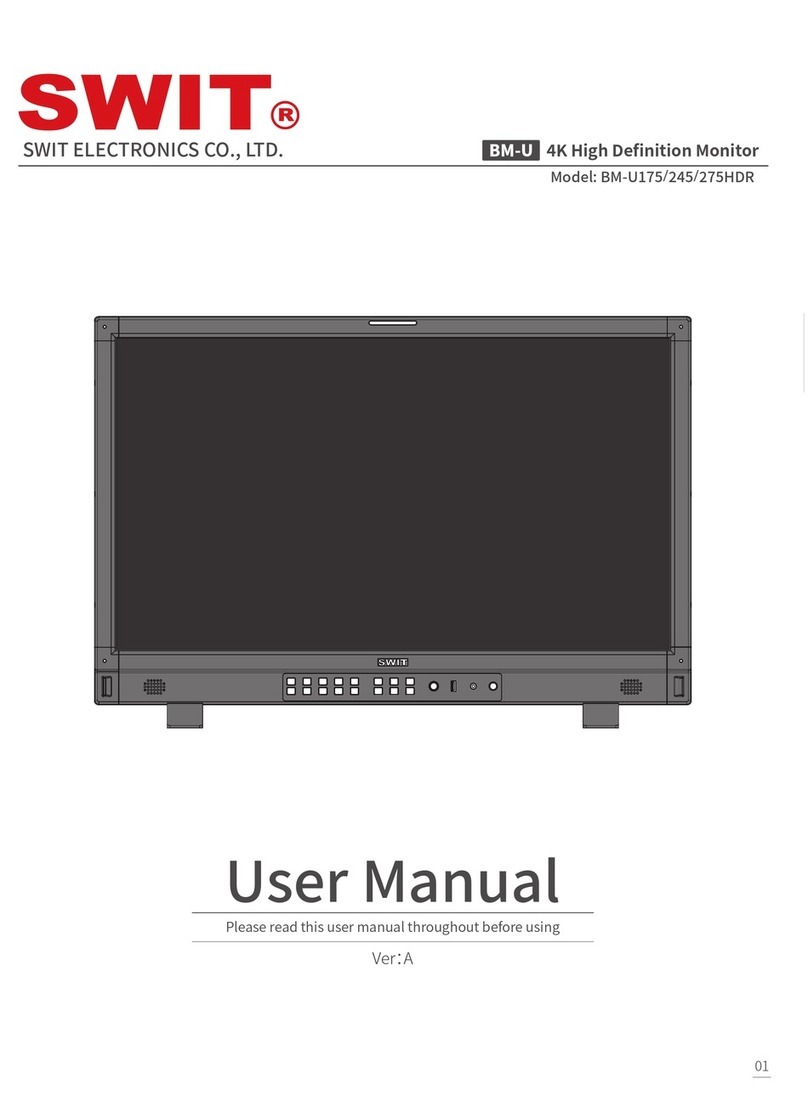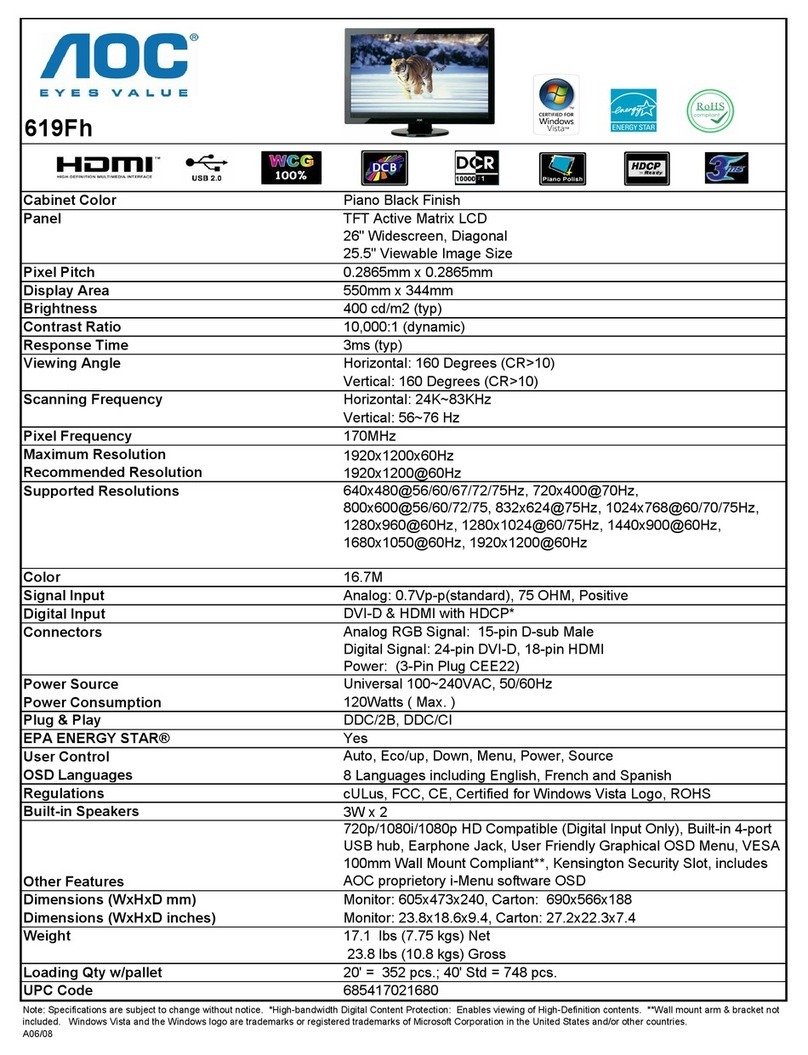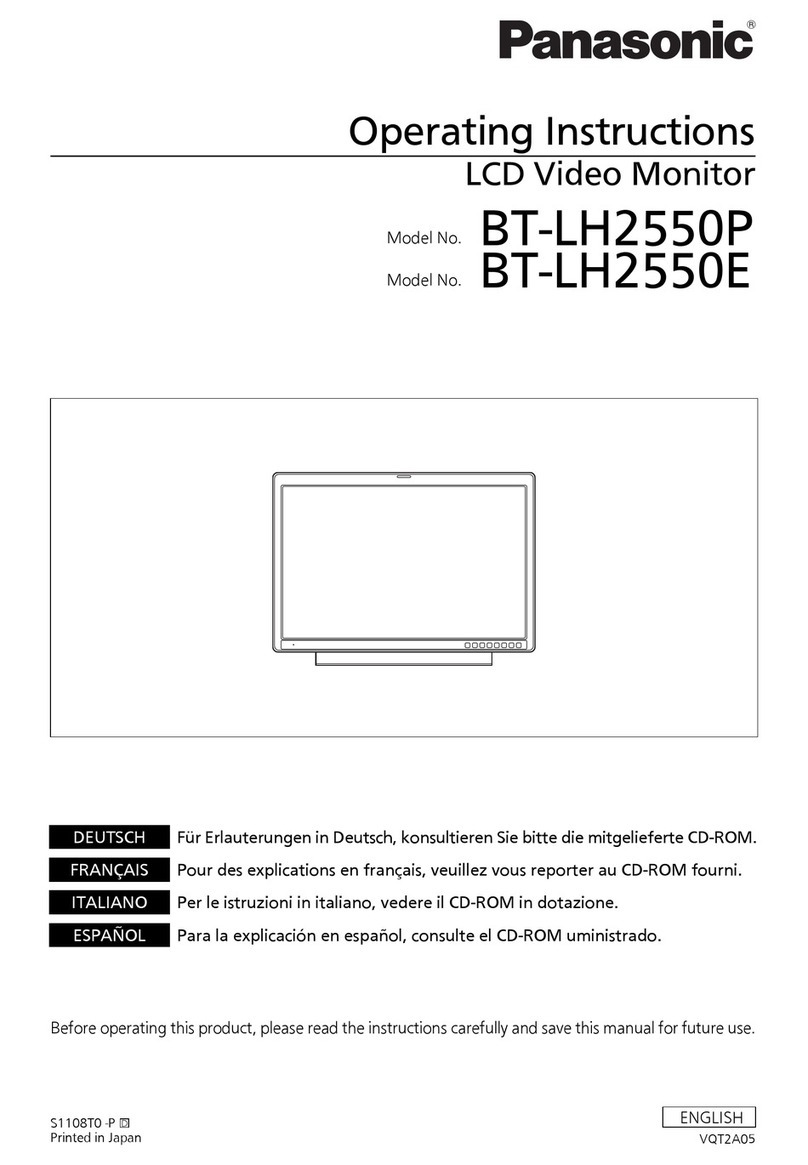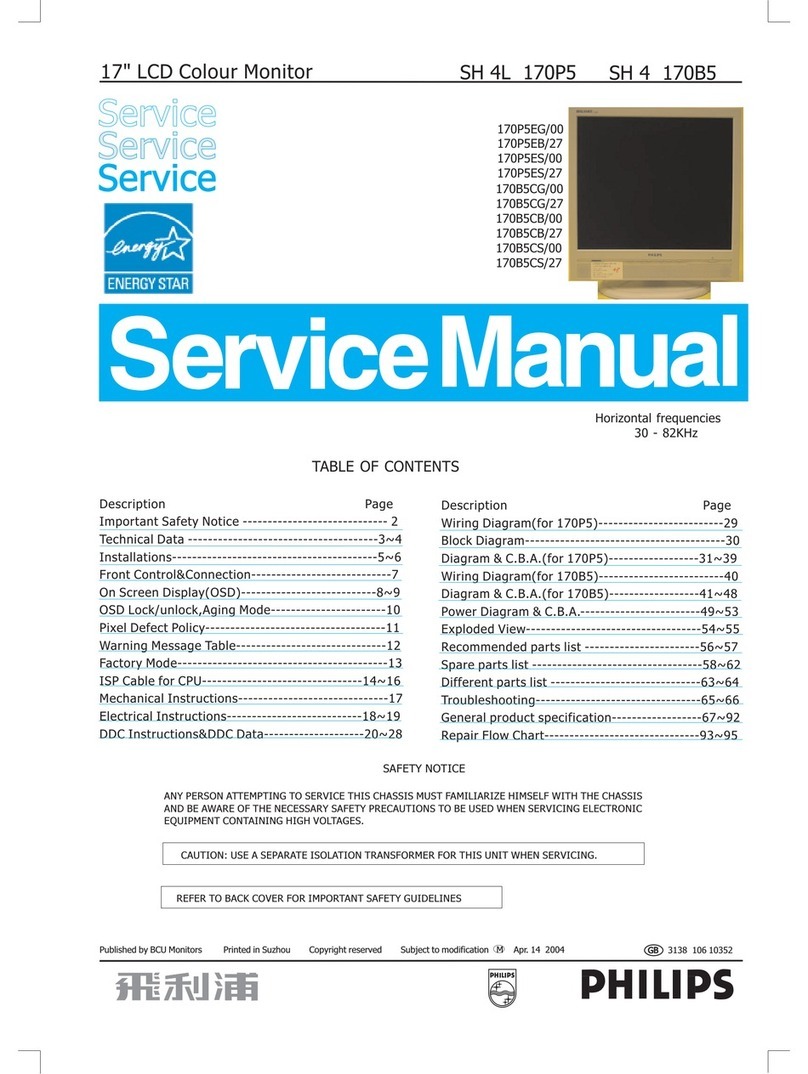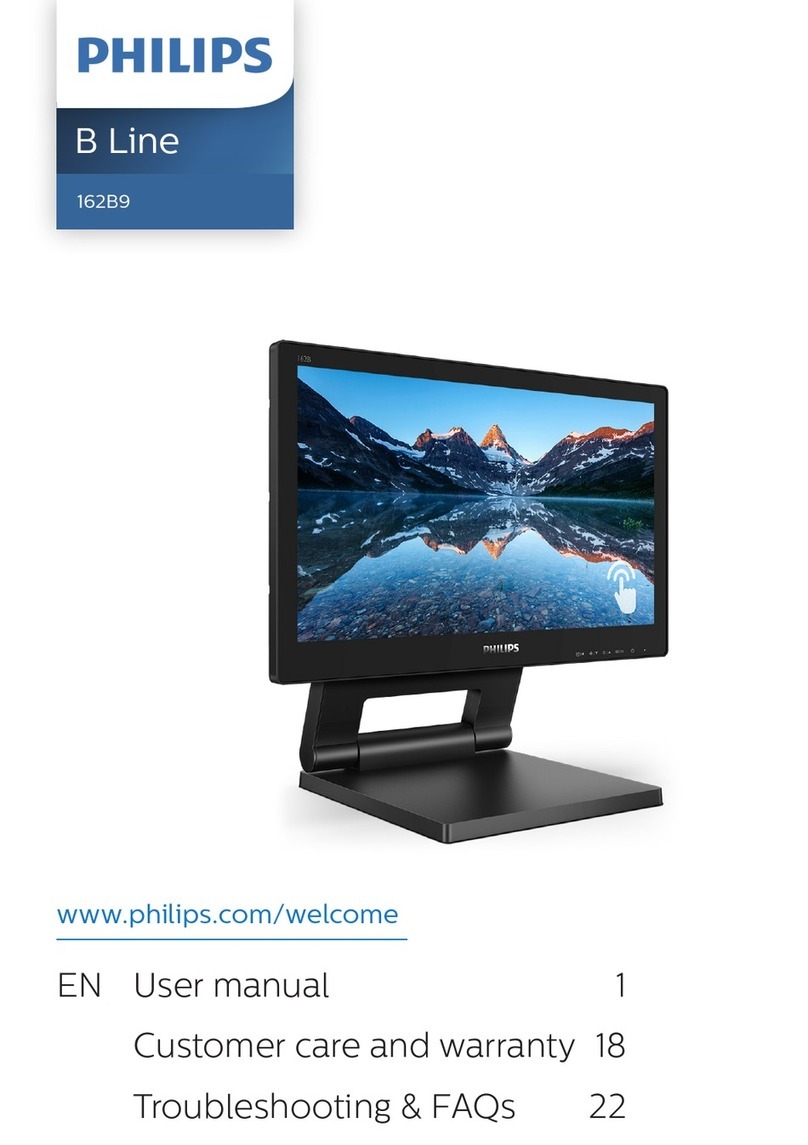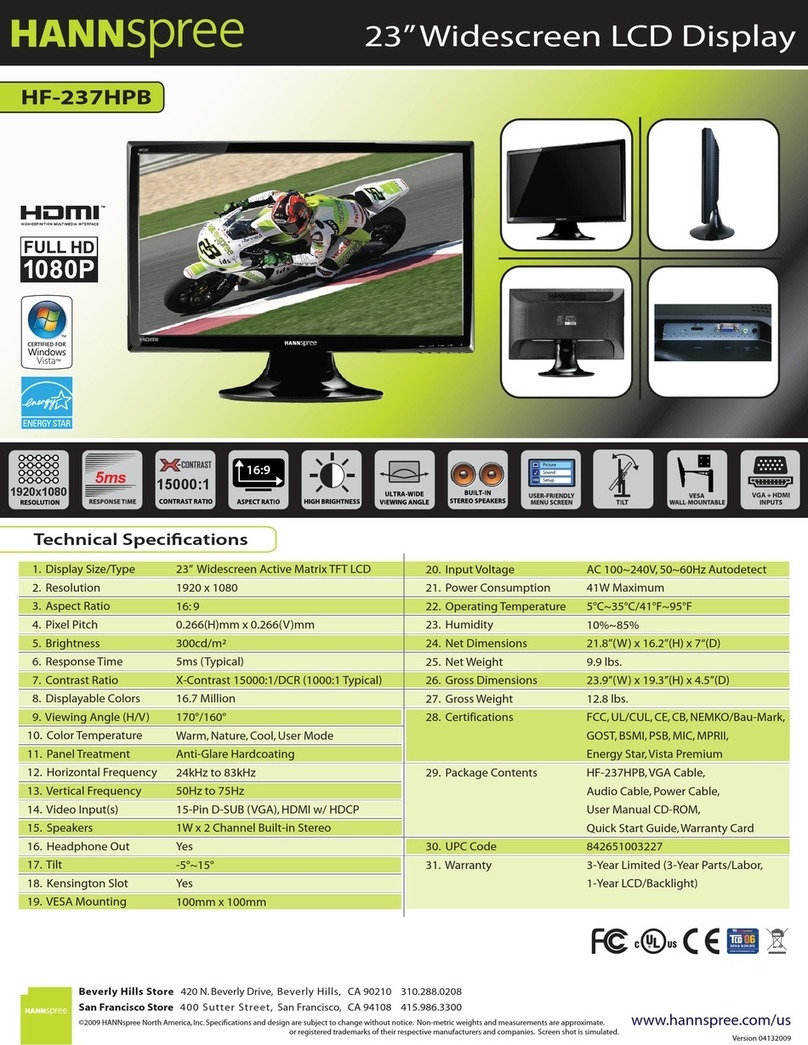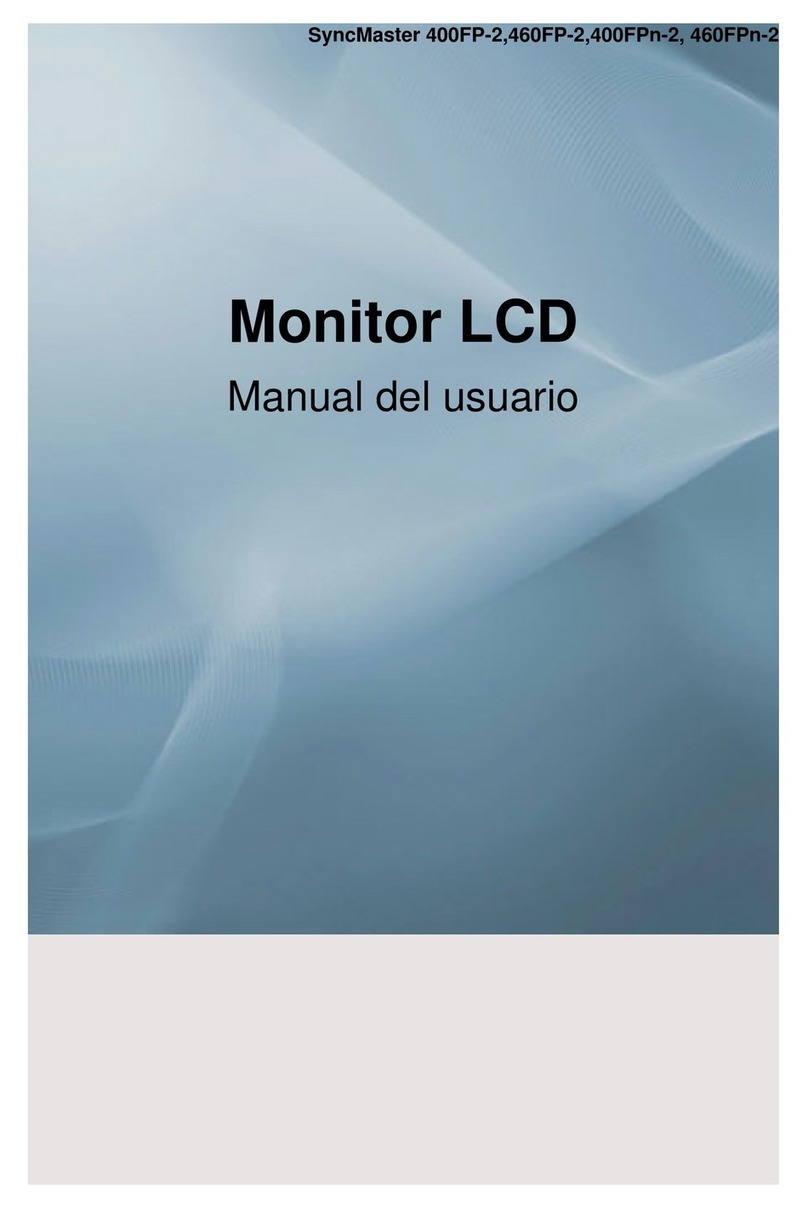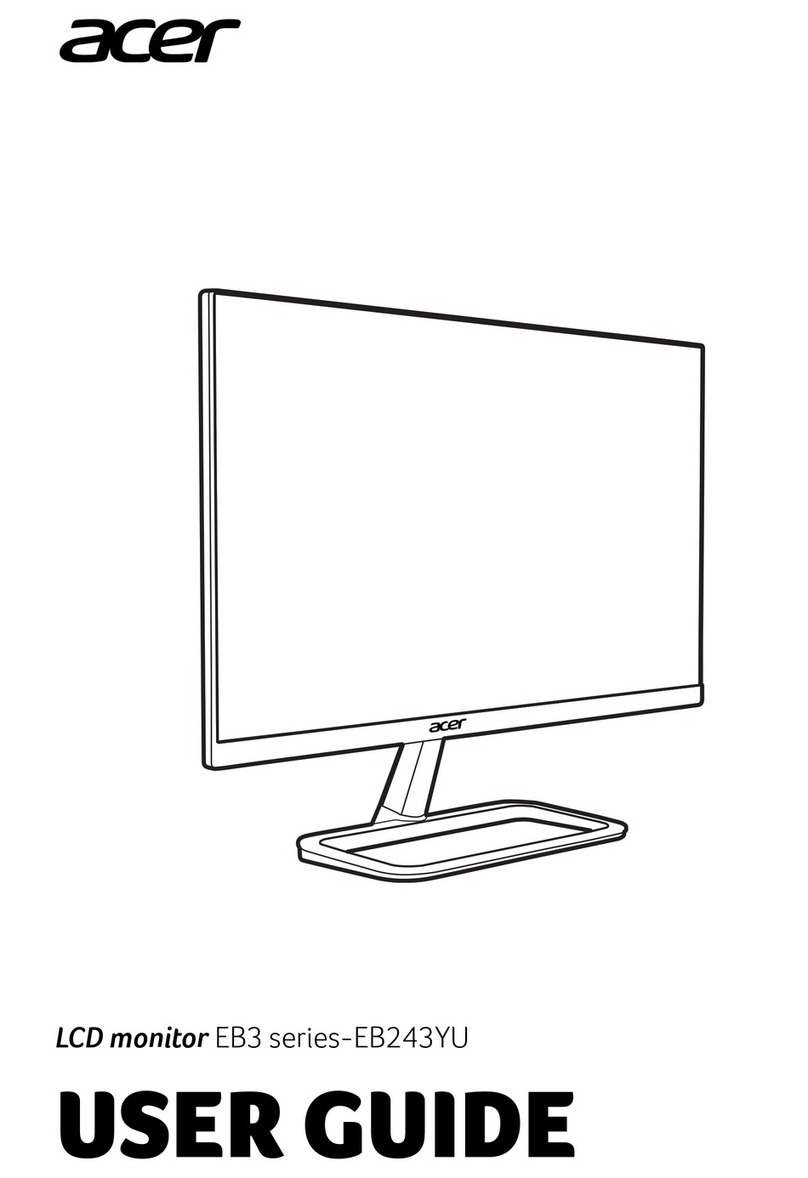SWIT Electronics S-1073F User manual

1
Model:S-1073F
7’’ Full HD Waveform LCD Monitor
User Manual
Ver:D
SWIT Electronics Co., Ltd.
Please read this User Manual
throughout before using.

2
Preface
1. All internal technologies of this product are protected, including device, software and trademark.
Reproduction in whole or in part without written permission is prohibited.
2. All brands and trademarks of SWIT Electronics Co., Ltd. are protected and other relative
trademarks in this user manual are the property of their respective owners.
3. Due to constant effort of product development, SWIT reserves the right to make changes and
improvements tothe product described in this manual without prior notice
4. The warranty period of this product is 2 years, and does not cover the following:
⑴Physical damage to the surface of the products, including scratches, cracks or other damage to
the LCD screen or other externally exposed parts;
⑵The LCD dot defects are not over three;
⑶Any damage caused by using third-party power adaptors;
⑷Any damage or breakdown caused by use, maintenance or storage not according to the user
manual;
⑸The product is disassembled by anyone other than an authorized service center;
⑹Any damage or breakdown not caused by the product design, workmanship, or manufacturing
quality, etc.
*Any sales personnel have no rights to provide additional warranty.
5. For any suggestions and requirements on this product, please contact us through phone, fax,
Email, etc.
SWIT Electronics Co., Ltd.
Address: 10 Hengtong Road, Nanjing Economic and Technological Development Zone,
Nanjing 210038, P.R.China
Phone: +86-25-85805753
Fax: +86-25-85805296
Email: contact@swit.cc
Website: http://www.swit.cc

3
Maintenance
Warning
1. In order to reduce the risk of fire and electrical shock, do not lay this product in rain or damp
places.
2. Please keep away from the strong magnetic field; it may cause the noise of the video and audio
signals.
The power
1. Please use the power adapter provided or recommended by the manufacturer in order to avoid
damage.
2. For a third party power adapter, please make sure the voltage range, supplied power, and
polarity of power lead are fit.
3. Please disconnect the power cable under the following situations:
(A)If you do not operate this monitor for a period of time.
(B)If the power cable or power adaptor is damaged.
(C)If the monitor housing is broken.
The monitor
1. Please don't touch the screen with your fingers, which would probably deface the screen.
2. Please don't press the screen; the LCD is extremely exquisite and flimsy.
3. Please don't lay this product on unstable place.
Cleaning
1. Please clean the screen with dry and downy cloth or special LCD cleanser.
2. Please do not press hard when cleaning the screen.
3. Please do not use water or other chemical cleanser to clean the screen. The chemical
may damage the LCD.
Contents
Preface.....................................................................................................................................................2
Maintenance ............................................................................................................................................3
Contents...................................................................................................................................................3
Packing list...............................................................................................................................................4
Introduction ..............................................................................................................................................4
Installation Dimension..............................................................................................................................4
Accessories introduction..........................................................................................................................5
Operation Instructions .............................................................................................................................7
Screen display......................................................................................................................................8
Zoom-in and mapping ..........................................................................................................................9
Main Menu .............................................................................................................................................11
Specification...........................................................................................................................................19
Trouble-shooting....................................................................................................................................20

4
Packing List
This product offers the standard package and luxury package for option, respectively including:
Standard package: Luxury package:
1. User manual
2. Warranty card
3. Articulating arm trestle
4. Sun hood
5. D-tap to Pole-tap DC cable
with lock
6. S-7006(U/F/D)/ S-7000(A/S)
1. User manual
2. Warranty card
3. Sun hood
4. Articulating arm trestle
5. D-tap to Pole-tap DC cable
with lock
6. HDMI cable
7. BNC cable
8. S-7006(U/F/D)/ S-7000(A/S)
9. Power cord
10. Power adaptor
11. LCD protective film
12. Carrying case
Introduction
The LCD panel and tempered glass of S-1073F adopts optical bonding process, small and thin,
preventing the ash into the screen, meanwhile eliminated the air between the screens so as to display
more transparent.
S-1073F adopts TFT LCD panel, with resolution 1920×1200 and wide viewing angle
H160°∕V160°. It supports 2 x 3G-SDI (Level A/B) input, 1 x HDMI input and 1 x CVBS input. It also
supports 1 x SDI output (SDI loop through output/HDMI converted to SDI output), 1 x HDMI output and
headphone and speaker audio output.
Features:
Unibody aluminum alloy shell
Support HDMI converted to SDI output
Support 2K display
Support multipleAspect Ratio and scan modes
Support multiple Marker selection (Marker, SafetyArea)
Powerful audio and video analysis functions
Support multiple functions user-defined (Source ID, function keys)
Multiple power supply methods to meet different requirements
USB firmware upgrade
Camera Log conversion
Installation Dimension
The main body(in:mm)

5
Accessories introduction
1. Sun hood
⑴Take out the sun hood from the flannel bag, see pic1;
⑵Push out the sun hood as pic2, unfold as pic3;
⑶Fold the two bottom parts inward as pic3, with the internal magnets attached and fixed as pic4;
⑷Install the sun hood on the monitor, see as pic5.
Pic.1 Pic. 2
Pic. 3 Pic. 4
Pic. 5

6
2. Battery plate
Take off the rubber cover in the rear panel of S-1073F; connect the power pins on the tail of the
battery plate to the power socket of S-1073F, fix with four screws. Mounting the battery to the plate can
power the monitor.
3. Arm Trestle
As shown in the picture above which marked with 1, 2, 3 of the arm trestle can be 360°rotated.
User can rotate to any position according to their needs.
There is a 1/4 thread mounting holes on bottom of the monitor to connect the monitor and arm
trestle together.

7
Operation Instructions
⑴R ubberbuttons
SOURCE: Signal selection button
User definable function keys(F1~F4)
User can set F1~F4 keys to corresponding function for quick operation according to their needs.
For example:User can set F1 to “Focus Assistant”, and press F1 to directly switch the focus
assistant parameter, the sequence is “Red→Blue→Off”.
Quick function keys support multi definition, for details please refer to “4.Function key settings” in
the “MENU” section.
When user press function keys more than 3 seconds, it will pop-up a function definable menu,
user can rotate knob or press this function key to select required functions, and press the knob to
confirm the selection. If no operation exceeds 3 seconds, the monitor will automatically save the
selection and Exit.
DISPLAY: Press “DISPLAY” to turn on or turn off relevant status information, audio and video
waveform.
When Manu is activated, press “DISPLAY” to directly exit the menu.
⑵Main menu settings
When no menu is opened, user can directly press the knob, and open the main menu on the left
top of the screen;
Rotate the knob, select corresponding submenu; the corresponding item is highlighted in yellow;
Press the knob, enter the submenu;
Rotate the knob to select items; the corresponding item is highlighted in yellow;
Press the knob, the parameter of the item is highlighted in yellow;
Rotate the knob to select the parameter and press to save the settings.
⑶SPEAKER: Monitor HDMI.SDI embedded audio and analog audio monitoring. (connecting 3.5mm
audio output, the speaker is off).
⑷Illuminated Power Switch: Power on/off
⑸DC 12V: Round head DC power supply interface (Outer: Negative, Inner: Positive)
⑹Battery mount connector
⑺G PI: GPI control socket
⑻Video Signal Interface
SDI-IN1: 3G/HD/SD SDI input (BNC connector)
SDI-IN2: 3G/HD/SD SDI input (BNC connector)

8
SDI-OUT: SDI output (BNC connector)
When the input is SDI, loop output the signal connected to SDI-IN
When the input is HDMI, output HDMI converted to SDI signal
Note: when the input is HDMI, SDI-OUT does not support SD-SDI signal
HDMI-IN: HDMI signal input, HDMI-Ainterface.
HDMI-OUT: HDMI signal output, HDMI-Ainterface.
CVBS-IN: CVBS input (BNC connector)
⑼USB Socket
⑽AUDIO IN: 3.5mm analog audio input (CVBS)
AUDIO OUT: 3.5mm audio output, to monitor SDI embedded audio, HDMI and analog audio output
·Screen display
⑴. Timecode(SDI)
Under SDI input, it can display Timecode. If no Timecode information is detected, it will be
displayed as “TC: UNLOCKED”.
User can set function keys F1~F4 as “Timecode” to turn on or off this function
⑵. UMD
Display the source title. Set up the UMD under ‘UMD” submenu.
⑶.AFD(SDI)
User can set function keys F1~F4 as “AFD” to turn on or off this function. If no relevant
information is detected, it will be displayed as “AFD: UNLOCKED”.
⑷. Soft Tally
When connected with TALLY control devices and set TALLY port in GPI, the screen will display
soft TALLY signal, flashing in Red, Green or Yellow. Refer to “Main Menu—5. GPI”.
⑸. Audio
Monitor the audio information. User can set function Keys F1~F4 as “Audio” to turn on or off this
function
The relevant parameters like position, audio channels and blending, etc can be changed under
“Audio” submenu.
⑹. Histogram
User can set function Keys F1~F4 as “Histogram” to turn on or off this function.
⑺. Vector
User can set function Keys F1~F4 or GPI pins as “Vector” to turn on or off this function.
The relevant parameters like Vector position, Vector color and Vector blending, etc. can be
changed under “Vector” submenu.

9
⑻. Waveform
User can set function Keys F1~F4 or GPI pins as “Waveform” to turn on or off this function.
The relevant parameters like WFM position, WFM color and WFM blending, etc can be changed
under “Waveform” submenu
·Zoom-in and mapping
Set “Zoom-in” to function keys, and enable zoom-in mode, the OSD displays as above.
1、Zoom-in steps operation
Scroll the Menu key up and down, to quick adjust zoom-in steps among: 1.2x, 1.5x, 1.8x, 2.0x,
2.4x, 2.6x, 2.8x and 3.0x. The zoom-in indication window is displayed on bottom right of the screen.
2、Left and Right mapping
Press Menu key, the button is highlighted. Scroll the Menu key up and down to move the video
left and right.
3、video left and right.
Press Menu key again, the button is highlighted. Scroll the Menu key up and down to move the
video up and down.
4、Peaking precision adjust
Press Menu key again, the peaking precision number is highlighted. S croll the Menu key up and
down to adjust the peaking focus assist precision from 0-9.
5、Mapping indication window
Under zoom-in mode, the mapping indication window is displayed on bottom right of the screen,
and indicates the zoom-in rate, up/down/left/right position.
Introduction of audio and video functions
16-ch embedded audio meters
Under 3G/HD/SD SDI, it displays 16 channels embedded audio meters. Under HDMI, it displays 8
channels embedded audio meters. Under CVBS, it displays 2 channels embedded audio meters.
The audio meter is green, and will turn yellow when audio exceeds -20dB, and turn red when
audio exceeds -9dB.
Audio alarm
If the embedded audio value is too low or no embedded audio, it will display “MUTE” or
“UNLOCKED” in the audio bar.
Time code(SDI)
Under SDI input, it can display the SMPTE time code (VITC1, VITC2 or LTC) on the top of the
screen, which is used extensively for synchronization, and for logging and identifying material in

10
recorded media. If no Timecode information is detected, it will be displayed as “UNLOCKED”.
Waveform(Y, Cb, Cr, R,G ,B)
Under SDI and HDMI input, totally 6 kinds of waveforms which are Y, Cb, Cr, R, G and B can be
selected so as to check the brightness and chroma distribution.
Vector
The displayed vector scope pattern is available under both SDI and HDMI, represents saturation
as distance from the center of the circle, and hue as the angle, in standard position, around it.
Histogram(R.G.B)
The histogram is a bar graph that shows the distribution of luminance values in the picture.
There’re R, G, B histograms that individually displayed simultaneously, available under both SDI and
HDMI.
Internal Color Bar
Under SDI and HDMI input, it has 100% internal color bar which helps to analyze the monitor color
and adjust the display parameter.
User can set function Keys F1~F4 or GPI pins as “color bar” to turn on or off this function.
Peaking focus assist (red/blue switch)
The Peaking focus assist function is to mark the sharpest edges of the image with red or blue
color under SDI and HDMI input, for users to check if the subjects are focused.
User can set function Keys F1~F4 or GPI pins as “Focus Assist” to turn on or off this function
Zebra stripes
Zebra Stripes are used to check if the image is over exposed or not by showing black and white
lines on the monitor. It is considered over exposed when luminance value exceeds 90%.
User can set function Keys F1~F4 as “Zebra” to turn on or off this function.
Freeze Frame
The freeze frame is to capture and display the current broadcast frame.
User can set function Keys F1~F4 as “Freeze Frame” to turn on or off this function
R/G/B/Mono
R/G/B/Mono is to display only the blue/red/green primary signal or the luminance signal only so as
to monitor the image noise.
User can set function Keys F1~F4 as “R/G/B/Mono” to turn on or off this function.
False Color
The false color is used to aid in the setting of camera exposure. Under false color mode, there’s a
color chart on the bottom of screen for reference. The color from the dark to the bright will be
displayed as blue, cyan, green, yellow, orange and red in a consecutive way. User can set
function Keys F1~F4 as “False color” to turn on or off this function.
AFD(SDI)
It is the abbreviation of active format description. AFD is to display the SDI embedded AFD
information graphically on the screen.
H/V Delay (SDI)
Under SDI input, H/V Delay can be used to display line/field blanking signal, and to observe the
horizontal and vertical synchronous signal.
Image flip
Horizontal, vertical, horizontal and vertical two-way image flip function.

11
Main menu
S-1073F has OSD to adjust the parameters and settings, for example: Picture, color temp.,
function keys, etc.
1. Press “MENU” button, the main menu will popup from the left top of the screen. The selected main
menu highlights in yellow.
2. Revolve “MENU” to select submenu, the selected submenu highlights in yellow, press “MENU” to
apply and enter into the selected submenu’s items.
3. Revolve “MENU” to select the item which needed to adjust, press “MENU”, the selected item and its
parameters will be highlighted in yellow.
4. Revolve “MENU” to change the selected item’s parameter, press “MENU” to apply and save the
settings.
5. Revolve “MENU” to select “Exit”, press “MENU” to quit submenu. Select “Exit & Status” under the
Main Menu and press to quit Main Menu.
Notice:
*The items in gray can not be set up.
*If there is no operation under the setted time, the menu will automatically save settings and quit.
*If the key inhabit function is turned on, except key inhibit function, all other items are in grey. Please
turn off the key inhibit function to adjust the items.

12
Submenu introduction(the default values are marked with underline )
1. Exit & Status
Displays the current status, the details are as down below:
*1 Display the current video signal and format
*2 Display the current function keys setup
2. Picture
To adjust picture parameters
3. Color Temp
To select different color temperature or setup user-defined color parameters
* Only “Color Temp” is set to “User”, the Red/Blue/Green Gain or Red/Blue/Green Bias can be
adjusted.
4. Function key
To define the F1~F4 function keys
*1 Function keys F1-F4 can be setted as the down below functions:

13
Audio Bar, Histogram, False Color, AFD, H/V Delay, R/G/B/Mono, Marker, Color Bar, UMD, Audio
Alarm, Max backlight, Focus Assist, Aspect Ratio, Scan Mode, Zoom Mode, Mute, Freeze Frame, Flip
Mode, Waveform, Color Temp, Timecode, Zebra, Vector.
For example: Set F3 to “R/G/B/Mono” under “Function key” submenu. User can press F3 on the
front panel to adjust the parameters of “R/G/B/Mono”, and the “R/G/B/Mono” will change and follow the
sequence: Blue Only →Red Only →Green Only →Mono →Off.
5. GPI
User can set GPI pins to relevant functions to turn on or off this function.
*1 When “GPI control” is set to “On”, the monitor can be operated through external GPI control unit.
*2 The GPI pins can be setted to the down below functions:
Red Tally, Green Tally, Yellow Tally, Aspect Ratio, Scan Mode, Zoom Mode, Mute, Freeze Frame,
Flip Mode, Color Temp, Time code, Zebra, Vector, Audio Bar, Histogram, False Color,AFD, H/V Delay,
R/G/B/Mono, Marker, Color Bar, UMD,Audio Alarm, Max backlight, Focus Assist.
When connecting the GPI pin with ground, the setted function will be turned on, and goes out
when disconnecting.
Example 1: Under “GPI ” submenu, set “GPI control” to “On”, set “2
Pin” to “Red Tally”, when the pin 2 of the extenal GPI control unit is
connected with ground, the Tally light will display on the front panel which
will flashes in red around every second. When disconnected, the monitor
will not display tally light information.
Example 2: Under “GPI ” submenu, set “GPI control” to “On”, set “4
Pin” to “Scan Mode”, when the pin 4 of the extenal GPI control unit is connected with ground, the Scan
mode will change and follow the sequence: “Normal” →”Overscan”→”Native” .
6. UMD

14
Set “UMD”:
⑴Select “Source ID”
(2) The underline flashes as a reminder on the bottom of the first letter. Revolve "MENU" to select the
letters; the letter will follow the sequence of the down below if clockwise revolved:
(3) Press “MENU” to save the current settings letter and then start to set the next letter.
⑷Repeat step (2) and step (3), max 8 letters are supported.
⑸Press “Exit” to quit and save the settings.
7. Marker
*1 When “Fit Marker” is “Off”, the size of safety area is benchmarked against the actual display screen,
accounting for 80% ~ 95% of actual display screen. When “Fit Marker” is “On”, the size of safety area
is benchmarked against the area inside the scales marker, accounting for 80% ~ 95% of the area
inside the scales marker.
Example:
Aspect ratio: 4:3 Aspect ratio: 4:3
SafetyArea: 85% SafetyArea: 85%
Center Marker: On Center Marker: Off
Fit Marker: Off Fit Marker: On

15
8. Audio
*1 When “Bar Frame” is set to “Off”, only the audio meter will be displayed.
When “Bar Frame” is set to “On”, frame and real-time audio value will be displayed.
*2 Select Channel
Under HDMI signal, channel1-2 can be selected.
Under SDI signal, channel 1-2, 1-8 and 1-16 can be selected.
*3 When “Audio Alarm” is set to “On”, if no embedded audio is detected, the audio bar will display
“UNLOCKED”. If the audio value is too low, the audio bar will display “MUTE”
*4 Audio channels can be selected to output according to the requirements.
When the current “Select Channel” is set to “Channel1-2”, the left channel and right channel
output can be selected from Channel1 or channel 2.
When the current “Select Channel” is set to “Channel1-8”, the left channel and right channel
output can be selected from Channel1 to channel 8.
When the current “Select Channel” is set to “Channel1-16”, the left channel and right channel
output can be selected from Channel1 to channel 16.
In audio bar, the left channel information will be in green, and the right channel information will be
in red.
Channel1~2 Channel1~8 Channel1~16
9. Vector

16
10. Waveform
*1: Only the “WFM Single Line” is set to “ON”, the “WFM Line Count” can be adjusted.
“WFM Single Line” is to display the selected line waveform of “WFM Line Count”
WFM Single Line:Off WFM Single Line:On
11. Display

17
12. System
*1 Source Scan
When set to “Yes”, after turn on the monitor, the signal will be inspected and follow the sequence
of “SDI→HDMI→CVBS”
For example: if channel is selected to SDI, SDI-IN has no input, and HDMI has input. When turn
on the monitor, after automatic inspection, SDI has no recognized signal, and HDMI has recognized
signal, then the input signal will be HDMI.
When set to “No”, update model will not be supported.
*2 Logo
When powered on, the screen will display SWIT logo.
*3.*4 Update Driver/ Kernel
⑴Open the power supply, plug the U disk with upgrading programma into the USB port on the
rear of the monitor;
⑵Press “MENU” rotary knob, open the main menu, enter the “system” submenu, select
“Driver/Kernel”;
⑶Set the parameter to “Yes”, and press “MENU” rotary knob to begin upgrading;
⑷While upgrading, there will be a prograss bar dispaying on the screen (Note: Do not power off
when upgrading);
⑸After upgraded, the monitor will automatically reboot.

18
13. Color Measurement
*1 Camera Log conversion
When shooting with Log mode of the camera, you can select the corresponding Log conversion LUT,
to convert the log mode video to standard ITU Rec.709 mode to monitor. A”User-Log” is provided for
user defined LUT converting to Rec.709.
*2 Import 3DLUT cube file
The monitor pre-imported the correct 3DLUT cube files to convert camera logs to Rec. 709. And you
can import your own 3DLUT cubes to “User-log.cube” space. You can also import 3DLUT cubes to
camera logs space to cover them.
(1) Copy the user cube file to USB stick, and rename the cube file to “User-Log.cube” (attention to
the cap lettters).
(2) Insert USB stick to the rear panel of the monitor.
(3) Operate Menu – Color Measurement – “Import” – “User-Log.cube” – “Yes” to import.
*3 Reset to factory cubes
For any wrong cubes imported that caused wrong display colors, you can reset the cubes to factory
cubes here.
14. OSD
15. Key Inhibit
When the “Key inhibit” is set to “on”, there is no response when all the buttons except ” MENU” is
pressed, the sreen will be displayed as ” Key Inhibit”.
User can set “Key inhibit” to off under the “Key inhibit” submenu, restore the function of all keys.

19
Specification
LCD Performance
Size
7 inch
Display area 151.2×94.5 mm
Resolution
1920×RGB×1200
Color
8 bit
Aspect ratio
16:9∕4:3
Brightness
400 cd∕
㎡
Contrast
1000:1
Viewing angle
Horizontal / Vertical: 160°∕160°
Input/Output
Input
HDMI×1
HDMI input
BNC×2
3G/HD/SD-SDI input
BNC×1
CVBS input
USB×1
Output BNC×1
3G/HD/SD-SDI loop through output/ HDMI converted to SDI
output
3.5mm×1
SDI/HDMI audio output
Video format
CVBS
NTSC
/
PAL
HDMI
480i
/
576i
/
480p
/
576p
1080i(60/59.94/50)
720p
(
60
/
59.94
/
50
)
1080p
(
60
/
59.94
/
50
/
30
/
29.97
/
25
/
24
/
23.98
)
1080psf(30/29.97/25/24/23.98)
SDI
SMPTE-425M-A/B
1080p
(
60
/
59.94
/
50
)
SMPTE-274M
1080i
(
60
/
59.94
/
50
)
1080p
(
30
/
29.97
/
25
/
24
/
23.98
)
SMPTE-RP211
1080psf
(
30
/
29.97
/
25
/
24
/
23.98
)
SMPTE-296M
720p
(
60
/
59.94
/
50
)
SMPTE-125M
480i
(
59.94
)
ITU-R BT.656
576i
(
50
)
SMPTE-2048-2 2048×1080p(23.98/24/25/29.97/30/50/59.94/60)
2048×1080i(50/59.94/60)
General
Input voltage
DC∕Battery: 6.5V
~
36V
Power consumption Max: 12W
Working temperature
-10
℃~
+50
℃
Working humidity
10%
~
90%
Storage temperature
﹣
15
℃~﹢
60
℃
Storage humidity
10%
~
90%
Dimensions
184×120×33mm
Net weight(main body)610 g

20
Trouble-shooting
symptom Possible causes Solution
No display
The power is not turned on
Please check if the power is
connected, and then
press ”POWER” button to turn on
the monitor
Unstable power voltage Reconnect to power supply
BNC or HDMI cable loose
contact or not correctly
connected
Check and correctly connect the
BNC or HDMI cable
The attached battery is no
power
Change battery
Using DIY power supply but
the polarity is reversed Refer to the provided power supply,
reconnect the power.
Image or color abnormal
Bad contact of BNC or HDMI
cable Change cable
Video signal has Interference Remove the interference source(s)
Improper adjustment of the
color parameters
Adjust the “Recall profile” to
“Default” under “System” submenu
Distortion of the image Reset theAspect ratio
Set to Red/Green/Blue only or
Mono
Turn the Blue only/ Red Only/
Green Only/Mono off under
R/G/B/Mono submenu
Turn on the “FocusAssist”
function Turn off the “Focus Assist” function
Turn on the “False Color”
function Turn off the “False Color” function
Signal can not correctly
recognize color space, wrong
set of HDMI color space.
Set to the correct color space mode
No audio output Set to Mute Turn off MUTE or revolve
“MENU/ENTER” to adjust the
volume
Bad contact of signal cable Connect to the correct input socket
Table of contents
Other SWIT Electronics Monitor manuals

SWIT Electronics
SWIT Electronics FM-24DCI User manual

SWIT Electronics
SWIT Electronics S-1273F User manual

SWIT Electronics
SWIT Electronics CM-55C User manual

SWIT Electronics
SWIT Electronics FM-21HDR User manual
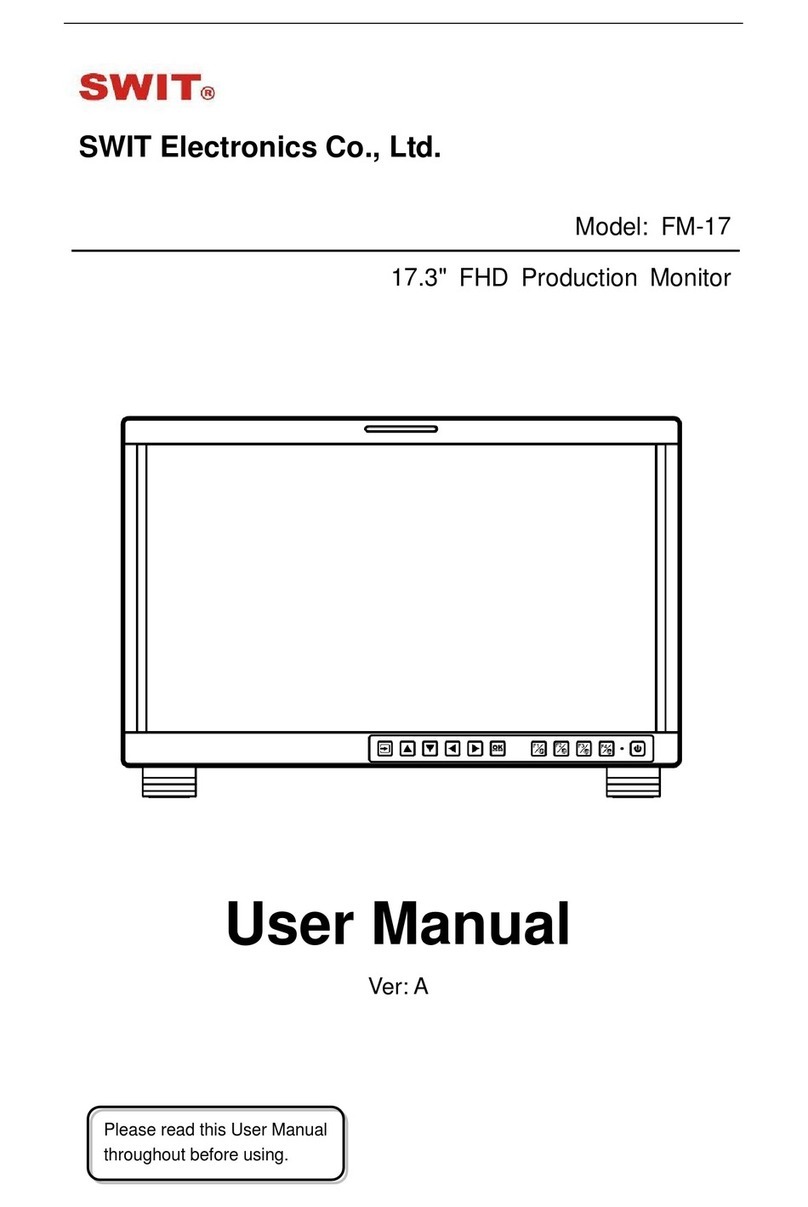
SWIT Electronics
SWIT Electronics FM-17 User manual

SWIT Electronics
SWIT Electronics ProHD DT-X21H User manual

SWIT Electronics
SWIT Electronics BM-U243 User manual

SWIT Electronics
SWIT Electronics M-1092H User manual

SWIT Electronics
SWIT Electronics S-1243H User manual

SWIT Electronics
SWIT Electronics M-1093F User manual