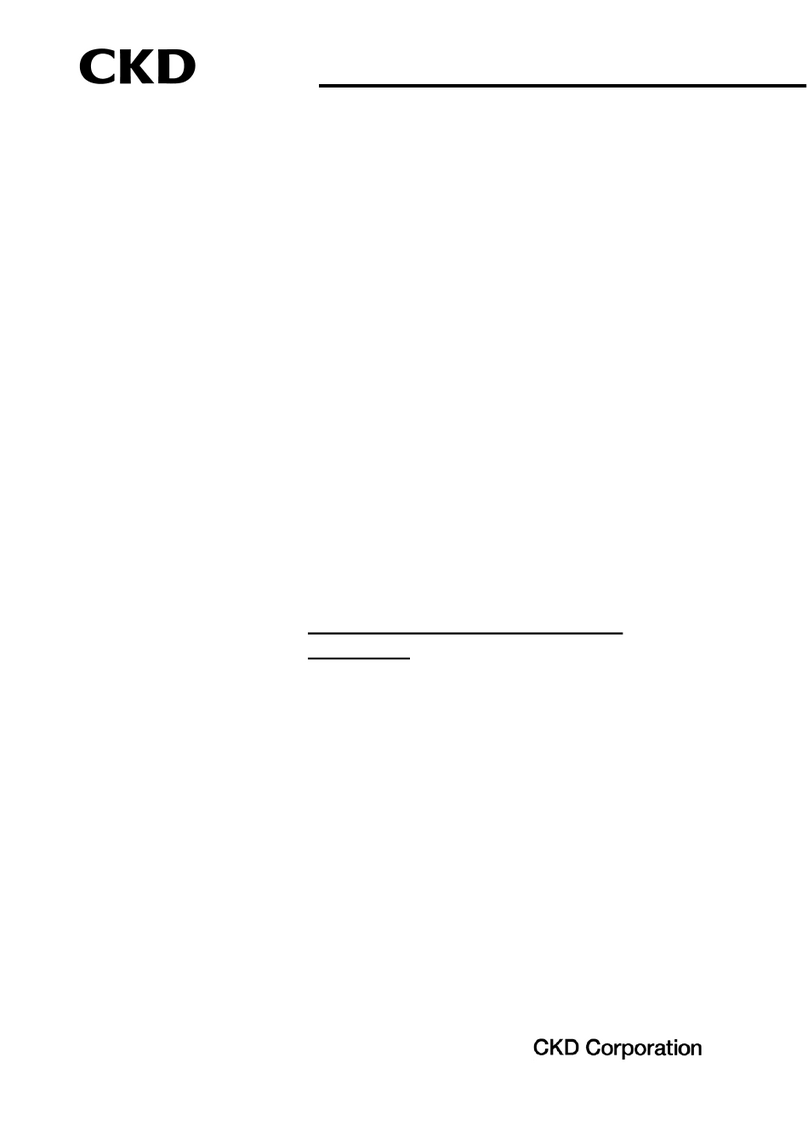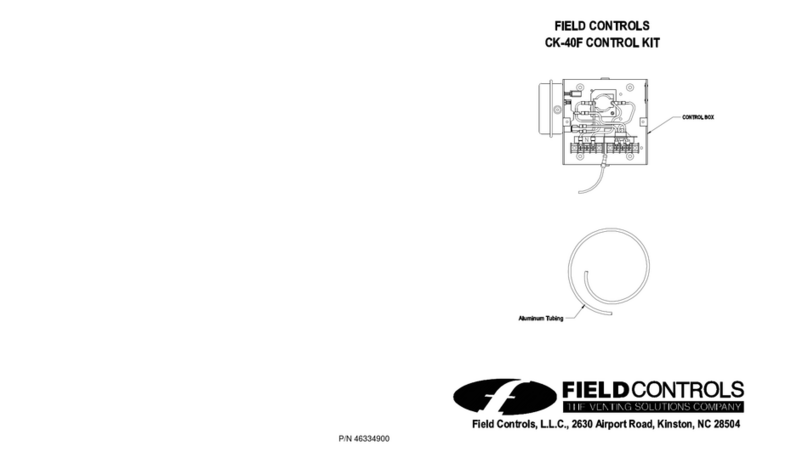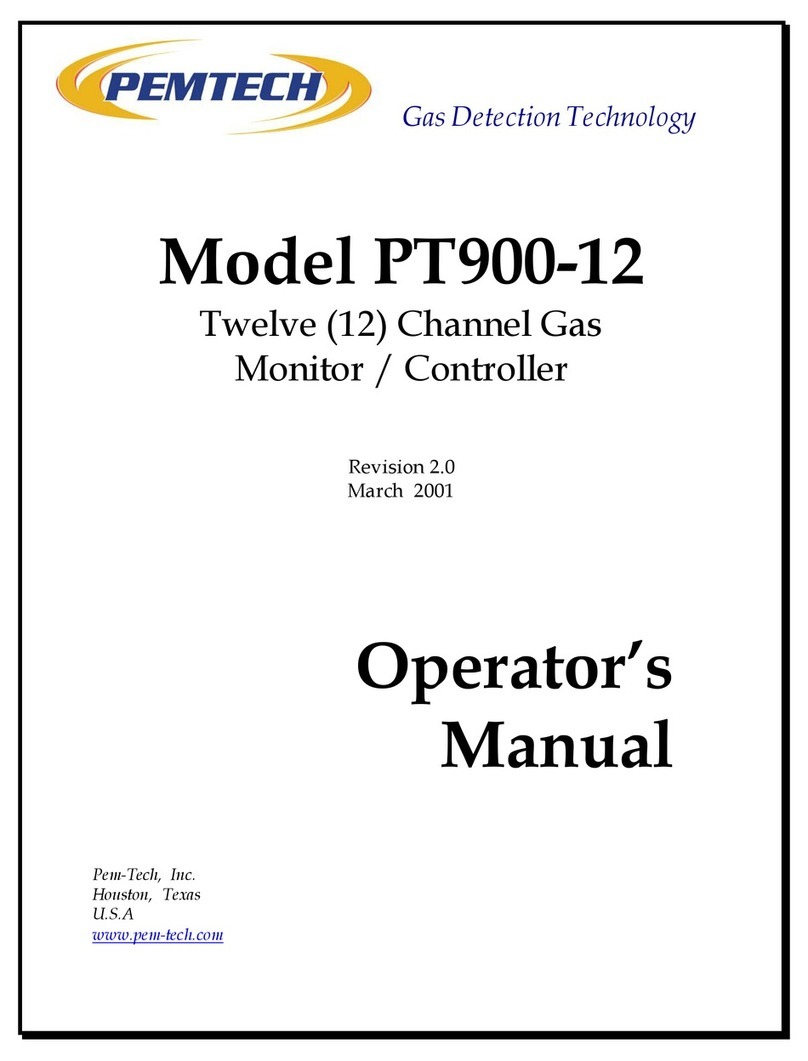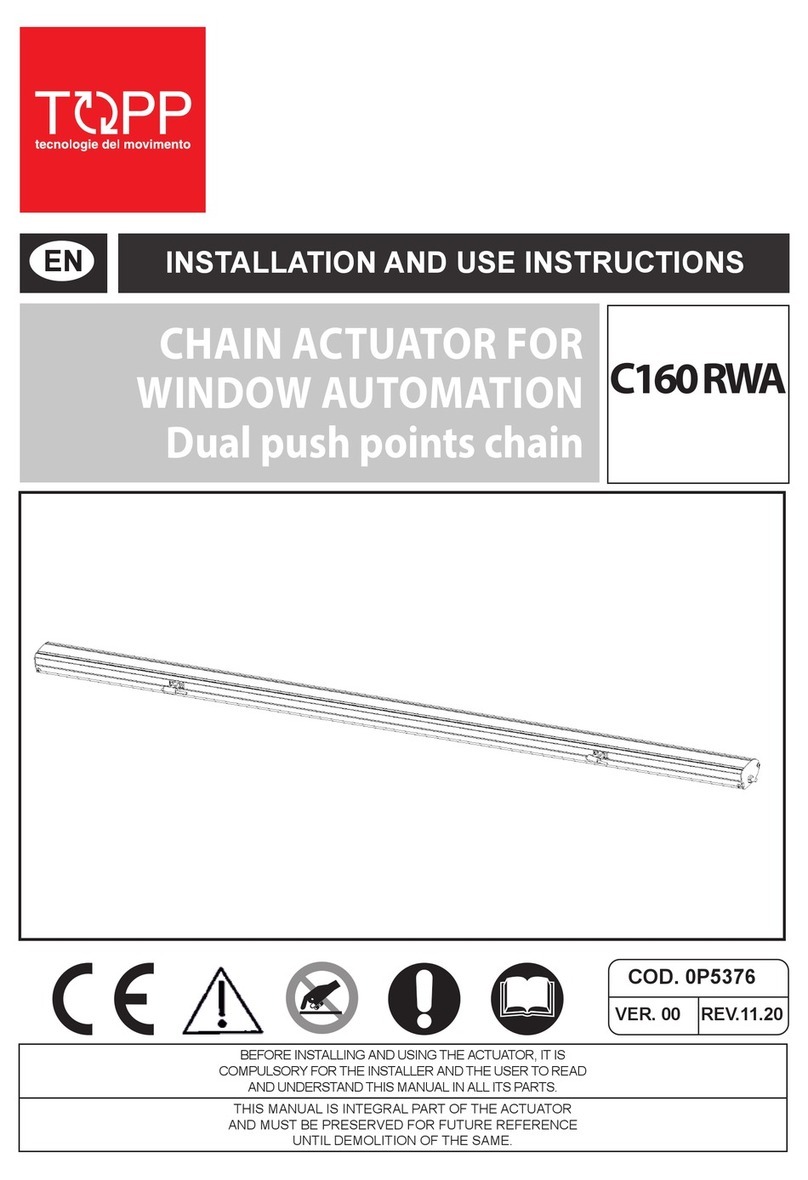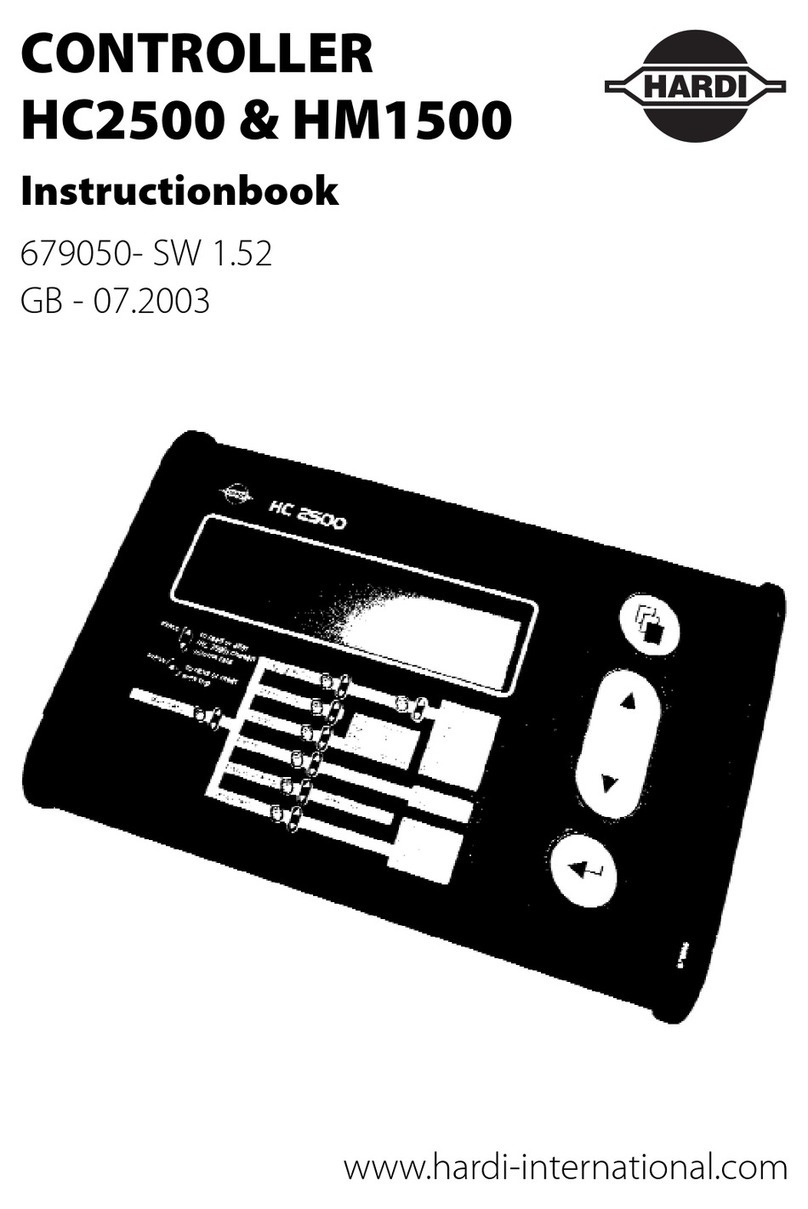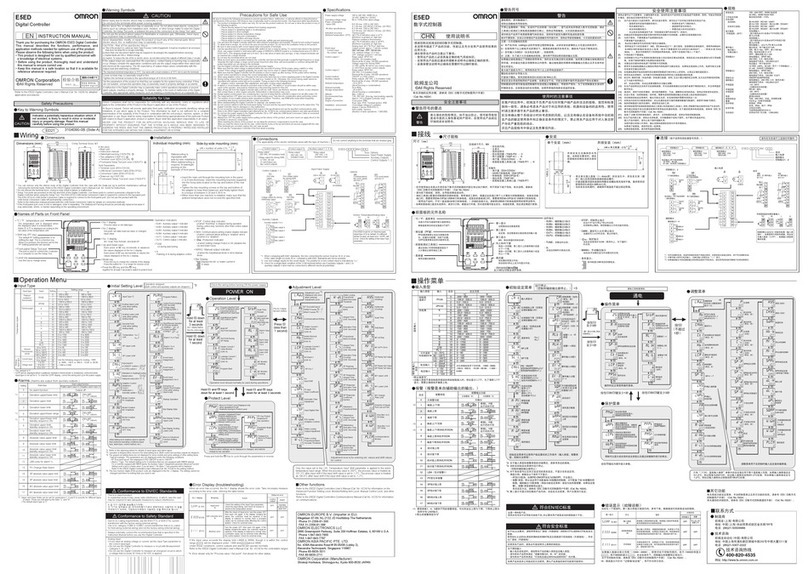Di-soric IO-Link Device Tool V 4.0 User manual

HSD 0330.001d / e / f www.di-soric.com
IO-Link Device Tool V4
+
IOL-Master

2
Inhaltsverzeichnis Seite
Einleitung 3
USB Anschluss 3
IO-Link Anschluss 3
Anschluss des Steckernetzteils 3
Leuchtdioden 4
Hardware Installation 4
Technische Daten 5
Software IO-Link Device Tool 4.0 6
Systemvoraussetzungen 6
Überblick der Programm-Oberfläche 7
Menü- und Symbolleiste 7
Datei 7
Einstellungen 7
Benutzerrolle 8
Quick-Start-Guide IO-Link Device Tool 4.0 8
Gerätebeschreibung IODD importieren 8
Überblick IO-Link Device Control 9
Toolbar 10
Kommandos 10
Verändern von Geräte-Parametern 10
Inhaltsverzeichnis Seite
Table of Contents Page
Contenu Page
Deutsch 3…11
Englisch 12…21
Französisch 22…31

3
Einleitung
Mit dem Tool IO-Link Device V4 können Sensoren und Aktoren mit IO-Link Schnittstelle (IO-Link Devices) bedient
werden. Die IO-Link Devices werden durch XML Gerätebeschreibungen beschrieben und können so komfortabel und
mehrsprachig beobachtet und eingestellt werden. Das Tool dient der Voreinstellung, dem Test und der Vorführung von
IO-Link Devices. Das Tool ist nicht für den laufenden Betrieb in Produktionsanlagen vorgesehen.
Lieferumfang: Produktbezeichnung
USB IO-Link Master V2
-USB A-B Kabel
-Steckernetzteil (24V/24W)
-Dokument „Read Me First“ IOL-Master
Anschlusskabel (Kupplung M12, 4-polig / Stecker M 12, 4-polig) VSHM-Z-0.6/VKM-Z/4 (optional erhältlich)
Adapterstecker (Kupplung M8, 3-polig / Stecker M 12, 3-polig) M8K/M12S (optional erhältlich)
Adapterstecker (Kupplung M8, 4-polig / Stecker M 12, 4-polig) M8K/M12S/4 (optional erhältlich)
USB Anschluss
Der USB Anschluss dient als Kommunikationsschnittstelle zwischen dem Master und dem PC. Die
Verbindung kann mit Hilfe des beigelegten Kabels realisiert werden.
Pin Signal Funktion
Pin 1 +5V VBUS +5VDC / 500mA
Pin 2 D- Data -
Pin 3 D+ Data +
Pin 4 ID ohne Kontakt
Pin 5 GND Masse
IO-Link Anschluss
M12 (A-Kodiert Buchse) Schnittstelle zu einem Sensor/Aktor mit IO-Link (Kabel nicht im Lieferumfang enthalten).
Pin Signal Funktion
Pin 1 +24V +24V 1,0A / 80mA
Pin 2 IO-Link / DI/DO IO-Link / DI/DO
Pin 3 GND 0V
Pin 4 IO-Link IO-Link / DI/DO
Pin 5 - NC
Anschluss des Steckernetzteils
Ein USB Port liefert standardmäßig 500mA bei 5V. Ohne Steckernetzteil liefert der IO-Link Master ca.: 80mA
bei 24V. Damit können bereits viele IO-Link-Devices betrieben werden.
Wird für das IO-Link-Device mehr Strom (auch Anlaufstrom) benötigt, muss das Steckernetzteil verwendet
werden. Beachten Sie, dass manche Laptops insbesondere auf Anlaufströme besonders empfindlich
reagieren. Verwenden Sie im Zweifelsfall das Steckernetzteil. Die Pinbelegung ist unten dargestellt.

4
(Pinning)
Pin Signal
Pin 1 +24V
Pin 2 GND
Pin 3 GND
ACHTUNG
Wenn das IO-Link Device mehr als 80mA benötigt, muss die externe Versorgung verwendet werden!
Leuchtdioden
Die Leuchtdioden am USB IO-Link Master haben die folgende Bedeutung:
Aufschrift Farbe Bedeutung
PWR Gelb Zeigt die Spannungsversorgung am USB Port an
CH1 (C/ DI/DO)
Grün/Gelb
Grün: IO-Link Modus
Die LED blinkt langsam, wenn keine IO-Link Verbindung
vorhanden ist, blinkt schnell im Zustand Preoperate
und leuchtet statisch, wenn die IO-Link Verbindung im
Zustand Datenaustausch (Operate) ist.
Gelb: SIO Modus
CH2 (C/ DI/DO) Zeigt den digitalen Zustand an Port C/Q an
Error Rot Leuchtet wenn ein Fehler aufgetreten ist. (Kurzschluss,
Datenübertragungsfehler)
Hardware Installation
Zur Verbindung des PCs mit dem USB-IO-Link-Master verwenden Sie bitte das mitgelieferte USB-Kabel.
Zur Verbindung des Masters mit dem IO-Link-Device verwenden Sie bitte ein Standard Sensorkabel (3 oder 4
polig) beidseitig mit M12 Steckverbindern.

5
Technische Daten
USB USB 2.0 (Mini USB B)
Strombedarf aus USB <= 500 mA
Versorgung zum IO-Link Device aus USB
24V / 80mA
Externe Versorgung (Netzgerät beiliegend) 24V / 1A
Verpolungssicher Ja
Schutzklasse III
IO-Link Kommunikation IO-Link Spezifikation V1.1
IO-Link Port Klasse A
Umgebungstemperatur Betrieb 0…45°C
Lagertemperatur -40…80°C
Schutzart IP 20
Prüfzeichen CE

6
Software IO-Link Device Tool V 4.0
Systemvoraussetzungen
Computer
PC mit freier USB 1.1 oder 2.0 Schnittstelle
Ethernet Netzwerk Schnittstelle
Bildschirm
Auflösung ab 1024x768
Betriebssystem
Windows 7 32/64Bit Service Pack 1
Windows 8.1 32/64Bit
Windows 10 64Bit
Microsoft.Net Framework 3.5
Software Installation
Zur Installation benötigen Sie Rechte als Administrator auf Ihrem Computer. Bitte schließen Sie das USB IO-Link
Interface noch nicht an Ihren Computer an. Stellen Sie sicher, dass Sie über die erforderlichen Rechte verfügen.
Auf der Webseite http://www.di-soric.com können Sie die Software herunterladen.
Nach der Installation können Sie das USB-IO-Link-Master an Ihren Computer anschließen.
Beachten Sie bitte die Hinweise zur Stromversorgung.
Nach dem ersten Start des Tools müssen Sie den Gerätekatalog aktualisieren. Hinweise finden Sie in der Online-Hilfe
und im Quick Start Dokument.

7
Überblick Programm-Oberfläche
Nach dem Start erscheint die Workbench, die immer als Rahmen für die Software dient. Sie
besteht aus Menü- und Symbolleiste, Topologie und Gerätekatalog.
Menü- und Symbolleiste Topologie
Katalog
1.11.2
Im Fensterbereich Topologie wird die Topologie mit den erreichbaren IO-Link Mastern und den
angeschlossenen IO-Link Devices angezeigt und verwaltet
Im Fensterbereich Katalog Gerätekatalog finden Sie alle für das Tool relevanten Geräte. Dies sind der IO-Link
Master und die IO-Link Devices. Je nach Betriebsart enthält er die jeweils verwendbaren Geräte.
Die IO-Link Devices sind nach Hersteller, Gerätefamilie und Gerät (Variante) angeordnet.
Über die rechte Maustaste können Einträge gelöscht werden.
Menü- und Symbolleiste
Datei
Funktionen: Projekt neu, önen und speichern
Ein Projekt besteht aus einer Topologie mit den IO-Mastern und den IO-Devices.
Einstellungen
Funktionen: Sprachumschaltung, Benutzerollen verwalten, IODD importieren

8
Benutzerrolle
Funktion: Wechselt die Benutzerrolle
Das IO-Link Device Tool unterstützt mehrere Benutzerrollen. Beim Start wählen Sie Ihre Benutzerrolle und geben Ihr
Kennwort ein.
Kennwortvoreinstellung:
Bediener : kein Kennwort
Wartung : maintain
Spezialist : special
Falls für die Benutzerrolle ein Kennwort eingestellt ist, muss dieses eingegeben werden
Quickstart-Guide IO-Link Device Tool V4.0
PC mit Master verbinden
1. Start PC-Software “disoric IO-Link Device Tool V4”
2. „Master suchen” anwählen (1.1)
3. Fenster „Master suchen” önet, auf di-soric IOl-Master mit Maus klicken (1.2)
4. Fenster di-soric IOL-Master önet, auf „Verbinden” mit Maus klicken (2.1)
Gerätebeschreibung IODD importieren
IODDs können unter „Einstellungen/IODD importieren“ (2.2) eingelesen werden. Das IO-Link Device Tool
unterstützt IODDs nach Spezifikationen 1.0.1 und 1.1. In einer IODD können mehrere Varianten eines
Devices enthalten sein. Gerätebeschreibungen können von einem beliebigen Speicherplatz in das IO-Link
Device Tool importiert werden.
2.2 2.1
2.32.4

9
Hinweis: Werden IODD mit neuem Datum importiert, so bleiben die bisherigen Versionen erhalten. Bitte
löschen Sie hierzu die IODD aus dem Katalog und importieren dann die gewünschte IODD.
PC Mit Gerät verbinden
1. „Geräte suchen” anwählen (2.3)
2. auf angezeigtes Gerät mit Maus klicken (2.4)
3. Fenster „IO-Link Device Control” önet sich
Überblick IO-Link Device Control
Toolbar
Es stehen folgende Reiter für allgemeine Produkteigenschaften zur Verfügung:
-Allgemein
-Prozessdaten
-Identifikation
-Beobachten
-Parameter
-Diagnose
Die darin dargestellten Inhalte stammen aus der IODD (abhängig von der Benutzerrolle).
Wenn in der IODD für den entsprechenden Reiter keine Einträge vorhanden sind, wird dieser ausgeblendet,
zusätzlich gibt es den Reiter „Generisch“, der den Zugri auf das Device über Index und Subindex zulässt
und die Daten jeweils im Rohformat anzeigt.

10
Toolbar (von links nach rechts)
nVerbindungsstatus
nLaden ins Device
nLaden vom Device
nLaden der dynamischen Parameter aktivieren: zyklisches Laden von dynamischen Variablen
nAuswahl:
- block write mode (Variablen können zunächst editiert werden, ohne übertragen zu werden)
oder
- direct mode (Variablen werden direkt nach Änderung übertragen)
Kommandos
nLaden der geänderten Parameter (gelber Pfeil nach unten)
nFortschrittsbalken
Beispiel, „Veränderung von Geräte Parametern“
4.1 4.3 4.44.2
4.5
1. Reiter „Parameter“ anwählen
2. Laden vom Device (4.1), aktuelle Parameter werden angezeigt (Status d ,grün) (4.4)
3. Parameterwert verändern (4.2)
Wichtig!
4. Mit Maus in abweichendes Feld klicken (4.3), Status c, gelb (4.4)
5. Laden ins Device) (4.5)

11

12
Table of Contents Page
Introduction 13
USB connection 13
IO-Link connection 13
Connection of the AC adapter 13
Light-emitting diodes 14
Hardware installation 14
Technical data 15
Software IO-Link Device Tool V 4.0 16
System requirements 16
Overview of the program interface 17
Menu bar and toolbar 17
File 17
Settings 17
User role 18
Quick Start Guide for IO-Link Device Tool V4.0 18
Importing the IODD device description 18
Overview of IO-Link Device Control 19
Toolbar 20
Commands 20
Modifying device parameters 20

13
Introduction
The IO-Link Device V4 tool can be used for operating sensors and actuators with an IO-Link interface (IO-Link
devices). The IO-Link devices are described by XML device descriptions, so they can be conveniently monitored and
configured in multiple languages. The tool is designed for presetting, testing and demonstrating IO-Link devices. The
tool is not intended for ongoing operation in production systems.
Scope of delivery: Product description
USB IO-Link Master V2
-USB A-B cable
-AC adapter (24V/24W)
-"Read Me First" document IOL-Master
Connecting cable (M12 coupling, 4-pin / M12 plug, 4-pin) VSHM-Z-0.6/VKM-Z/4 (available as an option)
Adapter plug (M8 coupling, 3-pin / M12 plug, 3-pin) M8K/M12S (available as an option)
Adapter plug (M8 coupling, 4-pin / M12 plug, 4-pin) M8K/M12S/4 (available as an option)
USB connection
The USB connection acts as a communication interface between the master and the computer. The
connection can be established using the cable provided.
Pin Signal Function
Pin 1 +5V VBUS +5VDC / 500mA
Pin 2 D- Data -
Pin 3 D+ Data +
Pin 4 ID no contact
Pin 5 GND Ground
IO-Link connection
M12 (A-coded socket) interface for a sensor/actuator with IO-Link (cable not included in the scope of delivery).
Pin Signal Function
Pin 1 +24V +24 V 1.0A / 80mA
Pin 2 IO-Link / DI/DO IO-Link / DI/DO
Pin 3 GND 0V
Pin 4 IO-Link IO-Link / DI/DO
Pin 5 - NC
Connection of the AC adapter
A standard USB port provides 500mA at 5V. Without an AC adapter the IO-Link Master provides about
80mA at 24 V. That enables many IO-Link devices to be operated.
If an IO-Link device requires more current (including starting current), the AC adapter has to be used. Please
note that some laptops are particularly sensitive to starting currents. In case of doubt, use the AC adapter. The
pin assignment is pictured below.

14
(Pinning)
Pin Signal
Pin 1 +24V
Pin 2 GND
Pin 3 GND
CAUTION
If the IO-Link device requires more than 80mA, the external supply must be used!
Light-emitting diodes
The LEDs on the USB IO-Link Master have the following meanings:
Label Color Meaning
PWR Yellow Indicates the power supply at the USB port
CH1 (C/ DI/DO)
Green/yellow
Green: IO-Link mode
The LED blinks slowly if there is no IO-Link connection,
blinks fast in the Preoperate status and stays lit if the
IO-Link connection is in the data exchange (Operate)
status.
Yellow: SIO mode
CH2 (C/ DI/DO) Indicates the digital status at port C/Q
Error Red Lights up if an error has occurred. (short-circuit, data
transmission error)
Hardware installation
To connect the computer to the USB IO-Link Master, please use the USB cable provided.
To connect the Master to the IO-Link device, please use a standard sensor cable (3- or 4-pin) with M12
connectors on both ends.

15
Technical data
USB USB 2.0 (Mini USB B)
Current requirement from USB <= 500 mA
Supply to the IO-Link device from USB
24V / 80mA
External supply (accompanying power supply unit) 24V / 1A
Protected against polarity reversal Yes
Protection class III
IO-Link communication IO-Link specification V1.1
IO-Link port class A
Ambient temperature during operation 0to45°C
Storage temperature -40to80°C
Protection type IP 20
Certification mark CE

16
Software IO-Link Device Tool V 4.0
System requirements
Computer
Computer with an available USB 1.1 or 2.0 port
Ethernet network interface
Monitor
Resolution of 1024x768 or higher
Operating system
Windows 7 32/64-bit Service Pack 1
Windows 8.1 32/64-bit
Windows 10 64-bit
Microsoft.Net Framework 3.5
Software installation
You will need administrator rights to install the software on your computer. Please do not connect the USB IO-Link
interface to your computer yet. Make sure that you have the required rights.
You can download the software at the website http://www.di-soric.com.
After the installation, you can connect the USB IO-Link Master to your computer.
Please note the instructions about the power supply.
After starting the tool for the first time, you have to update the device catalog. Instructions are included in the online
help and in the Quick Start document.

17
Overview of the program interface
After the program is started the workbench appears, which always acts as a frame for the software. It
consists of the menu bar, toolbar, topology and device catalog.
Menü- und Symbolleiste Topologie
Katalog
1.11.2
The topology with the accessible IO-Link masters and connected IO-Link devices is displayed and managed
in the Topology window area
You will find all devices relevant to the tool in the Catalog window area. These are the IO-Link Master and
the IO-Link devices. The catalog contains the devices that may be used depending on the operating mode.
The IO-Link devices are arranged according to manufacturer, device family and device (variant).
Entries can be deleted by right-clicking.
Menu bar and toolbar
File
Functions: New, open and save project
A project consists of a topology with the IO masters and the IO devices.
Settings
Functions: Changing the language, managing user roles, importing IODDs

18
User role
Function: Changes the user role
The IO-Link Device Tool supports multiple user roles. Upon starting, select your user role and enter your password.
Default passwords:
Operator: no password
Maintenance: maintain
Specialist: special
If a password has been set for the user role, it has to be entered
Quick Start Guide for IO-Link Device Tool V4.0
Connecting the computer to the master
1. Start the "disoric IO-Link Device Tool V4" computer software
2. Select "Find master" (1.1)
3. The "Find master" window opens; click on di-soric IOL-Master (1.2)
4. The di-soric IOL-Master window opens; click on "Connect" (2.1)
Importing the IODD device description
IODDs can be read in with "Import settings/IODD" (2.2). The IO-Link Device Tool supports IODDs
according to specifications 1.0.1 and 1.1. An IODD can contain multiple variants of a device. Device
descriptions can be imported into the IO-Link Device Tool from any memory space.
2.2 2.1
2.32.4

19
Note: If IODDs are imported with a new date, the previous versions are retained. Please delete the IODDs
from the catalog and then import the IODDs you want.
Connecting the computer to the device
1. Select "Find device" (2.3)
2. Click the displayed device (2.4)
3. The "IO-Link Device Control" opens
Overview of IO-Link Device Control
Toolbar
The following tabs are available for general product characteristics:
-General
-Process data
-Identification
-Monitor
-Parameters
-Diagnostics
The contents displayed here come from the IODD (depending on the user role).
If there are no entries in the IODD for the corresponding tab, the tab will be hidden; there is also the
"Generic" tab, which enables access to the device via Index and Subindex and displays the data respectively
in the raw format.

20
Toolbar (from left to right)
nConnection status
nLoading into the device
nLoading from the device
nSelection:
"block write mode" (variables can be edited first, without being transferred)
or
"direct mode" (variables are transferred immediately after being modified)
Commands
nLoading the modified parameters (yellow down arrow)
nProgress bar
Example: "Modifying device parameters"
4.1 4.3 4.44.2
4.5
1. Select the "Parameters" tab
2. Loading from the device (4.1); current parameters are displayed (status d, green) (4.4)
3. Modifying a parameter value (4.2)
Important!
4. Click in a dierent field (4.3), status c, yellow (4.4)
5. Loading into the device) (4.5)
Table of contents
Languages:
Other Di-soric Controllers manuals