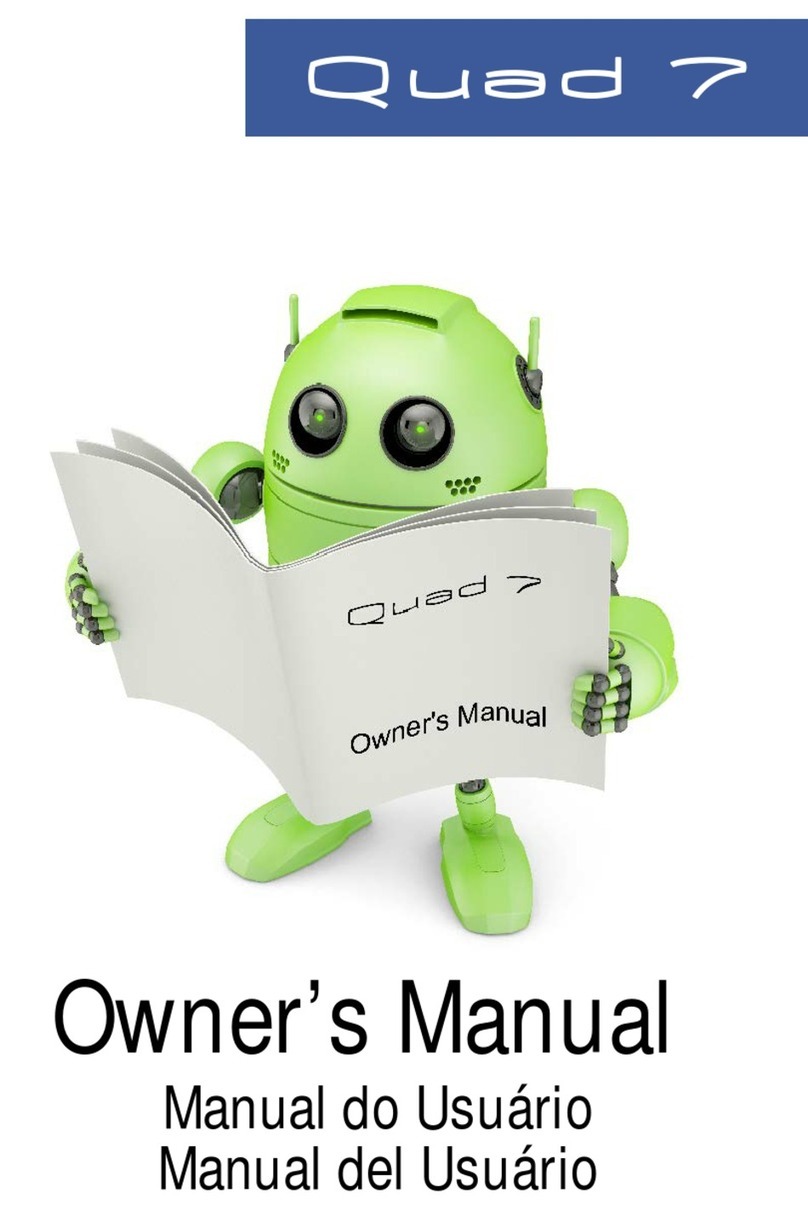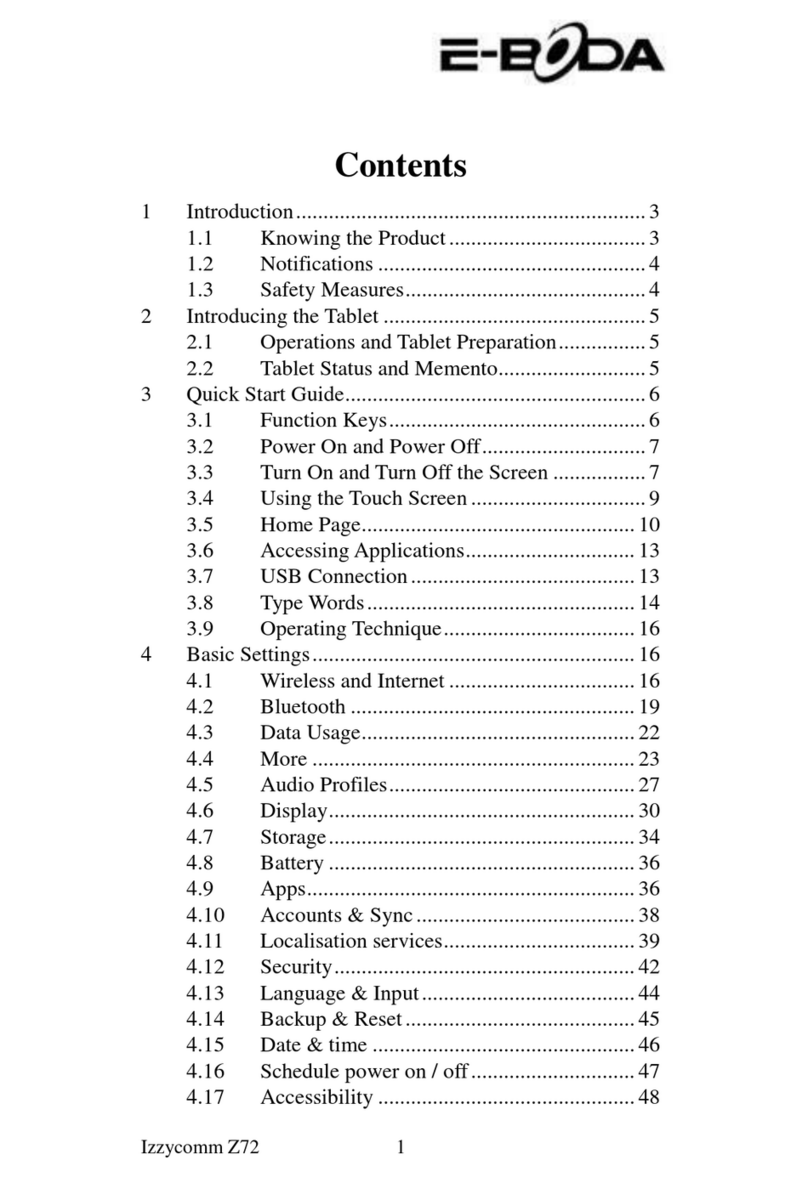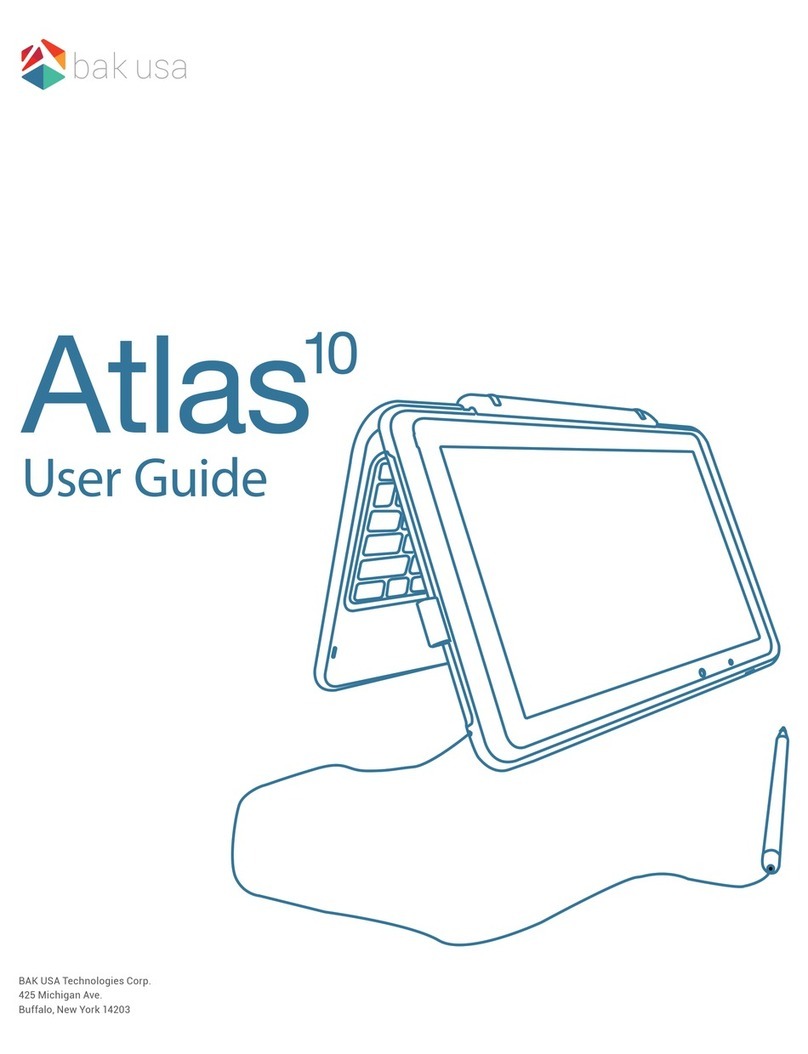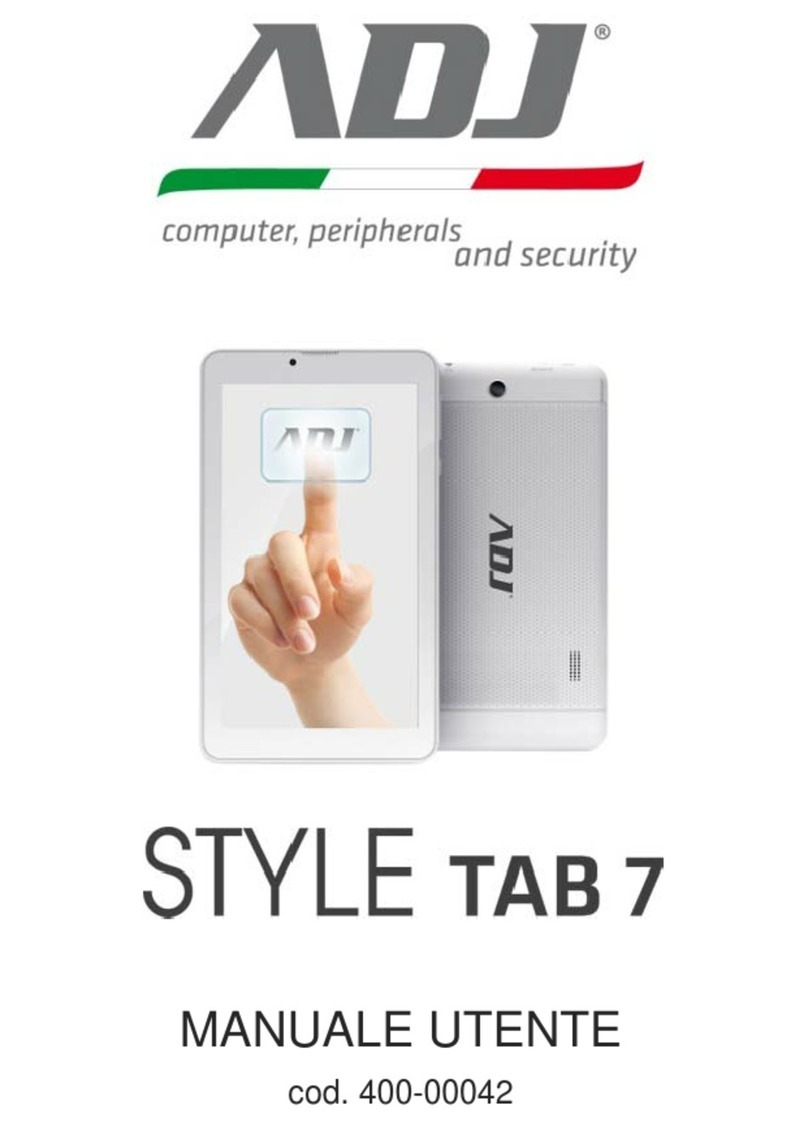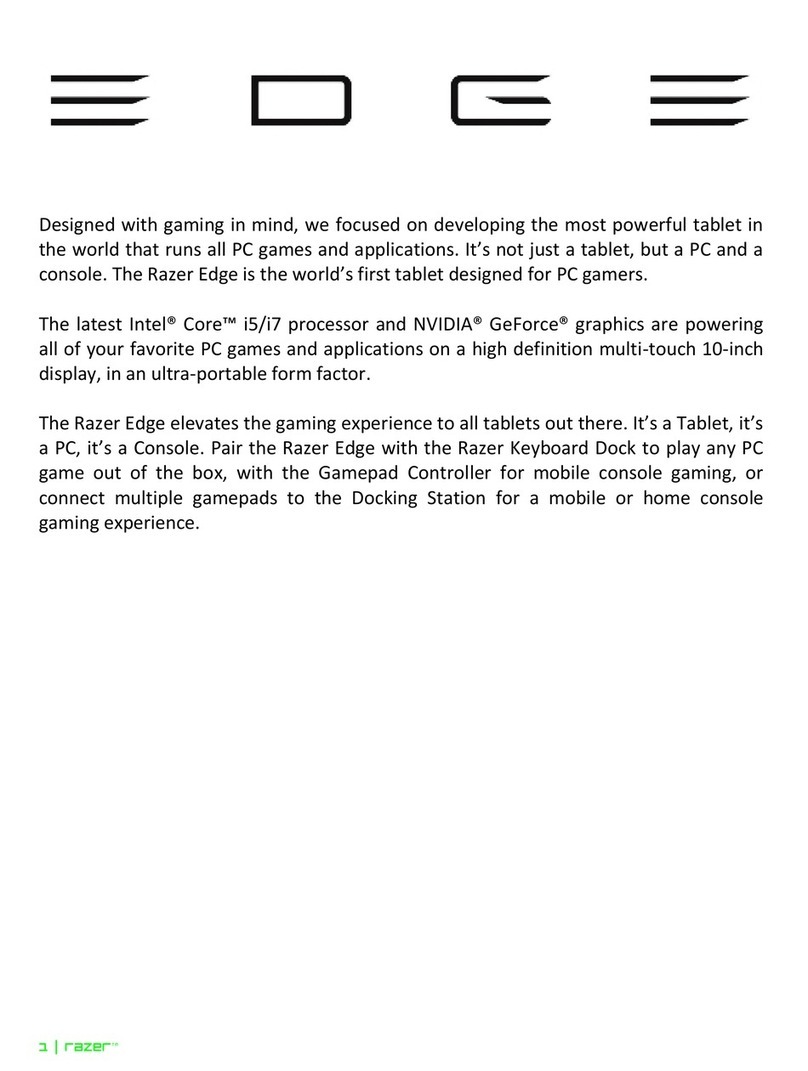Diagtools X-431 EURO TAB II User manual

+
-
Quick Start Guide All pictures and descriptions illustrated herein are for reference purpose
only and this Quick Start Guide is subject to change without notice.
X-431 EURO TAB II Tablet Accessory Checklist
X-431 EURO TAB II Tablet
A tablet for showing
test results.
Docking Station
See Section “Docking
Station” .
VCI Device
A device for accessing
vehicle data.
Type-C Charging Port
Charging Slot
Data Transmission Port
Memory Card Slot
Ambient Light Sensor
Charging Indicator
Microphone
Microphone
Front Camera
Power/Screen
Lock Button
Volume Buttons
10.1" Touch Screen
Camera Flash
Rear Camera
Audio Speaker
Adjustable Kickstand
Audio Speaker
(Reserved for and
other USB devices use only.)
add-on modules, ( )Reserved for charging or transferring data.
(
for storage extension.)
To store the memory card
(
placing it on the docking station)
For charging the tablet via
(Red means Charging, and
Green means Fully Charged.)
(
)
Flip out it to any angle and work comfortable
at your desk, or hang it on steering wheel.
Power Adaptor
To supply power to the tablet
through connection to AC
outlet.
OBD I Adaptor Cable
A converting cable for
connecting non-16 pin
connector.
Cigarette Lighter Cable
To supply power to the non-
16pin connector via vehicle’s
cigarette lighter receptacle.
Battery Clamps Cable
To provide power to the non-
16pin connector through
connection to the vehicle’s
battery.
Private & Confidential Sheet
A piece of paper bearing
Product S/N and Verification
Code, which is required for
your VCI activation.
OBDII Extension Cable
To connect the VCI device
for extension purpose.
Non-16pin Adaptor Kit
(Optional. For different
vehicle diagnostic sockets, it
may be necessary to use one
of the connectors/adaptor
cables included within the
kit. For detailed non-16pin
connectors, please check the
package box)
If you have any questions on the operation of the unit,
please contact DIAGTOOLS SIA customer support:
Thanks for choosing LAUNCH!
Address: Pernavas 43A, Riga, Latvia, LV-1009
Phone: +371 29416069 / +371 29417871
Email: [email protected]
DIAGTOOLS SIA, Pernavas 43A, Riga, Latvia, LV-1009, www.diagtools.lv, [email protected], +37129416069

VCI(Vehicle Communication Interface) Docking Station
1. Charging & Turning On
The VCI device works as a vehicle communication interface device, which is used to connect to
the vehicle's DLC (Data Link Connector) socket via OBD II extension cable to read the vehicle
data and then send it to the tablet via Wi-Fi. It can work with the passenger & commercial
vehicles.
(Plug the VCI device into the socket for demo experience via OBD II
extension cable when the docking station is connected to the AC outlet.)
Charging Slot
OBD 16 Socket with power output
(To charge the tablet.)
Choose any of the followings to charge it:
1. Use the included power adaptor: Connect one end of the adaptor to Type-C charging port of
the tablet, then connect the other end to the AC outlet.
*Warning: Please use the included power adaptor to charge the tablet. No responsibility can be
assumed for any damage or loss caused as a result of using power adaptors other than the one
supplied.
sits on the docking station.
c). Insert one end of power adaptor into the Type-C charging port of the docking station,
then plug the other end into the AC outlet.
3. Press the [POWER] button on the tablet, the system starts initializing and then enters the home
screen.
*Note: If the battery remains unused for a long period of time or the battery is completely
discharged, it is normal that the tablet will not power on while being charged. Please charge it for a
period of 5 minutes and then turn it on.
DC OUT5V Port
Type-C Charging Port
Power Indicator
(Illuminates red when it is powered up.) (Reserved for
other USB devices only.)
charging
(To supply power to the
docking station through
connection to AC outlet.)
LED Indicators
It is defined as follows:
1. Power: It illuminates solid red when the module is
powered on.
2.Vehicle: While communicating with the vehicle, the
indicator lights up and flashes. Otherwise, it will not
illuminate.
3.BT: It illuminates when the VCI device is working in
wireless BT communication mode.
4. I/O: It lights up when the VCI device is connected to the
tablet via data cable.
5. Wireless: It illuminates when the VCI device is working
in the default WLAN communication mode.
(To connect on vehicle's OBD II DLC.)
OBD-16 connector
Data I/O port
(
vehicle diagnosis via data cable.)
To connect it to the tablet to perform
Technical Parameters:
Working voltage: 9~36V
Available communication mode:
1) Wireless
2) Data cable
*Note: When the VCI device is
connected to the tablet via data
cable, the system will switch to USB
mode automatically and the Wireless
communication becomes disabled.
*Note: When connecting the non-OBD II
vehicle’s DLC, please check the type of the
DLC and select the corresponding non-
16pin connector or adaptor cable. After use,
please remember to unplug it from the
vehicle’s DLC.
DC-IN power jack
(For connecting the power adaptor.)
Reset hole
(To reset the VCI device.)
Quick Start Guide
DIAGTOOLS SIA, Pernavas 43A, Riga, Latvia, LV-1009, www.diagtools.lv, [email protected], +37129416069
2. Use the docking station: Follow the steps described as below to charge the tablet:
a). Locate the charging slot on the tablet and the docking station.
b). Align the charging slots, and then dock the tablet into the station to ensure that it firmly

3. Register & Update (Cont.)
Quick Start Guide
2. Network Setup
3. Register & Update
The tablet has dual built-in wireless communication modules. One is used to communicate
with the VCI device, and the other allows the tablet to get online. Once you're online, you can
register your tool, update the diagnostic software & APK, surf the Internet and send email on
your network.
If the VCI device is successfully activated, the tablet will automatically obtain the VCI ID and
connect to it. In this case it is not necessary for the user to manually configure it again. Hence
user only needs to set the WLAN connection.
*Note: For details on how to activate the VCI device, refer to Section 3. Register & Update.
Follow the steps below to proceed:
->
the tablet
the tablet
*Note: Once WLAN is set as ON, the tablet will consume more power. While it keeps unused, please
set it off to save power. While WLAN is not in use, please turn it off to conserve battery power.
1. On the home screen, select Tablet Settings WLAN.
2. Slide the WLAN switch to ON, will start searching for all available wireless
networks.
3. Select a wireless network:
If the chosen network is open will connect automatically.
If the selected network is encrypted a network password will need to be entered.
1. Launch App: On the home screen, tap “Login” on the upper right corner of the screen, a
dialog box similar to the following will pop up on the screen.
a. If you are a new user, tap on “New Registration” to start your sign-up. Refer to Steps 2-4.
b. If you have registered to be a member, type in the username and password and tap on
“Login” directly.
c. If you forgot the password, tap on “Retrieve password” to set a new password.
2. Create an App Account: Tap on “New Registration” in Figure A, input the information
(items with * must be filled) and then tap on “Register”. Refer to Figure B.
3. Activate VCI Connector: Input the Product S/N and Activation Code (can be obtained
from the Private & Confidential Sheet), and then tap on “Activate”. Refer to Figure C.
4. Finish Registration: To download the diagnostic software, tap on “Yes” to navigate to the
download page. Tap on “No” to download and install it later.
On the download page, tap on “Update” to start downloading until it is complete.
Select Country
*
Email
*
Confirm Password
*
Password
*
Username
*
CAPTCHA CAPTCHA
Register
2 3
1
Create an Account
Activate VCI
Finish Registration
Register
B
Create an Account
Activate VCI
Finish Registration
Register
1 3
2
Serial Number
Activation Code
Where is my activation code?
>> Skip
Activate
C
Register
123
Yes
No
Congratulations! You have registered successfully. Do you download vehicle
software now?
Create an Account
Activate VCI
Finish Registration
D
Login
Username
Password
Retrieve password
New Registration
Login
a
b
c
A
DIAGTOOLS SIA, Pernavas 43A, Riga, Latvia, LV-1009, www.diagtools.lv, [email protected], +37129416069

1). OBD II Vehicle Connection
the vehicle’s OBD II DLC.
Connect one end of the OBD II extension cable to the OBD-16 connector, and the other end to
A. For Passenger Cars:
B. For Commercial Vehicles:
2). Non-OBD II Vehicle Connection
VCI Device
VCI Device
OBD I Adaptor
OBD II Extension Cable
Non-16pin Connector
Adaptor Cable
To Vehicle’s DLC
To Vehicle’s DLC
Cigarette Lighter Cable/
Battery Clamps Cable
Cigarette Lighter Cable/
Battery Clamps Cable
To Cigarette Lighter Receptacle/
To Vehicle's Battery
To Cigarette Lighter Receptacle/
To Vehicle's Battery
If the power supply on vehicle diagnostic socket is insufficient or the power pin is damaged,
you can get power in the following ways:
1. Locate Vehicle’s DLC
The DLC (Data Link Connector) is typically a connector
where diagnostic code readers interface with the
vehicle's on-board computer.
For commercial vehicles, it is generally located in the
driver's cab.
For passenger cars, it is usually located on driver’s side,
about 12 inches away from the center of dashboard. For
potential DLC location of most vehicles, see Figure DLC
Location.
Quick Start Guide
5. Start Diagnostics
4. Vehicle Connection
*Note:
suggested to check for updates on a frequent basis and
keep synchronized with the latest available software.
To enjoy more and functions, you are capabilities
Preparation
Before diagnosing a vehicle, please make sure the
following:
ü Switch the ignition on.
ü
~ 14V or 18V ~ 30V.
ü Throttle should be in a closed position.
Vehicle battery voltage range should be 11V
Statement: We own the complete intellectual property rights for the software used by this product.
For any reverse engineering or cracking actions against the software, we shall block the use of this
product and reserve the right to pursue their legal liabilities.
There are three kinds of diagnosis approaches available on the tablet: Intelligent Diagnosis,
Manual Diagnosis and Remote Diagnosis.
Intelligent Diagnosis:
Through simple wireless communication between the tablet and VCI device, you can easily
get the VIN (Vehicle Identification Number) information of the currently identified vehicle.
Once the VIN is successfully identified, the system will retrieve it from the remote server and
then guide you to vehicle information page without the necessity of step-by-step manual
menu selection. *Note: This method only applies to the passenger vehicles.
Manual Diagnosis:
In this mode, you have to diagnose a vehicle by performing the menu-driven command
manually. For new users, please follow the operation chart shown below to get familiar with
and start using this tool.
Tap on "Local Diagnose"
Select vehicle
Follow the prompts
on the screen
Select software version
and tap on “OK”
2. Vehicle Connection
DLC Location
If the DLC cannot be found, refer to the vehicle’s service manual for the exact location.
Remote Diagnosis:
This option aims to help repair shops or professional technicians launch instant messaging
and remote diagnosis, making the repair job getting fixed faster.
For more detailed operations, please refer to the User Manual.
DIAGTOOLS SIA, Pernavas 43A, Riga, Latvia, LV-1009, www.diagtools.lv, [email protected], +37129416069