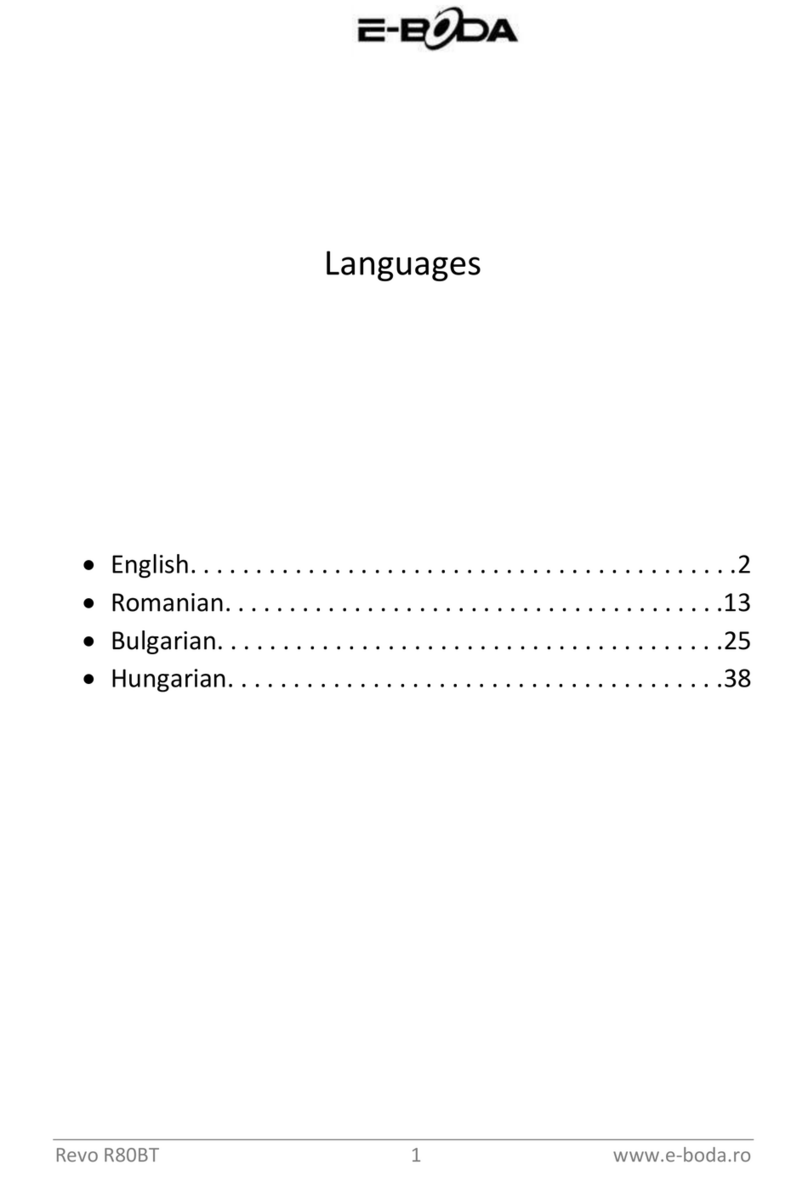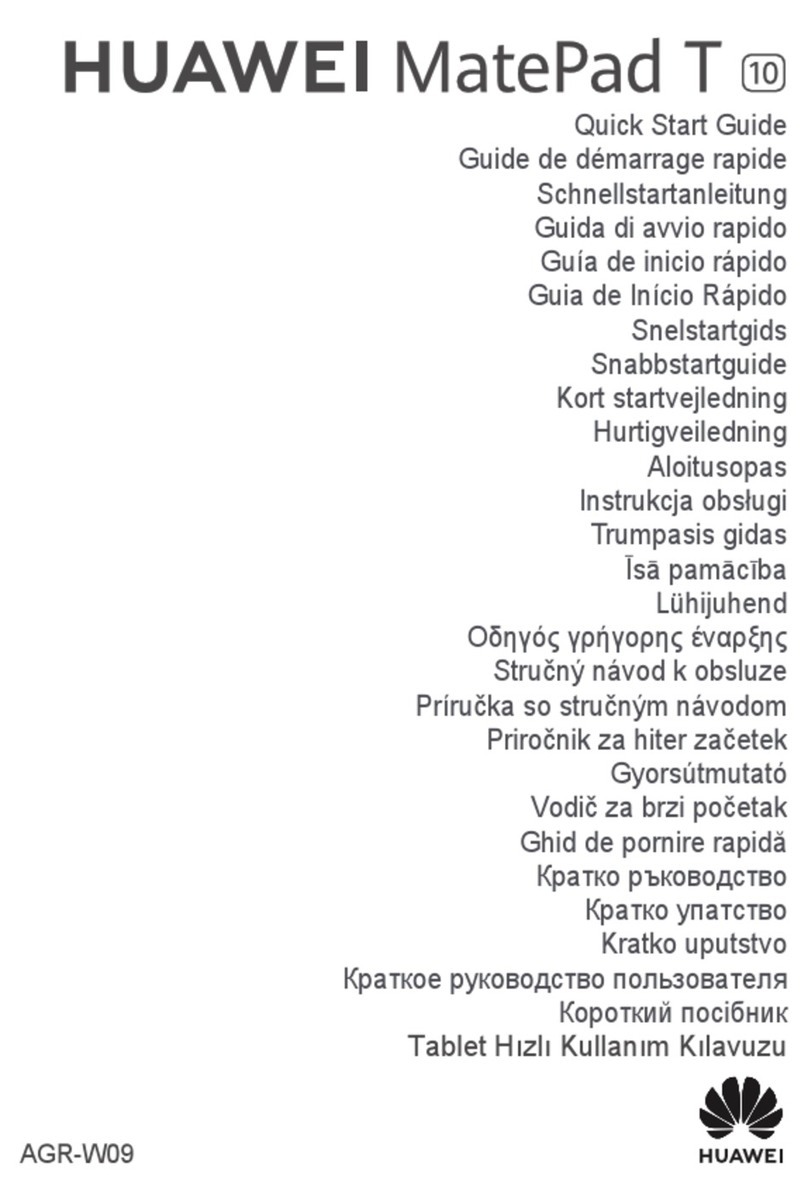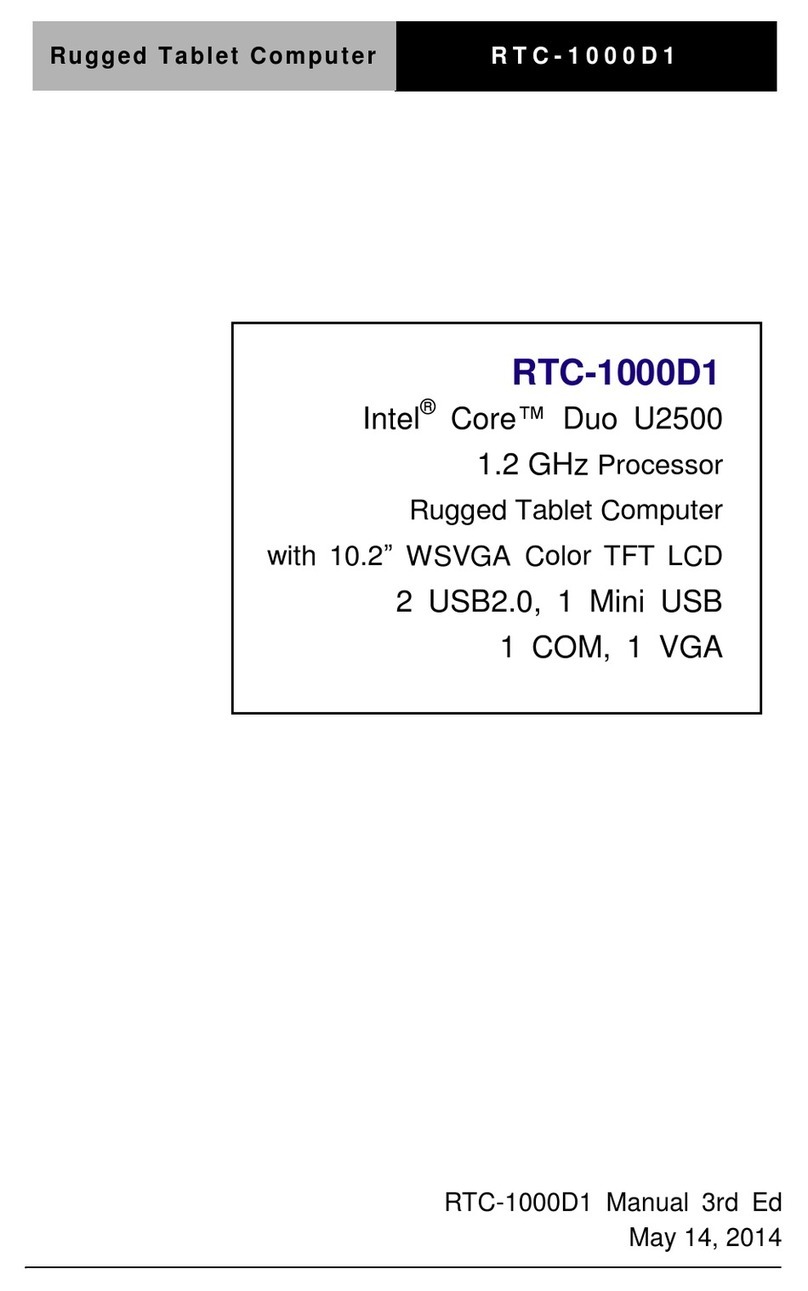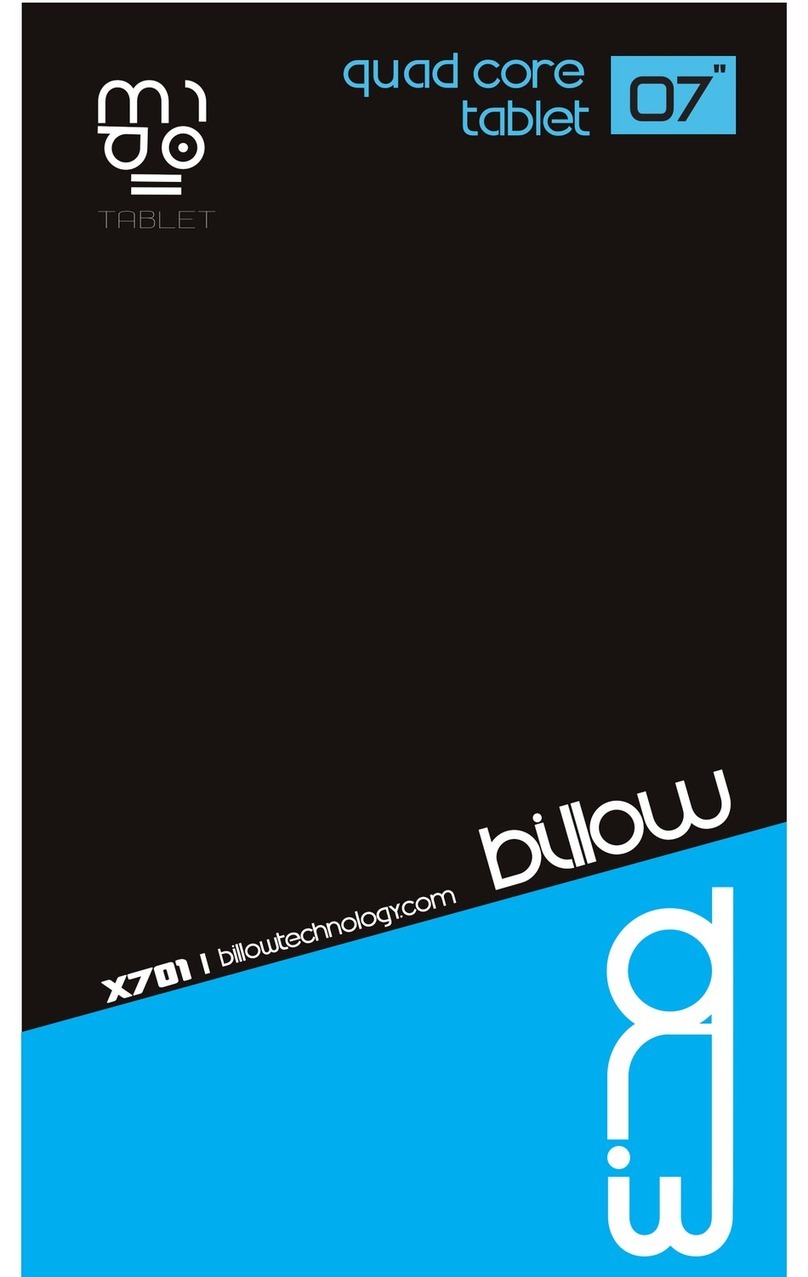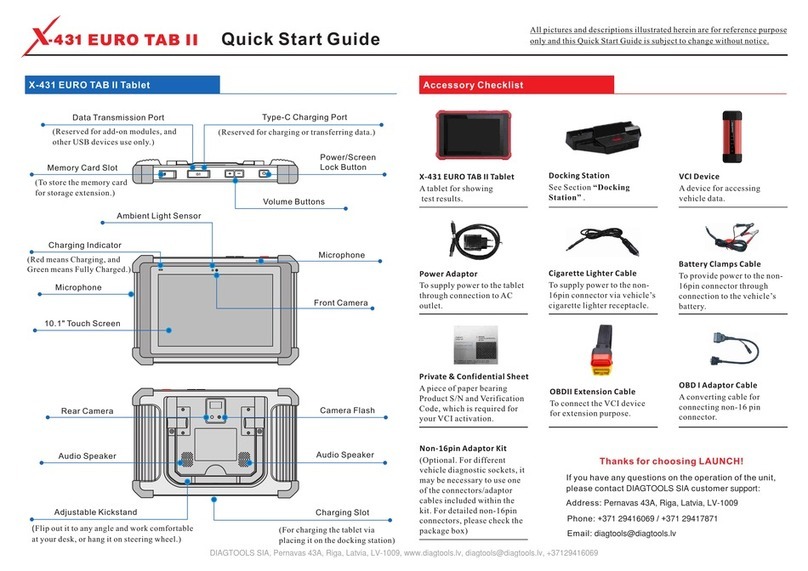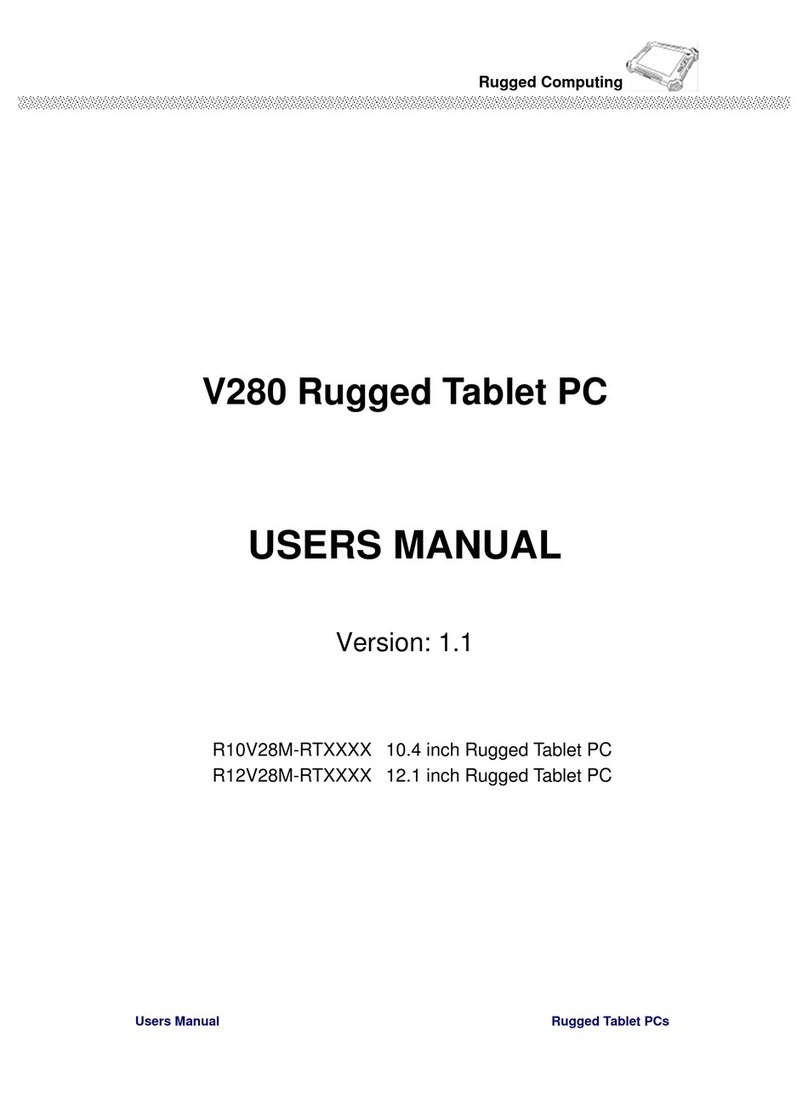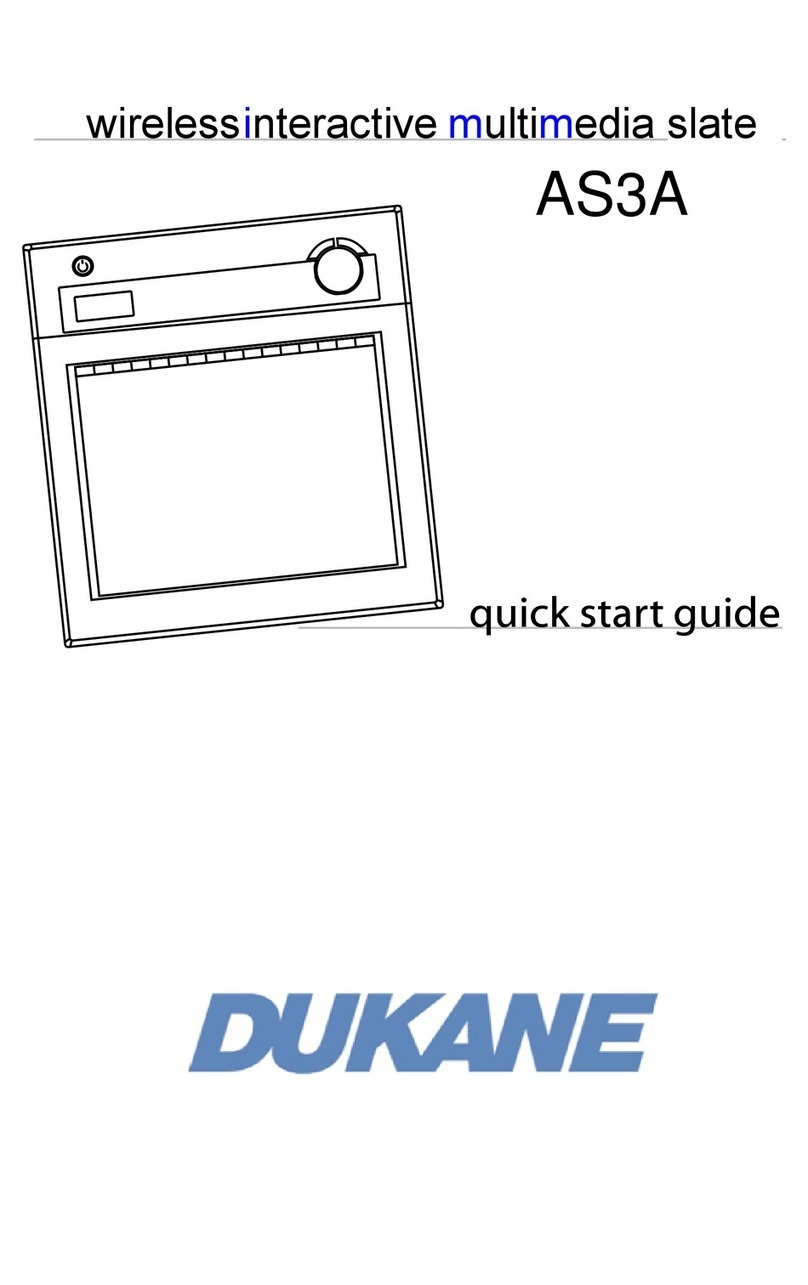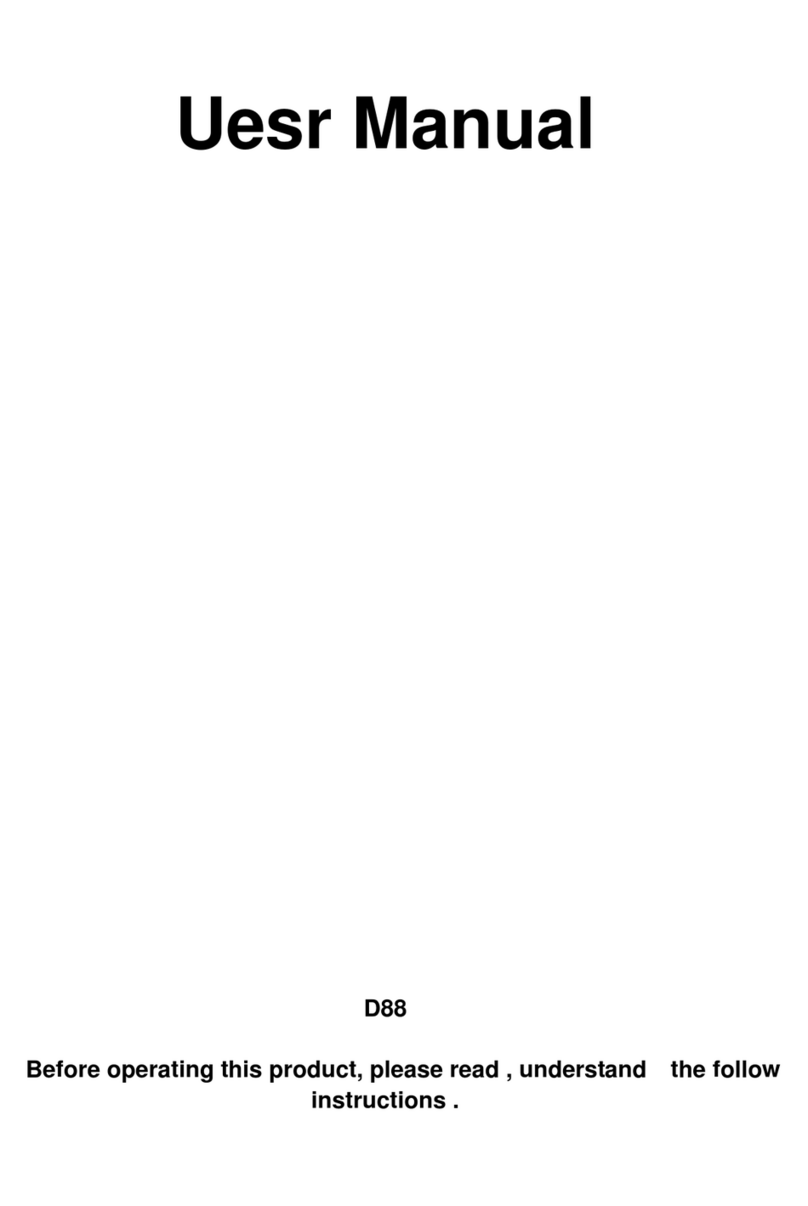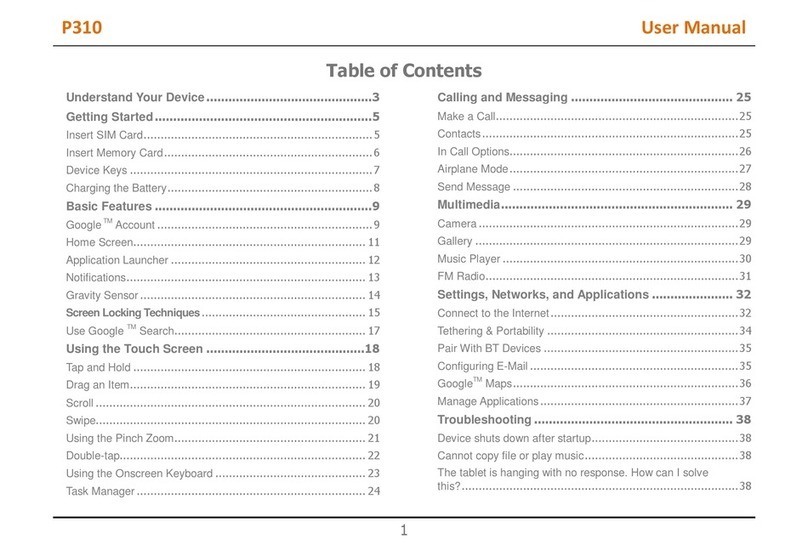E-Boda Izzycomm Z72 User manual

Izzycomm Z72
1
Contents
1Introduction................................................................3
1.1 Knowing the Product....................................3
1.2 Notifications .................................................4
1.3 Safety Measures............................................4
2Introducing the Tablet ................................................5
2.1 Operations and Tablet Preparation................5
2.2 Tablet Status and Memento...........................5
3Quick Start Guide.......................................................6
3.1 Function Keys...............................................6
3.2 Power On and Power Off..............................7
3.3 Turn On and Turn Off the Screen .................7
3.4 Using the Touch Screen................................9
3.5 Home Page..................................................10
3.6 Accessing Applications...............................13
3.7 USB Connection.........................................13
3.8 Type Words.................................................14
3.9 Operating Technique...................................16
4Basic Settings...........................................................16
4.1 Wireless and Internet ..................................16
4.2 Bluetooth ....................................................19
4.3 Data Usage..................................................22
4.4 More ...........................................................23
4.5 Audio Profiles.............................................27
4.6 Display........................................................30
4.7 Storage........................................................34
4.8 Battery ........................................................36
4.9 Apps............................................................36
4.10 Accounts & Sync........................................38
4.11 Localisation services...................................39
4.12 Security.......................................................42
4.13 Language & Input.......................................44
4.14 Backup & Reset..........................................45
4.15 Date & time ................................................46
4.16 Schedule power on / off.............................. 47
4.17 Accessibility ...............................................48

Izzycomm Z72
2
4.18 Developer options.......................................49
4.19 About the Tablet .........................................50
5Multimedia...............................................................51
5.1 Music Player ......................................................51
5.2 Video Player ...............................................52
5.3 Gallery........................................................52
5.4 Photo camera ..............................................54
5.5 FM Radio....................................................54
6Communication Function.........................................56
6.1 Phone..........................................................56
6.2 Messaging...................................................57
6.3 People.........................................................57
6.4 Set a new APN............................................59
7Internet.....................................................................60
7.1 Browser.......................................................60
7.2 E-mail .........................................................61
8GPS Function........................................................... 63
8.1 GPS Browse................................................63
9Procedures of Other Applications ............................64
9.1 Clock...........................................................64
9.2 Computer....................................................65
9.3 File Manager...............................................65
9.4 Sound Recorder ..........................................68
10 Installation Procedure..............................................68
10.1 Installation ..................................................68
10.2 Uninstall .....................................................69
11 Troubleshooting.......................................................69

Izzycomm Z72
3
1Introduction
1.1 Knowing the Product
Thank you for buying the product. Izzycomm Z72 is a 7’’ PC
tablet with standard resolution. The tablet processor is MT8312
Cortex-A7 Dual Core, its frequencybeing of 1.2 GHz, based on the
Android 4.2 operating system, having an advanced extension
support for running applications.
The product is designed with a wide range of functions,
including 2G, 3G, WIFI, BT, GPS, FM, voice dial etc.. It allows an
easy realisation of wireless and internet communications, you have
access to browse the internet anytime and anywhere; also, it is built
with a GPS mode so that it can beused for browsing from the maps
application. There are many sensors that offer new functioning and
entertainment operations; furthermore, it has the screenshot
function.
This manual will systematically introduce you with the tablet
functions, techniques of use and notifications. Please carefully read
this manual before starting to use the tablet.
Your tablet has two SIM slots
- the slot named SIM2 is occupied
by a plastic SIM and is locked by
software. To unlock it, your tablet
needs an operating system upgrade
offered by the E-Boda Service. To
get in touch with the technical
support team you can visit the
website www.e-boda.ro/e-boda-
service-center or send an e-mail to

Izzycomm Z72
4
1.2 Notifications
Preventive maintenance
Please always keep the tablet interface dry. In order to avoid
damaging the product, please protect the tablet from water or other
liquids and also avoid using it or the charger when your hands are
wet.
To avoid damaging the device, the battery and the charger,
please protect the tablet and the charger from violent shocks or
strong bumps.
To keep aproper functioning of the tablet, batteryand charger,
please protect them from very high or very low temperatures. Do
not place the device in direct sunlight.
Do not throw the tablet, do not drop it on the ground, do not
place it in unsuitable places and do not bend it.
Do not arbitrarily dismantle the device and its accessories,
otherwise the device and its accessories lose their warranty.
1.3 Safety Measures
Before beginning the operations on the tablet, please read this
chapter and explain it to the children. For further information please
refer to the safety instructions and the notification.
To prevent accidents, never use the tablet while driving the
car.
Inside a hospital, medical clinics and near medical devices
from these enclosures, please turn off the device.
Inside an airplane, please turn off the tablet or pass the device
on "Airplane Mode".
Turn off the tablet near high accuracy electronic devices in
order to avoid their damage.
Please do not remove the tablet or its accessories. In case of
damage, please call your authorised service.
Protect the tablet from magnetic equipment; it can delete the
data due to the waves emitted by the tablet.
Do not use the tablet near very high temperatures or

Izzycomm Z72
5
flammable gas (gas stations).
Avoid the use of the tablet by young children without parental
supervision.
2Introducing the Tablet
2.1 Operations and Tablet Preparation
Charging the Battery
If this device is used for the first time, use the adapter for a full
charge.
1. Plug the adapter jack into the specific space to start charging the
tablet.
2. The red LED indicates that charging begins. Please wait until the
charging is complete and do not disconnect the charger jack while
charging. When charging is completed, the LED will turn green.
2.2 Tablet Status and Memento
Memento icons
When you have messages that announce something, that
remind something, they appear on the top of the screen and can be
seen if you pull the window from top to bottom. Below there are
the most common messages that can appear:
New e-mail
Airplane mode
Connected USB
Connected USB
adjustment
Back button
Downloading

Izzycomm Z72
6
Displaying the
recently used
applications
Home button
Battery status
Connected WIFI,
available internet
Memento panel
Memento icons will work when you receive e-mails, when the
WIFI is turned on, you can open the memento panel to see detailed
information.
Opening the memento panel
When the memento column displays the new memento icon, please
press and hold on it and slide your finger down and then the
memento panel will open.
3Quick Start Guide
3.1 Function Keys
Description of function keys:
Power button
Short press for the Sleep/Wake up mode,
long press for on or off
Volume +(up)
Increasing the volume
Volume -
(down)
Decreasing the volume
HOME button
(Home)
Pressed in any interface, it will bring you
on the Home screen
BACK button
Pressed in any interface, it will bring you
back to the previous menu

Izzycomm Z72
7
(Back)
Menu button
(Menu)
This button will display the menu
interface
Displays
recently
used applications
Displays the history of recently viewed
applications
3.2 Power On and Power Off
Power on
Long press the POWER button for three seconds, you can enter
the startup image. The system automatically locks the screen;
unlock it by sliding to the right.
Power off
1.Long press POWER, and the shutdown window will appear.
2.The shutdown window contains Mute Mode, Airplane Mode
and the Power Off option.
3.You have to make the last step for turning off the tablet by
pressing the Power Off button.
3.3 Turn On and Turn Off the Screen
The screen will automatically turn off when you do not perform
any action.
1. The screen will automatically turn off to save the battery
power if there is no operation performed.
2. When the screen is turned on, press the POWER button and
it will immediately shutdown.
Turn on the screen when it is turned off.
If the screen is turned off, short press the POWER button to turn it
on. The screen will be locked at startup, it will be displayed as
presented in image 3.1, slide to the left to unlock and open the
Photo Camera application and slide to the right to unlock the screen.

Izzycomm Z72
8
Image 3.1

Izzycomm Z72
9
Using the Touch Screen
Methods for tablet operation
You can see below the methods for operating the tablet’s main
screen, menu and applications.
Click
When you want to use the tablet keyboard or selecting an
application, you just have to touch it with your finger.
Clicking
If you want to open an article (text box or web page link), or
shortcuts, you can click on that article.
Rapid movement up or down
You can slide in any direction on the touch screen, up or down by
finger touch.
Movement
Before moving an article where you want, first you have to press
and hold it.
Sweep
To view most images, movies or even when you write, you just
have to turn the tablet horizontally or vertically. Visualization will
automatically change depending on the position of the tablet.

Izzycomm Z72
10
3.4 Home Page
For the main interface from image 3.2, long press on the empty
screen and a window will open toset the wallpaper, folder,widgets,
and shortcut.
Image 3.2
Extending the Home Page
The start page can be extended beyond the screen width to offer
more space, on which you can add new icons, shortcuts or widgets.
Click on the empty space of the main page and then slide to the left
or the right of the screen. The main page is extended with the other
two pages. See image 3.3
Back
Menu Input
Ceas
Google Search
Home
Back
Recently used
applications
Voice Search
Entering
the menu
Clock
Battery status
Notification

Izzycomm Z72
11
Image 3.3
Icon Management for Shortcuts
Create a folder with icons on the desktop
1. Drag the icons you want to put together over one icon (also,
you can overlay multiple icons), see image 3.4.
2. Then click on the overlapping icons, they can be folded, see
image 3.5.
Click the unnamed folder in the black box, the hidden keyboard
will appear and you can rename the folder. The position of the
folder can be changed by long press on it.
Image 3.4

Izzycomm Z72
12
Image 3.5
Delete icons from the desktop
1. Long press the icon you want to delete, then the top right side
of the screen, the icon will appear.
2. Drag the icon you want to delete over the Remove icon, until
it becomes red, and then lift your finger in order for it to be removed.
Changing the desktop wallpaper
On the Home page, long press on any empty space until a
window where you can select the new wallpaper will appear.
Select Gallery, Wallpapers or Live wallpapers to choose the
new wallpaper.
Voice search
1. Touch the microphone icon
2. Choose from Google selection what you want.
3. Set the language you want in the window of the voice search,
then press confirm
4. Speak into the microphone and say what you are searching
for and the browser will open the list with the search results.
Note: before voice search, make sure that the tablet is connected to
the internet.

Izzycomm Z72
13
3.5 AccessingApplications
Click the button in the top right side (see image 3.2), enter
the main interface (see image 3.6) and choose the application you
want to access.
Image 3.6
3.6 USB Connection
Configure the storage space of the tablet
Before beginning the file transfer, you have to configure your tablet
storage space:
1. Connect the tablet to the computer using the USB cable and the
memento panel will show the notification of the USB connection.
2. Open the memento panel.
3. In the memento panel, click on “connected USB”, (see image
3.4), then click on “Enable USB storage”.
4. Now the tablet is connected to the computer through the USB.
Return to
Home Page

Izzycomm Z72
14
Image 3.7
Copy the file in the memory card
1. Connect the tablet to the computer through the USB cable.
2. Open “My computer” from your computer and search
“Removable Disk”.
3. Copy the desired files in “Removable Disk”.
4. After you finished copying the files, press “Disable USB
storage” in order to disconnect the computer tablet.
Note: When the tablet is connected through the USB cable, you
cannot see the tablet memory. This option is valid after you
disconnected the tablet from the USB cable.
3.7 Type Words
Use the onscreen keyboard
When you begin the procedure or when you choose words or
numbers, the keyboard will be automatically displayed. The
keyboard is the version for Android.
Select the desired typing method
1. Click on the Settings option of the application.
2. Click Language and Keyboard.
3. In the text setting area, you will see all the installed methods

Izzycomm Z72
15
for words and the typing methods from your tablet.
4. Select the desired typing method.
Use and switch the input method
Image 3.8
1
Switch between uppercase and lowercase
2
Switch the mode for input words
3
Click to enter space
4
Click to run
5
Delete the character from the left of the cursor, press and
hold to delete all the characters from the left of the cursor
⑤
④
①
②
③
⑤
④
⑤
④

Izzycomm Z72
16
3.8 Operating Technique
Accessing the Widget Interface
In the application interface press “Widget Objects” on the top of
the screen or slide the screen until they will be displayed. Long
press on any Widget in order to create the shortcut, then you can
access the application from the created shortcut.
Creating shortcuts for icons
In the applications interface or widgets interface, long press on any
icon in order to automatically transfer it on the desktop, drag and
hold any icon to move it on any part and in any part of the desktop.
Note: If there is no space left on the desktop where you want to
place the icon, it will not be placed on the page of the main desktop.
4Basic Settings
4.1 Wireless and Internet
1. Wi-Fi connection
1. In the main menu or interface, select Settings application.
2. Touch the Wi-Fi option, activate wireless, and the tablet will
automatically search the available wireless networks. See image
4.1
3. Select the Wi-Fi network to which you want to connect, if it
will have the password, a window where you can enter the
password will be displayed then press connect.

Izzycomm Z72
17
Image 4.1
2. Add Network
1. Press icon from the top right side, see image 4.2
Image 4.2
2. Enter the SSID network, the name of the wireless network,
press Save.
3. Select the name of the saved user, press connect to use the
network, see image 4.3

Izzycomm Z72
18
Image 4.3
2. Network Notifications
If you open the Network Notifications option, when the WiFi
signal appears, in the bottom right side, you will notice the
wireless connection, see image 4.1
3. Keep Wi-Fi signal on during sleep mode.
1. Press icon in the top right side, see image 4.3; select
Advanced.
2. Press Wi-Fi maintenance during deactivation, see image
4.4
Image 4.4

Izzycomm Z72
19
4.2 Bluetooth
Functions of the Bluetooth Operation
1. In the main menu or interface, choose the Settings
application.
2. Select Bluetooth and activate it.
3. If someone near you has the Bluetooth activated, pressSearch
Device in the top right and the tablet will automatically search
Bluetooth devices. See image 4.5
Image 4.5
4. Press search to identify Bluetooth devices, a window will be
displayed requesting the pairing of devices, enter the correct
password and if your friend confirms the request, pairing the
devices will be successfully performed.
5. After realising the pairing of devices, you will find the name of
the device with which you want to operate, press ic on, enter the
interface, see image 4.5, you can operate as displayed in the image:

Izzycomm Z72
20
Image 4.6
Bluetooth Settings
1. Rename Tablet
Press icon in the top right side (see image 4.5), and as you
can notice in image 4.7, select Rename Tablet and you can key in
any name you want.
Image 4.7
2. Verify the Visibility Timeout
Select Visibility timeout (see image 4.7), set the time during
which you want your tablet to be visible, see image 4.8.
Table of contents
Other E-Boda Tablet manuals

E-Boda
E-Boda Revo R90 User manual

E-Boda
E-Boda INTELLIGENCE I100 User manual
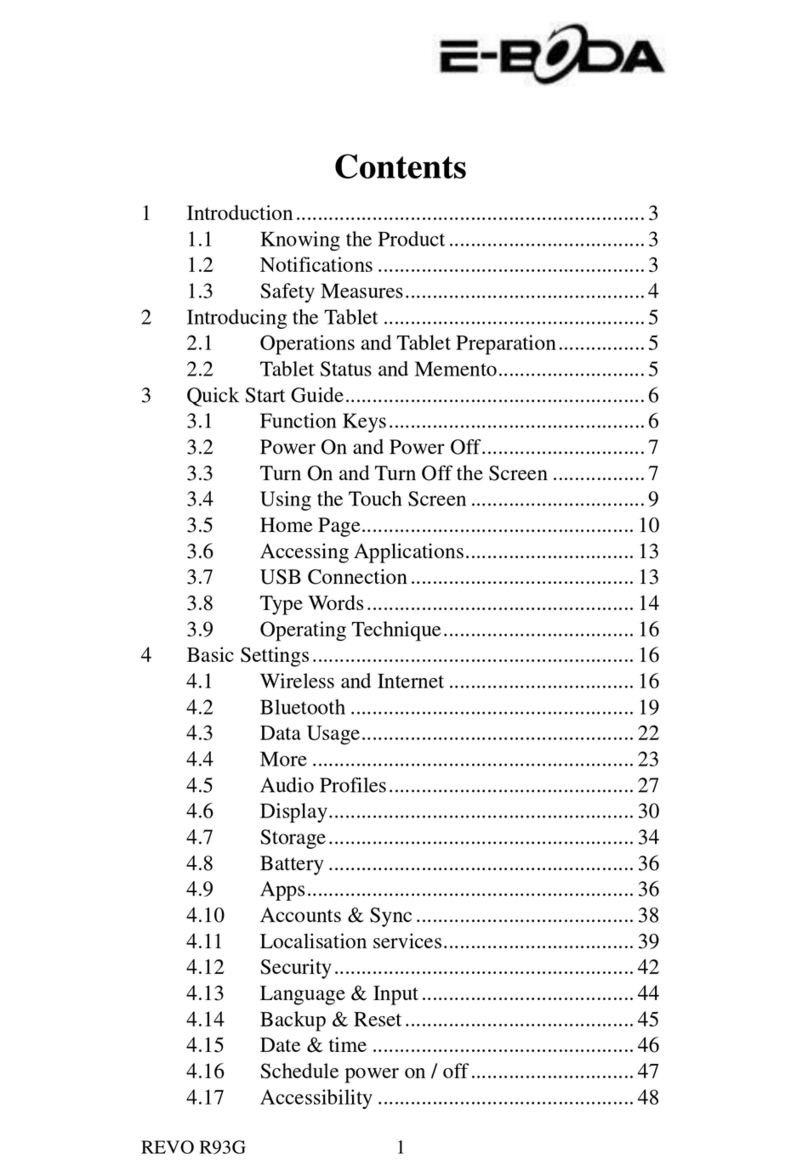
E-Boda
E-Boda REVO R93G User manual

E-Boda
E-Boda Izzycomm Z71 User manual
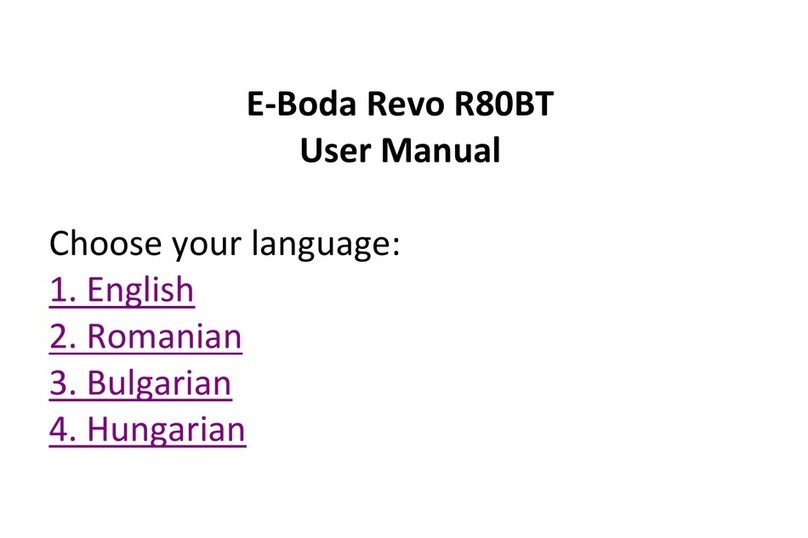
E-Boda
E-Boda Revo R80BT User manual
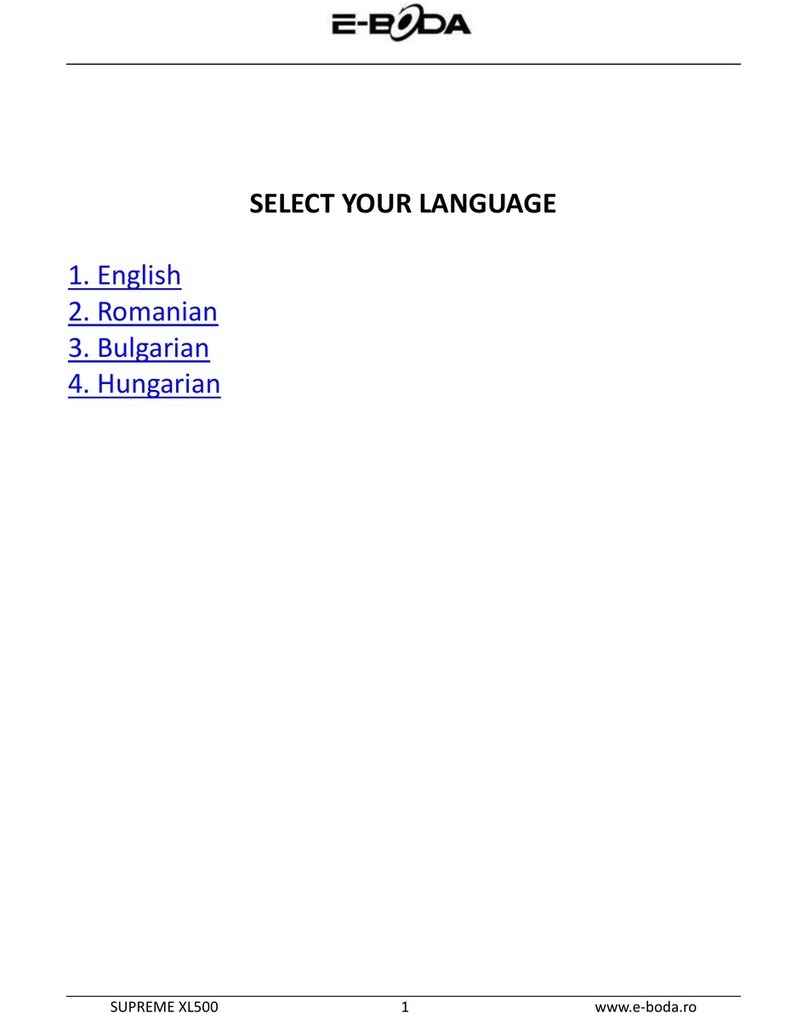
E-Boda
E-Boda SUPREME XL500 User manual
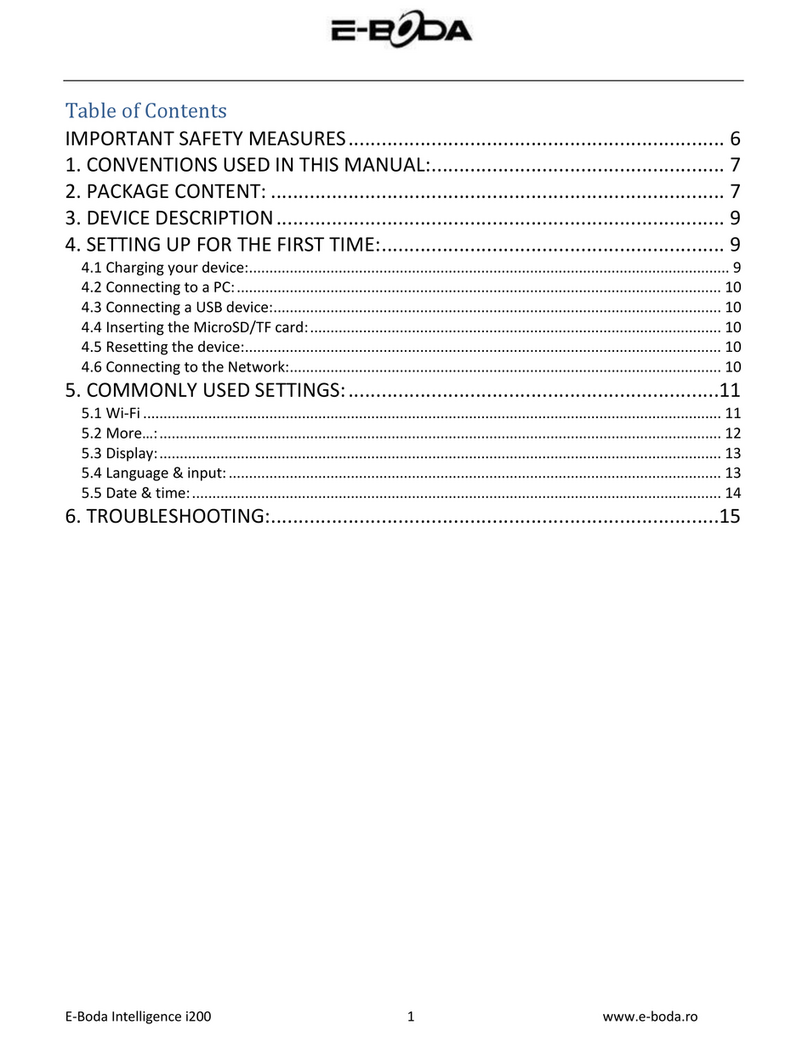
E-Boda
E-Boda Intelligence i200 User manual
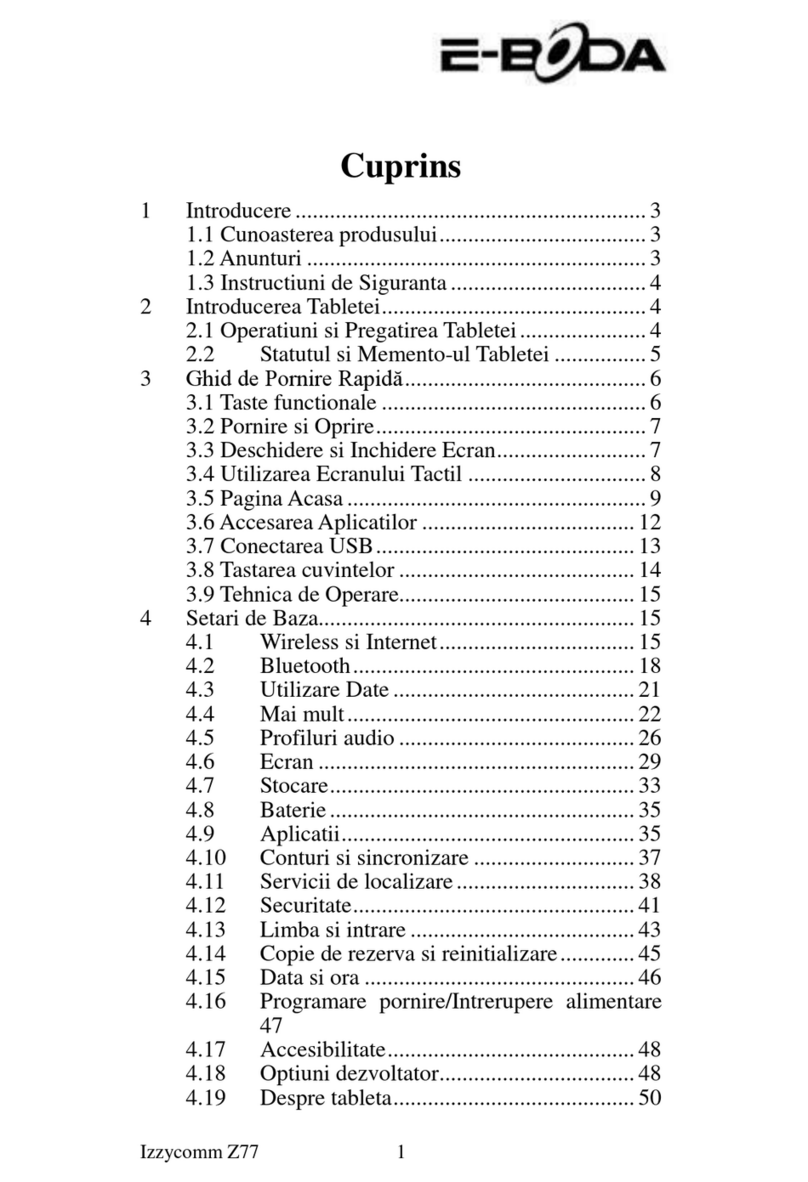
E-Boda
E-Boda Izzycomm Z77 User manual
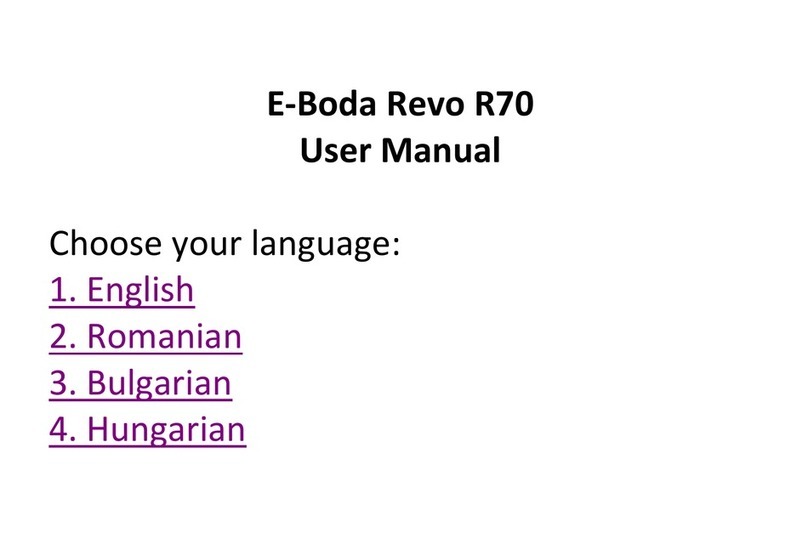
E-Boda
E-Boda REVO R70 User manual
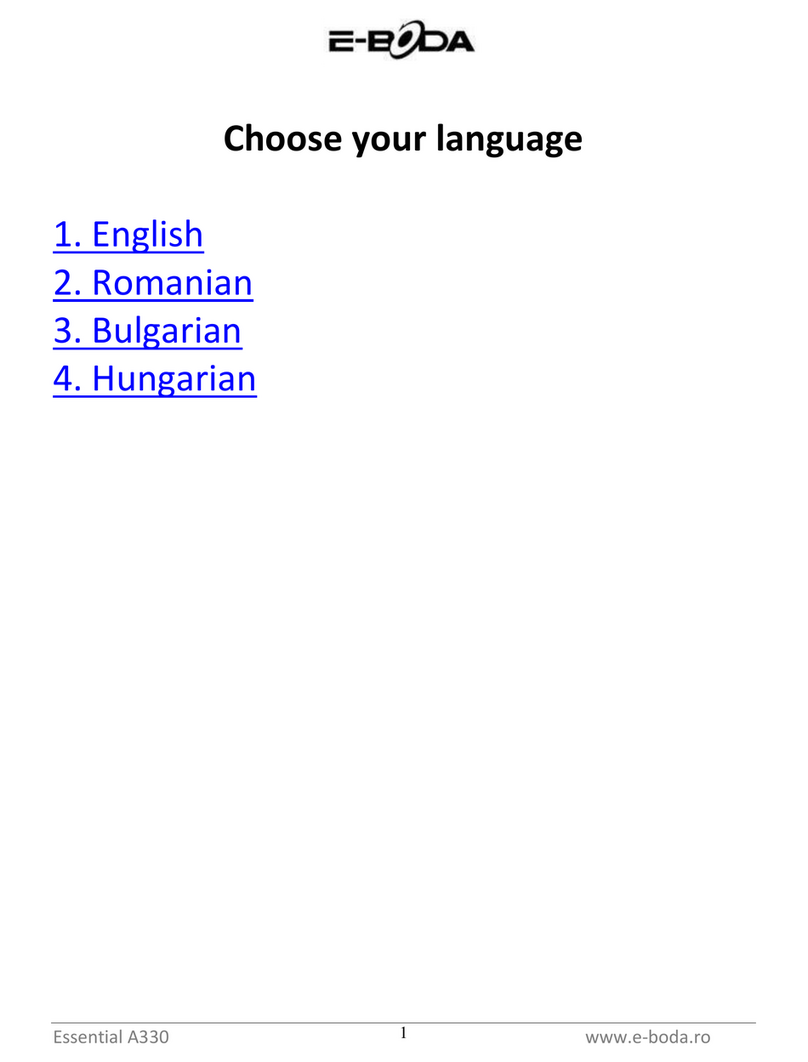
E-Boda
E-Boda Essential A330 User manual