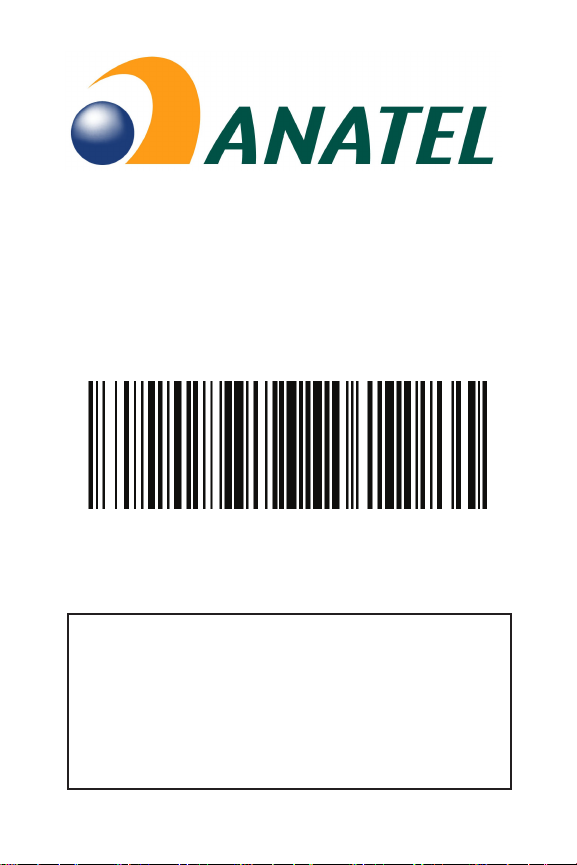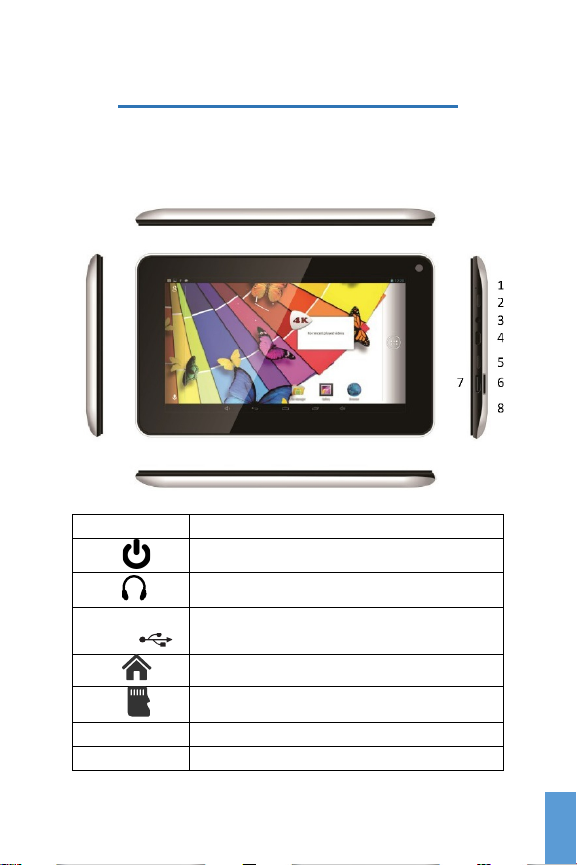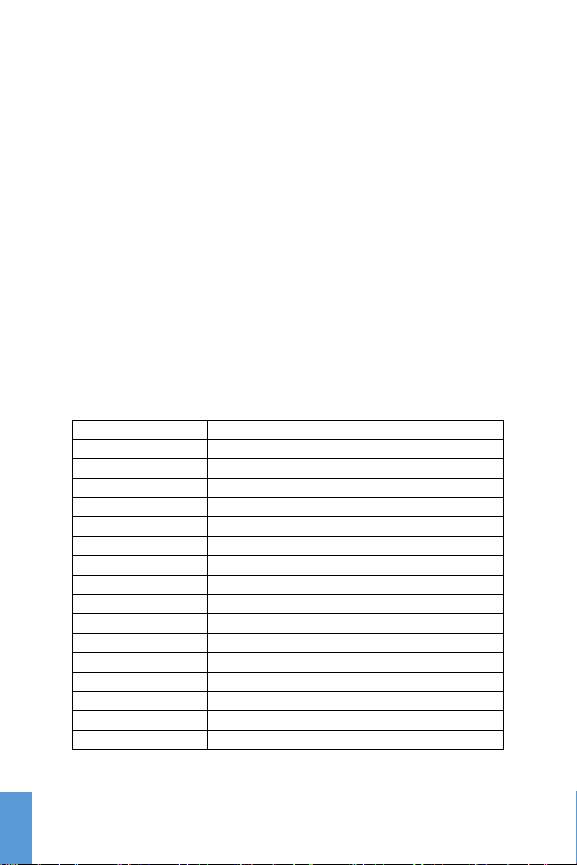Contents
INTRODUCTION ......................................................3
SAFETY NOTICES .....................................................4
GETTING TO KNOW YOUR TABLET ..........................5
APPEARANCE AND BUTTONS ........................................ 5
PACKAGE CONTENTS................................................... 6
TECHNICAL SPECIFICATION ........................................... 6
QUICK GUIDE..........................................................7
CHARGING YOUR TABLET.............................................. 7
SWITCHING THE TABLET ON/OFF.................................... 8
SLEEP MODE............................................................. 8
WELCOME SCREEN /HOME SCREEN.............................. 9
NAVIGATION ICONS .................................................. 10
STATUS AND NOTIFICATION BAR.................................. 11
EXPLORING YOUR APPS ............................................. 12
MANAGING ICONS AND SCREENS ................................ 13
SETTING MAIN CONFIGURATIONS ........................14
WI-FI SETUP........................................................... 15
EMAIL CONFIGURATION............................................. 16
CONNECTING TO A PC............................................... 17
CHANGE SYSTEM LANGUAGE...................................... 19
FACTORY RESET ....................................................... 20
1
ENG
ENG