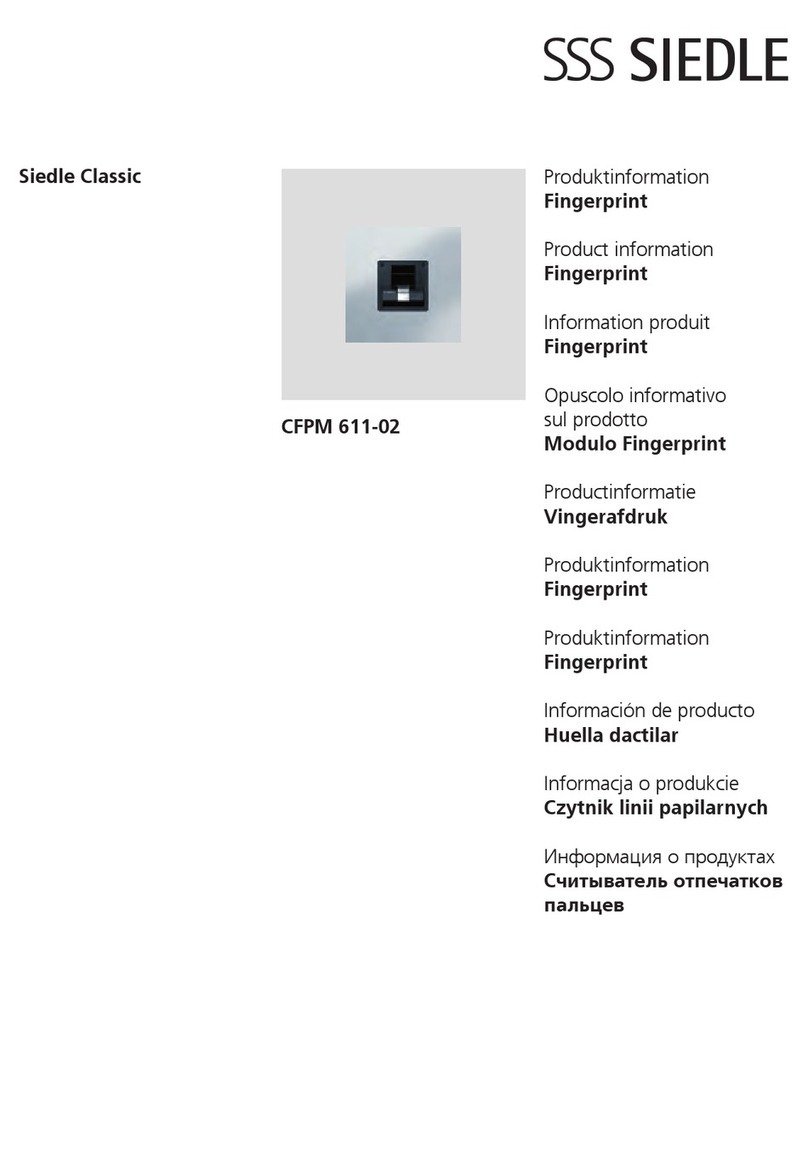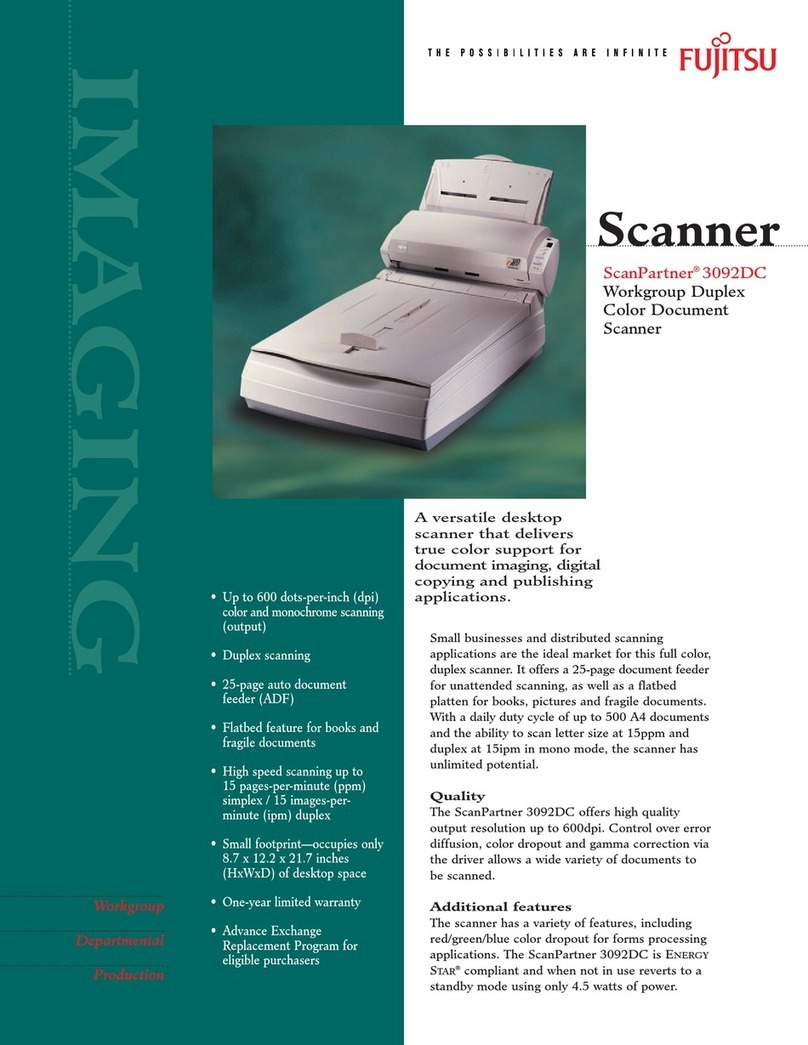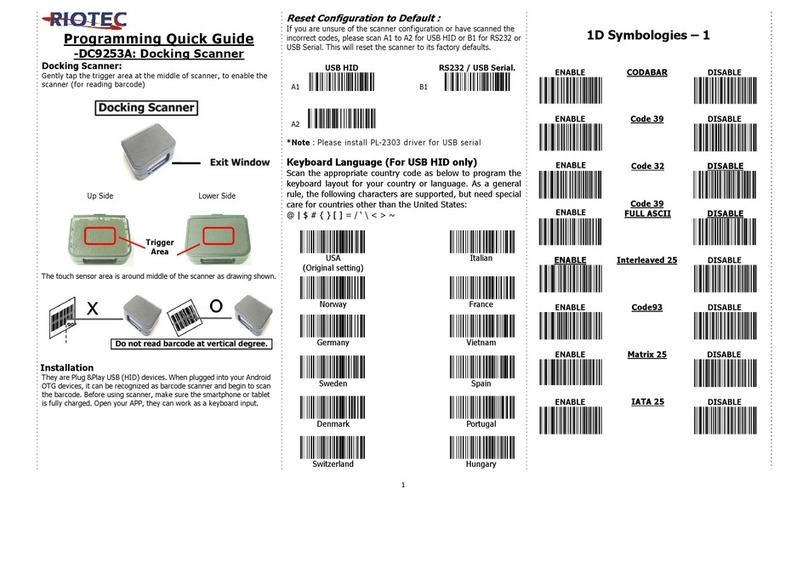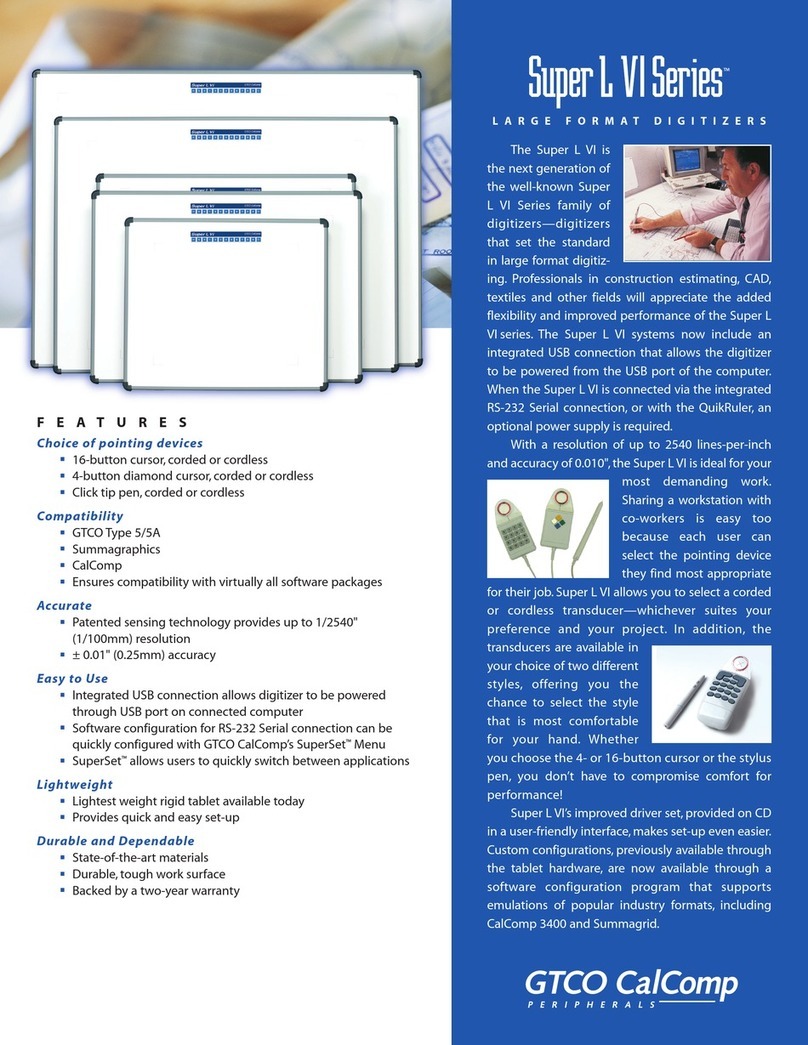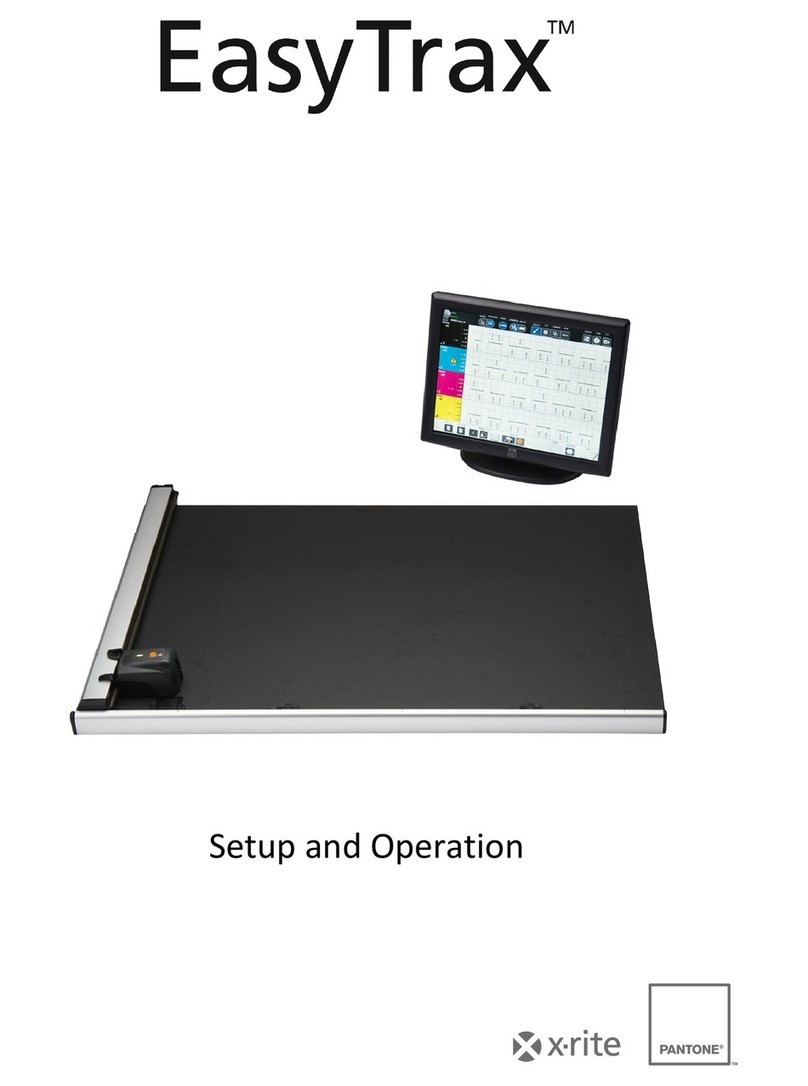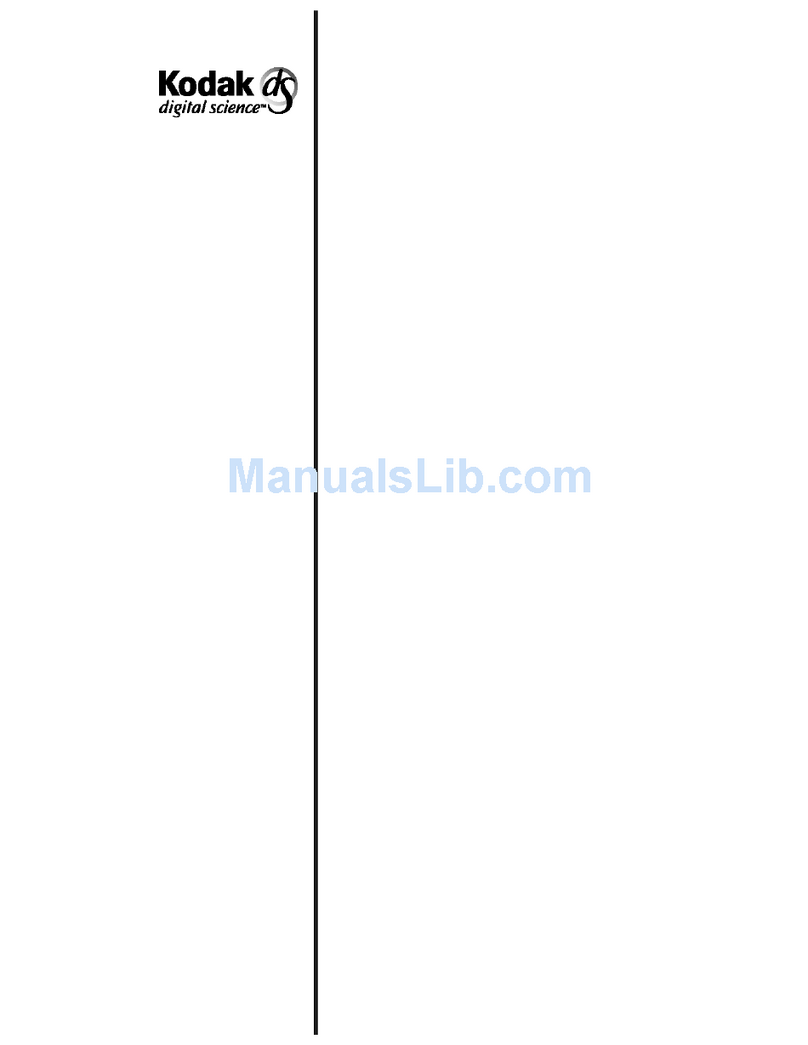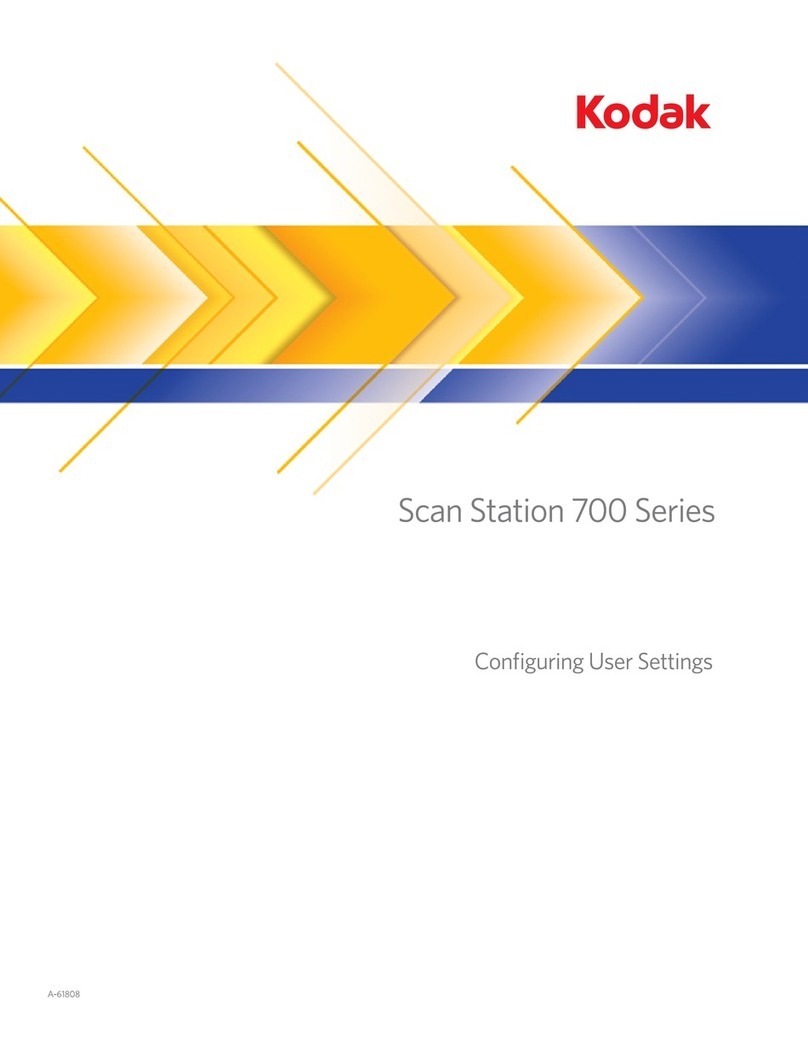Dialoc ID MCQ-PRO User manual

User Manual
Version 1.00

MCQ-PRO RFID Reader —Installation and Tuning Manual Version 1.00
Page 2 of 89
© 2012 Dialoc ID. All rights reserved.
Dialoc ID makes no warranty of any kind with regard to this material, including, but not
limited to, the implied warranties of merchantability and fitness for a particular purpose.
Dialoc ID shall not be liable for errors contained herein or for incidental or consequential
damages in connection with the furnishing, performance, or use of this material.
Dialoc ID assumes no responsibility for the use or reliability of its equipment on equipment
that is not furnished by Dialoc ID.
Dialoc ID reserves the right to modify the software and hardware described in this manual at
any time without notice.
This manual covers the following items:
MCQ-Pro Controller
Last version date: April 2012
Manual versions:
Version 1.00: first release

MCQ-PRO RFID Reader —Installation and Tuning Manual Version 1.00
Page 3 of 89
Table of Contents
Publishing Note -----------------------------------------------------------------------------------6
Disclaimer and Limitation of Liability -----------------------------------------------------------------------------6
Important to know--------------------------------------------------------------------------------- 8
If you need assistance-----------------------------------------------------------------------------------------------8
Contact for Comments-----------------------------------------------------------------------------------------------8
Quality Issues----------------------------------------------------------------------------------------------------------9
1Overview------------------------------------------------------------------------------------- 10
2Installation----------------------------------------------------------------------------------- 11
2.1 Minimum System Configuration-------------------------------------------------------------------------11
2.2 Installation Procedure -------------------------------------------------------------------------------------11
3Getting Started ----------------------------------------------------------------------------- 13
3.1 Using DIALOC ID MCQ-Pro Wizard -------------------------------------------------------------------14
3.1.1 Selecting a Device -------------------------------------------------------------------------------------15
3.1.2 Setting up the Device ---------------------------------------------------------------------------------16
3.2 Examples of Read/Write Operations ------------------------------------------------------------------18
3.2.1 Reading UID of ISO 15693 Tags-------------------------------------------------------------------18
3.2.2 Reading or Writing ISO 15693 Tag Memory ----------------------------------------------------19
4DIALOC ID MCQ-Pro’s Workspace--------------------------------------------------- 22
4.1 Workspace Panel Arrangement-------------------------------------------------------------------------22
4.1.1 Moving panels-------------------------------------------------------------------------------------------22
4.1.2 Minimizing panels --------------------------------------------------------------------------------------23
4.1.3 Closing panels ------------------------------------------------------------------------------------------23
4.1.4 Restoring default panel layout ----------------------------------------------------------------------24
4.1.5 Switching workspace to full screen ----------------------------------------------------------------24
5Managing your RFID devices----------------------------------------------------------- 25
5.1 How to Manage your Favorite Devices----------------------------------------------------------------25
5.1.1 Adding a Favorite Device Using Device Discovery --------------------------------------------25
5.1.2 Manually Adding or Editing a Favorite Device --------------------------------------------------28
5.1.3 Connecting, Disconnecting and Rebooting a Device------------------------------------------28
5.1.4 Getting Device Information --------------------------------------------------------------------------29
5.1.5 Upgrading Firmwares ---------------------------------------------------------------------------------31
5.1.6 Managing Default Radio Configuration -----------------------------------------------------------33
5.1.7 Saving/Loading Device Configuration to/from Disk --------------------------------------------34
6Core Configuration ------------------------------------------------------------------------ 37
6.1 System Configuration--------------------------------------------------------------------------------------37
6.1.1 General Tab ---------------------------------------------------------------------------------------------37
6.1.2 Tests Tab ------------------------------------------------------------------------------------------------38
6.2 Communication Interfaces Configuration-------------------------------------------------------------39
6.2.1 Serial Port Tab 6.2.1 ----------------------------------------------------------------------------------39
6.2.2 USB Tab--------------------------------------------------------------------------------------------------39
6.2.3 Ethernet Tab---------------------------------------------------------------------------------------------40
6.3 Services Configuration ------------------------------------------------------------------------------------41
6.3.1 Heartbeat Tab-------------------------------------------------------------------------------------------41
6.3.2 StxNG Tab-----------------------------------------------------------------------------------------------41
7RF Channels Configuration------------------------------------------------------------- 42
7.1 RF Channels Configuration ------------------------------------------------------------------------------42
7.1.1 Default RF configuration------------------------------------------------------------------------------42
7.1.2 Multiplexer Configuration-----------------------------------------------------------------------------43
8Default Read-------------------------------------------------------------------------------- 46
8.1 Overview------------------------------------------------------------------------------------------------------46
8.2 Default Read Configuration ------------------------------------------------------------------------------46
8.2.1 General ---------------------------------------------------------------------------------------------------46

MCQ-PRO RFID Reader —Installation and Tuning Manual Version 1.00
Page 4 of 89
8.2.2 Reference List-------------------------------------------------------------------------------------------48
8.2.3 Events-----------------------------------------------------------------------------------------------------49
8.2.4 Read Mode ----------------------------------------------------------------------------------------------50
8.3 Radio Event Panels----------------------------------------------------------------------------------------52
8.3.1 Tag Read Events---------------------------------------------------------------------------------------52
8.3.2 New Tag Events----------------------------------------------------------------------------------------53
8.3.3 Tag In/Tag Out Events--------------------------------------------------------------------------------53
8.3.4 Raw Events----------------------------------------------------------------------------------------------54
8.4 Statistics panel----------------------------------------------------------------------------------------------55
9Tag Parameters and Commands------------------------------------------------------ 56
9.1 C210-----------------------------------------------------------------------------------------------------------56
9.1.1 Parameters tab -----------------------------------------------------------------------------------------56
9.2 C220-----------------------------------------------------------------------------------------------------------57
9.2.1 Parameters tab -----------------------------------------------------------------------------------------57
9.2.2 EAS and State tab -------------------------------------------------------------------------------------58
9.2.3 Memory tab----------------------------------------------------------------------------------------------59
9.3 I-Code 1 (C270)---------------------------------------------------------------------------------------------60
9.3.1 Parameters tab -----------------------------------------------------------------------------------------60
9.3.2 Memory and State tab --------------------------------------------------------------------------------61
9.4 ISO 15693----------------------------------------------------------------------------------------------------63
9.4.1 Parameters Tab ----------------------------------------------------------------------------------------63
9.4.2 Information and State Tab ---------------------------------------------------------------------------65
9.4.3 Memory tab----------------------------------------------------------------------------------------------67
9.4.4 Custom tab-----------------------------------------------------------------------------------------------68
9.5 I-Code ePC --------------------------------------------------------------------------------------------------69
9.5.1 Parameters tab -----------------------------------------------------------------------------------------69
9.5.2 Memory tab----------------------------------------------------------------------------------------------70
9.5.3 Destruction tab------------------------------------------------------------------------------------------71
9.6 I-Code UID ---------------------------------------------------------------------------------------------------72
9.6.1 Parameters Tab ----------------------------------------------------------------------------------------72
9.6.2 Memory Tab---------------------------------------------------------------------------------------------73
9.6.3 Destruction Tab-----------------------------------------------------------------------------------------73
9.7 I-Code SLI (C370)------------------------------------------------------------------------------------------75
9.7.1 Parameters Tab ----------------------------------------------------------------------------------------75
9.7.2 EAS tab---------------------------------------------------------------------------------------------------76
9.8 I-Code SLI-L/S (C370-L/S)-------------------------------------------------------------------------------76
9.8.1 Parameters Tab ----------------------------------------------------------------------------------------76
9.8.2 Password tab--------------------------------------------------------------------------------------------77
9.8.3 EAS tab---------------------------------------------------------------------------------------------------79
9.8.4 Security tab----------------------------------------------------------------------------------------------80
9.8.5 ePC tab---------------------------------------------------------------------------------------------------81
10 Using IO Sets------------------------------------------------------------------------------- 83
10.1 IO Sets Configuration--------------------------------------------------------------------------------------83
10.1.1 ISO Set Status------------------------------------------------------------------------------------------83
10.2 Input trigger and Output feedback----------------------------------------------------------------------83
11 Standalone Mode-------------------------------------------------------------------------- 84
11.1 Standalone mode configuration-------------------------------------------------------------------------84
11.1.1 Message format ----------------------------------------------------------------------------------------84
11.1.2 Miscellaneous Parameters---------------------------------------------------------------------------86
11.2 Enabling standalone mode-------------------------------------------------------------------------------86
12 Other Topics -------------------------------------------------------------------------------- 87
12.1 General Settings--------------------------------------------------------------------------------------------87
Application------------------------------------------------------------------------------------------------------------87
Communication------------------------------------------------------------------------------------------------------87
Device discovery----------------------------------------------------------------------------------------------------87
12.2 Analog signal capture -------------------------------------------------------------------------------------88
12.2.1 Capturing signal ----------------------------------------------------------------------------------------88

MCQ-PRO RFID Reader —Installation and Tuning Manual Version 1.00
Page 5 of 89
12.2.2 Capture and Display settings------------------------------------------------------------------------89

MCQ-PRO RFID Reader —Installation and Tuning Manual Version 1.00
Page 6 of 89
Publishing Note
Disclaimer and Limitation of Liability
All information herein is either public information or is the property of and owned solely by
DIALOC ID who shall have and keep the sole right to file patent applications or any other
kind of intellectual property protection in connection with such information.
Nothing herein shall be construed as implying or granting to you any rights, by license, grant
or otherwise, under any intellectual and/or industrial property rights of or concerning any of
DIALOC ID’ information.
This document can be used for informational, non-commercial, internal and personal use only
provided that:
the copyright notice below, the confidentiality and proprietary legend and this full
warning notice appear in all copies.
this document shall not be posted on any network computer or broadcast in any media and
no modification of any part of this document shall be made.
Use for any other purpose is expressly prohibited and may result in severe civil and criminal
liabilities.
The information contained in this document is provided “AS IS” without any warranty of any
kind. Unless otherwise expressly agreed in writing, DIALOC ID makes no warranty as to the
value or accuracy of information contained herein. The document could include technical
inaccuracies or typographical errors. Changes are periodically added to the information
herein. Furthermore, DIALOC ID reserves the right to make any change or improvement in
the specifications data, information, and the like described herein, at any time.
Therefore DIALOC ID assumes no liability and is not responsible for customer applications
or product or software that include DIALOC ID products.
DIALOC ID HEREBY DISCLAIMS ALL WARRANTIES AND CONDITIONS WITH
REGARD TO THE INFORMATION CONTAINED HEREIN, INCLUDING ALL IMPLIED
WARRANTIES OF MERCHANTABILITY, FITNESS FOR A PARTICULAR PURPOSE,
TITLE AND NON-INFRINGEMENT. IN NO EVENT SHALL DIALOC ID BE LIABLE,
WHETHER IN CONTRACT, TORT OR OTHERWISE, FOR ANY INDIRECT, SPECIAL
OR CONSEQUENTIAL DAMAGES OR ANY DAMAGES WHATSOEVER INCLUDING
BUT NOT LIMITED TO DAMAGES RESULTING FROM LOSS OF USE, DATA,
PROFITS, REVENUES, OR CUSTOMERS, ARISING OUT OF OR IN CONNECTION
WITH THE USE OR PERFORMANCE OF INFORMATION CONTAINED IN THIS
DOCUMENT.
DIALOC ID does not and shall not warrant that this product/system/equipment will be
resistant to all possible attacks, and shall not incur, and disclaims, any liability in this respect.
Even if each product is compliant with current security standards in force on the date of their
design, security mechanisms' resistance necessarily evolves according to the state-of-the-art in
security and notably under the emergence of new attacks. Under no circumstances shall
DIALOC ID be held liable for any third party actions, and in particular in case of any
successful attack against systems or equipment incorporating DIALOC ID products.
DIALOC ID disclaims any liability with respect to security for direct, indirect, incidental or
consequential damages that result from any use of its products. It is further stressed that
independent testing and verification by the person using the product is particularly
encouraged, especially in any application in which defective, incorrect, or insecure

MCQ-PRO RFID Reader —Installation and Tuning Manual Version 1.00
Page 7 of 89
functioning could result in damage to persons or property, denial of service, or loss of
privacy.
© Copyright DIALOC ID 2012
MS-DOS© and Windows© are registered trademarks of Microsoft Corporation.
Printed in the Netherlands.
DIALOC ID –Daltonstraat 42-44 3846BX Harderwijk, the Netherlands
Tel: +31 (0) 341 422 760 / Fax: +31 (0) 341 425 033
Document Reference: 1.0

MCQ-PRO RFID Reader —Installation and Tuning Manual Version 1.00
Page 8 of 89
Important to know
Welcome to the DIALOC ID RFID System. This is designed to help you get up and
running quickly using this high-quality Radio Frequency Identification (RFID) system.
It describes all you need to know about how to install and use the DIALOC ID system
and its associated applications.
It provides a step-by-step guide for the following procedures:
Installation of DIALOC ID MCQ-Pro Software
Using DIALOC ID MCQ-Pro Software with your RFID reader
This guide is designed for all DIALOC ID certified Business Partners.
This document requires familiarity with RFID technology.
Conventions
Symbol
Meaning
CAUTION: A note that advises users that a specific action could result in loss of
data or damage the hardware.
WARNING: Anote that advises users that a specific action may result in physical
harm.
A note that provides additional information that helps the user to perform a task or
to obtain the best performance from the product.
If you need assistance
Please contact your nearest DIALOC ID Business Partner or contact DIALOC ID at:
Telephone: +31 (0) 341 422 760
Fax: +31 (0) 341 425 033
E-Mail: [email protected]
Website http://www.dialocid.com
Contact for Comments
We welcome your feedback to help us provide high quality documentation.
For technical comments, please contact us on:
Telephone: +31 (0) 341 422 760
Fax: +31 (0) 341 425 033
E-Mail: [email protected]
Please remember to quote the Version of this Manual, your name, job title and your
company.

MCQ-PRO RFID Reader —Installation and Tuning Manual Version 1.00
Page 9 of 89
Quality Issues
DIALOC ID implements stringent quality controls at all stages of its manufacturing
process. However, should you find a defect with this product, please notify us using the
RMA form on our website www.dialocid.com.
Telephone : +31 (0) 341 422 760
Fax : +31 (0) 341 425 033

MCQ-PRO RFID Reader —Installation and Tuning Manual Version 1.00
Page 10 of 89
1 Overview
DIALOC ID MCQ-Pro software is a Windows application that demonstrates all the features
of the new MCQ-Pro reader. It also permits you to easily setup the reader, test it and perform
RFID reading and writing operations.
This document provides a step-by-step guide for the following procedures:
Installing MCQ-Pro software on your PC
Configuring and using MCQ-Pro software
Managing your RFID devices and upgrading their firmware
Performing RFID reading operations
Sending specific tag commands

MCQ-PRO RFID Reader —Installation and Tuning Manual Version 1.00
Page 11 of 89
2 Installation
2.1 Minimum System Configuration
MCQ-Pro software is based on Microsoft’s .NET technology which requires the following
minimum system configuration:
IBM-PC compatible computer with a 400 MHz or higher processor (1 GHz
recommended) ;
Microsoft®Windows 2000 SP 3, Windows XP SP 2, Windows Vista or Windows
Seven operating system recommended. Microsoft®Windows 98 SE, Windows ME
legacy operating system supported but not recommended ;
Microsoft®.NET Framework version 2.0 or later ;
128 megabytes (MB) of RAM (256 MB recommended) ;
300 MB of free hard disk space. This includes .NET Framework requirements ;
1024x768 16-bits display (1280x1024 32-bits display recommended) ;
CD-ROM drive ;
1 serial port and/or 1 USB port and/or 1 Ethernet port.
2.2 Installation Procedure
To install the DIALOC ID MCQ-Pro software on your PC:
1. Insert the product CD-ROM into the disk drive on your PC.
2. In Windows, open the CD-ROM drive window and run “Dialoc ID MCQ-Pro vX.X.X
Installer.msi” in “Dialoc ID MCQ-Pro” folder.
Figure 1: Setup Welcome window

MCQ-PRO RFID Reader —Installation and Tuning Manual Version 1.00
Page 12 of 89
1. Click “Next >” to view terms of the license agreement, then click “Next >” again if
you agree.
Figure 2: Select Installation Folder window
2. Select the folder where MCQ-Pro software will be installed then click “Next >”.
Figure 3: Confirm Installation window
3. Click “Next >” to start the installation process. A shortcut will be created on your
desktop and a program group will be created in the start menu.

MCQ-PRO RFID Reader —Installation and Tuning Manual Version 1.00
Page 13 of 89
3 Getting Started
This section describes how to get started using DIALOC ID MCQ-Pro software and configure
it.
Before running DIALOC ID MCQ-Pro, connect your RFID reader to the serial/USB port of
the PC or to your TCP/IP network. Connect one or more antennas to the reader.
Once the reader is ready, run DIALOC ID MCQ-Pro program and the main window will be
displayed.
Figure 4: DIALOC ID MCQ-Pro window
The “DIALOC ID MCQ-Pro Wizard” opens automatically when DIALOC ID MCQ-Pro is
started for the first time.
Menu bar
Tool bar
Status bar

MCQ-PRO RFID Reader —Installation and Tuning Manual Version 1.00
Page 14 of 89
3.1 Using DIALOC ID MCQ-Pro Wizard
This wizard allows you to quickly set up DIALOC ID MCQ-Pro to perform basic tasks such
as configuring your RFID device and read/write operations.
If the “DIALOC ID MCQ-Pro Wizard” did not automatically open, click on the
“Wizard” icon in the toolbar or select “Wizard…” in the “MCQ-Pro” menu.
Read instructions given by the wizard and click “Next >” to continue.
Figure 5: DIALOC ID MCQ-Pro Wizard

MCQ-PRO RFID Reader —Installation and Tuning Manual Version 1.00
Page 15 of 89
3.1.1 Selecting a Device
MCQ-Pro software can automatically discover and display RFID devices connected to your
computer’s serial port, USB port or connected to a TCP/IP network.
Discovered devices are displayed under “Discovered Devices” group. A same device can be
displayed one or more times depending on the number of communication interfaces
(Serial/USB, Ethernet) this device is available on. Prefer “Ethernet” interface when available
as it is the fastest communication interface.
You can refresh the “Discovered devices” at any time by clicking on “Discover Devices”.
Devices that have been already registered in MCQ-Pro software will appear under “Favorite
Devices” group. Favorite Devices are shortcuts to devices you are working often with and can
be managed using “Favorite Devices” panel. See Section 5 for more information.
Figure 6: Device Selection page
Select the device to use and click “Next >”. If necessary, this device will automatically be
added to your “Favorite Devices”.

MCQ-PRO RFID Reader —Installation and Tuning Manual Version 1.00
Page 16 of 89
If a device with same interface details appears both in “Favorite Devices” and in
“Discovered Devices” groups, it does not matters in which group you select this
device.
3.1.2 Setting up the Device
To change device’s description or communication settings, check “I want to configure
device’s system, interfaces or services”.
To perform read/write operations and send tag specific commands, check “I want to read or
write tags on”, then select the radio that should be used to perform RFID related operation.
Note that most RFID devices have only one radio.
In “Radio Parameters” section, select settings to use for radio communication.
Figure 7: Task Selection page
To test your RFID device, select the same settings as in previous figure. Then, click “Next >”.

MCQ-PRO RFID Reader —Installation and Tuning Manual Version 1.00
Page 17 of 89
Figure 8: Wizard Summary page
Check Wizard settings and click on “Finish” to confirm
DIALOC ID MCQ-Pro software will automatically open panels you need and set the radio
configuration.

MCQ-PRO RFID Reader —Installation and Tuning Manual Version 1.00
Page 18 of 89
Figure 9: DIALOC ID MCQ-Pro workspace configured
3.2 Examples of Read/Write Operations
This following sections show two examples of read/write operations.
For each of them, make sure you have configured your device using DIALOC ID MCQ-Pro
wizard as explained in section 3.1.
3.2.1 Reading UID of ISO 15693 Tags
This section shows how to read asynchronously the UID of ISO 15693 tags (see section 8 for
more information about asynchronous read)
To start reading operation with current wizard configuration:
1. Click button in the toolbar.
CAUTION: Make sure an antenna is connected to the channel in use before
turning the radio field on; otherwise it may severely damage the device.
2. Click button in the toolbar.
RF/Reading controls
Read Events panel
Read and RF Channels
Configuration panels
ISO 15693 Tag
Parameters and
Commands

MCQ-PRO RFID Reader —Installation and Tuning Manual Version 1.00
Page 19 of 89
If the radio field is turned off, DIALOC ID MCQ-Pro will ask you to turn it on;
click “OK” to accept. Again, make sure an antenna is connected to the channel
before accepting.
3. Place ISO 15693 tags in the radio field of channel #1 antenna.
Tags appear in the “Read Events” panel as they are read. A counter indicates how
many times they have been read on each device’s channel since read session started.
Figure 10: DIALOC ID MCQ-Pro reading ISO 15693 tags
4. Click button in the toolbar when you are finished reading. You may
turn the radio field off as well clicking button.
3.2.2 Reading or Writing ISO 15693 Tag Memory
This section shows how to send an ISO 15693 command such as a write single block
command. To send a command to a specific type of tag, use the “Tag parameters and
commands” panel with the same tag name (see section 9 for more information).
1. To send commands to tags, the radio field must be turned on. Click
button in the toolbar.
2. Click the “Memory” tab of the ISO 15693 panel that contains all memory-related
commands.
Figure 11: ISO 15693 panel (Memory tab)

MCQ-PRO RFID Reader —Installation and Tuning Manual Version 1.00
Page 20 of 89
3. In the “Single Block Operations” box, select the block you want to write and enter its
data as hexadecimal bytes. You can pad bytes with whitespaces if you wish, but this is
not mandatory.
Figure 12: Single Block Operations
The length (in bytes) of a single block depends on the manufacturer, but most
ISO 15693 tags use four bytes blocks.
4. Place a single ISO 15693 tag in the radio field of channel #1 antenna.
Table of contents