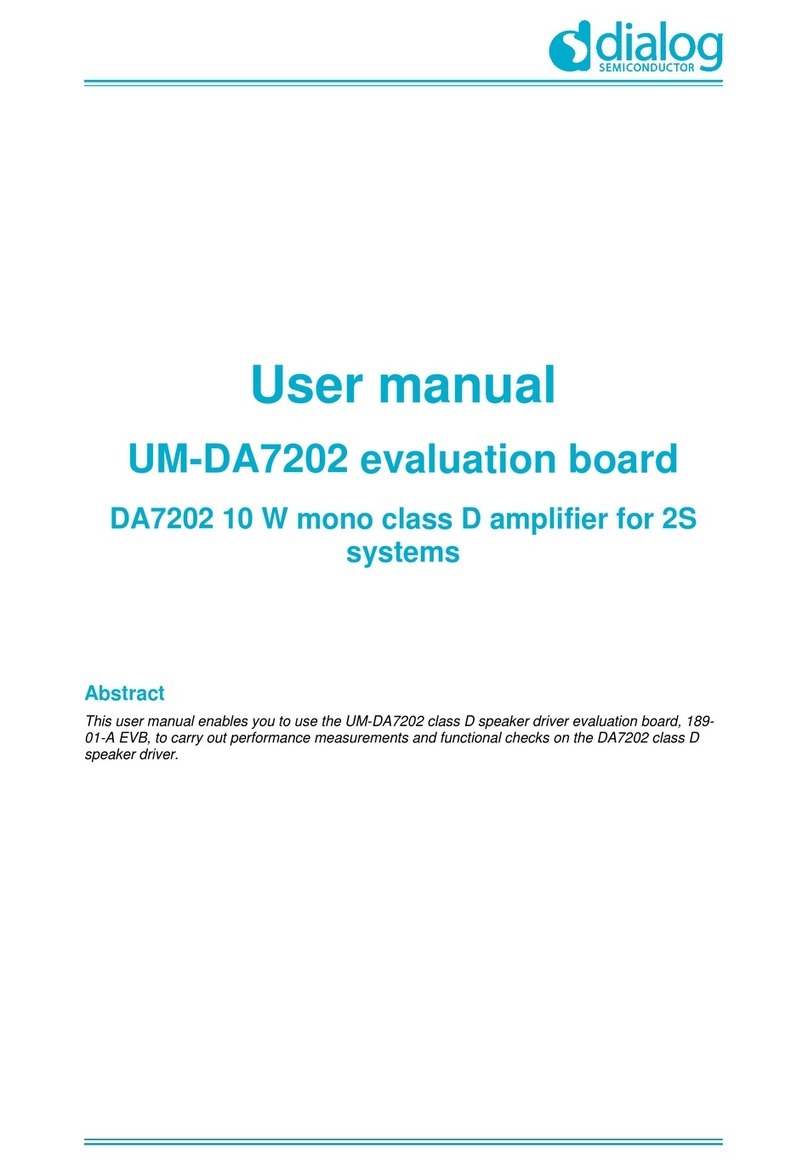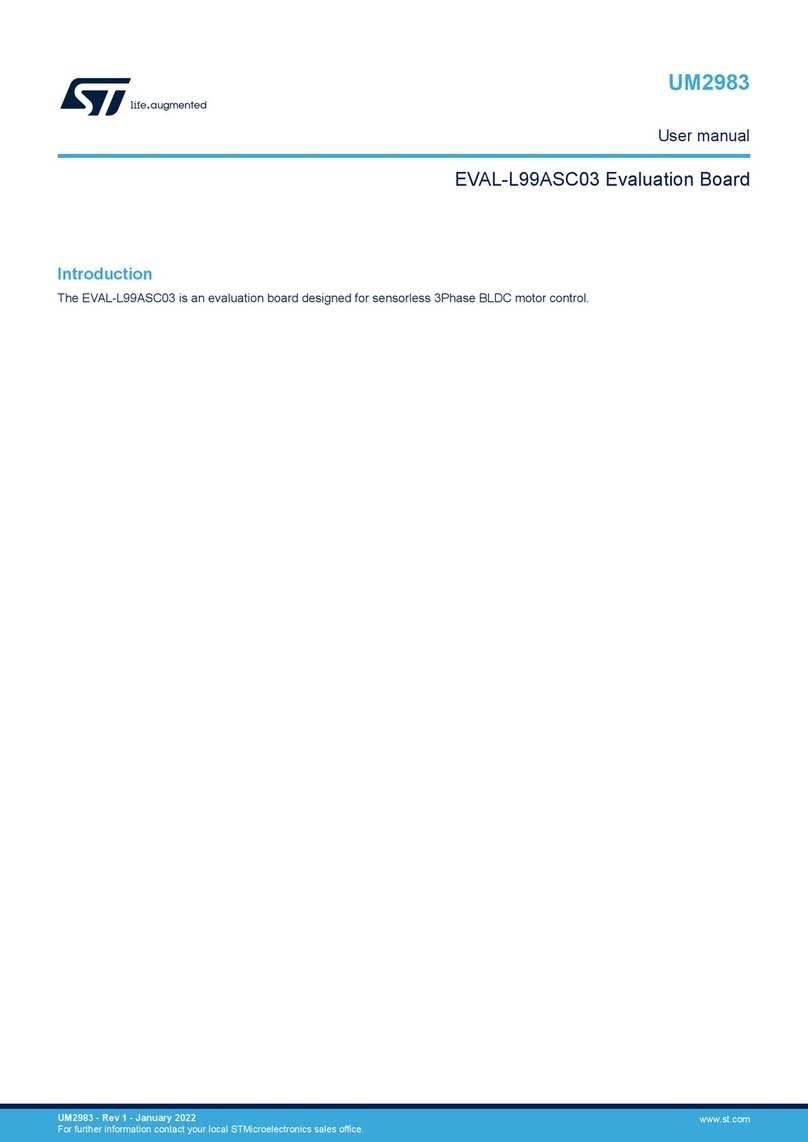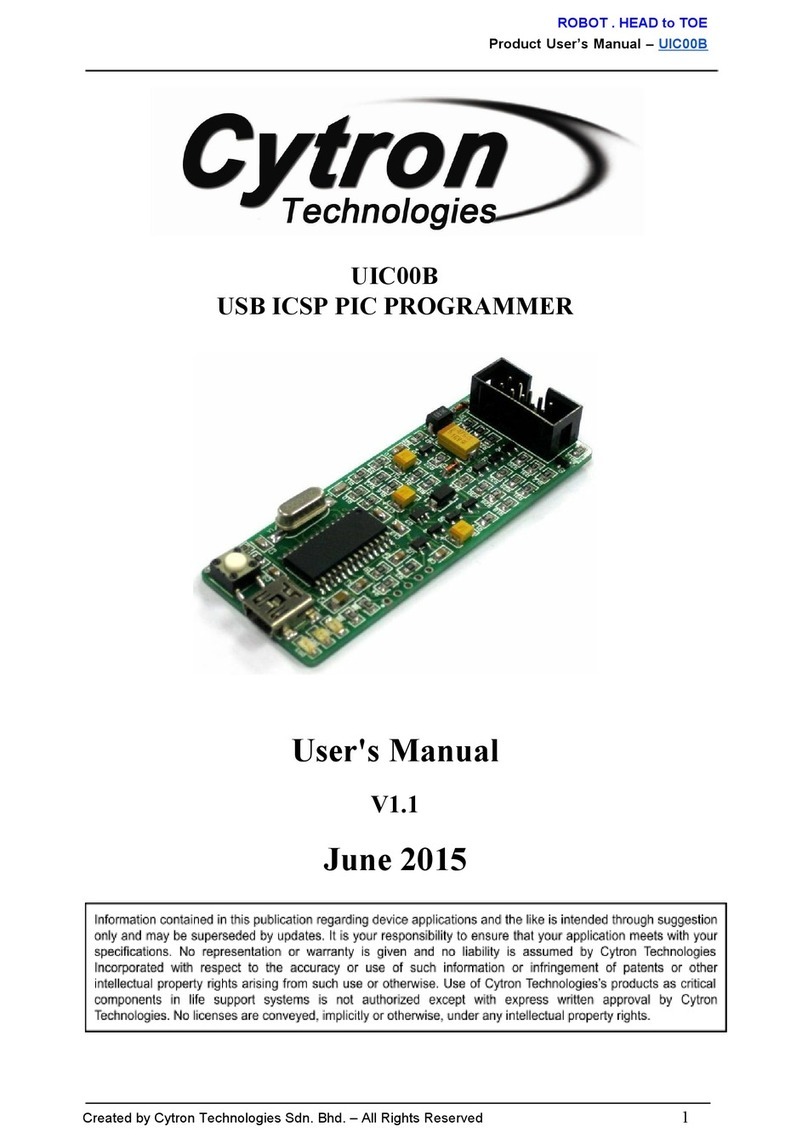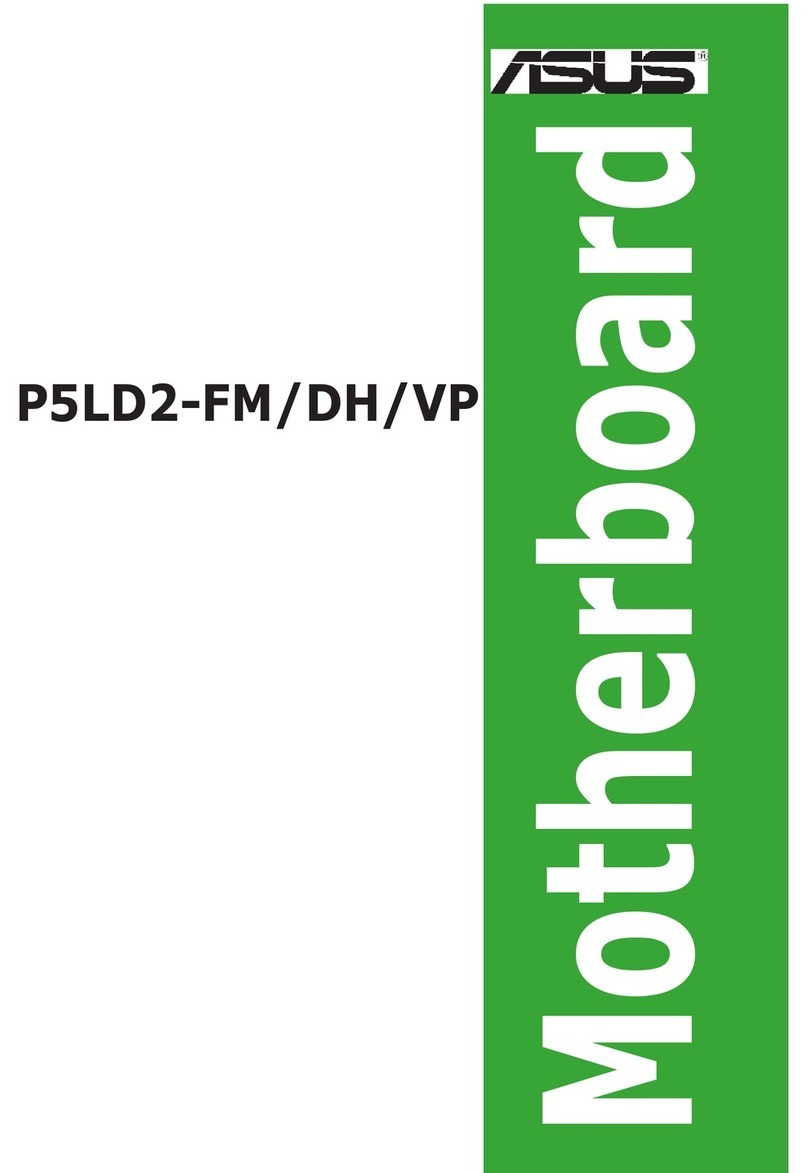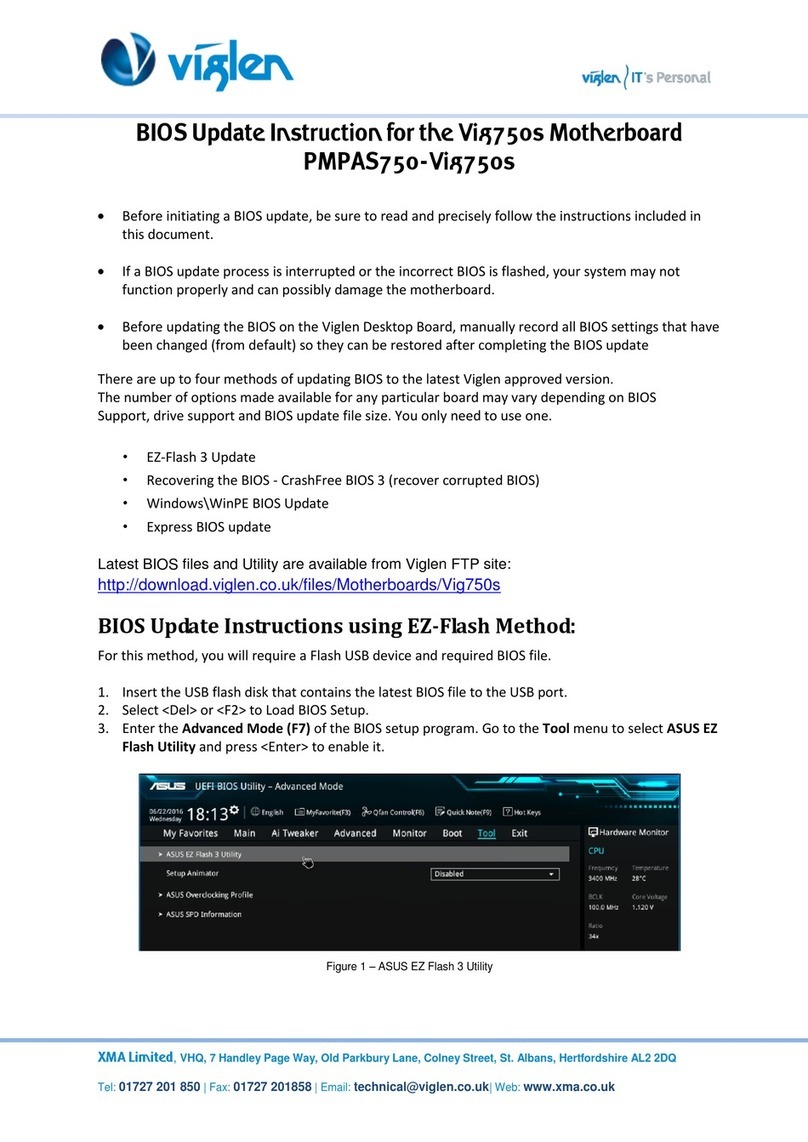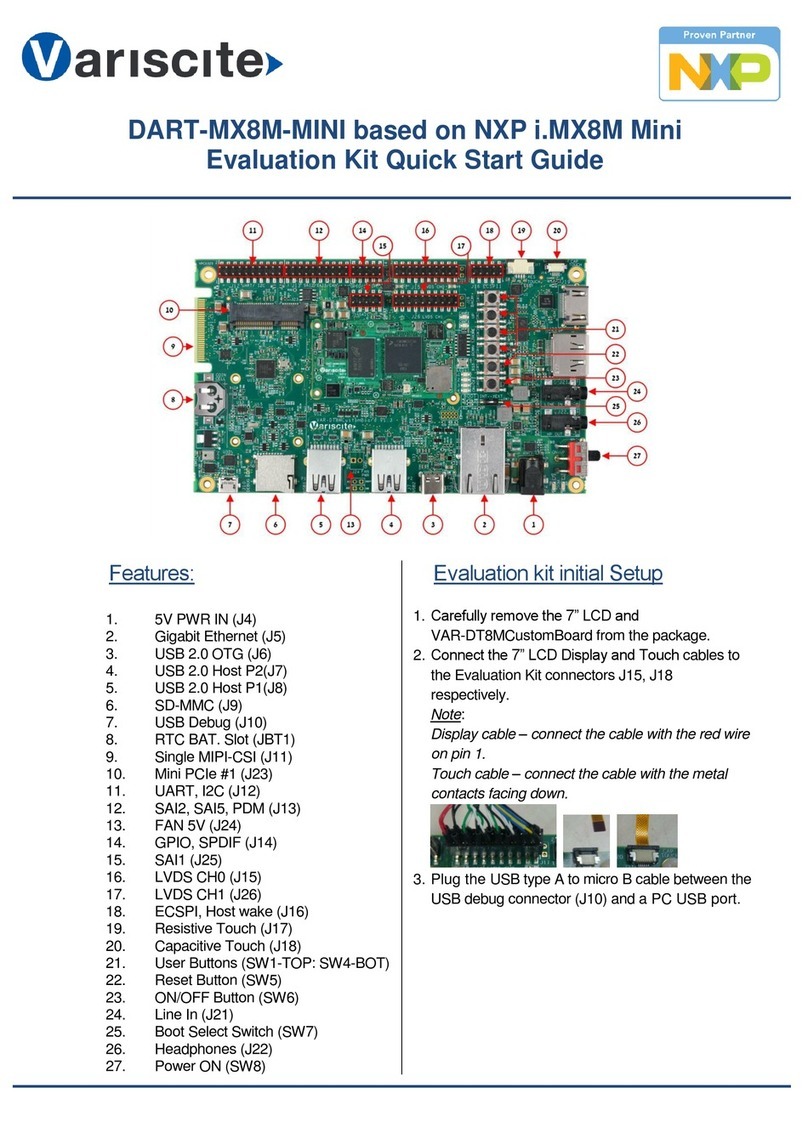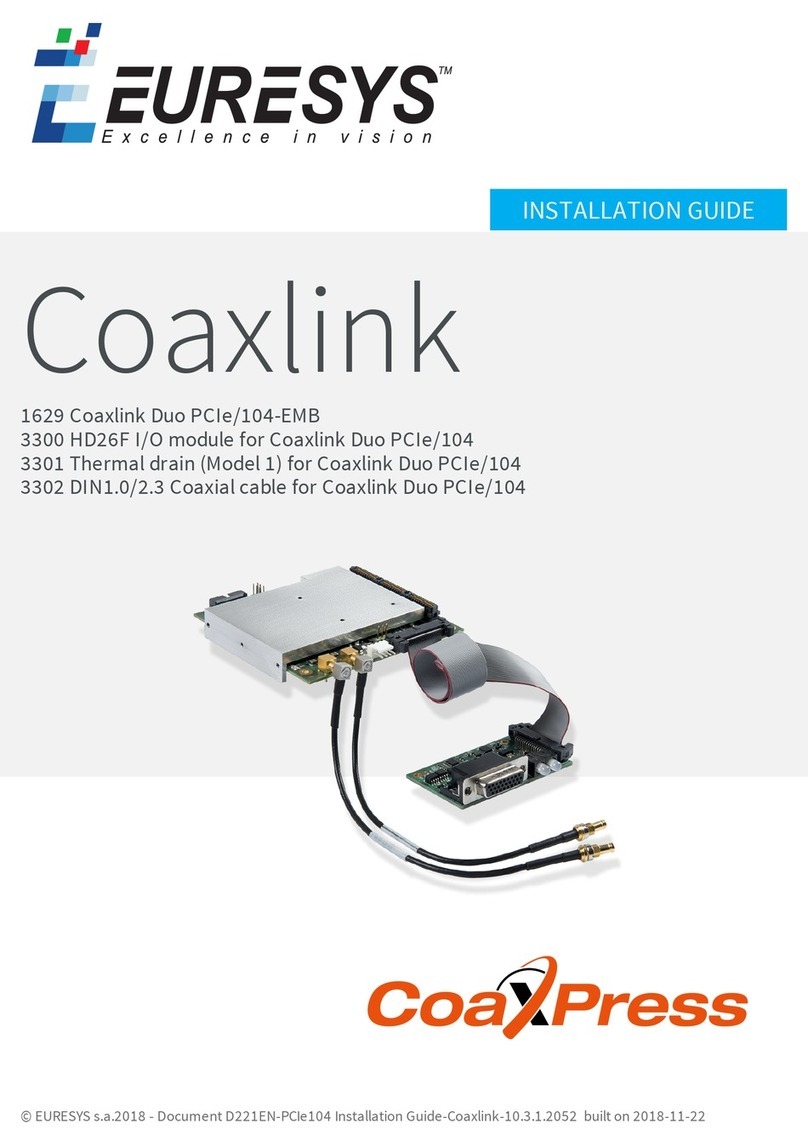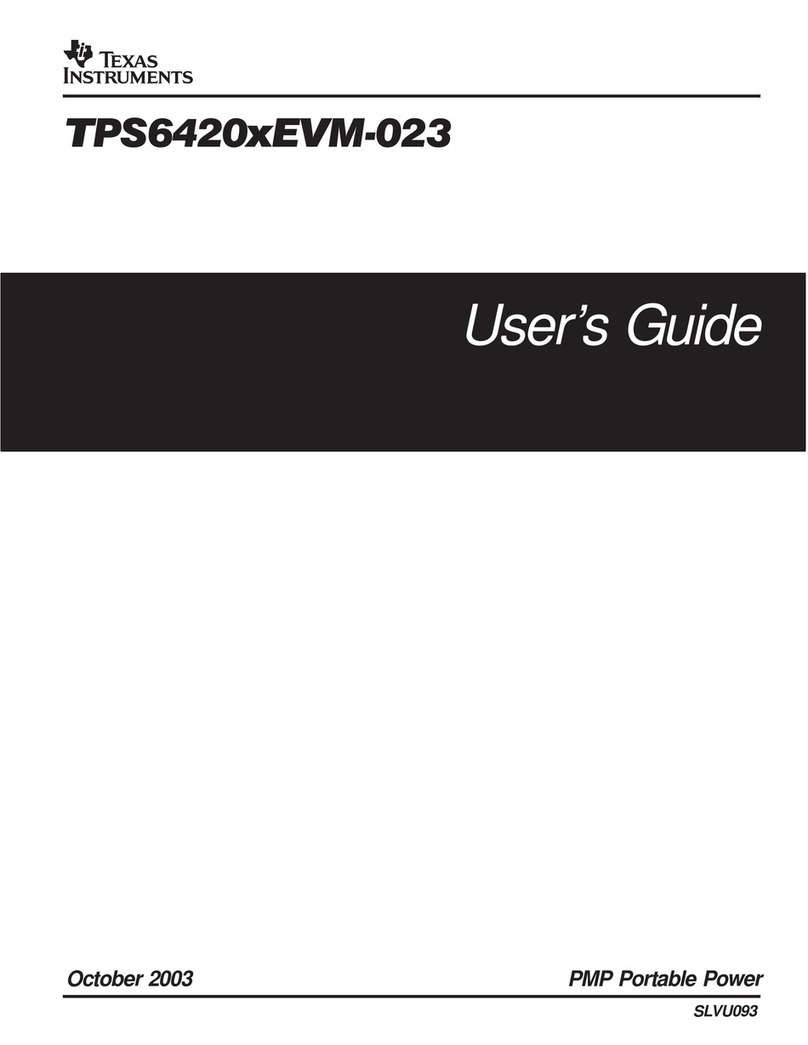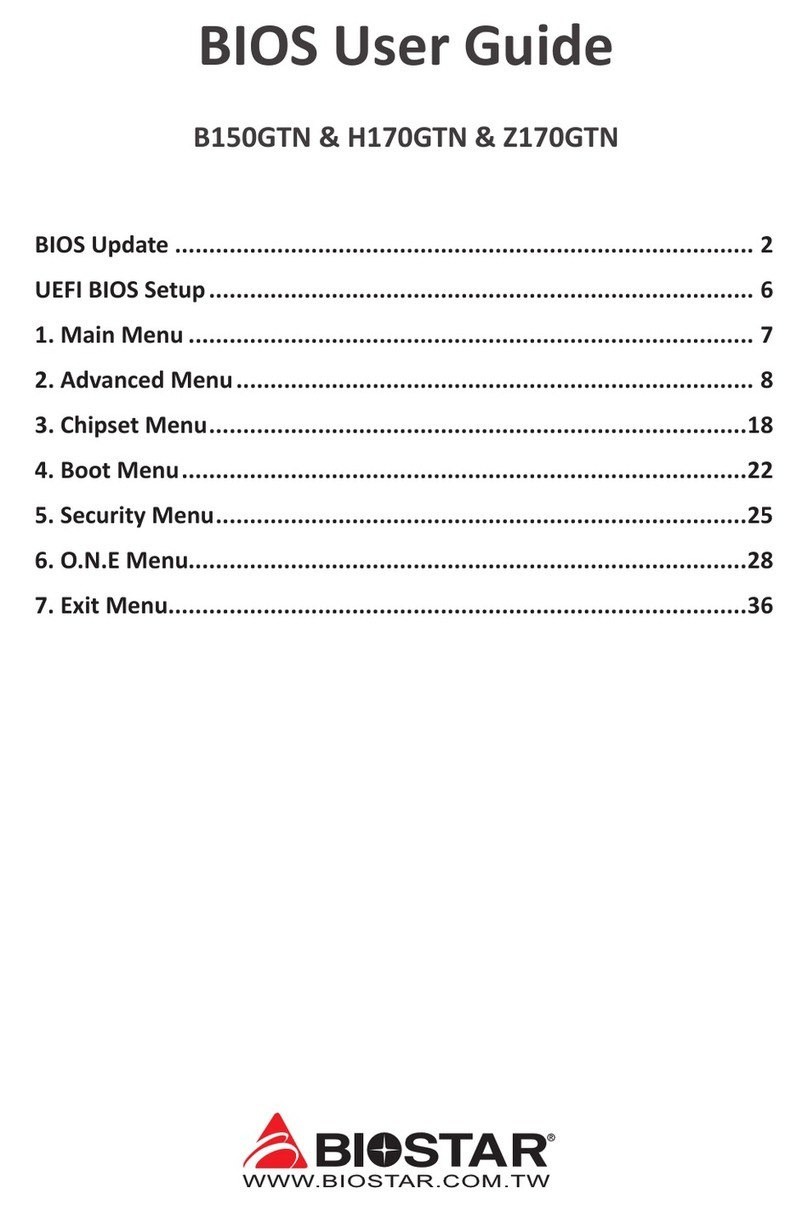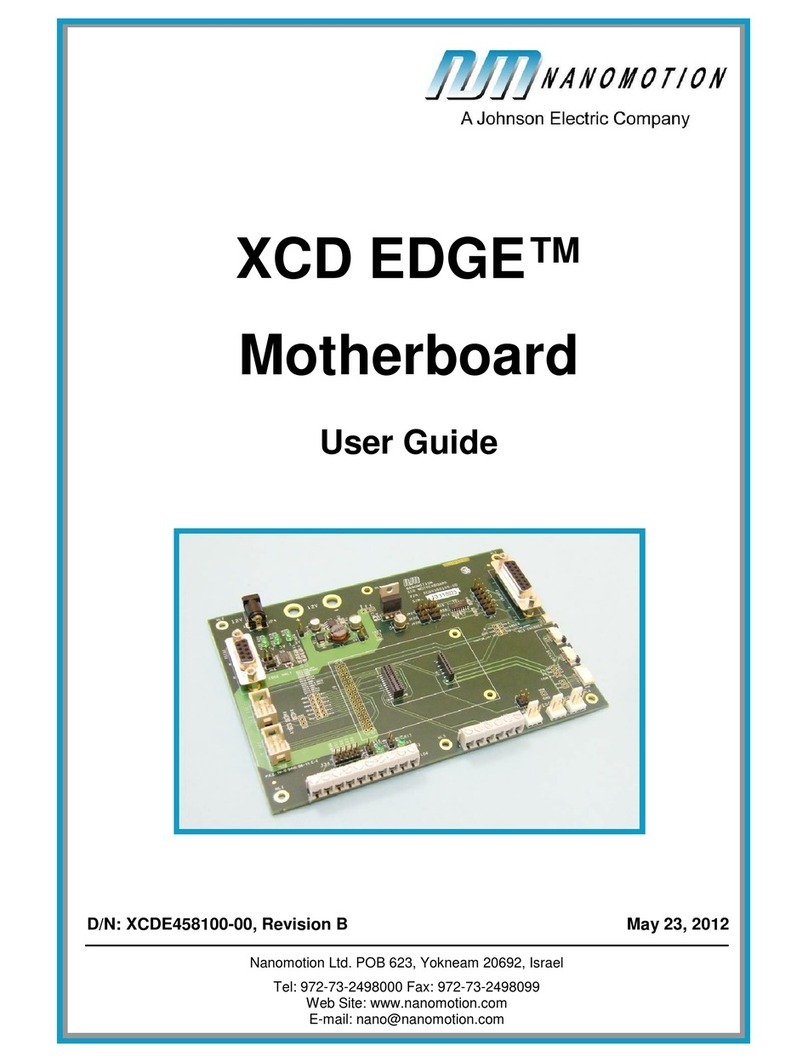Dialog DA9026 User manual

DA9026-UG03-0705
CONFIDENTIAL
DA9026 Evaluation Board
User Guide - Preliminary DA9026
© Dialog Semiconductor 2005. All rights reserved. DA9026-UG04-0705 Page 1 of 15
CONFIDENTIAL
The DA9026 Evaluation Board has been
produced to demonstrate an integrated
solution meeting the needs of LED ‘lightshow’,
solutions in cellular phones and other
consumer applications.
The evaluation board enables users to view
existing LED light sequences and to be able to
generate new sequences to explore the
possibilities of the DA9026 device.
The evaluation PCB is supplied together with
a CD ROM containing documentation and
driver files.
The driver software uses a simple graphical
interface, allowing the DA9026 to be
controlled via the USB port of a PC.
This document describes the hardware and
software used by Dialog Semiconductor to
test and evaluate the DA9026 lightshow
processor.
The hardware solution is based upon PCB
numbered 44-179-62-03-A.
The software uses a PC operating Windows
98/ME/2000/XP with a USB1.1 or USB2
interface.
The DA9026 device plus the USB interface
consume approximately 120mA in the standby
state, and up to 200mA in the active state.
The USB cable must therefore be plugged
directly into a capable USB port. It is not
guaranteed to operate in a hub. (See the
section on power supplies).
The main software interface provides a
straightforward demonstration panel, but an
alternative interface allows control of all the
DA9026 registers, whilst providing a user-
friendly interface to configure additional
demonstrations.
SETUP AND USING THE DA9026 LIGHTSHOW
PROCESSOR EVALUATION BOARD
The DA9026 lightshow processor evaluation board
Summary

DA9026 Evaluation Board
User Guide - Preliminary DA9026
DA9026-UG04-0705 Page 2 of 15© Dialog Semiconductor 2005. All rights reserved. CONFIDENTIAL
Contents
NOTICES .................................................................................................................... 3
SUMMARY ................................................................................................................. 4
HARDWARE
POWER SUPPLIES
LED SUPPLIES
DESCRIPTION OF LED DEMO.................................................................................. 5
SOFTWARE................................................................................................................ 6
INSTALLATION .................................................................................................. 6
DEMONSTRATION PANEL ............................................................................... 6
CONFIGURATION PANEL................................................................................. 6
SEQUENCE COLORS ....................................................................................... 7
DURATION & FADE PARAMETERS ................................................................. 8
SEQUENCE ORDER SELECTION .................................................................... 8
TIMING PARAMETERS ..................................................................................... 9
BRIGHTNESS CORRECTION PARAMETERS.................................................. 9
CONTROL PARAMETERS ................................................................................ 9
I2C DIRECT COMMANDS ............................................................................... 10
FILE HANDLING............................................................................................... 10
REGISTER VALUE OPTIONS ......................................................................... 10
SOUND OPTIONS............................................................................................ 10
EXIT.................................................................................................................. 10
TROUBLESHOOTING.............................................................................................. 11
SOFTWARE ISSUES
HARDWARE ISSUES
APPENDIX A — I2C REGISTER TEXT FILE............................................................ 12
APPENDIC B — PANEL DATA TEXT FILE.............................................................. 13
APPENDIC C — RECORDING SOUND EXTRACTS............................................... 14
APPENDIX D — USB READ/WRITE RETURN STATUS VALUES .......................... 15

DA9026 Evaluation Board
User Guide - Preliminary DA9026
DA9026-UG04-0705 Page 3 of 15© Dialog Semiconductor 2005. All rights reserved. CONFIDENTIAL
Notices
Dialog Semiconductor provides this evaluation board (the
“product”) for engineering evaluation purposes ONLY. Its
design is intended for laboratory evaluation only and it is not
considered suitable for other commercial applications.
Resale by third parties of this product, its design or its
associated documentation is prohibited.
This product contains static sensitive devices and care
should be taken that it is handled appropriately to avoid
damage from electrostatic discharge. As a prototype the
product has not been subject to any regulatory approval
(CE, FCC, etc) and may not meet the technical
requirements from such bodies for electromagnetic
compatibility. The user assumes responsibilities for the safe
handling and subsequent disposal of the product.
Whilst care has been taken in the design of the product,
Dialog Semiconductor assumes no liability from the user for
any indirect, incidental or consequential damages resulting
from use of the product or from applications assistance
given in support of the product.
Before using the product we recommend that the user reads
both the guide and the product datasheet to familiarise
themselves with the operation of the product.
Maximum supply voltages for this product are defined within
this guide; operation outside these voltages may result in
permanent damage to the product.
Applying loads outside the range specified in this guide or
the product datasheet may also result in permanent
damage. It is possible that during operation with high load
currents or voltages being applied, some components may
operate at an elevated temperature. Care should be
exercised when touching components on the board in such
circumstances.
Dialog Semiconductor reserves the right to alter without
notice the specification, design, price or condition of sale of
this product.
Should the user be uncertain regarding any aspect of the
product, please contact a Dialog Semiconductor
representative at one of the locations noted on the last page
of this guide.

DA9026 Evaluation Board
User Guide - Preliminary DA9026
DA9026-UG04-0705 Page 4 of 15© Dialog Semiconductor 2005. All rights reserved. CONFIDENTIAL
Hardware
The DA9026 Lightshow Processor Evaluation Board
comprises the DA9026 device, a USB-I2C bridge for
communication with the device, a 2.5V core voltage
regulator, a 4.0V regulator to power the device from the
USB 5V supply, and a set of six full color LEDs.
The DA9026 device contains a 5V DCDC converter, but it
has not been used in the simple evaluation module.
There are only four connections from the USB interface to
the PCB; +5V, GND, I2C Clock, I2C Data.
Power supplies
The Evaluation Board is designed to operate from an
external power source in the range 2.7V to 4.0V. The
current taken from the supply will depend upon the number
of LEDs energized.
In the standby state, the USB interface module will
consume about 120mA. A typical pattern will consume
about 150mA form the USB bus.
Vcore regulator
The DA9026 device uses a digital power supply voltage of
2.5V supplied externally.
The LED currents are relative to this supply.
The Evaluation Board includes a fixed 2.5V linear regulator.
LED supplies
In order to minimize power dissipation, it is desirable to
operate the LEDs with as low a cathode voltage as
possible. The current sink outputs IB1-6 require a voltage of
approximately 0.6V to maintain accurate current.
Any voltage above this represents wasted power.
The minimum voltage at the cathode of the colored LEDs is
therefore VF(max)+0.6V.
Figure 1. The DA9026 lightshow processor evaluation board

DA9026 Evaluation Board
User Guide - Preliminary DA9026
DA9026-UG04-0705 Page 5 of 15© Dialog Semiconductor 2005. All rights reserved. CONFIDENTIAL
Parameter Symbol Typ. Conditions
Luminous Intensity R 100 mcd @20mA
G 180 mcd@20mA
B 50 mcd@20mA
Forward Voltage R 2.0 V@20mA
G 3.3 V@20mA
B 3.3 V@20mA
Forward Current R 25 mA
G 25 mA
B 25 mA
Peak Forward Current
(Duty 1/10@1kHz)
R 60 mA
G 100 mA
B 100 mA
Description of LED demo
This is an arrangement of six full-color LEDs arranged in a
25mm circle under an acrylic diffuser. This can be removed
if desired, but will require some dexterity to refit.
The LEDs are single chip devices containing individual Red,
Green and Blue LEDs with individual cathode and anodes,
and are manufactured by Everlight Electronics Co., Ltd with
part number 19-337-R6GHBHC-A01-2T
(www.everlight.com/pdf/19-337-R6GHBHC-A01-2T.pdf)
Table 1 Abbreviated full color LED specification

DA9026 Evaluation Board
User Guide - Preliminary DA9026
DA9026-UG04-0705 Page 6 of 15© Dialog Semiconductor 2005. All rights reserved. CONFIDENTIAL
Software
Installation
Insert the CD containing the software. If the installation
does not start automatically, run the program ‘setup.exe’
from the CD containing the software. (This will be found in
the directory ‘Software’ on the CD). An automated script will
install the program on your PC. By default, the directory
C:\ProgramFiles\Dialog Semiconductor\Power
Management\DA9026 will be used. The sample
demonstration files will be placed in the same directory.
Plug in the USB cable, and Windows will detect the USB
device. It will prompt for the drivers, which should be
automatically located on the root directory of the CD The
setup file is Dlgezusb.inf. If Windows suggests that this is
not the driver of this device, please run the program
USB_ID that will be found in the root directory of the CD.
If you are using Windows XP, you may get a message
saying that a USB2 device is attached to a USB1.1 port.
This can safely be ignored.
To uninstall the software please use the Windows ‘Add/
Remove Programs’ function that can be found under ‘Start’-
>’Settings’->’Control Panel’.
Demonstration Panel
Run the DA9026 program by clicking the shortcut on the
appropriate item in the Start menu. The best setting for the
PC display size is 1024x768 pixels, but the default setting is
800*600. The standard Windows option is available to the
user to resize the panel to fill the current screen. It is
important to note that a display size other than the
recommended setting may affect the way in which the
panels appear.
With this ‘Demonstration Panel’ the user is provided with the
option of running one of the demonstrations. Up to 20 pre-
configured demo-files may be available, with names of the
form: DEMO1A.txt, DEMO1B.txt, … DEMO1T.txt. These
demonstration files can be easily changed to different files,
with the format as described in Appendix B.
Select a demo-file from the drop down menu, and then load
and start the DA9026 demonstration by left-clicking the
appropriate demonstration name. This demonstration will
then run continuously, or until an alternative demonstration
is started, or it is stopped.
To change to a different demo-file, just select a new file
from the drop-down menu, and start the demonstration as
before.
The program has an option to play a ‘.wav’ file at the same
time as the demonstration. This is quite simply achieved
within the program by checking for the existence of a
corresponding ‘.wav’ file to the ‘.txt’ file; i.e for DEMO1N.txt,
the corresponding ‘.wav. file would be DEMO1N.wav. If the
file exists, then it is played at the same time as the
‘lightshow’. To aid the user, a ‘Sound Icon’ is displayed
adjacent to the drop down menu if a corresponding sound
file does in fact exist.
The demonstration examples are designed to run
continuously, so there a command button is provided to
‘stop the current demonstration’, should this be necessary.
On this panel there is also the option of viewing the DA9026
Register Values, by clicking on the ‘View Register Settings’
button. These are the values stored in the program that
have been downloaded to the DA9026 device, rather than
the retrieved values from the device.
The command button ‘Exit Program’ ends the DA9026
program.
Configuration Panel
In addition to the Demonstration Panel, a Configuration
Panel is available which will enable the user to have
complete control over all the registers and modes of the
DA9026 device. This can be seen in figure 3.
The components of the configuration panel are:
• Sequence Colors
• Duration & Fade Parameters
• Sequence Order Selection
• Timing Parameters
• Brightness Correction Parameters
• Control Parameters
• (Auto Shutdown/ DCDC Control/Looping
Control/ Start/ Stop/Shutdown)
• I2C direct commands
• File handling
• Register Value options
• Sound options
• Exit
Figure 2. Demonstration panel interface

DA9026 Evaluation Board
User Guide - Preliminary DA9026
DA9026-UG04-0705 Page 7 of 15© Dialog Semiconductor 2005. All rights reserved. CONFIDENTIAL
The first block of the these components enable the user to
develop a demonstration directly by choosing colours, time
values etc, and the software handles the interface to the
DA9026 device, ensuring the correct registers are loaded
for the values selected. For a complete list of registers,
please see the Product Data Sheet.
The I2C direct command block enables the user to read and
write registers directly from and to the DA9026 device. This,
of course, requires a deeper understanding of the DA9026
device and it’s registers, but enables direct communication
with the device itself. This block also allows the user to
communicate with any other I2C devices which may be
connected to the same bus.
All of the components are controlled in a similar fashion,
with the left button in general being used to set values, and
the right button being used to give help about the selected
function. One major difference is with the ‘Sequence
Colors’, ‘Duration & Fade Parameters’ and ‘Sequence
Order Selection’ sections where the right button is a ‘hot-
key’ to short cut options to populate those portions of the
panel. These options will be described below.
Sequence Colors
The Sequence Colors section of the panel is shown in figure
4, for a given configuration.
This section of the panel enables the user to select the
required colours for the different LEDs, but the interpretation
of the data is different for the different demonstrations.
In order to achieve the required colour on tri-colored LEDs,
the color values displayed on the panel need to be modified
to take into account the variations in the performance of the
different colored LEDs. This is achieved using the
‘Brightness Correction Parameters’.
Figure 3. Configuration panel interface
Figure 4. Sequence colors

DA9026 Evaluation Board
User Guide - Preliminary DA9026
DA9026-UG04-0705 Page 8 of 15© Dialog Semiconductor 2005. All rights reserved. CONFIDENTIAL
For all demonstrations, the following holds true:
i) up to fifteen different sequences may be programmed
Ii) the colors of individual numbered cells may be set in
either of two ways:
• a left click on a numbered cell will enable the user to
set the colour value for that cell. In general the color
can be set either by adjusting ‘slider’ controls to
specify the individual Red, Green or Blue
component or by selecting a specific colour from a
palette.
The DA9026 device uses 4 bits to store the color values,
and so the range for the ‘slider’ values are 0x0 – 0xF.
However, with selection of colors from the general
(standard) palette, the full range of 0x00 – 0xFF for each
color is used, but these are automatically converted to the
correct range for use within the software.
A right click will enable to following short cuts to be used:
• Set Cell to WHITE
• Set Cell to BLACK
• Fill ROW to RIGHT (from current cell)
• Fill COLUMN DOWN (from current cell)
• Copy current cell (copy current cell to a buffer)
• Paste saved cell (paste cell in buffer to current cell)
• Fill DIAGONAL UP*
• Fill DIAGONAL DOWN*
* from the current cell up/down, repeating from bottom/top when the
top/bottom is
reached
Duration & Fade Parameters
These parameters are controlled using the following section
of the panel, and are loaded directly into the appropriate
register on the DA9026 device.
Duration sets the length of time the particular sequence will
run. Within the DA9026 device, this is multiplied by the
‘Switching Time’ (see Timing Parameters).
The ‘Fade Mode’ indicates the fade time when changing to
the selected sequence; the ranges of values is [0, 2, 4, 8,
16, 32, 64, 128] , and again is multiplied by the ‘Switching
Time’ by the DA9026 device.
Both of these controls have a right button ‘hot-key’ to aid
completion of the table, the main feature being able to fill to
the end of the table from the current position with the
current value.
Sequence Order Selection
The parameter settings described above are used for
setting values for up to 15 different sequences. The
sequence order selection panel enables the user to choose
the order in which the specified sequences are displayed.
The sequence numbers can be in any order; and they can
be repeated. The only requirement is that the sequence
(whatever it’s length) is terminated by a zero. Consequently
a total of 15 sequences may be chosen from those defined
as per the previous section to achieve the desired effect.
(Note: where possible, the software will guide the user in
the termination of the sequence). This section of the panel
is shown in figure 9.
A drop down menu is provided with this section of the panel
to aid the user in setting the values. This can be seen in
figure 10, and the options available are:
Figure 5. Set color values panel (general)
Figure 6. Drop down
menu for color value
setting
Figure 7. Set color values panel (demo 3 only)
Figure 8. Drop down menu for duration & fade parameters
Figure 9. Sequence order selection parameters
Figure 10. Drop down menu for sequence order selection

DA9026 Evaluation Board
User Guide - Preliminary DA9026
DA9026-UG04-0705 Page 9 of 15© Dialog Semiconductor 2005. All rights reserved. CONFIDENTIAL
• Fill the order with ascending numbers, from the
current position
• Reset the whole order to all zeros.
• Help – a brief description
• Quit – no action
Timing Parameters
The parameters in this panel control the timing parameters
for the DA9026 module.
The Switching Time parameter controls the basic switching
time within the DA9026 device - i.e. it controls the switching
frequency which underlies the basic concept of the device.
5 bits are used to store this information and values are in
the range 7us to 2000us.
The Base Duration Time takes one of the following values
[1ms, 2ms, 5ms, 10ms, 20ms, 32ms, 50ms, 100ms] and
controls the base time unit, which is the unit for the Duration
time and the Fade time.
Brightness Correction Parameters
The Brightness Correction Parameters enable the relative
brightness of tri-colored LEDs to be balanced. This is
necessary since the LEDs all have different characteristics
and setting all three colour components to the same values
does not produce a white display. The correct colour
balance may be achieved by careful modification of these
values. For the current tri-colored LEDs in use for the
Lightshow demo, the values in use are: 22, 15, 31
Control Parameters
This section of the panel controls the use of the Auto
Shutdown, DCDC usage, Loop control and Start/Stop and
Device Shutdown parameters. The section of the control
panel is as follows:
A description of the options is given in Table 2.
Control
Parameter
Description Values Reg 0x0E
Control bit
Reg 0x0D
Auto Shutdown Controls automatically shut down to
‘Idle Mode’
0 = auto shutdown
1 = DA9026 always on
3 -
DCDC Control Controls the DCDC
* keep permanently ON
* keep permanently OFF
* use automatic switching ON/OFF
dcdc_off dcdc_on
0 1
1 0
0 0
2 1 -
Looping Control Controls the number of loops that the
sequences will be run
0 = continuously
1 – 255 otherwise
- Full eight bits
Start/ Stop Controls Starting/Stopping a pattern 0 = stop
1 = start
0 -
Shut Down Immediate shutdown of the DA9026
device into power save mode
0 = normal mode
1 = shutdown
8 -
Table 2. Control parameters
Figure 11. Timing parameters
Figure 12. Brightness correction parameters
Figure 13. Control parameters

DA9026 Evaluation Board
User Guide - Preliminary DA9026
DA9026-UG04-0705 Page 10 of 15© Dialog Semiconductor 2005. All rights reserved. CONFIDENTIAL
I2C Direct Commands
This section of the panel represents the most powerful sec-
tion of the interface to the DA9026 device. It enables the
user to have total control over the registers of the module, in
being able to set values and read values, but it also enables
other I2C devices on the same bus to be accessed by
changing the I2C address.
The panel section is as follows:
The elements of this section are given in table 3 below.
The format of the register data stored in a file is given in
Appendix A.
Two files are produced: a text file with the suffice .txt, in a
format described in Appendix A; and a source file with the
suffice .src. This is in a format that can be pasted in a C/
C++ development system, e.g.DA9026_Memory-
>SEQ_LED[1].SEQ_DUR=0x28; where the typedefs are
provided by Dialog on the CD.
File Handling
In order to minimize the amount of data
re-entering, some file handling and basic
functions are supported.
Note: the ‘Load ASIC’ control is colored red
when I2C data is sent directly to the device
and the displayed panel data does not
therefore reflect the current status of the
DA9026 device. It returns to its normal color
after being activated.
The format of the saved panel data is given in Appendix B.
Register Value Options
The ‘Display Register Values’ button, gives a tabular listing
of the register values based on the contents displayed on
the panel. It does NOT retrieve register data from the
DA9026 device. There is also a control: ‘register value’
debugging’ which display all the register values for the
various parameters as an aid when working directly with the
I2C interface.
Sound Options
An additional feature is the ability to play .wav files
alongside a light show demonstration. These greatly
enhance the demonstration if the light and audio are
reasonably well in sync. To be able to generate such a
combination, a section of the panel enables .wav files to be
played whilst modifying the light sequences, and also to
enable the light and audio to start together. Both these
options have been found to be required to facilitate the
correct combination.
The first option, ‘Play .WAV’ enables
the user to select a .wav file and play
it. Whilst this is being played it is
possible to modify the light
sequences to get a first timing
approximation. Changes to the
duration of a sequences are transmitted instantly to the
DA9026 module and so the results of modifications are
visible immediately.
The second option ‘Start Light & Sound’ starts the current
light sequence and the currently selected .wav at the same
time to enable the fine tuning of the timing to be completed.
On completion of a satisfactory combination of light and
audio, it is possible to add them into the standard
demonstration by naming the appropriate files (e.g.):
DEMO1T.txt
and
DEMO1T.wav
And they can then be used from the demonstration panel
(although the DA9026 program will need to be restarted for
the new files name to appear in the drop-down menus). It is
possible to capture any sound file that can be played on a
PC for use with this option. Appendix C gives further details.
Exit
The ‘Exit Program’ button closes the DA9026 program.
Func-
tion
Description (all data is in hex format)
Status Gives the status of the last read/write to the
I2C bus (see Appendix E for code values)
Slave
Ad-
dress
The Slave write address for the required I2C
device (8 bits)
Regis-
ter
The register to send/read data to/from
Send Send the specified data to the current register
of the current device
Read Read the contents of the specified register of
the current device and display it
File IN Read and load a file of I2C data to the speci-
fied device
File
OUT
Read the contents of all the registers of the
specified I2C device and write to a file
Figure 14. I2C
direct commands
Func-
tion
Description
Save
Panel
Save the current values of the configuration
panel to a file
Load
Panel
Load the contents of a previously saved
configuration panel
Reset
Panel
Reset the panel to the default (DA9026)
settings
Load
ASIC
Download all the current panel values to the
DA9026 device
Table 3. I2C direct commands
Figure 15.
File handling
Table 4. File handling routines
Figure 16.
Sound options

DA9026 Evaluation Board
User Guide - Preliminary DA9026
DA9026-UG04-0705 Page 11 of 15© Dialog Semiconductor 2005. All rights reserved. CONFIDENTIAL
This section is an aid to resolving problems occurring in the
previous sections.
Software Issues
The USB device should install without difficulty
automatically. Make sure that the installation finds and uses
the driver contained on the CD. A reboot of the PC may be
necessary afterwards.
If Windows suggests that the located USB driver is not the
driver of this device, please run the program USB_ID that
will be found in the root directory of the CD.
If the program is started before the USB Interface board is
plugged in, the program will try for some seconds to
communicate with the device, and will then stop with an
error box, after which the program will terminate. Make sure
the USB is connected and then restart the program.
The software can have unpredictable effects when used in
conjunction with a USB hub. It is recommended that a direct
connection is made to the USB Interface board.
Hardware Issues
It is possible under most circumstances to power the board
directly from the USB cable. However some patterns may
draw peak current in excess of 500mA, and under these
circumstances behavior of the USB is very dependent upon
PC hardware. If any problems are encountered, such as
patterns stopping prematurely, it is recommended to
connect to a powered hub.
Occasionally it might be necessary to disconnect the USB
cable and re-insert it into the board.
Troubleshooting

DA9026 Evaluation Board
User Guide - Preliminary DA9026
DA9026-UG04-0705 Page 12 of 15© Dialog Semiconductor 2005. All rights reserved. CONFIDENTIAL
Appendix A – I2C register text file
The software includes the ability to save and load a text file
containing hex codes representing the register addresses
and data. This file is principally used to verify or test a
customer’s own driver details.
I2C Register Text File Format
The data will be processed in the order written, and written
directly to the specified I2C device, but will not update the
screen controls. A special register number of zero is used to
signal a delay to be used, which is expressed in
milliseconds. Comments (i.e. lines beginning with ‘//’) are
permitted in the file.
Please note again that the panel controls will not be
updated, so the state of the registers in the device will not
match the panel control positions.
// DA9026 Register Dump - 05-12-2004:14:28:48
// Dialog Semiconductor - 2004
// ===========================
// Register file, used to send I2C commands to any device on the bus
// Format is Slave[TAB]Register[TAB]Data or alternatively
// 0[TAB]0[TAB]Delay(ms) to set a delay.
// Lines beginning with two '/'s are ignored
64 01 1
64 02 2
64 03 3
64 04 4
64 05 5
64 06 6
64 07 7
64 08 8
64 09 9
64 0a a
64 0b b
64 0c c
64 0d d
64 0e e
64 10 10
64 11 11

DA9026 Evaluation Board
User Guide - Preliminary DA9026
DA9026-UG04-0705 Page 13 of 15© Dialog Semiconductor 2005. All rights reserved. CONFIDENTIAL
Appendix B – Panel data text file
The software includes the ability to save and load a text file
containing the panel settings to enable configured
demonstrations to be saved and restored. All data read from
a file is loaded onto the panel and register values on the
DA9026 device are set.
Panel Data Text File Format
The format is shown in the example below, consisting of
comment lines (bracketed with /* */), and data as
described. The format is VERY specific to this DA9026
software demonstration package.
/* LED MODULE 1 */
ffff ff ff00ff ff0000 600080 9aff17 ffff ff ff00ff ff0000 600080 9aff17 ffff
ff ff00ff
/* LED MODULE 2 */
ffff00ff ff0000 600080 9aff17 ffff ff ff00ff ff0000 600080 9aff17 ffff ff
ff00ff ff0000
/* LED MODULE 3 */
ff00ff ff0000 600080 9aff17 ffff ff ff00ff ff0000 600080 9aff17 ffff ff
ff00ff ff0000 600080
/* LED MODULE 4 */
ff0000 600080 9aff17 ffff ff ff00ff ff0000 600080 9aff17 ffff ff ff00ff
ff0000 600080 9aff17
/* LED MODULE 5 */
600080 9aff17 ffff ff ff00ff ff0000 600080 9aff17 ffff ff ff00ff ff0000
600080 9aff17 ffff
/* LED MODULE 6 */
9aff17 ffff ff ff00ff ff0000 600080 9aff17 ffff ff ff00ff ff0000 600080
9aff17 ffff ff
/* DURATION */
40 40 40 40 40 40 40 40 40 40 40 40 40 40 40
/* FADE */
5 5 5 5 5 5 5 5 5 5 5 5 5 5 5
/* SEQUENCE ORDER */
1 2 3 4 5 6 0 0 0 0 0 0 0 0 0 0
/* other parameters: brightness[0-2] switching time base duration Auto ON/
OFF DCDC control looping */
22 15 31 18 3 0 0 20

DA9026 Evaluation Board
User Guide - Preliminary DA9026
DA9026-UG04-0705 Page 14 of 15© Dialog Semiconductor 2005. All rights reserved. CONFIDENTIAL
Appendix C – Recording sound extracts
There are many, many sound files available on the web,
and it is possible to record (and save as a .wav file) any that
can be played on a PC.
The technique that has been used to record some of the
extracts available as demos with the DA9026 software is to
use the standard ‘Sound Recorder’ that is available as
standard with a PC. The standard panel is shown in figure
C-i.
The procedure that was used was as follows:
1. locate a suitable audio track to be recorded
2. press the ’record’ button on the recorder
3. press the ’play’ button on the appropriate player
4. press ’stop’ on the recorder when the recording has
been completed.
5. edit the recording to start and finish the actual
recording at the required position (the editor can
delete recording before or after the ‘current’
position).
6. ‘save’ the recording to the required file
Figure C-i. Sound recorder panel
This is fairly straightforward and it can be used to record
MIDI files, MP3, CDs etc, provided the PC has the ability to
play them.
It is important, however, to have the correct settings to be
able to record the appropriate channel. The recording
controls are configured via the ‘Volume Control’ in the task
bar. Double clicking on this will give the ‘Volume Control
Panel’. Selecting Properties, under the Options menu will
enable adjustment of volume for Recording, and it will then
be possible to select the appropriate input channel and the
volume level.
A possible Recording Volume Control is shown in figure C-
ii.
Figure C-ii. Recording control panel

This publication is issued to provide outline information only, which (unless agreed by Dialog Semiconductor in writing) may not be used, applied
or reproduced for any purpose or form part of any order or contract or be regarded as a representation relating to products or services concerned.
Dialog Semiconductor reserves the right to alter without notice the specification, design, price or conditions of supply of the product. Customer
takes note that Dialog Semiconductor’s products are not designed for use in devices or systems intended for supporting or monitoring life nor for
surgical implants into the body. Customer shall notify the company of any such intended use so that Dialog Semiconductor may determine
suitability. Customer agrees to indemnify Dialog Semiconductor for all damages that may be incurred due to use without the company’s prior
written permission of products in such applications.
DA9026 Evaluation Board
User Guide - Preliminary DA9026
Dialog Semiconductor
Worldwide Offices
Germany (Headquarters)
Tel: (+49) 7021 805-0
Fax: (+49) 7021 805-100
Japan
Tel: (+81) 3 3215 5123
Fax: (+81) 3 3215 5124
Taiwan
Tel: (+886) 28 78 58 992
Fax: (+886) 28 78 56 357
USA
Tel: (+1) 908 238 0200
Fax: (+1) 908 238 0201
United Kingdom
Tel: (+44) 1793 875327
Fax: (+44) 1793 875328
For more information
Visit: www.dialog-semiconductor.com
© Dialog Semiconductor 2005. All rights reserved. DA9026-UG04-0705 Page 15 of 15
CONFIDENTIAL
Error
number
Description
0 no error
1 File not found
2 Device not present: The device is not connected or the driver is not installed
correctly
3 Unable to open device
4 Usb transfer failed: The usb transfer timed out or the device has been removed
during a usb transfer
5 Out of memory: The DLL failed to allocate memory
6 Invalid parameter: One of the parameters passed to a function is wrong or out of
range
7 Interface is not initialised: The interface has not been initialized using UsbInt
8 I2C transfer timed out: The I2C transfer timed out. Perhaps the I2C timeout value
has to be modified using UsbSetI2CTimeout
9 I2C bus error (lost arbitration)
10 The I2C slave did not acknowledge
11 EEprom write timed out: The EEprom did not acknowledge during the selected
EEprom timeout. Perhaps the timeout has to be increased using the function
UsbEEpSetTimeout.
12 SPI bus has to be initialised before calling this function: You called an SPI-
transfer function, but did not initialize the SPI bus using UsbSpiInit before
13 Parallel bus has to be initialized before calling this function: You called a Parallel
bus function without initializing it using UsbParInit or UsbParInitUsingArray
14 UsbParIn transfer timed out
15 UsbParOut transfer timed out
16 Internal error-Transaction number mismatch
Appendix D – USB Read/Write return status values
In the ‘I2C Direct Commands’ panel, the
return status from the I2C read/write
command is displayed.
Possible status values returned are as
follows:
Table of contents
Other Dialog Motherboard manuals